Page 1
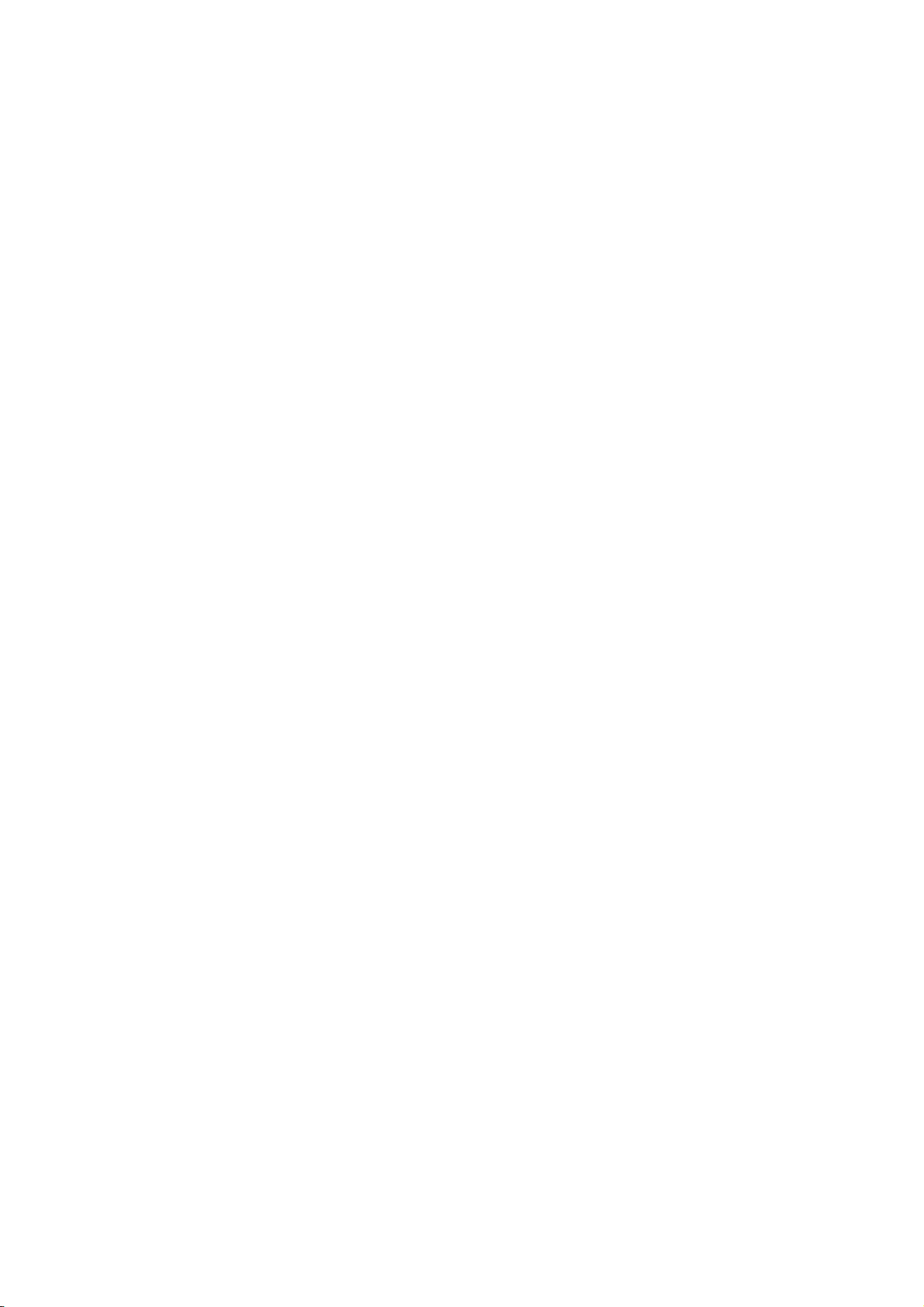
User Manual
Model name:7700
Trand name:doppio
FCC ID:N2GDPSQUARE
Page 2
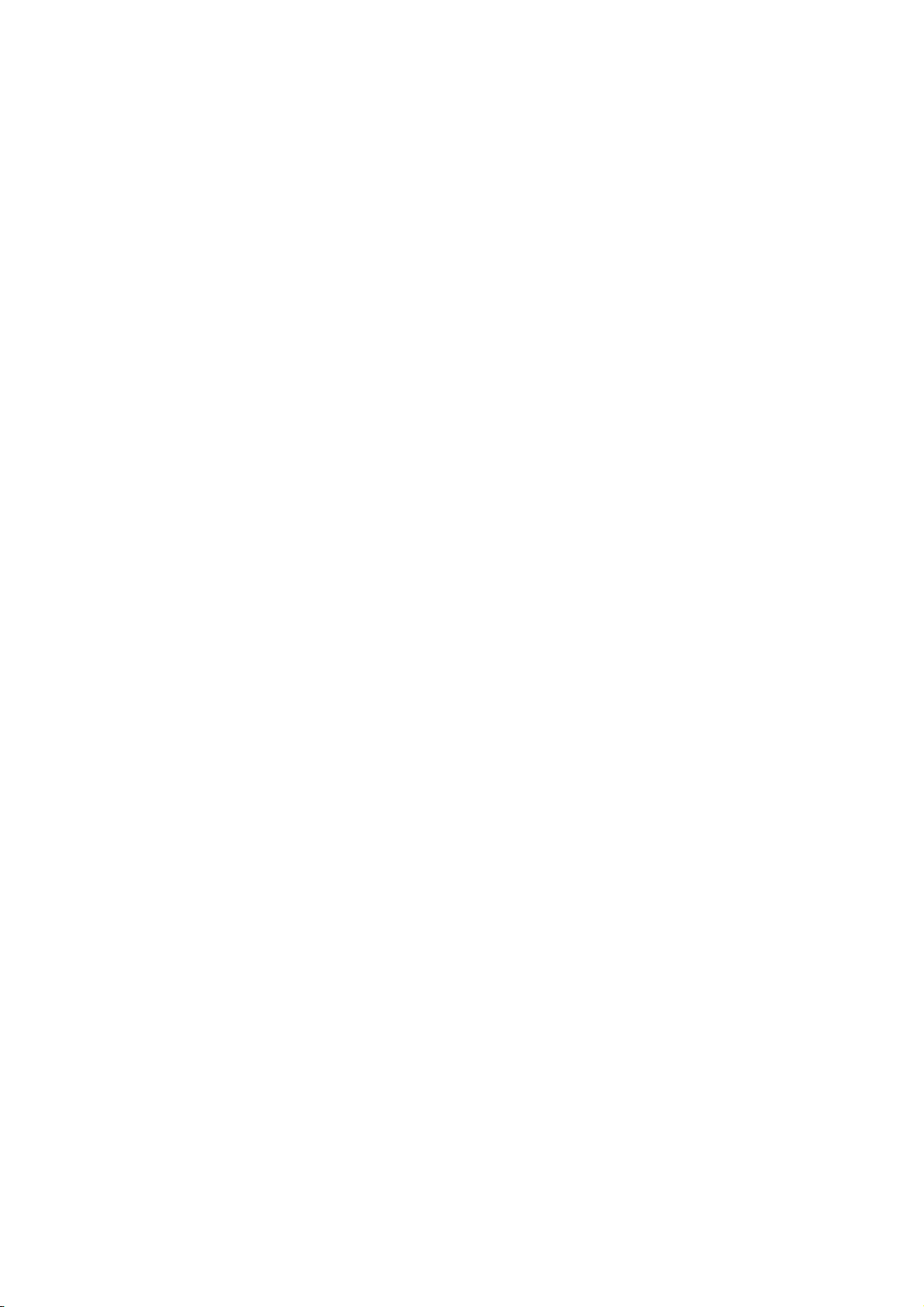
Contents
1.Getting to know your phone ........................ 1
1.1 Your Phone .............................................. 1
1.2 Installing SIM card and battery ................. 1
1.3 Installing Storage card ............................. 1
1.4 Battery charging ....................................... 1
1.5 Power on/ off ............................................ 1
1.5.1 Power on ........................................... 1
1.5.2 Power off ........................................... 1
2.Using Call Function ...................................... 2
2.1 Making a call ............................................ 2
2.2 Answering or rejecting a call .................... 2
2.2.1 Answer a call ..................................... 2
2.2.2 Reject a call ....................................... 2
2.3 Adjusting call volume ............................... 2
2.4 Ending a call ............................................ 2
3.Message………….. ........................................ 2
3.1 Write message ......................................... 2
3.1.1 New SMS .......................................... 2
3.1.2 New MMS .......................................... 2
3.2 Inbox ........................................................ 2
3.3 Outbox ..................................................... 2
3.4 Drafts ....................................................... 2
3.5 Sentbox .................................................... 2
3.6 Templates ................................................. 3
3.7 Broadcast message ................................. 3
3.8 Voice mail server ...................................... 3
4.Contacts……….. ........................................... 3
4.1 View a contact .......................................... 3
4.2 Adding a new contact ............................... 3
5.Call logs……….. ............................................ 3
5.1 Missed calls ............................................. 3
5.2 Dialed calls ............................................... 3
5.3 Received calls .......................................... 3
5.4 Rejected calls ........................................... 3
5.5 Delete all .................................................. 3
5.6 Call timers ................................................ 3
5.7 GPRS counter .......................................... 4
6.Settings………… ........................................... 4
6.1 Phone settings ......................................... 4
6.1.1 Date & time ....................................... 4
6.1.2 Language settings ............................. 4
6.1.3 Auto power on/off ............................... 4
6.1.4 Power management .......................... 4
6.1.5 Restore factory settings ..................... 4
6.2 Display ..................................................... 4
6.2.1 Animation effect ................................. 4
6.2.2 Wallpaper settings ............................. 4
6.2.3 Contrast ............................................. 4
6.2.4 Keypad backlight time ....................... 4
6.2.5 Auto keypad lock ............................... 4
6.3 Security .................................................... 4
6.3.1 PIN .................................................... 4
6.3.2 Phone locked ..................................... 5
6.3.3 Modify the cellphone password ......... 5
6.3.4 Privacy Protection ............................. 5
-I-
Page 3

6.3.5 Lock screen by end-key ..................... 5
6.3.6 Mobile tracker .................................... 6
6.3.7 Blacklist .............................................. 6
6.4 Call settings .............................................. 6
6.4.1 Call divert ........................................... 6
6.4.2 Call waiting (Need network support) .. 6
6.4.3 Call barring ......................................... 6
6.4.4 Hide ID (Need network support) ......... 6
6.4.5 Others ................................................ 6
6.5 Connections .............................................. 7
7.Application……………. .................................. 7
7.1 Java application ........................................ 7
7.2 Games ...................................................... 7
7.3 Facebook .................................................. 7
8.Multimedia…….. ............................................ 7
8.1 Analog TV ................................................. 7
8.2 Video recorder .......................................... 7
8.3 Image viewer ............................................ 7
8.4 Video ........................................................ 7
8.5 FM radio ................................................... 7
8.6 Sound recorder ......................................... 8
9.Profiles………… ............................................. 8
10.My files……….. ............................................ 8
11.Organizer…….. ............................................ 8
11.1 Calendar ................................................. 8
11.2 Alarm ....................................................... 8
11.3 Calculator ................................................ 8
11.4 World clock ............................................. 8
11.5 Timer ....................................................... 8
11.6 Stopwatch ............................................... 8
11.7 Unit conversion ....................................... 8
11.8 Backup .................................................... 9
11.9 Ebook ...................................................... 9
11.10 Bluetooth ............................................... 9
11.11 FlashLight .............................................. 9
12.Audio…………. ............................................. 9
13.Services…. ................................................... 9
13.1 Input URL ............................................... 9
13.2 Bookmarks/ history ................................. 9
13.3 Offline pages ........................................... 9
14.Camera……….. ............................................ 9
15.Safety Precaution ...................................... 10
15.1 Usage environment ............................... 10
15.2 Emergency calls ................................ 10
15.3 Password access .................................. 11
15.3.1 Phone password ............................ 11
15.3.2 PIN code ........................................ 11
15.3.4 PUK code ....................................... 11
15.4 Cautions for battery charging ................ 11
15.5 Cautions for battery usage .................... 12
15.6 Cautions for spare parts usage ............. 13
15.7 Other safety information ....................... 13
-II-
Page 4
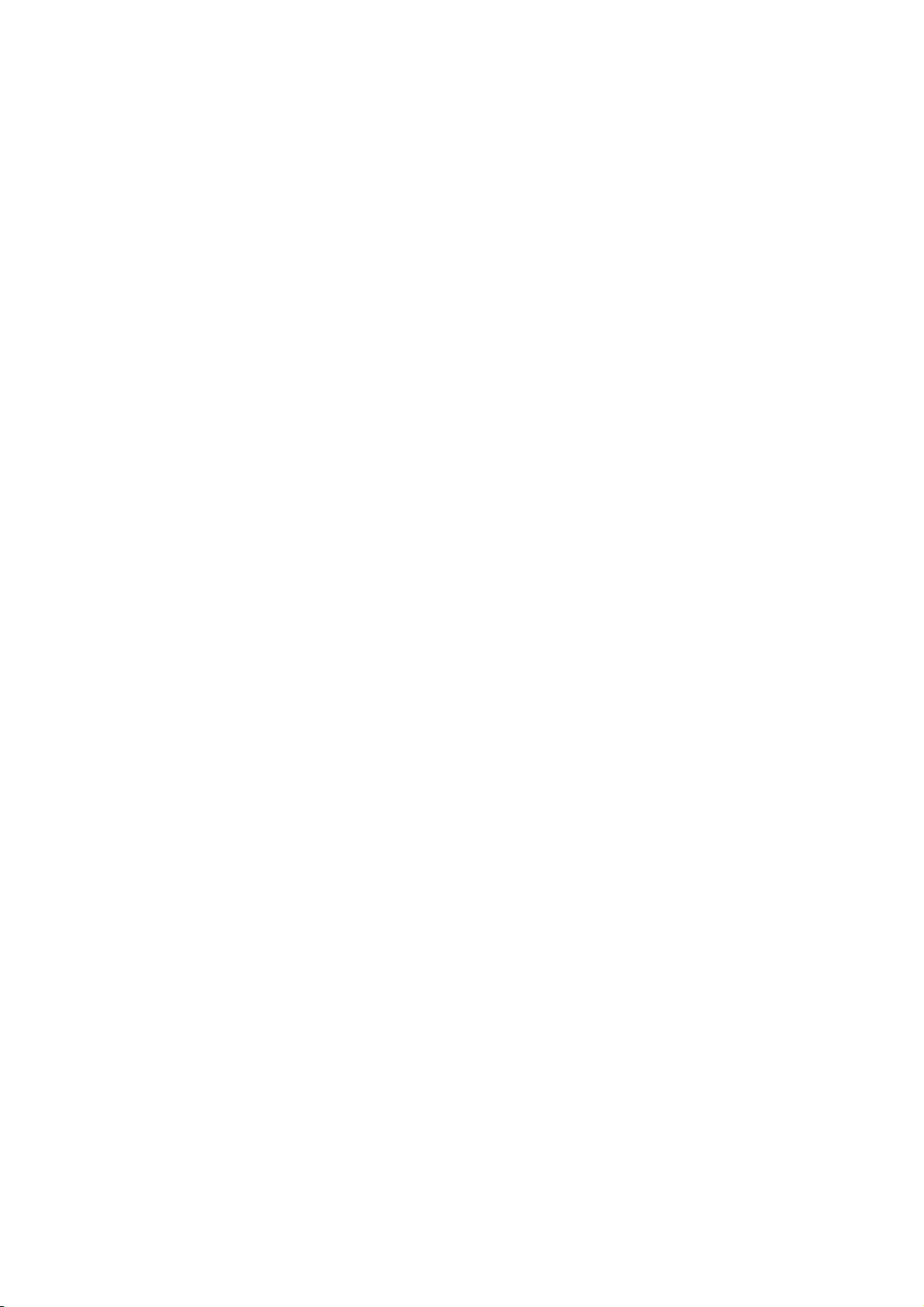
1. Getting to know your phone
1.1 Your Phone
1.2 Installing SIM card and battery
(1) Hold on 【End Key】 for about three seconds
to switch off the phone.
(2) Remove the battery cover.
(3) Remove the battery.
(4) Follow the sign for SIM on the phone to
install SIM. Please make sure that the golden
contacts of the card face into the phone and
the notched corner has the same direction
with the card slot, then push the other side of
the card gently until it fixes itself in the card
slot.
(5) Replace the battery with its golden contact
part facing the set phone battery contact
piece, and then replace the battery cover.
1.3 Installing Storage card
(1) Hold on 【End Key】 for about three seconds
to switch off the phone.
(2) Remove the battery cover.
(3) Remove the battery.
(4) Follow the arrow direction of the T-Card slot
cover, push the T-Card into the slot, make
sure that the gold contacts of the card face
upwards, until the card fixes itself in the card
slot.
1.4 Battery charging
Charged by the travel charger
(1) Install the battery correctly into the phone.
(2) Insert the lead of the travel charger to
connecting slot of the phone, and then
connect the charger to a standard power
socket.
When charging is complete, unplug the charger
from the standard power socket first, and then
disconnect the phone and charger.
1.5 Power on/ off
1.5.1 Power on
Hold on【End Key】for three seconds to switch on
the phone.
1.5.2 Power off
Hold on【End Key】for three seconds to switch off
the phone.
-1-
Page 5
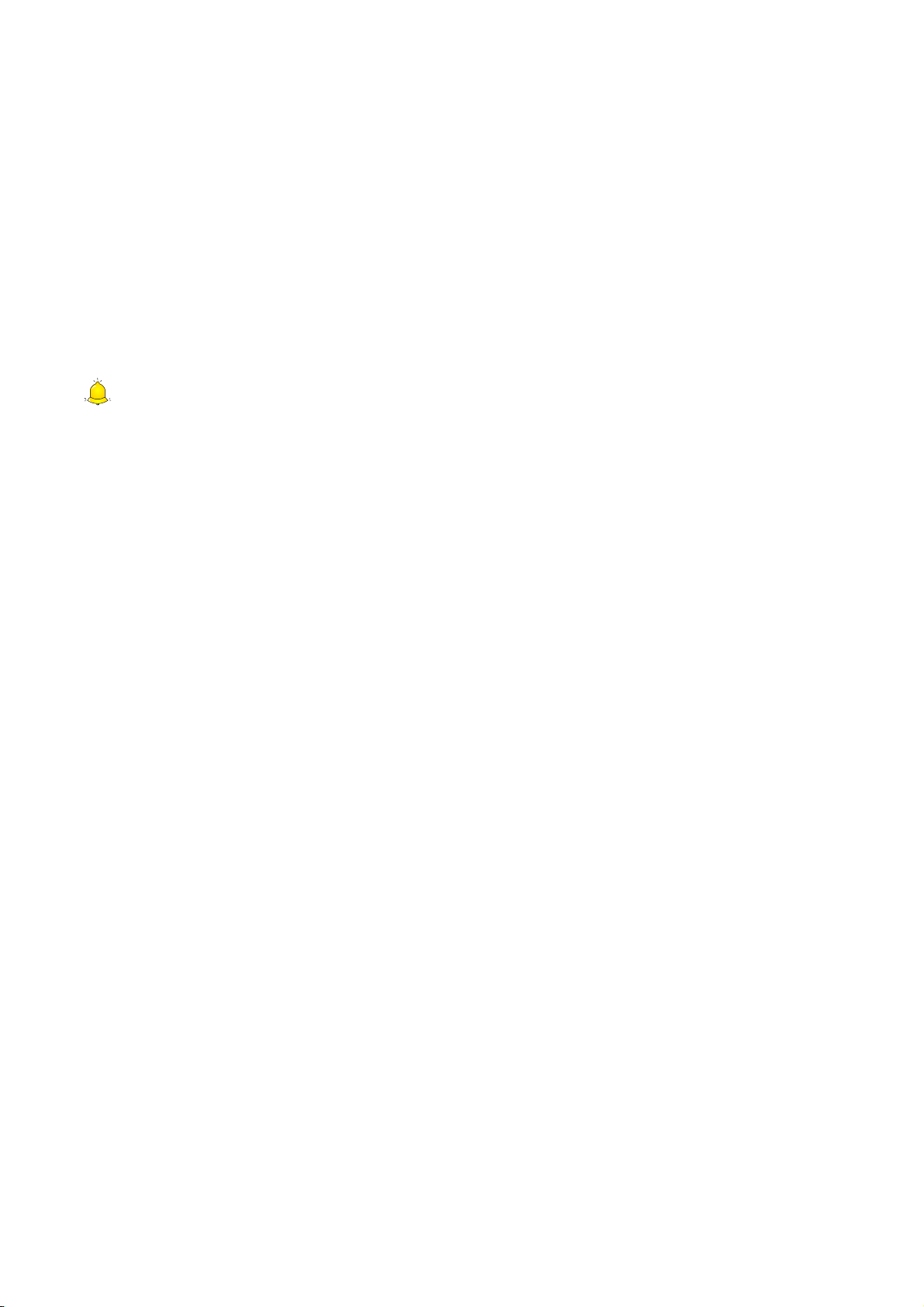
Warning:
Don’t switch the phone on in areas where
wireless phone usage is prohibited or where
it may cause interference or danger, and
also make sure that you haven’t activated
the function “Auto power on/off”.
2. Using Call Function
2.1 Making a call
(1) On the Home Screen, input the area code
and phone number.
2.2 Answering or rejecting a call
2.2.1 Answer a call
When there is an incoming call, you can press
【Left Soft Key】to answer.
2.2.2 Reject a call
When there is an incoming call, you can press
【End Key】to reject it.
2.3 Adjusting call volume
During a call, you can press 【Up/Down Key】 to
adjust the earphone volume.
2.4 Ending a call
Press 【End Key】 to end the call.
3. Message
3.1 Write message
3.1.1 New SMS
Enter the main menu and select [Message→
Write message→New SMS] to edit a new SMS
directly.
After writing an SMS, select <Send> to send the
message.
3.1.2 New MMS
Enter the main menu and select [Message→
Write message→New MMS] to create a new
MMS.
3.2 Inbox
Store all received SMS and MMS.
3.3 Outbox
Store all SMS and MMS failed to be sent.
3.4 Drafts
Save edited SMS and MMS haven’t sent.
3.5 Sentbox
Store all the SMS and MMS successfully sent out.
If you want the sent messages be saved
automatically, please select
[Message→Settings→Save sent messages→
Save].
-2-
Page 6
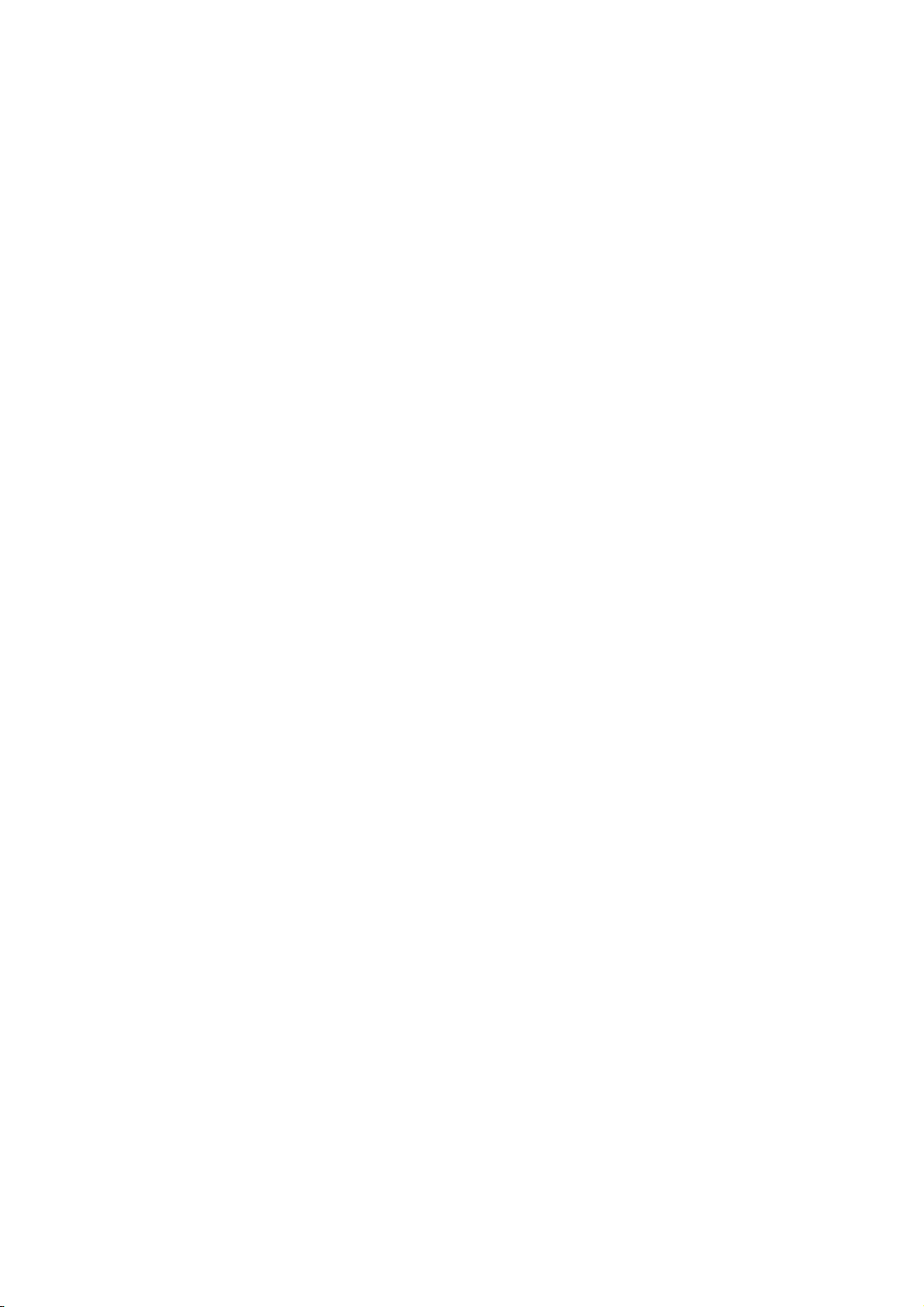
3.6 Templates
While editing messages, you can directly cite the
preset common phrases. Select <Edit> to set the
common phrases by yourselves.
3.7 Broadcast message
You can receive broadcast text messages with
various contents via network service, such as
news, weather or traffic information. For more
details, please consult your network operator.
3.8 Voice mail server
This function works like an answering machine,
which can transfer a missed call to your personal
voice mail, allowing the caller to leave a voice
message and notify you by an SMS. Voice Mail is
a part of the bundled software provided by
network operator, therefore, you need to register
to active this function, and manually set the
phone. Please contact with your network operator
for more details.
4. Contacts
4.1 View a contact
Enter the phonebook, the phone is defaulted to
show contact list with all entries.
4.2 Adding a new contact
On the Contacts list, select<Options→New>to
create a new contact.
Phone: You can input the contact name,
mobile phone, home phone, etc. You can also
set special ring for the contact entry.
SIM: The input record will be saved to SIM,
with each name one phone number.
5. Call logs
Enter the main menu, and then select [Call logs]
to enter the call list.
5.1 Missed calls
Display recent calls unpicked up.
5.2 Dialed calls
Display recent calls dialed.
5.3 Received calls
Display recent calls received.
5.4 Rejected calls
Display recent calls rejected.
5.5 Delete all
Delete all the call entries.
5.6 Call timers
Select the desired SIM Card, and then you can
view all relevant information about the SIM Card.
-3-
Page 7

5.7 GPRS counter
You can view the detail about GPRS flowrate.
6. Settings
6.1 Phone settings
6.1.1 Date & time
Set time: Directly input the time or press 【Up
/Down Key】to set it.
Set date: Directly input the date or press 【Up
/Down Key】to set it.
6.1.2 Language settings
You can select the language you want.
6.1.3 Auto power on/off
You can set the phone to switch on/off at a
scheduled time.
6.1.4 Power management
Display the battery capacity.
6.1.5 Restore factory settings
Reset all parameter values into default status.
Please enter the privacy preserving password
(Initial password is 1234) to resume factory
setting.
6.2 Display
6.2.1 Animation effect
You can select the preset animation or others as
the power on/off animation for your phone.
6.2.2 Wallpaper settings
Select the default or other pictures as the
wallpaper of the phone.
6.2.3 Contrast
Press 【Left /Right Key】to adjust the contrast.
6.2.4 Keypad backlight time
Select the desired keypad light time.
6.2.5 Auto keypad lock
After activating this function, the phone will be
locked automatically if the time you set is arrived,
so as to avoid error operations.
Manual lock keypad: On the Home screen,
press 【Left Soft Key】, then press【# Key】
to lock the keypad manually.
Manual unlock keypad: On the Home
screen, press 【Left Soft Key】, then press【#
Key】to unlock the keypad manually.
6.3 Security
6.3.1 PIN
PIN code is the personal identification number for
SIM card. If never be modified, the initial
-4-
Page 8

password set by network operator should be
1234 or 0000. If activated the power-on PIN code,
then you have to input the PIN password each
time you switch the phone on. You can modify
the PIN code to prevent your SIM card being
used by others.
Caution:
If you input your PIN code incorrectly three
times in succession, the SIM card will be
locked automatically, and prompting to enter
PUK code to unlock it. Therefore, please do
remember the PIN code, if you modify it.
PUK code is made up by 8 digits, unmodifiable.
When the phone is locked by PIN code, please
enter correct PUK code to unlock the phone. If
you incorrectly input the PUK code ten times in
succession, then the SIM card cannot be used
any more. Some PUK codes are provided
together with the SIM card, some should be
gained from the network service provider. If you
don’t know the PUK code while your PIN code is
locked, please never input the code casually. In
this case, please call the hotline of the service
provider for your SIM card, after simply checking
about the user identity, you can gain the PUK
code for free to unlock your phone.
Caution:
Please be careful when use this function. If
you forget PUK code, please consult your
network operator. If you incorrectly input the
PUK code ten times in succession, the SIM
card will be scrap.
6.3.2 Phone locked
After activated this function, you should input
password each time you switch the phone on.
The defaulted password is “1234”.
6.3.3 Modify the cellphone password
You can change the phone password.
The defaulted password is “1234”.
6.3.4 Privacy Protection
Secured by phone password, the phone will be
protected from other unauthorized users. When
password function has been activated for call
logs or message, you have to enter correct
password on corresponding main menu or
sub-menu. The defaulted password is “1234”.
6.3.5 Lock screen by end-key
Once activated this function, when the backlight
is on, press【End Key】to turn off the backlight and
auto lock the keypad.
-5-
Page 9

6.3.6 Mobile tracker
When the Mobile tracker is on, once your SIM
card is replaced, the phone will automatically
send stolen information to the prior SIM card.
6.3.7 Blacklist
He or she can’t call you if you set the blacklist
status to on and add his or her number to
blacklist.
6.4 Call settings
6.4.1 Call divert
Based the set diverting conditions, incoming calls
will be forwarded into voice mail or other
numbers.
6.4.2 Call waiting (Need network support)
Activate: If you set the function on, the
network will alert you that there is an incoming
call. You can keep current call and answer
another one.
Off: Cancel call waiting function, then the new
incoming calls won’t be answered while
you’re on the phone already.
Check status: Select it to view current status
of this function.
6.4.3 Call barring
This function helps you to restrict the incoming
and outgoing calls.
Caution:
1 . Some network operators forbid the
function. For more details, please contact
your network service provider.
2. The network operator will provide you the
initial network password while you apply for
this service.
6.4.4 Hide ID (Need network support)
Hide ID: While calling, the recipient won’t see
your phone number.
Display own ID: While calling, your phone
number will be visible for the recipient.
Display ID by network: While calling,
whether your phone number will be visible or
not for the receiver depends on the network
presetting.
6.4.5 Others
Call time minute reminder
If you activate the function, an elapsed time
reminder will be heard at the set second of every
minute during your call, so that you may end the
call timely to save the phone fare.
Auto redial
If you set this function on, the phone will redial
the number after an unsuccessful call.
-6-
Page 10

Vibration when connected
The phone will vibrate to prompt you when the
recipient answers your phone.
Reply SMS after reject
You can select whether to reply an SMS after
rejecting a call.
Auto record voice call
To record the call automatically.
6.5 Connections
Through this function, you can select network
and set preferred network.
7. Application
7.1 Java application
7.2 Games
For specific operation, please refer to Help option
of the game.
7.3 Facebook
8. Multimedia
Press【Left/Right Key】to switch between last
or next channel
Press【Up/ Down Key】to adjust the volume
Press【OK Key】to display on full screen
8.2 Video recorder
Enter the main menu, and select [Multimedia→
Video recorder] to enter the video preview
screen, and press 【OK Key】to start recording
the video.
8.3 Image viewer
The function provides a prompt access to view
the photos and pictures.
8.4 Video
Enter the Main menu, and click [Multimedia→
Video].
Press【OK Key】to play or pause
Press【Up/Down Key】to adjust the playing
volume
Press【Left/Right Key】to skip to last /next one
8.1 Analog TV
Pull the antenna, enter the main menu, and
select [
TV function.
Multimedia→Analog TV] to enter the
8.5 FM radio
Enter the Main menu, then select [Multimedia→
FM radio].
Press【OK Key】to play or pause
-7-
Page 11

Press 【 Left/Right Key 】 to adjust the radio
frequency.
Press【Up/Down Key】to adjust the playing
volume
8.6 Sound recorder
Enter the main menu, select [Multimedia →
Sound recorder], and select <Record> to start
recording. After ceasing the recording, the
recorded file will be automatically save in the
folder [Audio], select <Options→Record file list>
to check.
9. Profiles
The mobile phone provides multiple user
profiles, so that you can customize some
settings to adapt to the specific events and
environments.
Customize the user profiles according to your
preference and then activate the user profiles.
The user profiles fall into five scenarios:
Normal, Silent, Meeting, Indoor, Outdoor.
10. My files
This menu allows you to manage files stored in
the phone or storage card.
11. Organizer
11.1 Calendar
Once you enter this menu, there is a
monthly-view calendar for you to keep track of
important appointments, etc.
11.2 Alarm
On the Home Screen, press【Left Soft Key】 to
enter the main menu, and select [Organizer→
Alarm], then you can set the alarm name, time,
ring and mode.
11.3 Calculator
Directly input numbers, press【Navigation Key】
to select your desired operation symbols (+, -, /,
X). Press 【OK Key】 to get the answer.
11.4 World clock
This function allows you to check the standard
time in different areas of the world.
11.5 Timer
Select <Start>to countdown.
11.6 Stopwatch
Select <Start>to start.
11.7 Unit conversion
This function enables you to convert one unit to
another unit.
-8-
Page 12

11.8 Backup
11.9 Ebook
You can view file in TXT format by Ebook and
copy the TXT file to the [Ebook] folder in the
phone or memory card from your PC.
11.10 Bluetooth
With Bluetooth, you can make a wireless
connection to other compatible devices, such as
mobile phones, headsets and car kits. You can
use the Bluetooth to send images, video clips,
music, sound clips and notes, and transfer files
from your compatible pc.
11.11 FlashLight
You can use this function to turn on/off the
flashlight.
12. Audio
Enter the main menu, and select [Audio] to enter
the Audio Player screen:
Press【OK Key】to play or pause
Press【Left/Right Key】to skip to last /next one
Press【Up/Down Key】to adjust the playing
volume
13. Services
13.1 Input URL
Enter the wanted website, and select<OK> to
connect it.
Caution:
1.Your network service provider may not
support some functions. In order to ensure
the browser work normally, please confirm
first that your SIM card supports and have
the Internet function activated.
2. If you browse the web page, flowrate fee
will be charged.
13.2 Bookmarks/ history
Bookmarks: Save the common visited
website into the Favorites, and marked by
simple names. Select one saved name, then
the corresponding web will be connected.
History: Saves the websites you visited
before.
13.3 Offline pages
After saving a website as snapshot, you can
browse the website while offline.
14. Camera
Enter the main menu, and select [Camera] to
enter the camera preview screen, press 【OK
-9-
Page 13

Key】to take a photo.
15. Safety Precaution
15.1 Usage environment
Please remember to obey relevant rules and
regulations whenever use your phone. This will
prevent bad effect from you and the environment.
Switch off your phone near explosive places,
such as gas station, bunkers, chemical
factories or blasting scene, and adhere to any
safety signs and instructions there. Breaking
any rules may cause explosion or injury.
Phone using in plane will interfere with the
flight operation and bring dangers. Therefore,
please do switch off your phone before
boarding, and make sure it is power off during
the whole flight.
Please keep the phone in its special bracket
while you’re driving. Please don’t put it on a
seat or in places where it could fall off when
the car encounters collision or break. In order
to ensure safe driving and avoid road
accidents, please don’t use the phone when
driving. If you must use it, please use the
phone’s hands-free asset or park at roadside
before making or answering a call.
Please put the phone away from the high
temperature environment, for explosion might
be caused when the battery is of excess high
temperature.
15.2 Emergency calls
As the phone uses a radio signal, wireless and
ground communication network and personal
settings functions like other phones, it is
impossible to ensure your phone can be
connected successfully in any situation, so
please don’t rely purely on your phone as the
only means of notification in cases of emergency
(such as medical first aid ).
Make an emergency call
If your phone is switched off, please turn on your
phone and check whether the network signal is
strong enough.
(1) Input the local first aid number correctly
(such as 911), different areas have different
first aid numbers.
(2) Please press the call key to call.
Caution:
While making an emergency call, you should
try best to provide all important information
precisely. At this time, the phone may be the
only communication tool, so don’t end the
call without permission.
-10-
Page 14

15.3 Password access
Your phone and SIM card can be protected by a
password to prevent others using them illegally.
15.3.1 Phone password
This protects your phone from unauthorized
users. You can set the preset password when
you use it for the first time. After using it, please
modify your phone password as soon as possible
and keep it secret.
15.3.2 PIN code
This is personal identification code, which is used
to protect the SIM card from unauthorized users.
Generally, the PIN code and SIM card will be
provided together. After activating the PIN code,
you need to input correct password each time
you switch the phone on to ensure normal usage.
Caution:
If you input your PIN code incorrectly for
three times in succession, the SIM card will
be locked. You need to enter the PUK code
to unlock it. (If you don’t have a PUK code,
please contact your network operator or SIM
card retailer for this information. Please don’t
input any characters).
15.3.4 PUK code
This is used to unlock the PIN code. Usually the
PUK code and SIM card are provided together. If
you don’t have it, please contact with your
network operator or SIM card retailer. SIM Card
won’t be used any more, if you incorrectly input
the PUK code ten times in succession. In that
case, please apply a new SIM card from your
network operator. PUK code is unmodifiable.
15.4 Cautions for battery charging
The phone provides power by using a lithium
battery. The standby time and call time will be
influenced by the system’s environment and
phone settings.
Please use the approved battery and charger
designated for this product. The company will
take no responsibility for damage caused by
unauthorized battery or charger.
The battery icon will start scrolling when the
phone is charged in power-on-state.
-11-
Page 15

Caution:
1.If there is no battery left at all, then the
battery icon will appear after 2-3 minutes of
charging. The battery charging time
depends on the status of the phone
(whether switched on, making a call),
usually, it will take about 2-5 hours.
2. To make the new battery achieve its best
capacity, please charge and discharge the
phone for twice or three times. Please
charge the new battery over 10 hours for
the first several times.
Don’t use wet hands to touch the battery or
charger while charging in order to avoid
danger.
Try not to use the phone while charging.
The battery icon stops scrolling while the
battery is full, and then you can disconnect
the phone from the charger adapter.
15.5 Cautions for battery usage
The battery usage depends on the network,
phone setting and usage situation.
Never use any damaged battery.
The phone will consume a little power if it is
near network station. Therefore, the call and
standby time depends greatly on the signal
strength of honeycomb network and the
parameters set by network operator.
The battery charging time lies on the remnant
power, and the type of the battery and
charger. When the operation time (talk time
and standby time) is noticeably shorter than
normal, it is time to replace with a new
battery.
Only use batteries and charges authorized for
this device, otherwise, explosion might be
caused. Please disconnect the charger while
unused. Do not leave the battery connected to
a charger over one week, for overcharging
may shorten the life length.
Do not connect the anode and cathode of a
battery inversely.
Do not leave the battery in places with
over-high or over-low temperature, otherwise,
the battery capacity will be reduced and
battery life will be shortened. Always try to
keep the battery in room temperature.
Do not short-circuit the battery. This may
damage the electronic core or internal
protected circuit. If you keep the unused
battery in the pocket or bags, metal objects
(eg. coin, clip or pen, etc) inside might have
the anode directly contacted with the cathode
-12-
Page 16

of the battery and caused accidental short
circuit. Therefore, please carefully and
separately store the battery.
Don’t burn your phone battery or treat it as
common rubbish. Please adhere to the local
environmental policy in order to avoid
endangering life and causing environmental
damage, and recycle your batteries in time.
If your phone, battery or other charging device
is accidentally penetrated by water, you must
not put it inside any calefaction equipment
(such as drier, microwave oven etc.) to dry it.
The phone or other products may go wrong,
and may even cause the phone, battery or
other charging device to burn, expand and
explode.
Please deal with the discarded battery
according to the relative introduction.
The company will take no responsibility for any
direct or indirect damage caused by user error.
15.6 Cautions for spare parts usage
Please put all spare parts (such as SIM card,
storage card, battery etc) out of reach of
children, in case danger occurs.
Please do switch off the phone and unplug the
phone and charger before you removing the
battery from the phone.
As the phone’s spare parts are not waterproof,
please keep all spare parts dry.
You should pull out the plug of any spare part
correctly when you switch off the power, don’t
drag the power line forcibly.
If the phone, battery, and charger don’t operate
normally, please contact closest qualified
maintenance centres timely.
15.7 Other safety information
If you don’t use your phone, it’s better to
switch it off and remove the battery so as to
save energy and avoid cellular radiation.
Please don’t have the volume over loud while
using the phone, which might impair your
hearing.
The unprofessional shouldn’t disassemble the
terminal and battery of the phone.
It is recommended that you should try not to
use the holster with magnet button, for the
magnet may interfere with the phone signal,
and hard iron button may crush the LCD
screen. Plastic phone cover will lead to poor
volatilization of vapor and have the internal
components corrupted, moreover, it can have
the phone shell oxidized and faded.
-13-
Page 17

If you or your family has a medical record of
dizziness or epilepsy, please consult with the
doctor first, if you want to play phone games
or use the flashlight (the flash doesn’t
available in all phone models).
Please don’t put the flashlight too close to the
eyes of human beings or animals, as this
could do harm to the eyes.
Should avoid the phone falling off from high
places.
FCC RF EXPOSURE INFORMATION:
WARNING!! Read this information before
using your phone
In August 1986 the Federal Communications
Commission (FCC) of the United States with its
action in Report and Outer FCC 96-326 adopted
an updated safety standard for human exposure
to radio frequency (RF) electromagnetic energy
emitted by FCC regulated transmitters. Those
guidelines are consistent with the safety standard
previously set by both U.S. and international
standards bodies. The design of this phone
complies with the FCC guidelines and these
international standards. Use only the supplied or
an approved antenna. Unauthorized antennas
modifications, or attachments could impair call
quality, damage the phone, or result in violation of
FCC regulations. Do not use the phone with a
damaged antenna. If a damaged antenna comes
into contact with the skin, a minor burn may result.
Please contact your local dealer for replacement
antenna.
BODY-WORN OPERATION:
This device was tested for typical body-worn
operations with the back of the phone kept 0.5cm
from the body. To comply with FCC RF exposure
requirements, a minimum separation distance of
0.5cm must be maintained between the user's
body and the back of the phone, including the
antenna, whether extended or retracted.
Third-party belt-clips, holsters and similar
accessories containing metallic components shall
not be used. Body-worn accessories
that cannot maintain 0.5cm separation
distance between the user’s body and the back of
the phone, and have not been tested for typical
body-worn operations may not comply with FCC
RF exposure limits and should be avoided.
For more information about RF exposure,
please visit the FCC website at www.fcc.gov
Your wireless handheld portable telephone is
a low power radio transmitter and receiver. When
it is ON, it receives and also sends out radio
-14-
Page 18

frequency (RF) signals. In August, 1996, the
Federal Communications Commissions (FCC)
adopted RF exposure guidelines with safety
levels for hand-held wireless phones. Those
guidelines are consistent with the safety
standards previously set by both U.S. and
international standards bodies:
<ANSIC95.1> (1992) / <NCRP Report 86>
(1986) / <ICIMIRP> (1996)
Those standards were based on
comprehensive and periodic evaluations of the
relevant scientific literature. For example, over
120 scientists, engineers, and physicians from
universities, government health agencies, and
industry reviewed the available body of research
to develop the ANSI Standard (C95.1).
Nevertheless, we recommend that you use a
hands-free kit with your phone (such as an
earpiece or headset) to avoid potential exposure
to RF energy. The design of your phone complies
with the FCC guidelines (and those standards).
Use only the supplied or an approved
replacement antenna. Unauthorized antennas,
modifications, or attachments could damage the
phone and may violate FCC regulations.
NORMAL POSITION:
Hold the phone as you would any other
telephone with the antenna pointed up and over
your shoulder.
TIPS ON EFFICIENT OPERATION:
For your phone to operate most efficiently:
• Extend your antenna fully.
• Do not touch the antenna unnecessarily
when the phone is in use. Contact with the
antenna affects call quality and may cause the
phone to operate at a higher power level than
otherwise needed.
RF Exposure Information:
FCC RF Exposure requirements: The
highest reported SAR values for head, body-worn
accessory and simultaneous transmission
conditions with the minimum separation distance
of 0.5cm are 0.527W/kg, 1.114W/kg and
1.161W/kg. This transmitter must not be
collocated or operating in conjunction with any
other antenna or transmitter.
-15-
Page 19

This device complies with part 15 of the FCC
rules. Operation is subject to the following two
conditions:
(1) this device may not cause harmful
interference, and
(2) this device must accept any interference
received, including interference that may cause
undesired operation.
NOTE: The manufacturer is not responsible
for any radio or TV interference caused by
unauthorized modifications to this equipment.
Such modifications could void the user’s authority
to operate the equipment.
NOTE: This equipment has been tested and
found to comply with the limits for a Class B
digital device, pursuant to part 15 of the FCC
Rules. These limits are designed to provide
reasonable protection against harmful
interference in a residential installation. This
equipment generates uses and can radiate radio
frequency energy and, if not installed and used in
accordance with the instructions, may cause
harmful interference to radio communications.
However, there is no guarantee that interference
will not occur in a particular installation. If this
equipment does cause harmful interference to
radio or television reception, which can be
determined by turning the equipment off and on,
the user is encouraged to try to correct the
interference by one or more of the following
measures:
- Reorient or relocate the receiving antenna.
- Increase the separation between the
equipment and receiver.
-Connect the equipment into an outlet on a
circuit different from that to which the receiver is
connected.
-Consult the dealer or an experienced
radio/TV technician for help
Do not use the device with the
environment which below minimum -10℃ or over
maximum 50℃, the device may not work.
Changes or modifications to this unit
not expressly approved by the party responsible
for compliance could void the user’s authority to
operate the equipment.
-16-
