Page 1
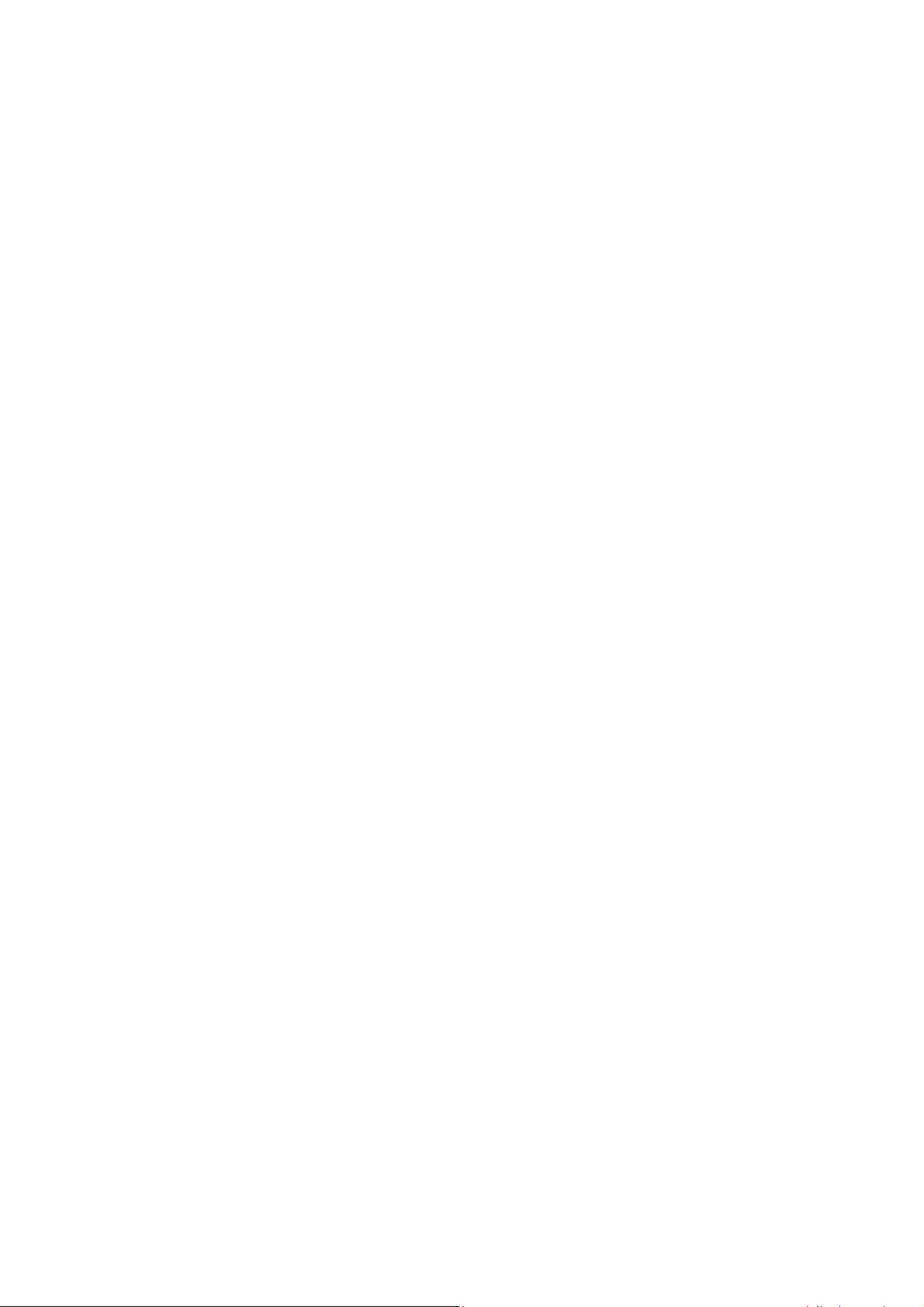
1
DOPPIO DP400
UsersManual
FCC ID: N2GDP400
Page 2
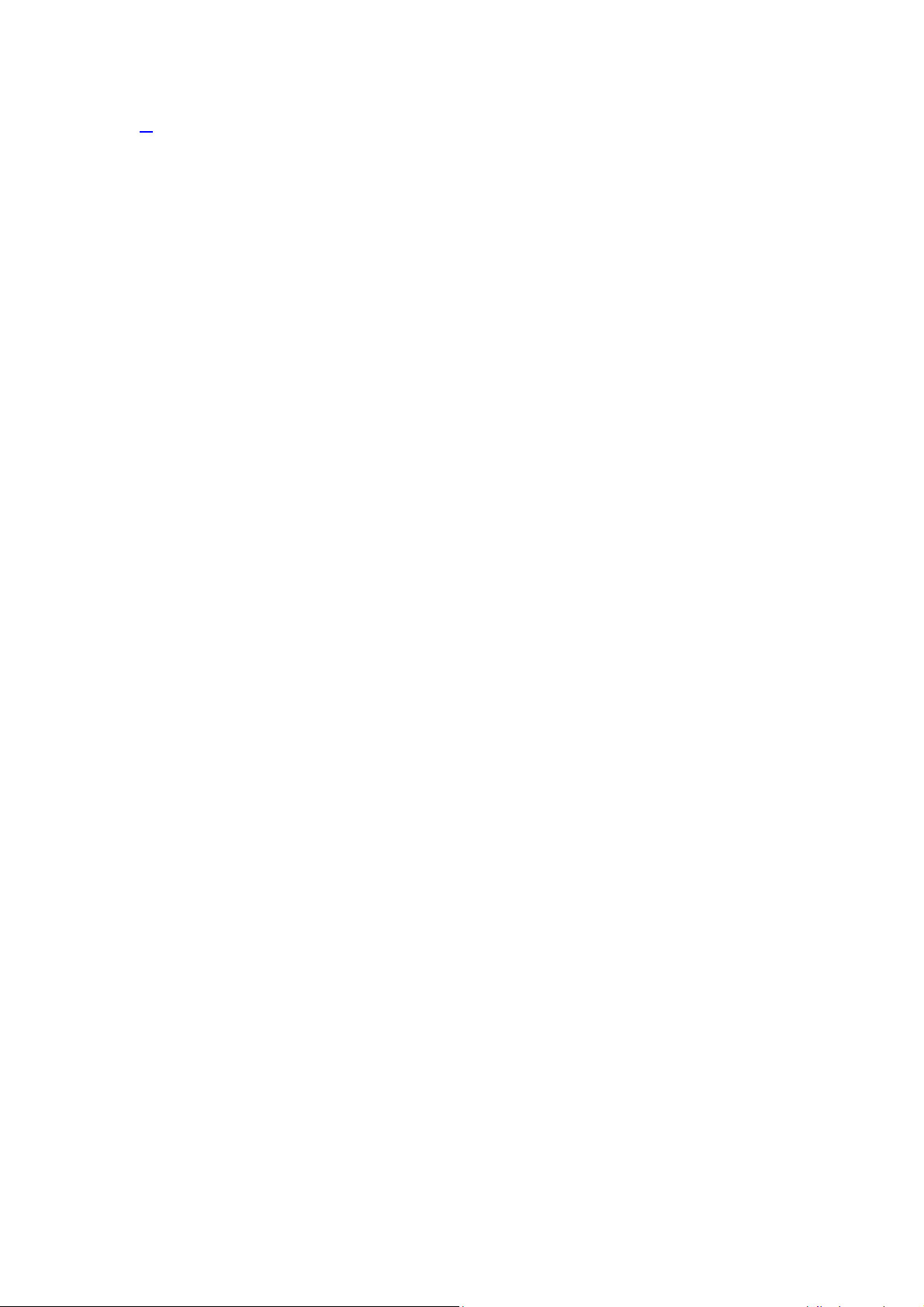
2
1.
DOPPIO DP400 ................................................................................................................... 1
Introduction ........................................................................................................................ 3
The Names and Explanation of Each Part ................................................................... 3
Appearance ..................................................................................................................... 3
Safety & Notice................................................................................................................... 4
Start to use ......................................................................................................................... 5
Touch & type ................................................................................................................. 5
Assemble & charge ...................................................................................................... 5
Switch On and Off .......................................................................................................... 7
Unlock SIM card ............................................................................................................. 7
Home screen ................................................................................................................ 7
Quick start: Home screen ............................................................................................. 7
Text entry ...................................................................................................................... 7
Enter text.......................................................................................................................... 8
Enter Various Characters ............................................................................................. 8
Edit Text ........................................................................................................................... 8
Select Text ....................................................................................................................... 8
Shortcut ........................................................................................................................ 8
BLT 8
GPS 8
Phone .................................................................................................................................. 9
Make a call.................................................................................................................... 9
During a call .................................................................................................................. 9
Emergency calls ........................................................................................................... 9
Make International Calls ............................................................................................... 9
Answer Calls ............................................................................................................... 10
Call History ................................................................................................................. 10
Contacts ............................................................................................................................ 10
Add a contact .............................................................................................................. 10
Search contacts .......................................................................................................... 10
Additional options ....................................................................................................... 10
Contact groups ........................................................................................................... 11
Favorites ..................................................................................................................... 11
Messages .......................................................................................................................... 11
New message ............................................................................................................. 12
Delete message threads ............................................................................................ 12
Forward a message .................................................................................................... 12
Web application ............................................................................................................... 12
WF Networks .............................................................................................................. 12
Browser ....................................................................................................................... 13
Multimedia ........................................................................................................................ 13
Camera ....................................................................................................................... 13
Music 13
Page 3
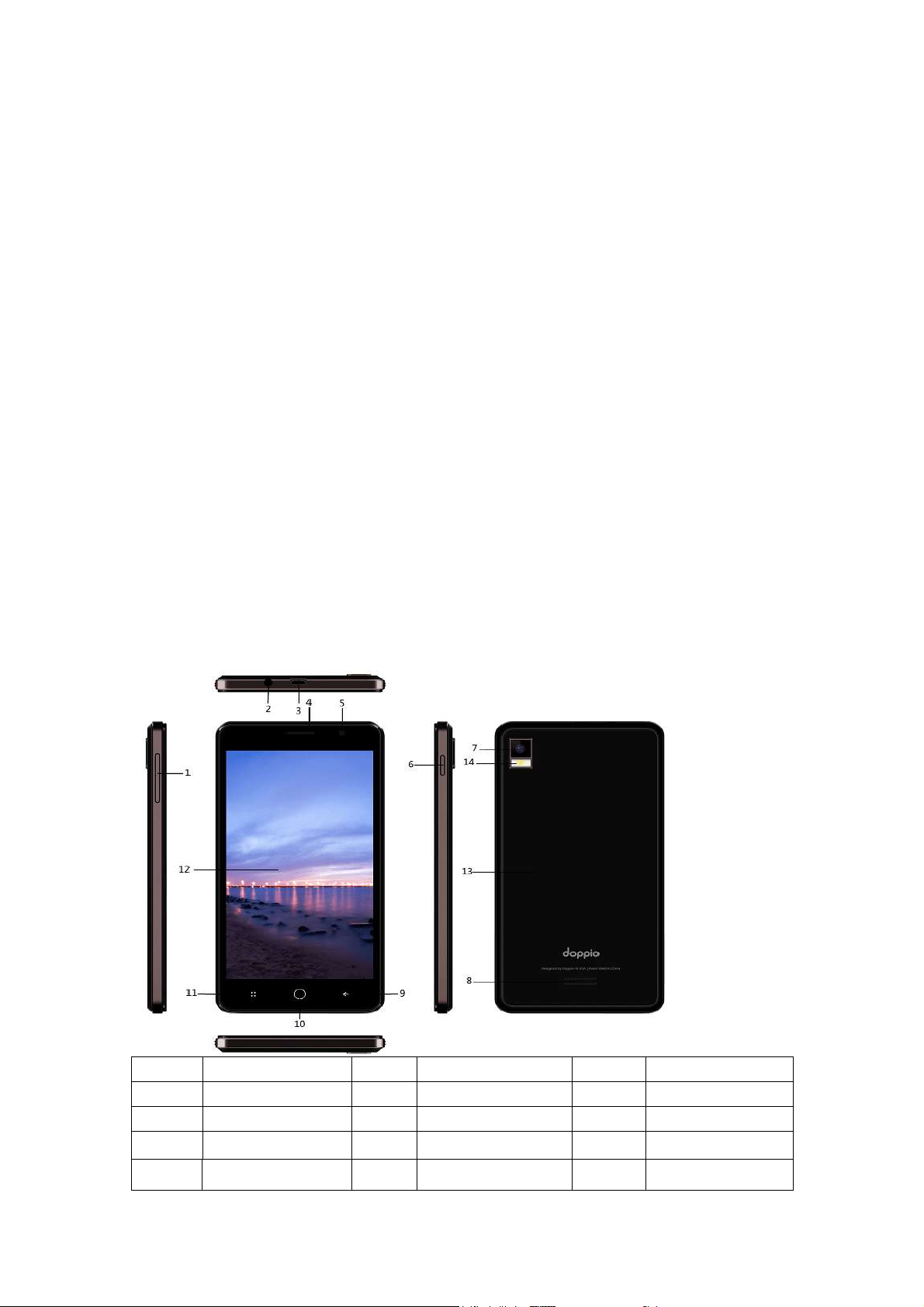
3
Videos ......................................................................................................................... 13
1
Volume key
2
HeadphoneJack
3
USB Interface
4
Receiver
5
Front Camera
6
Power key
7
Rear Camera
8
Speaker
9
Back key
10
Home key
11
Menu key
12
Screen
13
Back battery
14
Flashlight
FM Radio .................................................................................................................... 14
Gallery ........................................................................................................................ 14
Sound Recorder ......................................................................................................... 14
Other application ............................................................................................................. 14
Clock 14
Calculator.................................................................................................................... 14
File manager ............................................................................................................... 14
Connect to a computer via USB ................................................................................. 14
Troubleshooting ............................................................................................................... 15
Introduction
Thank you for purchasing this product.
For your cellular phone to works properly please follow the instructions in this manual. To
prevent any possible accidents or malfunction, please follow all safety warnings. If
informationdescribed in the manual does not accord with actual products, please refer to
our company’s subsequent release of information.
The Names and Explanation of Each Part
Appearance
Page 4
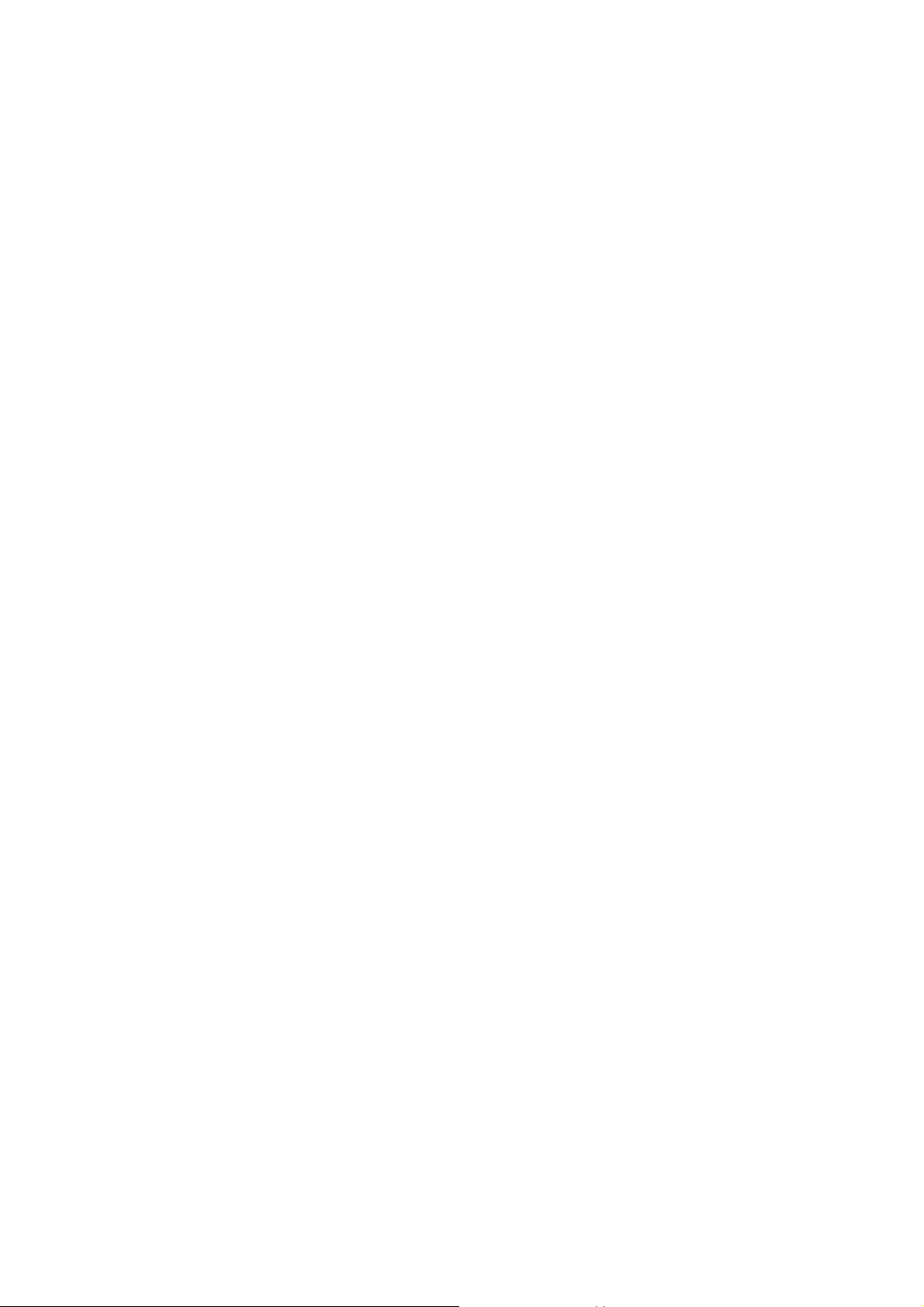
4
Safety & Notice
WARNING: Please pay attention to these guidelines, it’s dangerous and may break
the law, even the manufacturer will not undertake any responsibility to the user who
does not follow the following recommendations or engages in improper use of
Smart Phone.
If the phone supports the “Flight mode” function, please set the mode as
“Flight mode” on the plane. If not supported please turn off the phone before
boarding, because the phone may cause interference with the aircraft.
Please follow any restrictions on the airplane.
Switch the device off near fuel stations, chemicals, or blasting areas. Keep
the device away from the children.
While driving please obey local laws and regulations with regard to Smart
Phone use. When talking on the phone while driving, please obey the
following rules: Concentrate on driving and be aware of traffic conditions; if
your Smart Phone has a hands-free function, please use it in this mode.
Under poor driving conditions, please stop the car before you dial or pick up
the phone.
Switch off the Smart Phone in the hospital or other places restricting Smart
Phone use. The Smart Phone will affect the normal functioning of electronic
equipment and medical devices, such as pacemakers, hearing aids and
other electrical medical equipment.
Non-original accessories and components are not provided with repair
warranty qualification.
Please do not disassemble your phone by yourself, if your phone is out of
order, please contact your supplier.
Please do not charge the Smart Phone before battery is installed. Do not
short-circuit the battery.
Smart Phone must be charged in the good ventilated and cooling
environment, and away from flammable and explosive materials.
In order to avoiddemagnetization, please keep Smart Phone away from
magnetic materials, such as disks, credit cards etc.
Keep the device dry. Precipitation, humidity, and all types of liquids or
moisture can contain minerals that will corrode electronic circuits. If your
device does get wet, remove the battery, and contact your supplier.
Do not use the Smart Phone in very high or low temperature environments,
and do not expose the Smart Phone to strong sunlight or high humidity.
Do not use liquid or wet cloth with strong detergent to clean the device.
This Smart Phone is provided photograph, video recording and sound
recording functions; please follow the relevant laws and regulations to use
those functions. Photograph, video recording and sound recording without
authorization may violate laws and regulations.
While using the network functions, please do not download files which may
contain a virus, do not install any photos or ring tones which have been
Page 5
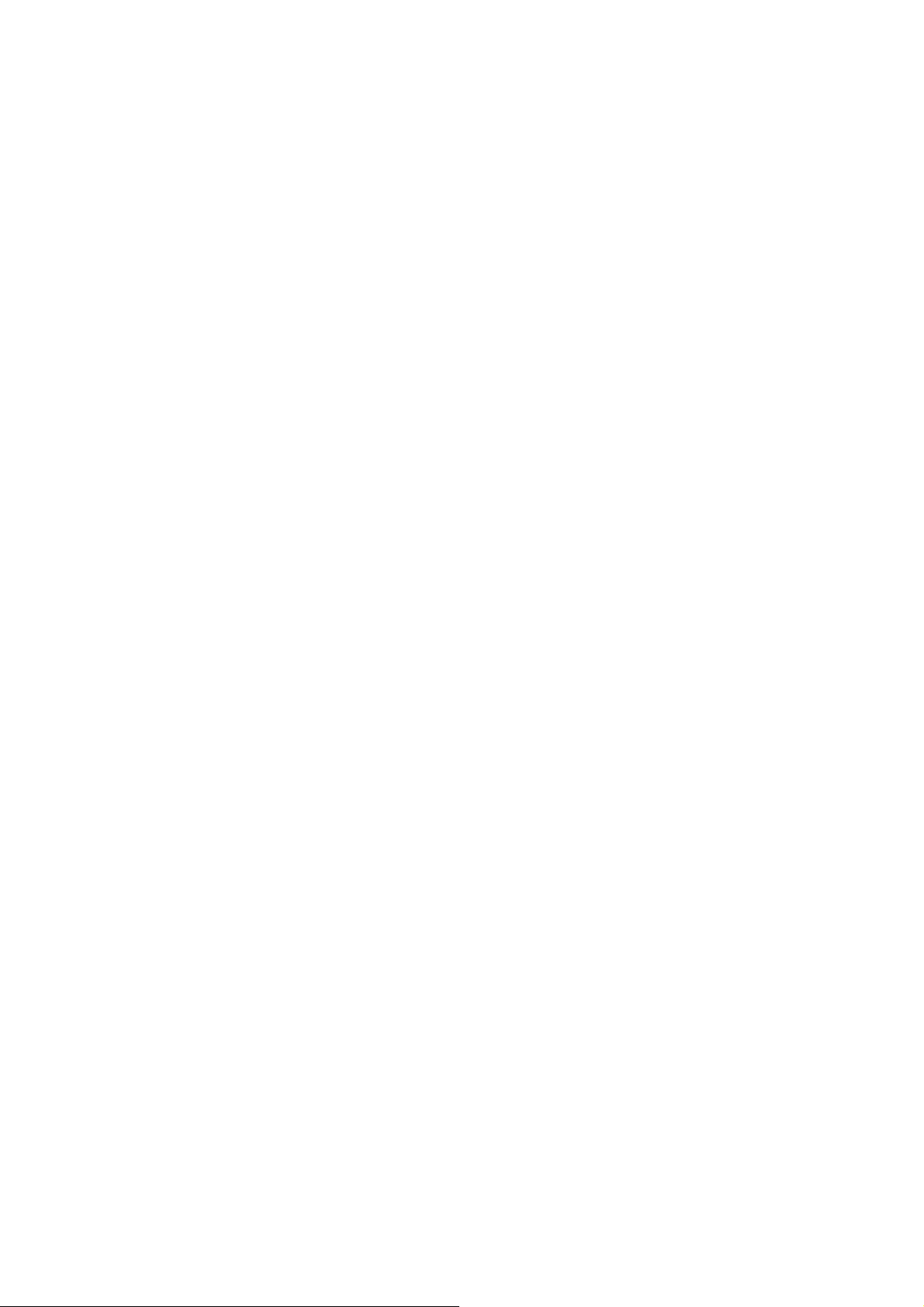
5
damaged. If it results in the phone behavingabnormally, our company will
not undertake any responsibility.
Please dispose of batteries according to local regulations, please recycle
when possible. Please do not dispose as household waste.
STATEMENT: Our Company reserves the right to revise this manual content
without prior notice.
Start to use
Touch & type
Use your fingers to manipulate icons, buttons, menus, the onscreen keyboard, and other
items on the touch screen. You can also change the screen's orientation.
To select or activate something, touch it.
To type something, such as a name, password, or search terms, just touch where you
want to type. A keyboard pops up that lets you type into the field.
Other common gestures include:
Touch & hold: Touch & hold an item on the screen by touching it and not lifting your
finger until an action occurs.
Drag: Touch & hold an item for a moment and then, without lifting your finger, move
your finger on the screen until you reach the target position. For example, you can
drag to reposition shortcuts on the Home screen.
Swipe or slide: Quickly move your finger across the surface of the screen, without
pausing when you first touch (so you don't drag something instead). For example,
you can slide a Home screen left or right to view the other Home screens.
Double-tap: Tap quickly twice on a webpage, map, or other screen to zoom. For
example, double-tap a webpage in Browser to zoom in, and double-tap again to zoom
out.
Pinch: In some apps (such as Maps, Browser, and Gallery), you can zoom in and out
by placing two fingers on the screen at once and pinching them together (to zoom out)
or spreading them apart (to zoom in).
Rotate the screen: On most screens, the orientation of the screen rotates with your
device as you turn it. You can change this Display setting.
Assemble & charge
SIM card in
Please install according to the label on the phone. Make sure that the clipped corner of the
SIM card is facing the correct direction and the metallic contacts are facing the correct
direction. Slide the SIM card into the card slot until it stops.
SD card in
Slide the SD card into the SD card slot with the metallic pins facing downwards. Push the
card until it locks into place.
Warning:Use only compatible memory cards for use with this device. Incompatible
Page 6
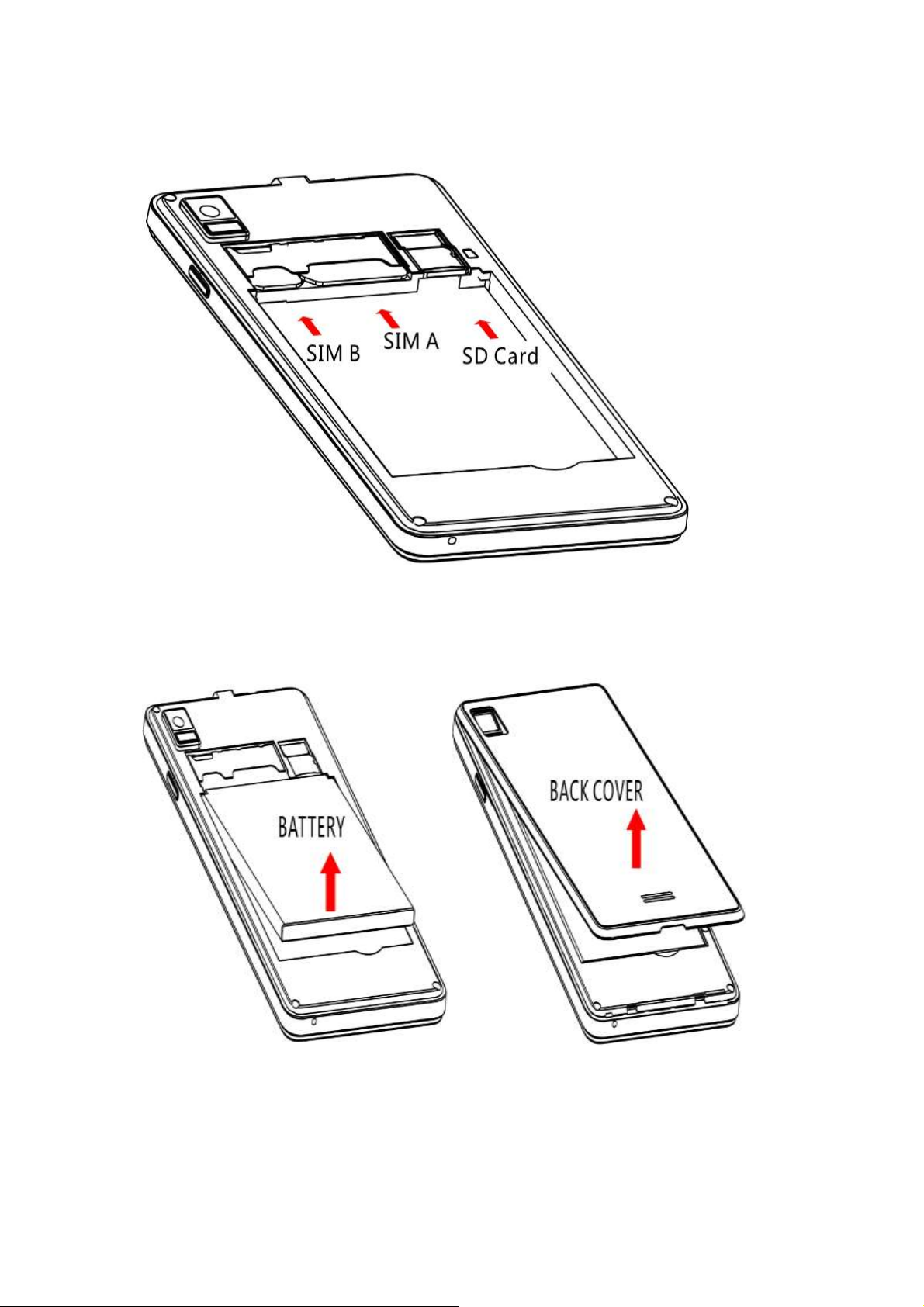
6
memory cards may damage the card or the device and corrupt the data stored in
the card.
Battery in
With the metallic contacts of the battery facing the metallic contacts in the battery slot,
press the battery down until it locks into place.
Closing the back cover.
Charge up
Ensure the battery is inserted in the handset. To charge the battery, plug in the charger
connector at your phone (USB interface) and then plug the other end into an AC power
socket.
The battery symbol indicates the charging status. While charging, the charge indicators
Page 7

7
will scroll. When all the scroll bars are steady, the battery is fully charged. Disconnect the
charger from the phone. Disconnect the charger from the AC power socket.
Attention: Charge the phone in a well-ventilated place in which the temperature is
from-10oC to +50oC. Use the charger provided by the manufacturer only. The use of
unconfirmed charger may lead to dangers and violate the manufacturer's warranty
clause. If the temperature is too high or too low during the charge, the device will
automatically send a warning and stop charging to avoid damage to the battery or
any danger.
Switch On and Off
Do a long press the Switch on/off key to switch on/off the phone. If the device is switched
on but the SIM card isn't inserted, the lock screen will show "No SIM card"
After inserting the SIM card, the screen will show the notes in the following order when the
phone is switched on:
Type in PIN — If you have already set the SIM code.
Search—The handset will be searching for proper network connection.
Unlock SIM card
To avoid illegal use, the SIM card is enciphered with PIN (personal identification number)
as a protection. When this function is ON and you have already set a PIN code, you need
to type in PIN code every time the handset is switched on in order to unlock SIM card and
use the handset.
You can turn off the SIM PIN code. Yet in this situation, the SIM card can't prevent illegal
use.
Input PIN code, press arrowhead icon to erase typing error and press OK to end
typing. For example, if the PIN code is set as 1234, then type "1234" then press OK.
The SIM card will be locked if you type in wrong code three consecutive times. The
handset will inform you to type in PUK code.
Attention: Your network provider will set a standard PIN code (four to eight numbers) for
your SIM card. It is recommended that you change the code into a personal code as soon
as possible.
Home screen
Quick start: Home screen
The Home screen gives you all your latest information in one place. It's what you see
when you turn on the phone. It is the equivalent of the desktop on a computer. It’s your
gateway to the main features in your phone. You can customize your Home screen with
shortcuts, widgets, folders, and wallpapers.
You need slide the Home screen left or right to view more content in other panels on the
Home screen. You can add shortcuts, widgets, folders, etc. to Home screen.
Text entry
Touch the keys of the on-screen QWERTY keyboard to enter text conveniently. You can
open this keyboard by touching a text field.
Page 8

8
Enter text
Touch the keys on the keyboard to type.
Use the Delete key to erase characters to the left of the cursor.
When you are finished typing, Press theBack key to close the keyboard.
Enter Various Characters
Touch the Symbols key to switch to the numbers and symbols keyboard.
Touch on the symbols keyboard to view additional symbols.
Edit Text
You can edit the text you enter in text fields and use menu commands to cut, copy, and
paste text, within or across applications. Some applications do not support editing some or
all of the text they display. Others may offer their own way to select text you want to work
with.
Touch and hold the text field that contains the text to select the word.
Cut or copy the text.
Select Text
You can select text for cutting or copying. The selected text is highlighted in blue.
Touch and hold the portion that contains text. Some options open with icons.
Move the cursor to select the text.
Shortcut
To add a shortcut to Home screen
1. From Home screen, touch Launcher icon.
2. From APPS tab, you will see the application menu.
3. Touch and hold an application icon until it vibrates, then back to the Home screen, and
drag it to the desired location.
To remove a shortcut on Home screen
If you want to remove the shortcut, you can touch and hold the shortcut icon on Home
screen until it vibrates, and then drag it to remove tab.
BLT
BLT is a short-range wireless communications technology that devices can use to
exchange information over a distance of about 10 meters.
Turn BLT on or off, search for available BLT devices, and make your phone visible or
invisible to other BLT devices.
1. Rename phone: check and rename device name.
2. Visibility timeout: set the time of others can find your Device.
3. Show received files: show the files download and upload.
4. Through the BLT connect headset, can realize to make calls and listening to music
GPS
From Settings into the location access, open the GPS satellites, connection on the GPRS
Page 9

9
or WF for navigation and positioning.
Touch
Go to the key pad
Touch
To turn on/off the speaker.
Touch
Mute your voice so that the other party cannot hear you.
Touch
To place a call on hold.
Touch
Open dial pad to dial the second call.
Phone
Make a call
Touch phone icon on the Home screen.
In dialing screen, input number and touch Dial icon to dial the inputted number.
During a call
During a call, there are some call options available to you. These call options can be seen
only during a call. When a call is in progress, you can put it on hold, initiate a phone
conference, mute your microphone etc.
Conference
In Conference call mode, you answer the incoming call and add it to the conference in
accordance with the instructions; Hold multiparty conference; Have a private conversation
with one party and hold other parties' call; Connect one party to the other and end the
conference call; Put one party on hold; End current call and all hold on calls.
Emergency calls
You can call for emergency service as long as you are in the network coverage (check the
signal strength indication bar on the upper right side of the handset screen). If your
network provider doesn't provide roaming service in this area, there will be "Emergency
calls” on the lock screen. If you are in the network coverage, you can make emergency
calls even without a SIM card.
Make International Calls
If you need to make an international call, do a long press on the 0 key on the virtual
keyboard until the sign "+" appears for international calls prefix, which helps you call from
any country (For example, in China that is 86)even if you don't know the international call
prefix of that country.
You can make an international call according to the following typing order: +› country
Page 10

10
code › complete phone number › dialing icon (type in the prefix code, and then continue to
enter the country code and complete phone number). Country code usually follows
conventional practice: German is 49, Britain 44, Sweden 46 and so on.
Answer Calls
Drag the icon to answer to answer an incoming call. If your headphone is connected to the
handset, you can use the headphone key on the headphone answer calls.
Attention: A short press of the headphone key will answer the call while a long one will
reject the call.
Call History
This handset not only can list all calls in reverse chronological order, but also list a floating
menu with allanswered, dialed, missed calls for checking call history of different kinds.
Contacts
The Contacts application gives you the ability to store and manage all your contacts.
Add a contact
1. From your Home screen, touch Contact icon or find it in: Application menu >contact.
2. Touch .
3. Select a location to save.
4. Enter the information for the contact.
5. After you finish, touch DONE.
Search contacts
1. From your Home screen, touch Contact icon or find it: Application menu >Contact.
2. Touch .
3. Input to keyword search contacts.
4. The matched contacts listed phone automatically.
Additional options
From contacts list screen, Press Menu key, some additional options will be available to
you. For example, import/export, and share visible contacts.
Delete contact: You can mark much more than one contact, and then delete these
marked contacts.
Contacts to display: To select which contacts to display in the contacts list.
Import/export: Copy contacts to which you want import.
Page 11

11
Accounts: You can synchronize your phone contacts with a synchronization
account.
Settings:You can set Sort list by and View contact names
Share visible contacts: You can share contacts via BLT, Email, MMS, and so on.
Contact groups
You can assign contacts to groups to get quicker access to them from the Contacts
application. It allows you to create a new group such as VIP, schoolmate, friends, family or
co-worker.
To create a new group
1. From your Home screen, touch Contacts icon or find it: Application menu >Contacts.
2. Touch Groups tab.
3. Touch .
4. Input the information of group, then touch DONE.
To assign a contact to a group
1. From your Home screen, touch Contacts icon or find it: Application menu >Contacts.
2. Touch Groups tab.
3. Touch a group to which you want to assign contacts.
4. Press Menu key, touch Edit in the menu that opens.
5. Touch Type person’s name to input the contact’s name, then the corresponding
contact entry will pop up, select the desired contact entry.
6. After you finish editing, touch DONE
Favorites
You can set contacts as favorites so that you can get access to them from the Contacts
application. Only the contacts stored in phone memory can be set as favorites.
To set a contact as favorite
1. From your Home screen, touch Contacts icon or find it: Application menu >
Contacts.
2. From contacts list, touch a contact which you want to set as favorite.
3. Touch . If you want to cancel the favorite, touch .
Messages
You can compose, send and receive text messages from your phone, and also can
compose, send and receive multimedia messages, which contain media files such as
pictures, videos and audios.
When you view your messages, they appear as conversations, which means that all
Page 12

12
messages to and from a particular person are grouped together.
New message
1. From your Home screen, touch Messages icon or find it: Application menu >
Messages.
2. Touch .
3. To add recipient(s), touch , then find and mark the contact name. To add more than
one contact, mark the contact name for the desired recipients. You can also enter the
recipient’s phone number manually.
4. Touch Type text message to enter your message text.
5. If you want to insert a media file, touch , and select an attachment.
6. To send the message, touch
When editing message, press Menu key, some additional options will be available to you.
For example, add subject, and insert smiley. You can touch the options to do actions.
Delete message threads
1. From your Home screen, touch Messagesicon or find it: Application menu >
Messages.
2. Touch and hold the message thread.
3. Select the conversations you want to delete.
4. Touch .
You can also press Menu keyand touch Delete all threads to delete all message threads
from the window.
Forward a message
1. From your Home screen, touch Messages icon or find it: Application menu >
Messages.
2. Touch the conversation containing the message you want to forward.
3. Touch and hold the message you want to forward.
4. Touchforward in the menu that opens.
5. Add recipient(s), touch , and then find and mark the contact name. To add more than
one contact, mark the contact name for the desired recipients. You can also enter the
recipient’s phone number manually.
6. Touch to send the message.
Web application
WF Networks
WF is a wireless networking technology that can provide internet access at distance of up
to 100 meters. To use WFon your phone, you access a wireless access point, or “hotspot”.
Some hotspots are open and you can simply connect to them. Others are hidden or
implement other security features, so you must configure your phone so it can connect to
Page 13

13
them.
TIP: Turn off WF when you are not using it, to extend the life of your battery.
Connect to WF Network
1. Touch Launcher icon, and from Application menu, touch Settings.
2. Touch WF.
3. Check WF to turn it on. The phone scans for available WF networks and displays the
names of those it finds. Secured networks are indicated with a Lock icon.
4. Touch a network to connect to it
If the network is secured, you are prompted to enter a password or other credentials (Ask
your network administrator for details)
Browser
Use your web browser to view and navigate web pages, add pages as bookmarks, and
save pages for offline reading. You can open several windows at the same time and
switch among them easily. You can also request the desktop version of a web page if you
don’t want to view the mobile version.
Open the web browser
From your Home screen,touch Browser icon or find it: Application menu > Browser.
Search and address bar
Multimedia
Camera
Take a photo or record a video with the camera in your phone. You can hold the camera
horizontally or vertically. Share a photo or a video with your friends, or upload your photos
and videos to a web service.
Music
The phone comes with a Music player that plays songs, listen to audio book and podcasts
you have stored. It gives you a host of setting options to make your listening experience
interesting.
Videos
Play video. Enter the video list, scroll the screen to browse and choose the file you want to
Page 14

14
play.
FM Radio
The phone comes with a built-in FM Radio. You can listen to FM radio stations, and add
them to channel list. You have to plug in an earphone, as the antenna of the FM
radio. You can listen to the radio either through an earphone, or through the speaker in
the phone.
Gallery
You can view the captured images, recorded video clips, and downloaded images in the
Gallery.
Sound Recorder
You can use the sound recorder to record sounds and also select to save the recordings
in your phone.
Other application
Clock
The clock allows you to view time and date. You can also add an alarm, set the alarm and
turn it on. Then, the alarm can ring at a specific time you set.
• Add an alarm
1. From your Home screen, touch Launcher icon, then find it: Application menu >
Clock.
2. Touch .
3. You need set time, ringtone, repeat, vibrate, etc. Then, turn it on.
4. After you finish setting, touch Done. Then the alarm can ring at a specific time you set.
Calculator
Keep your calculations on your finger tips with the calculator. Using this application allows
you to make calculations. The calculator provides the basic arithmetic functions; addition,
subtraction, multiplication, and division. You can also use an advanced panel.
File manager
You can manage files, including Download, Music, and Received File. Press Add folder
icon to create a new folder or select folders to copy, move and delete.
Connect to a computer via USB
You can connect your phone to a computer with a USB cable to transfer music, pictures,
and other files between your phone’s SD card and the computer.
You cannot share your phone’s data connection and SD card via USB cable at the same
time. If you are using USB tethering, you must turn that off first.
Page 15

15
Frequently
Occurring
Problems
Cause
How to Fix
Poor
reception
Using the Smart Phone in an area
with poor reception such as near
tall buildings or in a basement
where radio waves cannot be
transmitted.
Try to avoid.
Using the Smart Phone when
the network is busy, such as during
rush hour, when the lines are full
making it impossible to get through.
Try to avoid.
Related to the distance from the
base station built by the network.
You can request that the
network service provider
provide a service area plan.
Echo or noise
Caused by poor network relay, a
regional problem.
Hang up and redial, if the relay
is changed then the line may be
better.
Some calling regions have poor
lines.
Shortening of
the standby
time
Standby time is related to the
network system.
Please temporarily turn off your
Smart Phone, as you are
located in an area with poor
reception.
Batteries need to be replaced
Replace the batteries
When you cannot get a signal, the
phone will continue to transmit in
order to find a base station, thereby
expending large amounts of
electricity will cause the standby
time to decrease.
Please move to an area with a
strong signal or temporarily turn
off your Smart Phone.
Unable to turn
on the phone
The battery is empty.
Look at the remaining electricity
or recharge.
SIM card
malfunction
SIM card is damaged.
Contact your network service
provider.
SIM card is not properly inserted.
Confirm SIM card is properly
inserted.
There is a dirty substance on the
metal surface of the SIM card.
Use a clean cloth to wipe off the
metal contact point of the SIM
card.
Troubleshooting
If anything unusual occurs while using your Smart Phone, please refer to the following
table.
Page 16

16
Unable to
connect with
the network
Expired SIM card
Contact your network provider.
Outside the GSM service area
Consult your network provider
on the service area.
Poor signal.
Please move to a place with a
better signal and try again.
Unable to
make a call
Using the call bar function
Cancel the call bar function.
Using the fixed dial function.
Cancel the fixed call
setting.
Incorrect PIN
number
Consecutively entered the wrong
password three times.
Contact your network provider.
Unable to
charge
The Battery or charger is damaged.
Replace the battery or charger.
Recharging in the environment of
less than -100c or higher than 500c.
Change the charging
environment.
Poor contact
Check if the plug is properly
connected
Unable to add
new phone
book entries
The storage space of the phone
book is full
Delete a portion of the phone
number entries
Unable to set
certain
functions
Your network provider does not
support this function or you have
not applied for it.
Contact your network provider.
Page 17

FCC RF EXPOSURE INFORMATION:
WARNING!! Read this information before using your phone
In August 1986 the Federal Communications Commission (FCC) of the United States with its
action in Report and Outer FCC 96-326 adopted an updated safety standard for human exposure
to radio frequency (RF) electromagnetic energy emitted by FCC regulated transmitters. Those
guidelines are consistent with the safety standard previously set by both U.S. and international
standards bodies. The design of this phone complies with the FCC guidelines and these
international standards. Use only the supplied or an approved antenna. Unauthorized antennas
modifications, or attachments could impair call quality, damage the phone, or result in violation
of FCC regulations. Do not use the phone with a damaged antenna. If a damaged antenna comes
into contact with the skin, a minor burn may result. Please contact your local dealer for
replacement antenna.
BODY-WORN OPERATION:
This device was tested for typical body-worn operations with the back of the phone kept 10mm
from the body. To comply with FCC RF exposure requirements, a minimum separation distance
of 10mm must be maintained between the user's body and the back of the phone, including the
antenna. Third-party belt-clips, holsters and similar accessories containing metallic components
shall not be used. Body-worn accessories that cannot maintain 10mm separation distance between
the user’s body and the back of the phone, and have not been tested for typical body-worn
operations may not comply with FCC RF exposure limits and should be avoided.
For more information about RF exposure, please visit the FCC website at www.fcc.gov
Your wireless handheld portable telephone is a low power radio transmitter and receiver. When
it is ON, it receives and also sends out radio frequency (RF) signals. In August, 1996, the Federal
Communications Commissions (FCC) adopted RF exposure guidelines with safety levels for
hand-held wireless phones. Those guidelines are consistent with the safety standards previously
set by both U.S. and international standards bodies:
<ANSIC95.1> (1992) / <NCRP Report 86> (1986) / <ICIMIRP> (1996)
Those standards were based on comprehensive and periodic evaluations of the relevant
scientific literature. For example, over 120 scientists, engineers, and physicians from universities,
government health agencies, and industry reviewed the available body of research to develop
the ANSI Standard (C95.1). Nevertheless, we recommend that you use a hands-free kit with
your phone (such as an earpiece or headset) to avoid potential exposure to RF energy. The
design of your phone complies with the FCC guidelines (and those standards).
Use only the supplied or an approved replacement antenna. Unauthorized antennas,
modifications, or attachments could damage the phone and may violate FCC regulations.
NORMAL POSITION:
Hold the phone as you would any other telephone with the antenna pointed up and over your
shoulder.
RF Exposure Information:
This product is compliance to FCC RF Exposure requirements and refer to FCC website search for FCC
ID: N2GDP400 to gain further information include SAR Values.
This device complies with part 15 of the FCC rules. Operation is subject to the following two
conditions:
(1) this device may not cause harmful interference, and
Page 18

(2) this device must accept any interference received, including interference that may
cause undesired operation.
NOTE: The manufacturer is not responsible for any radio or TV interference caused by
unauthorized modifications to this equipment. Such modifications could void the user’s
authority to operate the equipment.
NOTE: This equipment has been tested and found to comply with the limits for a Class B
digital device, pursuant to part 15 of the FCC Rules. These limits are designed to provide
reasonable protection against harmful interference in a residential installation. This equipment
generates uses and can radiate radio frequency energy and, if not installed and used in
accordance with the instructions, may cause harmful interference to radio communications.
However, there is no guarantee that interference will not occur in a particular installation. If
this equipment does cause harmful interference to radio or television reception, which can be
determined by turning the equipment off and on, the user is encouraged to try to correct the
interference by one or more of the following measures:
- Reorient or relocate the receiving antenna.
- Increase the separation between the equipment and receiver.
-Connect the equipment into an outlet on a circuit different from that to which the receiver is
connected.
-Consult the dealer or an experienced radio/TV technician for help
Do not use the device with the environment which below minimum -10℃ or over maximum
50℃, the device may not work.
Changes or modifications to this unit not expressly approved by the party responsible for
compliance could void the user’s authority to operate the equipment.
Ad Hoc function is supported but not able to operate on non-US frequencies.
