Page 1

ENDEFRESPTITNL
DA
SV
NOFIRUPLSKCSHU
COOLING BOXES
CFX SERIES
CFX100W
Compressor Cooler
Operating manual . . . . . . . . . . . . . . . . . . . . . 9
Kompressor-Kühlbox
Bedienungsanleitung . . . . . . . . . . . . . . . . .33
Glacière à compression
Notice d’utilisation . . . . . . . . . . . . . . . . . . .58
Nevera por compresor
Instrucciones de uso . . . . . . . . . . . . . . . . . .82
Geleira com compressor
Manual de instruções . . . . . . . . . . . . . . . . 107
Frigorifero a compressore
Istruzioni per l’uso . . . . . . . . . . . . . . . . . . .132
Compressorkoelbox
Gebruiksaanwijzing. . . . . . . . . . . . . . . . . .156
Kompressor-køleboks
Betjeningsvejledning . . . . . . . . . . . . . . . . 179
Kylbox med kompressor
Bruksanvisning . . . . . . . . . . . . . . . . . . . . . 201
Kjøleboks med kompressor
Bruksanvisning . . . . . . . . . . . . . . . . . . . . .222
Kompressori-kylmälaatikko
Käyttöohje . . . . . . . . . . . . . . . . . . . . . . . . .245
Компрессорный холодильник
Инструкция по эксплуатации . . . . . . . . . 268
Przenośna lodówka kompresorowa
Instrukcja obsługi . . . . . . . . . . . . . . . . . . . 292
Chladiaci box s kompresorom
Návod na obsluhu. . . . . . . . . . . . . . . . . . . 317
Kompresorový chladicí box
Návod k obsluze . . . . . . . . . . . . . . . . . . . .339
Kompresszor hűtőláda
Használati utasítás. . . . . . . . . . . . . . . . . . . 361
Page 2

Page 3

CFX100W
1 2
3
1
1
2
3
Page 4

CFX100W
SET
+
–
°
1 3 4 5 6 72
3
EMERGENCY
OVERRIDE
NORMAL
USE
100-240V~AC
12/24V DC
2 3 4 51
4
4
Page 5

CFX100W
1.
2.
5
D
1.
2.
3.
6
5
Page 6

CFX100W
2.
4.
1.
3.
7
rd
bk
15A
1.
2.
8
6
Page 7

CFX100W
9
15A
rd
bk
15A
1
3
2
6
4
5
0
a
1
2
Ø/mm ²
14
10
6
2
0
0
12 V
24 V
246810121416182022242628
l/m
7
Page 8

CFX100W
b
1.
2.
3.
8
Page 9

EN
CFX100W
Please read this operating manual carefully before starting the device.
Keep it in a safe place for future reference. If the device is passed on to
another person, this operating manual must be handed over to the user
along with it.
The manufacturer cannot be held liable for damage resulting from improper usage
or incorrect operation.
Contents
1 Explanation of symbols . . . . . . . . . . . . . . . . . . . . . . . . . . . . . . . . . . . . . . . . . .10
2 Safety instructions . . . . . . . . . . . . . . . . . . . . . . . . . . . . . . . . . . . . . . . . . . . . . . 11
2.1 General safety . . . . . . . . . . . . . . . . . . . . . . . . . . . . . . . . . . . . . . . . . . . 11
2.2 Operating the cooling device safely . . . . . . . . . . . . . . . . . . . . . . . . . 12
3 Scope of delivery . . . . . . . . . . . . . . . . . . . . . . . . . . . . . . . . . . . . . . . . . . . . . .13
4 Accessories . . . . . . . . . . . . . . . . . . . . . . . . . . . . . . . . . . . . . . . . . . . . . . . . . . .13
5 Intended use . . . . . . . . . . . . . . . . . . . . . . . . . . . . . . . . . . . . . . . . . . . . . . . . . .14
6 Function description . . . . . . . . . . . . . . . . . . . . . . . . . . . . . . . . . . . . . . . . . . . .15
6.1 Scope of functions. . . . . . . . . . . . . . . . . . . . . . . . . . . . . . . . . . . . . . . .15
6.2 Operating and display elements . . . . . . . . . . . . . . . . . . . . . . . . . . . .16
7 Operation . . . . . . . . . . . . . . . . . . . . . . . . . . . . . . . . . . . . . . . . . . . . . . . . . . . .17
7.1 Before initial use . . . . . . . . . . . . . . . . . . . . . . . . . . . . . . . . . . . . . . . . .17
7.2 Energy saving tips . . . . . . . . . . . . . . . . . . . . . . . . . . . . . . . . . . . . . . . .18
7.3 Connecting the cooler . . . . . . . . . . . . . . . . . . . . . . . . . . . . . . . . . . . .19
7.4 Using the battery monitor . . . . . . . . . . . . . . . . . . . . . . . . . . . . . . . . . 22
7.5 Using the cooler . . . . . . . . . . . . . . . . . . . . . . . . . . . . . . . . . . . . . . . . 23
7.6 Setting the temperature . . . . . . . . . . . . . . . . . . . . . . . . . . . . . . . . . . 24
7.7 Enabling WiFi signal for optional app. . . . . . . . . . . . . . . . . . . . . . . . 24
7.8 Set brightness of display . . . . . . . . . . . . . . . . . . . . . . . . . . . . . . . . . . 25
7.9 Using the emergency switch . . . . . . . . . . . . . . . . . . . . . . . . . . . . . . 26
7.10 USB port for power supply . . . . . . . . . . . . . . . . . . . . . . . . . . . . . . . . 26
7.11 Switching off the cooler . . . . . . . . . . . . . . . . . . . . . . . . . . . . . . . . . . 26
7.12 Defrosting the cooler . . . . . . . . . . . . . . . . . . . . . . . . . . . . . . . . . . . . 26
7.13 Replacing the AC fuse . . . . . . . . . . . . . . . . . . . . . . . . . . . . . . . . . . . . 27
7.14 Replacing the DC connection cable fuse. . . . . . . . . . . . . . . . . . . . . 27
7.15 Replacing the light PCB. . . . . . . . . . . . . . . . . . . . . . . . . . . . . . . . . . . 27
8 Cleaning and maintenance. . . . . . . . . . . . . . . . . . . . . . . . . . . . . . . . . . . . . . 28
9
Page 10

EN
Explanation of symbols CFX100W
9 Guarantee . . . . . . . . . . . . . . . . . . . . . . . . . . . . . . . . . . . . . . . . . . . . . . . . . . . 28
10 Troubleshooting . . . . . . . . . . . . . . . . . . . . . . . . . . . . . . . . . . . . . . . . . . . . . . 29
11 Disposal . . . . . . . . . . . . . . . . . . . . . . . . . . . . . . . . . . . . . . . . . . . . . . . . . . . . . 30
12 Technical data . . . . . . . . . . . . . . . . . . . . . . . . . . . . . . . . . . . . . . . . . . . . . . . . . 31
1 Explanation of symbols
WARNING!
!
!
A
Safety instruction: Failure to observe this instruction can cause fatal or
serious injury.
CAUTION!
Safety instruction: Failure to observe this instruction can lead to injury.
NOTICE!
Failure to observe this instruction can cause material damage and impair
the function of the product.
I
10
NOTE
Supplementary information for operating the product.
Page 11

EN
CFX100W Safety instructions
2 Safety instructions
2.1 General safety
WARNING!
!
• Do not operate the cooling device if it is visibly damaged.
• If this cooling device's power cable is damaged, it must be replaced
by the manufacturer, customer service or a similarly qualified person in
order to prevent safety hazards.
• This cooling device may only be repaired by qualified personnel.
Improper repairs can lead to considerable hazards.
• This cooling device can be used by children aged 8 years or over, as
well as by persons with diminished physical, sensory or mental capacities or a lack of experience and/or knowledge, providing they are
supervised or have been taught how to use the cooling device safely
and are aware of the resulting risks.
• Cleaning and user maintenance must not be carried out by children
without supervision.
• Children must not play with the cooling device.
• Children must be supervised to ensure that they do not play with the
cooling device.
• Always keep and use the cooling device out of the reach of children
under the age of 8 years.
• Do not store any explosive substances such as spray cans with a
flammable propellant in the cooling device.
!
A
CAUTION!
• Disconnect the cooling device from the power supply
– before each cleaning and maintenance
– after every use
• Food may only be stored in its original packaging or in suitable
containers.
NOTICE!
• Check that the voltage specification on the type plate corresponds to
that of the energy supply.
• Only connect the cooling device as follows:
– With the DC connection cable to a DC power supply
– Or with the AC connection cable to an AC power supply
11
Page 12

EN
Safety instructions CFX100W
• Never pull the plug out of the socket by the cable.
• If the cooling device is connected to the DC power supply: Discon-
nect the cooling device and other power consuming devices from the
battery before connecting a quick charging device.
• The cooling device is not suitable for transporting caustic materials or
materials containing solvents.
• The insulation of the cooling device contains flammable cyclopentane
and requires special disposal procedures. Deliver the cooling device
at the end of its life-cycle to an appropriate recycling.
2.2 Operating the cooling device safely
CAUTION!
!
A
• Before starting the cooling device, ensure that the power supply line
and the plug are dry.
NOTICE!
• Do not use electrical devices inside the cooling device unless they are
recommended by the manufacturer for the purpose.
• Do not place the cooling device near naked flames or other heat
sources (heaters, direct sunlight, gas ovens etc.).
• Danger of overheating!
Ensure at all times that there is sufficient ventilation so that the heat that
arises during operation does not build up. Make sure that the cooling
device is sufficiently far away from walls and other objects so that the
air can circulate.
• Ensure that the ventilation openings are not covered.
• Do not fill the inner container with ice or fluid.
• Never immerse the cooling device in water.
• Protect the cooling device and the cable against heat and moisture.
12
Page 13

EN
CFX100W Scope of delivery
3Scope of delivery
See fig. 1, page 3
Item Quantity Description
1 1 Cooler
2 1 Connection cable for DC connection
3 1 Connection cable for AC connection
– 1 Operating manual
4Accessories
Available as accessory (not included in scope of delivery):
Designation Ref. no.
Universal fixing kit (belt system) CFX-UFK 9105304041
Visit the Dometic website (see back page) for information about a WiFi app with
control-, display- and alarm functions. Note that the app may not be available in your
country.
13
Page 14
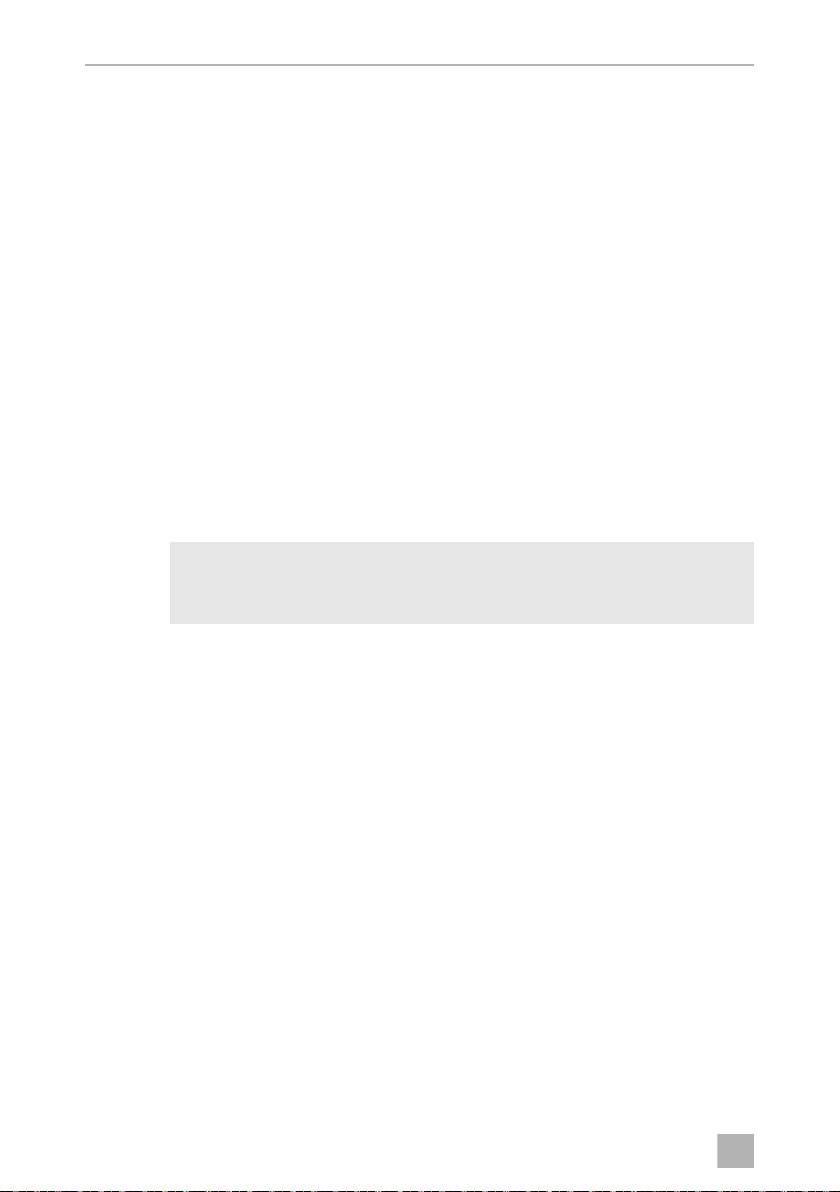
EN
Intended use CFX100W
5 Intended use
The cooler is suitable for cooling and freezing foods.
The cooler is designed to be operated from:
• a DC on-board power supply of a vehicle, boat or caravan
• a DC auxiliary battery
• an AC power supply
The cooling device is intended to be used in household and similar applications such
as
• staff kitchen areas in shops, offices and other working environments
• farm houses
• clients in hotels, motels and other residential type environments
• bed and breakfast type environments
• catering and similar non-retail applications
CAUTION! Health hazard!
!
Please check if the cooling capacity of the device is suitable for storing
the food or medicine you wish to cool.
14
Page 15

EN
CFX100W Function description
6 Function description
The cooler can chill products, keep them cool as well as freeze them. A low
maintenance refrigerant circuit with compressor provides the cooling. The generous
insulation and powerful compressor ensure efficient and fast cooling.
The cooler is portable.
The cooler can withstand a short-term inclination of 30°, for example on boats.
NOTE
I
6.1 Scope of functions
• Power supply with priority circuit for connecting to the AC mains
• Three-level battery monitor to protect the vehicle battery
• Display with temperature gauge in °C and °F
switches off automatically at low battery voltage
• Temperature setting: With two buttons in steps of 1 °C (2 °F)
• Integrated WiFi transmitter hence controllable using an app
• Foldable carrying handles
• USB port for power supply
• Emergency switch (where fitted)
• Removable wire basket
The cabinet top surface under the lid gasket may feel warm. This is
normal as heating is included to prevent condensation.
15
Page 16
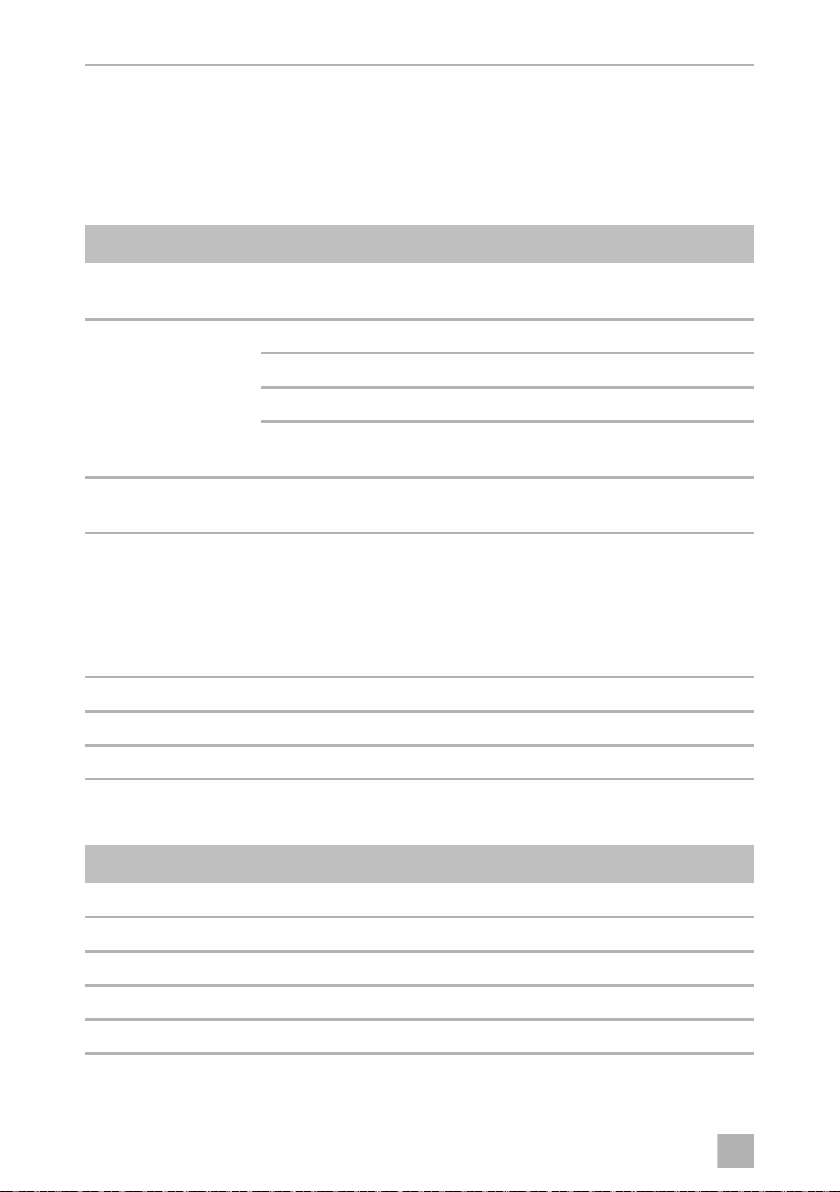
EN
Function description CFX100W
6.2 Operating and display elements
Lid Latches: fig. 2 1, page 3
Operating panel (fig. 3, page 3)
Item Description Explanation
1ON
OFF
2
POWER “P”
3 ERROR LED flashes red: Device is switched on but not ready
4 SET Selects the input mode
5 – Display, shows the information
6 DOWN – Press once to decrease the value
7 UP + Press once to increase the value
Switches the cooler on or off when the button is pressed for
between one and two seconds
Status indication
LED lights up green: Compressor is on
LED lights up orange: Compressor is off
LED flashes orange: Display switched off automatically due
to low battery voltage
for operation
– Temperature setting
– Celsius or Fahrenheit display
– Set battery monitor
– Set brightness of display
– Switch WiFi on or off
Connection sockets (fig. 4, page 4)
Item Description
1 Connection socket AC voltage supply
2 Fuse holder
3 Emergency switch (when fitted)
4 USB port for power supply
5 Connection socket DC voltage supply
16
Page 17
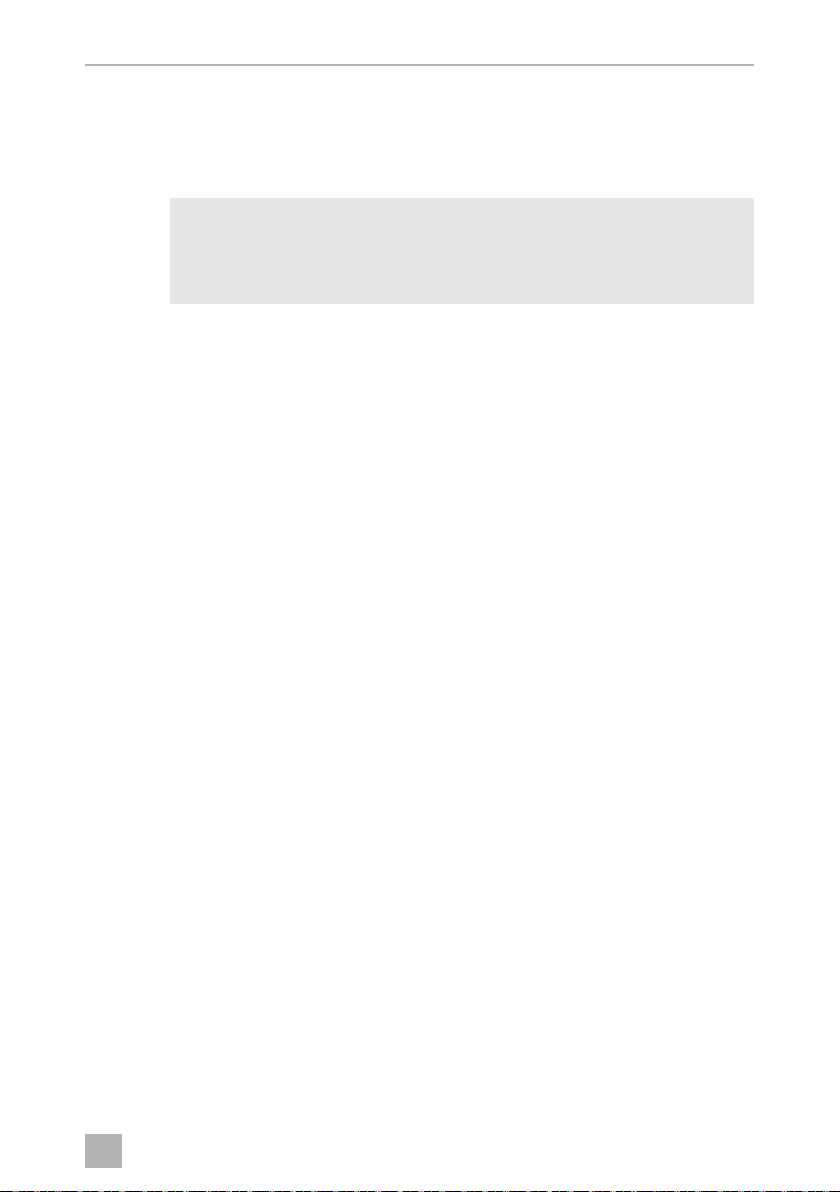
EN
CFX100W Operation
7Operation
7.1 Before initial use
NOTE
I
Reversing the lid opening direction
Th e lid hinges can be moved t o th e oppos ite side if you want to open the lid fro m the
opposite direction. To do this, proceed as show in:
See fig. 5, page 4
➤ Open the lid and remove it.
➤ Remove the three screws per hinge and take off the hinges.
➤ Remove the plastic covers from new hinge positions with a small screwdriver and
re-fit to the old hinge positions.
➤ Re-fit the hinges in the new positions.
Before starting your new cooler for the first time, you should clean it
inside and outside with a damp cloth for hygienic reasons (please also
refer to the chapter “Cleaning and maintenance” on page 28).
See fig. 6, page 5)
➤ Remove the two plastic covers from the centre hinge.
➤ Remove the four screws from the centre hinge and take off the hinge.
➤ Remove the plastic cover from new centre hinge position with a small screw-
driver and re-fit to old hinge position.
➤ Re-fit the centre hinge in new position.
See fig. 7, page 6
➤ Remove the three plastic plugs per latch from the new latch position with a small
screwdriver.
➤ Remove the three screws per latch and take off the latches.
17
Page 18
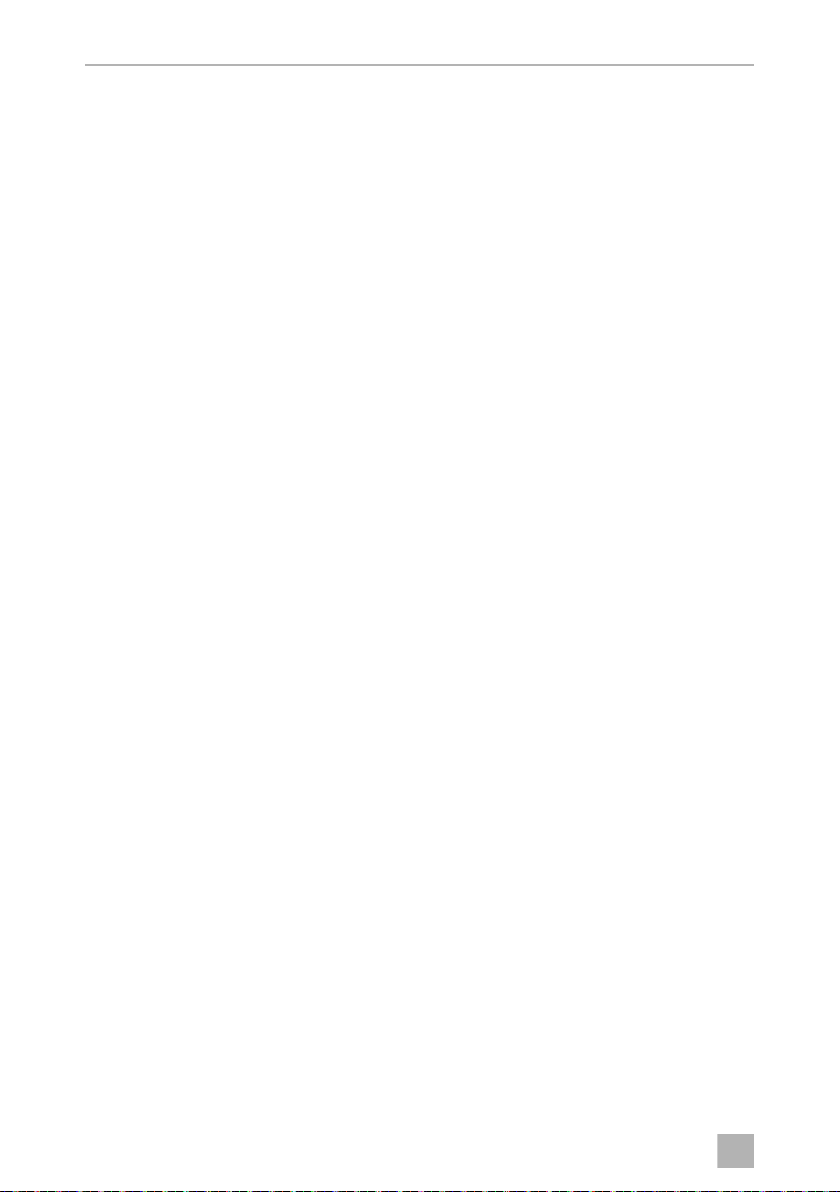
EN
Operation CFX100W
➤ Re-fit the plastic plugs to the old latch positions.
➤ Re-fit the latches in the new positions.
➤ Re-fit the lid in new the position.
Selecting the temperature units
Temperature display units can be switched between Celsius and Fahrenheit as
follows:
➤ Switch on the cooler.
➤ Press the “SET” button (fig. 3 4, page 3) twice.
➤ Use the “UP +” (fig. 3 7, page 3) or “DOWN –” (fig. 3 6, page 3) buttons to
select Celsius or Fahrenheit.
✓ The selected temperature units then appear in the display for a few seconds. The
display flashes several times before it returns to the current temperature.
7.2 Energy saving tips
• Choose a well ventilated installation location which is protected against direct
sunlight.
• Allow warm food to cool down first before placing it in the cooling device to
keep cool.
• Do not open the cooling device more often than necessary.
• Do not leave the cooling device open for longer than necessary.
• Defrost the cooler once a layer of ice forms.
• Avoid unnecessarily low temperatures.
18
Page 19

EN
CFX100W Operation
7.3 Connecting the cooler
Connecting to a battery
The cooler can be operated with 12 V
NOTICE! Danger of damage!
A
For safety reasons the cooler is equipped with an electronic system to prevent
polarity reversal. This protects the cooler against short-circuiting when connecting to
a battery.
Using supplied DC connection cable
A
➤ Before starting up the device for the first time, check whether the operating
voltage and the battery voltage correspond (see type plate).
➤ Plug the DC connection cable (fig. 1 2, page 3) into the DC voltage socket of
the cooler (fig. 4 5, page 4).
➤ Connect the red cable to the positive (+) battery terminal (fig. 8, page 6).
➤ Connect the black cable to the negative (–) battery terminal (fig. 8, page 6).
Disconnect the cooler and other consumer units from the battery before
you connect the battery to a quick charging device.
Overvoltage can damage the electronics of the device.
NOTICE! Danger of damage!
For protection of the device the DC cable supplied is fitted with a fuse.
Do not remove the fuse.
Only use the DC cable supplied.
g or 24 Vg.
19
Page 20

EN
Operation CFX100W
Extended DC hard-wiring
NOTICE! Danger of damage!
A
➤ Determine the required cross section of extended wiring in relation to the total
length from cooler to battery supply according to fig. 9, page 7.
A
To extend the DC hard-wiring, proceed as follows:
To avoid drops in voltage and therefore performance, keep the cable as
short as possible and only disconnect it when necessary.
For this reason avoid additional switches, plugs or power strips.
Co-ordinate axis Meaning Unit
l Cable length m
∅ Cable cross section mm²
NOTICE! Danger of damage!
• For protection of the device the DC cable supplied is fitted with a
fuse. Do not remove the fuse.
Only use the DC cable supplied from the cooler to in-vehicle
connection point.
• Make sure that the polarity is correct.
➤ Before starting up the device for the first time, check whether the operating
voltage and the battery voltage correspond (see type plate).
➤ Run the extended wiring from DC cable in-vehicle connection point
(fig. 0 4, page 7) to the battery (fig. 0 6, page 7).
➤ Make sure that the cable to the positive (+) battery terminal is protected with an
additional 15 A fuse (fig. 0 5, page 7) close to the battery. Do not remove the
fuse of the supplied DC cable.
➤ Connect the supplied DC connection cable (fig. 0 2, page 7) to the in-vehicle
connection point (fig. 0 4, page 7).
➤ Plug the DC connection cable (fig. 0 2, page 7) into the DC voltage socket of
the cooler (fig. 0 1, page 7).
20
Page 21

EN
CFX100W Operation
Connecting to an AC power supply (e.g. in the home or office)
DANGER! Danger of electrocution!
D
I
The coolers have an integrated multi-voltage power supply with priority circuit for
connecting to an AC voltage source. The priority circuit automatically switches the
cooler to AC operation if the device is connected to an AC power supply, even if the
DC connection cable is still attached.
When switching between the AC power supply and the DC battery supply, the red
LED may light up briefly.
➤ Plug the AC connection cable (fig. 1 3, page 3) into the AC voltage socket of
the cooler (fig. 4 1, page 4).
• Never handle plugs and switches with wet hands or if you are
standing on a wet surface.
• If you are operating your cooler on board a boat from a AC power
supply, you must install a residual current circuit breaker between the
AC power supply and the cooler.
Seek advice from a trained technician.
NOTE
Because of potential safety hazards under certain conditions, the
manufacturer strongly recommends against the use of an extension
cord.
➤ Connect the connection cable to the AC power outlet.
21
Page 22

EN
Operation CFX100W
7.4 Using the battery monitor
The device is equipped with a multi-level battery monitor that protects your vehicle
battery against excessive discharging when the device is connected to the on-board
DC supply.
If the cooler is operated when the vehicle ignition is switched off, the cooler switches
off automatically as soon as the supply voltage falls below a set level. The cooler will
switch back on once the battery has been recharged to the restart voltage level.
NOTICE! Danger of damage!
A
In “HIGH” mode, the battery monitor responds faster than at the levels “LOW” and
“MED” (see the following table).
Battery monitor mode LOW MED HIGH
When switched off by the battery monitor, the battery will no longer be
fully charged. Avoid starting repeatedly or operating current consumers
without longer charging phases. Ensure that the battery is recharged.
Switch-off voltage at 12 V
Restart-voltage at 12 V
Switch-off voltage at 24 V
Restart voltage at 24 V
The battery monitor mode can be selected as follows:
➤ Switch on the cooler.
➤ Press the “SET” button (fig. 3 4, page 3) three times.
➤ Use the “UP +” (fig. 3 7, page 3) or “DOWN –” (fig. 3 6, page 3) buttons to
select the battery monitor mode.
✓ Display will be as follows:
Lo (LOW), Πd (MED), Hi (HIGH)
✓ The selected mode then appears in the display for a few seconds. The display
flashes several times before it returns to the current temperature.
NOTE
I
When the cooler is supplied by the starter battery, select the battery
monitor mode “HIGH”. If the cooler is connected to a supply battery,
the battery monitor mode “LOW” will suffice.
10.1 V 11.4 V 11.8 V
11.1 V 12.2 V 12.6 V
21.5 V 24.1 V 24.6 V
23.0 V 25.3 V 26.2 V
22
Page 23

EN
CFX100W Operation
7.5 Using the cooler
NOTICE! Danger of overheating!
A
➤ Place the cooler on a firm foundation.
Make sure that the ventilation slots are not covered and that the heated air can
dissipate.
I
➤ Connect the cooler, see chapter “Connecting the cooler” on page 19.
A
➤ Press the “ON/OFF” button (fig. 3 1, page 3) for between one and two
seconds.
Ensure at all times that there is sufficient ventilation so that the heat that
generated during operation can dissipate. Ensure that the ventilation
slots are not covered. Make sure that the device is sufficiently far away
from walls and other objects so that the air can circulate.
NOTE
Place the cooler as shown (fig. 1, page 3). If you operate the box in a
different orientation it can be damaged.
NOTICE! Danger from excessively low temperature!
Ensure that the only those objects are placed in the cooler that are
intended to be cooled at the selected temperature.
✓ The LED “P” lights up (fig. 3 2, page 3).
✓ The display (fig. 3 5, page 3) switches on and shows the current cooling
temperature.
✓ The cooler starts cooling the interior.
NOTE
I
Latching the cooler lid
➤ Close the lid.
➤ Press the latches (fig. 2 1, page 3) down, until they latch in place audibly.
I
When operating with the battery, the display switches off automatically
if the battery voltage is low. The LED “P” flashes orange.
NOTE – “Lid open” alarm
If the lid is left open for three minutes or more and the device is switched
on, the interior light will flash until the lid is closed.
23
Page 24

EN
Operation CFX100W
7.6 Setting the temperature
➤ Press the “SET” button (fig. 3 4, page 3) once.
➤ Use the “UP +” (fig. 3 7, page 3) and “DOWN –” (fig. 3 6, page 3) buttons to
select the cooling temperature.
✓ The cooling temperature appears in the display for a few seconds. The display
flashes several times and then the current temperature is displayed again.
NOTE
I
The temperature of each compartment can be set to –22 °C. The
manufacturer however recommends a cooling temperature of –15 °C to
–18 °C for normal usage and optimum energy consumption.
7.7 Enabling WiFi signal for optional app
The cooler can be controlled via WiFi using an app that you can install on a
compatible device. The app has control, display and alarm functions.
For further information go to the Dometic website for your country (see back page).
Note that the app may not be available in your country.
The WiFi name of the compressor cooler begins with “CFX”. The preset password is
“00000000”. You can change the WiFi name and password individually.
Switching the WiFi signal on or off
➤ Press the “SET” button (fig. 3 4, page 3) five times.
➤ Use the “UP +” (fig. 3 7, page 3) and “DOWN–” (fig. 3 6, page 3) buttons to
switch the WiFi signal on or off.
✓ The desired setting appears in the display for a few seconds. The display flashes
several times and then the current temperature is displayed again.
NOTE
I
• The default setting for the WiFi transmitter is off. For first time use and
whenever power to the device is interrupted, switch on the WiFi
transmitter to use the app.
• The WiFi transmitter uses a small amount of power. For optimal
energy performance switch the WiFi transmitter off if it is not being
used.
24
Page 25

EN
CFX100W Operation
Resetting the WiFi to factory settings
In case you have personalized the WiFi settings of your cooling device using the WiFi
app and forgotten your password, you can reset to the factory settings as follows:
➤ Press the “SET” button (fig. 3 4, page 3) five times.
➤ Hold the “UP +” (fig. 3 7, page 3) button for at least five seconds.
✓ In both displays “rES” will blink several times before returning to the previous dis-
play.
✓ The WiFi settings have been reset to factory settings.
For additional information visit the Dometic website from which you downloaded
the app.
7.8 Set brightness of display
The display brightness can be dimmed for low ambient light conditions. To set the
dimming level of the display proceed as follows:
➤ Switch on the cooler.
➤ Press the “SET” button (fig. 3 4, page 3) four times.
➤ Use the “UP +” (fig. 3 7, page 3) or “DOWN –” (fig. 3 6, page 3) buttons to
set the brightness of the display.
✓ Display will be as follows:
d0 (default), d1 (medium), d2 (dark)
✓ The display shows the set mode for some seconds. The display flashes several
times before it returns to the current brightness.
NOTE
I
• The factory setting of brightness of the display is d0 (default).
• If a fault occurs, the brightness automatically is d0 (default). After
troubleshooting the set brightness is reactivated.
25
Page 26
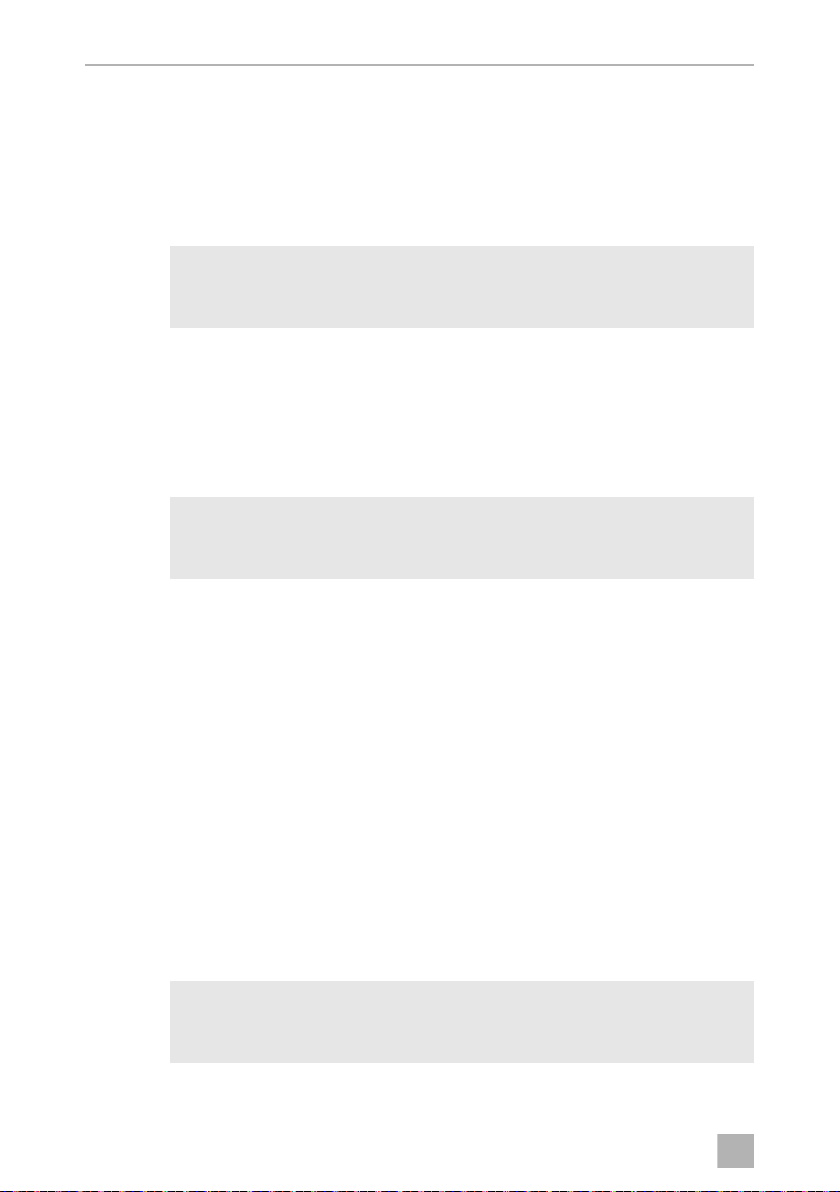
EN
Operation CFX100W
7.9 Using the emergency switch
The emergency switch (fig. 4 3, page 4) is located below the control panel. For
normal operation the switch is in the “NORMAL USE” position.
➤ If an electronic control failure occurs, slide the switch to “EMERGENCY
OVERRIDE” position
NOTE
I
7.10 USB port for power supply
USB port allows you to charge small devices like mobile phones and mp3-players.
To use your cooling box with any USB devices, simply connect a USB cable (not
included) to your device.
I
7.11 Switching off the cooler
If the switch is in the “EMERGENCY OVERRIDE” position, the cooler runs
with full cooling capacity and may freeze.
NOTE
Ensure that any small device connected to the USB port is compatible
with 5 V/500 mA operation.
➤ Empty the cooler.
➤ Switch the cooler off.
➤ Pull out the connection cable.
If you do not want to use the cooler for a longer period of time:
➤ Leave the cover slightly open. This prevents odour build-up.
7.12 Defrosting the cooler
Humidity can form frost in the interior of the cooling device or on the evaporator. This
reduces the cooling capacity. Defrost the device in good time to avoid this.
NOTICE! Danger of damage!
A
26
Never use hard or pointed tools to remove ice or to loosen objects
which have frozen in place.
Page 27

EN
CFX100W Operation
To defrost the cooler, proceed as follows:
➤ Take out the contents of the cooler.
➤ If necessary, place them in another cooling device to keep them cool.
➤ Switch off the device.
➤ Leave the lid open.
➤ Wipe off the defrosted water.
7.13 Replacing the AC fuse
DANGER! Danger of electrocution!
D
➤ Disconnect the power supply to the device.
➤ Pull off the connection cable.
➤ Pry out the fuse insert (fig. 4 2, page 4) with a screwdriver.
➤ Replace the defective glass fuse with a new fuse of the same type and rating
(4 A, 250 V).
Disconnect the power supply and the connection cable before you
replace the device fuse.
➤ Press the fuse insert back into the housing.
➤ Reconnect the power supply to the device.
7.14 Replacing the DC connection cable fuse
➤ Disconnect the power supply from the cooler.
➤ Remove the protective cover (fig. a 2, page 7).
➤ Replace the defective fuse (fig. a 1, page 7) with a new fuse of the same type
and rating (Automotive standard blade fuse, 15 A).
➤ Refit the protective cover.
➤ Reconnect the power supply to the cooler.
7.15 Replacing the light PCB
➤ Disconnect the power supply to the device.
➤ Pry out the transparent cover with a screwdriver (fig. b 1, page 8).
27
Page 28

EN
Cleaning and maintenance CFX100W
➤ Unscrew the PCB mounting screws (fig. b 2, page 8).
➤ Pull out the plug from the PCB (fig. b 3, page 8).
➤ Replace the defective light PCB with a new one.
➤ Fit new PCB using reverse of removal instructions.
➤ Press the transparent cover back into the housing.
➤ Reconnect the power supply to the device.
8 Cleaning and maintenance
WARNING!
!
A
Always disconnect the device from the power supply before you clean
and service it.
NOTICE! Risk of damage
• Never clean the cooler under running water or in dish water.
• Do not use abrasive cleaning agents or hard objects during cleaning
as these can damage the cooler.
➤ Occasionally clean the device interior and exterior with a damp cloth.
➤ Make sure that the air inlet and outlet vents on the device are free of any dust and
dirt, so that heat can be released and the device is not damaged.
9Guarantee
The statutory warranty period applies. If the product is defective, please contact the
manufacturer's branch in your country (see the back of the instruction manual for the
addresses) or your retailer.
For repair and guarantee processing, please include the following documents when
you send in the device:
• A copy of the receipt with purchasing date
• A reason for the claim or description of the fault
28
Page 29

EN
CFX100W Troubleshooting
10 Troubleshooting
Fault Possible cause Suggested remedy
Device does not
function, LED does
not glow.
The device does not
cool (power is
connected, “POWER”
LED is lit).
The device does not
cool (power is
connected, “POWER”
LED flashes orange,
display is switched
off).
The display shows an
error message (e.g.
“Err1”) and the
appliance does not
cool.
The interior light of a
compartment flashes.
Battery voltage is too
low.
The DC fuse is
defective.
No voltage present in
the AC voltage outlet.
The AC fuse is
defective.
The integrated mains
adapter is defective.
Defective compressor. This can only be repaired by an
Battery monitor is set
too high.
Battery voltage is too
low.
The appliance has
switched off due to an
internal fault.
The lid of the
compartment has been
left open for more than
three minutes.
Test the battery and charge it as needed.
Replace the DC fuse, see chapter
“Replacing the DC connection cable
fuse” on page 27.
Try using another plug outlet.
Replace the AC fuse, see chapter
“Replacing the AC fuse” on page 27.
This can only be repaired by an
authorised repair centre.
authorised repair centre.
Select a lower battery monitor setting.
Test the battery and charge it as needed.
This can only be repaired by an
authorised repair centre.
Close the lid of the compartment.
29
Page 30

EN
Disposal CFX100W
11 Disposal
➤ Place the packaging material in the appropriate recycling waste bins wherever
possible.
If you wish to finally dispose of the product, ask your local recycling centre
or specialist dealer for details about how to do this in accordance with the
M
applicable disposal regulations.
30
Page 31

EN
CFX100W Technical data
12 Technical data
CFX100W
Ref. no.: 9600000536
9600000650
Connection voltage: 12/24 Vg and 100 – 240 Vw
Rated current: 12 Vg: 10.5 A
24 Vg: 5.0 A
100 Vw: 1.25 A
240 Vw: 0.48 A
Cooling capacity: +10 °C to –22 °C (+50 °F to –8 °F)
Category: 1
Energy efficiency class: A+
Energy consumption: 98 kWh/annum
Gross volume: 100 l
Storage volume: 88 l
Climate class: N, T
Ambient temperature: +16 °C to +43 °C (+61 °F to +110 °F)
Noise emission: 37 dB(A)
USB: 5 Vg, 500 mA
Frequency band (WiFi): 2.4 GHz
RF power (WiFi): 16 ± 1.5 dBm (802.11 b CCK, 11 Mbps)
12 ± 1.5 dBm (802.11 g OFDM, 54 Mbps)
11 ± 1.5 dBm (802.11 n HT20, MCS7)
Refrigerant quantity: 64 g
equivalent: 0.092 t
CO
2
Global warming potential
(GWP):
Dimensions
(WxHxD) inmm
(including handles):
Weight: 32 kg
1430
957 x 472 x 530
31
Page 32

EN
Technical data CFX100W
NOTE
I
Test/certificates:
If the ambient temperature is above 32 °C (90 °F), the minimum
temperature cannot be attained.
4
The coolant circuit contains R134a.
Contains fluorinated greenhouse gases
Hermetically sealed equipment
There are no restrictions on using the WiFi function of the device in the EU member
states.
32
Page 33

DE
CFX100W
Bitte lesen Sie diese Anleitung vor der Inbetriebnahme sorgfältig durch
und bewahren Sie sie auf. Geben Sie sie im Falle einer Weitergabe des
Kühlgerätes an den Nutzer weiter.
Der Hersteller haftet nicht für Schäden, die durch nicht bestimmungsgemäßen
Gebrauch oder falsche Bedienung verursacht werden.
Inhaltsverzeichnis
1 Erklärung der Symbole . . . . . . . . . . . . . . . . . . . . . . . . . . . . . . . . . . . . . . 34
2 Sicherheitshinweise . . . . . . . . . . . . . . . . . . . . . . . . . . . . . . . . . . . . . . . . . 34
2.1 Allgemeine Sicherheit. . . . . . . . . . . . . . . . . . . . . . . . . . . . . . . . . . . . 34
2.2 Sicherheit beim Betrieb des Kühlgerätes. . . . . . . . . . . . . . . . . . . . . 36
3Lieferumfang . . . . . . . . . . . . . . . . . . . . . . . . . . . . . . . . . . . . . . . . . . . . . . . 37
4Zubehör. . . . . . . . . . . . . . . . . . . . . . . . . . . . . . . . . . . . . . . . . . . . . . . . . . . . 37
5 Bestimmungsgemäßer Gebrauch. . . . . . . . . . . . . . . . . . . . . . . . . . . . . 38
6 Funktionsbeschreibung. . . . . . . . . . . . . . . . . . . . . . . . . . . . . . . . . . . . . . 39
6.1 Funktionsumfang. . . . . . . . . . . . . . . . . . . . . . . . . . . . . . . . . . . . . . . . 39
6.2 Bedien- und Anzeigeelemente. . . . . . . . . . . . . . . . . . . . . . . . . . . . . 40
7Bedienung. . . . . . . . . . . . . . . . . . . . . . . . . . . . . . . . . . . . . . . . . . . . . . . . . . .41
7.1 Vor dem ersten Gebrauch . . . . . . . . . . . . . . . . . . . . . . . . . . . . . . . . .41
7.2 Tipps zum Energiesparen . . . . . . . . . . . . . . . . . . . . . . . . . . . . . . . . . 42
7.3 Kühlbox anschließen . . . . . . . . . . . . . . . . . . . . . . . . . . . . . . . . . . . . . 43
7.4 Batteriewächter verwenden . . . . . . . . . . . . . . . . . . . . . . . . . . . . . . . 45
7.5 Kühlbox benutzen. . . . . . . . . . . . . . . . . . . . . . . . . . . . . . . . . . . . . . . 46
7.6 Temperatur einstellen . . . . . . . . . . . . . . . . . . . . . . . . . . . . . . . . . . . . 48
7.7 WLAN-Signal für optionale App aktivieren . . . . . . . . . . . . . . . . . . . 48
7.8 Helligkeit des Displays einstellen . . . . . . . . . . . . . . . . . . . . . . . . . . . 50
7.9 Notschalter verwenden . . . . . . . . . . . . . . . . . . . . . . . . . . . . . . . . . . 50
7.10 USB-Anschluss für Spannungsversorgung. . . . . . . . . . . . . . . . . . . . .51
7.11 Kühlbox ausschalten . . . . . . . . . . . . . . . . . . . . . . . . . . . . . . . . . . . . . . 51
7.12 Kühlbox abtauen . . . . . . . . . . . . . . . . . . . . . . . . . . . . . . . . . . . . . . . . .51
7.13 Wechselstromsicherung austauschen . . . . . . . . . . . . . . . . . . . . . . . 52
7.14 Gleichstrom-Anschlusskabel-Sicherung austauschen. . . . . . . . . . . 52
7.15 Lichtleiterplatte wechseln . . . . . . . . . . . . . . . . . . . . . . . . . . . . . . . . . 53
8 Reinigung und Pflege. . . . . . . . . . . . . . . . . . . . . . . . . . . . . . . . . . . . . . . . 53
9 Gewährleistung. . . . . . . . . . . . . . . . . . . . . . . . . . . . . . . . . . . . . . . . . . . . . 54
33
Page 34

DE
Erklärung der Symbole CFX100W
10 Störungsbeseitigung . . . . . . . . . . . . . . . . . . . . . . . . . . . . . . . . . . . . . . . . 54
11 Entsorgung . . . . . . . . . . . . . . . . . . . . . . . . . . . . . . . . . . . . . . . . . . . . . . . . . 55
12 Technische Daten . . . . . . . . . . . . . . . . . . . . . . . . . . . . . . . . . . . . . . . . . . . 56
1 Erklärung der Symbole
WARNUNG!
!
!
A
I
Sicherheitshinweis: Nichtbeachtung kann zu Tod oder schwerer
Verletzung führen.
VORSICHT!
Sicherheitshinweis: Nichtbeachtung kann zu Verletzungen führen.
ACHTUNG!
Nichtbeachtung kann zu Materialschäden führen und die Funktion des
Produktes beeinträchtigen.
HINWEIS
Ergänzende Informationen zur Bedienung des Produktes.
2 Sicherheitshinweise
2.1 Allgemeine Sicherheit
WARNUNG!
!
34
• Wenn das Kühlgerät sichtbare Beschädigungen aufweist, dürfen Sie
es nicht in Betrieb nehmen.
• Wenn das Anschlusskabel dieses Kühlgerätes beschädigt wird, muss
es durch den Hersteller, seinen Kundendienst oder eine ähnlich
qualifizierte Person ersetzt werden, um Gefährdungen zu vermeiden.
• Reparaturen an diesem Kühlgerät dürfen nur von Fachkräften durchgeführt werden. Durch unsachgemäße Reparaturen können erhebliche Gefahren entstehen.
Page 35

DE
CFX100W Sicherheitshinweise
• Dieses Kühlgerät kann von Kindern ab 8 Jahren und darüber sowie von
Personen mit verringerten physischen, sensorischen oder mentalen
Fähigkeiten oder Mangel an Erfahrung und Wissen benutzt werden,
wenn sie beaufsichtigt oder bezüglich des sicheren Gebrauchs des
Kühlgerätes unterwiesen wurden und die daraus resultierenden
Gefahren verstehen.
• Reinigung und Benutzer-Wartung dürfen nicht von Kindern ohne
Beaufsichtigung durchgeführt werden.
• Kinder dürfen nicht mit dem Kühlgerät spielen.
• Kinder sollten beaufsichtigt werden, um sicherzustellen, dass sie nicht
mit dem Kühlgerät spielen.
• Verwahren und benutzen Sie das Kühlgerät außerhalb der Reichweite
von Kindern unter 8 Jahren.
• Lagern Sie keine explosionsfähigen Stoffe wie z. B. Sprühdosen mit
brennbarem Treibgas im Kühlgerät.
VORSICHT!
!
• Trennen Sie das Kühlgerät von der Stromversorgung
– vor jeder Reinigung und Pflege
– nach jedem Gebrauch
• Lebensmittel dürfen nur in Originalverpackungen oder geeigneten
Behältern eingelagert werden.
A
ACHTUNG!
• Vergleichen Sie die Spannungsangabe auf dem Typenschild mit der
vorhandenen Energieversorgung.
• Schließen Sie das Kühlgerät nur wie folgt an:
– mit dem Gleichstrom-Anschlusskabel an ein Gleichstromnetz
– oder mit dem Wechselstrom-Anschlusskabel an das
Wechselstromnetz
• Ziehen Sie den Stecker nie am Anschlusskabel aus der Steckdose.
• Wenn das Kühlgerät am Gleichstromnetz angeschlossen ist: Klemmen
Sie Ihr Kühlgerät und andere Verbraucher von der Fahrzeugbatterie
ab, bevor Sie ein Schnellladegerät anschließen.
• Das Kühlgerät ist nicht geeignet für den Transport ätzender oder
lösungsmittelhaltiger Stoffe.
• Die Isolierung des Kühlgeräts enthält brennbares Zyklopentan und
erfordert ein besonderes Entsorgungsverfahren. Führen Sie das Kühlgerät am Ende seiner Lebensdauer einer ordnungsgemäßen
Entsorgung zu.
35
Page 36

DE
Sicherheitshinweise CFX100W
2.2 Sicherheit beim Betrieb des Kühlgerätes
VORSICHT!
!
A
• Achten Sie vor der Inbetriebnahme darauf, dass Zuleitung und Stecker
trocken sind.
ACHTUNG!
• Benutzen Sie keine Elektrogeräte innerhalb des Kühlgerätes, außer
wenn diese Elektrogeräte vom Hersteller dafür empfohlen werden.
• Stellen Sie das Kühlgerät nicht in der Nähe von offenen Flammen oder
anderen Wärmequellen (Heizung, starke Sonneneinstrahlung, Gasöfen usw.) ab.
• Überhitzungsgefahr!
Achten Sie stets darauf, dass beim Betrieb entstehende Wärme ausreichend abgeführt werden kann. Sorgen Sie dafür, dass das Kühlgerät in ausreichendem Abstand zu Wänden oder Gegenständen
steht, sodass die Luft zirkulieren kann.
• Achten Sie darauf, dass die Lüftungsöffnungen nicht abgedeckt
werden.
• Füllen Sie keine Flüssigkeiten oder Eis in den Innenbehälter.
• Tauchen Sie das Kühlgerät nie in Wasser.
• Schützen Sie das Kühlgerät und die Kabel vor Hitze und Nässe.
36
Page 37

DE
CFX100W Lieferumfang
3 Lieferumfang
Siehe Abb. 1, Seite 3
Pos. Menge Bezeichnung
11Kühlbox
2 1 Anschlusskabel für Gleichstrom-Anschluss
3 1 Anschlusskabel für Wechselstrom-Anschluss
– 1 Bedienungsanleitung
4Zubehör
Als Zubehör erhältlich (nicht im Lieferumfang enthalten):
Bezeichnung Art.-Nr.
Universales Befestigungs-Kit (Gurtsystem) CFX-UFK 9105304041
Auf der Dometic-Webseite (siehe Rückseite) finden Sie Informationen über eine
WLAN-App mit Kontroll-, Anzeige- und Alarmfunktionen. Die App ist möglicherweise in Ihrem Land nicht verfügbar.
37
Page 38

DE
Bestimmungsgemäßer Gebrauch CFX 100W
5 Bestimmungsgemäßer Gebrauch
Die Kühlbox eignet sich zum Kühlen und Tiefkühlen von Lebensmitteln.
Die Kühlbox ist ausgelegt für den Betrieb an:
• einem Gleichstromnetz eines Fahrzeugs, Boots oder Wohnmobils
• einer Gleichstrom-Versorgungsbatterie
• einem Wechselstromnetz ausgelegt
Das Kühlgerät ist für den Hausgebrauch und ähnliche Anwendungsbereiche vorgesehen wie zum Beispiel
• in Personalküchen von Läden, Büros und anderen Arbeitsbereichen
• in der Landwirtschaft
• von Gästen in Hotels, Motels oder anderen Unterkünften
• in Frühstückspensionen
• im Catering und ähnlichen Großhandelsanwendungen
VORSICHT! Gesundheitsgefahr!
!
Prüfen Sie bitte, ob die Kühlleistung des Gerätes den Anforderungen
der Lebensmittel oder Medikamente entspricht, die Sie kühlen wollen.
38
Page 39

DE
CFX100W Funktionsbeschreibung
6 Funktionsbeschreibung
Die Kühlbox kann Waren abkühlen und kühl halten sowie tiefkühlen. Die Kühlung
erfolgt durch einen wartungsfreien Kühlkreislauf mit Kompressor. Die extrastarke
Isolierung und der leistungsstarke Kompressor gewährleisten eine besonders
schnelle Kühlung.
Die Kühlbox ist für den mobilen Einsatz geeignet.
Die Kühlbox kann einer kurzzeitigen Krängung von 30° ausgesetzt werden, z. B.
beim Einsatz auf Booten.
HINWEIS
I
6.1 Funktionsumfang
• Netzteil mit Vorrangschaltung zum Anschluss an Wechselspannung
• Dreistufiger Batteriewächter zum Schutz der Fahrzeugbatterie
• Display mit Temperaturanzeige in °C und °F
schaltet sich bei niedriger Batteriespannung automatisch aus
• Temperatureinstellung: Mit zwei Tasten in 1 °C-Schritten (und 2 °F-Schritten)
• Integrierter WLAN-Sender, dadurch bedienbar per App
• Klappbare Tragegriffe
• USB-Anschluss für Spannungsversorgung
• Notschalter (falls vorhanden)
• Herausnehmbarer Korbeinsatz
Die Gehäuseoberfläche unter der Deckeldichtung kann sich warm
anfühlen. Dies ist normal, da die integrierte Heizung eine Kondensatbildung verhindert.
39
Page 40

DE
Funktionsbeschreibung CFX100W
6.2 Bedien- und Anzeigeelemente
Verriegelungen des Deckels: Abb. 2 1, Seite 3
Bedienfeld (Abb. 3, Seite 3)
Pos. Bezeichnung Erklärung
1ON
OFF
2
POWER „P“
3 ERROR LED blinkt rot: Eingeschaltetes Gerät ist nicht
4 SET Wählt den Eingabemodus
5 – Display, zeigt die Werte an
6 DOWN – Einmal antippen verringert den gewählten Eingabewert
7 UP + Einmal antippen erhöht den gewählten Eingabewert
Schaltet die Kühlbox ein oder aus, wenn die Taste ein bis zwei
Sekunden gedrückt wird
Betriebsanzeige
LED leuchtet grün: Kompressor ist an
LED leuchtet orange: Kompressor ist aus
LED blinkt orange: Display wurde automatisch
abgeschaltet, weil die Batteriespannung niedrig ist
betriebsbereit
– Temperatureinstellung
– Angabe von °Celsius oder °Fahrenheit
– Batteriewächter einstellen
– Helligkeit des Displays einstellen
– WLAN ein- oder ausstellen
Anschlussbuchsen (Abb. 4, Seite 4)
Pos. Bezeichnung
1 Anschlussbuchse Wechselspannungsversorgung
2 Sicherungshalter
3 Notschalter
4 USB-Anschluss zur Stromversorgung
5 Anschlussbuchse Gleichspannungsversorgung
40
Page 41

DE
CFX100W Bedienung
7Bedienung
7.1 Vor dem ersten Gebrauch
HINWEIS
I
Deckelanschlag umdrehen
Sie können den Deckelanschlag umdrehen, falls Sie den Deckel zur anderen Seite
öffnen möchten. Gehen Sie hierzu wie in folgenden Abbildungen gezeigt vor:
Siehe Abb. 5, Seite 4
➤ Öffnen Sie den Deckel und nehmen Sie ihn ab.
➤ Entfernen Sie jeweils die drei Schrauben der Scharniere und nehmen Sie die
Scharniere ab.
➤ Entfernen Sie die Plastikabdeckungen von den neuen Scharnierpositionen
mithilfe eines kleinen Schraubendrehers und bringen Sie sie wieder an den
alten Scharnierpositionen an.
Bevor Sie die neue Kühlbox in Betrieb nehmen, sollten Sie sie aus
hygienischen Gründen innen und außen mit einem feuchten Tuch
reinigen (siehe auch Kapitel „Reinigung und Pflege“ auf Seite 53).
➤ Bringen Sie die Scharniere an den neuen Positionen an.
Siehe Abb. 6, Seite 5
➤ Entfernen Sie zwei Plastikabdeckungen von der mittleren Scharnierposition.
➤ Entfernen Sie die vier Schrauben des mittleren Scharniers und nehmen Sie das
Scharnier ab.
➤ Entfernen Sie die Plastikabdeckung von der neuen Scharnierposition mithilfe
eines kleinen Schraubendrehers und bringen Sie sie wieder an der alten
Scharnierposition an.
➤ Bringen Sie das mittlere Scharnier an der neuen Position an.
Siehe Abb. 7, Seite 6
➤ Entfernen Sie je drei Plastikpfropfen von den neuen Positionen der Verschluss-
riegel mithilfe eines kleinen Schraubendrehers.
41
Page 42

DE
Bedienung CFX100W
➤ Entfernen Sie jeweils die drei Schrauben der Verschlussriegel und nehmen Sie
die Verschlussriegel ab.
➤ Bringen Sie die Plastikpfropfen wieder an den alten Positionen der Verschluss-
riegel an.
➤ Bringen Sie die Verschlussriegel an den neuen Positionen an.
➤ Bringen Sie den Deckel an der neuen Position an.
Temperatureinheit wählen
Sie können zur Temperaturanzeige zwischen den Werten für °Celsius und °Fahrenheit wählen. Gehen Sie hierzu wie folgt vor:
➤ Schalten Sie die Kühlbox ein.
➤ Drücken Sie den Taster „SET“ (Abb. 3 4, Seite 3) zweimal.
➤ Stellen Sie mit den Tastern „UP +“ (Abb. 3 7, Seite 3) oder „DOWN –“
(Abb. 3 6, Seite 3) die Temperatureinheit °Celsius oder °Fahrenheit ein.
✓ Das Display zeigt für einige Sekunden die eingestellte Temperatureinheit an. Das
Display blinkt einige Male, bevor es zur Darstellung der aktuellen Temperatur
zurückkehrt.
7.2 Tipps zum Energiesparen
• Wählen Sie einen gut belüfteten und vor Sonnenstrahlen geschützten Einsatzort.
• Lassen Sie warme Speisen erst abkühlen, bevor Sie sie im Kühlgerät kühl halten.
• Öffnen Sie das Kühlgerät nicht häufiger als nötig.
• Lassen Sie das Kühlgerät nicht länger offen als nötig.
• Tauen Sie das Kühlgerät ab, sobald sich eine Eisschicht gebildet hat.
• Vermeiden Sie eine unnötig tiefe Innentemperatur.
42
Page 43

DE
CFX100W Bedienung
7.3 Kühlbox anschließen
An eine Batterie anschließen
Die Kühlbox kann mit 12 Vg oder 24 Vg betrieben werden.
ACHTUNG! Beschädigungsgefahr!
A
Zur Sicherheit ist die Kühlbox mit einem elektronischen Verpolungsschutz ausgestattet, der die Kühlbox gegen Verpolung beim Batterieanschluss und gegen
Kurzschluss schützt.
Verwenden des mitgelieferten Gleichstrom-Anschlusskabel
A
Klemmen Sie die Kühlbox und andere Verbraucher von der Batterie ab,
bevor Sie die Batterie mit einem Schnellladegerät aufladen.
Überspannungen können die Elektronik der Geräte beschädigen.
ACHTUNG! Beschädigungsgefahr!
Zum Schutz des Gerätes ist der Stecker des mitgelieferten GleichstromAnschlusskabel mit einer Sicherung ausgestattet. Entfernen Sie den
abgesicherten Gleichstrom-Stecker nicht.
Benutzen Sie ausschließlich das mitgelieferte Gleichstrom-Anschlusskabel.
➤ Kontrollieren Sie vor Inbetriebnahme des Gerätes, ob die Betriebsspannung und
die Batteriespannung übereinstimmen (siehe Typenschild).
➤ Stecken Sie das Gleichstrom-Anschlusskabel (Abb. 1 2, Seite 3) in die Buchse
für die Gleichstromversorgung der Kühlbox (Abb. 4 5, Seite 4).
➤ Schließen Sie das rote Anschlusskabel an den positiven (+) Batteriepol (Abb. 8,
Seite 6) an.
➤ Schließen Sie das schwarze Anschlusskabel an den negativen (–) Batteriepol
(Abb. 8, Seite 6) an.
43
Page 44

DE
Bedienung CFX100W
Mitgelieferte Gleichstrom-Anschlusskabel verlängern
ACHTUNG! Beschädigungsgefahr!
A
➤ Bestimmen Sie den notwendigen Querschnitt des Verlängerungskabels in
Abhängigkeit von der Kabelgesamtlänge von der Kühlbox zur Batterie gemäß
Abb. 9, Seite 7.
A
Um Spannungs- und Leistungsverluste zu vermeiden, sollte das
Anschlusskabel möglichst kurz und nicht unterbrochen sein.
Vermeiden Sie deshalb zusätzliche Schalter, Stecker oder
Verteilerdosen.
Koordinatenachse Bedeutung Einheit
l Kabellänge m
∅ Kabelquerschnitt mm²
ACHTUNG! Beschädigungsgefahr!
• Zum Schutz des Gerätes ist der Stecker des mitgelieferten Gleichstrom-Anschlusskabels mit einer Sicherung ausgestattet. Entfernen
Sie den abgesicherten Gleichstrom-Stecker nicht.
Benutzen Sie ausschließlich das mitgelieferte GleichstromAnschlusskabel.
• Achten Sie auf die richtige Polarität.
Um das mitgelieferte Gleichstrom-Anschlusskabel zu verlängern, gehen Sie wie
folgt vor:
➤ Kontrollieren Sie vor Inbetriebnahme des Gerätes, ob die Betriebsspannung und
die Batteriespannung übereinstimmen (siehe Typenschild).
➤ Verlegen Sie die Gleichstrom-Verlängerungskabel vom Anschlusspunkt im Fahr-
zeug (Abb. 0 4, Seite 7) zur Batterie (Abb. 0 6, Seite 7).
➤ Sichern Sie das mit dem Pluspol (+) der Batterie verbundene Kabel nahe der
Batterie mit einer zusätzlichen 15 A Sicherung ab (Abb. 0 5, Seite 7). Entfernen
Sie nicht die Sicherung des mitgelieferten Gleichstrom-Anschlusskabel.
➤ Verbinden Sie das mitgelieferten Gleichstrom-Anschlusskabel (Abb. 0 2,
Seite 7) mit dem Anschlusspunkt im Fahrzeug (Abb. 0 4, Seite 7).
➤ Stecken Sie das Gleichstrom-Anschlusskabel (Abb. 0 2, Seite 7) in die Buchse
für die Gleichstromversorgung der Kühlbox (Abb. 0 1, Seite 7).
44
Page 45

DE
CFX100W Bedienung
An ein Wechselstromnetz anschließen (z. B. zu Hause oder im Büro)
GEFAHR! Lebensgefahr durch Stromschlag!
D
I
Die Kühlboxen haben ein integriertes Multispannungsnetzteil mit Vorrangschaltung
zum Anschluss an Wechselstrom. Durch die Vorrangschaltung wird automatisch auf
Wechselstromversorgung umgeschaltet, wenn das Gerät an ein Wechselstromnetz
angeschlossen ist, auch wenn das Gleichstrom-Anschlusskabel noch angeschlossen
ist.
Wenn die Kühlbox von einer Wechselstrom-Netzversorgung auf eine GleichstromBatterieversorgung umschaltet, kann die rote LED kurz aufleuchten.
➤ Stecken Sie das Wechselstrom-Anschlusskabel (Abb. 1 3, Seite 3) in die
Buchse für die Wechselstromversorgung der Kühlbox (Abb. 4 1, Seite 4).
• Hantieren Sie nie mit Steckern und Schaltern, wenn Sie nasse Hände
haben oder mit den Füßen in der Nässe stehen.
• Wenn Sie Ihre Kühlbox an Bord eines Bootes per Landanschluss mit
Wechselstrom betreiben, müssen Sie auf jeden Fall einen FI-Schutzschalter zwischen Wechselstromnetz und Kühlbox schalten.
Lassen Sie sich von einem Fachmann beraten.
HINWEIS
Der Hersteller empfiehlt, kein Verlängerungskabel zu benutzen, weil
unter bestimmten Bedingungen ein Sicherheitsrisiko besteht.
➤ Schließen Sie das Anschlusskabel an eine Wechselstromsteckdose an.
7.4 Batteriewächter verwenden
Das Gerät ist mit einem mehrstufigen Batteriewächter ausgestattet, der Ihre Fahrzeugbatterie beim Anschluss an das Gleichstrom-Bordnetz vor zu tiefer Entladung
schützt.
Wird die Kühlbox bei ausgeschalteter Zündung im Fahrzeug betrieben, schaltet sich
die Box selbstständig ab, sobald die Versorgungsspannung unter einen einstellbaren Wert abfällt. Die Kühlbox schaltet sich wieder ein, sobald durch Aufladung der
Batterie die Wiedereinschaltspannung erreicht wird.
ACHTUNG! Beschädigungsgefahr!
A
Die Batterie besitzt beim Abschalten durch den Batteriewächter nicht
mehr ihre volle Ladekapazität. Vermeiden Sie mehrmaliges Starten oder
den Betrieb von Stromverbrauchern ohne längere Aufladephasen.
Sorgen Sie dafür, dass die Batterie wieder aufgeladen wird.
45
Page 46

DE
Bedienung CFX100W
Im Modus „HIGH“ spricht der Batteriewächter schneller an als in den Stufen „LOW“
und „MED“ (siehe folgende Tabelle).
Batteriewächter-Modus LOW MED HIGH
Ausschaltspannung bei 12 V
Wiedereinschaltspannung bei 12 V
Ausschaltspannung bei 24 V
Wiedereinschaltspannung bei 24 V
Um den Modus für den Batteriewächter zu ändern, gehen Sie wie folgt vor:
➤ Schalten Sie die Kühlbox ein.
➤ Drücken Sie den Taster „SET“ (Abb. 3 4, Seite 3) dreimal.
➤ Stellen Sie mit den Tastern „UP +“ (Abb. 3 7, Seite 3) oder „DOWN –“
(Abb. 3 6, Seite 3) den Modus für den Batteriewächter ein.
✓ Auf dem Display wird Folgendes angezeigt:
Lo (LOW), Πd (MED), Hi (HIGH)
✓ Das Display zeigt für einige Sekunden den eingestellten Modus an. Das Display
blinkt einige Male, bevor es zur Darstellung der aktuellen Temperatur zurückkehrt.
HINWEIS
I
Wenn die Kühlbox von der Starterbatterie versorgt wird, wählen Sie den
Batteriewächter-Modus „HIGH“. Wenn die Kühlbox an eine Versorgungsbatterie angeschlossen ist, reicht der Batteriewächter-Modus
„LOW“ aus.
10,1 V 11,4 V 11,8 V
11,1 V 12,2 V 12,6 V
21,5 V 24,1 V 24,6 V
23,0 V 25,3 V 26,2 V
7.5 Kühlbox benutzen
ACHTUNG! Überhitzungsgefahr!
A
Achten Sie stets darauf, dass beim Betrieb entstehende Wärme ausreichend abgeführt werden kann. Achten Sie darauf, dass die Lüftungsschlitze nicht abgedeckt werden. Sorgen Sie dafür, dass das Gerät in
ausreichendem Abstand zu Wänden oder Gegenständen steht, sodass
die Luft zirkulieren kann.
46
Page 47

DE
CFX100W Bedienung
➤ Stellen Sie die Kühlbox auf eine feste Unterlage.
Achten Sie darauf, dass die Lüftungsschlitze nicht abgedeckt sind und die
erwärmte Luft gut abziehen kann.
HINWEIS
I
➤ Schließen Sie die Kühlbox an, siehe Kapitel „Kühlbox anschließen“ auf Seite 43.
A
➤ Drücken Sie den Taster „ON/OFF“ (Abb. 3 1, Seite 3) für ein bis zwei
Sekunden.
✓ Die LED „P“ leuchtet.
✓ Das Display (Abb. 3 5, Seite 3) schaltet sich ein und zeigt die aktuelle Kühl-
temperatur an.
✓ Die Kühlbox startet mit dem Kühlen des Innenraums.
Stellen Sie die Kühlbox wie dargestellt auf (Abb. 1, Seite 3). Wird die
Box in einer anderen Position betrieben, so kann das Gerät Schaden
nehmen.
ACHTUNG! Gefahr durch zu niedrige Temperatur!
Achten Sie darauf, dass sich nur Gegenstände bzw. Waren in der Kühlbox befinden, die auf die gewählte Temperatur gekühlt werden dürfen.
HINWEIS
I
Kühlbox verriegeln
➤ Schließen Sie den Deckel.
➤ Drücken Sie die Verriegelungen (Abb. 2 1, Seite 3) nach unten, bis sie hörbar
einrasten.
I
Beim Betrieb an einer Batterie schaltet das Display automatisch ab,
wenn die Batteriespannung niedrig ist. Die LED „P“ blinkt orange.
HINWEIS – Alarm „Deckel offen“
Wenn der Deckel länger als drei Minuten offen gelassen wird und das
Gerät eingeschaltet ist, blinkt die Innenleuchte, bis der Deckel geschlossen wird.
47
Page 48

DE
Bedienung CFX100W
7.6 Temperatur einstellen
➤ Drücken Sie den Taster „SET“ (Abb. 3 4, Seite 3) einmal.
➤ Stellen Sie mit den Tastern „UP +“ (Abb. 3 7, Seite 3) oder „DOWN –“
(Abb. 3 6, Seite 3) die Kühltemperatur ein.
✓ Das Display zeigt für einige Sekunden die eingestellte gewünschte Kühl-
temperatur an. Das Display blinkt einige Male, bevor es zur Darstellung der
aktuellen Temperatur zurückkehrt.
HINWEIS
I
Die Temperatur jedes Kühlfachs lässt sich auf –22 °C einstellen. Der
Hersteller empfiehlt jedoch eine Temperatur von –15 °C bis –18 °C für
den Normalbetrieb und optimalen Energieverbrauch.
7.7 WLAN-Signal für optionale App aktivieren
Das Kühlgerät kann über WLAN mit einer App gesteuert werden, die Sie auf einem
kompatiblen Gerät installieren können. Die App ist mit Kontroll-, Anzeige- und
Alarmfunktionen ausgestattet.
Nähere Informationen finden Sie auf der Dometic-Webseite Ihres Landes (siehe
Rückseite). Beachten Sie, dass die App in ihrem Land nicht verfügbar sein könnte.
Der WLAN-Name der Kompressor-Kühlbox beginnt mit „CFX“. Das voreingestellte
Passwort lautet „00000000“. WLAN-Name und Passwort können Sie individuell
ändern.
WLAN-Signal ein-/ausschalten
➤ Drücken Sie den Taster „SET“ (Abb. 3 4, Seite 3) fünfmal.
➤ Stellen Sie mit den Tastern „UP +“ (Abb. 3 7, Seite 3) oder „DOWN –“
(Abb. 3 6, Seite 3) das WLAN-Signal ein oder aus.
✓ Das Display zeigt für einige Sekunden die gewünschte Einstellung an. Das
Display blinkt einige Male, bevor es zur Darstellung der aktuellen Temperatur
zurückkehrt.
48
Page 49

DE
CFX100W Bedienung
HINWEIS
I
WLAN auf Werkseinstellung zurücksetzen
Wenn Sie die WLAN-Einstellungen des Kühlgeräts über die WLAN-App personalisiert haben und Ihr Passwort vergessen haben, können Sie das Kühlgerät wie folgt
auf Werkseinstellungen zurücksetzen:
➤ Drücken Sie den Taster „SET“ (Abb. 3 4, Seite 3) fünfmal.
➤ Halten Sie den Taster „UP +“ (Abb. 3 7, Seite 3) mindestens fünf Sekunden
gedrückt.
✓ Auf den Displays blinkt einige Male „rES“, bevor sie zur vorherigen Darstellung
zurückkehren.
✓ Die WLAN-Einstellungen wurden auf Werkseinstellung zurückgesetzt.
Für weitere Informationen besuchen Sie die Dometic-Webseite, von der Sie die App
heruntergeladen haben.
• In der Werkseinstellung ist der WLAN-Sender ausgeschaltet.
Während der ersten Inbetriebnahme und nach jeder Stromunterbrechung müssen Sie den WLAN-Sender einschalten, um die
App benutzen zu können.
• Der WLAN-Sender nutzt eine geringe Menge Strom. Um eine
optimale Energieleistung zu erreichen, schalten Sie den WLANSender aus, wenn er nicht genutzt wird.
49
Page 50

DE
Bedienung CFX100W
7.8 Helligkeit des Displays einstellen
In dunkler Umgebung kann die Helligkeit des Displays gedimmt werden. Um die
Helligkeit des Displays einzustellen, gehen Sie wie folgt vor:
➤ Schalten Sie die Kühlbox ein.
➤ Drücken Sie den Taster „SET“ (Abb. 3 4, Seite 3) viermal.
➤ Stellen Sie mit den Tastern „UP +“ (Abb. 3 7, Seite 3) oder „DOWN –“
(Abb. 3 6, Seite 3) die Helligkeit des Displays ein.
✓ Auf dem Display wird Folgendes angezeigt:
d0 (voreingestellt), d1 (mittelhell), d2 (dunkel)
✓ Das Display zeigt für einige Sekunden den eingestellten Modus an. Das Display
blinkt einige Male, bevor es zur Darstellung der aktuellen Helligkeit zurückkehrt.
HINWEIS
I
• Werkseinstellung für die Helligkeit des Displays ist d0 (vorein-
gestellt).
• Wenn eine Störung auftritt, ist die Helligkeit automatisch d0 (voreingestellt). Nach der Störungsbeseitigung wird die eingestellte Helligkeit wieder aktiviert.
7.9 Notschalter verwenden
Der Notschalter (Abb. 4 3, Seite 4) befindet sich unter dem Bedienfeld. Für den
Normalbetrieb steht der Schalter auf „NORMAL USE“ (normaler Gebrauch).
➤ Tritt eine Störung der Steuerelektronik auf, schieben Sie den Schalter auf
„EMERGENCY OVERRIDE“ (Notbetätigung).
HINWEIS
I
Steht der Schalter auf „EMERGENCY OVERRIDE“, arbeitet die Kühlbox
mit voller Kühlleistung und der Inhalt kann tiefgekühlt werden.
50
Page 51

DE
CFX100W Bedienung
7.10 USB-Anschluss für Spannungsversorgung
Sie können den USB-Anschluss zum Laden von Kleingeräten (z. B. Mobiltelefone
und MP3-Player) nutzen.
Wenn Sie Ihre Kühlbox mit einem USB-Gerät verwenden möchten, schließen Sie
einfach ein USB-Kabel (nicht im Lieferumfang enthalten) an das Gerät an.
HINWEIS
I
Stellen Sie sicher, dass das an den USB-Anschluss angeschlossene
Kleingerät für den Betrieb bei 5 V/500 mA geeignet ist.
7.11 Kühlbox ausschalten
➤ Räumen Sie die Kühlbox leer.
➤ Schalten Sie die Kühlbox aus.
➤ Ziehen Sie das Anschlusskabel ab.
Wenn Sie die Kühlbox für längere Zeit nicht benutzen wollen:
➤ Lassen Sie den Deckel leicht geöffnet. So verhindern Sie, dass sich Gerüche
bilden.
7.12 Kühlbox abtauen
Luftfeuchtigkeit kann sich am Verdampfer oder im Innenraum der Kühlbox als Reif
niederschlagen, der die Kühlleistung verringert. Tauen Sie das Gerät rechtzeitig ab.
ACHTUNG! Beschädigungsgefahr!
A
Gehen Sie wie folgt vor, um die Kühlbox abzutauen:
➤ Nehmen Sie das Kühlgut heraus.
➤ Lagern Sie es ggf. in einem anderen Kühlgerät, damit es kalt bleibt.
➤ Schalten Sie das Gerät ab.
➤ Lassen Sie den Deckel offen.
➤ Wischen Sie das Tauwasser auf.
Verwenden Sie nie harte oder spitze Werkzeuge zum Entfernen von
Eisschichten oder zum Lösen festgefrorener Gegenstände.
51
Page 52

DE
Bedienung CFX100W
7.13 Wechselstromsicherung austauschen
GEFAHR! Lebensgefahr durch Stromschlag!
D
➤ Trennen Sie die Spannungsversorgung zum Gerät.
➤ Ziehen Sie die Anschlusskabel ab.
➤ Hebeln Sie den Sicherungseinsatz (Abb. 4 2, Seite 4) z. B. mit einem
Schraubendreher heraus.
➤ Tauschen Sie die defekte Glassicherung gegen eine neue Glassicherung vom
selben Typ und mit demselben Wert (4 A,250 V) aus.
➤ Drücken Sie den Sicherungseinsatz wieder in das Gehäuse.
➤ Schließen Sie die Spannungsversorgung zum Gerät an.
Trennen Sie die Spannungsversorgung und das Anschlusskabel, bevor
Sie die Gerätesicherung austauschen.
7.14 Gleichstrom-Anschlusskabel-Sicherung austauschen
➤ Trennen Sie die Kühlbox von der Stromversorgung.
➤ Entfernen Sie die Schutzabdeckung (Abb. a 2, Seite 7).
➤ Tauschen Sie die defekte Sicherung (Abb. a 1, Seite 7) gegen eine neue Siche-
rung mit demselben Wert (Standard Automobil Flachstecksicherung, 15 A) aus.
➤ Stecken Sie die Schutzabdeckung wieder auf.
➤ Verbinden Sie die Kühlbox wieder mit der Stromversorgung.
52
Page 53

DE
CFX100W Reinigung und Pflege
7.15 Lichtleiterplatte wechseln
➤ Trennen Sie die Spannungsversorgung zum Gerät.
➤ Öffnen Sie die transparente Abdeckung mithilfe eines Schraubendrehers
(Abb. b 1, Seite 8).
➤ Lösen Sie die Montageschrauben der Leiterplatte (Abb. b 2, Seite 8).
➤ Ziehen Sie den Stecker aus der Leiterplatte (Abb. b 3, Seite 8).
➤ Tauschen Sie eine fehlerhafte Lichtleiterplatte gegen einen neue aus.
➤ Setzen Sie eine neue Leiterplatte ein, indem Sie die in der Anweisung zum
Entfernen der Leiterplatte beschriebenen Schritte in umgekehrter Reihenfolge
ausführen.
➤ Setzen Sie die transparente Abdeckung wieder in das Gehäuse ein.
➤ Schließen Sie die Spannungsversorgung zum Gerät an.
8 Reinigung und Pflege
WARNUNG!
!
Trennen Sie vor jeder Reinigung und Pflege das Kühlgerät von der
Stromversorgung.
ACHTUNG! Beschädigungsgefahr!
A
➤ Reinigen Sie das Kühlgerät innen und außen gelegentlich mit einem feuchten
Tuch.
➤ Stellen Sie sicher, dass die Be- und Entlüftungsöffnungen des Kühlgerätes frei
von Staub und Verunreinigungen sind, damit die beim Betrieb entstehende
Wärme abgeführt werden kann und das Kühlgerät keinen Schaden nimmt.
• Reinigen Sie das Kühlgerät niemals unter fließendem Wasser oder
gar im Spülwasser.
• Verwenden Sie zur Reinigung keine scharfen Reinigungsmittel oder
harten Gegenstände, da diese das Kühlgerät beschädigen können.
53
Page 54

DE
Gewährleistung CFX100W
9Gewährleistung
Es gilt die gesetzliche Gewährleistungsfrist. Sollte das Produkt defekt sein, wenden
Sie sich bitte an die Niederlassung des Herstellers in Ihrem Land (Adressen siehe
Rückseite der Anleitung) oder an Ihren Fachhändler.
Zur Reparatur- bzw. Gewährleistungsbearbeitung müssen Sie folgende Unterlagen
mitschicken:
• eine Kopie der Rechnung mit Kaufdatum,
• einen Reklamationsgrund oder eine Fehlerbeschreibung.
10 Störungsbeseitigung
Störung Mögliche Ursache Lösungsvorschlag
Das Gerät funktioniert
nicht, LED leuchtet
nicht.
Das Gerät kühlt nicht
(Strom ist angeschlossen, LED „POWER“
leuchtet).
Batteriespannung nicht
ausreichend.
Gleichstromsicherung
ist defekt.
WechselstromSteckdose führt keine
Spannung.
Wechselstromsicherung ist defekt.
Das integrierte Netzteil
ist defekt.
Kompressor defekt. Die Reparatur kann nur von einem
Prüfen Sie die Batterie und laden Sie sie
gegebenenfalls.
Tauschen Sie die Gleichstromsicherung
aus, siehe Kapitel „GleichstromAnschlusskabel-Sicherung austauschen“ auf Seite 52.
Versuchen Sie es an einer anderen
Steckdose.
Tauschen Sie die Wechselstromsicherung aus, siehe Kapitel „Wechselstromsicherung austauschen“ auf
Seite 52.
Die Reparatur kann nur von einem
zugelassenen Kundendienstbetrieb
durchgeführt werden.
zugelassenen Kundendienstbetrieb
durchgeführt werden.
54
Page 55

DE
CFX100W Entsorgung
Störung Mögliche Ursache Lösungsvorschlag
Das Gerät kühlt nicht
(Strom ist angeschlossen, LED „POWER“
blinkt orange, Display
ist ausgeschaltet).
Das Display zeigt eine
Fehlermeldung (z.B.
„Err1“) an und das
Gerät kühlt nicht.
Die Innenbeleuchtung eines Fachs
blinkt.
Modus des Batteriewächters ist zu hoch
Batteriespannung nicht
ausreichend.
Eine interne Betriebsstörung hat das Gerät
ausgeschaltet.
Der Deckel des Fachs
wurde über drei
Minuten offen gelassen
Stellen Sie den Batteriewächter auf einen
niedrigeren Modus.
Prüfen Sie die Batterie und laden Sie sie
gegebenenfalls.
Die Reparatur kann nur von einem
zugelassenen Kundendienstbetrieb
durchgeführt werden.
Schließen Sie den Deckel des Fachs.
11 Entsorgung
➤ Geben Sie das Verpackungsmaterial möglichst in den entsprechenden
Recycling-Müll.
Wenn Sie das Produkt endgültig außer Betrieb nehmen, informieren Sie
sich bitte beim nächsten Recyclingcenter oder bei Ihrem Fachhändler
M
über die zutreffenden Entsorgungsvorschriften.
55
Page 56

DE
Technische Daten CFX100W
12 Technische Daten
CFX100W
Art.-Nr.: 9600000536
9600000650
Anschlussspannung: 12/24 Vg und
100 – 240 Vw
Nennstrom: 12 Vg: 10,5 A
24 Vg: 5,0 A
100 Vw: 1,25 A
240 Vw: 0,48 A
Kühlleistung: +10 °C bis –22 °C (+50 °F bis –8 °F)
Kategorie: 1
Energieeffizienzklasse: A+
Energieverbrauch: 98 kWh/annum
Bruttoinhalt: 100 l
Nutzinhalt: 88 l
Klimaklasse: N, T
Umgebungstemperatur: +16 °C bis +43 °C (+61 °F bis +110 °F)
Schallemissionen: 37 dB (A)
USB-Anschluss: 5 Vg, 500 mA
Frequenzband (WiFi): 2,4 GHz
Hochfrequenzleistung
(WiFi):
Kühlmittelmenge: 64 g
-Äquivalent: 0,092 t
CO
2
Treibhauspotential (GWP): 1430
Abmessungen (B x H x T)
in mm
(mit Handgriffen):
Gewicht: 32 kg
16 ± 1,5 dBm (802.11b CCK, 11 MBit/s)
12 ± 1,5 dBm (802.11g OFDM ,54 MBit/s)
11 ± 1,5 dBm (802.11n HT20, MCS7)
957 x 472 x 530
56
Page 57

DE
CFX100W Technische Daten
HINWEIS
I
Prüfung/Zertifikate:
Ab Umgebungstemperaturen von über 32 °C (90 °F) kann die minimale
Temperatur nicht mehr erreicht werden.
4
Der Kühlkreis enthält R134a.
Enthält fluorierte Treibhausgase
Hermetisch geschlossene Einrichtung
Es gibt keine Einschränkungen für die Nutzung der WiFi-Funktion des Gerätes in den
EU-Mitgliedsstaaten.
57
Page 58

FR
CFX100W
Veuillez lire ce manuel avec attention avant de mettre l’appareil en
service. Conservez ensuite ce manuel. En cas de passer de l’appareil,
veuillez le transmettre au nouvel acquéreur.
Le fabricant décline toute responsabilité en cas de dommages provoqués par une
utilisation non-conforme de l'appareil ou par des erreurs de manipulation.
Sommaire
1 Explication des symboles . . . . . . . . . . . . . . . . . . . . . . . . . . . . . . . . . . . . 59
2 Consignes de sécurité . . . . . . . . . . . . . . . . . . . . . . . . . . . . . . . . . . . . . . . 59
2.1 Sécurité générale . . . . . . . . . . . . . . . . . . . . . . . . . . . . . . . . . . . . . . . 59
2.2 Consignes de sécurité concernant le fonctionnement de l’appareil 61
3 Contenu de la livraison . . . . . . . . . . . . . . . . . . . . . . . . . . . . . . . . . . . . . . .61
4 Accessoires . . . . . . . . . . . . . . . . . . . . . . . . . . . . . . . . . . . . . . . . . . . . . . . . . 62
5Usage conforme . . . . . . . . . . . . . . . . . . . . . . . . . . . . . . . . . . . . . . . . . . . . 62
6 Description du fonctionnement. . . . . . . . . . . . . . . . . . . . . . . . . . . . . . . 63
6.1 Fonctions . . . . . . . . . . . . . . . . . . . . . . . . . . . . . . . . . . . . . . . . . . . . . . 63
6.2 Éléments de commande et d'affichage . . . . . . . . . . . . . . . . . . . . . . 64
7 Utilisation . . . . . . . . . . . . . . . . . . . . . . . . . . . . . . . . . . . . . . . . . . . . . . . . . . 65
7.1 Avant la première utilisation . . . . . . . . . . . . . . . . . . . . . . . . . . . . . . . 65
7.2 Astuces pour économiser de l’énergie . . . . . . . . . . . . . . . . . . . . . . 67
7.3 Raccordement de la glacière . . . . . . . . . . . . . . . . . . . . . . . . . . . . . . 67
7.4 Utilisation du protecteur de batterie . . . . . . . . . . . . . . . . . . . . . . . . 69
7.5 Utilisation de la glacière . . . . . . . . . . . . . . . . . . . . . . . . . . . . . . . . . . .71
7.6 Réglage de la température . . . . . . . . . . . . . . . . . . . . . . . . . . . . . . . . 72
7.7 Activation du signal WiFi pour l'application disponible en option . 72
7.8 Réglage de la luminosité de l'écran . . . . . . . . . . . . . . . . . . . . . . . . . 74
7.9 Utilisation de l'interrupteur d'urgence. . . . . . . . . . . . . . . . . . . . . . . 74
7.10 Port USB pour l'alimentation électrique . . . . . . . . . . . . . . . . . . . . . . 75
7.11 Arrêt de la glacière . . . . . . . . . . . . . . . . . . . . . . . . . . . . . . . . . . . . . . 75
7.12 Dégivrage de la glacière . . . . . . . . . . . . . . . . . . . . . . . . . . . . . . . . . . 75
7.13 Remplacement du fusible pour courant alternatif . . . . . . . . . . . . . . 76
7.14 Remplacement du fusible du câble de raccordement pour courant
continu . . . . . . . . . . . . . . . . . . . . . . . . . . . . . . . . . . . . . . . . . . . . . . . . 76
7.15 Remplacement de la platine de commande lumineuse . . . . . . . . . 77
8 Entretien et nettoyage. . . . . . . . . . . . . . . . . . . . . . . . . . . . . . . . . . . . . . . 77
58
Page 59

FR
CFX100W Explication des symboles
9Garantie. . . . . . . . . . . . . . . . . . . . . . . . . . . . . . . . . . . . . . . . . . . . . . . . . . . . 78
10 Guide de dépannage . . . . . . . . . . . . . . . . . . . . . . . . . . . . . . . . . . . . . . . . 78
11 Retraitement . . . . . . . . . . . . . . . . . . . . . . . . . . . . . . . . . . . . . . . . . . . . . . . 79
12 Caractéristiques techniques. . . . . . . . . . . . . . . . . . . . . . . . . . . . . . . . . . 80
1 Explication des symboles
AVERTISSEMENT !
!
!
A
Consigne de sécurité : le non-respect de ces consignes peut entraîner
la mort ou de graves blessures.
ATTENTION !
Consigne de sécurité : le non-respect de ces consignes peut entraîner
des blessures.
AVIS !
Le non-respect de ces consignes peut entraîner des dommages
matériels et des dysfonctionnements du produit.
REMARQUE
I
Informations complémentaires sur l'utilisation du produit.
2 Consignes de sécurité
2.1 Sécurité générale
AVERTISSEMENT !
!
• Si l’appareil présente des dégâts visibles, vous ne devez pas le mettre
en service.
• Si le câble de raccordement de l’appareil est endommagé, il doit être
remplacé par le fabricant, son service après-vente ou une personne de
qualification similaire, afin d’éviter tout danger.
• Seul un personnel qualifié est habilité à effectuer des réparations sur
l’appareil. Toute réparation mal effectuée risque d’entraîner de graves
dangers.
59
Page 60

FR
Consignes de sécurité CFX100W
• Les enfants âgés de 8 ans et plus ainsi que les personnes ayant des
déficiences physiques, sensorielles ou mentales ou un manque
d'expérience ou de connaissances peuvent utiliser ce produit à
condition d'être sous surveillance ou d'avoir reçu des instructions
concernant l'utilisation de l'appareil en toute sécurité et de comprendre les dangers qui en résultent.
• Le nettoyage et la maintenance ne doivent pas être effectués par des
enfants sans surveillance.
• Les enfants ne doivent pas jouer avec cet appareil.
• Les enfants doivent être surveillés pour s’assurer qu’ils ne jouent pas
avec l’appareil.
• Placez et utilisez l'appareil hors de portée des enfants de moins de
8ans.
• Ne stockez aucune substance explosive comme p. ex. des aérosols
contenant des agents propulseurs dans l'appareil.
ATTENTION !
!
• Débranchez l'appareil du secteur
– avant tout nettoyage et entretien
– après chaque utilisation
• Les aliments ne peuvent être conservés que dans leurs emballages
originaux ou dans des récipients appropriés.
A
60
AVIS !
• Comparez la tension indiquée sur la plaque signalétique avec
l’alimentation électrique dont vous disposez.
• Branchez l’appareil uniquement comme indiqué ci-dessous :
– avec le câble de raccordement CC sur une prise CC du véhicule
– ou avec le câble de raccordement CA au secteur à courant
alternatif
• Ne tirez jamais sur le câble de raccordement pour sortir la fiche de la
prise.
• Si la glacière est raccordée à la prise CC : débranchez de la batterie la
glacière et les autres consommateurs d’énergie avant de raccorder un
chargeur rapide.
• N’utilisez pas la glacière pour le transport de produits corrosifs ou de
solvants.
Page 61

FR
CFX100W Contenu de la livraison
• Cette glacière contient du cyclopentane inflammable dans son
isolation. Les gaz contenus dans le matériau d'isolation exigent une
procédure de retraitement particulière. Une fois que vous ne l'utilisez
plus, recyclez l'appareil de manière conforme.
2.2 Consignes de sécurité concernant le fonctionnement
de l’appareil
ATTENTION !
!
A
• Avant de mettre l’appareil en service, assurez-vous que la ligne
d’alimentation électrique et la fiche sont sèches.
AVIS !
• N'utilisez aucun appareil électrique dans la glacière, sauf si ces
appareils sont recommandés par le fabricant pour cet usage.
• Ne placez pas l’appareil près de flammes ou d’autres sources de
chaleur (chauffage, rayons solaires, réchauds à gaz, etc.).
• Danger de surchauffe !
Veillez toujours à ce que la chaleur produite lors du fonctionnement
soit suffisamment dissipée. Veillez à ce que l'appareil se trouve à une
distance suffisante des murs ou des objets, de sorte que l'air puisse
circuler.
• Assurez-vous que les fentes d’aération ne sont pas recouvertes.
• Ne pas remplir le bac intérieur de substances liquides ou de glace.
• Ne plongez jamais l’appareil dans l’eau.
• Tenez l’appareil et les câbles à l’abri de la chaleur et de l’humidité.
3 Contenu de la livraison
Voir fig. 1, page 3
Pos. Quantité Désignation
11Glacière
2 1 Câble de raccordement au courant continu
3 1 Câble de raccordement au courant alternatif
– 1 Manuel d'utilisation
61
Page 62

FR
Accessoires CFX100W
4Accessoires
Disponibles en accessoires (non compris dans la livraison) :
Désignation Réf.
Kit de fixation universel (système de sangles) CFX-UFK 9105304041
Vous trouverez sur le site Web Dometic (voir au dos) les informations sur une application WiFi dotée de fonctions de contrôle, d'affichage et d'alarme. Il se peut que
l'application ne soit pas disponible dans votre pays.
5Usage conforme
La glacière est conçue pour la réfrigération et la congélation d'aliments.
La glacière est conçue pour fonctionner sur :
• un réseau continu d’un véhicule, d’un bateau ou d’un camping car
• une batterie d'alimentation en courant continu
• un réseau alternatif
La glacière est conçue pour un usage à domicile et tous les domaines d'applications
semblables, comme par exemple
• dans les cuisines destinées au personnel de boutiques, bureaux et autres lieux de
travail
• dans l'agriculture
• pour les clients d'hôtels, de motels ou autres types d'hébergement
• dans les « bed and breakfast »
• dans le catering et les utilisations semblables du commerce en gros
!
62
ATTENTION ! Risques pour la santé !
Veuillez vérifier si la puissance frigorifique de l'appareil correspond à la
température de conservation recommandée pour les aliments ou les
médicaments que vous souhaitez conserver au frais.
Page 63

FR
CFX100W Description du fonctionnement
6 Description du fonctionnement
La glacière permet de réfrigérer, de tenir au frais ou de congeler des produits. La
réfrigération est assurée par un circuit de refroidissement à compresseur qui ne
nécessite aucune maintenance. Sa puissante isolation et son compresseur performant garantissent un refroidissement particulièrement rapide.
La glacière convient pour une utilisation mobile.
La glacière peut supporter un angle de gîte de 30° pendant une courte durée, par
exemple lorsqu’elle est utilisée sur un bateau.
REMARQUE
I
6.1 Fonctions
• Bloc d'alimentation avec raccordement prioritaire pour raccordement sur un
courant alternatif
• Protecteur de batterie à trois niveaux pour protéger la batterie du véhicule
• Écran avec affichage de la température en °C et °F
s'éteint automatiquement lorsque la tension de la batterie est faible
• Réglage de la température : Avec deux boutons par pas de 1 °C (et de 2 °F)
• Émetteur WiFi intégré, permettant une utilisation depuis une application
• Poignées rabattables
• Port USB pour alimentation électrique
• Interrupteur d'urgence (le cas échéant)
• Élément panier amovible
La surface du boîtier sous le joint du couvercle peut être chaude.
Cela est normal, car la résistance intégrée empêche la formation de
condensat.
63
Page 64

FR
Description du fonctionnement CFX100W
6.2 Éléments de commande et d'affichage
Verrouillages du couvercle : fig. 2 1, page 3
Panneau de commande (fig. 3, page 3)
Pos. Désignation Explication
1ON
OFF
2
POWER « P »
3 ERROR La LED clignote en rouge : L'appareil est allumé mais n'est pas
4 SET Sélection du mode de saisie
5 – Écran, affiche les valeurs
6 DOWN – Une pression sur cette touche diminue la valeur de saisie
7 UP + Une pression sur cette touche augmente la valeur de saisie
Permet de mettre en marche ou d'arrêter la glacière en appuyant
une à deux secondes sur la touche
Témoin lumineux de fonctionnement
La LED s'allume en vert : Le compresseur est en marche
La LED s'allume en orange : Le compresseur est arrêté
La LED clignote en orange : L'écran a été automatiquement éteint
parce que la tension de la batterie est
faible
prêt à fonctionner
– Réglage de la température
– Indication en degrés °Celsius ou °Fahrenheit
– Réglage du protecteur de batterie
– Réglage de la luminosité de l'écran
– Activation ou désactivation WiFi
sélectionnée
sélectionnée
64
Page 65

FR
CFX100W Utilisation
Prises de raccordement (fig. 4, page 4)
Pos. Désignation
1 Prise de raccordement de l'alimentation en tension alternative
2 Porte-fusible
3 Interrupteur d'urgence
4 Port USB pour l'alimentation électrique
5 Prise de raccordement de l'alimentation en tension continue
7Utilisation
7.1 Avant la première utilisation
REMARQUE
I
Avant de mettre en service votre nouvelle glacière, vous devez, pour
des raisons d’hygiène, la nettoyer à l’intérieur et à l’extérieur à l’aide
d’un tissu humide (voir aussi chapitre « Entretien et nettoyage »,
page 77).
Retournement de la butée des couvercles
Vous pouvez retourner la butée du couvercle si vous voulez ouvrir celui-ci par l'autre
côté. Pour ceci, procédez comme indiqué sur les illustrations suivantes :
Voir fig. 5, page 4
➤ Ouvrez le couvercle et déposez-le.
➤ Retirez les trois vis des charnières et déposez les charnières.
➤ Retirez les caches plastique des nouvelles positions de charnière à l'aide d'un
petit tournevis et remettez-les aux anciens emplacements de charnière.
➤ Placez les charnières sur les nouvelles positions.
Voir fig. 6, page 5
➤ Retirez deux caches plastique de la position de charnière centrale.
➤ Retirez les quatre vis de la charnière du milieu et déposez-la.
65
Page 66

FR
Utilisation CFX100W
➤ Retirez le cache plastique de la nouvelle position de charnière à l'aide d'un petit
tournevis et remettez-la à l'ancien emplacement de charnière.
➤ Montez la charnière du milieu sur la nouvelle position.
Voir fig. 7, page 6
➤ Retirez les trois bouchons en plastique des nouvelles positions des verrous de
fermeture à l’aide d’un petit tournevis.
➤ Retirez les trois vis des verrous de fermeture et déposez les verrous de fermeture.
➤ Reposez les trois bouchons en plastique sur les anciennes positions des verrous
de fermeture.
➤ Placez les verrous de fermeture sur les nouvelles positions.
➤ Placez le couvercle sur la nouvelle position.
Sélectionner l'unité de température
Pour l'affichage de la température, vous pouvez choisir entre les valeurs en °Celsius
ou en °Fahrenheit. Procédez comme suit :
➤ Allumez la glacière.
➤ Appuyez deux fois sur la touche « SET » (fig. 3 4, page 3).
➤ À l’aide des touches « UP + » (fig. 3 7, page 3) ou « DOWN – » (fig. 3 6,
page 3), réglez la température °Celsius ou °Fahrenheit.
✓ L'écran affiche l'unité de température sélectionnée pendant quelques secondes.
L'écran clignote plusieurs fois avant de revenir à l'affichage de la température
actuelle.
66
Page 67

FR
CFX100W Utilisation
7.2 Astuces pour économiser de l’énergie
• Choisissez un emplacement bien aéré et à l'abri du soleil.
• Laissez refroidir les aliments chauds avant de les déposer dans la glacière.
• Ne pas ouvrir la glacière plus souvent que nécessaire.
• Ne laissez pas la glacière ouverte plus longtemps que nécessaire.
• Dégivrez le réfrigérateur dès qu'une couche de glace s'est formée.
• Évitez une température intérieure inutilement basse.
7.3 Raccordement de la glacière
Raccordement à une batterie
La glacière peut être branchée sur une tension continue de 12 V ou 24 V.
AVIS ! Risque d'endommagement !
A
Pour des raisons de sécurité, la glacière est équipée d'une protection électronique
contre les inversions de polarité en cas de raccordement à une batterie et contre les
courts-circuits.
Débranchez la glacière et les autres consommateurs d'énergie de la
batterie avant de recharger la batterie avec un chargeur rapide.
Les surtensions peuvent endommager l'électronique des appareils.
Utilisation du câble pour courant continu inclus dans la livraison
AVIS ! Risque d'endommagement !
A
➤ Avant de mettre l'appareil en service, vérifiez que la tension de service et celle de
la batterie sont identiques (voir la plaque signalétique).
➤ Introduisez le câble pour courant continu (fig. 1 2, page 3) dans la douille
d’alimentation continue de la glacière (fig. 4 5, page 4).
Pour protéger l’appareil, le connecteur du câble pour courant continu
inclus dans la livraison est équipé d’un fusible. Ne retirez pas le connecteur protégé pour courant continu.
Utilisez uniquement le câble pour courant continu inclus dans la
livraison.
67
Page 68

FR
Utilisation CFX100W
➤ Connectez le câble de raccordement rouge à la borne positive (+) de la batterie
(fig. 8, page 6).
➤ Connectez le câble de raccordement noir à la borne négative (–) de la batterie
(fig. 8, page 6).
Rallongement du câble de raccordement inclus dans la livraison
AVIS ! Risque d'endommagement !
A
➤ Déterminez la section nécessaire du câble de rallonge en fonction de la longueur
totale du câble de la glacière jusqu’à la batterie suivant fig. 9, page 7.
Pour éviter des pertes de tension et de puissance frigorifique, le câble
de raccordement doit être le plus court possible et ne doit pas être interrompu.
Évitez donc de placer des interrupteurs, des connecteurs ou des répartiteurs supplémentaires.
Axe des
coordonnées
l Longueur de câble m
∅ Section du câble mm²
AVIS ! Risque d'endommagement !
A
Pour rallonger le câble de raccordement inclus dans la livraison, procédez comme
suit :
➤ Avant de mettre l'appareil en service, vérifiez que la tension de service et celle de
la batterie sont identiques (voir la plaque signalétique).
➤ Acheminez les câbles de rallonge pour courant continu du point de raccorde-
ment dans le véhicule (fig. 0 4, page 7) vers la batterie (fig. 0 6, page 7).
➤ Protégez le câble raccordé à la borne positive (+) de la batterie avec un fusible
15 A supplémentaire situé à proximité de la batterie (fig. 0 5, page 7). Ne retirez pas le fusible du câble de raccordement inclus dans la livraison.
• Pour protéger l’appareil, le connecteur du câble pour courant
continu inclus dans la livraison est équipé d’un fusible. Ne retirez pas
le connecteur protégé pour courant continu.
Utilisez uniquement le câble pour courant continu inclus dans la
livraison.
• Respectez la polarité.
Signification Unité
68
Page 69

FR
CFX100W Utilisation
➤ Raccordez le câble de raccordement inclus dans la livraison (fig. 0 2, page 7) à
la borne de raccordement dans le véhicule (fig. 0 4, page 7).
➤ Introduisez le câble pour courant continu (fig. 0 2, page 7) dans la douille d’ali-
mentation continue de la glacière (fig. 0 1, page 7).
Raccordement sur secteur alternatif (p.ex. à domicile ou au bureau)
DANGER ! Danger de mort par électrocution !
D
I
Les glacières sont dotées d'un bloc d'alimentation multitension avec circuit prioritaire pour le raccordement en courant alternatif. Le circuit prioritaire permet de
passer directement en fonctionnement courant alternatif quand l'appareil est raccordé à un réseau de courant alternatif, même si le câble de raccordement au courant continu est encore branché.
• Ne vous approchez pas de prises ou de commutateurs lorsque vous
avez les mains mouillées ou les pieds dans l'eau.
• Si vous raccordez votre glacière à bord d'un bateau à la tension alternative par l'intermédiaire d'une prise de quai, vous devez dans tous
les cas brancher un disjoncteur différentiel entre le secteur de tension alternative et la glacière.
Veuillez vous renseigner auprès d'un spécialiste.
REMARQUE
Le fabricant recommande de ne pas utiliser de câble de rallonge, car
ceci poserait un risque de sécurité dans certaines conditions.
Lorsque la glacière passe de l’alimentation en courant alternatif à une alimentation en
courant continu, il est possible que la LED rouge s’allume brièvement.
➤ Introduisez le câble pour courant alternatif (fig. 1 3, page 3) dans la douille
d’alimentation en courant alternatif de la glacière (fig. 4 1, page 4).
➤ Raccordez le câble de raccordement à une prise de courant alternatif.
7.4 Utilisation du protecteur de batterie
La glacière est équipée d'un protecteur de batterie qui protège la batterie de votre
véhicule, afin qu'elle ne se décharge pas excessivement lorsque la glacière est raccordée au réseau de bord continu du véhicule.
69
Page 70

FR
Utilisation CFX100W
Si le conteneur réfrigérant est mis en marche alors que l'allumage du véhicule est
éteint, il s'arrête automatiquement dès que la tension d'alimentation descend en
dessous d'une valeur réglable. Le conteneur réfrigérant se remet en marche dès que
la batterie est rechargée et que la tension de réactivation est atteinte.
AVIS ! Risque d'endommagement !
A
En mode « HIGH », le protecteur de batterie se met en marche plus rapidement
qu'en mode « LOW » ou « MED » (voir tableau suivant).
Mode protecteur de batterie LOW MED HIGH
Lorsque la batterie est éteinte par le contrôleur de batterie, elle n'a plus
sa pleine capacité de charge. Évitez les démarrages répétés ou d'utiliser
des consommateurs de courant sans phases de recharge prolongées.
Veillez à recharger la batterie.
Tension d'arrêt à 12 V
Remise en marche à 12 V
Tension d'arrêt à 24 V
Remise en marche à 24 V
Pour modifier le mode du protecteur de batterie, procédez comme suit :
➤ Allumez la glacière.
➤ Appuyez trois fois sur la touche « SET » (fig. 3 4, page 3).
➤ Réglez le mode du protecteur de batterie à l'aide des touches « UP + » (fig. 3 7,
page 3) ou « DOWN – » (fig. 3 6, page 3).
✓ L'écran indique :
Lo (LOW), Πd (MED), HI (HIGH)
✓ L'écran affiche le mode sélectionné pendant quelques secondes. L'écran cli-
gnote plusieurs fois avant de revenir à l'affichage de la température actuelle.
REMARQUE
I
Lorsque la glacière est alimentée par la batterie de démarrage, réglez le
protecteur de batterie sur le mode « HIGH ». Lorsque la glacière est raccordée à une batterie d'alimentation, le mode « LOW » suffit.
10,1 V 11,4 V 11,8 V
11,1 V 12,2 V 12,6 V
21,5 V 24,1 V 24,6 V
23,0 V 25,3 V 26,2 V
70
Page 71

FR
CFX100W Utilisation
7.5 Utilisation de la glacière
AVIS ! Risque de surchauffe !
A
➤ Placez la glacière sur une surface stable.
Veillez à ce que les fentes d'aération ne soient pas recouvertes, afin que l'air
chaud puisse bien s'évacuer.
I
➤ Raccordez la glacière, voir chapitre « Raccordement de la glacière », page 67.
A
Veillez toujours à ce que la chaleur produite lors du fonctionnement
puisse se dissiper suffisamment. Assurez-vous que les fentes d'aération
ne sont pas recouvertes. Veillez à ce que l'appareil se trouve à distance
suffisante des murs ou des objets, de sorte que l'air puisse circuler.
REMARQUE
Montez la glacière comme indiqué sur l'illustration (fig. 1, page 3). Si
la glacière est utilisée dans une autre position, l’appareil risque d'être
endommagé.
AVIS ! Risque de températures trop basses !
Veillez à ne déposer dans la glacière que des objets ou des aliments qui
peuvent être réfrigérés à la température sélectionnée.
➤ Appuyez pendant une à deux secondes sur la touche « ON/OFF » (fig. 3 1,
page 3).
✓ La LED « P » s'allume.
✓ L'écran (fig. 3 5, page 3) s'allume et indique la température de refroidissement
actuelle.
✓ La glacière commence par la réfrigération du compartiment intérieur.
REMARQUE
I
En cas de fonctionnement sur batterie, l'écran s'éteint automatiquement
lorsque la tension de la batterie est faible. La LED « P » clignote en
orange.
71
Page 72

FR
Utilisation CFX100W
Verrouillage de la glacière
➤ Fermez le couvercle.
➤ Abaissez les verrouillages (fig. 2 1, page 3) jusqu'à ce qu'ils s'enclenchent de
manière audible.
REMARQUE – Alarme « Couvercle ouvert »
I
Lorsque le couvercle reste ouvert pendant plus de trois minutes et que
l'appareil est en marche, l'ampoule interne s'allume jusqu'à ce que le
couvercle soit refermé.
7.6 Réglage de la température
➤ Appuyez une fois sur la touche « SET » (fig. 3 4, page 3).
➤ Réglez la température de refroidissement à l'aide des touches « UP + »
(fig. 3 7, page 3) ou « DOWN – » (fig. 3 6, page 3).
✓ L'écran affiche la température de refroidissement sélectionnée pendant
quelques secondes. L'écran clignote plusieurs fois avant de revenir à l'affichage
de la température actuelle.
REMARQUE
I
La température de chaque compartiment de réfrigération peut être
réglée à –22 °C. Le fabricant recommande toutefois une température de
–15 °C à –18 °C pour le mode normal et une consommation électrique
optimale.
7.7 Activation du signal WiFi pour l'application
disponible en option
La glacière peut être pilotée à l'aide d'une application sur le réseau WiFi, compatible
avec l’appareil. L'application utilise de fonctions de contrôle, d'affichage et
d'alarme.
Vous trouverez de plus amples informations sur le site Web Dometic de votre pays
(voir au dos). Veuillez noter que l'application peut ne pas être disponible dans votre
pays.
Le nom du réseau WiFi du compresseur-glacière commence par « CFX ». Le mot de
passe réglé par défaut est « 00000000 ». Vous pouvez modifier individuellement le
nom WiFi et le mot de passe.
72
Page 73

FR
CFX100W Utilisation
Activer/désactiver le signal WiFi
➤ Appuyez cinq fois sur la touche « SET » (fig. 3 4 page 3).
➤ Activez ou désactivez le signal WiFi à l'aide des touches « UP + » (fig. 3 7,
page 3) ou « DOWN – » (fig. 3 6, page 3).
✓ L'écran affiche le réglage sélectionné pendant quelques secondes. L'écran
clignote plusieurs fois avant de revenir à l'affichage de la température actuelle.
REMARQUE
I
Réinitialisation du WiFi à la configuration usine
Si vous avez personnalisé les réglages WiFi de la glacière à l'aide de l'application
WiFi et que vous avez oublié votre mot de passe, vous pouvez réinitialiser la glacière
à la configuration usine en suivant la procédure ci-après :
➤ Appuyez cinq fois sur la touche « SET » (fig. 3 4 page 3).
• Avec le réglage d’usine, l'émetteur WiFi est éteint. À la première
mise en service et après une interruption de courant, vous devez
allumer l'émetteur WiFi pour pouvoir utiliser l'appli.
• L'émetteur WiFi consomme peu de courant. Pour optimiser les performances énergétiques, désactivez l'émetteur WiFi lorsqu'il n'est
pas utilisé.
➤ Appuyez pendant au moins cinq secondes sur la touche « UP + » (fig. 3 7,
page 3).
✓ L'indication « rES » clignote plusieurs fois sur l'écran avant de revenir à l'affichage
précédent.
✓ Les réglages WiFi ont été réinitialisés à la configuration usine.
Pour plus d'informations, rendez-vous sur le site Web Dometic sur lequel vous avez
téléchargé l'application.
73
Page 74

FR
Utilisation CFX100W
7.8 Réglage de la luminosité de l'écran
Dans l'obscurité, la luminosité de l'écran peut être atténuée. Pour régler la luminosité de l’écran, procédez comme suit :
➤ Allumez la glacière.
➤ Appuyez quatre fois sur la touche « SET » (fig. 3 4, page 3).
➤ Réglez la luminosité de l’écran à l'aide des touches « UP + » (fig. 3 7, page 3)
ou « DOWN – » (fig. 3 6, page 3).
✓ L'écran indique :
d0 (réglage prédéfini), d1 (luminosité moyenne), d2 (sombre)
✓ L'écran affiche le mode sélectionné pendant quelques secondes. L'écran cli-
gnote plusieurs fois avant de revenir à l'affichage de la luminosité actuelle.
REMARQUE
I
• Le réglage d'usine de la luminosité de l'écran est d0 (réglage prédé-
fini).
• En cas de dysfonctionnement, la luminosité revient automatiquement à d0 (réglage prédéfini). Après résolution de la panne, la luminosité réglée par l'utilisateur sera de nouveau activée.
7.9 Utilisation de l'interrupteur d'urgence
L'interrupteur d'urgence (fig. 4 3, page 4) est situé sous le panneau de commande. Pour le fonctionnement normal, le commutateur est placé sur « NORMAL
USE » (utilisation normale).
➤ En cas de dysfonctionnement de l'électronique de commande, réglez le com-
mutateur sur « EMERGENCY OVERRIDE » (mode urgence).
REMARQUE
I
Le commutateur est placé sur « EMERGENCY OVERRIDE », la glacière
fonctionne à pleine puissance frigorifique et son contenu peut être
congelé.
74
Page 75

FR
CFX100W Utilisation
7.10 Port USB pour l'alimentation électrique
Vous pouvez utiliser le port USB pour le chargement de petits appareils (par ex. un
téléphone mobile ou un lecteur MP3).
Pour utiliser votre glacière avec un appareil USB, branchez simplement un câble USB
(non fourni) sur l'appareil.
REMARQUE
I
Assurez-vous que le petit appareil branché sur le port USB soit utilisable
sous 5 V/500 mA.
7.11 Arrêt de la glacière
➤ Videz la glacière.
➤ Éteignez la glacière.
➤ Débranchez le câble de raccordement.
Lorsque vous ne voulez pas utiliser la glacière pendant une période prolongée :
➤ Laissez le couvercle légèrement ouvert. Vous évitez ainsi la formation d'odeurs.
7.12 Dégivrage de la glacière
L'humidité de l'air peut se condenser sous forme de givre au niveau de l'évaporateur
ou à l'intérieur de la glacière et diminuer ainsi sa puissance frigorifique. Veillez donc
à dégivrer l'appareil à temps.
AVIS ! Risque d'endommagement !
A
Procédez de la manière suivante pour dégivrer la glacière :
➤ Retirez les aliments.
➤ Placez-les éventuellement dans un autre réfrigérateur pour qu'ils restent froids.
➤ Éteignez l'appareil.
➤ Laissez le couvercle ouvert.
➤ Essuyez l'eau provenant du dégivrage.
N'utilisez jamais d'outils durs ou pointus pour enlever les couches de
glace ou pour détacher des objets pris dans le givre.
75
Page 76

FR
Utilisation CFX100W
7.13 Remplacement du fusible pour courant alternatif
DANGER ! Danger de mort par électrocution !
D
➤ Débranchez l'alimentation électrique de l'appareil.
➤ Débranchez les câbles de raccordement.
➤ Retirez le porte-fusible (fig. 4 2, page 4) en faisant par ex. levier avec un tourne-
vis.
➤ Remplacez le fusible en verre défectueux par un nouveau fusible en verre de
même type et de même valeur (4 A, 250 V).
➤ Replacez le porte-fusible dans le boîtier, en appuyant dessus.
➤ Raccordez l'alimentation électrique de l'appareil.
Débranchez l'alimentation électrique et le câble de raccordement avant
de changer le fusible de l'appareil.
7.14 Remplacement du fusible du câble de raccordement
pour courant continu
➤ Déconnectez la glacière de l’alimentation électrique.
➤ Retirez le couvercle de protection (fig. a 2, page 7).
➤ Remplacez le fusible défectueux (fig. a 1, page 7) par un nouveau fusible de
même valeur (fusible plat enfichable standard automobile, 15 A).
➤ Remettez en place le couvercle de protection.
➤ Reconnectez la glacière à l’alimentation électrique.
76
Page 77

FR
CFX100W Entretien et nettoyage
7.15 Remplacement de la platine de commande lumineuse
➤ Débranchez l'alimentation électrique de l'appareil.
➤ Ouvrez le cache transparent à l'aide d'un tournevis (fig. b 1, page 8).
➤ Retirez les vis de montage de la platine de commande (fig. b 2, page 8).
➤ Retirez la fiche de la platine de commande (fig. b 3, page 8).
➤ Remplacez la platine de commande défectueuse par une neuve.
➤ Mettez en place une nouvelle platine de commande en exécutant dans l'ordre
inverse des étapes décrites pour la dépose de la platine de commande.
➤ Replacez le couvercle transparent dans le boîtier.
➤ Raccordez l'alimentation électrique de l'appareil.
8 Entretien et nettoyage
AVERTISSEMENT !
!
Avant toute opération de nettoyage ou d'entretien de l'appareil, veillez
à le mettre hors secteur.
AVIS ! Risque d'endommagement !
A
➤ Nettoyez de temps à autre l’appareil à l’intérieur et à l’extérieur avec un chiffon
humide.
➤ Assurez-vous que les ouvertures d'aération et de ventilation de l'appareil ne sont
pas encombrées de saletés ou de poussières, pour que la chaleur générée par le
fonctionnement soit évacuée et que l'appareil ne soit pas endommagé.
• Ne nettoyez jamais la glacière à l’eau courante et ne la plongez pas
non plus dans l'eau.
• N'utilisez pour le nettoyage ni produits abrasifs ni objets durs qui
pourraient endommager la glacière.
77
Page 78

FR
Garantie CFX100W
9 Garantie
Le délai légal de garantie s'applique. Si le produit s'avérait défectueux, veuillez vous
adresser à la filiale du fabricant située dans votre pays (voir adresses au verso du
présent manuel) ou à votre revendeur spécialisé.
Veuillez y joindre les documents suivants pour la gestion des réparations et de la
garantie :
• une copie de la facture avec la date d'achat,
• le motif de la réclamation ou une description du dysfonctionnement.
10 Guide de dépannage
Dysfonctionnement Cause possible Solution proposée
L'appareil ne fonctionne pas, la LED
n'est pas allumée.
L'appareil ne réfrigère
pas (alimentation branchée, LED « POWER »
allumée).
La tension de la batterie
est insuffisante.
Le fusible pour courant
continu est défectueux.
La prise de courant
alternatif n'est pas sous
tension.
Le fusible pour courant
alternatif est défectueux.
Le bloc d'alimentation
intégré est défectueux.
Compresseur défectueux.
Contrôlez la batterie et chargez-la si
nécessaire.
Remplacez le fusible pour courant
continu, voir chapitre « Remplacement
du fusible du câble de raccordement
pour courant continu », page 76.
Essayez une autre prise.
Remplacez le fusible pour courant alternatif, voir chapitre «Remplacement du
fusible pour courant alternatif »,
page 76.
La réparation doit être effectuée uniquement par un service après-vente agréé.
La réparation doit être effectuée uniquement par un service après-vente agréé.
78
Page 79

FR
CFX100W Retraitement
Dysfonctionnement Cause possible Solution proposée
L’appareil ne réfrigère
pas (alimentation branchée, LED « POWER »
clignote en orange,
écran éteint).
Un message d'erreur
s'affiche (p. ex.
« Err1 ») et l'appareil ne
réfrigère pas.
L'éclairage intérieur
d'un compartiment
clignote.
Le protecteur de
batterie est sur « LOW »
La tension de la batterie
est insuffisante.
Un dysfonctionnement
interne a arrêté l'appareil.
Le couvercle du compartiment a été laissé
ouvert pendant plus de
trois minutes
Réglez le protecteur de batterie sur un
mode moins élevé.
Contrôlez la batterie et chargez-la si
nécessaire.
La réparation doit être effectuée uniquement par un service après-vente agréé.
Refermez le couvercle du compartiment.
11 Retraitement
➤ Jetez les emballages dans les conteneurs de déchets recyclables prévus à cet
effet.
Lorsque vous mettrez votre produit définitivement hors service, informezvous auprès du centre de recyclage le plus proche ou auprès de votre
M
revendeur spécialisé sur les prescriptions relatives au retraitement des
déchets.
79
Page 80

FR
Caractéristiques techniques CFX100W
12 Caractéristiques techniques
CFX100W
Réf. : 9600000536
9600000650
Tension de raccordement : 12/24 Vg et
100– 240 Vw
Courant nominal : 12 Vg: 10,5 A
24 Vg : 5,0 A
100 Vw : 1,25 A
240 Vw : 0,48 A
Puissance frigorifique : de +10 °C à –22 °C (de +50 °F à –8 °F)
Catégorie : 1
Catégories d'efficacité
d'énergie :
Consommation électrique : 98 kWh/an
Capacité : 100 l
Capacité utile : 88 l
Classe climatique : N, T
Température ambiante : de +16 °C à +43 °C (de +61 °F à +110 °F)
A+
Émissions sonores : 37 dB (A)
Port USB : 5 Vg, 500 mA
Bande de fréquences (WiFi) : 2,4 GHz
Puissance haute fréquence
(WiFi) :
Quantité de fluide frigorigène : 64 g
Équivalent CO
Potentiel d'effet de serre (GWP) : 1430
Dimensions (L x H x P) en mm
(avec poignées) :
Poids : 32 kg
:0,092t
2
16 ± 1,5 dBm (802.11b CCK, 11 MBit/s)
12 ± 1,5 dBm (802.11g OFDM ,54 MBit/s)
11 ± 1,5 dBm (802.11n HT20, MCS7)
957 x 472 x 530
80
Page 81

FR
CFX100W Caractéristiques techniques
REMARQUE
I
Contrôle/certificats :
La température minimale ne peut plus être atteinte à des températures
ambiantes supérieures à 32 °C (90 °F).
4
Le circuit frigorifique contient du R134a.
Contient des gaz à effet de serre fluorés
Equipement hermétiquement scellé
Il n’y a aucune limitation pour l’utilisation de la fonction WiFi dans les pays membres
de l’UE.
81
Page 82

ES
CFX100W
Lea atentamente este manual antes de la puesta en funcionamiento
del aparato y consérvelo en un lugar seguro para futuras consultas.
En caso de vender o entregar el aparato a otra persona, entregue también
estas instrucciones.
El fabricante declina toda responsabilidad por los daños causados por el uso
inadecuado o por el uso incorrecto del aparato.
Índice
1 Explicación de los símbolos . . . . . . . . . . . . . . . . . . . . . . . . . . . . . . . . . . 83
2 Indicaciones de seguridad . . . . . . . . . . . . . . . . . . . . . . . . . . . . . . . . . . . 83
2.1 Seguridad general. . . . . . . . . . . . . . . . . . . . . . . . . . . . . . . . . . . . . . . 83
2.2 Seguridad durante el funcionamiento del aparato . . . . . . . . . . . . . 85
3 Volumen de entrega. . . . . . . . . . . . . . . . . . . . . . . . . . . . . . . . . . . . . . . . . 86
4Accesorios. . . . . . . . . . . . . . . . . . . . . . . . . . . . . . . . . . . . . . . . . . . . . . . . . . 86
5Uso adecuado . . . . . . . . . . . . . . . . . . . . . . . . . . . . . . . . . . . . . . . . . . . . . . 87
6 Descripción del funcionamiento . . . . . . . . . . . . . . . . . . . . . . . . . . . . . . 88
6.1 Características . . . . . . . . . . . . . . . . . . . . . . . . . . . . . . . . . . . . . . . . . . 88
6.2 Elementos de mando y de visualización . . . . . . . . . . . . . . . . . . . . . 89
7Manejo. . . . . . . . . . . . . . . . . . . . . . . . . . . . . . . . . . . . . . . . . . . . . . . . . . . . . 90
7.1 Antes del primer uso . . . . . . . . . . . . . . . . . . . . . . . . . . . . . . . . . . . . . 90
7.2 Consejos para el ahorro de energía . . . . . . . . . . . . . . . . . . . . . . . . . . 91
7.3 Conexión de la nevera . . . . . . . . . . . . . . . . . . . . . . . . . . . . . . . . . . . 92
7.4 Utilización del controlador de la batería . . . . . . . . . . . . . . . . . . . . . 94
7.5 Uso de la nevera . . . . . . . . . . . . . . . . . . . . . . . . . . . . . . . . . . . . . . . . 96
7.6 Ajuste de la temperatura . . . . . . . . . . . . . . . . . . . . . . . . . . . . . . . . . . 97
7.7 Activación de señal de WLAN para app opcional . . . . . . . . . . . . . . 97
7.8 Ajuste del brillo de la pantalla. . . . . . . . . . . . . . . . . . . . . . . . . . . . . . 99
7.9 Uso de interruptor de emergencia. . . . . . . . . . . . . . . . . . . . . . . . . . 99
7.10 Conexión USB para alimentación de tensión . . . . . . . . . . . . . . . . .100
7.11 Apagado de la nevera. . . . . . . . . . . . . . . . . . . . . . . . . . . . . . . . . . . .100
7.12 Descongelamiento de la nevera. . . . . . . . . . . . . . . . . . . . . . . . . . . .100
7.13 Sustitución del fusible de corriente alterna . . . . . . . . . . . . . . . . . . . 101
7.14 Sustitución del fusibledelcablede conexiónde
corriente continua . . . . . . . . . . . . . . . . . . . . . . . . . . . . . . . . . . . . . . 101
7.15 Cambio de circuito impreso de luces . . . . . . . . . . . . . . . . . . . . . . .102
82
Page 83

ES
CFX100W Explicación de los símbolos
8 Limpieza y mantenimiento . . . . . . . . . . . . . . . . . . . . . . . . . . . . . . . . . . .102
9 Garantía legal. . . . . . . . . . . . . . . . . . . . . . . . . . . . . . . . . . . . . . . . . . . . . . .103
10 Solución de averías. . . . . . . . . . . . . . . . . . . . . . . . . . . . . . . . . . . . . . . . . .103
11 Gestión de residuos . . . . . . . . . . . . . . . . . . . . . . . . . . . . . . . . . . . . . . . . .104
12 Datos técnicos . . . . . . . . . . . . . . . . . . . . . . . . . . . . . . . . . . . . . . . . . . . . . .105
1 Explicación de los símbolos
¡ADVERTENCIA!
!
!
A
Indicación de seguridad: su incumplimiento puede acarrear la
muerte o graves lesiones.
¡ATENCIÓN!
Indicación de seguridad: su incumplimiento puede acarrear
lesiones.
¡AVISO!
Su incumplimiento puede acarrear daños materiales y perjudicar el
correcto funcionamiento del producto.
NOTA
I
Información adicional para el manejo del producto.
2 Indicaciones de seguridad
2.1 Seguridad general
¡ADVERTENCIA!
!
• No ponga el aparato en funcionamiento si presenta desperfectos
visibles.
• Si se daña el cable de conexión del aparato, éste deberá ser
reemplazado por el fabricante, su servicio de atención al cliente o una
persona cualificada para evitar así posibles peligros.
83
Page 84

ES
Indicaciones de seguridad CFX100W
• Sólo personal especializado puede realizar reparaciones en el aparato. Las reparaciones realizadas indebidamente pueden dar lugar a
situaciones de considerable peligro.
• Los niños mayores de 8 años y las personas de capacidad física,
sensorial o mental disminuida, así como aquellas personas con falta de
experiencia y/o conocimientos suficientes solo podrán utilizar este
aparato si están vigilados o han sido instruidos respecto al uso seguro
del aparato y a los posibles peligros que pueden emanar de él.
• Los niños solo podrán realizar las tareas de limpieza y mantenimiento
bajo vigilancia.
• Los niños no están autorizados a jugar con el aparato.
• Se ha de vigilar a los niños para garantizar que no usen este aparato
como juguete.
• Mantenga y utilice el aparato fuera del alcance de los niños menores
de 8 años.
• No guarde en el aparato sustancias con peligro de explosión como,
p. ej., atomizadores con gases combustibles.
¡ATENCIÓN!
!
• Desconecte el aparato de la red
– antes de realizar cualquier tarea de limpieza y mantenimiento;
– después de cada uso.
• Los alimentos sólo se pueden guardar en los envases originales o en
recipientes adecuados.
A
84
¡AVISO!
• Compare el valor de tensión indicado en la placa de características
con el suministro de energía existente.
• Conecte el aparato únicamente del siguiente modo:
– conecte el cable de alimentación CC a una caja de enchufe CC en
el vehículo
– o bien conecte el cable de alimentación de CA a la red de
corriente alterna
• No extraiga nunca la clavija de la caja de enchufe tirando del cable de
conexión.
• Si la nevera está conectada a la caja de enchufe CC: Desconecte de la
batería el aparato refrigerador u otros dispositivos consumidores si va
a conectar un cargador rápido.
• Este aparato refrigerador no es apto para transportar sustancias
corrosivas o disolventes.
Page 85

ES
CFX100W Indicaciones de seguridad
• Este aislamiento de este aparato refrigerador contiene ciclopentanto
inflamable. Los gases presentes en el material aislante requieren un
proceso de eliminación especial. Elimine debidamente el aparato al
final de su vida útil.
2.2 Seguridad durante el funcionamiento del aparato
¡ATENCIÓN!
!
A
• Antes de la puesta en funcionamiento, asegúrese de que el cable de
alimentación y la clavija de enchufe estén secos.
¡AVISO!
• No utilice ningún aparato eléctrico dentro de la nevera, a no ser que
el aparato en cuestión haya sido recomendado para ello por el
fabricante.
• No coloque el aparato cerca de llamas vivas ni de otras fuentes de
calor (calefacción, radiación directa del sol, estufas de gas, etc.).
• ¡Peligro de sobrecalentamiento!
Asegúrese todo el tiempo de que el calor producido durante el
funcionamiento se puede desalojar adecuadamente. Asegúrese de
que el aparato guarda la suficiente distancia con las paredes u objetos,
de forma que el aire pueda circular.
• Procure que no se obstruyan las ranuras de ventilación.
• No introduzca líquidos ni hielo en el contenedor interior.
• No sumerja nunca el aparato en agua.
• Proteja el aparato y los cables del calor y de la humedad.
85
Page 86

ES
Volumen de entrega CFX 100W
3 Volumen de entrega
Véase fig. 1, página 3
Pos. Cantidad Denominación
1 1 Nevera portátil
2 1 Cable de conexión para la conexión de corriente continua
3 1 Cable de conexión para la conexión de corriente alterna
– 1 Instrucciones de uso
4Accesorios
Disponibles como accesorio (no incluidos en el volumen de entrega):
Denominación N° de art.
Kit de fijación universal (sistema de correas) CFX-UFK 9105304041
En el sitio web de Dometic (véase al dorso) encontrará información acerca de una
app de WLAN con funciones de control, visualización y alarma. Puede que la app no
esté disponible en su país.
86
Page 87

ES
CFX100W Uso adecuado
5Uso adecuado
La nevera es apta tanto para enfriar como para congelar los alimentos.
La nevera está dimensionada para su uso en:
• la red de corriente continua de un vehículo, una embarcación o una caravana
• una batería de alimentación de corriente continua
• una red de corriente alterna
Esta nevera está concebida para el uso doméstico o usos similares, como
por ejemplo:
• en las cocinas destinadas al personal en establecimientos comerciales, oficinas u
otros recintos de trabajo
• en el trabajo en el campo
• para los huéspedes de hoteles, moteles u otros tipos de alojamiento
• en pensiones con desayuno
• en servicios de catering y otras aplicaciones semejantes
¡ATENCIÓN! ¡Riesgo para la salud!
!
Compruebe si la potencia de refrigeración del aparato cumple los requisitos de los alimentos o medicamentos que desea enfriar.
87
Page 88

ES
Descripción del funcionamiento CFX100W
6 Descripción del funcionamiento
En la nevera se pueden enfriar, mantener fríos y congelar productos. La refrigeración
se realiza a través de un circuito de refrigeración, exento de mantenimiento, con
compresor. El aislamiento exterior extrafuerte y el compresor de alto rendimiento
garantizan una refrigeración especialmente rápida.
La nevera está prevista para un uso portátil.
La nevera puede funcionar con un ángulo de escora de 30° durante periodos
breves, por ejemplo al usarse en embarcaciones.
NOTA
I
6.1 Características
• Fuente de alimentación con conexión de prioridad para conexión a la tensión
alterna
• Controlador de la batería de tres etapas para proteger la batería del vehículo
• Pantalla con indicación de temperatura en °C y °F
se apaga automáticamente en caso de tensión baja de la batería
• Regulación de temperatura: Con dos teclas a pasos de 1 °C (y a pasos de 2 °F)
• Emisor WLAN integrado, por lo tanto se puede controlar mediante app
• Asas de transporte abatibles
• Conexión USB para alimentación de tensión
• Interruptor de emergencia (si existe)
• Cesta interior extraíble
La superficie de la carcasa debajo de la junta de la tapa se puede notar
caliente. Esto es normal, ya que la calefacción integrada evita la formación de agua de condensación.
88
Page 89

ES
CFX100W Descripción del funcionamiento
6.2 Elementos de mando y de visualización
Bloqueos de la tapa: fig. 2 1, página 3
Panel de mando (fig. 3, página 3)
Pos. Denominación Explicación
1ON
OFF
2
POWER “P”
3 ERROR LED intermitente en rojo: la nevera está encendida pero no lista
4 SET Selecciona el modo de entrada de datos:
5 – Pantalla, muestra los valores
6 DOWN – Pulsando una vez, disminuye el valor de entrada seleccionado
7 UP + Pulsando una vez, aumenta el valor de entrada seleccionado
Enciende o apaga la nevera cuando se pulsa la tecla durante uno o
dos segundos
Indicación del modo de funcionamiento
LED iluminado en verde: el compresor está en marcha
LED iluminado en naranja: el compresor está apagado
LED intermitente en
naranja:
– Regulación de temperatura
– Indicación de grados centígrados o Fahrenheit
– Ajuste del controlador de la batería
– Ajuste del brillo de la pantalla
– Activación o desactivación de WIFI
la pantalla se apaga automáticamente
porque la tensión de la batería es baja
para funcionar
Conectores (fig. 4, página 4)
Pos. Denominación
1 Conectores para la alimentación de tensión alterna
2 Portafusibles
3 Interruptor de emergencia
4 Conexión USB para suministro de corriente
5 Conectores para la alimentación de tensión continua
89
Page 90

ES
Manejo CFX100W
7Manejo
7.1 Antes del primer uso
NOTA
I
Dar la vuelta al tope de la tapa
Puede dar la vuelta al tope de la tapa, en caso de que desee abrir la tapa hacia el otro
lado. Para ello prosiga como se indica en la siguiente ilustración:
Véase fig. 5, página 4
➤ Abra la tapa y retírela.
➤ Retire los tres tornillos respectivos de las bisagras, y extraiga las bisagras.
➤ Retire las tapas de plástico de las nuevas posiciones de las bisagras con ayuda de
un pequeño destornillador y vuelva a colocarlas en las posiciones anteriores de
las bisagras.
Por razones de higiene, debería limpiar la nueva nevera por dentro y por
fuera con un paño húmedo antes de ponerla en funcionamiento (véase
también el capítulo “Limpieza y mantenimiento” en la página 102).
➤ Monte las bisagras en las nuevas posiciones.
Véase fig. 6, página 5
➤ Retire las dos tapas de plástico de la posición de la bisagra central.
➤ Retire los cuatro tornillos de la bisagra central y retire la bisagra.
➤ Retire la tapa de plástico de la nueva posición de la bisagra con ayuda de un
pequeño destornillador y vuelva a colocarla en la posición anterior de la bisagra.
➤ Monte la bisagra central en la nueva posición.
Véase fig. 7, página 6
➤ Retire respectivamente tres tapones de plástico de las nuevas posiciones de los
pestillos de cierre con ayuda de un pequeño destornillador.
➤ Retire los tres tornillos respectivos de laos pestillos de cierre, y extraiga los pesti-
llos de cierre.
90
Page 91

ES
CFX100W Manejo
➤ Vuelva a montar los topes de plástico en las antiguas posiciones de los pestillos
de cierre.
➤ Monte los pestillos de cierre en las nuevas posiciones.
➤ Monte las tapas en las nuevas posiciones.
Seleccionar la unidad de temperatura
Para la indicación de temperatura puede elegir entre grados Centígrados o Fahrenheit. Para ello proceda de la siguiente manera:
➤ Encienda la nevera.
➤ Pulse dos veces el pulsador “SET” (fig. 3 4, página 3).
➤ Ajuste con los pulsadores “UP +” (fig. 3 7, página 3) o “DOWN –” (fig. 3 6,
página 3) la unidad de temperatura que desee: grados Centígrados o Fahrenheit.
✓ La pantalla indica durante unos segundos la unidad de temperatura ajustada. La
pantalla parpadea algunas veces antes de volver a mostrar la temperatura actual.
7.2 Consejos para el ahorro de energía
• Elija un lugar de montaje correctamente ventilado y protegido de la radiación
solar.
• Antes de introducir alimentos calientes, deje que se enfríen.
• Evite abrir la nevera más de lo necesario.
• No deje la nevera abierta más tiempo del que sea necesario.
• Descongele la nevera cuando se forme una capa de escarcha.
• No regule una temperatura innecesariamente baja en el interior.
91
Page 92

ES
Manejo CFX100W
7.3 Conexión de la nevera
Conexión a una batería
La nevera puede funcionar con una tensión continua de 12 V ó 24 V.
¡AVISO! ¡Peligro de ocasionar daños materiales!
A
Por motivos de seguridad, la nevera está equipada con una protección electrónica
contra inversión de polaridad y contra cortocircuitos.
Uso del cable de conexión de corriente continua adjunto
A
➤ Antes de poner en funcionamiento el aparato, compruebe si la tensión de funcio-
namiento y la tensión de la batería coinciden (véase la placa de características).
Antes de cargar la batería con un cargador rápido, desconéctela de la
nevera y de otros consumidores.
La sobretensión puede dañar el sistema electrónico de los aparatos.
¡AVISO! ¡Peligro de ocasionar daños materiales!
Para proteger el aparato, la clavija del cable de conexión de corriente
continua adjunto está provista de un fusible. No retire la clavija de
corriente continua protegida.
Utilice exclusivamente el cable de conexión de corriente continua
adjunto.
➤ Conecte el cable de conexión de corriente continua (fig. 1 2, página 3) a la cla-
vija para la alimentación de corriente continua de la nevera (fig. 4 5, página 4).
➤ Conecte el cable de conexión rojo al polo positivo (+) de la batería (fig. 8,
página 6).
➤ Conecte el cable de conexión negro al polo negativo (–) de la batería (fig. 8,
página 6).
92
Page 93

ES
CFX100W Manejo
Extensión del cable de conexión de corriente continua adjunto
¡AVISO! ¡Peligro de ocasionar daños materiales!
A
➤ Determine la sección necesaria del cable alargador en función de la longitud
total de cable desde la nevera hasta la batería según fig. 9, página 7.
A fin de evitar pérdidas de tensión y potencia, el cable de conexión
debería ser lo más corto posible y sin interrupciones.
Evite instalar interruptores, enchufes o cajas de distribución adicionales.
Eje de
coordenadas
l Longitud de cable m
∅ Sección de cable mm²
¡AVISO! ¡Peligro de ocasionar daños materiales!
A
Para extender el cable de conexión de corriente continua adjunto, proceda como se
indica a continuación:
➤ Antes de poner en funcionamiento el aparato, compruebe si la tensión de funcio-
namiento y la tensión de la batería coinciden (véase la placa de características).
➤ Tienda el cable alargador de corriente continua desde el punto de conexión en
el vehículo (fig. 0 4, página 7) hasta la batería (fig. 0 6, página 7).
➤ Proteja el cable conectado al polo positivo (+) de la batería cerca de esta
empleando un fusible adicional de 15 A (fig. 0 5, página 7). No retire el fusible
del cable de conexión de corriente continua adjunto.
• Para proteger el aparato, la clavija del cable de conexión de
corriente continua adjunto está provista de un fusible. No retire la
clavija de corriente continua protegida.
Utilice exclusivamente el cable de conexión de corriente continua
adjunto.
• Preste atención a la polaridad correcta.
Significado Unidad
➤ Conecte el cable de conexión de corriente continua adjunto (fig. 0 2,
página 7) con el punto de conexión en el vehículo (fig. 0 4, página 7).
➤ Conecte el cable de conexión de corriente continua (fig. 0 2, página 7) a la cla-
vija para la alimentación de corriente continua de la nevera (fig. 0 1, página 7).
93
Page 94

ES
Manejo CFX100W
Conexión a una red de corriente alterna (por ejemplo, en casa o en la
oficina)
¡PELIGRO! ¡Peligro de muerte por descarga eléctrica!
D
I
Las neveras están provistas de una fuente de alimentación integrada de tensión múltiple con conexión de prioridad para conectar a corriente alterna. Mediante la conexión de prioridad se cambia automáticamente al funcionamiento por corriente
alterna cuando la nevera se conecta a una red de corriente alterna, incluso si el cable
de corriente continua aún está enchufado.
Cuando se conmuta la alimentación de red de la nevera de corriente alterna a
corriente continua, el LED rojo puede encenderse brevemente.
• No manipule los enchufes ni interruptores con las manos mojadas ni
con los pies sobre una superficie mojada.
• Si la nevera funciona en una embarcación conectada a una red de
corriente alterna a través de una conexión de tierra, se deberá
conectar un interruptor de protección FI entre la red de corriente
alterna y la nevera.
Consulte con un especialista.
NOTA
El fabricante recomienda no emplear cables alargadores, al existir en
condiciones concretas riesgos para la seguridad.
➤ Conecte el cable de conexión de corriente alterna (fig. 1 3, página 3) a la cla-
vija para la alimentación de corriente alterna de la nevera (fig. 4 1, página 4).
➤ Conecte el cable de conexión a la caja de enchufe de corriente alterna.
7.4 Utilización del controlador de la batería
El aparato está provisto de un controlador de batería de varias etapas que evita que
la batería del vehículo se descargue excesivamente al utilizar la red de a bordo de
corriente continua.
En caso de poner en funcionamiento el refrigerador en el vehículo con el contacto
apagado, este se desconectará automáticamente en cuanto descienda la tensión de
alimentación por debajo del valor programable. El refrigerador vuelve a conectarse
tan pronto como se cargue la batería y se alcance la tensión de alimentación de reconexión.
94
Page 95

ES
CFX100W Manejo
¡AVISO! ¡Peligro de ocasionar daños materiales!
A
En el modo “HIGH” el controlador de batería se activa antes que en el nivel “LOW”
y “MED” (véase la siguiente tabla).
Modo del controlador de batería LOW MED HIGH
Cuando el controlador de la batería la desconecta, ésta ya no dispone
de su capacidad de carga plena. Evite arranques reiterados o poner en
funcionamiento otros aparatos conectados a la corriente sin fases de
recarga prolongadas. Asegúrese de recargar la batería.
Tensión de desconexión a 12 V
Tensión de reconexión a 12 V
Tensión de desconexión a 24 V
Tensión de reconexión a 24 V
Para cambiar el modo del controlador de la batería, proceda como sigue:
➤ Encienda la nevera.
➤ Pulse tres veces la tecla “SET” (fig. 3 4, página 3).
➤ Ajuste con los pulsadores “UP +” (fig. 3 7, página 3) o “DOWN –” (fig. 3 6,
página 3) el modo para el controlador de la batería.
✓ En la pantalla se muestra lo siguiente:
Lo (LOW), Πd (MED), Hi (HIGH)
✓ La pantalla indica durante unos segundos el modo ajustado. La pantalla parpa-
dea algunas veces antes de volver a mostrar la temperatura actual.
NOTA
I
Cuando la nevera está alimentada por la batería de arranque, seleccione
el modo del controlador de batería “HIGH”. Cuando la nevera está
conectada a una batería de alimentación, es suficiente el modo de
controlador de batería “LOW”.
10,1 V 11,4 V 11,8 V
11,1 V 12,2 V 12,6 V
21,5 V 24,1 V 24,6 V
23,0 V 25,3 V 26,2 V
95
Page 96

ES
Manejo CFX100W
7.5 Uso de la nevera
¡AVISO! ¡Peligro de sobrecalentamiento!
A
➤ Coloque la nevera sobre una base firme.
Procure que no se obstruyan las ranuras de ventilación y que el aire recalentado
se evacue correctamente.
I
➤ Conecte la nevera, véase capítulo “Conexión de la nevera” en la página 92.
A
Asegúrese de que quede constantemente garantizada una salida adecuada del calor que se desprende durante el funcionamiento. Evite que
se obstruyan las ranuras de ventilación. Asegúrese también de que el
aparato guarde la suficiente distancia respecto a paredes u objetos, de
forma que el aire pueda circular.
NOTA
Coloque la nevera como se indica en (fig. 1, página 3). Si la nevera se
pone en marcha en otra posición, podría sufrir daños.
¡AVISO! ¡Peligro debido a una temperatura demasiado baja!
Asegúrese de que en la nevera solo haya objetos o productos que puedan enfriarse a la temperatura ajustada.
➤ Mantenga el pulsador “ON/OFF” (fig. 3 1, página 3) pulsado durante uno o
dos segundos.
✓ El LED “P” se ilumina.
✓ La pantalla (fig. 3 5, página 3) se enciende e indica la temperatura de enfria-
miento actual.
✓ La nevera empieza a enfriar el interior.
NOTA
I
96
Durante el funcionamiento con una batería, la pantalla se apaga automáticamente si la tensión de la batería es baja. El LED “P” parpadea en
naranja.
Page 97

ES
CFX100W Manejo
Bloqueo de la nevera
➤ Cierre la tapa.
➤ Presione los bloqueos (fig. 2 1, página 3) hacia abajo hasta que los oiga
encajar.
NOTA – Alarma “Tapa abierta”
I
Si la tapa se deja abierta durante más de tres minutos y el aparato está
encendido, la correspondiente luz interior parpadea hasta que se cierra
la tapa.
7.6 Ajuste de la temperatura
➤ Presione una vez el pulsador “SET” (fig. 3 4, página 3).
➤ Ajuste la temperatura de enfriamiento con los pulsadores “UP +” (fig. 3 7,
página 3) o “DOWN –” (fig. 3 6, página 3).
✓ La pantalla indica durante unos segundos la temperatura de enfriamiento ajus-
tada. La pantalla parpadea algunas veces antes de volver a mostrar la temperatura actual.
NOTA
I
La temperatura de cada compartimiento de refrigeración se puede
ajustar hasta –22 °C. Sin embargo, el fabricante recomienda una temperatura de –15 °C hasta –18 °C para el funcionamiento normal y para un
consumo de energía óptimo.
7.7 Activación de señal de WLAN para app opcional
La nevera se puede controlar a través de WLAN con una app que se puede instalar
en cualquier dispositivo compatible. La app dispone de funciones de control, visualización y alarma.
Encontrará información más detallada en el sitio web de Dometic de su país (véase
al dorso). Tenga en cuenta que es posible que la app no esté disponible en su país.
El nombre WiFi de la nevera con compresor empieza con “CFX”. La contraseña preajustada de fábrica es “00000000”. El nombre WiFi y la contraseña se pueden cambiar individualmente.
97
Page 98

ES
Manejo CFX100W
Encendido/apagado de la señal de WLAN
➤ Pulse cinco veces la tecla “SET” (fig. 3 4, página 3).
➤ Con los pulsadores “UP +” (fig. 3 7, página 3) o “DOWN –” (fig. 3 6,
página 3) active o desactive la señal WiFi.
✓ La pantalla indica durante algunos segundos los ajustes deseados. La pantalla
parpadea algunas veces antes de volver a mostrar la temperatura actual.
NOTA
I
Restablecimiento de ajustes de fábrica de WLAN
Si ha personalizado los ajustes de WLAN de la nevera a través de la app de WLAN y
ha olvidado su contraseña, puede restablecer los ajustes de fábrica de la nevera de
la siguiente manera:
➤ Pulse cinco veces la tecla “SET” (fig. 3 4, página 3).
• En la configuración de fábrica, el emisor WiFi está desactivado.
Durante la primera puesta en funcionamiento y después de cada
corte de corriente, usted deberá activar el emisor WiFi para poder
utilizar la app.
• El emisor WLAN consume muy poca corriente. Para alcanzar un rendimiento energético óptimo, apague el emisor WLAN cuando no
esté en uso.
➤ Mantenga la tecla “UP +” (fig. 3 7, página 3) pulsada durante al menos cinco
segundos.
✓ En las pantallas parpadea varias veces el mensaje “rES” antes de volver a la
visualización anterior.
✓ Los ajustes de WLAN se han restablecido a los ajustes de fábrica.
Para obtener más información visite el sitio web de Dometic desde el que haya
descargado la app.
98
Page 99

ES
CFX100W Manejo
7.8 Ajuste del brillo de la pantalla
En un entorno oscuro se puede atenuar el brillo de la pantalla. Para ajustar el brillo de
la pantalla proceda tal y como se indica a continuación:
➤ Encienda la nevera.
➤ Presione cuatro veces el pulsador “SET” (fig. 3 4, página 3).
➤ Ajuste el brillo de la pantalla con los pulsadores “UP +” (fig. 3 7, página 3) o
“DOWN –” (fig. 3 6, página 3).
✓ En la pantalla se muestra lo siguiente:
d0 (por defecto), d1 (brillo mediano), d2 (oscuro)
✓ La pantalla indica durante unos segundos el modo ajustado. La pantalla parpa-
dea algunas veces antes de volver al brillo actual.
NOTA
I
• El ajuste por defecto del brillo de la pantalla es d0 (preajustado).
• Si se produce una avería, el brillo pasa automáticamente al ajuste por
defecto d0 (preajustado). Tras la solución de averías se vuelve a activar el brillo ajustado.
7.9 Uso de interruptor de emergencia
El interruptor de emergencia (fig. 4 3, página 4) se encuentra debajo del panel de
mando. Para el funcionamiento normal el interruptor se coloca en “NORMAL USE”
(uso normal).
➤ Si se produce una avería en la electrónica de control, coloque el interruptor en
“EMERGENCY OVERRIDE” (accionamiento de emergencia).
NOTA
I
Si el interruptor está en “EMERGENCY OVERRIDE”, la nevera funciona a
la máxima potencia y se puede congelar el contenido.
99
Page 100

ES
Manejo CFX100W
7.10 Conexión USB para alimentación de tensión
La conexión USB se puede utilizar para cargar dispositivos pequeños (como por
ejemplo teléfonos móviles y reproductores de MP3).
Si desea utilizar su nevera con un dispositivo USB, solo tiene que conectar un cable
USB (no incluido en el volumen de entrega) al aparato.
NOTA
I
Asegúrese de que el dispositivo pequeño que enchufe a la conexión
USB sea adecuado para el funcionamiento con 5 V/500 mA.
7.11 Apagado de la nevera
➤ Vacíe la nevera.
➤ Apague la nevera.
➤ Desenchufe el cable de conexión.
Si no va a usar la nevera durante un largo período de tiempo:
➤ Deje la tapa ligeramente abierta. De esta forma, evitará la formación de olores.
7.12 Descongelamiento de la nevera
Es posible que la humedad del aire se deposite en forma de escarcha en el evaporador o en el interior de la nevera, disminuyendo de este modo la potencia frigorífica.
Descongele a tiempo el aparato.
¡AVISO! ¡Peligro de ocasionar daños materiales!
A
Para descongelar la nevera, proceda como se indica a continuación:
➤ Extraiga los productos.
➤ En caso necesario, coloque los productos en otro frigorífico para mantenerlos
fríos.
➤ Apague el aparato.
➤ Deje abierta la tapa.
➤ Seque con un paño el agua descongelada.
Nunca utilice herramientas duras ni puntiagudas para retirar capas de
hielo o despegar productos que se hayan adherido al congelarse.
100
