Page 1

Doepfer Musikelektronik GmbH - SCHALTWERK Users Manual - Aug. 1997 - Page 1
1 Foreword
Software updates
Your Schaltwerk is supplied with the software version 1.xx
(xx being the latest release of version 1). It has been
extensively checked, both by ourselves and numerous betatesters, and has proved to be bug free. Given the
complexity of this new software, It is nevertheless possible
that a hidden problem escaped our attention. We would be
very pleased to hear from you in the event that you
encounter such a problem. We’ll then try to correct it as
soon as possible.
To update your device at the current state you then
had to contact your local dealer.
•
However, this policy does not apply to the broadening
of functions, not included in this software version, and
not part of our advertisement. Only genuine software
errors are covered.
•
Software upgrades which expand the functionality are
always offered at a charge.
•
To update the software himself/herself, the customer
has to open his/her machine to change the EPROM.
This procedure is carried by the customer at his/her
own risk and expenses, i.e., damage to the machine due
to an improperly inserted EPROM is not covered by
the warranty.
Changes in terminology
In order to comply with the good practice of a
common terminology in all electronic music
equipment, this manual is already using the
terminology to be retained in future software
releases of the Schaltwerk. Please take note that
some terms appearing on the display can be
different from those described herein. The
following table gives you the correspondence of
terms:
Display: Manual:
Gate Time Step Time
Note Time Gate Time
Pendel 1 Alternate
Pendel 2 Pendulum
Legal aspects
•
Throughout the manual there are mentions for
products that are also registered trademarks, without
any special indication. The lack of a ® symbol does
therefore not imply that these brand names can be
used freely. Neither, based on the applied
terminology, can we conclude to the existence of
patents, nor legally protected material.
•
It is also explicitly to be noted that the company
DOEPFER Musikelektronik GmbH, is not liable to
any warranty nor legal responsibility regarding any
damage resulting from the use of the machine, its
hardware and software, or from the contents of the
present users manual.
•
The contents of the present users manual, the layout,
design of the hardware and/or functions of the
software, can be changed without prior notice. The
company DOEPFER Musikelektronik GmbH is
declining any responsibility whatsoever regarding the
hereabove matters.
•
All rights reserved. No part of this manual can be
borrowed, modified or copied in any way, form or
language whatsoever, including any nonmaterial
means, without prior written permission of the
company DOEPFER Musikelektronik GmbH.
© Copyright 1997
DOEPFER Musikelektronik GmbH
Geigerstraße, 13
D-82166 Gräfelfing
Tel: +49 / 89.898 095 10
Fax: +49 / 89.808.095.11
E-mail: info@doepfer.de
Internet: http://www.doepfer.de
1st English edition August 1996 by E. L-K.
Internet
During the course of 1997, we plan to expand our
existing Internet pages through the addition of software
information and update service. We would like to offer
you not only detailed information about the various
software releases, but also the possibility to download
them. Anyhow, customers will be able to download the
required software in order to burn it into an EPROM.
Page 2
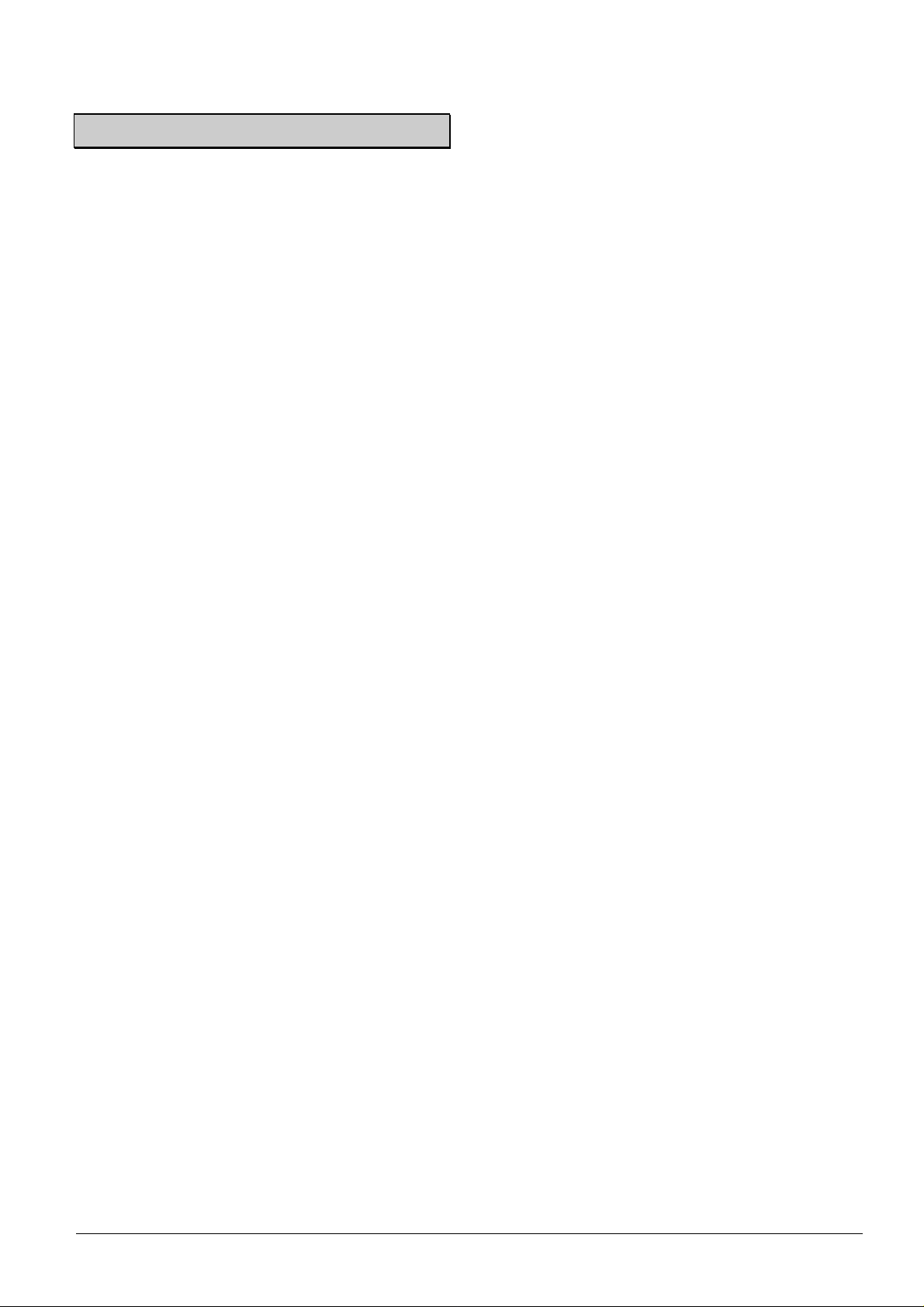
Doepfer Musikelektronik GmbH - SCHALTWERK Users Manual - Aug. 1997 - Page 2
2 Table of contents
Page 3

Doepfer Musikelektronik GmbH - SCHALTWERK Users Manual - Aug. 1997 - Page 3
3 Precautions
3.1 Product liability and extent of
the warranty
•
Please comply to the following advice for using and
handling the device. Only by respecting these
recommendations can you expect a trouble-free
operation of your machine.
•
As this document is also concerning the product
liability and extent of the warranty, it is mandatory to
carefully read the whole document and to comply to all
of its recommendations.
•
Any claim for damage or replacement is in principle
rejected if one, or several, of the recommendations
detailed here are not followed.
•
Moreover, the 6 month coverage of the warranty can be
shortened by not complying to the recommendations.
3.2 Device purpose
This machine is only dedicated to the applications
described in the present users manual, and cannot, for
security reasons, be used for other purposes than those
described here. It is recommended that you ask to a
specialist if you are not sure about some specific
application of this machine.
3.3 Operating voltage
The device is only to be used on mains supply or with the
further described low voltage adaptor.
3.4 Opening of the device
To open the device it is mandatory to disconnect the power
supply.
3.5 Warranty expiration
•
Custom modifications made to the device without the
manufacturer’s consent make the warranty void.
•
It goes the same for any intervention made to the
device by a third party. Moreover, changes can only be
executed by a specialist complying to valid security
regulations.
•
Practically, these modifications will be done by the
manufacturer or a manufacturer approved company, in
order to maintain the warranty and its effects.
3.6 Operating environment
•
The device should not be used in open air, but only in
dry places indoors.
•
Never use the device in moist or wet environment, nor
close to flammable material.
•
Do not use the device in close proximity of strong
interference sources such as computers, monitors and
power lines. These can cause perturbation leading to
alteration of data in the memory of the device.
•
Do not store the device in places where temperature is
above +500C (1220F), or below minus100C (140F). To
use the device, a minimal temperature of +100C
(500F) is recommended.
•
Do not set the device in direct sunlight, or nearby a
source of heat.
3.7 Operating control
•
Do not spill any liquid or other conductive material
onto the device. If this happens, disconnect
immediately the supply of the device, and bring it for
examination, cleaning, and possibly repair, to a
qualified repairman.
•
Do not lay any heavy object on top of the device.
•
All cables should be regularly checked against
defects, and changed as necessary, after confirmation
from a qualified person.
3.8. Transport
Transport the device carefully, do not drop it nor turn it
upside down. Ensure that the unit sits firmly to prevent
any fall, slip down or capsize. Only by respecting
carefully these measures can injuries be avoided.
Page 4

Doepfer Musikelektronik GmbH - SCHALTWERK Users Manual - Aug. 1997 - Page 4
3.9 Installation and removal of the
EPROM
•
The exchange of the EPROM in the unit can only be
performed when the supply is disconnected.
•
It is especially dangerous to use tools in and around an
open device and wiring carrying mains voltage. After
disconnecting the unit, allow some time for the
capacitors of the power supply to discharge.
•
Before removing the EPROM, check carefully which
side has a notch on its end, as you will have to insert
the new EPROM exactly the same way. Usually this
notch is also to be seen on the socket when the
component is removed.
•
To remove the EPROM, it is recommended to lift it by
both sides at once, using two screwdrivers placed under
each end of the component, and then exert a gentle
lever movement. The reason is twofold: too much force
on one end could break the ceramic casing of the
component, secondly, this parallel movement avoids
bending the pins.
•
Before inserting the EPROM it is recommended to
check that the pin rows are parallel to each other, i.e.,
all pins point exactly the same direction and make an
exact angle of 900 with the casing. This will facilitate
the placement of the EPROM into its socket as each
pin will fit perfectly in place without risking to bend
the pins. Usually, the pin rows angle is somehow more
opened than a right angle. If it is the case with your
EPROM, the best way to align the pin rows is to hold
the chip by both ends between your thumbs and
forefingers, the pins of the chip facing outwards and
parallel to a firm surface such as a table. Place the
lower pin row flat on the table, then tilt slowly but
firmly to narrow the angle. Do it step by step to avoid
going beyond a right angle. Repeat the operation as
necessary for the other row of pins.
•
To insert the EPROM, it is crucial to match the notches
present on the socket and the component. An EPROM
inserted the wrong way is always destroyed and can
cause serious damage to the surrounding circuitry.
•
Place the EPROM on top of its socket. When the pins
are aligned, they should slip into the holes perfectly.
Check once again the orientation of the chip and, if all
pins seem to match their holes, press down the
EPROM slowly but firmly, using both thumbs.
3.10 Shipment
Send your machine in the original packing only. To return
your machine for exchange, repair (under warranty or
not), update or verification, it must be sent in its original
packing! Shipments using any other packing will be
refused. Be sure to keep the packing and documents in a
safe place for later use.
Sticker with
version number
Notch
Page 5

Doepfer Musikelektronik GmbH - SCHALTWERK Users Manual - Aug. 1997 - Page 5
4 Connection
All connectors described here are located at the back of the
device.
4.1. Power supply
4.1.1. Version with external
transformer
•
For the export market, the Schaltwerk is to be used
with an external power adaptor as it doesn’t
incorporate its own integrated mains supply. The
connection for the adaptor is indicated “9V DC” and is
located to the right of the 5 DIN connectors (MIDI &
Sync).
•
On request, we may deliver a 115V external
transformer with “euro” type mains plug. Other mains
voltages require that you purchase the appropriate
adaptor in your own country. Only adaptors with a
VDE or equivalent technical agreement are
recommended. The output voltage should be around 9
Volts (ranging from 7 to 12 V.), unregulated DC, with
a minimal output current of 500 mA (0.5 Amps). The
polarity of the output plug should be: external ring =
ground, inner ring = +7..12V. If the polarity is
inadvertently inverted, the Schaltwerk will not function
but won’t be damaged as there is a built-in protection
diode.
•
The Schaltwerk is functional as soon as the adaptor is
plugged into the mains outlet, and the low voltage plug
is inserted at the back of the machine. There is no
supply switch provided.
4.1.2 Version with built-in 230V.
mains supply
•
The Schaltwerk will enter in function as soon as the
mains connector is hooked up at the rear of the
machine, the mains plug is inserted in the outlet, and
the mains switch is set to ON.
4.2. MIDI connection
4.2.1. MIDI-IN connection
•
The MIDI inputs 1 and 2 are dedicated to the control
and synchronization of the Schaltwerk by external
MIDI real-time messages, remote control of specific
functions and effects trough MIDI (effect menu, etc.)
and reception of MIDI Sys-Ex Dumps.
•
The MIDI inputs have no merge capability, i.e., The
incoming MIDI information is not retransmitted to
any of the MIDI outputs. If the data directed at the
Schaltwerk should also be available to other MIDI
devices, it is advised to use a MIDI-Thru-Box with
several outputs. Should this MIDI data be merged
with other MIDI information to jointly drive the same
device, then an external MIDI-Merger is needed:
Doepfer MMR4/4
4.2.2. MIDI-OUT connection
•
The MIDI output 1 is dedicated to the Schaltwerk
generated MIDI information and to the Schaltwerk
issued MIDI-Real-time messages.
•
To date, the MIDI output 2 is restricted to the
transmission of Schaltwerk issued MIDI-Real-time
messages.
4.2.3. MIDI in-out connection
•
MIDI IN 1 and MIDI OUT 1 are thought as the main
link with the outside world.
•
In future software versions, MIDI IN 2 and MIDI
OUT 2 are planned to be part of a communication
network between various machines.
Page 6

Doepfer Musikelektronik GmbH - SCHALTWERK Users Manual - Aug. 1997 - Page 6
4.3. Sync-input/output
•
To control/synchronize with a square signal.
•
Can be configured as input or output.
•
Normally, the SYNC connector of the Schaltwerk is
configured as an output, i.e., A square signal is
available at this connector. Sensibly, the device at the
other end must be configured as an input (receiver) on
its SYNC connector.
•
To use the Schaltwerk as a SYNC receiver, its SYNC
connector must be set as an input, and the other device
must be set to transmit (output) a SYNC signal.
•
The SYNC-signal is a simple square wave with a range
of 0-5 Volts.
It is also possible to use an ordinary LFO from an analog
synthesizer as a clock source.
This way, it is possible with the appropriate shaking in the
control signal to get a “floating groove” in the Schaltwerk
timing.
Note that in case of coupling with other devices,
if both devices are set to input or output, there
won’t be any effective coupling.
4.4. CV/Gate connection
8 x CV1 (i.e., for pitch or controllers)
8 x CV2 (i.e., for velocity)
8 x Gate
The CV option does not work separately from
the data sent in MIDI, but in parallel and thus
simultaneously.
Despite the limitation of the CV values being
linked to their corresponding MIDI values, the
number of voices under control of the
Schaltwerk can be almost doubled.
•
The 8 CV1 outputs are linked to the parameter “Note
Number-Track/Step”, with CV1-1 to CV1-8
corresponding respectively to Track 1 up to Track 8.
•
The CV’s are covering a range from 0 to 5.6 Volts.
−
The curve characteristic of the CV follows a
Volt/Octave ratio and is primarily dedicated to the
control of the pitch.
−
The relation between the note numbers and the output
voltage is: Note #36~100 = 0~5.6 Volts.
−
Going below (note # 0~35) or above (note #
101~127) the allowed range will clip the output
voltage to the lowest/highest voltage possible, issuing
valid CV’s, which are nevertheless overlapping with
the note range 36~100.
Pin 3:
Clock signal
0-5 Volts
Pin 1
Start (+5 Volts)
Stop (0Volts)
Page 7

Doepfer Musikelektronik GmbH - SCHALTWERK Users Manual - Aug. 1997 - Page 7
5 Front panel controls
The Schaltwerk sports the following controls:
8
Song number
buttons + LED’s
See page 7-29
4
Pattern Bank
select
buttons with LED’s.
See page 7-28
2
Song Bank
buttons with LED’s.
See page 7-29
LCD Display
Rotary-encoder.
See page 7-14
8 buttons with LED’s for
global
real-time
functions
.
See page 7-13
16 buttons (without
LED’s) for
menu
selection.
See page 7-11
“Menu overview”
For each track is a
set of 16 buttons +
LED’s to
(de)activate a
Step
within that track.
See page 6-9
“Step/send state”.
32
Pattern
buttons and
LED’s, see
page 7-28
1-2
&
1-2-3-4 link mode
buttons.
See page 7-29, chapter
“1-2/1-2-3-4 link modes”
•
For each of the 8 tracks are a pair of buttons + LED’s:
−
ON For (de)activation of the track (solo/mute), see page 6-9 “Track
mute button”.
−
Select
To mark track(s), see page 6-9 “Track select button”.
Page 8

Doepfer Musikelektronik GmbH - SCHALTWERK Users Manual - Aug. 1997 - Page 8
What is the Schaltwerk
•
The Schaltwerk is a complex sequential event
generator for producing not only MIDI data but also
Trigger, Sync and CV signals for analog systems.
•
The Schaltwerk does not contain any sound generator
but is simply a signal generator for MIDI receiving
devices (MIDI equipment), for CV/Gate receiving
devices, and a tempo generator for devices equipped
with a SYNC input.
•
The Schaltwerk offers effectively most of the aspects a
MIDI software sequencer presents, but due to the
strongly reduced variety of functions a direct
comparison is not possible. In comparison with
software sequencers, the Schaltwerk takes advantage of
this reduction by offering much more dedicated
controls for a direct access to all operations and the
possibility to alter almost any parameter in real time.
•
At best, the Schaltwerk brings to the mind the Drum
Page of the Software sequencers
6.1 Main structural sections:
General
A fairly good knowledge of MIDI is used here. To
keep control and not get lost, we recommend you
to go through some specialized literature on the
subject, otherwise you will not be able to get the
most out of MIDI and particularly of your
Schaltwerk.
A small selection Is listed in the Literature
chapter.
For Basic knowledge, please refer to chapter 10,
MIDI 1.0 specifications: from page 10-33
6.2 Step
•
This is the smallest organizational unit in the
Schaltwerk and defines a MIDI event.
6.2.1 Step/Event Types
•
Generally it will be a Note-Event. The Schaltwerk
offers nevertheless the possibility to generate almost
any type of meaningful MIDI message.
For example, it can also be:
−
Controller Events
−
Polyphonic-Aftertouch
−
Monophonic-Aftertouch
−
Program-Changes
−
Pitch-Bend
•
Such events are defined as Event Type, with their
associated MIDI channel value, and one or two
associated data values.
−
In the example of a Note-Event, there will be the
definition of the pitch (note value), and the definition
of the note level (note velocity).
−
For controllers, there will be a Controller Number
(controller value).
−
The Monophonic-Aftertouch is defined as a value
−
The Polyphonic-Aftertouch is built around a note
value and its associated pressure value.
−
Program-Change is a program select number.
−
The Pitch-Bend is made of two linked values;
practically, one of them is always set to zero.
6.2.2 Step/Duration
•
Apart from defining in which order the MIDI events
are organized, the steps are controlling the duration of
the event. (It is important to note that an event is
actually 2 events tied, namely SOUND-ON at the
beginning of the step, and SOUND-OFF at the end of
the step)
Page 9

Doepfer Musikelektronik GmbH - SCHALTWERK Users Manual - Aug. 1997 - Page 9
6.2.3 Step/Condition
•
Beside this, there is also for each MIDI event another
important aspect, if not the most important stylistic
attribute the Schaltwerk offers, namely, the fact
whether each prearranged MIDI event will be sent or
not.
−
There is for each step a dedicated LED, indicating
whether the related event at that particular place in the
row, will be sent (LED on) or not (LED off).
−
With that, it is now possible to make quick changes on
the fly, as each step has also a button dedicated, with
which the event can be switched on or off. These pushbuttons work in a toggle manner, that is, if a step is
currently switched on and the button is depressed, the
step will be switched off, and vice-versa.
In special editing modes, these dedicated Step
buttons can also be used to call the step to edit.
•
The Step LED’s have some additional functions,
−
as the report of the currently active step = run through
or blink very slowly,
−
The report of the Step edit values (related notes &
velocity values) = fast blinking.
−
And the step position in Rec-Step-Mode = slow
blinking.
6.3. Track
•
In the upper organization level, 16 steps are grouped to
make a track.
6.3.1 Global Track parameters
•
A track has several parameters which are global for the
16 steps, these are:
−
The MIDI Event Type,
−
its MIDI channel,
−
the base note number,
−
base velocity,
−
Step time,
−
Gate length,
−
Delay time,
−
Start & End steps,
−
Run mode, and
−
various effect parameters
All 16 steps of a track share this common set of
parameters, an individual setting of each step is not
possible. Nevertheless, this set of global parameters can
be different for each track.
6.3.2 Track Select button
•
For that purpose, each track possesses a Track Select
button and an associated LED. Through them, a track
can be immediately selected, as it is confirmed by the
illumination of the appropriate LED. All the track edit
operations apply to the track whose LED is currently
lit. (In special edit modes, there can be several tracks
selected simultaneously)
6.3.3 Track mute button
•
This second main control available for each track is
the On button. Its use is a matter of taste and depends
also on the mode setting. The function is always the
same: The tracks whose On LED’s are lit will
transmit their MIDI data, when their LED’s are off,
the tracks will run as usually but no data is
transmitted. Switching On and Off is accomplished by
pressing the appropriate On button.
The well-known Mute function is available if,
while in the Edit Mode menu, [mutemode:multi]
is selected, and will act as a solo function when
[mutemode:single] is selected.
Page 10

Doepfer Musikelektronik GmbH - SCHALTWERK Users Manual - Aug. 1997 - Page 10
6.4 Pattern
•
A complete setting for all 8 tracks, together with their 8
x 16 steps and all related parameters constitute a
Pattern.
6.4.1 Pattern number/memory
•
The Schaltwerk contains 130 pattern storage locations,
−
128 non-volatile pattern locations,
−
1 Edit-Pattern, and
−
1 pattern clipboard
6.4.2 Pattern edit
•
The pattern to edit is the one that is currently
appropriate and can be edited.
When you call back one of 128 patterns, it is not
possible to edit it immediately, it must be first
copied into the Edit-Pattern.
•
The Edit-Pattern can be now modified at your will
(naturally, also in real-time), and saved into one of the
128 available locations before switching off the unit,
should it be recalled later.
•
The Edit-Pattern is changed at each working step, i.e.,
completely overwritten (when selecting a pattern, 1~2,
1~2~3~4, or Song-Mode play), so that its content is
volatile.
6.4.3. Pattern Clipboard
•
The Pattern clipboard is almost the 129er pattern
location, in which the Edit-Pattern can be temporarily
stored. This is, for example, necessary to keep a
freshly edited pattern while a free location to store it
has to be found. Recalling one of the 128 patterns will
inevitably destroy the Edit-Pattern. Another use for the
clipboard is to compare the original pattern with the
edited pattern, etc.
•
A separate button is dedicated to the Pattern Clipboard
(see 14 -- Global real time keyboard). When it is
pressed, the currently edited pattern is copied into the
clipboard. To confirm that the clipboard is now full, its
LED blinks.
•
To copy the content of the clipboard back into the Edit-
Pattern, press the clipboard button once more. The
pattern is now back into the Edit-Pattern, the LED
goes out and the clipboard is ready to receive a new
pattern.
6.5 Song
6.5.1 Capabilities of a song
•
A song is a succession of patterns.
•
This sequence can be made up of a maximum of 128
patterns, called automatically one after the other, and
where each pattern recalled can be played repeatedly
up to 127 times.
•
Not only will the song data instruct which pattern
should be played and how many times, but will also
take care of the variations in the prearranged Onsettings.
•
In addition, it is also possible to jump to any position
within the song to realize complex loops.
6.5.2 Song number/memory
•
The Schaltwerk holds a maximum of 16 songs of 128
steps each (these 128 song-steps are not to be
mistaken with the 16 track-steps)
Page 11

Doepfer Musikelektronik GmbH - SCHALTWERK Users Manual - Aug. 1997 - Page 11
7 Users manual
7.1 Powering the unit
•
At power-on, the unit will show the following
message on its display:
SCHALTWERK VX.XX
DOEPFER(c)[date]
Vx.xx is a synonym. Here should appear the actual
software release version implemented.
In place of “[date]” you should read a date in the
format day/month/year, such as 210397 for the 21st of
March 1997.
•
At the same time, pattern 1 is loaded in the Edit-
Pattern buffer of the Schaltwerk hence the
illuminated LED belonging to pattern 1. All other
LED’s, functions and parameters are reflecting the
state in which pattern 1 was configured previously.
Pattern 1 is the default pattern at power-on.
•
The respective step positions (at power-on, step 1
from all rows) will blink slowly. The running
indication is flashing faster at the current step
position when the sequencer is running.
7.2 Menu structure
•
The organization of the menu structure of the
Schaltwerk relates to the 16 buttons located
nearby the rotary encoder. Since the device is not
equipped with LED’s to indicate which functions
are activated, the corresponding parameters are
shown on the second line of the LCD display.
•
The editing of parameters applies to single or
multiple tracks. In order to edit the tracks, they
have to be activated through the 8 Select upper
buttons.
The confirmation of the selected tracks can be
checked on their related Select LED and by the
message in the upper row of the display.
Track >_2_____m<
- This means, for example, that track 2 is now
selected and its set of parameters is available for
editing.
When no select LED is lit, there is no track selected.
The display will then show:
Track >_______m<
No Trk. selected
•
In most menus, there are sets of related
parameters, known as parameter groups. These
can be accessed by pressing several times the
related menu button. Individual parameters are
accessed in rotation.
7.3 Menu overview
•
Here is a first glance at the various menus (a.k.a.
parameter groups) available.
In forthcoming software releases, the various
menus may be expanded trough the addition of
related parameters.
•
The order of the buttons located nearby the
rotary encoder follows a numbering sequence:
from 1 (upper left) to 8 (upper right), and from 9
(lower left) to 16 (lower right).
The main menus of the parameter groups are:
•
See chapter 5 - Controls of the front panel, page
7, drawing, lower right, close to the rotary
encoder:
−
16 buttons for menu selection.
•
The buttons located in the first row (1-8) apply to
all currently selected tracks, to the exception of
buttons 1 & 2 (dec/inc).
−
(1) step left / decrement (one step to the left,
select a particular step, also required in most
menus)
−
(2) step right / increment (same as (1), but to the
right)
Page 12

Doepfer Musikelektronik GmbH - SCHALTWERK Users Manual - Aug. 1997 - Page 12
−
(3) Chn Event
MidiChannel:
−
The MIDI channel of the related MIDI event
MidiEvent:
−
The type of related MIDI event
-->PrgChange:
−
The program number
−
(4) Note
NoteNr:
−
The global value of the MIDI event
SNo-0XX:
−
The number applying to individual steps
−
(5) Veloc
MainVel:
−
The global velocity
SVe-0XX:
−
The velocity applying to individual steps
−
(6) Timing
StepTim:
−
The global Step time for all 16 steps
GateTim:
−
The global Gate time for all 16 steps
DelayTi:
−
The global delay for all 16 steps
−
(7)
EndStep:
−
The last step in the track
StartStep:
−
The first step in the track
Mode:
−
The play mode of the track
−
(8)
Arpeggiator:
Record-Step:
Overdub-Rec:
Transpose:
Gater
ChordTrig:
•
The next menu items, which are located in the
second row (buttons 9 to 16), do not apply to a
specific set of tracks but are global in their
action. The track selection displayed is irrelevant
in this case.
−
(9)
EditMode:
MuteMode:
−
(10) Reserved for future extension
−
(11)
Copy Track:XXX
to Track:XXX
Exch.Track:XXX
with Track:XXX
Init Track:XXX
−
(12) Pattern tools
Store Pattern
to Pattern:XXX
Copy Pattern:XXX
Page 13

Doepfer Musikelektronik GmbH - SCHALTWERK Users Manual - Aug. 1997 - Page 13
to Pattern:XXX
Exch.Pattern:XXX
with Pattern:XXX
SYSEX-Transfer
Pattern:
Init Pattern
−
(13) Song Tools
Store Song
to Song:XXX
Copy Song:XXX
to Song:XXX
Exch.Song:XXX
with Song:XXX
SYSEX-Transfer
Song:
Init Song
−
(14) Song Sequence
Song0XX Step:XXX
Patt.XXX -*:XXX
Song0XX Step:XXX
Patt.End > XXX
Song0XX Step:XXX
Insert-Steps:XXX
Song0XX Step:XXX
Delete-Steps:XXX
−
(15) Remote
Midi-Assign-Menu
PatternChann:XXX
Midi-Assign-Menu
SongChannel:XXX
Pattern:XXX
-->PrgChange:XXX
Midi-Assign-Menu
ArpHoldCtrl :XXX
Midi-Assign-Menu
ChordHoldCtr:XXX
−
(16) Sync
Sync-Intern/Ext.
Mode:
•
The 8 buttons with LED’s for global real-time
functions (from left to right):
•
See chapter 5. Controls of the front panel, page 7,
Drawing, lower left nearby the rotary encoder:
−
Buttons with LED’s for global real-time functions
−
(17) START button (no display indication): Start of
the Schaltwerk from the respective Track begin, and
sending of the MIDI real-time “start” message.
−
(18) STOP button (no display indication): Stop of the
Schaltwerk, sending of the MIDI real-time “stop”
message.
−
At the first activation of this button, the Stop LED is
flashing. This is to inform the user that the button can
be pressed a second time.
−
At the second consecutive activation of the button, the
LED stops flashing and becomes permanently ON.
Simultaneously this command will clear the internal
buffer of the Schaltwerk (i.e. the chord trigger buffer
& arpeggio buffer) and issue an all-notes-off message,
for all 16 MIDI channels, at MIDI out 1.
−
(19) Cont. (continue) button (no display indication).
Start of the Schaltwerk from the current position.
Transmission of the “continue” MIDI real-time
message.
−
(20) Tempo button. Setting of the Schaltwerk internal
tempo (50~240 BpM - Beats per Minute) (This
parameter is stored with the Pattern)
−
By pressing the tempo button more than once it is
possible to activate/deactivate the Master-Tempo
function (LED on/off). When active, the LED is on.
When inactive (normal mode), the LED is off.
Page 14
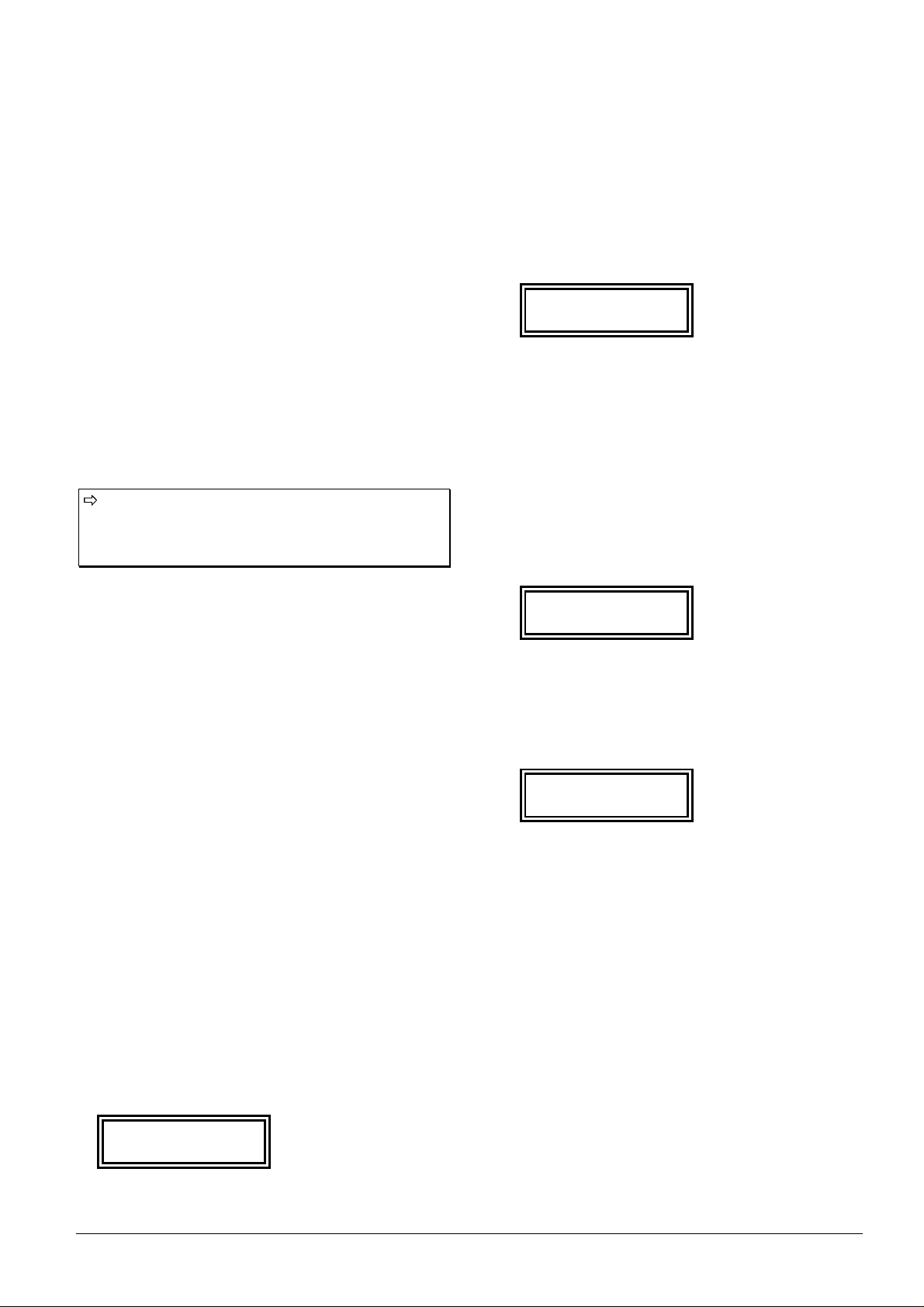
Doepfer Musikelektronik GmbH - SCHALTWERK Users Manual - Aug. 1997 - Page 14
−
The tempo is stored along with each Pattern, and is
restored when a pattern is recalled from memory. This
can be sometimes annoying, especially in the case of
linked patterns (1~2, 1~2~3~4, and Song-Modes),
where the tempo will change successively according to
each pattern recalled. If the Master-Tempo function is
activated, the Pattern related tempo will not be
accounted anymore; the currently set tempo will be
used instead.
−
(21) Reserved for future extension
−
(22) Reserved for future extension
−
(23) Clipboard pattern memory
−
(24) Enter/OK button for functions requiring an
explicit confirmation
The buttons (17)~(24) and their related functions
can be activated from any editing situation.
Displaying & editing the tempo will simply
overwrite the current message in the display.
−
(25) Rotary Encoder. To change the values: clockwise
= increment,
counterclockwise = decrement.
7.4 Menus in detail
7.4.1 Step left/Decrement
One step to the left, specifies a precise step - used
additionally in many menus. i.e. decrease a value.
7.4.2 Step right/Increment
Same as above but to the right and value increase.
7.4.3 MIDI Channel/MIDI Event
•
Pressing this button may bring the following message:
No Trk. Selected
−
As stated previously, the track(s) you want to modify
must be specified prior to any editing.
•
You should thus press the Select button of the track(s)
you want to edit
If for example, you press the Track select button of track
2, you will get the following message in the display:
Track >_2_____m<
(“m” relates to the Mastertrack, which, if active, is
indicated by a capital “M” in the display)
•
Press now, once more, the button (3) of the menu:
Track >_2_____m<
MidiChannel:010
If for example, the channel is set to 10 (usually assigned
to drums), this value can be changed to any other in the
range 1~16, with the rotary encoder.
If you press the menu button (3) once again, you will see:
Track >_2_____m<
MidiEvent:NoteEv
In the present case, the type of MIDI event selected for
this track is Note-Event.
•
With the rotary encoder the Setting can go through the
following list:
−
“NoteEv” - Note-Event (Note-On + Note-Off)
−
“PolyAft” - Polyphonic-Aftertouch
−
“Contrl” - Controller
−
“MonAft” - Monophonic-Aftertouch
−
“PitchB” - Pitch-Bend
One more press of this button will bring:
Page 15

Doepfer Musikelektronik GmbH - SCHALTWERK Users Manual - Aug. 1997 - Page 15
Track >_2_____m<
-->PrgChange:OFF
Access to this parameter was added from version 1.1
upwards. Machines with version 1.0 do have an “OFF” as
normal condition.
If you are the owner of a version 1.0 machine that
you have updated to 1.1, you should check this
parameter for all 8 tracks of each pattern to
ensure that it is effectively set to “OFF”, or set it
to “OFF” otherwise.
•
With this parameter, you can now set a ProgramChange message and simultaneously transmit it on the
MIDI channel selected for that track. (A setting of
1~128 = MIDI Program-Change 1~128)
•
By calling (selecting) a pattern, its preset ProgramChange is sent out automatically.
Care should be taken not to send more than a
single Program-Change per MIDI channel.
Multiple sends will override the previous ones,
only the last one being effective. If you get the
wrong sound when recalling a pattern, the cause
might be that different Program-Changes in
multiple tracks have been set with the same MIDI
channel value.
Program-Changes are putting a load on the
sound generators, especially if fast streams of
notes are simultaneously playing. Then,
depending on the device, slight or even strong
timing problems can occur, causing disturbance
in the sound.
The behavior of this function is strongly
dependent of the sound generator used. Its
functioning cannot be guaranteed to 100%, and
in extreme cases, such as linking of patterns
(1~2, 1~2~3~4, or Song-Modes), it should be left
OFF if problems subsist.
7.4.4 Note Number - Track/Step
Besides being instructed about dealing with MIDI data, the
information still needs to be expanded in some practical
messages, among which:
−
Note-Events - Which note (pitch) to deal with.
−
likewise for the Polyphonic-Aftertouch.
−
Which controller is the information for, and what’s its
controller number.
−
For Program-Change there is a location with its
particular number.
−
For Pitch-Bend, the actual pitch inflection value must
be set (a value of 64 is the neutral value, and thus
equates to no Pitch-Bend)
−
For Monophonic-Aftertouch is this value unimportant.
•
This value is adjusted in the Note Number Menu.
This brings us to the following message:
Track >_2_____m<
Note Nr:036=C
As the value 36 appears, a “C” will be sent.
Of course, the name of this value depends on
the MIDI Event Type, In case of a controller, this
will be “controller number” and the indication “C”
will be superfluous. For simplification, this
information is always displayed. It is relevant for
note values only, which is the case in 99% of
applications. For events, other than Notes, don’t
be confused by the note name displayed, and
only take into account the numerical value, “036”
in this example.
This global value is effective for all 16 steps of a
track.
•
By multiple press on the menu button, you should
come to the following indication:
Track >_2_____m<
SNo-001:000=C3
−
With this feature, the Schaltwerk doesn’t offer a
global note number for each track, but rather a note
per step. These individual note number values are
added to the global value. When dealing with notes, it
works as a transposition.
−
The default value should always be 0, which is also a
“no transpose”, making now the global note number
value effective.
−
To adjust these values, you should also take care of
specifying for which of the 16 steps the setting is
currently done.
−
It is make use of the buttons (1) Step left/dec. , (2)
Step right/inc. or directly the corresponding Step
button. In these menus, the 8 × 16 Step buttons are not
used to (de)activate the steps, but simply to select
them.
−
To help you locate which step is currently selected, its
LED will flash at a fast pace.
•
To get an idea of how this system works, you could
choose a pattern without any step selected, and select
Page 16

Doepfer Musikelektronik GmbH - SCHALTWERK Users Manual - Aug. 1997 - Page 16
them alternatively with the +/- buttons and the rotary
encoder.
Furthermore, the step position is also shown in the display:
Track >_2_____m<
SNo-001:000=C3
In this example, the step position 1 is selected.
“SNo” is the abbreviation of Step Note, after the colon
comes the value of the Note number.
These values can be set separately for each of
the 16 steps of a track.
7.4.5 Velocity Track/Step
•
Besides instructing which MIDI event,
note/controller/etc. is handled, this information must be
expanded into a threefold data stream.
−
Namely, for Note-Events, their velocity (volume level)
should also be defined.
−
For Controllers, their controller value
−
For Polyphonic & Monophonic-Aftertouch, the
strength of the aftertouch.
−
For Program-Change messages is this parameter
useless.
•
This value is located in the Velocity menu, with the
following display:
Track >_2_____m<
MainVel:127=100%
The velocity value is 127, which translates to a level of
100%.
This global value controls all 16 steps
simultaneously.
Similarly to the setting of Note numbers, the Velocity
value can be adjusted for each step.
Track >_2_____m<
SVe-001:127=100%
−
The Step Velocity is not added to the value of the
Global-Velocity setting, but is rather multiplied with it
to get a useful result.
−
This way, the multiplication of 100% by 100% results
in 100%. If one or both of the input values are smaller
than 100%, the end result will also be smaller than
100%.
−
So that a crossed master/slave rule is established
through this function.
These values can also be set independently for
each of the 16 steps of a track.
7.4.6 Step, Gate & Delay time
•
For each track, it is possible to adjust the time spacing
between the events in MIDI-Clock units (Din-Sync
units). This setting results in defining a tempo master
reference, obtained by dividing the MIDI clock or the
internally generated tempo clock.
•
The Step time is the duration between two similar
events, i.e. between two successive Note-On
messages.
•
Additionally, for Note-Events, the time between NoteOn and Note-Off (note length) is also adjustable.
For example, the Step time could be set to:
Track >_2_____m<
StepTim:006=1/16
−
The “006” value means that, altogether, 6 MIDI
clocks should elapse before the next event occurs, i.e.
going a step further in the track.
−
The indication “1/16 refers to musical time duration
notation, where 6 MIDI clocks are defined to be value
for 1/16 of a bar. To ease the musical use, this
notation is used wherever appropriate.
−
Similarly, the Gate time is the duration between the
Note-On message and its accompanying Note-Off
message. This parameter is only relevant to NoteEvents.
For example:
Track >_2_____m<
GateTim:003=1/32
•
With the Delay time it is possible to define for each
track a delay interval.
Track >_2_____m<
DelayTi:000=
Page 17

Doepfer Musikelektronik GmbH - SCHALTWERK Users Manual - Aug. 1997 - Page 17
−
This time will elapse after a start message (and only
then), when the sequence should normally start.
−
This delay will not be summed up for each round of the
track, otherwise it would increase over time.
−
So that, while the sequence is running, you can
simulate a different start time for each track by
changing this value on the fly.
−
In the latter case, the delays will be added, and
generally, any change to parameters in these menus will
alter the true predictability of the values.
−
To ensure a totally predictable result, the sequencer
must be stopped and restarted.
All 3 parameters are global and valid for all 16
steps of the track.
7.4.7. End step/Start step/Run mode
•
In this menu, the last and first step of a track can be set.
After reaching the last step defined, the sequence will
jump to the first step defined.
For example:
Track >_2_____m<
EndStep:015
Track >_2_____m<
StartStep:008
The track will start playing from step 8 up to step 15, and
then loop back to step 8.
•
The desired operation mode can also be set for each
track.
Forward
Track >_2_____m<
Mode:Up
Track >_2_____m<
Mode:Up X-Octave
Where “X” can be any value in the range 1~5.
Backward
Track >_2_____m<
Mode:Down
Track >_2_____m<
Mode:Down X-Oct.
Where “X” can be any value in the range 1~5.
Alternate
Track >_2_____m<
Mode:Alt.
Track >_2_____m<
Mode:Alt. X-Oct.
Where “X” can be any value in the range 1~5.
Pendulum
Track >_2_____m<
Mode:Pend.
Track >_2_____m<
Mode:Pend.X-Oct.
Where “X” can be any value in the range 1~5.
−
The indications Up and Down are taken from the
arpeggio vocabulary, where they were defined
initially. With these modes it is easy to create very
interesting arpeggio-like patterns.
−
With Alternate, the first and last step will be played
twice each, with Pendulum mode, they will be played
only once.
−
Beside the basic pattern-play modes (Up, Down,
Alternate and Pendulum), various modes can be
chosen. The Schaltwerk can automatically transpose
the tracks: For a 1 octave range, after playing the
track the “normal” way, this will be repeated with a
note offset of +12 (1 octave). Followed again by the
original tone range and so on. For 2 octaves, the
order is: original, original +12, original +24, original,
etc.
−
These functions inspired by the arpeggio world do
offer here a similar and excellent service.
Page 18

Doepfer Musikelektronik GmbH - SCHALTWERK Users Manual - Aug. 1997 - Page 18
−
For the time being, the Up/Down mode known in
arpeggiators, is not available.
−
Alternate and Pendulum modes go through a complete
run, back and forth, before transposing up or down the
next progression.
7.4.8 Effect menu
•
In this menu, various functions of the Schaltwerk are
joined, automated and made widely controllable, while
offering among the most interesting functions of the
machine.
•
It is important to understand that all effects are realized
with the resources of the Schaltwerk described until
now, whereby all resources remain available and all
kinds of intervention are always possible.
As you could activate these effect macros
separately per track, you are in control of, not
only one, but up to 8 Arpeggiators / ChordTriggers / Gaters / Transposers / Record-Step’s.
•
To date, 6 Effect macros are available
•
To the exception of the Gater, all of these effects
combine their parameters with MIDI messages, so that
the input for the incoming MIDI data should also be
specified.
−
“IN1” for MIDI input 1
−
“IN2” for MIDI input 2
−
“IN12” for MIDI inputs 1 and/or 2
−
“OFF” for neither input, i.e. the function is disabled
−
For the Gater there is no ON/OFF setting
•
Beware that only MIDI events sharing the same MIDI
channel as the related tracks are accounted.
Page 19

Doepfer Musikelektronik GmbH - SCHALTWERK Users Manual - Aug. 1997 - Page 19
7.4.8.1. Arpeggiator Modes
•
To say that the Schaltwerk includes an arpeggiator is
not exactly right.
•
But rather, that the sequence control of the individual
tracks is applied to the incoming Note-Events, so that
arpeggio-like effects are rendered.
•
Furthermore, the notes of the arpeggio are directly put
into the step note memory location, so that they are
immediately processed, and can be individually
(de)activated. The difficult task of developing simple
arpeggiated polyrythmic structures can be carried very
simply.
•
Qualify this effect as an arpeggio was the closest word
available at hand.
−
You should take note that this effect is not a cleverly
custom designed arpeggiator but rather a byproduct of
the Schaltwerk concept.
−
You will perhaps miss some typical arpeggio-like
functions, but the wide offering and possibilities of
functions previously unavailable in this form, will
present a fair match.
•
To use this effect, you connect a master keyboard at the
input 1, make it send its data on MIDI channel 1, and
set the same channel to a free track of the Schaltwerk
i.e. track 2.
•
To proceed, you adjust the note number to 0 (zero), so
that the arpeggio sequence will not be transposed yet,
something you can change later for an even more
pleasant effect.
•
In the effect menu you should set the arpeggiator to
MIDI input 1.
Track >_2_____m<
Arpeggiator:IN1
•
You can now start the Schaltwerk and press a key on
the keyboard.
The note will play repeatedly at the Schaltwerk tempo. In
accordance, the arpeggiator will set the first step, so that
you should normally hear something.
•
When you release the key, the sound stops. You can
check that the note in step 1 is still available. Releasing
all the keys will switch back to step 1.
•
If you now press 3 keys, you will see the position
indicator run from step 1 to step 3 repeatedly.
•
Therewith, to hear the complete arpeggio pattern, the
steps 2 and 3 must also be switched on.
•
Release now the keys successively and the running
span of the Step cursor will shrink accordingly, down
to step 1.
•
If you set the arpeggiator to OFF while holding some
keys, their notes will continue to be sequenced, even
when releasing them.
•
When you take a look at the End Step parameter, this
one is now set to 3.
•
If you now check the 3 note values, these are exactly
the last ones played on the keyboard.
−
The arpeggiator is realized through the simple system
of checking an incoming note and assign it to the next
Step position available. The End Step counter is also
incremented by 1. This system works up to 16 notes.
−
By releasing a key, the End Step counter is simply
decremented.
−
The Step-Note values remain unaffected but stop
playing because of the decrease in the End Step
counter.
−
Not only are the Step Note values taken into
consideration but also their velocities which are
assigned to their respective Step Velocity locations, to
get a very lively arpeggio.
−
If no new notes are received while the arpeggiator is
active, all Step Notes & Velocities are held and can
be further processed.
−
You can, for example, set the End Step to a higher
value and the previously hidden notes will reappear in
the arpeggio sequence.
−
You can also try to (de)activate various steps to see
what kinds of polyrythmic patterns are possible with
this stylistic approach.
−
You can also change the operating mode of the track
from “UP” to “UP-1 Oct.” or “UP-2 Oct., etc.
−
Doing so, will also make the arpeggiator musical
results correspondingly complex and rich.
•
A hold function is available for the arpeggiator
through the sending of a ArpHoldController (see
MIDI-Remote-Menu). If an “ON” message (controller
value higher than 63) is received on the appropriate
MIDI channel, the arpeggio will be held as long as the
message is effective. New notes won’t be taken into
account as long as an “OFF” message is not received.
•
The “ON” message is indicated in the menu by a “!”
sign at the end of the line.
Page 20

Doepfer Musikelektronik GmbH - SCHALTWERK Users Manual - Aug. 1997 - Page 20
7.4.8.2. Record Step mode
•
Another mode similar to arpeggio, but offering an
entirely different set of effects, is the Record-StepMode.
Track >_2_____m<
Record-Step:IN1
•
With this mode, the Step Note values and velocities of
the previously described tracks will be continuously
updated with the notes received from the MIDI input 1.
•
After recording each new note in a Step-Position, the
Record-Position will move to the next Step.
•
What follows are only suggestions. You can for
example record a sequence in Down-Mode, what will
of course produce entirely new effect types.
•
With this effect, the incoming notes are incorporated in
the sequence, reminding the operating mode of typical
software sequencers, where this function is often
described.
−
On one hand, the Schaltwerk can be used as a simple
and quick “step-by-step” sequencer to be played from a
MIDI keyboard.
−
On the other hand, this effect can also be used
dynamically to mimic the Record-Overdub function of
a Track-Loop sequencer.
•
The position for the recording of the next note is
indicated by the slow (but faster than the position
cursor) flashing of the related Step LED.
•
In addition, it is also possible to move manually
through the steps, without recording a note, by
pressing the Step Right/Inc button.
•
All of these functions are located in the Step-Rec-
Menu whose button is shared with other functions.
7.4.8.3. Overdub Record
Another mode to transfer individual notes from the MIDI
input to the Step-Memory is the Overdub-Mode.
Track >_2_____m<
Overdub-Rec:IN1
In this mode, in contrast to the Record-Step-Mode, the
sequencer behaves “normally” and attempts to catch the
“separately played” notes on the fly and assign them to the
current Step position, while running.
7.4.8.4. Transpose mode
•
One further press on the Effect button brings the
following message:
Track >_2_____m<
Transpose:OFF
It means that the transpose function for the selected track
is currently switched off. Of course, you can, as in the
previous menus, set the function to achieve a
transposition of the Note-Events with the data coming
from MIDI in 1, MIDI in 2, or both.
•
In this context, transposing means that the value of the
note coming at the activated MIDI input will be added
to the value of the present note, if their MIDI channels
match.
•
It is recommended to adjust the keyboard or any other
MIDI-note generating device to a very low range
(usually through its own transpose function),
otherwise the sum of the note numbers will quickly
reach very high values, translating to very high
pitched notes.
All effects have a lower processing priority than
the primary tasks of the Schaltwerk, so that
under high load conditions, such as fast note
changes or great amount of incoming MIDI data,
noticeable delays could be heard.
•
Stricto sensu, the hereabove described transpose
function only applies to tracks 1 to 7. The transpose
function of the Master Track (8) is working in a
special way.
−
With the present transpose function, it becomes very
difficult to get a simultaneous transpose of multiple
tracks with different MIDI channels, as it will be the
case with most multitimbral MIDI setups. To do that,
you should own a Master Keyboard able to send the
same note on multiple MIDI channels at once, a
feature you won’t usually dedicate entirely to
transpose the tracks of the Schaltwerk.
−
To circumvent this shortcoming, instead of offering
the same transpose function as for tracks 1~7, the
Master Track, when activated, can transpose all other
activated Tracks. The tracks you wish to transpose
must have their various transpose parameters (MIDI
channel, Input) activated, to the exception of the
transpose value which becomes irrelevant as this
information will be carried from the Master Track. It
should be noted that there won’t be a double
transposition as you were perhaps presuming.
−
The transpose of master track is not linked to the
transpose values of the other tracks, but replaces
them.
Page 21

Doepfer Musikelektronik GmbH - SCHALTWERK Users Manual - Aug. 1997 - Page 21
7.4.8.5. Gater
•
The next press of the Effect-Menu button will bring
you the next message:
Track >_2_____m<
Gater:OFF
−
To the exception of the Note-Event where a Note-Off
will be sent after its related Note-On, all other Event
Type will send only their own event data.
−
If the Gater is activated, with an Event Type other than
a Note-Event, at the place where a Note-Off would
appear, the same Event Type as the one selected will be
sent with a fixed value of zero.
•
Setting the Event Type to Controller and the Note
Number (in fact the controller number) to 7, which is
the standard MIDI volume controller, sustained notes
played on the same MIDI channel will be minced.
•
These notes can be generated by the Schaltwerk itself
or come from any other source, in which case a merger
is required, as the Schaltwerk will not retransmit the
MIDI events present at its input.
•
In this example, the Gater works as a MIDI-triggered
Noise-Gate. Producing sustained chords, rhythmically
chopped, without retriggering the keys, are not a
problem anymore.
•
Other applications can be done very easily by selecting
a different Controller number or a different Event
Type.
7.4.8.6. Chord Trigger
The next press of the button will bring:
Track >_2_____m<
Chord-Trig:OFF
•
This effect is also dependent on external MIDI Note-
Events and requires to have a MIDI input specified.
•
The Chord-Trigger beats the sustained notes
automatically according to the track rhythm.
•
The note values are transposed with the values taken
from the respective steps and their velocities are
multiplied by the step’s ones accordingly.
•
At first sight, you can easily differentiate the Chord-
Trigger functions from the note transposition and
velocity multiplication functions also found in the
Gater. In contrast, no controller value, nor controller
value zero are offered, but for each step a whole
packet of Note-Events can be sent. This function is
restricted to Note-Events, while the Gater function
can rhythmically control almost any type of MIDI
event.
•
Contrary to the Gater, the sound is retriggered with
the Chord Trigger and does not hold. Furthermore, a
MIDI merger is not necessary as the Note-Events are
directly produced by the Schaltwerk.
You can experience timing inaccuracies and a
shaking feel if a huge quantity of Note-Events
must be produced in a single step. In the Gater
there is a limit of 2 events per step per track,
while the theoretical limit for the Chord Trigger is
of 2 × 128 Note-Events per step.
•
A hold function is available through the sending of the
Chord-Hold-Controller (see page 26). While an ONmessage is received and active, so will all received
Note-On messages (and their corresponding Note-Off
messages) until nothing else is registered, or an OFFmessage arrives.
•
The “ON” message is indicated in the menu by a “!”
sign at the end of the row.
Page 22

Doepfer Musikelektronik GmbH - SCHALTWERK Users Manual - Aug. 1997 - Page 22
•
The Arpeggio effect and Chord trigger are sharing the
same cache memory where note messages to be sent
are stored.
−
The Hold effect of the Chord-Trigger also prevents the
forwarding of new notes in the Arpeggio effect.
−
On the other hand, the Arpeggio-Hold message has no
influence on the Chord mode, so that only the
transmission of incoming notes to the step positions
will be locked. Therefore: Chord-Hold-On: No further
notes are stored in the cache.
−
By Note-On, and we mean newly pressed notes, these
will not be accepted anymore in the Chord-Trigger.
−
By Note-Off, we mean released keys, provided that
they were struck previously, so that their state is valid
as they were effectively played.
−
Chord-Hold-Off: All Note-On and Note-Off messages
are accepted again in the cache memory.
−
Through purposeful sending of Chord-Hold-On/Off
messages you can, for example, build stacks of
complicated chord patterns.
−
Turning off the notes can be obtained by sending the
corresponding Note-Off messages or else by pressing
the Stop button twice.
−
The cache memory (stacking of notes via the cache
memory with the help of the Chord-Hold message) is
also working when the sequencer is stopped, and
allows you to tweak the chord patterns in dry run
conditions.
7.4.8.7 Effects combination
•
With the techniques seen in the menus, almost all
effects can be activated simultaneously.
Gater-Mode & Chord-Mode are mutually
exclusive.
When one of these modes is activated, the other
one is not available anymore. If the currently used
mode is no longer needed, it has to be switched
off, before access to the other one is possible.
•
As some parameters are common to both effects,
editing one of these effects could overwrite the data in
the other one.
•
While it is normally avoided to manipulate the
parameters this way, this can bring very interesting
results anyway.
•
It is however important to know with which priority the
effects are processed.
•
The processing order of the effects is: The Arpeggio
comes first, then the Record-Step, the Transpose
calculation follows, and the Overdub capture is closing
the list.
•
Both the Gater and the Chord-Trigger run from the
first effects mentioned in the previously explained
independent settings.
•
A note change in the Chord-Trigger function will not
be effective on the chords already struck, but from the
next occurrence onwards.
7.4.9. Edit/Mute mode
•
This menu handles the behavior of the Track-Select &
Mute buttons.
•
Normally, you will select or mute a specific track by
pressing its accompanying button. This is the “Single
Mode” for which these buttons were planned.
Track >_2_____m<
EditMode:Single
•
Changing this mode to “multi” allows you to activate
multiple buttons simultaneously. This is the default
mode for the Mute buttons.
Track >_2_____m<
MuteMode:Multi
The third possibility is:
Track >_2_____m<
MuteMode:SingInv
•
Where all buttons will be selected to the exception of
the one just depressed. This setting of the mute mode
is corresponding to a Solo function.
•
You may find another mode such as “Single” very
useful too.
•
With “Multi” you can select and edit multiple tracks
at once. In this case, the edited values will be identical
in the different tracks.
•
It offers you a simple and fast way of realizing
horizontal editing, without calling, and editing each
track repeatedly.
•
Cleverly changing and combining the various edit
modes can spare you a lot of work.
7.4.10 Unused
•
To date this button is unused. It could be assigned to
new functions to be implemented in forthcoming
versions of the software (such as V2.XX, where XX
Page 23

Doepfer Musikelektronik GmbH - SCHALTWERK Users Manual - Aug. 1997 - Page 23
replaces the actual release number of a version 2
software). The present device will of course receive
the appropriate text layout on its front panel.
•
For all users of previous versions, the update package
will include the stickers for the casing. These will be
applied at the remaining free locations of the front
panel.
7.4.11 Track tools
•
This menu is here to simplify your work with tracks.
•
With it, you can:
−
Copy a track to another
−
Swap tracks
−
Initialize a track i.e. quickly set its default parameters.
Copy Track:001
to Track:002
•
Select this menu, then press consecutively on the Track
Select buttons 1 & 2. Additionally, an entry cursor will
blink in the display.
•
Simultaneously, the LED of the OK button is flashing
to show clearly that the completion of the task requires
the activation of this button. When the OK button is
pressed, the appropriate function is executed and a
report confirming the completion is shown on the lower
line of the display.
•
The above procedure is valid for swapping tracks. This
is done with the Exchange function whose operation is
identical to the Copy function
Exch.Track:001
with Track:002
•
To initialize a track, it should be selected with one of
the Track Select buttons:
Init Track:005
Will initialize Track 5.
Page 24

Doepfer Musikelektronik GmbH - SCHALTWERK Users Manual - Aug. 1997 - Page 24
7.4.12 Pattern tools
•
The four pattern-bank select buttons are used jointly
with the 32 pattern buttons to select any of the 128
available patterns. (4 × 32 = 128)
•
Copy and Exchange of Patterns share the same
approach as the Track functions.
Copy Pattern:001
to Pattern:002
Exch.Pattern:001
with Pattern:002
Init Pattern:001
In addition, it is allowed to
Store Pattern
to Pattern:001
•
The temporary working memory is stored in one of the
128 non-volatile Pattern memory locations.
Contrary to software version 1.0, the Store
function is now located first in the menu selection,
and is thus immediately available.
•
In addition to these menu functions, it is also possible
to dump in SysEx format from MIDI out 1, any one of
the four Pattern Banks (1~32, 33~64, 65~96, 97~128),
or any single Pattern.
SysEx Transfer
Pattern:[VALUE]
Where [VALUE] can be any of:
Bank1 ~ Bank4
or pattern number
001 ~ 128
•
These dumps can be stored with any suitable program,
such as a conventional sequencer program, and
archived for later use.
•
Should these Dumps be sent back to any MIDI in of the
Schaltwerk at any time, they will be transferred to the
appropriate Pattern memory locations where they will
replace the previous data, as long as no failure occurs
during the transfer.
You should take note that sending back Dumps
of one or several Patterns/Songs into the
Schaltwerk while it is running may strongly affect
its timing accuracy. It is therefore recommended
to stop the sequencer before this operation. In
extreme cases, it is possible that the data
dumped will not be received correctly. This will
be displayed as a failure.
When a faulty transfer occurs, the memory
locations related to the Pattern/Song data just
sent, will always be only partially updated. Be
sure that there are no illegal values lying in the
memory as there could be a mismatch between
old and new Pattern/Song data.
7.4.13 Song tools
•
All of these functions work similarly to those
available for Patterns, with the difference that there is
a maximum of 16 songs. To select them, there are 2
Song-bank buttons associated to a row of 8 dedicated
Song Select buttons. (2 × 8 = 16)
Store Song
Copy Song:001
Exch.Song:001
SysEx Transfer
Init Song
Page 25

Doepfer Musikelektronik GmbH - SCHALTWERK Users Manual - Aug. 1997 - Page 25
7.4.14 Song menu
•
The Schaltwerk offers 16 Song memory locations.
•
When the Song-Mode is desired, one of the Song-Bank
or Song buttons must be pressed, and as their LED's
are lit, the Song-Mode is now enabled.
•
To quit the Song-Mode, press one of the active Song or
Song-Bank buttons. Both LED’s will go out, and the
Song-Mode is now disabled.
Caution: To play in Song-Mode the Pattern-Edit
buffer is used and overwritten. It is therefore
recommended to avoid activating inadvertently
the Song-Mode while valuable Pattern data is
held in the buffer. The latter should be saved in a
Pattern memory location prior to the execution of
the Song-Mode.
•
Each Song is made of a list defining the Pattern
sequence chain. This list will be executed according to:
−
Play from the beginning with Start
−
restart from the present position with Continue
−
execute the current Pattern content
−
repeat it a number of times as predefined
−
take care of the individual mute switches status
•
Each Song has memory for 128 Pattern steps.
−
The pattern defining each Song step can be repeated up
to 127 times.
−
Each Song-Step can store the individual ON/OFF track
mute status for all 8 tracks in each Pattern. This can be
different from the default value of the Pattern.
•
At any location in the step sequence it is allowed to
have
−
an end marker to stop the song
−
a jump instruction
All changes are done in the Song-Edit-Buffer
only. Should you want to keep these changes, it
is then necessary to explicitly store the data in
one of the 16 Song memory locations.
Recalling a Song will load it in the Song-EditBuffer, overwriting its current content. It is
therefore recommended to save any valuable
data present in this buffer as it is the case with
the Pattern buffer
The activation of the Song Seq. Menu leads us to:
7.4.14.1 Editing of the Song buffer
Song001 Step:001
Patt.001 -*:002
−
The Song we are editing here comes from Song
memory location 1 and is held in the Song buffer. It
will execute its first step by playing the pattern 1
twice.
−
The instructions for Song1 are based on the data
present in the Song-Edit-Buffer and cannot be edited
from this menu.
To prevent an inadvertent overwrite of the SongEdit-Buffer while in this menu, all song buttons
are disabled.
•
The step position can be selected through the Step
Left & Right buttons.
•
Any Pattern can be directly selected with its dedicated
buttons while standing at the step position.
•
The number of iterations each pattern has to play is
adjusted with the rotary encoder.
−
When the number of iterations is set to zero, it
becomes an End Marker. The pattern is then canceled,
and the display shows:
Song001 Step:001
Patt.END -*:000
−
Should this End Marker be canceled, a repeat value
different from zero is displayed, and a pattern has to
be selected.
•
When a Pattern is selected, its track mute settings are
recalled automatically.
•
In each step, the mute settings can be modified freely.
This “other” mute configuration is nevertheless only
effective in Song-Mode. The actual mute setting of
the pattern remains unaffected.
Page 26

Doepfer Musikelektronik GmbH - SCHALTWERK Users Manual - Aug. 1997 - Page 26
•
When the number of iterations is set to 128, another
special function is activated. In this case, the pattern
will not play 128 times, but instead, will execute a
jump. The target pattern is specified with the pattern
buttons.
Song001 Step:003
Jstep021 -*:128
−
the above display means that, at Song-Step 3, a jump to
step 21 is taken, and that the song execution will
continue from there.
•
While the song is running, it is possible to select
manually a pattern and affect the course of the song.
The then selected pattern will play until the execution
resumes to the pattern defined as next step in the song.
This operation loads a new pattern in the edit buffer as
would the automatic song sequence execution.
All parameters such as mute, timing settings, etc.
can also be edited during the song play.
7.4.14.2 Running song report
•
Besides the simple display of the pattern number
during song play, the next function of the menu offers a
monitor mode where the current song status is also
shown.
The display will be very similar to the previous one:
Song001 Step:001
Patt.001 > 002
•
To the exception that the running song is now indicated
by a right-shifting “>” character.
•
The value appearing down right (002 in our example)
is not the number of iterations defined for the step, but
rather an iteration down-counter going towards zero as
the pattern plays repeatedly.
•
The rotary encoder allows you to alter this value on the
fly, while the song is running. The actual value as
defined in the song remains unaffected.
•
Doing so, it is possible to alter the number of times a
pattern will play, even during the song performance.
7.4.13.3 Inserting steps in the song chain
Song001 Step:003
Insert-Steps:002
Two empty steps will be inserted at step position 3.
7.4.14.4 Deleting steps in the song chain
Song001 Step:003
Delete-Steps:002
Two steps will be deleted from step position 3.
7.4.15 MIDI remote menu
•
Jointly with the control of the effect menu or the
reception of SysEx messages, the MIDI inputs of the
Schaltwerk have several other uses.
−
Through the use of Program-Change messages, it is
possible to select
−
the 128 patterns
−
or the 16 songs.
−
To begin with, the MIDI channels defined to receive
the song or pattern selection must be set. Furthermore,
this is also the place to define different controller
numbers for the ArpHold and ChordHold functions.
−
><><><><><><
MIDI-Assign-Menu
PatternChan:XXX
MIDI-Assign-Menu
SongChannel:YYY
Set the MIDI channels for XXX, as Pattern-Change, and
YYY, as Song-Change.
•
Usually, the channel numbers set for pattern and song
changes will be different, as a value of 128 pattern is
using the full potential of different Program-Changes
available in a single MIDI channel.
•
The next step is to define a correspondence table
between pattern numbers and Program-Change
numbers. The same can be done for songs.
−
In case of multiple assignation of Program-Change
values, the foremost Pattern/Song will be selected.
•
Press then the necessary Pattern (and Pattern-Bank)
button(s), then adjust the rotary encoder to link a
Program-Change to that pattern.
Page 27

Doepfer Musikelektronik GmbH - SCHALTWERK Users Manual - Aug. 1997 - Page 27
Pattern:001
-->PrgChange:001
In this example, the pattern 1 will be called upon reception
of Program-Change #1
•
Similarly, by pressing a Song button (and Song-Bank
button), that specific song can be linked to a given
Program-Change.
Song:001
-->PrgChange:001
It is also possible to set a controller for the arpeggio and
chord functions.
MIDI-Assign-Menu
ArpHoldCtrl :064
MIDI-Assign-Menu
ChordHoldCtr:066
These Arpeggio and Chord controllers are set to activate a
hold function upon reception of the corresponding MIDI
message.
Usually, master keyboards are equipped with a set of
pedals used for Sustain and Sostenuto (controller # 64 &
66). If your keyboard is only able to manage a single
pedal, you can assign any other controller, such as the
modulation wheel (controller # 1) in replacement of the
second pedal.
In version 1.0 of the software, the controller
values for Arpeggio and Hold were predefined as
Sustain and Sostenuto. From software version
1.1 onwards, these can be freely defined by the
user.
All the settings done in this menu are
automatically saved in non-volatile memory.
7.4.16 Sync menu
In most applications the Schaltwerk is working with its
own timebase.
Sync-Intern/Ext.
Mode:Intern
The Schaltwerk can however follow an external clock.
−
from MIDI input 1
Sync-Intern/Ext.
Mode:Ext.MCL1
−
from MIDI input 2
Sync-Intern/Ext.
Mode:Ext.MCL2
−
or from a non-MIDI clock
Sync-Intern/Ext.
Mode:ExtDinSync
−
incoming at the DIN synchronization connector.
•
In internal clock mode, the Schaltwerk sends the
following MIDI real-time messages:
−
Start ($FA),
−
Continue ($FB),
−
Stop ($FC),
−
and MIDI-Clock ($F8)
−
at both MIDI outputs.
•
A synchronized pulsed signal is issued at the DIN-
Sync connector.
•
In external MIDI mode, the Schaltwerk will respond
to MIDI real time messages received at its MIDI
inputs 1 and/or 2.
•
In external DIN Sync mode, the DIN connector is
switched to input, so that the Schaltwerk can be
controlled by external pulsed clock signal and
start/stop control.
Page 28
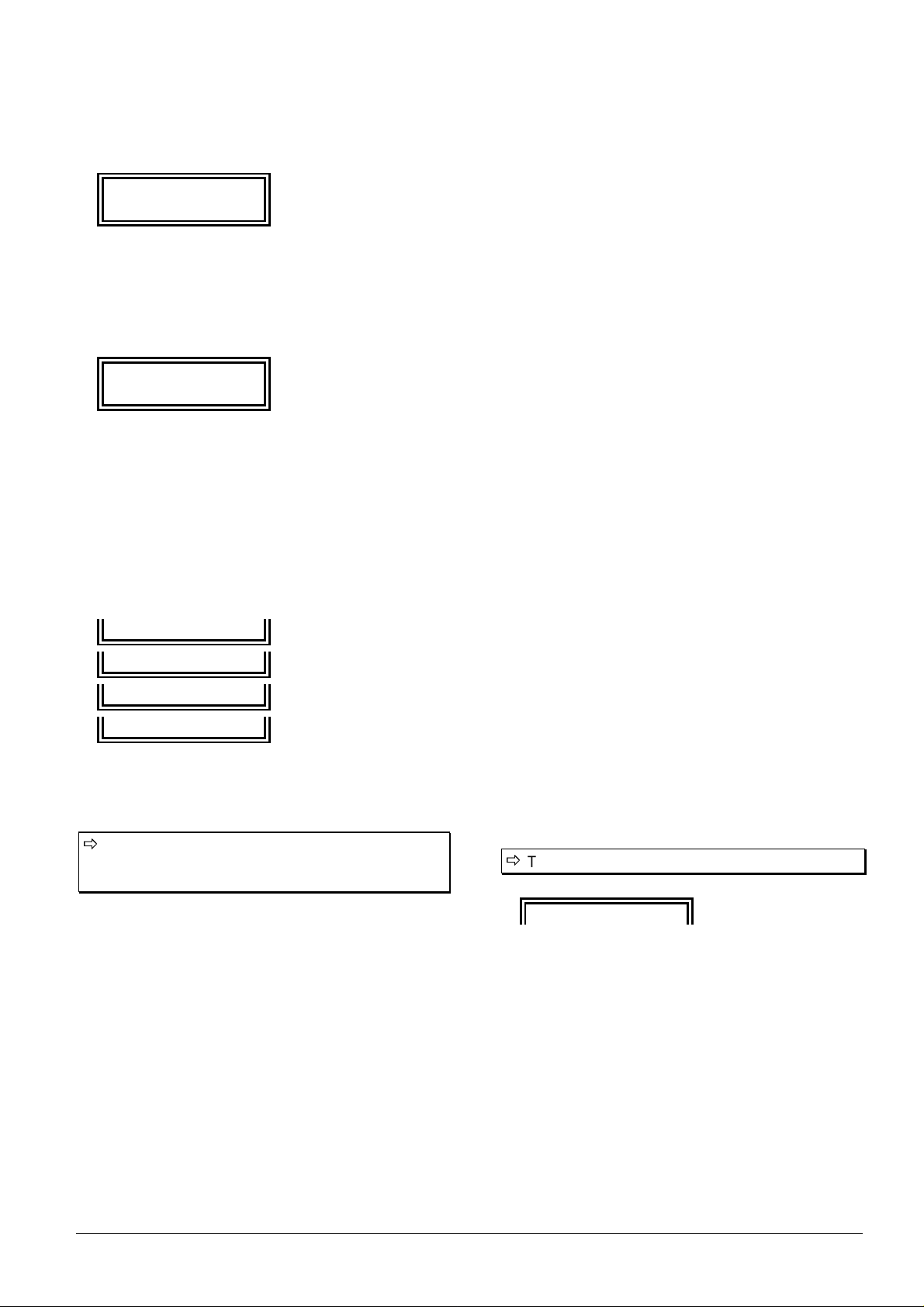
Doepfer Musikelektronik GmbH - SCHALTWERK Users Manual - Aug. 1997 - Page 28
•
A further Sync parameter related to external MIDI
clock control defines the behavior of the Schaltwerk
regarding incoming MIDI Continue messages.
Sync-Intern/Ext.
Mode:Start; Cont
−
Only incoming Start messages will play the tracks from
their first step.
−
Continue messages will make them play from their
current step position.
Sync-Intern/Ext.
Mode:Start=Cont
−
Both the Start and Continue messages will make the
tracks play from the beginning i.e. first step.
•
Normally, MIDI real-time MIDI messages are sent
simultaneously at both MIDI outputs. There are
however some configurations where this may cause
trouble. This is why the option is offered to
individually enable them.
Mode:MCL1
Mode:MCL2
Mode:MCL1 & MCL2
Mode:no MCL-Out
The default setting is no MIDI real-time messages at none
output.
All settings in the Sync menu are volatile, and
should be reestablished each time the device is
switched on.
7.5 Typical operation
7.5.1 Loading of pattern in the
Pattern edit buffer
•
At startup, pattern 1 is automatically loaded in the
pattern edit buffer.
•
During normal use, this temporary edit buffer can be
overwritten by any one of the 128 pattern presets.
−
This is done by pressing one of the dedicated 32
pattern buttons, which,
−
in conjunction with one of the 4 Pattern-Bank buttons
allow a range of 32 × 4 = 128 patterns to be covered.
7.5.2 Song-Mode inactive
−
No song LED is lit
−
Song-Mode is inactive at power-up
•
When a Pattern (Pattern-Bank) button is pressed, the
related pattern is loaded in the Pattern-Edit-Buffer.
If the same operation was to be performed while the
sequencer is running, the new pattern would instantly
replace the one in the buffer, resulting at best in a glitch
in the rhythm flow, and at worst, in hanging notes, etc.
The human reaction time and behavior of the pattern
buttons are by far too inaccurate to ensure a proper
chaining of patterns.
•
This is why a master track system was adopted.
Therefrom, the currently playing pattern has to elapse
before the new one plays in turn seamlessly.
The master track is locked to track 8.
Track >_______m<
The character “m” in the display is for the master track,
which, when selected is indicated by a capital “M”
instead of number “8”.
•
Until the end of the currently playing pattern is
reached, its LED remains steady lit, while the LED of
the newly called pattern is flashing.
•
At the transition time, the ending pattern LED goes
off, and the starting pattern LED goes on.
7.5.3 Song-Mode active
−
The accompanying Song LED is lit
Page 29

Doepfer Musikelektronik GmbH - SCHALTWERK Users Manual - Aug. 1997 - Page 29
•
While in Song-Mode, the temporary Song-Edit-Buffer
can be overwritten at any time by one of the 16 song
presets.
−
For this purpose, a set of 8 dedicated song buttons is
used in conjunction with
−
2 Song-Bank buttons to offer the total of 2 × 8 = 16
songs available.
•
As soon as a song or Song-Bank button is pressed, the
related song is loaded in the Song-Edit-Buffer, and,
provided that the sequencer is running, it will be
processed.
•
The change of pattern in Song-Mode works exactly like
in manual mode, and thus is also synchronous to the
master track.
•
It goes the same in case of song chaining while the
sequencer is running:
−
The currently running song LED is lit while the next
song LED is flashing. At the switching time, they
become respectively off and steady on.
The editing of patterns is possible in Song-Mode.
The changes will nevertheless be overwritten
each time a new pattern is fetched.
7.5.4 Modes 1~2 and 1~2~3~4
•
The possibility to chain patterns by 2 or 4 allows to
create “mini songs”.
•
This is done by chaining any pattern in the left column
with the corresponding one in the right column, and so,
make them play alternatively.
−
In mode 1~2, the patterns in the first column (1, 3, …),
can be coupled with those of the second column (1, 4,
…).
−
In mode 1~2~3~4, two of the previous pairs are joined
in a single quadruple-pattern chain. (1, 2, 3, 4 or 5, 6,
7, 8 and so on)
−
These modes are mutually exclusive. When a dual
pattern chain is set within a group of four patterns, it is
not possible to set a quad chain anymore within that
group. Only the second possible dual chain can be set.
Should a quad chain be set in a pattern group
where dual chains already exist, these must be
deactivated prior to setting the quad chain.
•
The dual and quad pattern links can be played as songs
on their own, but also included in songs where they
will count as single patterns, while playing their whole
link.
−
Practically, these song macros will be used to realize
patterns with more than 16 steps: 32 steps with mode
1~2, and 64 steps with mode 1~2~3~4.
−
While these 2 and 4 pattern sets are effectively
operating as single patterns, all patterns constituting
them should nevertheless be edited and saved
separately. By contrast, they are not accessible
individually during play, as they are chained
automatically.
The pattern editing capability is disabled during
play, as the potential changes are temporary
and overwritten by fetching the next pattern to
play.
•
To confirm that a pattern is part of a 1~2 or 1~2~3~4
link, the relevant link LED will lit when such a pattern
is called.
•
The link modes can be (de)activated at any time by
pressing the relevant link mode button.
•
This link information is global and stored in non-
volatile memory.
•
When linked patterns are used in a song, their link
status is respected in executing the song.
•
The link starts by playing the pattern called and thus
not automatically the first pattern within the link, it
will however always end with the last pattern in the
link.
Page 30

Doepfer Musikelektronik GmbH - SCHALTWERK Users Manual - Aug. 1997 - Page 30
8. Appendix
8.1 Activity display during SysEx
reception:
•
When a pattern SysEx is received faultlessly and
written successfully in memory, the display will show
the next message:
Receive Pat:xxx
•
Similarly, when receiving a song:
Receive Song:xxx
•
In case of error during the reception, the existing Song
or Pattern memory will not be overwritten, and the
display will show the following message:
MidiReceiveError
SysExDump
−
The cause of such error can be in an erroneous dump
format, or an excessive data density for proper
processing by the Schaltwerk. In this case, it is
recommended to insert small pauses between the 32
data chunks constituting the complete message.
−
This could also be the case when the machine is
already in a heavy processing load condition, running
many events at high tempo, while processing dumps
and lot of data from both MIDI inputs, leading the
internal buffer to overflow.
•
These error messages are temporary, and overwritten
during the next operation.
8.2 Complete initialization
•
The Schaltwerk can be completely initialized.
This may be needed
−
At first use.
−
In case of data corruption by a mains failure
−
In case of corrupted data that cannot be processed
properly.
•
The reset procedure is done by holding down the Start
button while applying the power to the machine.
The following warning is then displayed:
Init Menu! <OK>
FormatPresetRAM
•
After pressing the OK button (whose LED is not
flashing as usual), the following message appears:
Format total RAM
FormatPresetRAM
Afterward, the entire memory is erased and initialized.
•
This will take a few seconds, afterwards the Patterns
and Songs will be loaded with default parameters.
Init Part:1-128
Init Song:1-16
•
To close the procedure, the Schaltwerk will return to
its normal power-on status.
This procedure will irremediably delete all
information contained in the Schaltwerk. This
function is normally reserved for servicing
purpose, or for users who want to quickly
restore the machine in start-up condition. It is in
all cases strongly recommended to save through
SysEx-Dump any data that you may want to use
at a later time.
Page 31
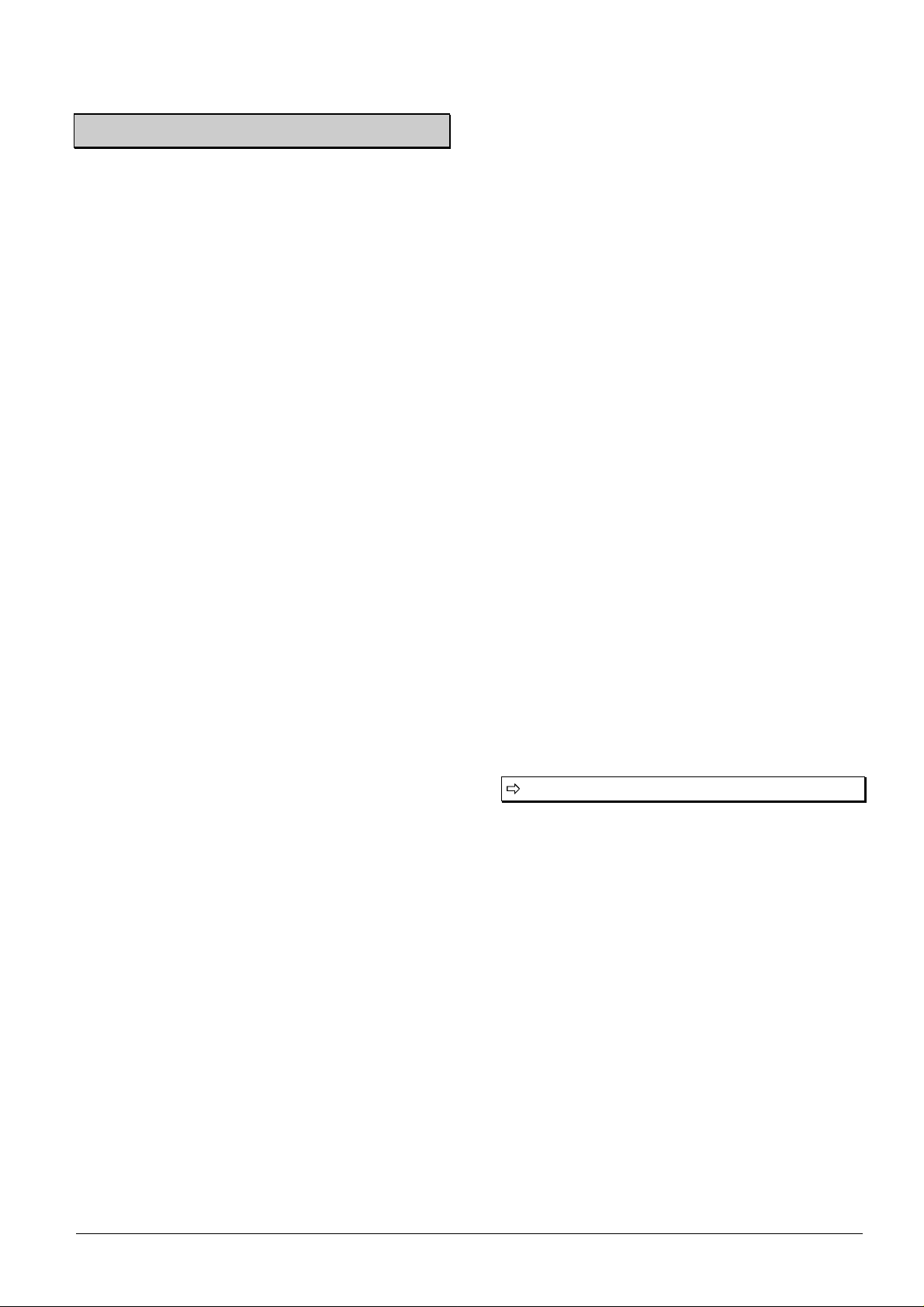
Doepfer Musikelektronik GmbH - SCHALTWERK Users Manual - Aug. 1997 - Page 31
9 Troubleshooting
•
If you experience any of the following difficulties
while using the Schaltwerk, look at this troubleshooting
guide to help you remedy the problem.
•
Apparent failures are often related to the particular
behavior of the machine. A deeper understanding of the
functioning circumvents or avoids these troubles.
•
If you can not come to a satisfying solution, then
maybe are you encountering a real hardware or
software problem.
•
In this case, it is recommended that you take contact
with your retailer, distributor or the factory. We will try
to solve your problem in the shortest delay.
9.1 Cabling problems
•
MIDI data cannot be sent or received.
−
Check first that your setup is properly connected.
−
Ensure to use only authentic MIDI cables instead of the
hi-fi, or home-made variety, that could differ from the
MIDI specifications.
−
Try swapping cables to identify if one of them is not
faulty. Especially all cables presenting dents, notches,
cuts or perforations, as well as badly soldered contacts.
•
There is no Sync signal sent nor received.
−
MIDI cables cannot be used to convey the Sync signal.
While they are both of the same mechanical type, their
inner cabling differs. Nevertheless, cables offering the
complete inner cabling do exist, and can be used for
both applications.
−
When connecting to external devices, both devices
cannot be set simultaneously to input or to output. They
should be set differently to get a functional coupling.
9.2 Reception problems
•
If data seems to come in, but leads to strange tuning
results.
−
The receiving device is not set to input mode
−
The Schaltwerk and the receiving device are set to
different MIDI channels.
−
The receiving device is muted by another message
sent out inadvertently (Volume off: control 7 with
value 0), etc.
•
Data seems to be sent by the Schaltwerk, but leads to
strange results.
−
Different MIDI channels are set for the different
functions of the Schaltwerk.
−
The various functions of the Schaltwerk are not
activated properly, set to OFF, or are listening to the
wrong MIDI inputs.
•
The MIDI data present at the MIDI inputs is not
available at the MIDI outputs.
−
The Schaltwerk has no Merge function. The incoming
data is not sent along the onboard generated data to
the outputs. If all you need is to have the data sent to
the Schaltwerk be available to other devices, a THRU
box allows you to have multiple flows of the same
data going to separate MIDI connectors. If you want
your receiving devices to be controlled both by the
Schaltwerk and another source simultaneously, you
need to combine several MIDI flows into one. This is
the work of a Merge box, such as the:
DOEPFER MMR4/4
Page 32

Doepfer Musikelektronik GmbH - SCHALTWERK Users Manual - Aug. 1997 - Page 32
9.3 The Start, Stop, & Continue
buttons “do not react”
•
All tracks are muted, and no data is sent despite the
sequencer is running.
•
All steps are switched off, and no data is sent despite
the sequencer is running.
•
Due to the effects (Arpeggiator, Gater, Record-Step,
…) currently activated, the tracks do not send data
because they need incoming MIDI data to play.
•
Start & End step values are set to the same step
position, which if muted will send no data, even if
other steps are ON.
•
Individual parameters (Step, Gate, Delay, Midi-Event,
…) are set to extreme settings. These values, while
being sent correctly, may not be recognized by some
devices, may be ineffective, or out of range to bring
useful results.
•
Electric and lightning perturbation on the mains can
alter the contents of the non-volatile memory of the
Schaltwerk, leading to inconsistent data in the Pattern
presets. This can be especially annoying for Pattern 1,
as it is the default pattern at power-on. By running the
sequencer, this faulty data is processed and can lead to
erratic behavior. Try to correct the parameters in
editing mode before starting the sequencer. If you can
not correct the problem, the last solution is to save the
remaining patterns through SysEx, and then reinitialize
the Schaltwerk.
9.4 Changes made to a
Pattern/Song are not retained.
•
You forgot to save your changes into one of the 128
Pattern /16 Song memories after the editing, or you
have missed to confirm explicitly the save operation
with the OK button. As when selecting one of the 128
patterns/16 Songs, they can not be directly edited until
a copy is brought into the Pattern-Edit-Buffer. Changes
are only possible onto this copy and must be saved
back into a memory location again.
9.5 Problems to edit parameters in
the menus
•
If you enter an edit menu while several tracks are
selected, all parameters accessed will be set equal in all
these tracks with the value currently displayed, even if
you just take a look at the parameters without changing
them.
•
The editing of parameters with the buttons and the
rotary encoder is very slow, laborious and disjointed.
−
When editing values while the sequencer is running,
you should keep in mind that, as the inner computer
job priority for editing is lower than that of the play
functions, there could be some laziness in the reaction
time of the menus, especially with complex sequences
or fast tempo being at work.
•
The indication of the Step-LED/running cursor does
not match 100% to the actually expected position, or
particular interference effects can be seen.
−
Here too, is the software strategy at cause. The
display and LED’s have a lower priority than the
processing of higher priority tasks, such as the real
time processes: MIDI in and out, values fetching and
issuing, timing control, …that suffer no delay without
audible results.
9.6 Individual buttons react
differently
•
Due to the big quantity of buttons used in this single
device, there could be a slight disparity in production.
These small differences can lead to subtle variations
in the behavior of the buttons.
−
Provided that this effect is slight, it is perfectly normal
considering the goal of high production to keep the
cost down.
