Page 1

UCONNECT
®
VOICE
RECOGNITION
GUIDE
QUICK TIPS
UCONNECT 4C/4C NAV
WITH 8.4-INCH DISPLAY
Page 2

WELCOME TO
UCONNECT
Page 3
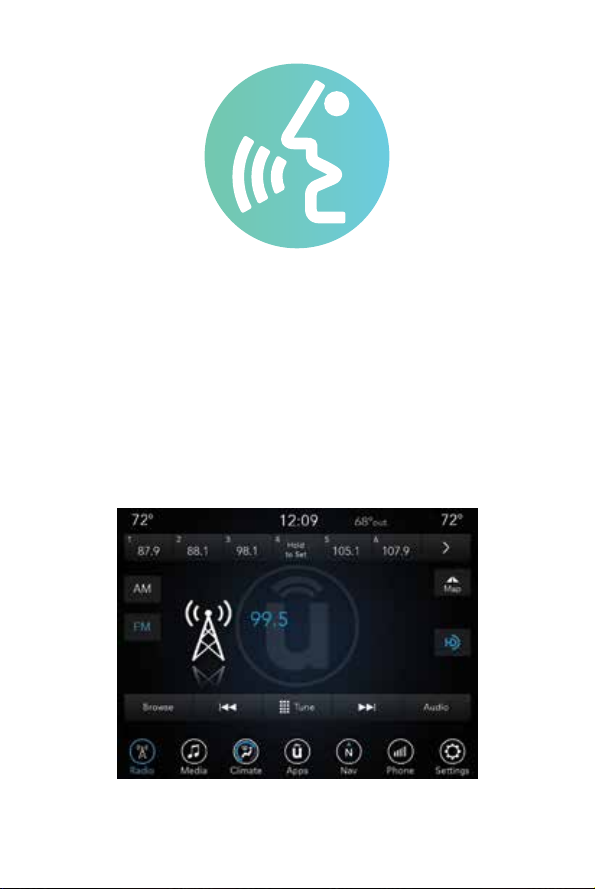
Start using Uconnect Voice Recognition with these
helpful quick tips. This guide provides the key Voice
Commands and tips you need to know to control your
Uconnect 4C/4C NAV system.
Page 4
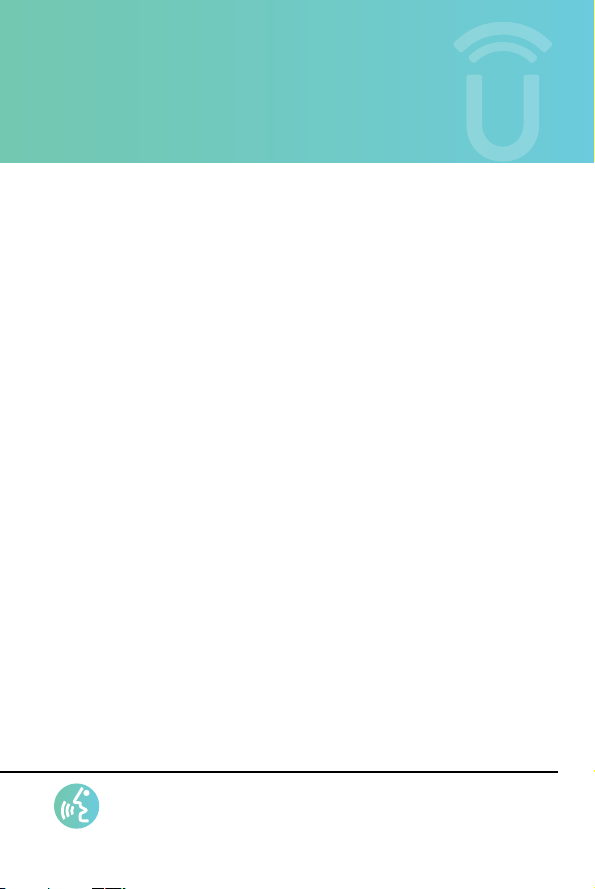
GET
STARTED
For device pairing instructions and compatibility,
visit UconnectPhone.com.
Insider tips on how to maximize your driving experience with
voice recognition:
• Reduce background noise. Wind noise and
passenger conversations are examples of noise that
may impact recognition.
• Speak clearly, at a normal pace and volume, while facing
straight ahead.
• EachtimeyougiveaVoiceCommand,youmustrstpush
either the VR or Phone button, wait until after the beep, then
say your Voice Command.
• You can interrupt the help message or system prompts by
pushing the VR or Phone button and saying a Voice Command
from the current category.
VOICE RECOGNITION QUICK TIPS
Page 5
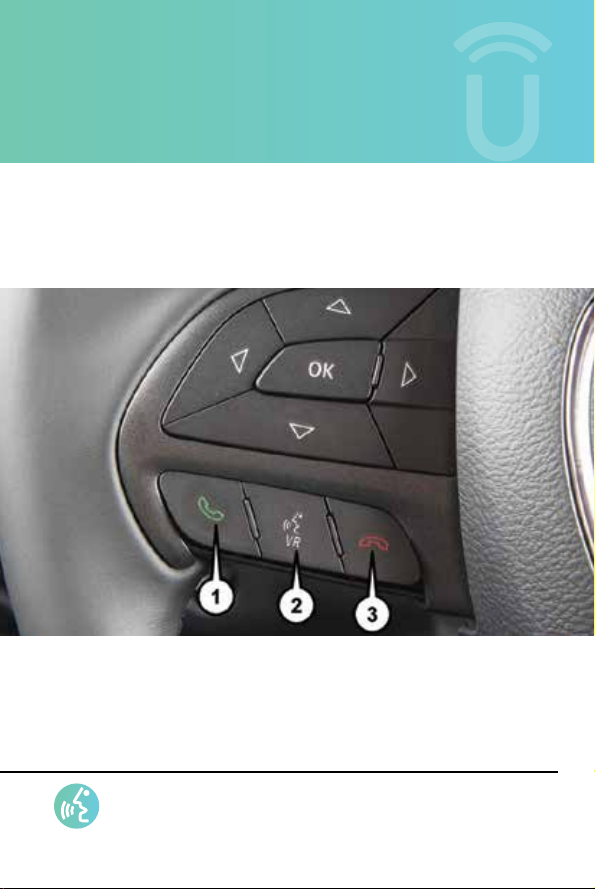
GET
STARTED
To control your Uconnect system with your voice, all
you need are the buttons on your steering wheel.
VOICE RECOGNITION QUICK TIPS
Page 6
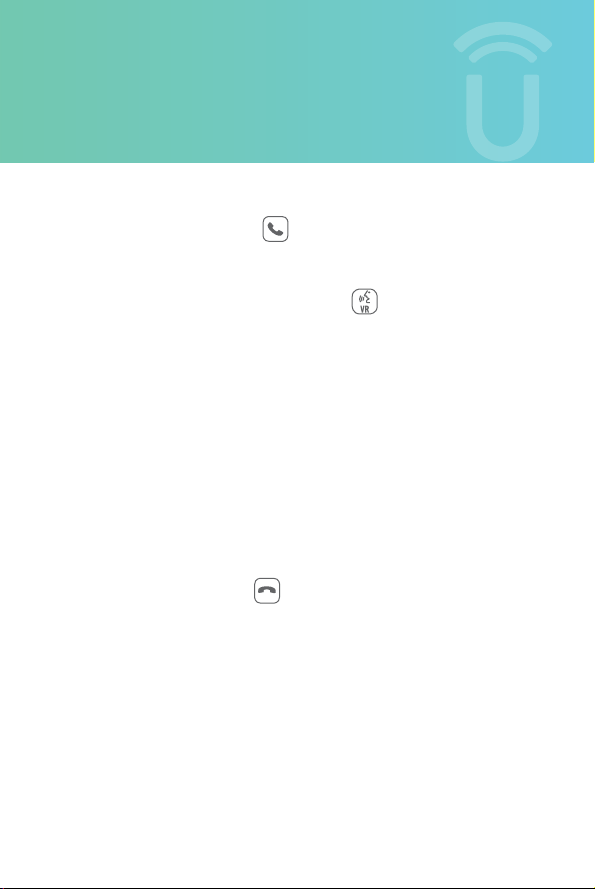
GET
STARTED
1. Uconnect Phone Button .
Push to initiate, answer, or end a phone call, and send or receive a text.
2. Uconnect Voice Recognition Button .
a) Short Press: Push and release the VR button to begin Radio,
Climate, Navigation (if equipped), Phone and Media functions.
After you hear the single beep, say a command.
b) Long Press: Push and hold, then release the VR button for
Siri functions. After you hear the familiar Siri “double beep,”
say a command.
c) Push and hold, then release the VR button for Siri or Google
Voice functions.
3. Phone hang up button .
Page 7
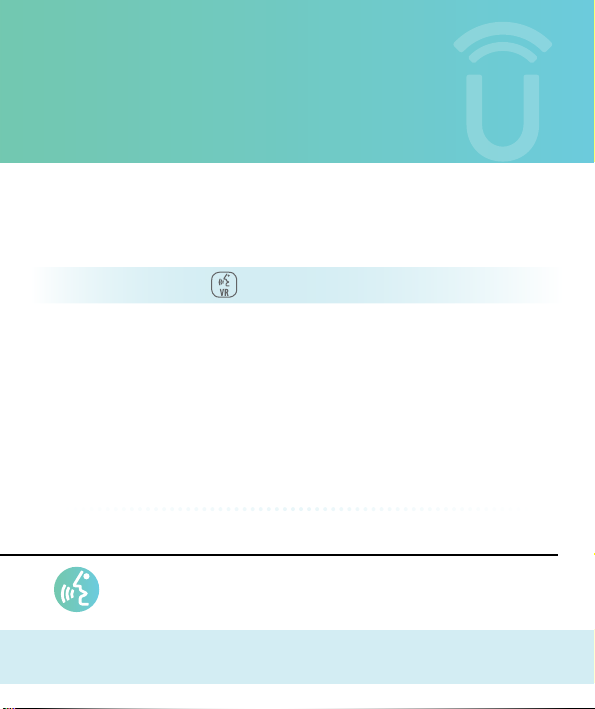
BASIC VOICE
COMMANDS
The basic Voice Commands below can be given at any point
while using your Uconnect system.
Push the VR button . After the beep, say:
Cancel to stop a current voice session
Help to hear a list of suggested Voice Commands
Repeat to listen to the system prompts again
WARNING!
Always drive safely and obey applicable laws. Only use Voice Commands when it is safe to
do so. Your attention should be focused on safely operating the vehicle. Failure to do so
may result in a collision causing serious injury or death.
VOICE RECOGNITION QUICK TIPS
BASIC
Page 8
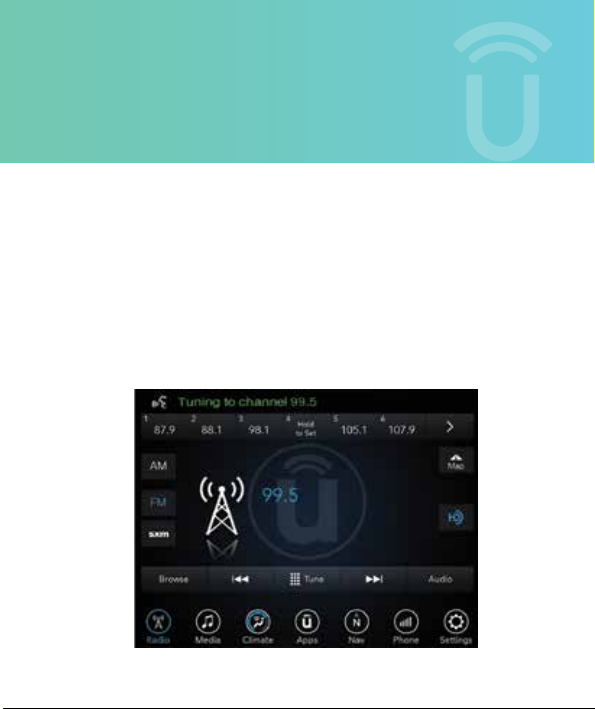
AVAILABLE
FEATURES
Notice the visual cues that inform you of your voice recognition
system’s status. Cues appear on the touchscreen above the
main menu bar.
You can also use Natural Language spoken phrases (US English and
4C NAV only) for a few important features like calling a contact, tuning to radio,
playing media, navigating to a POI, etc. Examples are provided on pages
related to those topics.
Page 9
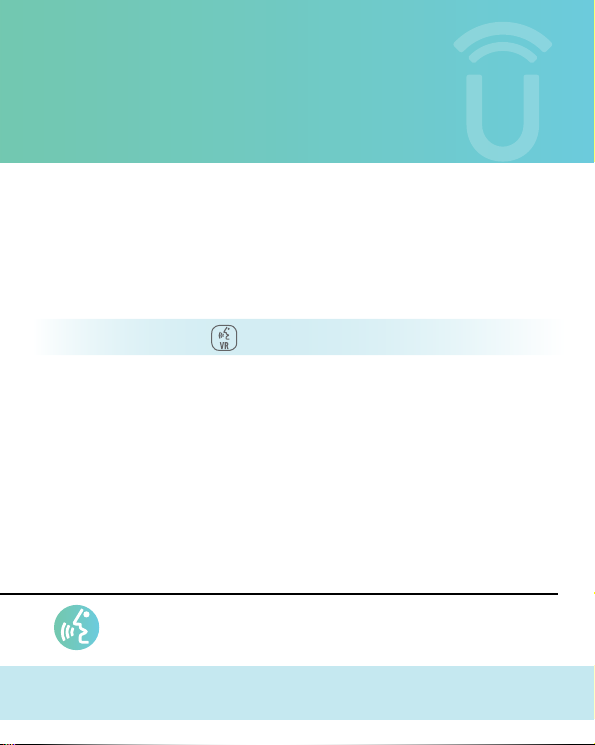
RADIO
Use your voice to quickly get to the AM, FM or SiriusXM Satellite Radio station you would like to hear. You can also use
Natural Language spoken phrases. (Subscription or included
SiriusXM Satellite Radio trial required.)
Push the VR button . After the beep, say…
Tune to Ninety-Five-Point-Five FM
Tune to Satellite Channel Hits 1
Examples for Natural Language Command Phrases
I want to listen to One-Oh-One-Point-Nine FM.
I want you to change the FM station to Ninety-Five-Point-Five FM.
VOICE RECOGNITION QUICK TIPS
RADIO
Page 10

AVAILABLE
FEATURES
TIP
When you push the VR button , the system will present a list of
commands called teleprompter, say one of those commands. At any time, if
you are not sure of what to say or want to learn a Voice Command, push the
VR button and say “Help.”
Page 11

MEDIA
Uconnect oers connections via USB, Bluetooth and auxiliary
ports (if equipped). Voice operation is only available for
connected USB and iPod devices. (Remote CD player is optional
and is not available on all vehicles.)
Push the VR button . After the beep, say one of the
following commands and follow the prompts to switch
your media source or choose an artist/album/song/genre.
Change Source to Bluetooth
Change Source to iPod
Change Source to USB
Play artist Beethoven; Play album Greatest Hits;
Play song Moonlight Sonata; Play genre Classical
Examples for Natural Language Command Phrases
I feel like listening to music by Beethoven.
I want you to play the song Moonlight Sonata.
VOICE RECOGNITION QUICK TIPS
MEDIA
Page 12

AVAILABLE
FEATURES
TIP
Press the Browse button on the touchscreen to see all of the music on
your iPod or USB device. Your Voice Command must match exactly how
the artist, album, song and genre information is displayed.
Page 13

PHONE
Making and answering hands-free phone calls is easy with Uconnect.
When the Phonebook button is illuminated on your touchscreen, your
system is ready to make a phone call. You may have to wait for a few
more moments to issue a Voice Command for hands-free calling.
U.S. and Canadian residents:
Visit UconnectPhone.com for mobile phone compatibility and
pairing instructions.
Push the Phone button . After the beep, say one of the
following commands…
Call John Smith
Dial 123-456-7890 and follow the system prompts
Redial (call previous outgoing phone number)
Call back (call previous incoming phone number)
Examples for Natural Language Command Phrases
I want to talk to John Smith.
I would like to dial 123-456-7890.
VOICE RECOGNITION QUICK TIPS
PHONE
Page 14

AVAILABLE
FEATURES
TIP
When providing a Voice Command, push the Phone button and say
“Call” then pronounce the name exactly as it appears in your
phonebook. When a contact has multiple phone numbers, you can say
“Call John Smith <work, home, cell, etc.>.”
Page 15

SIRI EYES FREE (If Equipped)
Available on iPhone 4S and later, Siri lets you use your voice to send
messages, schedule meetings, place phone calls, and more. Siri is full
engagement because it understands what you say, knows what you mean,
and can even talk back. The system has been designed to help keep you
focused by talking to Siri as if it were a person, which is just another way
Siri helps you get things done, keeping your eyes on the road and hands on
the steering wheel.
To begin, ensure Siri is enabled on your iPhone.
1. Pair your Siri-enabled device to your Uconnect System.
2. Push and hold, then release the Uconnect Voice Recognition (VR)
button
"double beep."
on the steering wheel until you hear the familiar Siri
VOICE RECOGNITION QUICK TIPS
SIRI EYES FREE
Page 16

VOICE
TEXT REPLY
Uconnect will announce incoming text messages. Push the Phone
button and say "Listen." (Must have compatible mobile phone
paired to Uconnect system.)
1. Once an incoming text message is read to you, push
the Phone button and after the beep, say “Reply.”
2. Listen to the Uconnect prompts. After the beep,
repeat one of the pre-dened messages and follow
the system prompts.
1. Select “Settings.”
2. Select “Bluetooth.”
3. Select the (i) for the paired vehicle.
4. Turn on “Show Notications.”
VOICE RECOGNITION QUICK TIPS
VOICE TEXT REPLY
Page 17

VOICE
TEXT REPLY
PRE-DEFINED VOICE TEXT REPLY RESPONSES
Yes.
No.
Okay.
Call me.
I’ll call you later.
I’m on my way.
I’m lost.
TIP
Your mobile phone must have full implementation of the Message Access
Prole(MAP)totakeadvantageofthisfeature.FordetailsaboutMAP,visit
UconnectPhone.com. Apple iPhone iOS6 or later supports reading
incoming text messages only.
Stuck in trac.
Start without me.
Where are you?
Are you there yet?
I need directions.
I can’t talk
right now.
See you later.
I’ll be late.
I will be
<number>
minutes late.
See you in
<number>
minutes.
Thanks.
Page 18

CLIMATE
Too hot? Too cold? Adjust vehicle temperatures hands-free and
keep everyone comfortable while you keep moving ahead.
Push the VR button . After the beep, say…
Set driver temperature to 70 degrees
Set passenger temperature to 70 degrees
Examples for Natural Language Command Phrases
It is too hot inside.
I feel too cold.
VOICE RECOGNITION QUICK TIPS
CLIMATE
Page 19

AVAILABLE
SERVICES
TIP
Voice Commands for Climate may only be used to adjust the interior
temperature of your vehicle. Voice Commands will not work to adjust
the heated seats or steering wheel.*
*If equipped.
Page 20

NAVIGATION (if equipped)
The Uconnect navigation feature helps you save time and become more
productive when the system shows you exactly how to get to where you
want to go.
1. To enter a destination, push the VR button .
After the beep, say:
For the 4C NAV Unconnect System, say:
Find Address 800 Chrysler Drive, Auburn Hills, Michigan.
Enter state.
For Point of Interest (POI), say: Find Nearest McDonalds
2. Then follow the system prompts.
Examples for Natural Language Command Phrases
Can you locate nearest McDonalds?
Take me to nearby grocery store.
Where is the nearest Starbucks?
NAVIGATION
Page 21

AVAILABLE
SERVICES
TIP
To start a "Point Of Interest" (POI) search, push the VR button .
After the beep, say “Find Nearestcoeeshop.”
Page 22

UCONNECT
+ SIRIUSXM GUARDIAN
WARNING!
ALWAYS obey trac laws and pay attention to the road. Some Uconnect
Access services, including SOS and Assist, will NOT work without an
operable LTE (voice/data) or 4G (data) network connection.
Your vehicle may be transmitting data as authorized by the subscriber.
An included trial and/or subscription is required to take advantage of the
SiriusXM Guardian services.
VOICE RECOGNITION QUICK TIPS
ACCESS
Page 23

AVAILABLE
FEATURES
SiriusXM Guardian is available only on properly equipped
vehicles purchased within the continental United States, Alaska,
Hawaii and Canada. Services can only be used where coverage
is available; see coverage map for details.
SOS
Remote Door Lock/Unlock
Remote Horn and Lights
Remote Vehicle Start**
Roadside Assistance Call
Stolen Vehicle Assistance
**
If vehicle is properly equipped.
Theft Alarm Notication
Send & Go
Vehicle Health Alert**
Vehicle Health Report**
Vehicle Finder
Performance Pages**
Page 24

ACTIVATE
SERVICES
To unlock the full potential of Uconnect in your
vehicle, you rst need to activate SiriusXM Guardian
connected services.
1. Push the ASSIST button on your rearview mirror.
VOICE RECOGNITION QUICK TIPS
SIGNING UP
Page 25

AVAILABLE
FEATURES
2. Press the “SiriusXM Guardian Care” button on the touchscreen.
3. A helpful SiriusXM Guardian Care Agent will register your vehicle and
handle all of the details.
Signing up is easy!
Simply follow the steps above. Or, press the “Apps
touchscreen, then select the Activate Services app to “Register By Web”
to complete the process using your device or computer.
For further information, please visit DriveUconnect.com.
” button on the
Page 26

MOBILE
APPS
You're only a few steps
away from a connected
car experience.
VOICE RECOGNITION QUICK TIPS
MOBILE
Page 27

AVAILABLE
FEATURES
To use the Uconnect App:
Search for and download the Uconnect app from the store
on your compatible iPhone or Android-powered device.
• Log in to the app using the email address and password you created
when you activated the services.
• Press the “Remote” button on the bottom menu bar of the app to
lock/unlock, remote start (if equipped), and activate your horn and
lights remotely.
• Press the “Location” button on the bottom menu bar of the app to
bring up a map to locate your vehicle or send a location to your
vehicle’s navigation system.
• Press the menu button (three horizontal lines) in the upper left
corner of the app to access settings and support information.
For further information, please visit DriveUconnect.com.
Page 28

SIRIUSXM
TRAVEL LINK
Need to nd a gas station, view local movie listings, check a
sports score or the 5-day weather forecast? SiriusXM Travel
Link is a suite of services that brings a wealth of information
right to your Uconnect 4C NAV system. (SiriusXM Travel Link
is not available on Uconnect 4C.)
Push the VR button
following commands:
Show fuel prices.
Show 5-day weather forecast.
Show extended weather.
VOICE RECOGNITION QUICK TIPS
. After the beep, say one of the
SIRIUS
Page 29

AVAILABLE
FEATURES
TIP
Tracalertsprovideyouwithanalternateroutetohelpyouavoid
constructionordelaysfromreportedtracincidents.Useyour
touchscreen to accept or decline the recommended reroute.
Page 30

©2017 FCA US LLC. All Rights Reserved. Uconnect is a registered trademark of
FCA US LLC. Bluetooth is a registered trademark of Bluetooth SIG, Inc. iPod is a
registered trademark of Apple Inc.
All Rights Reserved. SiriusXM and all related marks and logos are trademarks
of SiriusXM Radio Inc.
DriveUconnect.com
U.S. residents visit UconnectPhone.com or call 1-877-855-8400.
Canadian residents visit UconnectPhone.com or call
1-800-465-2001 (English) or 1-800-387-9983 (French)
18UC44CN84-TIPS-AA · 4-8.4 Screen · First Edition
