Page 1
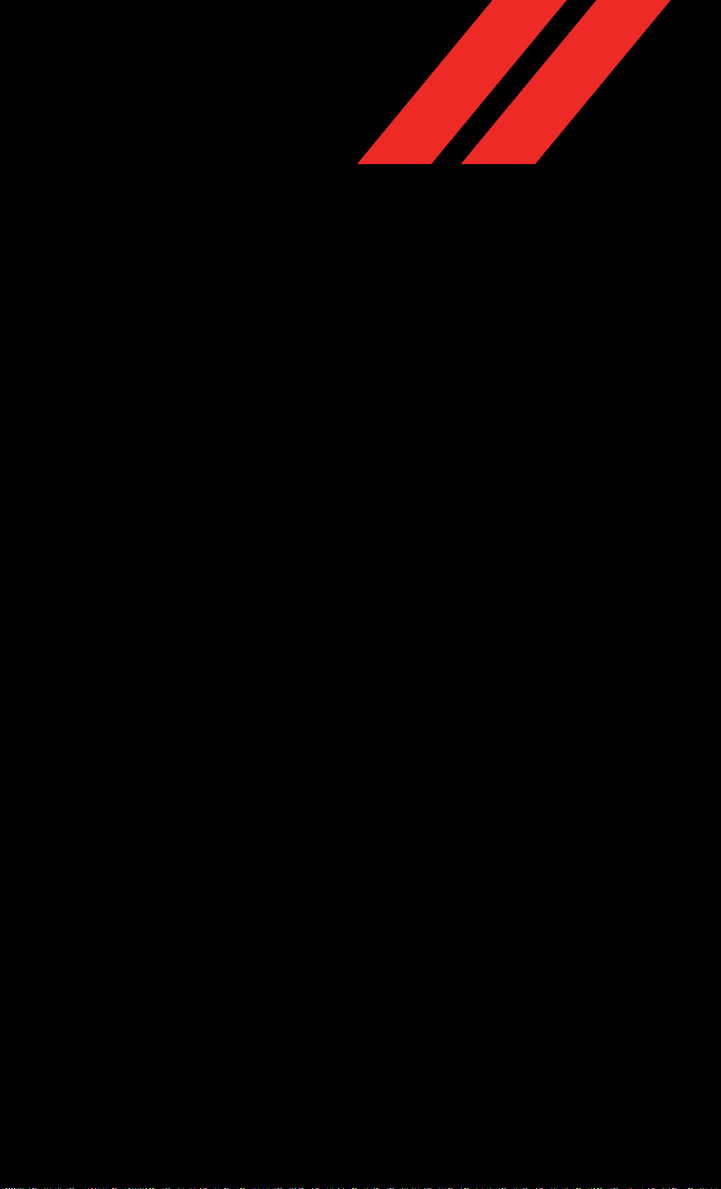
2017
JOURNEY
USER
GUIDE
Page 2
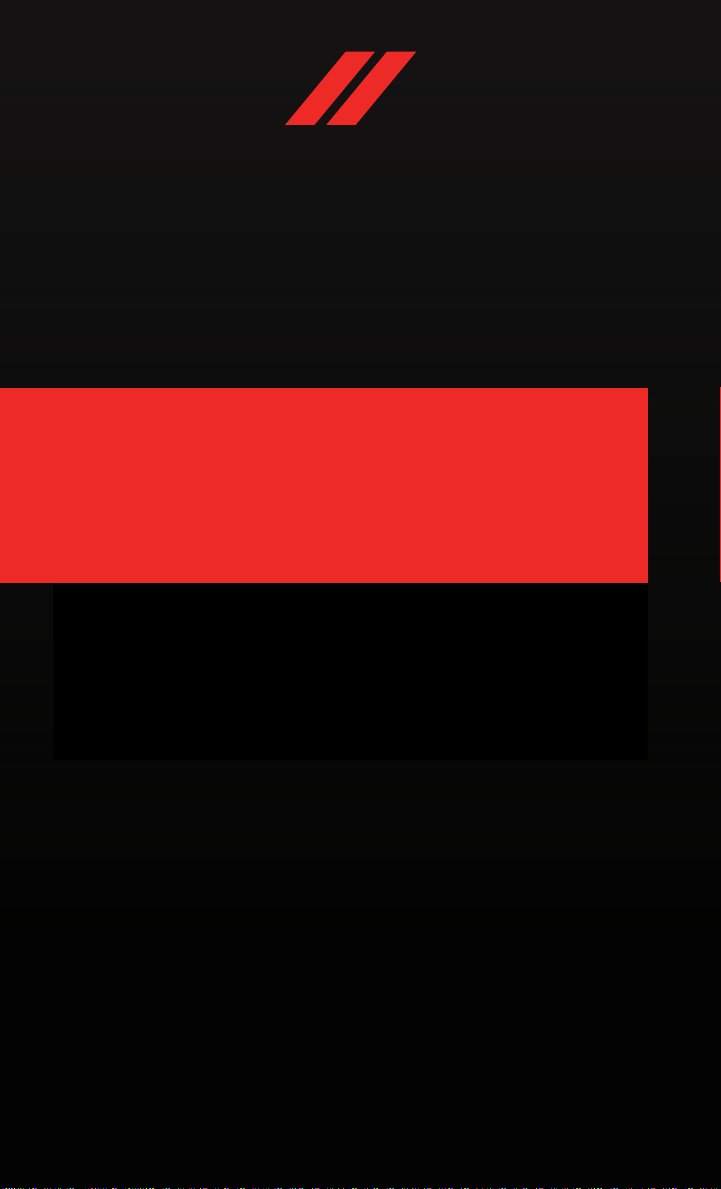
IMPORTANT
This User Guide is intended to familiarize you with the important features
of your vehicle. Your Owner’s Manual, Navigation/Uconnect Manuals,
Warranty Booklets and Tire Warranty can be found on your DVD (if
applicable) or by visiting the website on the back cover of your User Guide.
We hope you find it useful. U.S. residents can purchase replacement kits
by visiting www.techauthority.com and Canadian residents can purchase
replacement kits by calling 1 800 387-1143.
If you are the rst registered retail owner of your vehicle, you may
obtain a complimentary printed copy of the Owner’s Manual,
Navigation/Uconnect Manuals or Warranty Booklets by calling
1 800 423-6343 (U.S.) or 1 800 387-1143 (Canada) or by
contacting your dealer.
The driver’s primary responsibility
is the safe operation of the vehicle.
Driving while distracted can result
in loss of vehicle control, resulting
in a collision and personal injury.
FCA US LLC strongly recommends
that the driver use extreme caution
when using any device or feature
that may take their attention off
the road. Use of any electrical
devices, such as cellular
telephones, computers, portable
radios, vehicle navigation or other
devices, by the driver while the
vehicle is moving is dangerous and
could lead to a serious collision.
Texting while driving is also
dangerous and should never be
done while the vehicle is moving. If
you find yourself unable to devote
your full attention to vehicle
operation, pull off the road to a
safe location and stop your vehicle.
Some states or provinces prohibit
the use of cellular telephones or
texting while driving. It is always
the driver’s responsibility to comply
with all local laws.
Page 3
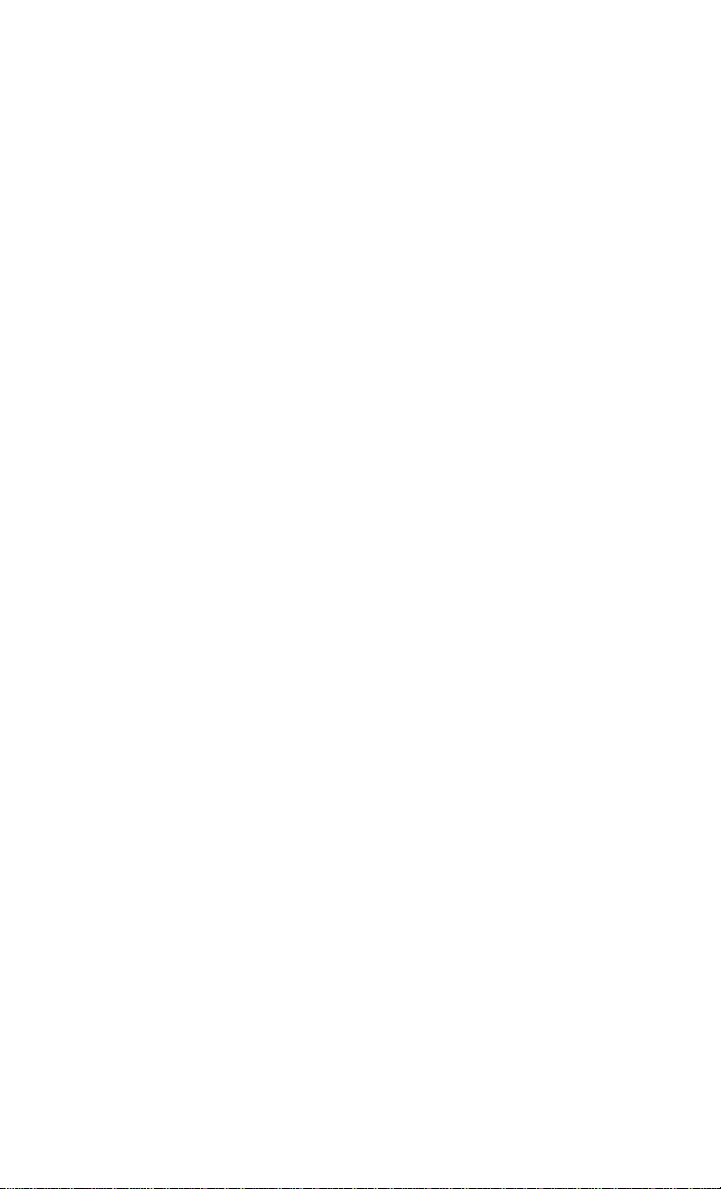
TABLE OF CONTENTS
INTRODUCTION/WELCOME
WELCOME FROM FCA US LLC .......2
CONTROLS AT A GLANCE
DRIVER COCKPIT ...............4
INSTRUMENT CLUSTER ...........6
GETTING STARTED
KEYFOB.....................8
REMOTESTART ................9
KEYLESS ENTER-N-GO — PASSIVE
ENTRY ......................9
KEYLESS ENTER-N-GO — IGNITION . . . 12
VEHICLE SECURITY ALARM ........13
OCCUPANT RESTRAINT SYSTEMS .... 14
HEAD RESTRAINTS .............50
FRONT SEA TS ................53
REAR SEA TS .................56
HEATEDSEATS ...............58
HEA TED STEERING WHEEL ........59
TIL T/TELESCOPING STEERING
COLUMN ...................60
OPERATING YOUR VEHICLE
ENGINE BREAK-IN
RECOMMENDA TIONS ............61
TURN SIGNAL/WIPER/WASHER/HIGH
BEAM LEVER .................61
HEADLIGHT SWITCH ............63
ELECTRONIC SPEED CONTROL ...... 64
CLIMA TE CONTROL .............66
PARKVIEW REAR BACK-UP CAMERA . . . 69
POWER SUNROOF ..............70
WIND BUFFETING ..............71
ELECTRONICS
YOUR VEHICLE'S SOUND SYSTEM ....72
CYBERSECURITY ...............74
IDENTIFYING YOUR RADIO .........75
Radio 4.3 & 4.3S AT A GLANCE ......76
RADIO 8.4/8.4 NAV AT A GLANCE .....78
RADIO .....................80
SIRIUSXM SA TELLITE RADIO ........82
IPOD/CD/AUX CONTROLS ..........85
GARMIN NAVIGATION ............87
SIRIUSXM TRAVEL LINK ..........91
PLAYING IPOD/USB/MP3 DEVICES ....92
UCONNECT PHONE .............93
UCONNECT VOICE COMMAND
(8.4&8.4NAVONLY) ........... 100
VIDEO ENTERT AINMENT SYSTEM
(VES) .....................103
STEERING WHEEL AUDIO CONTROLS . 104
INSTRUMENT CLUSTER DISPLAY ....104
PROGRAMMABLE FEA TURES .......105
UNIVERSAL GARAGE DOOR OPENER
(HOMELINK) ................106
POWER INVERTER .............109
POWER OUTLETS .............110
UTILITY
TRAILER TOWING WEIGHTS (MAXIMUM
TRAILER WEIGHT RATINGS) .......112
RECREA TIONAL TOWING (BEHIND
MOTORHOME, ETC.) ............113
WHAT TO DO IN EMERGENCIES
ROADSIDE ASSISTANCE ..........114
WARNING AND INDICATOR LIGHTS . . . 114
IF YOUR ENGINE OVERHEATS ......120
JACKING AND TIRE CHANGING .....121
JUMP-STAR TING ..............128
GEAR SELECTOR OVERRIDE .......130
TOWING A DISABLED VEHICLE .....131
FREEING A STUCK VEHICLE .......131
ENHANCED ACCIDENT RESPONSE
SYSTEM (EARS) ...............132
EVENT DA TA RECORDER (EDR) .....132
MAINTAINING YOUR VEHICLE
OPENING THE HOOD ...........133
ENGINE COMPAR TMENT — 2.4L ....134
ENGINE COMPAR TMENT — 3.6L ....136
FLUID CAPACITIES ............138
FLUIDS, LUBRICANTS, AND GENUINE
PARTS ....................138
ADDING FUEL ............... 140
FLEXIBLE FUEL (3.6L ENGINE ONLY) —
IF EQUIPPED ................141
MAINTENANCE PROCEDURES ......141
MAINTENANCE SCHEDULE ........141
FUSES ....................146
TIRE SAFETY INFORMATION .......149
TIRES — GENERAL INFORMATION . . . 155
DEPAR TMENT OF TRANSPORTATION
UNIFORM TIRE QUALITY GRADES ....159
REPLACEMENT BULBS ..........160
CONSUMER ASSISTANCE
FCA US LLC CUSTOMER CENTER ....161
FCA CANADA INC. CUSTOMER
CENTER ...................161
ASSISTANCE FOR THE HEARING
IMPAIRED ..................161
PUBLICA TIONS ORDERING ........ 161
REPORTING SAFETY DEFECTS IN THE
UNITED STATES ..............162
MOPAR® ACCESSORIES
AUTHENTIC ACCESSORIES BY
MOPAR ................... 163
FREQUENTLY ASKED QUESTIONS
FAQ’s .....................164
INDEX
.....................165
Page 4
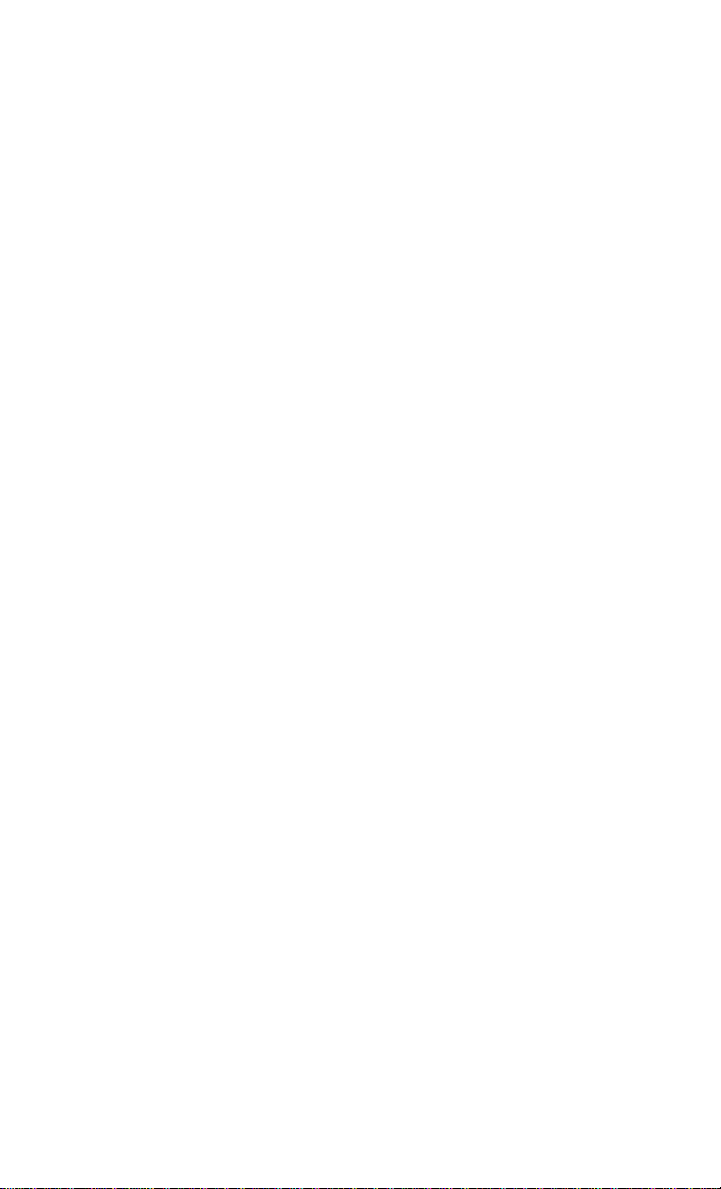
INTRODUCTION/WELCOME
WELCOME FROM FCA US LLC
Congratulations on selecting your new FCA US LLC (“FCA US”) vehicle. Be assured that
it represents precision workmanship, distinctive styling, and high quality.
Your new FCA US vehicle has characteristics to enhance the driver's control under some
driving conditions. These are to assist the driver and are never a substitute for attentive
driving. They can never take the driver's place. Always drive carefully.
Your new vehicle has many features for the comfort and convenience of you and your
passengers. Some of these should not be used when driving because they take your eyes
from the road or your attention from driving. Never text while driving or take your eyes,
more than momentarily, off the road.
This guide illustrates and describes the operation of features and equipment that are
either standard or optional on this vehicle. This guide may also include a description of
features and equipment that are no longer available or were not ordered on this vehicle.
Please disregard any features and equipment described in this guide that are not available
on this vehicle. FCA US reserves the right to make changes in design and specifications
and/or make additions to or improvements to its products without imposing any obligation
upon itself to install them on products previously manufactured.
This User Guide has been prepared to help you quickly become acquainted with the
important features of your vehicle. It contains most things you will need to operate and
maintain the vehicle, including emergency information.
The DVD includes a computer application containing detailed Owner's information which
can be viewed on a personal computer or MAC computer. The multimedia DVD also
includes videos which can be played on any standard DVD player (including the Uconnect
T ouchscreen Radios if equipped with DVD player capabilities). Additional DVD operational information is located on the back of the DVD sleeve.
For complete owner information, refer to your Owner's Manual on the DVD in the owner’s
kit provided at the time of new vehicle purchase. For your convenience, the information
contained on the DVD may also be printed and saved for future reference.
FCA US is committed to protecting our environment and natural resources. By converting
from paper to electronic delivery for the majority of the user information for your vehicle,
together we greatly reduce the demand for tree-based products and lessen the stress on
our environment.
2
Page 5
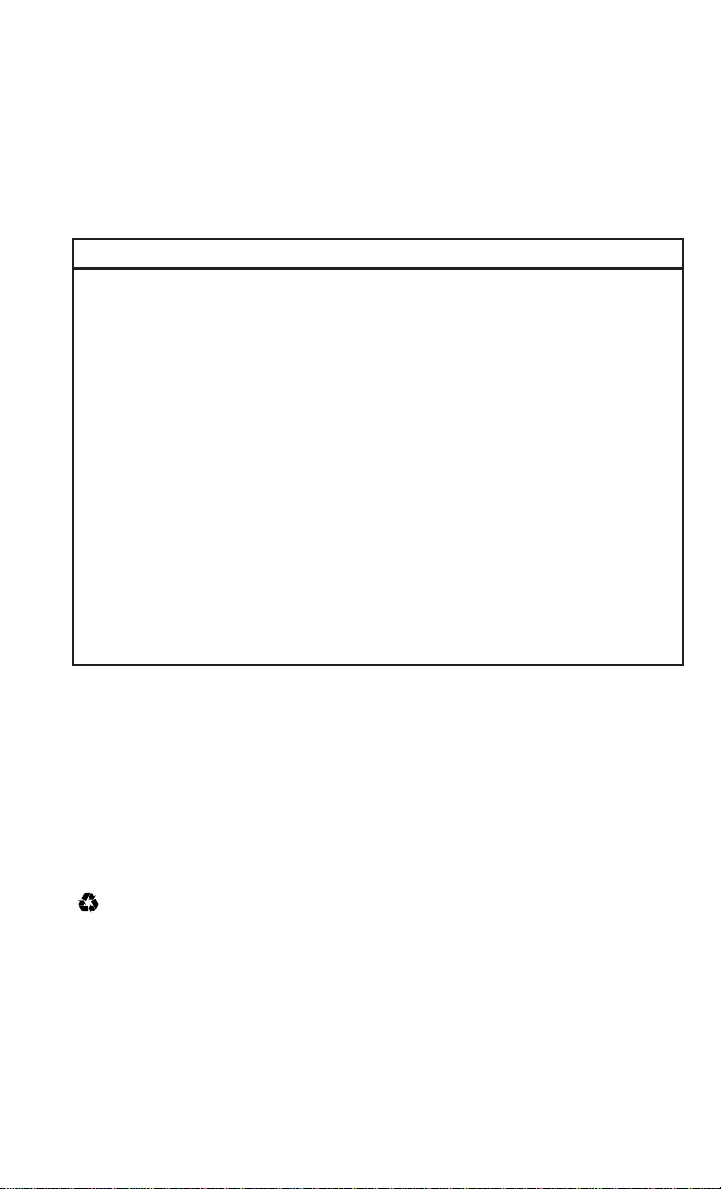
INTRODUCTION/WELCOME
VEHICLES SOLD IN CANADA
With respect to any vehicles sold in Canada, the name FCA US LLC shall be deemed to be
deleted and the name FCA Canada Inc. used in substitution (excluding legal lines).
WARNING!
• Pedals that cannot move freely can cause loss of vehicle control and increase the risk
of serious personal injury.
• Always make sure that objects cannot fall into the driver foot well while the vehicle
is moving. Objects can become trapped under the brake pedal and accelerator pedal
causing a loss of vehicle control.
• Failure to properly follow floor mat installation or mounting can cause interference
with the brake pedal and accelerator pedal operation causing loss of control of the
vehicle.
• Never leave children alone in a vehicle, or with access to an unlocked vehicle.
Allowing children to be in a vehicle unattended is dangerous for a number of reasons.
A child or others could be seriously or fatally injured. Children should be warned not
to touch the parking brake, brake pedal or the transmission gear selector.
• Do not leave the key fob in or near the vehicle, or in a location accessible to children.
A child could operate power windows, other controls, or move the vehicle.
• Never use the ‘PARK’ position as a substitute for the parking brake. Always apply the
parking brake fully when parked to guard against vehicle movement and possible
injury or damage.
• Refer to your Owner's Manual on the DVD for further details.
USE OF AFTERMARKET PRODUCTS (ELECTRONICS)
The use of aftermarket devices including cell phones, MP3 players, GPS systems, or
chargers may affect the performance of on-board wireless features including Keyless
Enter-N-Go and Remote Start range. If you are experiencing difficulties with any of your
wireless features, try disconnecting your aftermarket devices to see if the situation
improves. If your symptoms persist, please see an authorized dealer.
When it comes to service, remember that your authorized dealer knows your vehicle best,
has factory-trained technicians and genuine MOPAR
satisfaction.
®
parts, and cares about your
3
Page 6
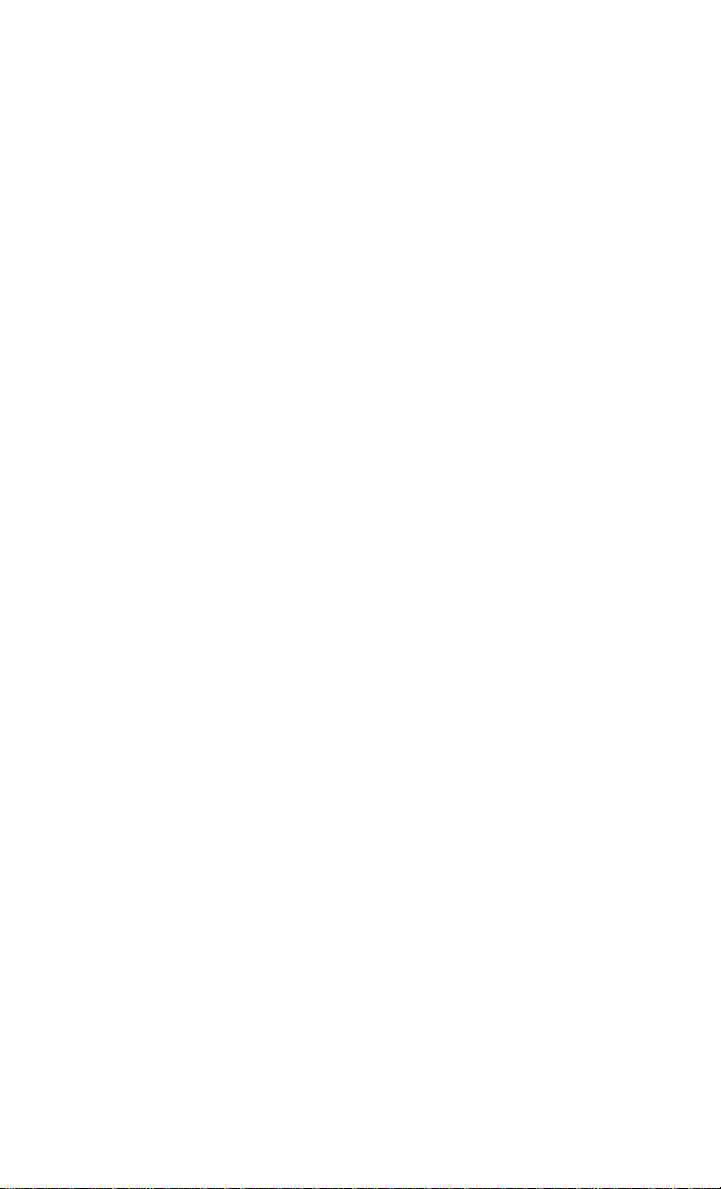
CONTROLS AT A GLANCE
DRIVER COCKPIT
1. Instrument Cluster Display Controls pg. 104
2. Turn Signal/Light Lever pg. 61
3. Instrument Cluster pg. 6
4. Instrument Cluster Display pg. 6
5. Speedometer
6. Keyless Enter-N-Go — Ignition pg. 12
7. Your Vehicle's Sound System pg. 72
8. Storage Compartment
4
Page 7
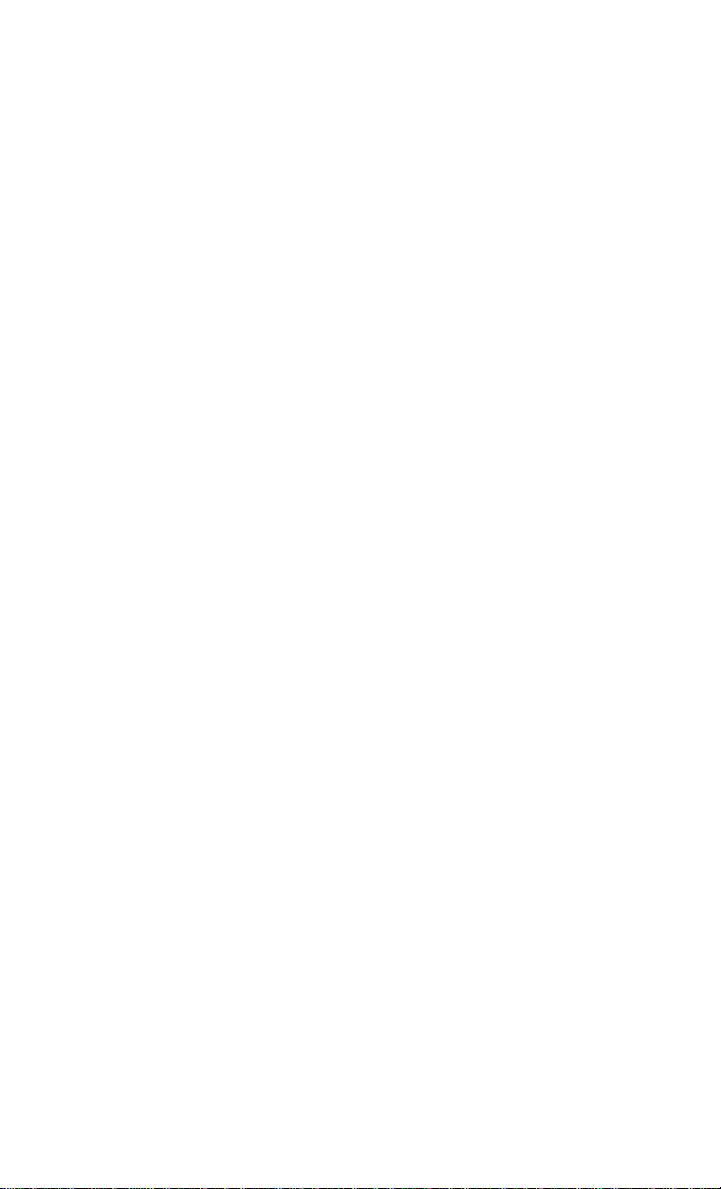
CONTROLS AT A GLANCE
9. Switch Panel
• Hazard Switch
• Rear Defroster pg. 68
• Electronic Stability Control (ESC) OFF Indicator Light pg. 119
• Air Recirculation pg. 69
10. Climate Controls pg. 66
11. Power Outlet pg. 110
12. Transmission Gear Selector
13. Speed Controls pg. 64
14. Power Mirror Switch
15. Power W indows
16. Power Door Locks
5
Page 8
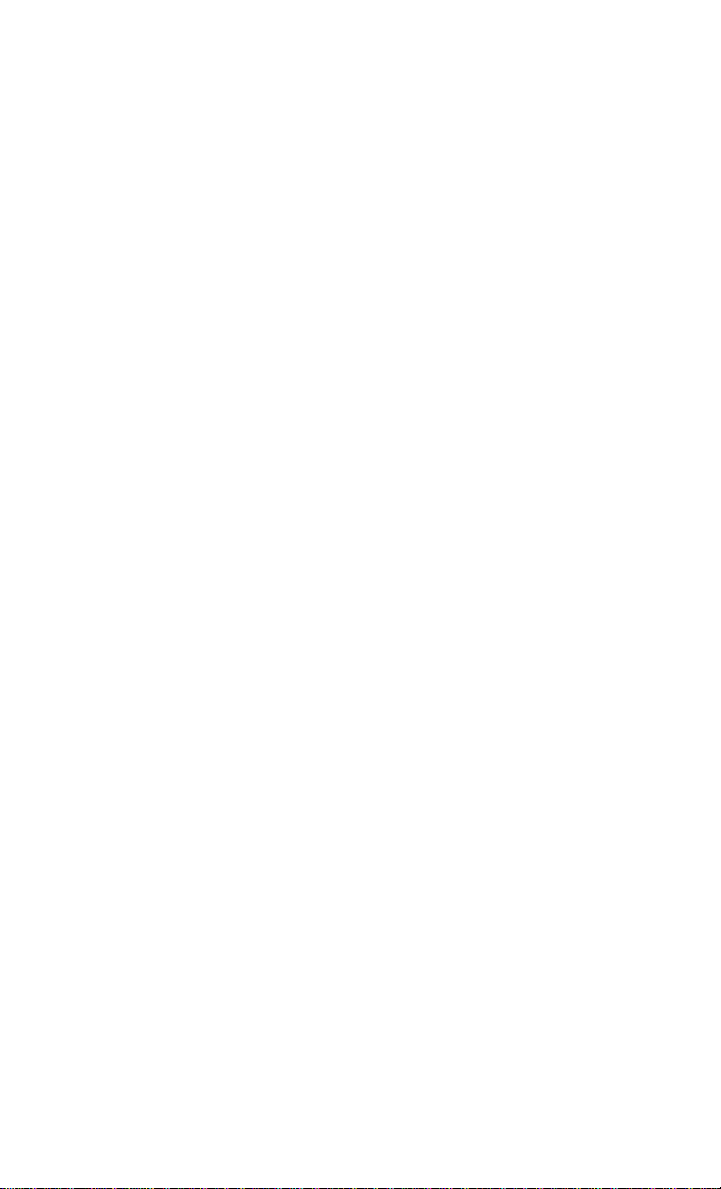
CONTROLS AT A GLANCE
INSTRUMENT CLUSTER
1. Temperature Gauge
2. Tachometer
3. Instrument Cluster Display
(See page 114 for Instrument Cluster Warning Light information.)
6
Page 9
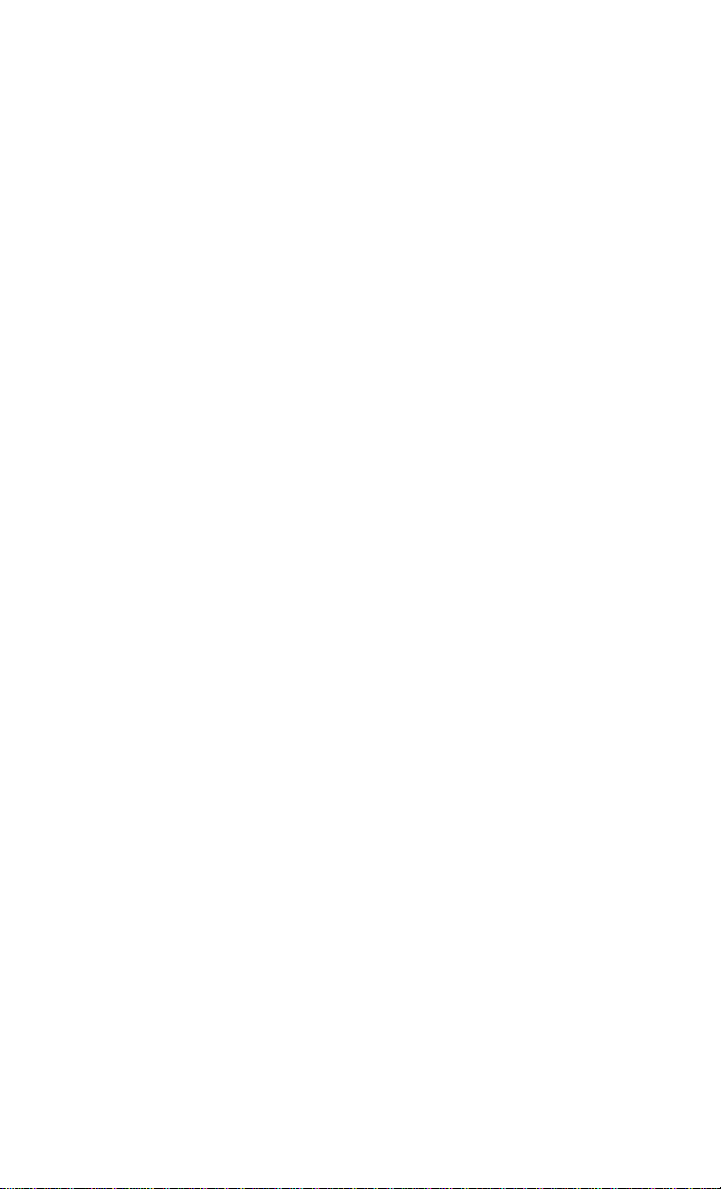
CONTROLS AT A GLANCE
4. Fuel Gauge
5. Speedometer
6. Fuel Filler Door Location
(See page 119 for Instrument Cluster Indicator Lights information.)
7
Page 10
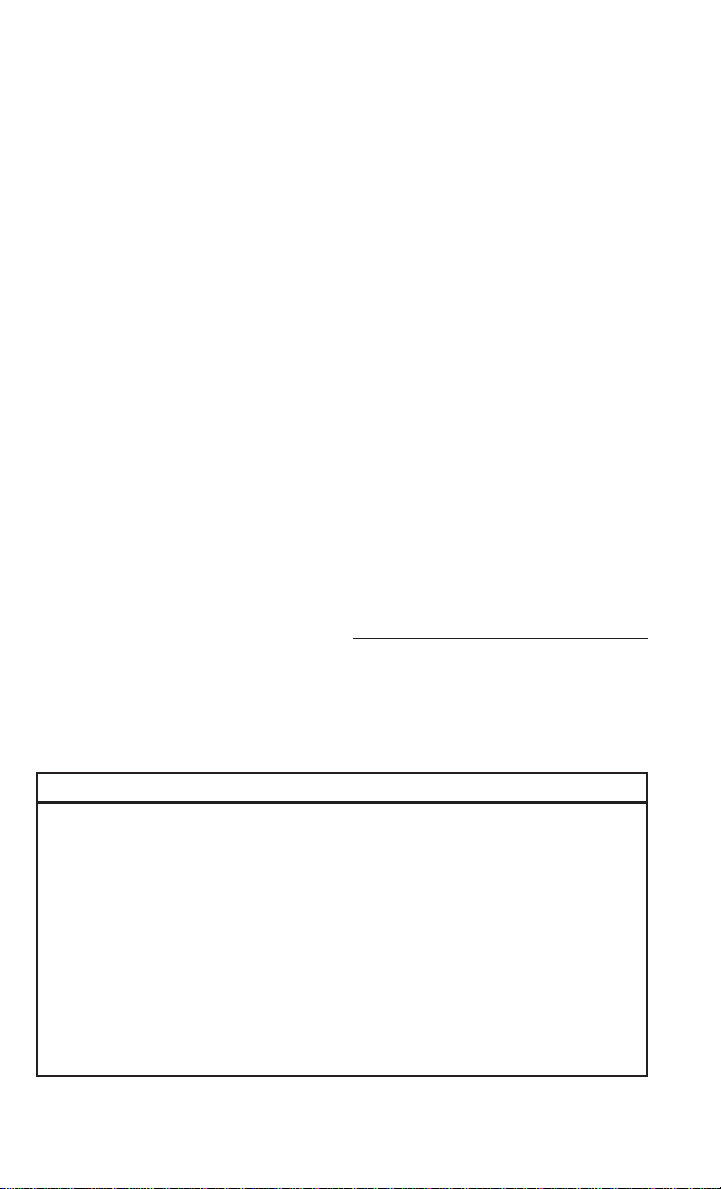
GETTING STARTED
KEY FOB
Locking And Unlocking The Doors And Liftgate
Lock The Doors And Liftgate
Push and release the lock button on the key
fob to lock all doors and liftgate. The turn
signal lights will flash, and the horn will
chirp to acknowledge the signal.
Unlock The Doors And Liftgate
Push and release the unlock button on the
key fob once to unlock the driver’ s door or
twice within five seconds to unlock all doors
and liftgate. The turn signal lights will flash
to acknowledge the unlock signal. The illuminated entry system will also turn on.
All doors can be programmed to unlock on
the first push of the unlock button. Refer to
“Instrument Cluster Display” in “Electronics” for further information.
1 — Unlock
2 — Lock
3 — Remote Start
4 — Panic Button
5 — Emergency Key
Key Fob
Panic Alarm
1. Push the PANIC button once to turn the Panic Alarm on.
2. Wait approximately three seconds and push the button a second time to turn the Panic
Alarm off.
WARNING!
• When leaving the vehicle, always make sure the keyless ignition node is in “OFF”
mode, remove the key fob from the vehicle and lock the vehicle.
• Never leave children alone in a vehicle, or with access to an unlocked vehicle.
Leaving children in a vehicle unattended is dangerous for a number of reasons. A
child or others could be seriously or fatally injured. Children should be warned not to
touch the parking brake, brake pedal or the transmission gear selector.
• Do not leave the key fob in or near the vehicle (or in a location accessible to children),
and do not leave the ignition (of a vehicle equipped with Keyless Enter-N-Go) in the
ACC or ON/RUN mode. A child could operate power windows, other controls, or move
the vehicle.
• Do not leave children or animals inside parked vehicles in hot weather. Interior heat
build-up may cause serious injury or death.
8
Page 11
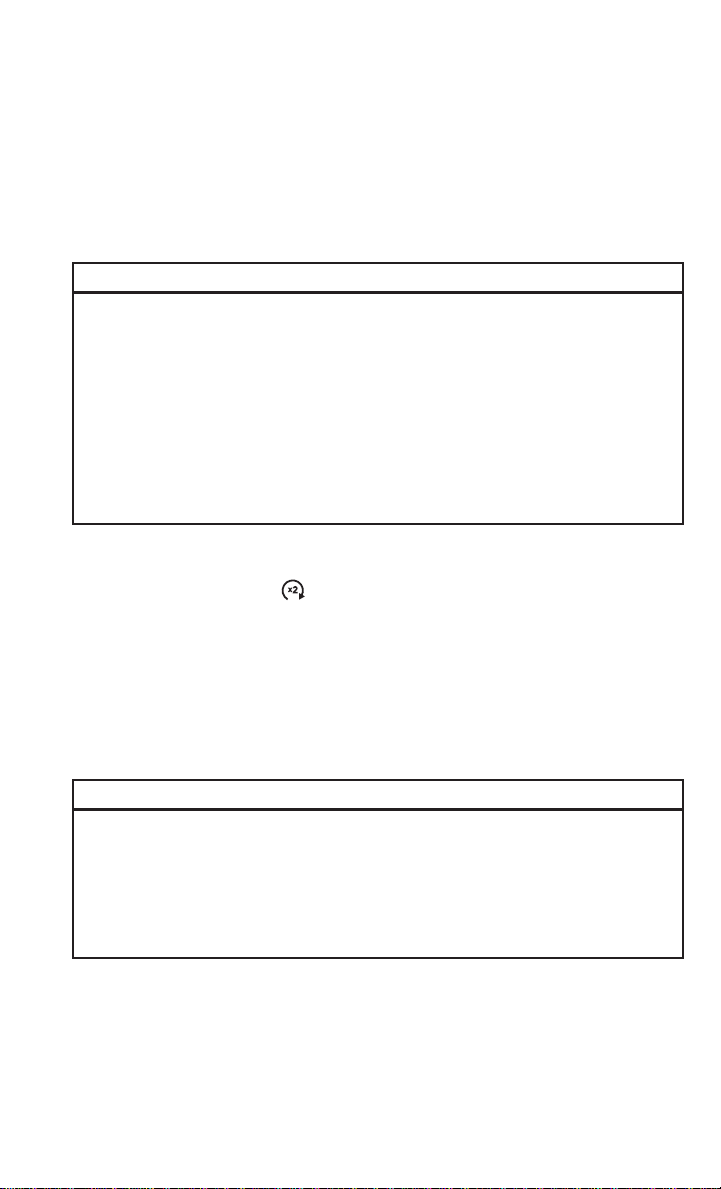
GETTING STARTED
Emergency Key
Should the battery in the vehicle or the key fob go dead, there is an emergency key located
in the key fob. To remove the emergency key, slide the button at the back of the key fob
sideways with your thumb and then pull the key out with your other hand.
WARNING!
• When leaving the vehicle, always remove the key fob from the ignition and lock your
vehicle.
• Never leave children alone in a vehicle, or with access to an unlocked vehicle.
Allowing children to be in a vehicle unattended is dangerous for a number of reasons.
A child or others could be seriously or fatally injured. Children should be warned not
to touch the parking brake, brake pedal or the transmission gear selector.
• Do not leave the key fob in or near the vehicle (or in a location accessible to children),
and do not leave the ignition of a vehicle equipped with Keyless Enter-N-Go in the
ACC or ON/RUN mode. A child could operate power windows, other controls, or move
the vehicle.
REMOTE START
Push the remote start button on the key fob twice within five seconds. Pushing the
remote start button a third time shuts the engine off.
T o drive the vehicle, push the unlock button and cycle the ignition to the ON/RUN
position.
With remote start, the engine will only run for 15 minutes (timeout) unless the ignition is
cycled to the ON/RUN position.
The vehicle must be cycled to the ON/RUN position after two consecutive timeouts.
WARNING!
• Do not start or run an engine in a closed garage or confined area. Exhaust gas
contains Carbon Monoxide (CO) which is odorless and colorless. Carbon Monoxide is
poisonous and can cause you or others to be severely injured or killed when inhaled.
• Keep key fobs away from children. Operation of the Remote Start System, windows,
door locks or other controls could cause you and others to be severely injured or
killed.
KEYLESS ENTER-N-GO — PASSIVE ENTRY
The Keyless Enter-N-Go Passive Entry system is an enhancement to the vehicle’s Remote
Keyless Entry feature. This feature allows you to lock and unlock the vehicle's door(s) and
liftgate without having to push the key fob lock or unlock buttons, as well as starting and
stopping the vehicle with the push of a button.
9
Page 12
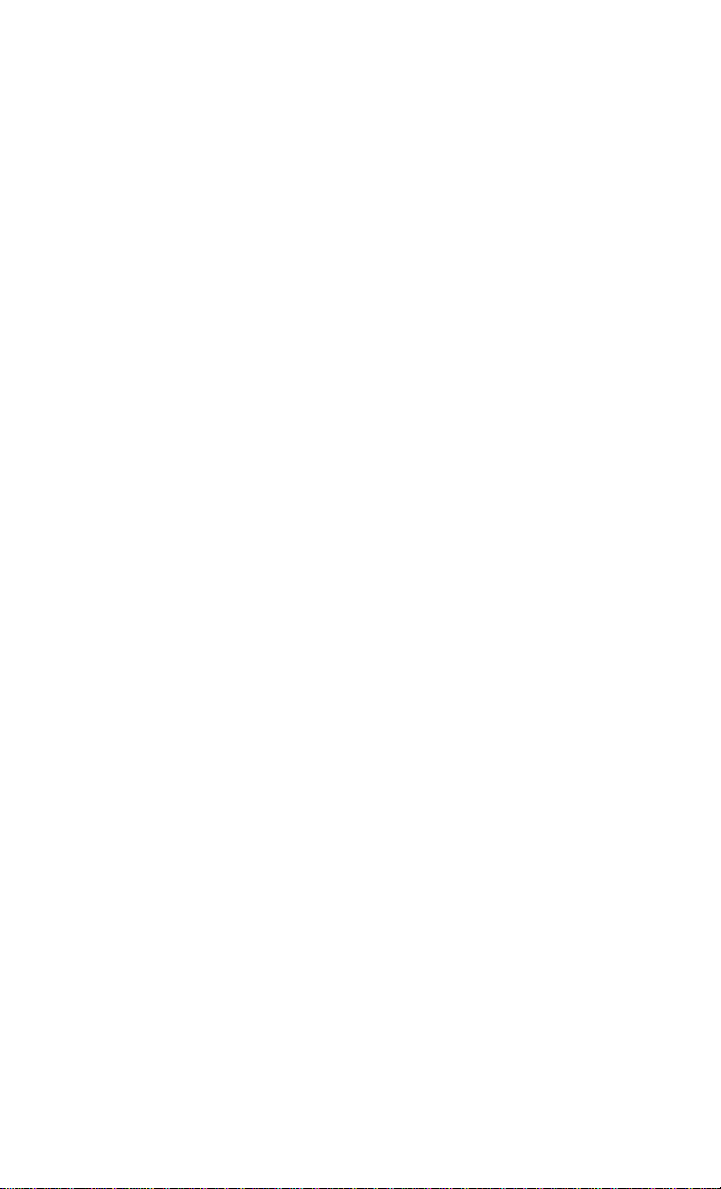
GETTING STARTED
To Unlock From The Driver Or Passenger Side:
With a valid Keyless Enter-N-Go key fob located outside the vehicle and within 5 ft (1.5 m)
of the driver or passenger side door handle, grab either front door handle to unlock the
door automatically.
Grab The Door Handle To Unlock
To Lock The Vehicle:
Both front door handles have buttons located on the outside of the handle. With one of the
vehicle’s Keyless Enter-N-Go key fobs located outside the vehicle and within 5 ft (1.5m)
of the driver's or passenger front door handle, push the door handle button to lock all four
doors and liftgate.
Do NOT grab the door handle when pushing the door handle lock button. This could
unlock the door(s).
Push The Door Handle Button To Lock Do NOT Grab The Handle When Locking
10
Page 13
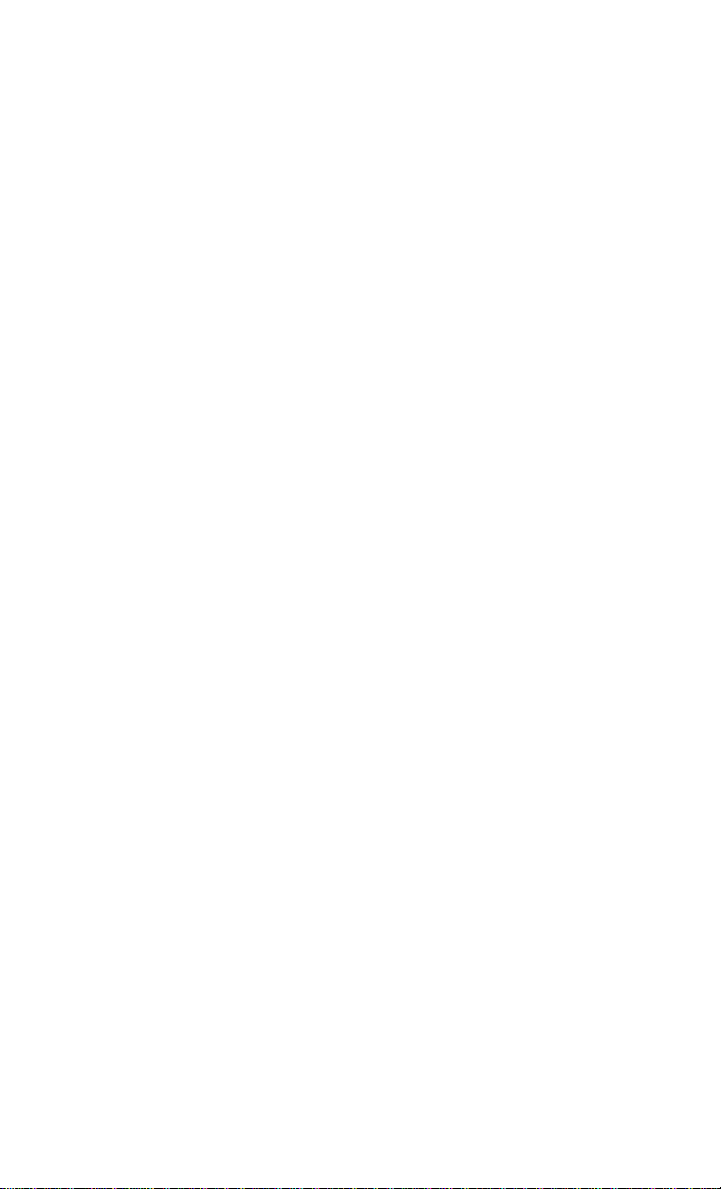
GETTING STARTED
NOTE:
• If “Unlock All Doors 1st Press” is programmed, all doors will unlock when you grab hold
of the front driver's door handle. To select between “Unlock Driver Door 1st Press” and
“Unlock All Doors 1st Press,” refer to the “Uconnect Settings” in your vehicle’s
Owner's Manual on the DVD or “Programmable Features” in this guide for further
information.
• If “Unlock All Doors 1st Press” is programmed, all doors and liftgate will unlock when
you push the liftgate button. If “Unlock Driver Door 1st Press” is programmed, only the
liftgate will unlock when you push the liftgate button. To select between “Unlock Driver
Door 1st Press” and “Unlock All Doors 1st Press,” refer to the “Uconnect Settings” in
your vehicle's Owner's Manual on the DVD or “Programmable Features” in this guide
for further information.
• If a key fob is detected in the vehicle when locking the vehicle using the power door
lock switch, the doors and liftgate will unlock and the horn will chirp three times. On
the third attempt, your key fob can be locked inside the vehicle.
• After pushing the Keyless Enter-N-Go lock button, you must wait two seconds before
you can lock or unlock the vehicle using the door handle. This is done to allow you to
check if the vehicle is locked by pulling the door handle without the vehicle reacting
and unlocking.
Lock Or Unlock The Liftgate:
With a valid Keyless Enter-N-Go key fob within 5 feet (1.5 meters) of the liftgate, push the
electronic liftgate lock/unlock pad located to the left of the liftgate handle to unlock the
liftgate. Push the button a second time to lock the liftgate.
1 — Electronic Liftgate Lock/Unlock Pad
NOTE:
Refer to your Owner's Manual on the DVD for further information.
11
Page 14

GETTING STARTED
KEYLESS ENTER-N-GO — IGNITION
Engine Starting/Stopping
Starting
Normal starting of the vehicle can only
happen with a valid Keyless Enter-N-Go key
fob inside the vehicle.
1. Place the gear selector in PARK or NEUTRAL.
2. While pressing the brake pedal, push
the ENGINE START/STOP button once.
If the engine fails to start, the starter will
disengage automatically after 10 seconds.
3. To stop the cranking of the engine prior
to the engine starting, push the button
again.
NOTE:
In case the ignition switch does not change with the push of a button, the key fob may
have a low or dead battery. In this situation, a back up method can be used to operate the
ignition switch. Put the nose side of the key fob against the ENGINE START/STOP button
and push to operate the ignition switch.
Stopping
1. Bring the vehicle to a complete stop.
2. Place the gear selector in PARK.
3. Push the ENGINE STAR T/STOP button once. The ignition switch will return to the OFF
position.
If the gear selector is not in PARK, the ENGINE START/STOP button must be held for two
seconds and vehicle speed must be above 5 MPH (8 km/h) before the engine will shut off.
Engine Start/Stop Button
Accessory Positions With Engine Off
NOTE:
The following functions are with the driver’s foot OFF the Brake Pedal (Transmission in
PARK or NEUTRAL Position).
Starting With The Ignition Switch In The OFF Position:
1. Push the ENGINE START/STOP button once to change the ignition switch to the ACC
position.
12
Page 15
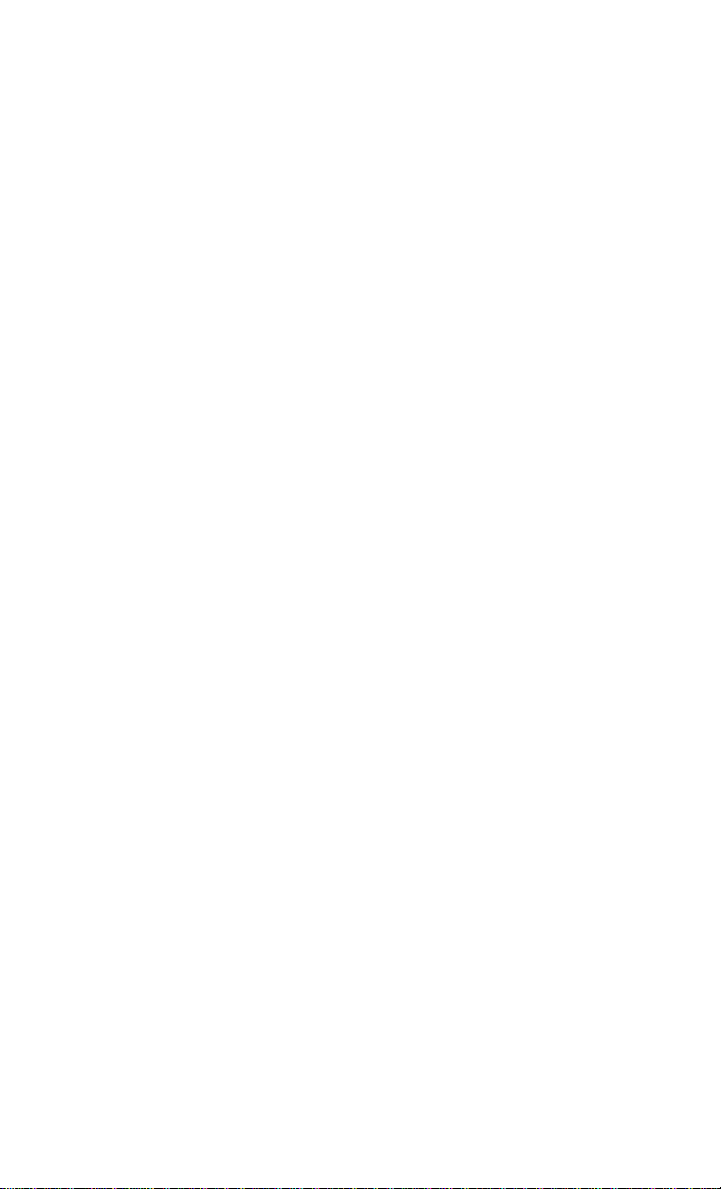
GETTING STARTED
2. Push the ENGINE START/STOP button a second time to change the ignition switch to
the ON/RUN position.
3. Push the ENGINE START/STOP button a third time to return the ignition switch to the
OFF position.
NOTE:
If the ignition switch is left in the ACC or
ON/RUN (engine not running) position and
the transmission is in PARK, the system will
automatically time out after 30 minutes of
inactivity and the ignition will switch to the
OFF position.
In case the ignition switch does not change with the push of a button, the key fob may
have a low or dead battery. In this situation, a back up method can be used to operate the
ignition switch. Put the nose side (side opposite of the emergency key) of the key fob
against the ENGINE START/STOP button and push to operate the ignition switch.
VEHICLE SECURITY ALARM
The Vehicle Security Alarm monitors the vehicle doors for unauthorized entry and the
ignition for unauthorized operation. While the V ehicle Security Alarm is armed, interior
switches for door locks and liftgate are disabled. If something triggers the alarm, the
Vehicle Security Alarm will provide the following audible and visible signals: the horn will
pulse, the park lamps and/or turn signals will flash, and the Vehicle Security Light in the
instrument cluster display will flash.
Ignition Positions
To Arm
Push the Keyless Enter-N-Go — Ignition button until the instrument cluster display
indicates that the vehicle ignition is “OFF .”Push the power door lock switch while the door
is open, push the key fob lock button, or with one of the key fobs located outside the
vehicle and within 5 ft (1.5 m) of the driver's and passenger front door handles, push the
passive entry lock button located on the door handle.
NOTE:
After pushing the passive entry lock button, you must wait two seconds before you can
lock or unlock the vehicle via the door handle.
To Disarm
Push the key fob unlock button or with one of the key fobs located outside the vehicle and
within 5 ft (1.5 m) of the driver's and passenger front door handles, grab the Keyless
Enter-N-Go door handle and enter the vehicle, then push the Keyless Enter -N-Go —
Ignition button (requires at least one valid key fob in the vehicle).
13
Page 16
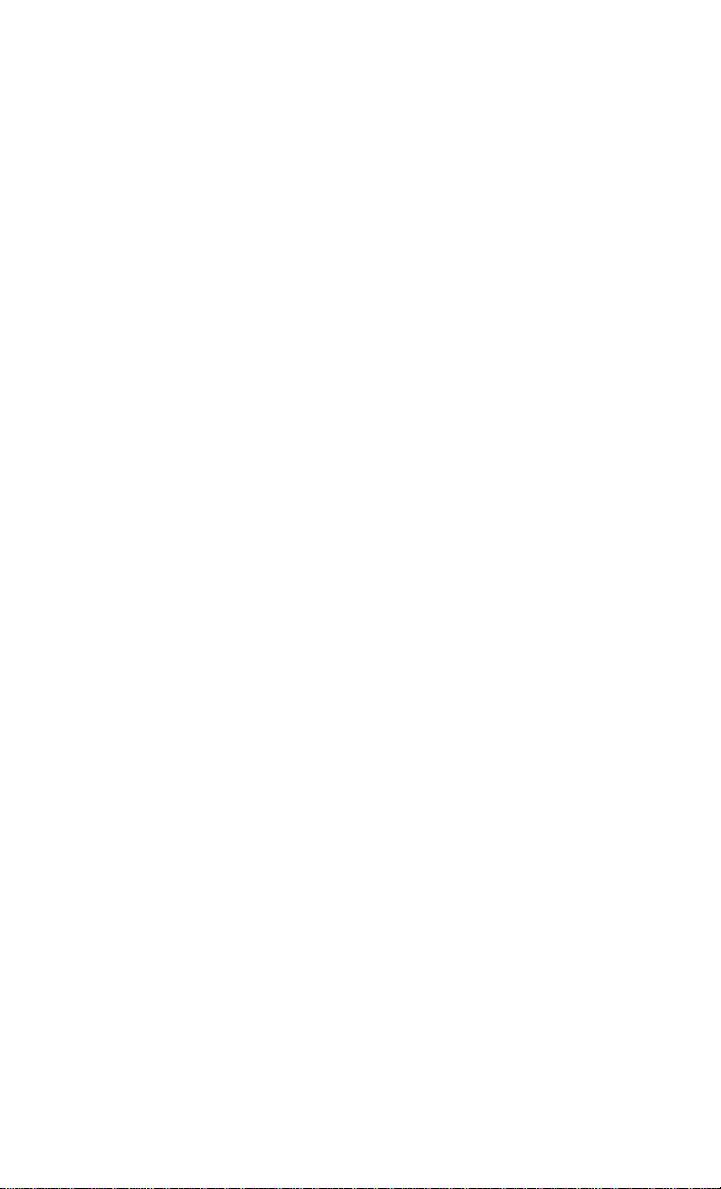
GETTING STARTED
OCCUPANT RESTRAINT SYSTEMS
Some of the most important safety features in your vehicle are the restraint systems.
Occupant Restraint Systems Features
• Seat Belt Systems
• Supplemental Restraint Systems (SRS) Air Bags
• Supplemental Active Head Restraints
• Child Restraints
Some of the safety features described in this section may be standard equipment on some
models, or may be optional equipment on others. If you are not sure, ask your authorized
dealer.
Important Safety Precautions
Please pay close attention to the information in this section. It tells you how to use your
restraint system properly, to keep you and your passengers as safe as possible.
Here are some simple steps you can take to minimize the risk of harm from a deploying air
bag:
1. Children 12 years old and under should always ride buckled up in a vehicle with a rear
seat.
2. If a child from 2 to 12 years old (not in a rear-facing child restraint) must ride in the
front passenger seat, move the seat as far back as possible and use the proper child
restraint (Refer to “Child Restraints”).
3. Children that are not big enough to wear the vehicle seat belt properly (Refer to "Child
Restraints") should be secured in a vehicle with a rear seat in child restraints or
belt-positioning booster seats. Older children who do not use child restraints or
belt-positioning booster seats should ride properly buckled up in a vehicle with a rear
seat.
4. Never allow children to slide the shoulder belt behind them or under their arm.
5. You should read the instructions provided with your child restraint to make sure that
you are using it properly.
6. All occupants should always wear their lap and shoulder belts properly.
7. The driver and front passenger seats should be moved back as far as practical to allow
the front air bags room to inflate.
8. Do not lean against the door or window. If your vehicle has side air bags, and
deployment occurs, the side air bags will inflate forcefully into the space between
occupants and the door and occupants could be injured.
9. If the air bag system in this vehicle needs to be modified to accommodate a disabled
person, contact the Customer Center. Phone numbers are provided under "If You Need
Consumer Assistance” in your Owner’s Manual on the DVD.
14
Page 17
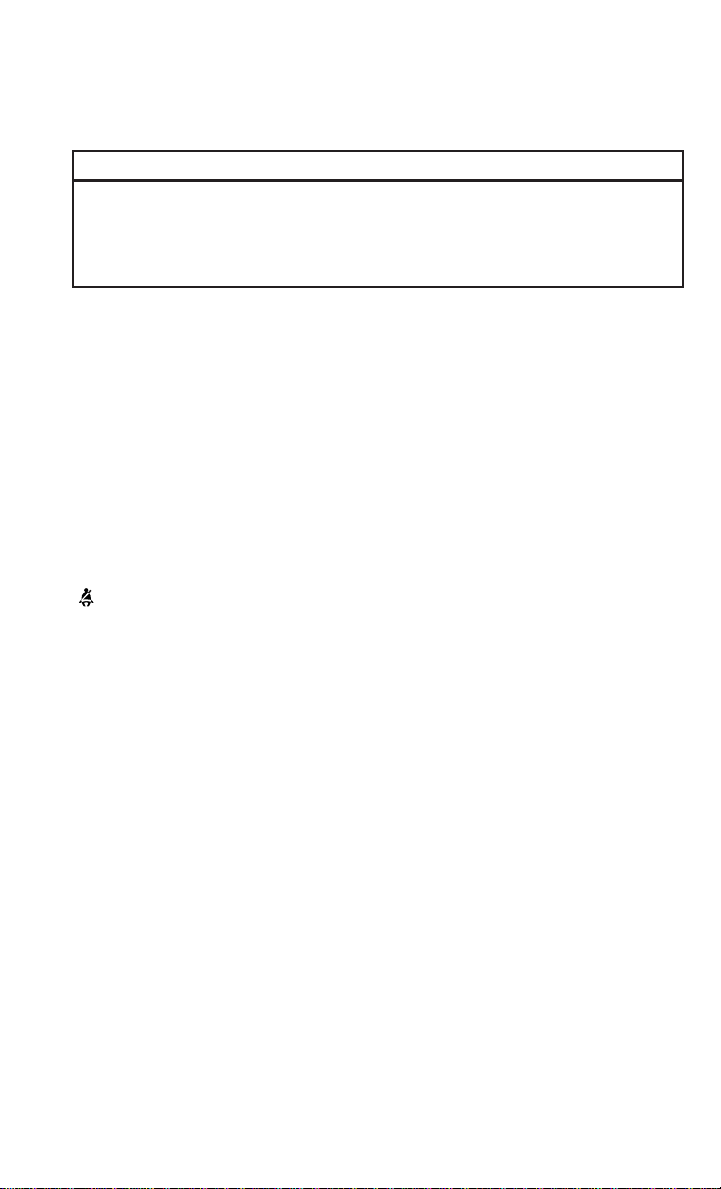
GETTING STARTED
WARNING!
• Never place a rear-facing child restraint in front of an air bag. A deploying passenger
front air bag can cause death or serious injury to a child 12 years or younger,
including a child in a rear-facing child restraint.
• Only use a rear-facing child restraint in a vehicle with a rear seat.
Seat Belt Systems
Buckle up even though you are an excellent driver, even on short trips. Someone on the
road may be a poor driver and could cause a collision that includes you. This can happen
far away from home or on your own street.
Research has shown that seat belts save lives, and they can reduce the seriousness of
injuries in a collision. Some of the worst injuries happen when people are thrown from the
vehicle. Seat belts reduce the possibility of ejection and the risk of injury caused by
striking the inside of the vehicle. Everyone in a motor vehicle should be belted at all times.
Enhanced Seat Belt Use Reminder System (BeltAlert)
Driver and Passenger BeltAlert (If Equipped)
BeltAlert is a feature intended to remind the driver and outboard front seat passenger
(if equipped with outboard front passenger seat BeltAlert) to buckle their seat belts. The
Belt Alert feature is active whenever the ignition switch is in the START or ON/RUN
position.
Initial Indication
If the driver is unbuckled when the ignition switch is first in the START or ON/RUN
position, a chime will signal for a few seconds. If the driver or outboard front seat
passenger (if equipped with outboard front passenger seat BeltAlert) is unbuckled when
the ignition switch is first in the STAR T or ON/RUN position the Seat Belt Reminder Light
will turn on and remain on until both outboard front seat belts are buckled. The outboard
front passenger seat BeltAlert is not active when an outboard front passenger seat is
unoccupied.
BeltAlert Warning Sequence
The BeltAlert warning sequence is activated when the vehicle is moving above a specified
vehicle speed range and the driver or outboard front seat passenger is unbuckled (if
equipped with outboard front passenger seat BeltAlert) (the outboard front passenger seat
BeltAlert is not active when the outboard front passenger seat is unoccupied). The
BeltAlert warning sequence starts by blinking the Seat Belt Reminder Light and sounding
an intermittent chime. Once the BeltAlert warning sequence has completed, the Seat Belt
Reminder Light will remain on until the seat belts are buckled. The BeltAlert warning
sequence may repeat based on vehicle speed until the driver and occupied outboard front
seat passenger seat belts are buckled. The driver should instruct all occupants to buckle
their seat belts.
15
Page 18
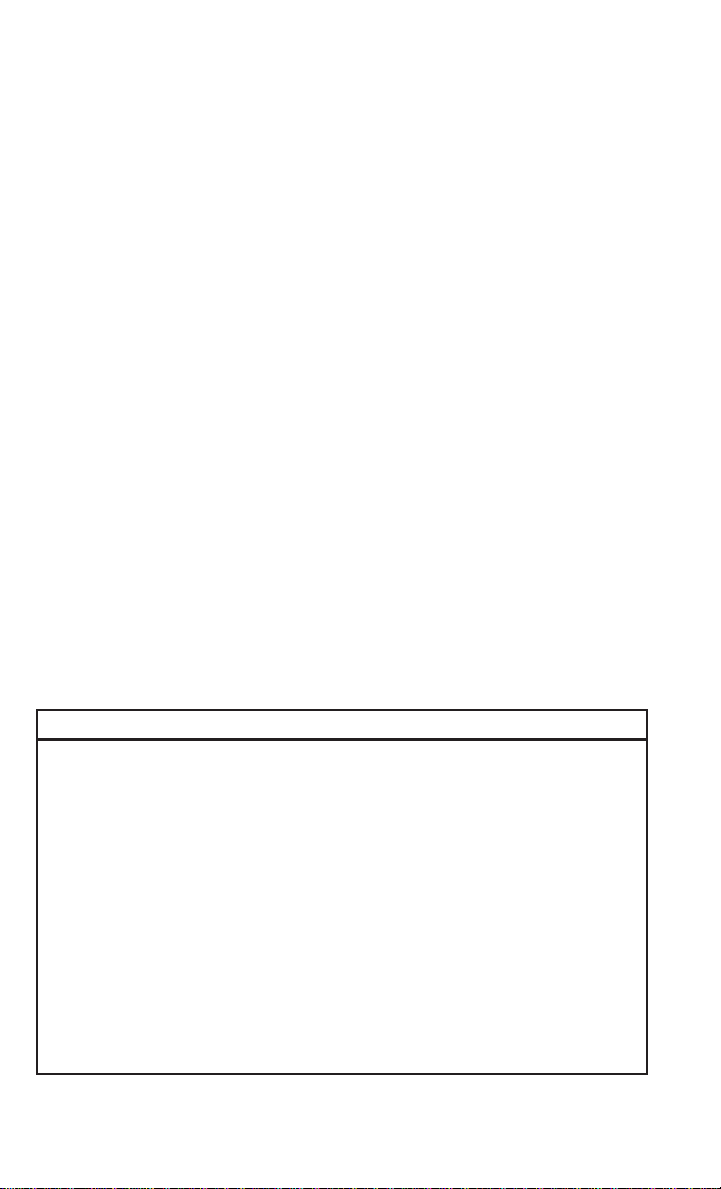
GETTING STARTED
Change Of Status
If the driver or outboard front seat passenger (if equipped with outboard front passenger
seat BeltAlert) unbuckles their seat belt while the vehicle is traveling, the BeltAlert
warning sequence will begin until the seat belts are buckled again. The outboard front
passenger seat BeltAlert is not active when the outboard front passenger seat is unoccupied. BeltAlert may be triggered when an animal or other items are placed on the outboard
front passenger seat or when the seat is folded flat (if equipped). It is recommended that
pets be restrained in the rear seat (if equipped) in pet harnesses or pet carriers that are
secured by seat belts, and cargo is properly stowed.
BeltAlert can be activated or deactivated by your authorized dealer. FCA US LLC does not
recommend deactivating BeltAlert.
NOTE:
If BeltAlert has been deactivated and the driver or outboard front seat passenger (if
equipped with outboard front passenger seat BeltAlert) is unbuckled the Seat Belt
Reminder Light will turn on and remain on until the driver and outboard front seat
passenger seat belts are buckled.
Lap/Shoulder Belts
All seating positions in your vehicle are equipped with lap/shoulder belts.
The seat belt webbing retractor will lock only during very sudden stops or collisions. This
feature allows the shoulder part of the seat belt to move freely with you under normal
conditions. However, in a collision the seat belt will lock and reduce your risk of striking
the inside of the vehicle or being thrown out of the vehicle.
WARNING!
• Relying on the air bags alone could lead to more severe injuries in a collision. The air
bags work with your seat belt to restrain you properly. In some collisions, the air bags
won’t deploy at all. Always wear your seat belt even though you have air bags.
• In a collision, you and your passengers can suffer much greater injuries if you are not
properly buckled up. You can strike the interior of your vehicle or other passengers,
or you can be thrown out of the vehicle. Always be sure you and others in your vehicle
are buckled up properly.
• It is dangerous to ride in a cargo area, inside or outside of a vehicle. In a collision,
people riding in these areas are more likely to be seriously injured or killed.
• Do not allow people to ride in any area of your vehicle that is not equipped with seats
and seat belts.
• Be sure everyone in your vehicle is in a seat and using a seat belt properly.
Occupants, including the driver, should always wear their seat belts whether or not an
air bag is also provided at their seating position to minimize the risk of severe injury
or death in the event of a crash.
16
Page 19
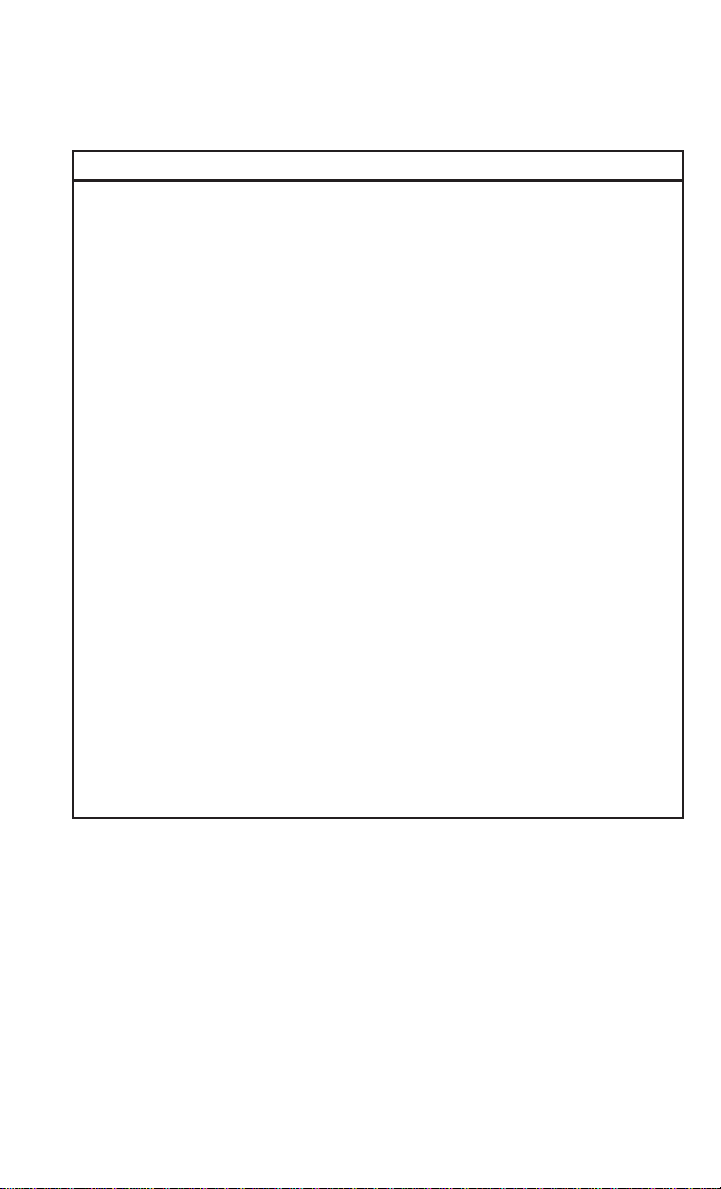
GETTING STARTED
WARNING!
• Wearing your seat belt incorrectly could make your injuries in a collision much worse.
You might suffer internal injuries, or you could even slide out of the seat belt. Follow
these instructions to wear your seat belt safely and to keep your passengers safe, too.
• T wo people should never be belted into a single seat belt. People belted together can
crash into one another in a collision, hurting one another badly. Never use a
lap/shoulder belt or a lap belt for more than one person, no matter what their size.
• A lap belt worn too high can increase the risk of injury in a collision. The seat belt
forces won’t be at the strong hip and pelvic bones, but across your abdomen. Always
wear the lap part of your seat belt as low as possible and keep it snug.
• A twisted seat belt may not protect you properly. In a collision, it could even cut into
you. Be sure the seat belt is flat against your body, without twists. If you can’t
straighten a seat belt in your vehicle, take it to your authorized dealer immediately
and have it fixed.
• A seat belt that is buckled into the wrong buckle will not protect you properly. The lap
portion could ride too high on your body, possibly causing internal injuries. Always
buckle your seat belt into the buckle nearest you.
• A seat belt that is too loose will not protect you properly. In a sudden stop, you could
move too far forward, increasing the possibility of injury. Wear your seat belt snugly.
• A seat belt that is worn under your arm is dangerous. Your body could strike the inside
surfaces of the vehicle in a collision, increasing head and neck injury. A seat belt
worn under the arm can cause internal injuries. Ribs aren’t as strong as shoulder
bones. Wear the seat belt over your shoulder so that your strongest bones will take the
force in a collision.
• A shoulder belt placed behind you will not protect you from injury during a collision.
You are more likely to hit your head in a collision if you do not wear your shoulder belt.
The lap and shoulder belt are meant to be used together.
• A frayed or torn seat belt could rip apart in a collision and leave you with no
protection. Inspect the seat belt system periodically , checking for cuts, frays, or loose
parts. Damaged parts must be replaced immediately. Do not disassemble or modify
the seat belt system. Seat belt assemblies must be replaced after a collision.
17
Page 20
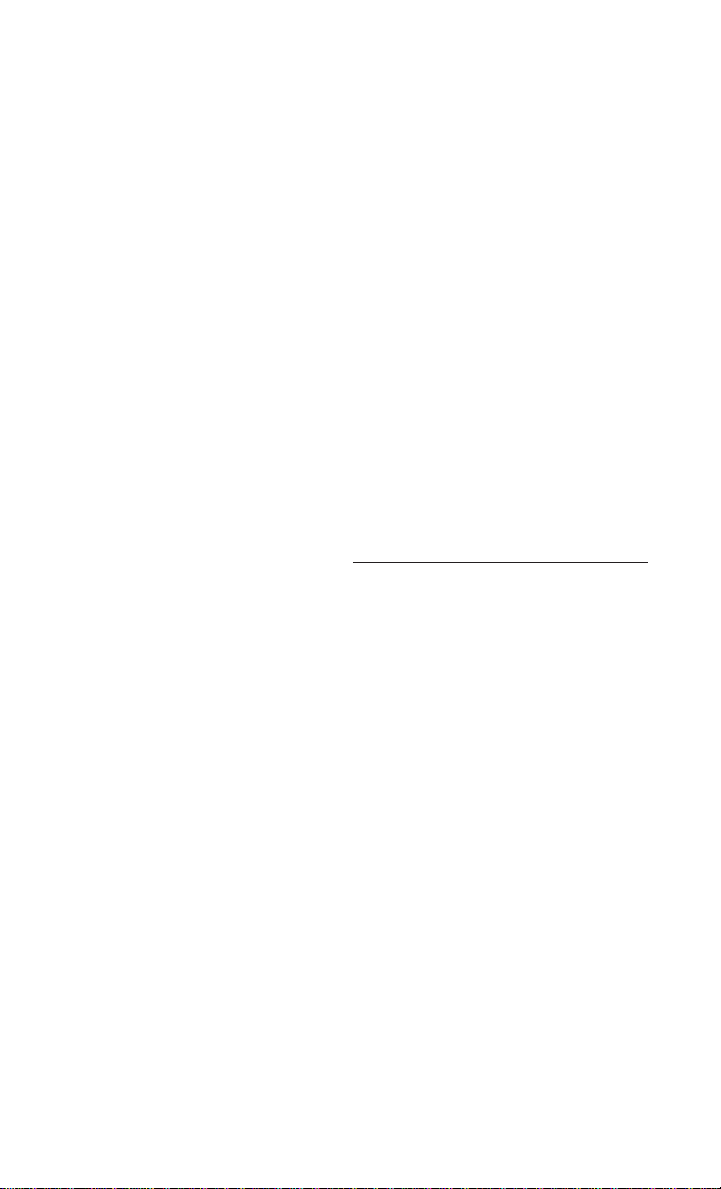
GETTING STARTED
Lap/Shoulder Belt Operating Instructions
1. Enter the vehicle and close the door. Sit
back and adjust the seat.
2. The seat belt latch plate is above the
back of the front seat, and next to your
arm in the rear seat (for vehicles
equipped with a rear seat). Grasp the
latch plate and pull out the seat belt.
Slide the latch plate up the webbing as
far as necessary to allow the seat belt to
go around your lap.
3. When the seat belt is long enough to fit,
insert the latch plate into the buckle
until you hear a “click.”
4. Position the lap belt so that it is snug
and lies low across your hips, below your
abdomen. To remove slack in the lap
belt portion, pull up on the shoulder
belt. T o loosen the lap belt if it is too
tight, tilt the latch plate and pull on the
lap belt. A snug seat belt reduces the risk of sliding under the seat belt in a collision
5. Position the shoulder belt across the shoulder and chest with minimal, if any slack so
that it is comfortable and not resting on your neck. The retractor will withdraw any slack
in the shoulder belt.
6. To release the seat belt, push the red button on the buckle. The seat belt will
automatically retract to its stowed position. If necessary, slide the latch plate down the
webbing to allow the seat belt to retract fully.
Lap/Shoulder Belt Untwisting Procedure
Use the following procedure to untwist a twisted lap/shoulder belt.
1. Position the latch plate as close as possible to the anchor point.
2. At about 6 to 12 inches (15 to 30 cm) above the latch plate, grasp and twist the seat
belt webbing 180 degrees to create a fold that begins immediately above the latch
plate.
3. Slide the latch plate upward over the folded webbing. The folded webbing must enter
the slot at the top of the latch plate.
4. Continue to slide the latch plate up until it clears the folded webbing and the seat belt
is no longer twisted.
Pulling Out The Latch Plate
1 — Seat Belt Latch Plate
2 — Seat Belt Buckle
18
Page 21
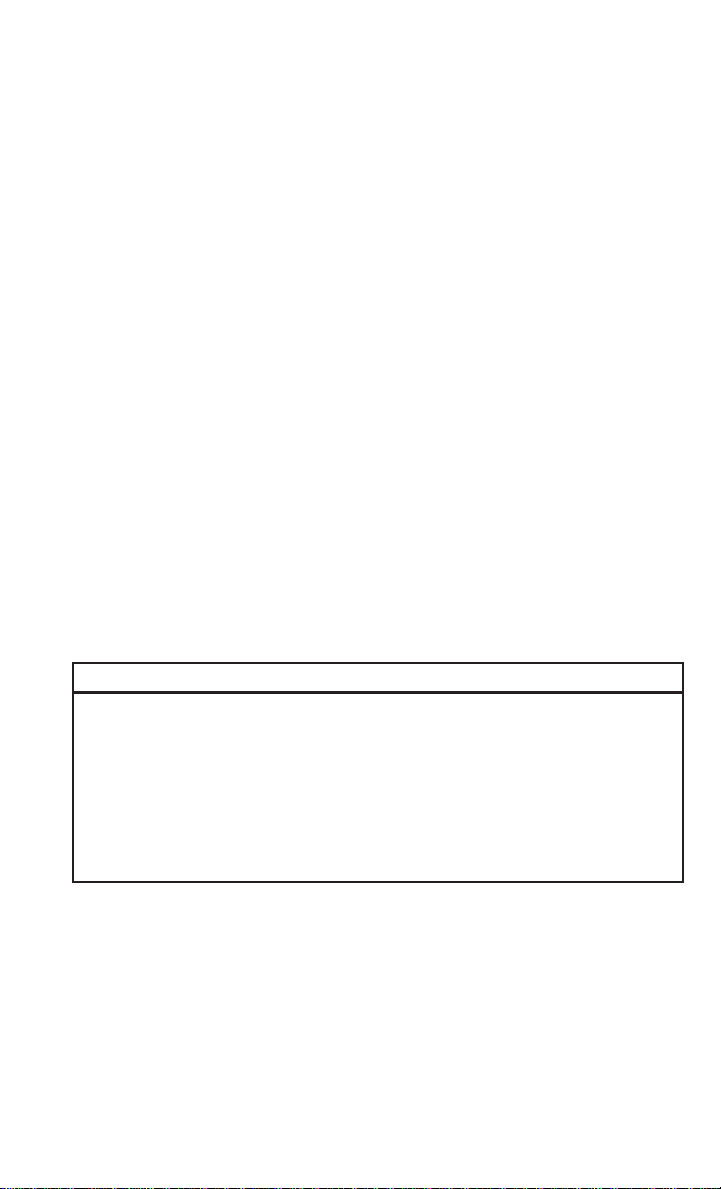
GETTING STARTED
Adjustable Upper Shoulder Belt Anchorage
In the driver and front passenger seats, the top of the shoulder belt can be adjusted
upward or downward to position the seat belt away from your neck. Push or squeeze the
anchorage button to release the anchorage, and move it up or down to the position that
serves you best.
As a guide, if you are shorter than average,
you will prefer the shoulder belt anchorage
in a lower position, and if you are taller than
average, you will prefer the shoulder belt
anchorage in a higher position. After you
release the anchorage button, try to move it
up or down to make sure that it is locked in
position.
NOTE:
The adjustable upper shoulder belt anchorage is equipped with an Easy Up feature.
This feature allows the shoulder belt anchorage to be adjusted in the upward position without pushing or squeezing the release button. To verify the shoulder belt
anchorage is latched, pull downward on the shoulder belt anchorage until it is locked into
position.
Adjustable Upper Anchorage
WARNING!
• Wearing your seat belt incorrectly could make your injuries in a collision much worse.
You might suffer internal injuries, or you could even slide out of the seat belt. Follow
these instructions to wear your seat belt safely and to keep your passengers safe, too.
• Position the shoulder belt across the shoulder and chest with minimal, if any slack so
that it is comfortable and not resting on your neck. The retractor will withdraw any
slack in the shoulder belt.
• Miss-adjustment of the seat belt could reduce the effectiveness of the safety belt in
a crash.
Seat Belt Extender
If a seat belt is not long enough to fit properly, even when the webbing is fully extended
and the adjustable upper shoulder belt anchorage (if equipped) is in its lowest position,
your authorized dealer can provide you with a Seat Belt Extender. The Seat Belt Extender
should be used only if the existing seat belt is not long enough. When the Seat Belt
Extender is not required for a different occupant, it must be removed.
19
Page 22
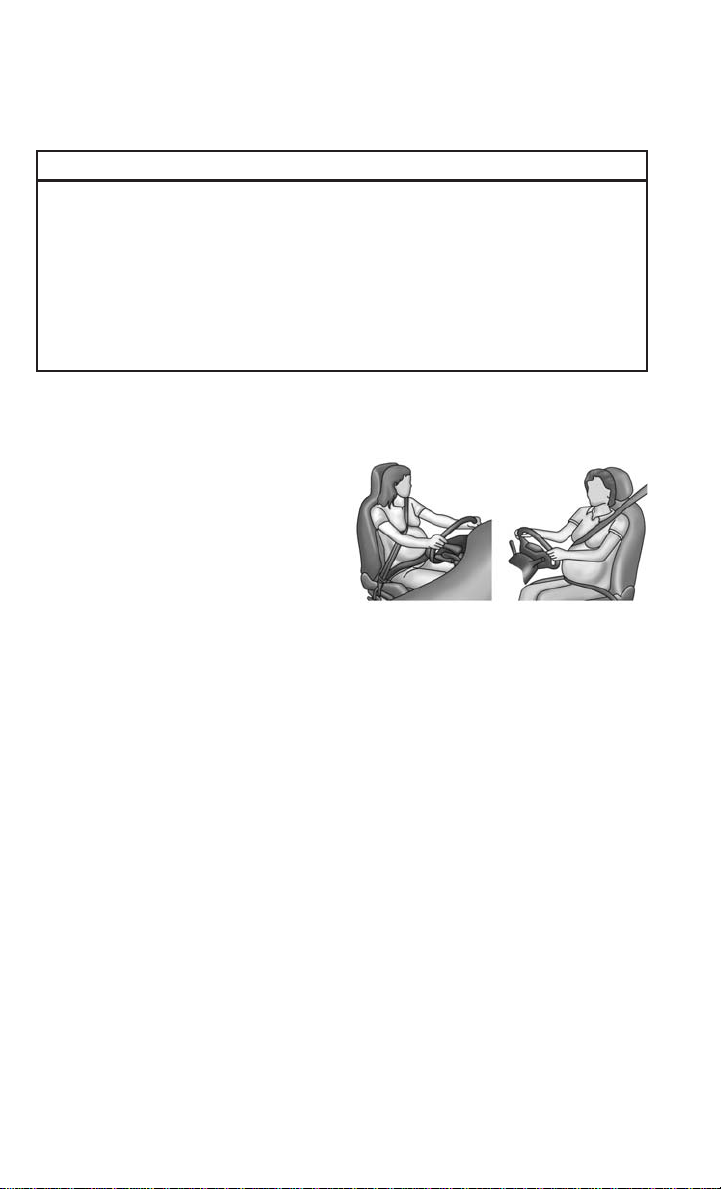
GETTING STARTED
WARNING!
• ONL Y use a Seat Belt Extender if it is physically required in order to properly fit the
original seat belt system. DO NOT USE the Seat Belt Extender if, when worn, the
distance between the front edge of the Seat Belt Extender buckle and the center of
the occupant’s body is LESS than 6 inches.
• Using a Seat Belt Extender when not needed can increase the risk of serious injury
or death in a collision. Only use the Seat Belt Extender when the lap belt is not long
enough and only use in the recommended seating positions. Remove and store the
Seat Belt Extender when not needed.
Seat Belts And Pregnant Women
Seat belts must be worn by all occupants
including pregnant women: the risk of injury in the event of an accident is reduced
for the mother and the unborn child if they
are wearing a seat belt.
Position the lap belt snug and low below the
abdomen and across the strong bones of
the hips. Place the shoulder belt across the
chest and away from the neck. Never place
the shoulder belt behind the back or under
the arm.
Seat Belt Pretensioner
The front seat belt system is equipped with pretensioning devices that are designed to
remove slack from the seat belt in the event of a collision. These devices may improve the
performance of the seat belt by removing slack from the seat belt early in a collision.
Pretensioners work for all size occupants, including those in child restraints.
NOTE:
These devices are not a substitute for proper seat belt placement by the occupant. The
seat belt still must be worn snugly and positioned properly.
The pretensioners are triggered by the Occupant Restraint Controller (ORC). Like the air
bags, the pretensioners are single use items. A deployed pretensioner or a deployed air
bag must be replaced immediately.
Pregnant Women And Seat Belts
20
Page 23
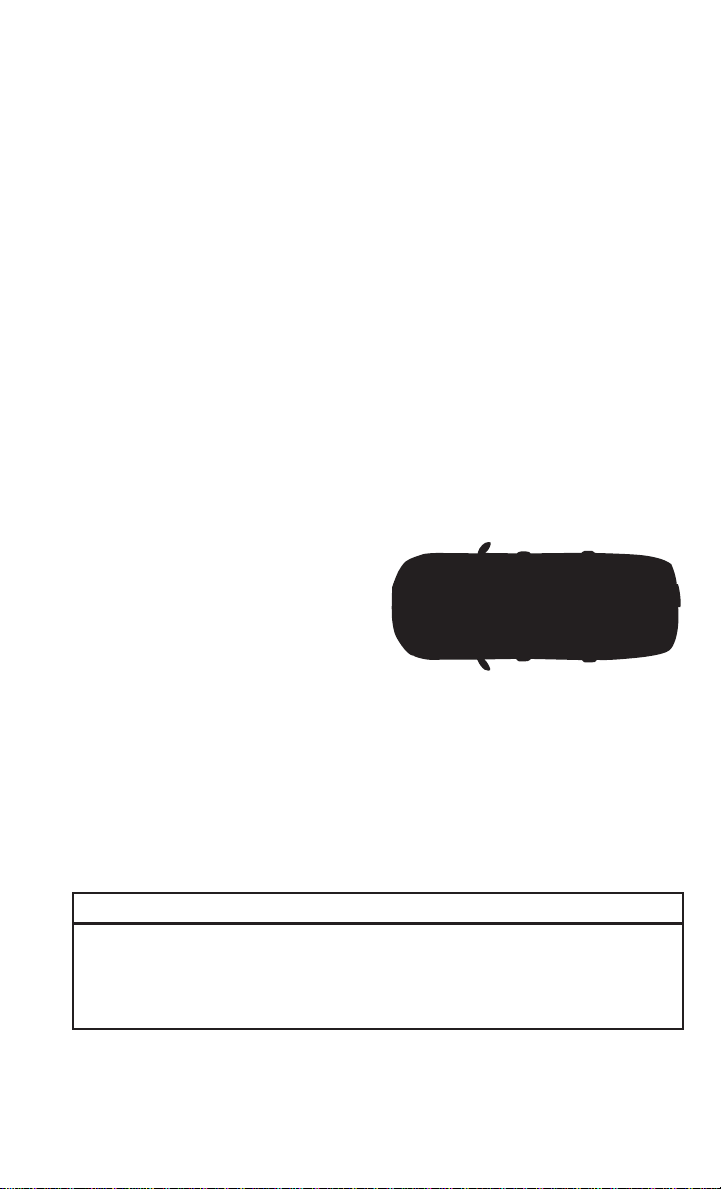
GETTING STARTED
Energy Management Feature — If Equipped
This vehicle has a seat belt system with an Energy Management feature in the outboard
front seating positions and in the outboard rear seating positions (if equipped with
outboard rear seat Energy Management feature) that may help further reduce the risk of
injury in the event of a collision. The seat belt system has a retractor assembly that is
designed to release webbing in a controlled manner.
Switchable Automatic Locking Retractors (ALR) – If Equipped
The seat belts in the passenger seating positions may be equipped with a Switchable
Automatic Locking Retractor (ALR) which is used to secure a child restraint system. For
additional information, refer to “Installing Child Restraints Using The Vehicle Seat Belt”
under the “Child Restraints” section of this manual. The figure below illustrates the
locking feature for each seating position.
If the passenger seating position is
equipped with an ALR and is being used for
normal usage, only pull the seat belt webbing out far enough to comfortably wrap
around the occupant’s mid-section so as to
not activate the ALR. If the ALR is activated, you will hear a clicking sound as the
seat belt retracts. Allow the webbing to
retract completely in this case and then
carefully pull out only the amount of webbing necessary to comfortably wrap around
the occupant’s mid-section. Slide the latch
plate into the buckle until you hear a "click."
In Automatic Locking Mode, the shoulder
belt is automatically pre-locked. The seat
belt will still retract to remove any slack in
the shoulder belt. Use the Automatic Locking Mode anytime a child restraint is installed
in a seating position that has a seat belt with this feature. Children 12 years old and under
should always be properly restrained in a vehicle with a rear seat.
Third Row Shown — If Equipped Automatic
Locking Retractor (ALR) Locations
WARNING!
• Never place a rear-facing child restraint in front of an air bag. A deploying passenger
front air bag can cause death or serious injury to a child 12 years or younger,
including a child in a rear-facing child restraint.
• Only use a rear-facing child restraint in a vehicle with a rear seat.
21
Page 24
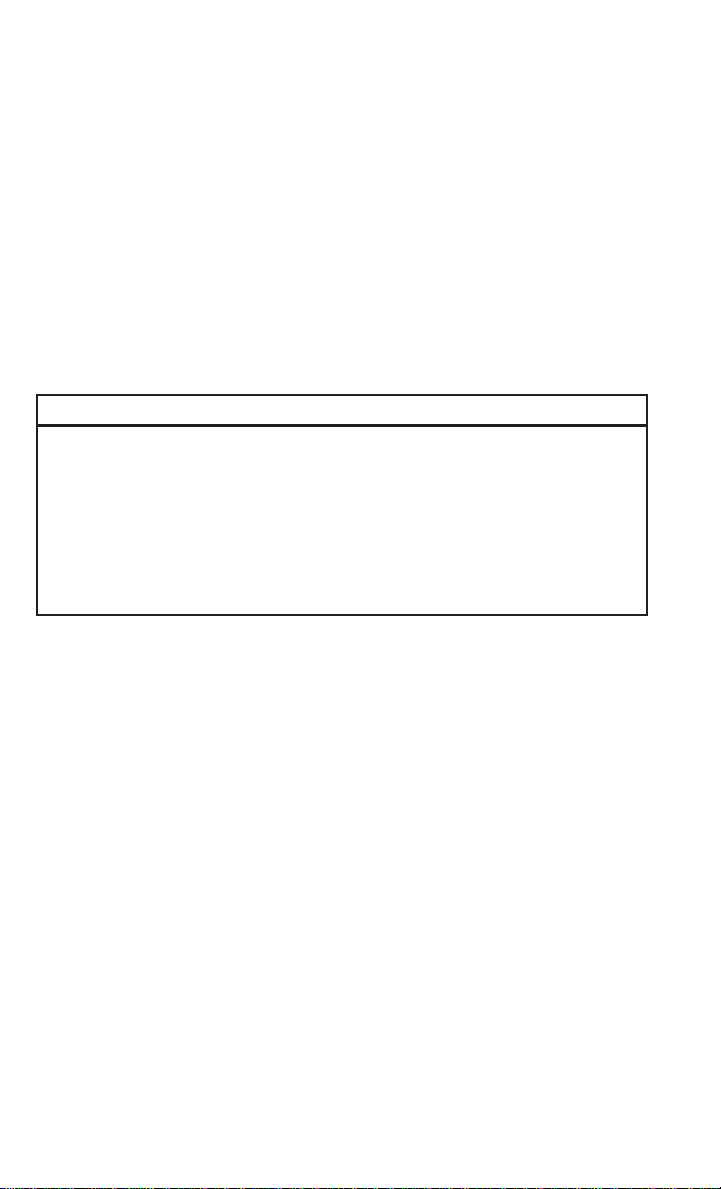
GETTING STARTED
How To Engage The Automatic Locking Mode
1. Buckle the combination lap and shoulder belt.
2. Grasp the shoulder portion and pull downward until the entire seat belt is extracted.
3. Allow the seat belt to retract. As the seat belt retracts, you will hear a clicking sound.
This indicates the seat belt is now in the Automatic Locking Mode.
How To Disengage The Automatic Locking Mode
Unbuckle the combination lap/shoulder belt and allow it to retract completely to
disengage the Automatic Locking Mode and activate the vehicle sensitive (emergency)
locking mode.
WARNING!
• The seat belt assembly must be replaced if the switchable Automatic Locking
Retractor (ALR) feature or any other seat belt function is not working properly when
checked according to the procedures in the Service Manual.
• Failure to replace the seat belt assembly could increase the risk of injury in collisions.
• Do not use the Automatic Locking Mode to restrain occupants who are wearing the
seat belt or children who are using booster seats. The locked mode is only used to
install rear-facing or forward-facing child restraints that have a harness for restraining
the child.
Supplemental Active Head Restraints (AHR)
These head restraints are passive, deployable components, and vehicles with this
equipment cannot be readily identified by any markings, only through visual inspection of
the head restraint. The head restraint will be split in two halves, with the front half being
soft foam and trim, the back half being decorative plastic.
How The Active Head Restraints (AHR) Work
The Occupant Restraint Controller (ORC) determines whether the severity or type of rear
impact will require the Active Head Restraints (AHR) to deploy. If a rear impact requires
deployment, both the driver and front passenger seat AHRs will be deployed.
When AHRs deploy during a rear impact, the front half of the head restraint extends
forward to minimize the gap between the back of the occupant’s head and the AHR. This
system is designed to help prevent or reduce the extent of injuries to the driver and front
passenger in certain types of rear impacts.
NOTE:
The Active Head Restraints (AHR) may or may not deploy in the event of a front or side
impact. However, if during a front impact, a secondary rear impact occurs, the AHR may
deploy based on the severity and type of the impact.
22
Page 25
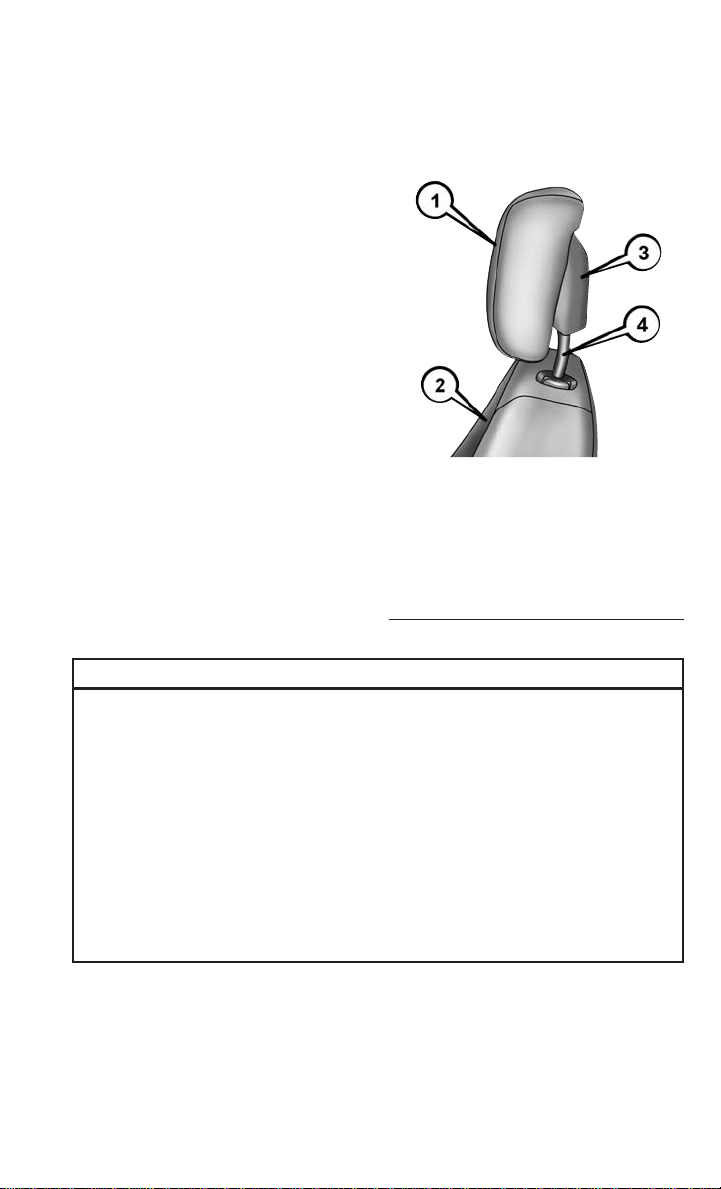
Active Head Restraint (AHR) Components:
GETTING STARTED
Active Head Restraint (AHR) Components
1 — Head Restraint Front Half (Soft
Foam and Trim)
2 — Seatback
3 — Head Restraint Back Half (Decorative Plastic Rear Cover)
4 — Head Restraint Guide Tubes
WARNING!
• All occupants, including the driver, should not operate a vehicle or sit in a vehicle’s
seat until the head restraints are placed in their proper positions in order to minimize
the risk of neck injury in the event of a collision.
• Do not place items over the top of the Active Head Restraint, such as coats, seat
covers or portable DVD players. These items may interfere with the operation of the
Active Head Restraint in the event of a collision and could result in serious injury or
death.
• Active Head Restraints may be deployed if they are struck by an object such as a
hand, foot or loose cargo. T o avoid accidental deployment of the Active Head
Restraint ensure that all cargo is secured, as loose cargo could contact the Active
Head Restraint during sudden stops. Failure to follow this warning could cause
personal injury if the Active Head Restraint is deployed.
NOTE:
For more information on properly adjusting and positioning the head restraint, refer to
“Adjusting Active Head Restraints” in “Getting Started.”
23
Page 26
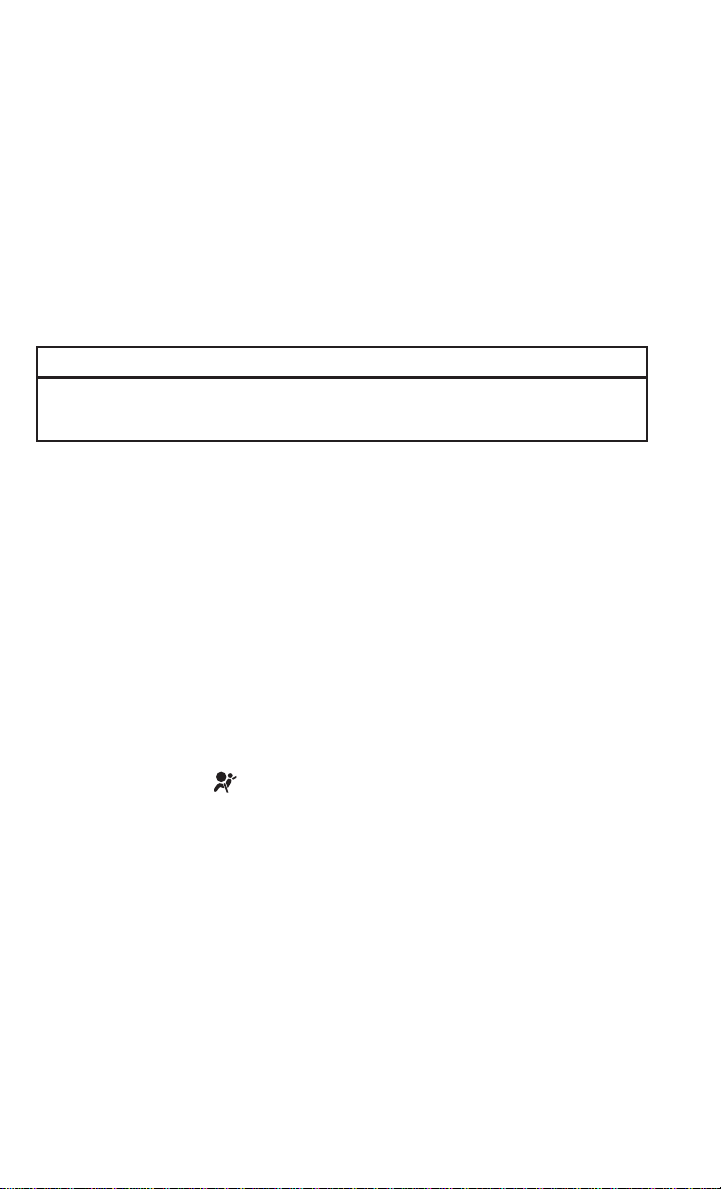
GETTING STARTED
Resetting Active Head Restraints (AHR)
If the Active Head Restraints are triggered during a collision, the front half of the head
restraint will be extended forward and separated from the rear half of the head restraint
(See Image). Do not drive your vehicle after the AHRs have deployed. The head restraint
must be reset into the original position to best protect the occupant for all types of
collisions. An authorized FCA US LLC dealer must reset the AHRs on the driver’s and front
passenger’s seat before driving. Personally attempting to reset the AHRs may result in
damage to the AHRs that could impair their function.
WARNING!
Deployed AHRs are not able to best protect you in all types of collisions. Have deployed
AHRs reset by an authorized dealer immediately.
Supplemental Restraint System (SRS)
Some of the safety features described in this section may be standard equipment on some
models, or may be optional equipment on others. If you are not sure, ask your authorized
dealer.
The air bag system must be ready to protect you in a collision. The Occupant Restraint
Controller (ORC) monitors the internal circuits and interconnecting wiring associated with
the electrical Air Bag System Components. Your vehicle may be equipped with the
following Air Bag System Components:
Air Bag System Components
Your vehicle may be equipped with the following air bag system components:
• Occupant Restraint Controller (ORC)
• Air Bag Warning Light
• Steering Wheel and Column
• Instrument Panel
• Knee Impact Bolsters
• Driver and Front Passenger Air Bags
• Supplemental Side Air Bags
• Supplemental Knee Air Bags
• Front and Side Impact Sensors
• Seat Belt Pretensioners
• Seat Track Position Sensors
• Seat Belt Buckle Switch
24
Page 27
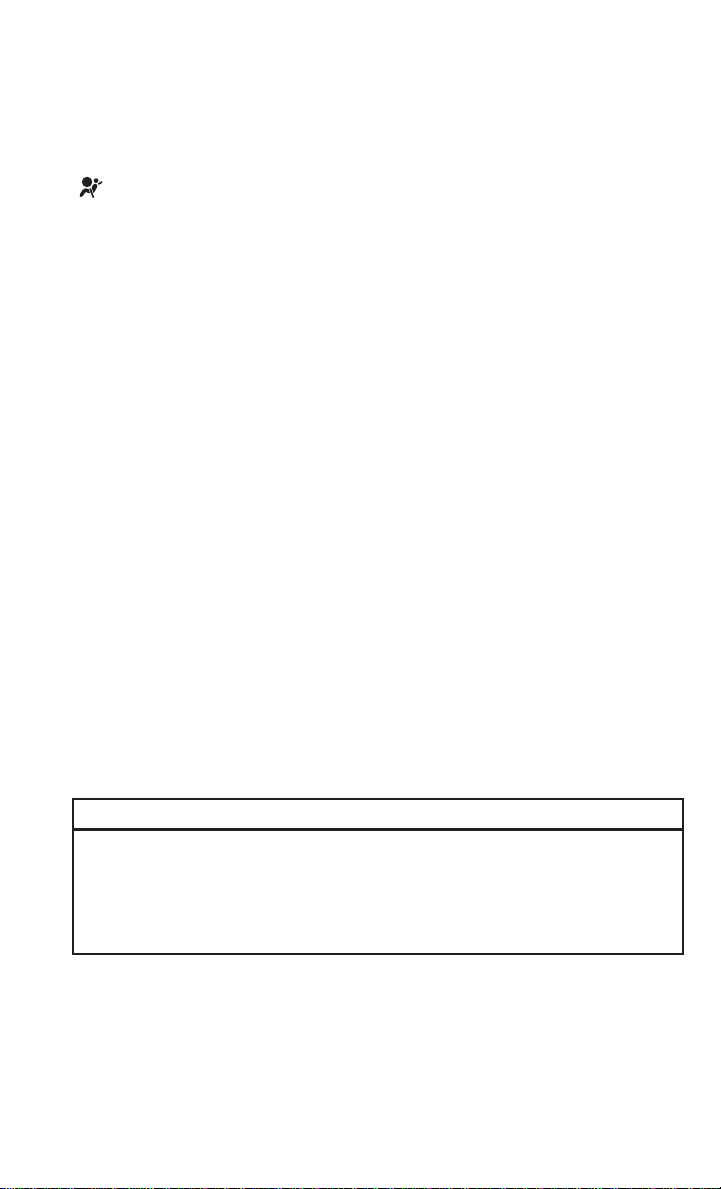
GETTING STARTED
Air Bag Warning Light
The ORC monitors the readiness of the electronic parts of the air bag system
whenever the ignition switch is in the START or ON/RUN position. If the ignition switch is
in the OFF position or in the ACC position, the air bag system is not on and the air bags will
not inflate.
The ORC contains a backup power supply system that may deploy the air bag system even
if the battery loses power or it becomes disconnected prior to deployment.
The ORC turns on the Air Bag Warning Light in the instrument panel for approximately
four to eight seconds for a self-check when the ignition switch is first in the ON/RUN
position. After the self-check, the Air Bag W arning Light will turn off. If the ORC detects
a malfunction in any part of the system, it turns on the Air Bag W arning Light, either
momentarily or continuously. A single chime will sound to alert you if the light comes on
again after initial startup.
The ORC also includes diagnostics that will illuminate the instrument panel Air Bag
Warning Light if a malfunction is detected that could affect the air bag system. The
diagnostics also record the nature of the malfunction. While the air bag system is designed
to be maintenance free, if any of the following occurs, have an authorized dealer service
the air bag system immediately.
• The Air Bag Warning Light does not come on during the four to eight seconds when the
ignition switch is first in the ON/RUN position.
• The Air Bag Warning Light remains on after the four to eight-second interval.
• The Air Bag Warning Light comes on intermittently or remains on while driving.
NOTE:
If the speedometer, tachometer, or any engine related gauges are not working, the
Occupant Restraint Controller (ORC) may also be disabled. In this condition the air bags
may not be ready to inflate for your protection. Have an authorized dealer service the air
bag system immediately.
WARNING!
Ignoring the Air Bag Warning Light in your instrument panel could mean you won’t have
the air bag system to protect you in a collision. If the light does not come on as a bulb
check when the ignition is first turned on, stays on after you start the vehicle, or if it
comes on as you drive, have an authorized dealer service the air bag system immediately.
25
Page 28
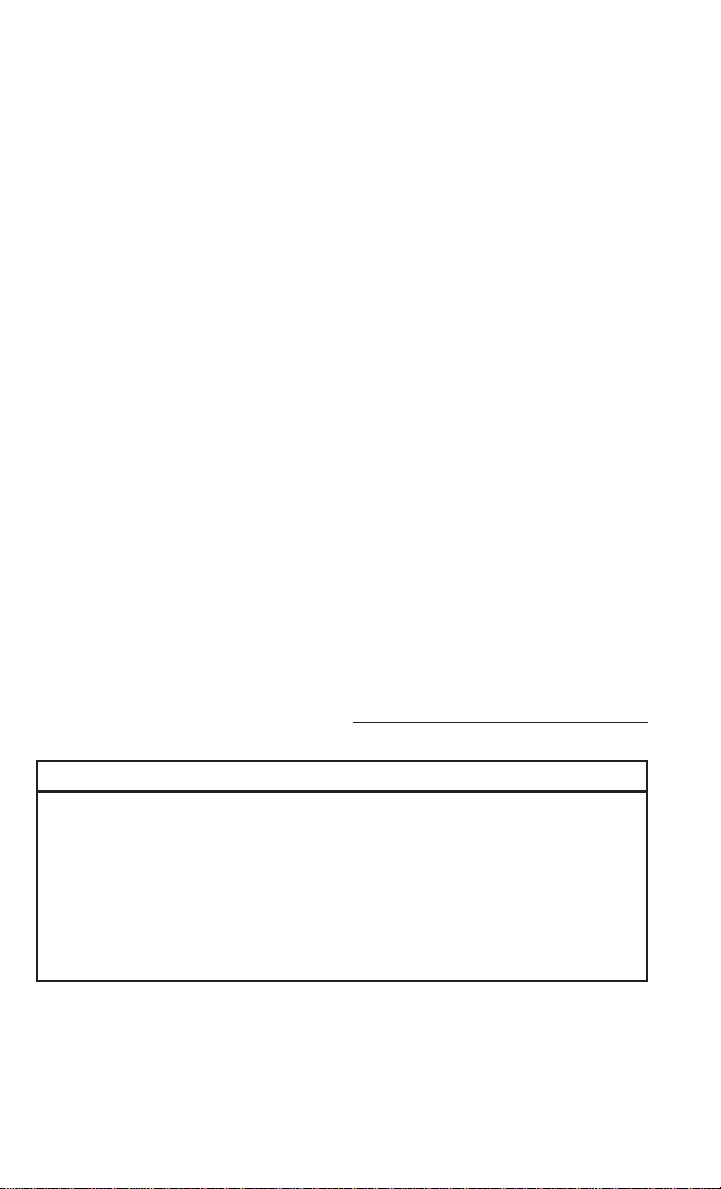
GETTING STARTED
Front Air Bags
This vehicle has front air bags and lap/shoulder belts for both the driver and front
passenger. The front air bags are a supplement to the seat belt restraint systems. The
driver front air bag is mounted in the center of the steering wheel. The passenger front air
bag is mounted in the instrument panel, above the glove compartment. The words “SRS
AIRBAG” or “AIRBAG” are embossed on the air bag covers.
Front Air Bag And Knee Bolster Locations
1 — Driver And Passenger Front Air Bags
2 — Passenger Knee Impact Bolster
3 — Driver Knee Impact Bolster/
Supplemental Driver Knee Air Bag
WARNING!
• Being too close to the steering wheel or instrument panel during front air bag
deployment could cause serious injury , including death. Air bags need room to
inflate. Sit back, comfortably extending your arms to reach the steering wheel or
instrument panel.
• Never place a rear-facing child restraint in front of an air bag. A deploying passenger
front air bag can cause death or serious injury to a child 12 years or younger,
including a child in a rear-facing child restraint.
• Only use a rear-facing child restraint in a vehicle with a rear seat.
Driver and Passenger Front Air Bag Features
The Advanced Front Air Bag system has multistage driver and front passenger air bags.
This system provides output appropriate to the severity and type of collision as determined
by the Occupant Restraint Controller (ORC), which may receive information from the front
impact sensors (if equipped) or other system components.
26
Page 29
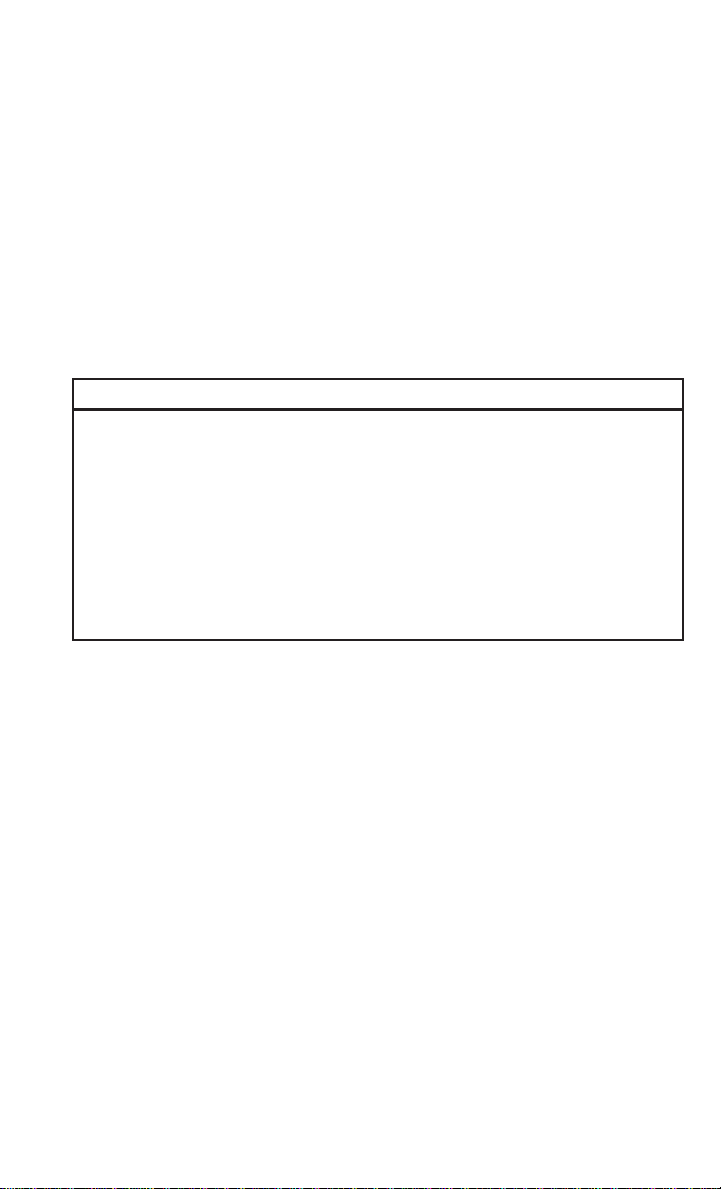
GETTING STARTED
The first stage inflator is triggered immediately during an impact that requires air bag
deployment. A low energy output is used in less severe collisions. A higher energy output
is used for more severe collisions.
This vehicle may be equipped with a driver and/or front passenger seat belt buckle switch
that detects whether the driver or front passenger seat belt is buckled. The seat belt
buckle switch may adjust the inflation rate of the Advanced Front Air Bags.
This vehicle may be equipped with driver and/or front passenger seat track position
sensors that may adjust the inflation rate of the Advanced Front Air Bags based upon seat
position.
WARNING!
• No objects should be placed over or near the air bag on the instrument panel or
steering wheel because any such objects could cause harm if the vehicle is in a
collision severe enough to cause the air bag to inflate.
• Do not put anything on or around the air bag covers or attempt to open them
manually. You may damage the air bags and you could be injured because the air
bags may no longer be functional. The protective covers for the air bag cushions are
designed to open only when the air bags are inflating.
• Relying on the air bags alone could lead to more severe injuries in a collision. The air
bags work with your seat belt to restrain you properly. In some collisions, air bags
won’t deploy at all. Always wear your seat belts even though you have air bags.
Front Air Bag Operation
Front Air Bags are designed to provide additional protection by supplementing the seat
belts. Front air bags are not expected to reduce the risk of injury in rear, side, or rollover
collisions. The front air bags will not deploy in all frontal collisions, including some that
may produce substantial vehicle damage — for example, some pole collisions, truck
underrides, and angle offset collisions.
On the other hand, depending on the type and location of impact, front air bags may
deploy in crashes with little vehicle front-end damage but that produce a severe initial
deceleration.
Because air bag sensors measure vehicle deceleration over time, vehicle speed and
damage by themselves are not good indicators of whether or not an air bag should have
deployed.
Seat belts are necessary for your protection in all collisions, and also are needed to help
keep you in position, away from an inflating air bag.
When the ORC detects a collision requiring the front air bags, it signals the inflator units.
A large quantity of non-toxic gas is generated to inflate the front air bags.
27
Page 30
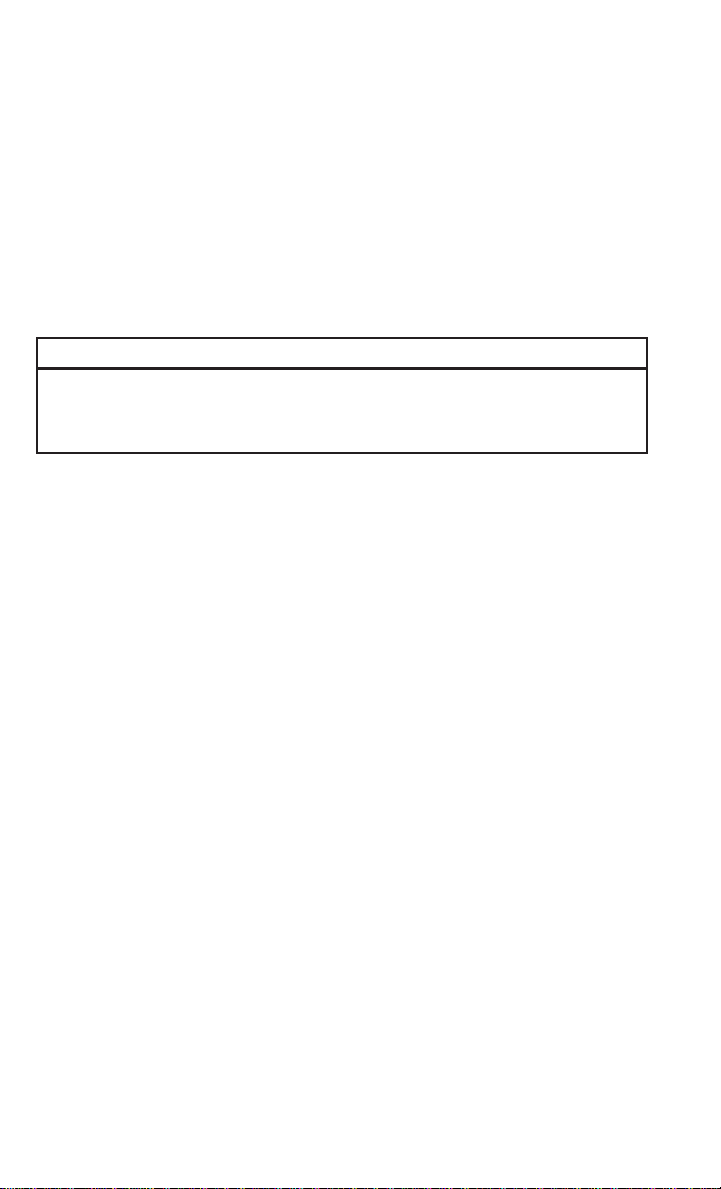
GETTING STARTED
The steering wheel hub trim cover and the upper right side of the instrument panel
separate and fold out of the way as the air bags inflate to their full size. The front air bags
fully inflate in less time than it takes to blink your eyes. The front air bags then quickly
deflate while helping to restrain the driver and front passenger.
Knee Impact Bolsters
The Knee Impact Bolsters help protect the knees of the driver and front passenger , and
position the front occupants for improved interaction with the front air bags.
WARNING!
• Do not drill, cut, or tamper with the knee impact bolsters in any way.
• Do not mount any accessories to the knee impact bolsters such as alarm lights,
stereos, citizen band radios, etc.
Supplemental Driver Knee Air Bag
This vehicle is equipped with a Supplemental Driver Knee Air Bag mounted in the
instrument panel below the steering column. The Supplemental Driver Knee Air Bag
provides enhanced protection during a frontal impact by working together with the seat
belts, pretensioners, and front air bags.
Supplemental Side Air Bags
Your vehicle is equipped with two types of side air bags:
1. Supplemental Seat-Mounted Side Air Bags (SABs): Located in the outboard side of the
front seats. The SABs are marked with a “SRS AIRBAG” or “AIRBAG” label sewn into the
outboard side of the seats.
The SABs may help to reduce the risk of
occupant injury during certain side impacts and/or vehicle rollover events, in
addition to the injury reduction potential provided by the seat belts and body
structure.
When the SAB deploys, it opens the
seam on the outboard side of the seatback’s trim cover. The inflating SAB
deploys through the seat seam into the
space between the occupant and the
door. The SAB moves at a very high
speed and with such a high force that it
could injure occupants if they are not
seated properly, or if items are positioned in the area where the SAB inflates. Children are at an even greater
risk of injury from a deploying air bag.
28
Supplemental Seat-Mounted Side Air Bag
Label
Page 31

GETTING STARTED
WARNING!
Do not use accessory seat covers or place objects between you and the Side Air Bags;
the performance could be adversely affected and/or objects could be pushed into you,
causing serious injury.
2. Supplemental Side Air Bag Inflatable Curtains (SABICs): Located above the side
windows. The trim covering the SABICs is labeled “SRS AIRBAG” or “AIRBAG.”
SABICs may help reduce the risk of
head or other injuries to front and rear
seat outboard occupants in certain side
impacts and/or vehicle rollover events,
in addition to the injury reduction potential provided by the seat belts and
body structure.
The SABICs deploy downward, covering
the side windows. An inflating SABIC
pushes the outside edge of the trim out
of the way and covers the window. The
SABICs inflate with enough force to
injure occupants if they are not belted
and seated properly, or if items are
positioned in the area where the
SABICs inflate. Children are at an even
greater risk of injury from a deploying air bag.
Supplemental Side Air Bag Inflatable Curtain
(SABIC) Label Location
WARNING!
•Do not stack luggage or other cargo up high enough to block the deployment of the
SABICs. The trim covering above the side windows where the SABIC and its
deployment path are located should remain free from any obstructions.
•In order for the SABICs to work as intended, do not install any accessory items in your
vehicle which could alter the roof. Do not add an aftermarket sunroof to your vehicle.
Do not add roof racks that require permanent attachments (bolts or screws) for
installation on the vehicle roof. Do not drill into the roof of the vehicle for any reason.
The SABICs and SABs (Side Air Bags) are designed to activate in certain side impacts
and certain rollover events. The Occupant Restraint Controller (ORC) determines
whether the deployment of the Side Air Bags in a particular side impact or rollover
event is appropriate, based on the severity and type of collision. Vehicle damage by
itself is not a good indicator of whether or not Side Air Bags should have deployed.
Side Air Bags are a supplement to the seat belt restraint system. Side Air Bags deploy
in less time than it takes to blink your eyes.
29
Page 32

GETTING STARTED
WARNING!
•Occupants, including children, who are up against or very close to Side Air Bags can
be seriously injured or killed. Occupants, including children, should never lean on or
sleep against the door, side windows, or area where the side air bags inflate, even if
they are in an infant or child restraint.
•Seat belts (and child restraints where appropriate) are necessary for your protection
in all collisions. They also help keep you in position, away from an inflating Side Air
Bag. To get the best protection from the Side Air Bags, occupants must wear their
seat belts properly and sit upright with their backs against the seats. Children must
be properly restrained in a child restraint or booster seat that is appropriate for the
size of the child.
WARNING!
•Side Air Bags need room to inflate. Do not lean against the door or window. Sit
upright in the center of the seat
•Being too close to the Side Air Bags during deployment could cause you to be
severely injured or killed.
•Relying on the Side Air Bags alone could lead to more severe injuries in a collision.
The Side Air Bags work with your seat belt to restrain you properly. In some collisions,
Side Air Bags won’t deploy at all. Always wear your seat belt even though you have
Side Air Bags.
NOTE:
Air bag covers may not be obvious in the interior trim, but they will open during air bag
deployment.
Side Impacts
In side impacts, the side impact sensors aid the ORC in determining the appropriate
response to impact events. The system is calibrated to deploy the Side Air Bags on the
impact side of the vehicle during impacts that require Side Air Bag occupant protection.
In side impacts, the Side Air Bags deploy independently; a left side impact deploys the
left Side Air Bags only and a right side impact deploys the right Side Air Bags only.
The Side Air Bags will not deploy in all side collisions, including some collisions at certain
angles, or some side collisions that do not impact the area of the passenger compartment.
The Side Air Bags may deploy during angled or offset frontal collisions where the front air
bags deploy.
30
Page 33

GETTING STARTED
Rollover Events
Side Air Bags are designed to activate in certain rollover events. The ORC determines
whether the deployment of the Side Air Bags in a particular rollover event is appropriate,
based on the severity and type of collision. Vehicle damage by itself is not a good indicator
of whether or not Side Air Bags should have deployed.
The Side Air Bags will not deploy in all rollover events. The rollover sensing-system
determines if a rollover event may be in progress and whether deployment is appropriate.
A slower-developing event may deploy the seat belt pretensioners on both sides of the
vehicle. A faster -developing event may deploy the seat belt pretensioners as well as the
Side Air Bags on both sides of the vehicle. The rollover sensing-system may also deploy
the seat belt pretensioners, with or without the Side Air Bags, on both sides of the vehicle
if the vehicle experiences a near rollover event.
The SABICs may help reduce the risk of partial or complete ejection of vehicle occupants
through side windows in certain rollover or side impact events.
The Occupant Restraint Controller (ORC) monitors the internal circuits and interconnecting wiring associated with electrical Air Bag System Components listed below:
Air Bag System Components
Your vehicle may be equipped with the following air bag system components:
• Occupant Restraint Controller (ORC)
• Air Bag Warning Light
• Steering Wheel and Column
• Instrument Panel
• Knee Impact Bolsters
• Driver and Front Passenger Air Bags
• Supplemental Side Air Bags
• Supplemental Knee Air Bags
• Front and Side Impact Sensors
• Seat Belt Pretensioners
• Seat Track Position Sensors
• Seat Belt Buckle Switch
31
Page 34

GETTING STARTED
If A Deployment Occurs
The front air bags are designed to deflate immediately after deployment.
NOTE:
Front and/or side air bags will not deploy in all collisions. This does not mean something
is wrong with the air bag system.
If you do have a collision which deploys the air bags, any or all of the following may occur:
• The air bag material may sometimes cause abrasions and/or skin reddening to the
occupants as the air bags deploy and unfold. The abrasions are similar to friction rope
burns or those you might get sliding along a carpet or gymnasium floor. They are not
caused by contact with chemicals. They are not permanent and normally heal quickly.
However, if you haven’t healed significantly within a few days, or if you have any
blistering, see your doctor immediately.
• As the air bags deflate, you may see some smoke-like particles. The particles are a
normal by-product of the process that generates the non-toxic gas used for air bag
inflation. These airborne particles may irritate the skin, eyes, nose, or throat. If you have
skin or eye irritation, rinse the area with cool water. For nose or throat irritation, move
to fresh air. If the irritation continues, see your doctor. If these particles settle on your
clothing, follow the garment manufacturer’s instructions for cleaning.
Do not drive your vehicle after the air bags have deployed. If you are involved in another
collision, the air bags will not be in place to protect you.
WARNING!
Deployed air bags and seat belt pretensioners cannot protect you in another collision.
Have the air bags, seat belt pretensioners, and the seat belt retractor assemblies
replaced by an authorized dealer immediately. Also, have the Occupant Restraint
Controller System serviced as well.
NOTE:
• Air bag covers may not be obvious in the interior trim, but they will open during air bag
deployment.
• After any collision, the vehicle should be taken to an authorized dealer immediately.
Enhanced Accident Response System
In the event of an impact, if the communication network remains intact, and the power
remains intact, depending on the nature of the event, the ORC will determine whether to
have the Enhanced Accident Response System perform the following functions:
• Cut off fuel to the engine.
• Flash hazard lights as long as the battery has power or until the hazard light button is
pressed. The hazard lights can be deactivated by pressing the hazard light button.
• Turn on the interior lights, which remain on as long as the battery has power.
• Unlock the power door locks.
32
Page 35

GETTING STARTED
Enhanced Accident Response System Reset Procedure
In order to reset the Enhanced Accident Response System functions after an event, the
ignition switch must be changed from ignition START or ON/RUN to ignition OFF.
Carefully check the vehicle for fuel leaks in the engine compartment and on the ground
near the engine compartment and fuel tank before resetting the system and starting the
engine.
Maintaining Your Air Bag System
WARNING!
• Modifications to any part of the air bag system could cause it to fail when you need
it. You could be injured if the air bag system is not there to protect you. Do not modify
the components or wiring, including adding any kind of badges or stickers to the
steering wheel hub trim cover or the upper right side of the instrument panel. Do not
modify the front bumper, vehicle body structure, or add aftermarket side steps or
running boards.
• It is dangerous to try to repair any part of the air bag system yourself. Be sure to tell
anyone who works on your vehicle that it has an air bag system.
• Do not attempt to modify any part of your air bag system. The air bag may inflate
accidentally or may not function properly if modifications are made. Take your
vehicle to an authorized dealer for any air bag system service. If your seat, including
your trim cover and cushion, needs to be serviced in any way (including removal or
loosening/tightening of seat attachment bolts), take the vehicle to your authorized
dealer. Only manufacturer approved seat accessories may be used. If it is necessary
to modify the air bag system for persons with disabilities, contact your authorized
dealer.
Event Data Recorder (EDR)
This vehicle is equipped with an event data recorder (EDR). The main purpose of an EDR
is to record, in certain crash or near crash-like situations, such as an air bag deployment
or hitting a road obstacle, data that will assist in understanding how a vehicle’s systems
performed. The EDR is designed to record data related to vehicle dynamics and safety
systems for a short period of time, typically 30 seconds or less. The EDR in this vehicle is
designed to record such data as:
• How various systems in your vehicle were operating;
• Whether or not the driver and passenger safety belts were buckled/fastened;
• How far (if at all) the driver was depressing the accelerator and/or brake pedal; and,
• How fast the vehicle was traveling.
33
Page 36

GETTING STARTED
• These data can help provide a better understanding of the circumstances in which
crashes and injuries occur.
NOTE:
EDR data are recorded by your vehicle only if a non-trivial crash situation occurs; no data
are recorded by the EDR under normal driving conditions and no personal data (e.g.,
name, gender, age, and crash location) are recorded. However, other parties, such as law
enforcement, could combine the EDR data with the type of personally identifying data
routinely acquired during a crash investigation.
T o read data recorded by an EDR, special equipment is required, and access to the vehicle
or the EDR is needed. In addition to the vehicle manufacturer, other parties, such as law
enforcement, that have the special equipment, can read the information if they have
access to the vehicle or the EDR.
Child Restraints
Everyone in your vehicle needs to be buckled up at all times, including babies and
children. Every state in the United States, and every Canadian province, requires that
small children ride in proper restraint systems. This is the law, and you can be prosecuted
for ignoring it.
Children 12 years or younger should ride properly buckled up in a rear seat, if available.
According to crash statistics, children are safer when properly restrained in the rear seats
rather than in the front.
WARNING!
In a collision, an unrestrained child can become a projectile inside the vehicle. The
force required to hold even an infant on your lap could become so great that you could
not hold the child, no matter how strong you are. The child and others could be badly
injured. Any child riding in your vehicle should be in a proper restraint for the child’s
size.
There are different sizes and types of restraints for children from newborn size to the child
almost large enough for an adult safety belt. Always check the child seat Owner’s Manual
to make sure you have the correct seat for your child. Carefully read and follow all the
instructions and warnings in the child restraint Owner’s Manual and on all the labels
attached to the child restraint.
Before buying any restraint system, make sure that it has a label certifying that it meets
all applicable Safety Standards. You should also make sure that you can install it in the
vehicle where you will use it.
NOTE:
• For additional information, refer to www.seatcheck.org or call 1-866-SEATCHECK.
• Canadian residents should refer to Transport Canada’s website for additional information: www.tc.gc.ca/eng/motorvehiclesafety/safedrivers-childsafety-index-53.htm
34
Page 37

GETTING STARTED
Summary Of Recommendations For Restraining Children In Vehicles
Infants and Toddlers
Small Children
Larger Children
Children Too Large for Child
Restraints
Child Size, Height, Weight Or
Children who are two years
old or younger and who have
not reached the height or
weight limits of their child
Children who are at least two
years old or who have out-
grown the height or weight
limit of their rear-facing
Children who have out-grown
their forward-facing child
restraint, but are too small to
properly fit the vehicle’s seat
Children 12 years old or
younger, who have out-grown
the height or weight limit of
Age
restraint
child restraint
belt
their booster seat
Infant And Child Restraints
Safety experts recommend that children ride rear-facing in the vehicle until they are two
years old or until they reach either the height or weight limit of their rear-facing child
restraint. Two types of child restraints can be used rear-facing: infant carriers and
convertible child seats.
The infant carrier is only used rear -facing in the vehicle. It is recommended for children
from birth until they reach the weight or height limit of the infant carrier. Convertible child
seats can be used either rear-facing or forward-facing in the vehicle. Convertible child
seats often have a higher weight limit in the rear-facing direction than infant carriers do,
so they can be used rear-facing by children who have outgrown their infant carrier but are
still less than at least two years old. Children should remain rear-facing until they reach
the highest weight or height allowed by their convertible child seat.
Recommended Type Of Child
Restraint
Either an Infant Carrier or a
Convertible Child Restraint,
facing rearward in the rear
seat of the vehicle
Forward-Facing Child Re-
straint with a five-point Har-
ness, facing forward in the
rear seat of the vehicle
Belt Positioning Booster
Seat and the vehicle seat
belt, seated in the rear seat
of the vehicle
Vehicle Seat Belt, seated in
the rear seat of the vehicle
WARNING!
• Never place a rear-facing child restraint in front of an air bag. A deploying passenger
front air bag can cause death or serious injury to a child 12 years or younger,
including a child in a rear-facing child restraint.
• Only use a rear-facing child restraint in a vehicle with a rear seat.
35
Page 38

GETTING STARTED
WARNING!
Do not install a rear-facing car seat using a rear support leg in this vehicle. The floor of
this vehicle is not designed to manage the crash forces of this type of car seat. In a
crash, the support leg may not function as it was designed by the car seat manufacturer, and your child may be more severely injured as a result.
Older Children And Child Restraints
Children who are two years old or who have outgrown their rear-facing convertible child
seat can ride forward-facing in the vehicle. Forward-facing child seats and convertible
child seats used in the forward-facing direction are for children who are over two years old
or who have outgrown the rear-facing weight or height limit of their rear-facing convertible
child seat. Children should remain in a forward-facing child seat with a harness for as long
as possible, up to the highest weight or height allowed by the child seat.
All children whose weight or height is above the forward-facing limit for the child seat
should use a belt-positioning booster seat until the vehicle’s seat belts fit properly. If the
child cannot sit with knees bent over the vehicle’s seat cushion while the child’s back is
against the seatback, they should use a belt-positioning booster seat. The child and
belt-positioning booster seat are held in the vehicle by the seat belt.
36
Page 39

GETTING STARTED
WARNING!
• Improper installation can lead to failure of an infant or child restraint. It could come
loose in a collision. The child could be badly injured or killed. Follow the child
restraint manufacturer’s directions exactly when installing an infant or child restraint.
• After a child restraint is installed in the vehicle, do not move the vehicle seat forward
or rearward because it can loosen the child restraint attachments. Remove the child
restraint before adjusting the vehicle seat position. When the vehicle seat has been
adjusted, reinstall the child restraint.
• When your child restraint is not in use, secure it in the vehicle with the seat belt or
LA TCH anchorages, or remove it from the vehicle. Do not leave it loose in the vehicle.
In a sudden stop or accident, it could strike the occupants or seatbacks and cause
serious personal injury.
Integrated Child Booster Seat — If Equipped
The Integrated Child Booster Seat is located in each outboard second-row passenger seat.
WARNING!
DEA TH or SERIOUS INJURY can occur,
• Follow all instructions on the child restraint and in the vehicle’s owner’s manual.
• The second row bench with Integrated Child Booster Seat must remain in the full rear
position during use.
• Use only with children who weigh between 48 and 85 pounds (22 and 29 kg) and
whose height is between 47 and 57 in (119 and 145 cm).
T o position a child into the Integrated Child Booster Seat follow these steps:
1. Slide the second row seat to the full rear position to use the Integrated Child Booster
Seat.
NOTE:
The second row bench with Integrated Child Booster Seat must remain in the full rear
position during use.
37
Page 40

GETTING STARTED
2. Pull the release loop forward to release the latch and seat cushion.
Release Loop
3. Lift the seat cushion up and push back to lock it in the booster seat position.
4. Place the child upright in the seat with
their back firmly against the seatback.
5. Grasp the latch plate and pull out the
seat belt.
6. Slide the latch plate up the webbing as
far as necessary to allow the seat belt to
go around the child’s lap.
NOTE:
The lap portion of the seat belt should be
low on the hips and as snug as possible.
7. Once the seat belt is long enough to fit
properly, insert the latch plate into the
buckle until you hear a “click.”
8. To remove the slack from the lap belt,
pull upward on the shoulder portion of the seat belt.
9. To release the seat belt, push the red button on the buckle.
Booster Seat
WARNING!
Securely lock the seat cushion into position before using the seat. Otherwise, the seat
will not provide the proper stability for child seats and/or passengers. An improperly
latched seat cushion could cause serious injury or death.
38
Page 41

GETTING STARTED
WARNING!
In a severe collision, the booster seat may be damaged and should be inspected by an
authorized dealer and possibly replaced before it is used again. The integrated booster
seat must be replaced following a collision that meets any of the following criteria:
• The vehicle cannot be driven away from the scene.
• The vehicle door nearest the seat has been damaged.
• At least one occupant was injured in the crash.
• At least one air bag in the vehicle deployed in the crash.
Children Too Large For Booster Seats
Children who are large enough to wear the shoulder belt comfortably, and whose legs are
long enough to bend over the front of the seat when their back is against the seatback,
should use the seat belt in a rear seat. Use this simple 5-step test to decide whether the
child can use the vehicle’s seat belt alone:
1. Can the child sit all the way back against the back of the vehicle seat?
2. Do the child’s knees bend comfortably over the front of the vehicle seat – while they are
still sitting all the way back?
3. Does the shoulder belt cross the child’s shoulder between their neck and arm?
4. Is the lap part of the belt as low as possible, touching the child’s thighs and not their
stomach?
5. Can the child stay seated like this for the whole trip?
If the answer to any of these questions was “no,” then the child still needs to use a booster
seat in this vehicle. If the child is using the lap/shoulder belt, check seat belt fit
periodically and make sure the seat belt buckle is latched. A child’ s squirming or
slouching can move the belt out of position. If the shoulder belt contacts the face or neck,
move the child closer to the center of the vehicle, or use a booster seat to position the seat
belt on the child correctly.
WARNING!
Never allow a child to put the shoulder belt under an arm or behind their back. In a
crash, the shoulder belt will not protect a child properly, which may result in serious
injury or death. A child must always wear both the lap and shoulder portions of the seat
belt correctly.
39
Page 42

GETTING STARTED
Recommendations For Attaching Child Restraints
Restraint
Type
Rear-Facing
Child Re-
straint
Rear-Facing
Child Re-
straint
Forward-
Facing Child
Restraint
Forward-
Facing Child
Restraint
Lower Anchors And Tethers For CHildren (LATCH) Restraint System
Your vehicle is equipped with the child
restraint anchorage system called LATCH,
which stands for Lower Anchors and Tethers
for CHildren. The LA TCH system has three
vehicle anchor points for installing LATCHequipped child seats. There are two lower
anchorages located at the back of the seat
cushion where it meets the seatback and
one top tether anchorage located behind
the seating position. These anchorages are
used to install LATCH-equipped child seats
without using the vehicle’s seat belts. Some
seating positions may have a top tether
anchorage but no lower anchorages. In
these seating positions, the seat belt must
be used with the top tether anchorage to
install the child restraint. Please see the following table for more information.
Combined
Weight of the
Child + Child
Restraint
Up to 65 lbs
(29.5 kg) X X
More than
65 lbs
(29.5 kg)
Up to 65 lbs
(29.5 kg)
More than
65 lbs
(29.5 kg)
Use any attachment method shown with an “X” Below
LATCH –
Lower An-
chors Only
Seat Belt
Only
X
LATCH –
Lower An-
chors + Top
Tether An-
chor
XX
LATCH Label
Seat Belt +
Top Tether
Anchor
X
40
Page 43

GETTING STARTED
LATCH Positions For Installing Child Restraints In This Vehicle
Lower Anchor / Top Tether Locations (Third
Row Shown – If Equipped)
Frequently Asked Questions About Installing Child Restraints With LATCH
Use the LATCH anchorage sys-
What is the weight limit (child’s
weight + weight of the child re-
straint) for using the LATCH an-
chorage system to attach the
child restraint?
Can the LATCH anchorages and
the seat belt be used together to
attach a rear-facing or forward-
facing child restraint?
Can two child restraints be attached using a common lower
LA TCH anchorage?
Can the rear-facing child restraint
touch the back of the front pas-
senger seat?
65 lbs (29.5 kg)
No
No
Yes
tem until the combined weight of
the child and the child restraint
is 65 lbs (29.5 kg). Use the seat
belt and tether anchor instead of
the LATCH system once the combined weight is more than 65 lbs
Do not use the seat belt when
you use the LATCH anchorage
system to attach a rear-facing or
forward-facing child restraint.
Never “share” a LATCH anchor-
age with two or more child restraints. If the center position
does not have dedicated LATCH
lower anchorages, use the seat
belt to install a child seat in the
center position next to a child
seat using the LATCH anchorages
in an outboard position.
The child seat may touch the
back of the front passenger seat
if the child restraint manufacturer also allows contact. See
your child restraint Owner’s
Manual for more information.
(29.5 kg).
41
Page 44

GETTING STARTED
Frequently Asked Questions About Installing Child Restraints With LATCH
5 Passenger Vehicle: All second
Can the head restraints be
removed?
Yes
Locating The LATCH Anchorages
The lower anchorages are round bars that are found at the rear of the seat cushion where
it meets the seatback. They are just visible when you lean into the rear seat to install the
child restraint. You will easily feel them if you run your finger along the gap between the
seatback and seat cushion.
row head restraints are
removable.
7 Passenger Vehicle: All second
and third row head restraints are
removable.
42
1 — Lower Anchors
Page 45

GETTING STARTED
Locating The Upper Tether Anchorages
There are tether strap anchorages behind each second row seating position, located on the
back of the seat, near the floor.
LA TCH-compatible child restraint systems
will be equipped with a rigid bar or a flexible
strap on each side. Each will have a hook or
connector to attach to the lower anchorage
and a way to tighten the connection to the
anchorage. Forward-facing child restraints
and some rear-facing child restraints will
also be equipped with a tether strap. The
tether strap will have a hook at the end to
attach to the top tether anchorage and a
way to tighten the strap after it is attached
to the anchorage.
1 — Tether Anchorages
Center Seat LATCH
This vehicle has 5 lower LATCH anchorages in the rear seat. Anchorages A and B are used
for the right outboard position behind the front passenger (1). Anchorages D and E are
used for the left outboard position behind the driver (3). Anchorages B and C are used for
the center seating position (2). Do not install a LATCH-compatible child restraint using
anchorages C and D. This is not a LATCH-compatible position in your vehicle.
You can install up to two child seats using the LATCH system at the same time. If you are
installing three child restraints, you must use the seat belt to install the center child
restraint. You can use either the LATCH anchors for positions (1) and (3) or the vehicle’s
seat belt for installing the child seats in the outboard positions.
Options for installing two child seats using the LATCH anchorages in this vehicle:
1. Right and left outboard seating positions (1 and 3): Install the child seats in the right
and left outboard seating positions using lower anchorages A and B, and D and E. Do
not use the center seat anchorage, C. If the child seats do not block the center seat belt
webbing and buckle, the center seat belt can be used to restrain an occupant or child
restraint in the center seating position.
2. Left outboard and center seating positions (3 and 2): Install the first child seat in the
left outboard seating position using lower anchorages D and E. Install the second child
seat using the center anchorages, B and C. Do not use the outer anchorage closest to
the opposite door, A. Do not use the remaining right outboard seating position (1) for
any occupant. The center child restraint will block the seat belt buckle for this position.
43
Page 46

GETTING STARTED
WARNING!
• Use anchorages B and C to install a LATCH-compatible child restraint in the center
seating position (2). Do not install a LA TCH-compatible child restraint using
anchorages C and D. This is not a LATCH-compatible position in your vehicle.
• A child restraint installed in the center position (2) will block the seat belt buckle for
the empty right outboard seating position (1). Do not use this seat for another
occupant.
• Never use the same lower anchorage to attach more than one child restraint.
• If you are installing three child restraints next to each other, you must use the seat
belt and the center tether anchor for the center position. You can then use either the
LA TCH anchors or the vehicle’s seat belt for installing the child seats in the outboard
positions. Please refer to “Installing the LA TCH-Compatible Child Restraint System”
for typical installation instructions.
Always follow the directions of the child restraint manufacturer when installing your child
restraint. Not all child restraint systems will be installed as described here.
To Install A LATCH-Compatible Child Restraint
If the selected seating position has a Switchable Automatic Locking Retractor (ALR) seat
belt, stow the seat belt, following the instructions below. See the section “Installing Child
Restraints Using the V ehicle Seat Belt” to check what type of seat belt each seating
position has.
1. Loosen the adjusters on the lower straps and on the tether strap of the child seat so that
you can more easily attach the hooks or connectors to the vehicle anchorages.
2. Place the child seat between the lower anchorages for that seating position. For some
second row seats, you may need to recline the seat and / or raise the head restraint to
get a better fit. If the rear seat can be moved forward and rearward in the vehicle, you
may wish to move it to its rear-most position to make room for the child seat. You may
also move the front seat forward to allow more room for the child seat.
3. Attach the lower hooks or connectors of the child restraint to the lower anchorages in
the selected seating position.
4. If the child restraint has a tether strap, connect it to the top tether anchorage. See the
section “Installing Child Restraints Using the T op Tether Anchorage” for directions to
attach a tether anchor.
5. Tighten all of the straps as you push the child restraint rearward and downward into the
seat. Remove slack in the straps according to the child restraint manufacturer’s
instructions.
6. Test that the child restraint is installed tightly by pulling back and forth on the child
seat at the belt path. It should not move more than 1 inch (25.4 mm) in any direction.
44
Page 47

GETTING STARTED
How To Stow An Unused Switchable-ALR (ALR) Seat Belt
When using the LA TCH attaching system to install a child restraint, stow all ALR seat belts
that are not being used by other occupants or being used to secure child restraints. An
unused belt could injure a child if they play with it and accidentally lock the seat belt
retractor. Before installing a child restraint using the LA TCH system, buckle the seat belt
behind the child restraint and out of the child’s reach. If the buckled seat belt interferes
with the child restraint installation, instead of buckling it behind the child restraint, route
the seat belt through the child restraint belt path and then buckle it. Do not lock the seat
belt. Remind all children in the vehicle that the seat belts are not toys and that they should
not play with them.
WARNING!
• Improper installation of a child restraint to the LATCH anchorages can lead to failure
of the restraint. The child could be badly injured or killed. Follow the child restraint
manufacturer’s directions exactly when installing an infant or child restraint.
• Child restraint anchorages are designed to withstand only those loads imposed by
correctly-fitted child restraints. Under no circumstances are they to be used for adult
seat belts, harnesses, or for attaching other items or equipment to the vehicle.
Installing Child Restraints Using The Vehicle Seat Belt
Child restraint systems are designed to be secured in vehicle seats by lap belts or the lap
belt portion of a lap/shoulder belt.
WARNING!
• Improper installation or failure to properly secure a child restraint can lead to failure
of the restraint. The child could be badly injured or killed.
• Follow the child restraint manufacturer’s directions exactly when installing an infant
or child restraint.
The seat belts in the passenger seating positions are equipped with either a Switchable
Automatic Locking Retractor (ALR) or a cinching latch plate or both. Both types of seat
belts are designed to keep the lap portion of the seat belt tight around the child restraint
so that it is not necessary to use a locking clip. The ALR retractor can be “switched” into
a locked mode by pulling all of the webbing out of the retractor and then letting the
webbing retract back into the retractor. If it is locked, the ALR will make a clicking noise
while the webbing is pulled back into the retractor. Refer to the “Automatic Locking
Mode” description under “Occupant Restraints” for additional information on ALR. The
cinching latch plate is designed to hold the lap portion of the seat belt tight when webbing
is pulled tight and straight through a child restraint’s belt path.
45
Page 48

GETTING STARTED
Lap/Shoulder Belt Systems For Installing Child Restraints In This Vehicle
Third Row Shown – If Equipped Automatic
Locking Retractor (ALR) Locations
Frequently Asked Questions About Installing Child Restraints With Seat Belts
What is the weight limit
(child’s weight + weight of
the child restraint) for using
the Tether Anchor with the
seat belt to attach a forward
facing child restraint?
Can the rear-facing child
restraint touch the back of
the front passenger seat?
Can the head restraints be
removed?
Can the buckle stalk be
twisted to tighten the seat
belt against the belt path of
the child restraint?
Weight limit of the Child
Restraint
Yes
Yes
Yes
Always use the tether anchor
when using the seat belt to
install a forward facing child
restraint, up to the recom-
mended weight limit of the
child restraint.
Contact between the front
passenger seat and the child
restraint is allowed, if the
child restraint manufacturer
also allows contact.
All head restraints can be
removed.
In positions with cinching
latch plates (CINCH), the
buckle stalk may be twisted
up to 3 full turns. Do not
twist the buckle stalk in a
seating position with an ALR
retractor.
46
Page 49

GETTING STARTED
Installing A Child Restraint With A Switchable Automatic Locking Retractor (ALR)
Child restraint systems are designed to be secured in vehicle seats by lap belts or the lap
belt portion of a lap/shoulder belt.
WARNING!
• Improper installation or failure to properly secure a child restraint can lead to failure
of the restraint. The child could be badly injured or killed.
• Follow the child restraint manufacturer’s directions exactly when installing an infant
or child restraint.
1. Place the child seat in the center of the seating position. For some second row seats,
you may need to recline the seat and/or raise the head restraint to get a better fit. If the
rear seat can be moved forward and rearward in the vehicle, you may wish to move it
to its rear-most position to make room for the child seat. You may also move the front
seat forward to allow more room for the child seat.
2. Pull enough of the seat belt webbing from the retractor to pass it through the belt path
of the child restraint. Do not twist the belt webbing in the belt path.
3. Slide the latch plate into the buckle until you hear a “click.”
4. Pull on the webbing to make the lap portion tight against the child seat.
5. To lock the seat belt, pull down on the shoulder part of the belt until you have pulled
all the seat belt webbing out of the retractor. Then, allow the webbing to retract back
into the retractor. As the webbing retracts, you will hear a clicking sound. This means
the seat belt is now in the Automatic Locking mode.
6. Try to pull the webbing out of the retractor. If it is locked, you should not be able to pull
out any webbing. If the retractor is not locked, repeat step 5.
7. Finally, pull up on any excess webbing to tighten the lap portion around the child
restraint while you push the child restraint rearward and downward into the vehicle
seat.
8. If the child restraint has a top tether strap and the seating position has a top tether
anchorage, connect the tether strap to the anchorage and tighten the tether strap. See
the section “Installing Child Restraints Using the Top Tether Anchorage” for directions
to attach a tether anchor.
9. Test that the child restraint is installed tightly by pulling back and forth on the child
seat at the belt path. It should not move more than 1 inch (25.4 mm) in any direction.
Any seat belt system will loosen with time, so check the belt occasionally, and pull it tight
if necessary.
47
Page 50

GETTING STARTED
Installing A Child Restraint With A Cinching Latch Plate (CINCH) — If Equipped:
Child restraint systems are designed to be secured in vehicle seats by lap belts or the lap
belt portion of a lap/shoulder belt.
WARNING!
• Improper installation or failure to properly secure a child restraint can lead to failure
of the restraint. The child could be badly injured or killed.
• Follow the child restraint manufacturer’s directions exactly when installing an infant
or child restraint.
1. Place the child seat in the center of the seating position. For some second row seats,
you may need to recline the seat and / or raise the head restraint to get a better fit. If
the rear seat can be moved forward and rearward in the vehicle, you may wish to move
it to its rear-most position to make room for the child seat. You may also move the front
seat forward to allow more room for the child seat.
2. Next, pull enough of the seat belt webbing from the retractor to pass it through the belt
path of the child restraint. Do not twist the belt webbing in the belt path.
3. Slide the latch plate into the buckle until you hear a “click.”
4. Finally, pull up on any excess webbing to tighten the lap portion around the child
restraint while you push the child restraint rearward and downward into the vehicle
seat.
5. If the child restraint has a top tether strap and the seating position has a top tether
anchorage, connect the tether strap to the anchorage and tighten the tether strap. See
the section “Installing Child Restraints Using the Top Tether Anchorage” for directions
to attach a tether anchor.
6. Test that the child restraint is installed tightly by pulling back and forth on the child
seat at the belt path. It should not move more than 1 inch (25.4 mm) in any direction.
Any seat belt system will loosen with time, so check the belt occasionally, and pull it tight
if necessary.
If the buckle or the cinching latch plate is too close to the belt path opening of the child
restraint, you may have trouble tightening the seat belt. If this happens, disconnect the
latch plate from the buckle and twist the short buckle-end belt up to three full turns to
shorten it. Insert the latch plate into the buckle with the release button facing out, away
from the child restraint. Repeat steps 4 to 6, above, to complete the installation of the
child restraint.
If the belt still cannot be tightened after you shorten the buckle, disconnect the latch plate
from the buckle, turn the buckle around one half turn, and insert the latch plate into the
buckle again. If you still cannot make the child restraint installation tight, try a different
seating position.
48
Page 51

GETTING STARTED
Installing Child Restraints Using The Top Tether Anchorage
WARNING!
Do not attach a tether strap for a rear-facing car seat to any location in front of the car
seat, including the seat frame or a tether anchorage. Only attach the tether strap of a
rear-facing car seat to the tether anchorage that is approved for that seating position,
located behind the top of the vehicle seat. See the section “Lower Anchors and T ethers
for CHildren (LA TCH) Restraint System” for the location of approved tether anchorages
in your vehicle.
1. Look behind the seating position where you plan to install the child restraint to find the
tether anchorage. You may need to move the seat forward to provide better access to
the tether anchorage. If there is no top tether anchorage for that seating position, move
the child restraint to another position in the vehicle if one is available.
2. Route the tether strap to provide the
most direct path for the strap between
the anchor and the child seat. If your
vehicle is equipped with adjustable rear
head restraints, raise the head restraint,
and where possible, route the tether
strap under the head restraint and between the two posts. If not possible,
lower the head restraint and pass the
tether strap around the outboard side of
the head restraint.
3. Attach the tether strap hook of the child
restraint to the top tether anchorage as
shown in the diagram.
Seat Track Release Lever
49
Page 52

GETTING STARTED
4. Remove slack in the tether strap according to the child restraint manufacturer’s
instructions.
Rear Seat Tether Strap Mounting
WARNING!
• An incorrectly anchored tether strap could lead to increased head motion and
possible injury to the child. Use only the anchorage position directly behind the child
seat to secure a child restraint top tether strap.
• If your vehicle is equipped with a split rear seat, make sure the tether strap does not
slip into the opening between the seatbacks as you remove slack in the strap.
HEAD RESTRAINTS
Head restraints are designed to reduce the risk of injury by restricting head movement in
the event of a rear impact. Head restraints should be adjusted so that the top of the head
restraint is located above the top of your ear.
WARNING!
• All occupants, including the driver, should not operate a vehicle or sit in a vehicle’s
seat until the head restraints are placed in their proper positions in order to minimize
the risk of neck injury in the event of a crash.
• Head restraints should never be adjusted while the vehicle is in motion. Driving a
vehicle with the head restraints improperly adjusted or removed could cause serious
injury or death in the event of a collision.
Supplemental Active Head Restraints (AHR) — Front Seats
Supplemental Active Head Restraints are passive, deployable components, and vehicles
with this equipment can not be readily identified by any markings, only through visual
inspection of the head restraint. The head restraint will be split in two halves, with the
front half being soft foam and trim, the back half being decorative plastic.
50
Page 53

GETTING STARTED
When AHRs deploy during a rear impact, the front half of the head restraint extends
forward to minimize the gap between the back of the occupant’s head and the AHR. This
system is designed to help prevent or reduce the extent of injuries to the driver and front
passenger in certain types of rear impacts. Refer to “Occupant Restraints” in “Things To
Know Before Starting” in the Owner's Manual on the DVD for further information.
T o raise the head restraint, pull upward on the head restraint. To lower the head restraint,
push the adjustment button, located at the base of the head restraint, and push downward
on the head restraint.
For comfort, the Active Head Restraints can be tilted forward and backward. To tilt the
head restraint closer to the back of your head, pull forward on the bottom of the head
restraint. Push rearward on the bottom of the head restraint to move the head restraint
away from your head.
NOTE:
• The head restraints should only be removed by qualified technicians, for service
purposes only . If either of the head restraints require removal, see your authorized
dealer.
• In the event of deployment of an Active Head Restraint, refer to “Occupant Restraints/
Supplemental Active Head Restraints (AHR)/Resetting Active Head Restraints (AHR)”
in “Things To Know Before Starting” in the Owner's Manual on the DVD for further
information.
WARNING!
• All occupants, including the driver, should not operate a vehicle or sit in a vehicle’s
seat until the head restraints are placed in their proper positions in order to minimize
the risk of neck injury in the event of a collision.
• Do not place items over the top of the Active Head Restraint, such as coats, seat
covers or portable DVD players. These items may interfere with the operation of the
Active Head Restraint in the event of a collision and could result in serious injury or
death.
• Active Head Restraints may be deployed if they are struck by an object such as a
hand, foot or loose cargo. T o avoid accidental deployment of the Active Head
Restraint ensure that all cargo is secured, as loose cargo could contact the Active
Head Restraint during sudden stops. Failure to follow this warning could cause
personal injury if the Active Head Restraint is deployed.
51
Page 54

GETTING STARTED
Head Restraints — Second Row Seats
The second row seats are equipped with adjustable and removable head restraints. To
raise the head restraint, pull upward on the head restraint. To lower the head restraint,
push the adjustment button located on the base of the head restraint, and push downward
on the head restraint.
WARNING!
A loose head restraint thrown forward in a collision or hard stop could cause serious
injury or death to occupants of the vehicle. Always securely stow removed head
restraints in a location outside the occupant compartment.
T o remove the head restraint, push the adjustment and the release buttons while pulling
upward on the whole assembly and raise it up as far as it can go. To reinstall the headrest,
put the headrest posts into the holes while pushing the release buttons. Then adjust it to
the appropriate height.
WARNING!
ALL the head restraints MUST be reinstalled in the vehicle to properly protect the
occupants. Follow the re-installation instructions above prior to operating the vehicle or
occupying a seat.
NOTE:
For proper routing of a Child Seat Tether, refer to “Occupant Restraints” in “Things To
Know Before Starting” in the Owner's Manual on the DVD for further information.
WARNING!
Driving a vehicle with the head restraints removed or improperly adjusted could cause
serious injury or death in the event of a collision. The head restraints should be checked
prior to operating the vehicle and never adjusted while the vehicle is in motion.
Third Row Passenger Seats — Seven Passenger Models
These head restraints are non-adjustable and non-removable. However, you can fold them
forward when they are not in use by passengers. Refer to “50/50 Split Third-Row
Passenger Seats With Fold-Flat Feature — Seven Passenger Models” in the Owner's
Manual on the DVD for further information.
WARNING!
Do not allow a passenger to sit in a third row seat without having the head restraint
unfolded and locked in place. Failure to follow this warning may result in personal
injury to the passenger in the event of a collision.
52
Page 55

GETTING STARTED
FRONT SEATS
Power Seats
The power seat switch, located on the outboard side of the seat near the floor , controls forward/back, up/down, and tilt adjustment.
Power Seat
1 — Power Seat Switch
2 — Recliner Lever
Power Lumbar
Push the switch forward to increase the
lumbar support. Push the switch rearward
to decrease the lumbar support.
Pushing upward or downward on the switch
will raise and lower the position of the
support.
Power Lumbar Switch
53
Page 56

GETTING STARTED
Manual Seat Adjustment
Forward/Rearward
Lift up on the adjusting bar located at the
front of the seat near the floor and release it
when the seat is at the desired position.
Then, using body pressure, move forward
and backward on the seat to be sure that the
seat adjusters have latched.
Recliner
Lift the recliner lever located on the outboard side of the seat, lean back and release at the desired position.
1 — Recliner Lever
2 — Adjusting Bar
Adjusting Bar/Recliner Lever Location
Fold-Flat Front Passenger Seat
The front passenger seat can be folded flat
to allow for extended cargo space. Pull up
on the recliner lever to fold down the seatback.
54
Passenger Seat Folded Position
Page 57

GETTING STARTED
Flip 'n Stow Front Passenger Seat Storage
The seat latch release-loop is located in the
center of the seat cushion between the seat
cushion and the seatback. Pull the loop
upward to release the latch and then forward to open the seat to the detent position.
NOTE:
Make sure that objects inside the bin do not
interfere with the latch before closing the
seat. Push the seat cushion downward after
closing it to make sure it latches to the
base.
Passenger Seat Storage
WARNING!
• Adjusting a seat while the vehicle is moving is dangerous. The sudden movement of
the seat could cause you to lose control. The seat belt might not be properly adjusted,
and you could be severely injured or killed. Only adjust a seat while the vehicle is
parked.
• Do not ride with the seatback reclined so that the seat belt is no longer resting against
your chest. In a collision, you could slide under the seat belt and be severely injured
or killed. Use the recliner only when the vehicle is parked.
• Be certain that the seat cushion is locked securely into position before using the seat.
Otherwise, the seat will not provide the proper stability for passengers. An improperly
latched seat cushion could cause serious injury.
CAUTION!
Do not place any article under a power seat or impede its ability to move as it may cause
damage to the seat controls. Seat travel may become limited if movement is stopped
by an obstruction in the seat’s path.
55
Page 58

GETTING STARTED
REAR SEATS
60/40 SPLIT SECOND-ROW PASSENGER SEATS
To Lower The Seatback
1. Locate the seatback release lever on the
lower outboard side of the seat.
2. Place one hand on the seatback and
apply a gentle pressure.
3. Lift the seatback release lever with the
other hand, allowing the seatback to
move forward slightly , and then release
the lever.
4. Gently guide the seatback into the
folded position.
To Raise The Seatback
Raise the seatback and lock it in place.
Forward And Rearward Adjustment
The control lever is on the outboard side of
the seat. Lift the lever to move the seat
forward or rearward. Release the lever once
the seat is in the position desired.
Recliner Adjustment
The seatback release lever is on the outboard side of the seat. To recline the seat, lean
back, lift the lever, position the seatback as desired, and then release the lever. T o return
the seatback to its normal upright position, lean back, lift the lever, lean forward, and then
release the lever once the seatback is in the upright position.
1 — Forward/Rearward Adjustment Lever
2 — Recliner/Seatback Release Lever
3 — Tip ’n Slide Control Lever
Rear Seat Lever Locations
56
Page 59

GETTING STARTED
STADIUM Tip ’n Slide (EASY ENTRY/EXIT SEAT) — SEVEN PASSENGER MODELS
To Move The Second-Row Passenger Seat Forward
NOTE:
Raise the 20% seatback/armrest before moving the 60% seat, to allow for full seat travel.
T o allow passengers to easily enter or exit the third-row passenger seats move the Tip ’n
Slide control lever on the upper outboard side of the seatback forward, and in one fluid
motion, the seat cushion flips upward and the seat moves forward on its tracks.
To Unfold And Move The Second-Row Passenger Seat Rearward
1. Move the seatback rearward until it
locks in place and then continue sliding
the seat rearward on its tracks until it
locks in place.
2. Push the seat cushion downward to lock
it in place.
3. Adjust the seat track position as desired.
Seat In Tip ‘n Slide Position
50/50 SPLIT THIRD-ROW PASSENGER SEATS WITH FOLD-FLAT FEATURE
To Fold The Seat
With the second-row passenger seat fully upright, pull the latch release-loop located at the
top of the seatback upward, push the seat forward slightly, and release the release-loop.
Then, continue to push the seat forward. The head restraints will fold automatically as the
seat moves forward.
To Unfold The Seat
Grasp the assist strap loop on the seatback and pull it toward you to raise the seatback.
Continue to raise the seatback until it locks in place. Then, raise the head restraint to lock
it in place.
57
Page 60

GETTING STARTED
T o lock the seatback in a reclined position, pull the latch release-loop located at the top
of the seatback upward, allow the seatback to recline, then release the release-loop.
WARNING!
• Be certain that the seatback is locked securely into position. Otherwise, the seat will
not provide the proper stability for child seats and/or passengers. An improperly
latched seat could cause you and others to be severely injured or killed.
• Do not allow a passenger to sit in a third row seat without having the head restraint
unfolded and locked in place or seatback(s) folded flat. Failure to follow this warning
may result in the passengers being severely injured or killed in the event of a
collision.
• Do not drive the vehicle with the seat in the Tip 'n Slide position, as it is only intended
for entering and exiting the third row seats. Failure to follow this warning may result
in you and others being severely injured or killed.
• Be certain that the seatback and seat are locked securely into position. Otherwise,
the seat will not provide the proper stability for child seats and/or passengers. An
improperly latched seat could cause you or others to be severely injured or killed.
HEATED SEATS
Front Heated Seats
The front heated seats control buttons are located within the climate or controls screen of
the touchscreen.
• Press the heated seat button
• Press the heated seat button
• Press the heated seat button
If the HI-level setting is selected, the system will automatically switch to LO-level after
approximately 60 minutes. The LO-level setting will turn Off automatically after approximately 45 minutes.
NOTE:
On models that are equipped with Remote Start, this feature can be programmed to come
on during a Remote Start through the Uconnect system. Refer to “Uconnect Settings” in
“Understanding Your Instrument Panel” in the Owner's Manual on the DVD.
once to turn the HI setting On.
a second time to turn the LO setting On.
a third time to turn the heating elements OFF.
58
Page 61

GETTING STARTED
WARNING!
• Persons who are unable to feel pain to the skin because of advanced age, chronic
illness, diabetes, spinal cord injury, medication, alcohol use, exhaustion or other
physical conditions must exercise care when using the seat heater. It may cause
burns even at low temperatures, especially if used for long periods of time.
• Do not place anything on the seat that insulates against heat, such as a blanket or
cushion. This may cause the seat heater to overheat. Sitting in a seat that has been
overheated could cause serious burns due to the increased surface temperature of
the seat.
HEATED STEERING WHEEL
The steering wheel contains a heating element that heats the steering wheel to one
temperature setting.
The heated steering wheel control button is located within the Uconnect system. You can
gain access to the control buttons through the climate screen or the controls screen.
• Press the heated steering wheel button
• Press the heated steering wheel button
OFF.
Once the heated steering wheel has been turned on, it will operate for up to 80 minutes
before automatically shutting off. The heated steering wheel can shut off early or may not
turn on when the steering wheel is already warm.
NOTE:
On models that are equipped with Remote Start, this feature can be programmed to come
on during a Remote Start through the Uconnect system. Refer to “Uconnect Settings” in
“Understanding Your Instrument Panel” in the Owner's Manual on the DVD.
once to turn the heating element ON.
a second time to turn the heating element
WARNING!
• Persons who are unable to feel pain to the skin because of advanced age, chronic
illness, diabetes, spinal cord injury, medication, alcohol use, exhaustion, or other
physical conditions must exercise care when using the steering wheel heater. It may
cause burns even at low temperatures, especially if used for long periods.
• Do not place anything on the steering wheel that insulates against heat, such as a
blanket or steering wheel covers of any type and material. This may cause the
steering wheel heater to overheat.
59
Page 62

GETTING STARTED
TILT/TELESCOPING STEERING COLUMN
The tilt/telescoping control handle is located below the steering wheel at the end of
the steering column.
Push down on the handle to unlock the
steering column.
T o tilt the steering column, move the steering wheel upward or downward as desired.
T o lengthen or shorten the steering column,
pull the steering wheel outward or push it
inward as desired.
Pull upward on the handle to lock the column firmly in place.
Tilt/Telescoping Control Handle
WARNING!
Do not adjust the steering wheel while driving. The tilt/telescoping adjustment must be
locked while driving. Adjusting the steering wheel while driving or driving without the
tilt/telescoping adjustment locked could cause the driver to lose control of the vehicle.
Failure to follow this warning may result in you and others being severely injured or
killed.
60
Page 63

OPERATING YOUR VEHICLE
ENGINE BREAK-IN RECOMMENDATIONS
A long break-in period is not required for the engine and drivetrain (transmission and axle)
in your vehicle.
Drive moderately during the first 300 miles (500 km). After the initial 60 miles (100 km),
speeds up to 50 or 55 mph (80 or 90 km/h) are desirable.
While cruising, brief full-throttle acceleration within the limits of local traffic laws
contributes to a good break-in. Wide-open throttle acceleration in low gear can be
detrimental and should be avoided.
The engine oil installed in the engine at the factory is a high-quality energy conserving type
lubricant. Oil changes should be consistent with anticipated climate conditions under
which vehicle operations will occur. Refer to “Maintenance Procedures” in “Maintaining
Your Vehicle” in your Owner’s Manual on the DVD for further details.
NOTE:
A new engine may consume some oil during its first few thousand miles (kilometers) of
operation. This should be considered a normal part of the break-in and not interpreted as
an indication of an engine problem or malfunction.
CAUTION!
Never use Non-Detergent Oil or Straight Mineral Oil in the engine or damage may
result.
TURN SIGNAL/WIPER/WASHER/HIGH BEAM LEVER
Multifunction Lever
Turn Signal/Lane Change Assist
T ap the lever up or down once and the turn signal (right or left) will flash three times and
automatically turn off.
61
Page 64

OPERATING YOUR VEHICLE
Front Wipers
Intermittent, Low And High Operation
Rotate the end of the lever to the first detent position for one of five intermittent settings,
the second detent for low wiper operation and the third detent for high wiper operation.
Washer Operation
Push the end of the lever in to the second detent and release.
Mist
Push the end of the lever in to the first detent and release.
NOTE:
The mist feature does not activate the washer pump; therefore, no washer fluid will be
sprayed on the windshield. The wash function must be activated in order to spray the
windshield with washer fluid.
Rear Wiper
Wiper Operation
Rotate the center portion of the lever forward to the first detent for rear wiper operation.
Washer Operation
Rotate the center portion of the lever past the first detent to activate the rear washer.
62
Page 65

OPERATING YOUR VEHICLE
HEADLIGHT SWITCH
Automatic Headlights/Parking Lights/Headlights
Rotate the headlight switch, located on the
instrument panel to the left of the steering
wheel, to the first detent
lights and to the second detent for headlights
With the parking lights or low beam headlights on, push the headlight switch once
for fog lights.
Rotate the headlight switch to AUTO for
Automatic headlights.
When set to AUTO, the system automatically turns the headlights on or off based on
ambient light levels.
.
Instrument Panel Dimmer
Rotate the dimmer control to the extreme
bottom position to fully dim the instrument
panel lights and prevent the interior lights from illuminating when a door is opened.
Rotate the dimmer control up to increase the brightness of the instrument panel when the
parking lights or headlights are on.
Rotate the dimmer control up to the next detent position to fully brighten the odometer
and radio when the parking lights or headlights are on.
Rotate the dimmer control up to the last detent position to turn on the interior lighting.
If your vehicle is equipped with a touchscreen, the dimming is programmable through the
Uconnect system. Refer to “Uconnect Settings” in “Understanding Your Instrument
Panel” in the Owner's Manual on the DVD for further details.
for parking
Headlight Switch
1 — Auto
2 — Rotate Headlight Switch
3 — Push Fog Light
4 — Rotate Dimmer
Door/Map Pocket Lights
Rotate the Door/Map Pocket control up or down to increase or decrease the brightness of
the door handle and map pocket lighting when the parking lights or headlights are on.
63
Page 66

OPERATING YOUR VEHICLE
ELECTRONIC SPEED CONTROL
The Electronic Speed Control switches are located on the steering wheel.
Cruise ON/OFF
Push the ON/OFF button to activate the
Speed Control.
NOTE:
CRUISE
cluster to indicate the Speed Control is on.
Push the ON/OFF button a second time to
turn the system off.
SET
With the Speed Control on, push and release the SET – button to set a desired
speed.
Accel/Decel
To Increase Speed
When the Electronic Speed Control is set,
you can increase speed by pushing the RES
+ button.
The drivers preferred units can be selected through the instrument panel settings if
equipped. The speed increment shown is dependant on the chosen speed unit of U.S.
(MPH) or Metric (km/h):
U.S. Speed (MPH)
• Pushing the RES + button once will result in a 1 MPH increase in set speed. Each
subsequent tap of the button results in an increase of 1 MPH.
• If the button is continually pushed, the set speed will continue to increase until the
button is released, then the new set speed will be established.
Metric Speed (km/h)
• Pushing the RES + button once will result in a 1 km/h increase in set speed. Each
subsequent tap of the button results in an increase of 1 km/h.
• If the button is continually pushed, the set speed will continue to increase until the
button is released, then the new set speed will be established.
To Decrease Speed
When the Electronic Speed Control is set, you can decrease speed by pushing the SET button.
will appear on the instrument
Electronic Speed Control Switches
1 — Cancel
2 — Push On/OffPush
3 — Push Resume/Accel
4 — Push Set/Decel
64
Page 67

OPERATING YOUR VEHICLE
The drivers preferred units can be selected through the instrument panel settings if
equipped. The speed decrement shown is dependant on the chosen speed unit of U.S.
(MPH) or Metric (km/h):
U.S. Speed (MPH)
• Pushing the SET - button once will result in a 1 MPH decrease in set speed. Each
subsequent tap of the button results in a decrease of 1 MPH.
• If the button is continually pushed, the set speed will continue to decrease until the
button is released, then the new set speed will be established.
Metric Speed (km/h)
• Pushing the SET - button once will result in a 1 km/h decrease in set speed. Each
subsequent tap of the button results in a decrease of 1 km/h.
• If the button is continually pushed, the set speed will continue to decrease until the
button is released, then the new set speed will be established.
Resume
T o resume a previously selected set speed in memory, push the RES + button and release.
Cancel
Push the CANCEL button, or apply the brakes to cancel the set speed and maintain the set
speed memory.
Push the ON/OFF button to turn the system off and erase the set speed memory.
WARNING!
• Leaving the Electronic Speed Control system on when not in use is dangerous. You
could accidentally set the system or cause it to go faster than you want. You could
lose control and have a collision. Always leave the Electronic Speed Control system
off when you are not using it.
• Electronic Speed Control can be dangerous where the system cannot maintain a
constant speed. Your vehicle could go too fast for the conditions, and you could lose
control. A collision could be the result. Do not use Electronic Speed Control in heavy
traffic or on roads that are winding, icy, snow-covered or slippery.
65
Page 68

OPERATING YOUR VEHICLE
CLIMATE CONTROL
Radio 4.3 Manual Climate Controls
Radio 4.3 Manual Climate Controls
1 — Temperature Control Button
2 — MAX A/C Button
3 — A/C Button
4 — Air Recirculation Button
5 — Front Defrost Button
6 — Rear Defrost Button
7 — Mode Control Button
8 — Climate Off Button
9 — Climate Control Button
66
Page 69

OPERATING YOUR VEHICLE
Radio 8.4 Automatic Climate Controls
Radio 8.4 Automatic Climate Controls
1 — A/C Button
2 — Air Recirculation Button
3 — AUTO Button
4 — Front Defrost Button
5 — Rear Defrost Button
6 — REAR CLIMATE Button
7 — Passenger Temperature Control
8 — SYNC Button
9 — Increase Blower Speed Button
10 — Mode Control Buttons
11 — Decrease Blower Speed Button
12 — OFF Button
13 — Driver Temperature Control
14 — MAX A/C Button
67
Page 70

OPERATING YOUR VEHICLE
Climate Control Knobs
Climate Control Knobs
1 — A/C Button
2 — Air Recirculation Button
3 — Front Defrost Button
4 — Rear Defrost Button
5 — Passenger Temperature Control
6 — Rotate Blower Control Knob
7 — AUTO Button
8 — Driver Temperature Control
9 — OFF Button
• For your convenience the climate controls can be operated by using the buttons located
on the touchscreen or the climate control knobs below the Uconnect display.
Automatic Operation — If Equipped
• Push the AUTO button or press the “AUTO” button on the touchscreen.
• Select the desired temperature by pressing the Temperature Controls for the driver or
passenger.
• The system will maintain the set temperature automatically.
68
Page 71

OPERATING YOUR VEHICLE
SYNC Temperature Button — If Equipped
Press the SYNC button on the touchscreen once to control driver and passenger
temperatures simultaneously.
Press the SYNC button on the touchscreen a second time to control the temperatures
individually.
Air Recirculation
• Use recirculation for maximum A/C operation.
• For window defogging, turn the recirculation button off.
• If the Recirculation button on the faceplate is pushed while in the AUTO mode, the
indicator light may flash three times to indicate the cabin air is being controlled
automatically. The “Recirculation” button on the touchscreen will be greyed out in
these conditions.
Heated Mirrors
The mirrors are heated to melt frost or ice. This feature is activated whenever you turn on
the rear window defroster.
PARKVIEW REAR BACK-UP CAMERA
You can see an on-screen image of the rear of your vehicle whenever the gear selector is
put into REVERSE. The ParkView Rear Back-Up Camera image will be displayed on the
radio display screen, located on the center stack of the instrument panel.
If the radio display screen appears foggy, clean the camera lens located on the liftgate.
Refer to your Owner's Manual on the DVD for further details.
WARNING!
Drivers must be careful when backing up even when using the ParkView Rear Back Up
Camera. Always check carefully behind your vehicle, and be sure to check for
pedestrians, animals, other vehicles, obstructions, or blind spots before backing up.
You are responsible for the safety of your surroundings and must continue to pay
attention while backing up. Failure to do so can result in serious injury or death.
69
Page 72

OPERATING YOUR VEHICLE
POWER SUNROOF
The power sunroof switch is located on the
overhead console.
Opening Sunroof
Express Open
Push the switch rearward and release it
within one-half second. The sunroof will
fully open and stop automatically.
Manual Open
Push and hold the switch rearward to open
the sunroof. Any release of the switch will
stop the movement, and the sunroof will
remain in a partially open position until the
switch is pushed again.
Venting Sunroof
Push and release the button and the sunroof will open to the vent position.
This is called “Express Vent” and will occur regardless of sunroof position. During Express
Vent operation, any movement of the switch will stop the sunroof.
1 — Opening Sunroof
2 — Venting Sunroof
3 — Closing Sunroof
Sunroof Switch
Closing Sunroof
Express Closing
Push the switch forward and release it within one-half second. The sunroof will fully close
automatically from any position.
Manual Closing
Push and hold the switch forward to close the sunroof. Any release of the switch will stop
the movement, and the sunroof will remain in a partially closed position until the switch
is pushed again.
Pinch Protection Feature
This feature will detect an obstruction in the opening of the sunroof during Express Close
operation. If an obstruction in the path of the sunroof is detected, the sunroof will
automatically retract. Remove the obstruction if this occurs. Next, push the switch
forward and release to Express Close.
NOTE:
If three consecutive sunroof close attempts result in Pinch Protect reversals, the fourth
close attempt will be a Manual Close movement with Pinch Protect disabled.
70
Page 73

OPERATING YOUR VEHICLE
WARNING!
• Do not let children play with the sunroof. Never leave children unattended in a
vehicle, or with access to an unlocked vehicle. Do not leave the key fob in or near the
vehicle, and do not leave the ignition of a vehicle equipped with Keyless Enter-N-Go
in the ACC or ON/RUN mode. Occupants, particularly unattended children, can
become entrapped by the power sunroof while operating the power sunroof switch.
Such entrapment may result in serious injury or death.
• In a collision, there is a greater risk of being thrown from a vehicle with an open
sunroof. You could also be severely injured or killed. Always fasten your seat belt
properly and make sure all passengers are properly secured.
• Do not allow small children to operate the sunroof. Never allow your fingers, other
body parts, or any object to project through the sunroof opening. Injury may result.
WIND BUFFETING
Wind buffeting can be described as a helicopter-type percussion sound. If buffeting
occurs with the rear windows open, adjust the front and rear windows together.
If buffeting occurs with the sunroof open, adjust the sunroof opening, or adjust any
window. This will minimize buffeting.
71
Page 74

ELECTRONICS
YOUR VEHICLE'S SOUND SYSTEM
1. Uconnect Voice Command Button pg. 100
2. Uconnect Phone Button pg. 93
3. Steering Wheel Audio control (Left – Behind Steering Wheel) pg. 104
4. Steering Wheel Audio control (Right – Behind Steering Wheel) pg. 104
5. Volume Knob/Audio Mute Button
6. CD Eject Button
72
Page 75

ELECTRONICS
7. Uconnect Radio pg. 75
8. Tune/Scroll Knob/Browse/Enter Button
9. SD Card Slot (push in to insert/eject) pg. 93
10. CD Slot
11. Front Power Outlet pg. 110
12. Aux Jack (located in the storage bin in the front center stack) pg. 92
13. USB Port (located in the storage bin in the front center stack) pg. 92
73
Page 76

ELECTRONICS
CYBERSECURITY
Your vehicle may be a connected vehicle and may be equipped with both wired and
wireless networks. These networks allow your vehicle to send and receive information.
This information allows systems and features in your vehicle to function properly.
Your vehicle may be equipped with certain security features to reduce the risk of
unauthorized and unlawful access to vehicle systems and wireless communications.
Vehicle software technology continues to evolve over time and FCA US LLC, working with
its suppliers, evaluates and takes appropriate steps as needed. Similar to a computer or
other devices, your vehicle may require software updates to improve the usability and
performance of your systems or to reduce the potential risk of unauthorized and unlawful
access to your vehicle systems.
The risk of unauthorized and unlawful access to your vehicle systems may still exist, even
if the most recent version of vehicle software (such as Uconnect software) is installed.
WARNING!
• It is not possible to know or to predict all of the possible outcomes if your vehicle’s
systems are breached. It may be possible that vehicle systems, including safety
related systems, could be impaired or a loss of vehicle control could occur that may
result in an accident involving serious injury or death.
• ONL Y insert media (e.g., USB, SD card, or CD) into your vehicle if it came from a
trusted source. Media of unknown origin could possibly contain malicious software,
and if installed in your vehicle, it may increase the possibility for vehicle systems to
be breached.
• As always, if you experience unusual vehicle behavior, take your vehicle to your
nearest authorized dealer immediately.
NOTE:
• FCA or your dealer may contact you directly regarding software updates.
• To help further improve vehicle security and minimize the potential risk of a security
breach, vehicle owners should:
• Routinely check www.driveuconnect.com/software-update to learn about available
Uconnect software updates.
• Only connect and use trusted media devices (e.g. personal mobile phones, USBs,
CDs).
Privacy of any wireless and wired communications cannot be assured. Third parties may
unlawfully intercept information and private communications without your consent. For
further information, refer to “Onboard Diagnostic System (OBD II) Cybersecurity” in your
Owner’s Manual.
74
Page 77

IDENTIFYING YOUR RADIO
Radio 4.3 & 4.3S
• Models 4.3 and 4.3S have a 4.3 inch
touchscreen with buttons on the faceplate on each side of it.
• Model 4.3S has all Model 4.3 features,
plus SiriusXM Satellite Radio (1-year
trial subscription included).
• Model 4.3S is identified by the presence
of SAT on the band button, indicating
the presence of satellite radio.
Radio 8.4/8.4 NAV
• Models 8.4 and 8.4 NAV have an
8.4 inch touchscreen.
• Model 8.4 NAV has all Model 8.4 features, plus Garmin Navigation and
SiriusXM Travel Link (1-year trial subscription included).
• Model 8.4 NAV is identified by the
unique Nav button on the main screen
menu bar, located at the bottom of the
screen, and the presence of SiriusXM
T ravel Link within the More menu.
ELECTRONICS
Radio 4.3 & 4.3S
Radio 8.4/8.4 NAV
75
Page 78

ELECTRONICS
Radio 4.3 & 4.3S AT A GLANCE
Radio 4.3 & 4.3S
1 — Radio: AM/FM/SIRIUS Satellite Radio (If Equipped)
2 — Status Bar
3 — Settings: Clock, Display, etc.
4 — Screen OFF/ON
5 — MORE: Uconnect Phone, Compass, etc.
6 — Player: CD, iPod, USB Device or AUX Device
Displaying The Time
• If the time is not currently displayed at the top of the screen when in Radio mode, push
the SETTINGS button, then press “Clock.” Select “Show Time,” then press “On.”
Setting The Time
• Push the SETTINGS button on the faceplate, then press the “Clock” button on the
touchscreen.
• Press the “Time” button on the touchscreen.
• Press the “Up or Down” buttons on the touchscreen to adjust the hours, minutes or
AM/PM.
NOTE:
12hr format and 24hr format can also be set.
• Once the time is set press the “Done” button on the touchscreen to exit the time
screen.
Audio Settings
• Push the SETTINGS button on the faceplate on the right side of the unit.
• Then scroll down and press the “Audio” button on the touchscreen to get to the Audio
menu.
76
Page 79

ELECTRONICS
• The Audio Menu shows the following options for you to customize your audio settings.
• Equalizer
• Balance/Fade
• Speed Adjust Volume
• Press the “Exit” button on the touchscreen to exit from the Audio Menu.
Equalizer
• Press the “Equalizer” button on the touchscreen to adjust the Bass, Mid and Treble.
Use the “+” or “–” button on the touchscreen to adjust the equalizer to your desired
settings. Press the “Done” button on the touchscreen when done.
Balance/Fade
• Press the “Balance/Fade” button on the touchscreen to adjust the sound from the
speakers. Use the “arrow” button on the touchscreen to adjust the sound level from the
front and rear or right and left side speakers. Press the center “C” button on the
touchscreen to reset the balance and fade to the factory setting. Press the “Done”
button on the touchscreen when done.
Speed Adjust Volume
• Press the “Speed Adjust Volume” button on the touchscreen to select between OFF, 1,
2 or 3. This will decrease the radio volume relative to a decrease in vehicle speed. Press
the “Done” button on the touchscreen when done.
77
Page 80

ELECTRONICS
RADIO 8.4/8.4 NAV AT A GLANCE
Radio 8.4 NAV
1 — Status Bar
2 — Small Navigation Map (8.4 NAV)
3 — More Settings Button
4 — Uconnect Phone Button
5 — Garmin Navigation Button
(8.4 NAV)
6 — Climate Control Button
7 — Controls Button
8 — Player Button
9 — Radio Button
Displaying The Time
• If the time is not currently displayed on the radio or player main page, press the “More”
button on the touchscreen and then press the “Settings” button on the touchscreen. In
the Settings list, press the “Clock” button on the touchscreen, then press the check
box next to Show Time in Status Bar.
Setting The Time
• Model 8.4 NAV synchronizes time automatically via GPS, so should not require any
time adjustment. If you do need to set the time manually, follow the instructions below
for Model 8.4.
• For Model 8.4, turn the unit on, then press the “Time Display” at the top of the screen.
Press “Yes”.
78
Page 81

ELECTRONICS
• If the time is not displayed at the top of the screen, press “More” button on the
touchscreen and then “Settings” button on the touchscreen. In the Settings screen,
press the “Clock” button on the touchscreen, then check or uncheck this option.
• Press “+” or “–” next to Set Time Hours and Set Time Minutes to adjust the time.
• If these features are not available, uncheck the “Sync” with GPS box.
• Press “X” to save your settings and exit out of the Clock Setting screen.
Audio Settings
• Press the “Audio” button on the touchscreen to activate the Audio settings screen to
adjust Balance\Fade, Equalizer and Speed Adjusted Volume.
• You can return to the Radio screen by pressing the “X” located at the top right.
Balance/Fade
• Press the “Balance/Fade” button on the touchscreen to Balance audio between the
front speakers or fade the audio between the rear and front speakers.
• Pressing the “Front,” “Rear,” ”Left” or “Right” buttons on the touchscreen or press
and drag the red Speaker Icon to adjust the Balance/Fade.
Equalizer
• Press the “Equalizer” button on the touchscreen to activate the Equalizer screen.
• Press the “+” or “ –” buttons on the touchscreen, or by pressing and dragging over the
level bar for each of the equalizer bands. The level value, which spans between ±9, is
displayed at the bottom of each of the Bands.
Speed Adjusted Volume
• Press the “Speed Adjusted Volume” button on the touchscreen to activate the Speed
Adjusted Volume screen. The Speed Adjusted Volume is adjusted by pressing the “+”
and “–” buttons or by pressing and dragging over the level bar. This alters the automatic
adjustment of the audio volume with variation to vehicle speed.
79
Page 82

ELECTRONICS
RADIO
Models 4.3 & 4.3S
1 — Radio Station Presets
2 — View All Presets
3 — Seek Up
4 — Channel/Station Information
Models 4.3 & 4.3S
5 — Audio Settings
6 — Direct Tune Radio Station
7 — Radio Band
8 — Seek Down
80
Page 83

Models 8.4 & 8.4 NAV
1 — Radio Station Presets
2 — Toggle Presets 1–6 and 7–12
3 — Radio Band Buttons
4 — Browse And Manage Stations
ELECTRONICS
Radio 8.4 Radio
5 — Seek Down Button
6 — Direct Tune T o A Radio Station
7 — Seek Up Button
8 — Audio Settings Button
• To access the Radio mode, push the RADIO button on the upper left side of the
faceplate (4.3 & 4.3S) or the “Radio” button on the touchscreen at the lower left of the
screen (8.4 & 8.4 NAV).
• Unless otherwise noted, the information provided on the operation and functionality of
the radios in this section is common to all Uconnect radios.
Selecting Radio Stations
• Press the “Radio band” button on the touchscreen to cycle through AM, FM or SAT
(4.3 & 4.3S) or the desired radio band (AM, FM or SAT) button on the touchscreen (8.4
& 8.4 NAV). SiriusXM Satellite Radio is not available on the 4.3.
Seek Up/Seek Down
• Press the “Seek arrow” up or down buttons on the touchscreen for less than two
seconds to seek through radio stations.
• Press and hold either “Seek arrow” button on the touchscreen for more than two
seconds to bypass stations without stopping. The radio will stop at the next listenable
station once the arrow button on the touchscreen is released.
81
Page 84

ELECTRONICS
Direct Tune
• Tune directly to a radio station by pressing the “Tune” button on the screen, and
entering the desired station number.
Store Radio Presets Manually
Your radio can store 12 total preset stations. They are shown at the top of your screen. To
see all 12 stations, Press the “All” button on the touchscreen (4.3 & 4.3S) or press the
“arrow” button on the touchscreen at the top right of the screen to toggle between the six
presets (8.4 & 8.4 NAV).
T o store a radio preset manually, follow the steps below:
1. Tune to the desired station.
2. Press and hold the desired numbered button on the touchscreen for more than two
seconds or until you hear a confirmation beep.
SIRIUSXM SATELLITE RADIO
• SiriusXM Satellite Radio gives you over 130 channels, including 100% commercialfree music from nearly every genre, plus all your favorite sports, news, talk and
entertainment channels – all with crystal clear, coast-to-coast coverage, all in one place
and all at your fingertips.
• To access SiriusXM Satellite Radio, press the “Radio band” button on the touchscreen
and select the “SAT” button on the touchscreen (4.3S) or press the “SAT” button on
the touchscreen on the main Radio screen (8.4 & 8.4 NAV).
• The following describes features that are available when in SiriusXM Satellite Radio
mode.
• Unless otherwise noted, the information provided on the operation and functionality of
the radios in this section is common to all Uconnect radios.
Selecting SiriusXM Satellite Channels
Seek Up/Seek Down
• Press the “Seek arrow” buttons on the touchscreen for less than two seconds to seek
through channels in SAT mode.
• Press and hold either “arrow” button on the touchscreen for more than two seconds to
bypass channels without stopping. The radio will stop at the next listenable channel
once the arrow button on the touchscreen is released.
Direct Tune
• Tune directly to a SAT channel by pressing the “Tune” button on the screen, and
entering the desired station number.
Info (4.3S Only)
• Provides detailed information about the current SiriusXM Satellite Radio channel.
82
Page 85

ELECTRONICS
More... (4.3S Only)
• Access more menus: Audio, Favorites, Game Zone, and Replay.
Traffic & Weather (U.S. Residents/8.4 & 8.4 NAV Only)
• Automatically tells you when Traffic & Weather for a favorite city is available, and gives
you the option to switch to that channel. Select Traffic & Weather then press “Jump”
to activate the feature. After listening to Traffic and Weather, press “Jump” again to
return to the previous channel.
Fav (8.4 & 8.4 NAV Only)
• Activates the favorites menu. You can add up to 50 favorite artists or songs. Just press
“Add Fav Artist” or “Add Fav Song” while the song is playing. You will then be alerted
any time one of these songs, or works by these artists, is playing on other SiriusXM
Satellite Radio channels.
SiriusXM Parental Controls
• You can skip or hide certain channels from view if you do not want access to them. Push
the SETTINGS button on the faceplate (4.3S) or press the “More” button on the
touchscreen, then the “Settings” button on the touchscreen (8.4 & 8.4 NAV), next
press the “SiriusXM Satellite Radio Setup” button on the touchscreen, then select
“Channel Skip.” Press the channel(s) to be skipped (4.3S) or press the box, checkmark, next to the channel you want skipped (8.4 & 8.4 NAV). They will not show up in
normal usage.
• SiriusXM Satellite Radio also offers the option to permanently block selected channels.
Call 1-888-539-7474 and request the Family Package.
Browse
• Lets you browse the SiriusXM Satellite Radio channel listing, Favorites, Genres, Game
Zone, and W eather channels. Jump setting, and also provides the SiriusXM Satellite
Radio channel list. Browse contains many sub-menus.
Browse
Sub-Menu
All Shows the channel listing.
Genre Provides a list of all genres, and lets you jump to a channel within the se-
Presets
(8.4 &
8.4 NAV
Only)
Favorites Lets you manage artists and songs in the Favorites list and configure Alert
Game Zone Provides alerts when your favorite sports teams are starting a game which is
Sub-Menu Description
lected genre.
Lets you scroll the list of Preset satellite channels. Press the “Channel”, or
press “Enter” on the Tune knob, to go to that channel. Press the “Trash
can” icon to delete a preset. Your presets are also shown at the top of the
main Satellite Radio screen.
Settings to let you know when favorite songs or artists are playing on other
channels). Also, view a list of channels airing any of your Favorites.
being aired on other SiriusXM Satellite Radio channels, or when their game
score is announced. You can select and manage your Teams list here, and
configure alerts.
83
Page 86

ELECTRONICS
Browse
Sub-Menu
T raffic/
Weather
(4.3S only)
Jump (8.4 &
8.4 NAV
only)
Sub-Menu Description
Lets you browse Traffic & Weather information by city.
Lets you select your favorite cities for Traffic & Weather information, by
selecting Traffic, then Jump feature on the main satellite radio screen.
Replay
• Lets you replay up to 44 minutes of the content of the current SiriusXM Satellite Radio
channel.
Replay
Option
Play/Pause Press to Pause content playback. Press “Pause/Play” again to resume play-
Rewind/RW Rewinds the channel content in steps of five seconds. Press and hold to
Fast
Forward/FW
Replay Time Displays the amount of time in the upper center of the screen by which
Live Resumes playback of Live content at any time while replaying rewound
Option Description
back.
rewind continuously, then release to begin playing content at that point.
Forwards the content, and works similarly to Rewind/RW. However, Fast
Forward/FW can only be used when content has been previously rewound.
your content lags the Live channel.
content.
84
Page 87

ELECTRONICS
IPOD/CD/AUX CONTROLS
Models 4.3 & 4.3S
Models 4.3 & 4.3S
1 — Music Source
2 — More: Audio Settings and Shuffle
3 — Current Track Information
4 — Play/Pause
5 — Source: Disc, iPod, AUX Or Bluetooth
6 — Browse Music By: Folder, Artist, Playlist, Song, Album Or Genre
• The iPod/CD/AUX controls are accessed by pushing the PLAYER button on the
faceplate to enter the Player main screen, then press the “Source” button on the
touchscreen and choose between Disc, AUX, iPod or Bluetooth.
NOTE:
Uconnect will usually automatically switch
to the appropriate mode when something is
first connected or inserted into the system.
Source 4.3 & 4.3S
85
Page 88

ELECTRONICS
Models 8.4 & 8.4 NAV
1 — Music Source: Disc, iPod, SD Card, AUX Or Bluetooth
2 — Repeat Track
3 — Shuffle Music Tracks
4 — Music Track Information
5 — Songs In Queue
6 — Browse Music By: Folder, Artist, Playlist, Song, Album Or Genre
• The iPod/USB, CD, Audio Jack, SD Card or Bluetooth source is accessed by pressing
the “Player” button on the touchscreen to enter the Player main screen, then press the
“Source” button on the touchscreen and choose between Disc, Aux, iPod, Bluetooth or
SD Card.
NOTE:
Uconnect will usually automatically switch
to the appropriate mode when something is
first connected or inserted into the system.
Models 8.4 & 8.4 NAV
Source 8.4 & 8.4 NAV
86
Page 89

ELECTRONICS
GARMIN NAVIGATION
Garmin Navigation (8.4 NAV Only)
Radio 8.4 NAV integrates Garmin’s consumer-friendly navigation into your vehicle.
Garmin Navigation includes Lane Assist and Junction View, Speed Limit information, and
a database with over six million points of interest.
• Press the “Nav” button on the touchscreen in the menu bar to access the Navigation
system.
Changing The Navigation Voice Prompt Volume
1. Program a destination.
2. While traveling on your route, press the upper left area of the map screen where your
next turn is displayed.
3. The Navigation system will then repeat the distance to your next turn.
4. While the Navigation system is speaking, use the ON/OFF VOLUME rotary knob to
adjust the volume to a comfortable level. Please note the volume setting for Navigation
Voice Prompt is different than the audio system.
87
Page 90

ELECTRONICS
Main Navigation Menu
Main Navigation Menu Touchscreen
1 — Where To? Button
2 — View Map Button
3 — Settings Button
4 — Tools Button
5 — Detour Button
6 — Stop Button
Acquiring Satellites
• The GPS Satellite strength bars indicate the strength of your satellite reception.
• Acquiring satellite signals can take a few minutes. When at least one of the bars is
green, your device has acquired satellite signals. If no signal is found the Navigation
system still can operate with internal gyro direction & location based on data provided
by the vehicle.
• Dead Reckoning technology uses the speed sensors attached to your vehicle’s drivetrain, and a gyroscope, to supplement the existing GPS data. The combined data
provides accurate positioning for your vehicle in tunnels, indoor parking garages, urban
canyons, and any other area where GPS signals can become obstructed.
Finding Points Of Interest
• From the main Navigation menu press “Where To?” then press “Points of Interest.”
• Select a Category, then a subcategory if necessary.
• Select your destination and press “Go.”
88
Page 91

ELECTRONICS
Finding A Place By Spelling The Name
• From the Main Navigation Menu press “Where to?” press “Points of Interest” and then
press “Spell Name.”
• Enter the name of your destination.
• Press “Done.”
• Select your destination and press “Go.”
Entering A Destination Address
• From the main Navigation menu, press “Where To?” then press “Address.”
• Follow the on-screen prompts to enter the address and press “Go.”
Searching Near Another Location
• From the main Navigation menu, press “Where To?” Press a destination and press
“Near.”
• Select an option from the available choices.
Setting Or Changing Your Home Location
• Press the “Nav” button on the touchscreen in the menu bar to access the Navigation
system and the Main Navigation menu.
• Press “Where To?” then press “Go Home.”
• You may enter your address directly , use your current location as your home address, or
choose from recently found locations.
• To edit your Home location (or other saved locations), press “Where To?” from the Main
Navigation menu, press “Favorites,” then press the location you want to edit. After
selecting a location to edit, press “Press for More,” then “Edit.”
Go Home
• A Home location must be saved in the system. From the Main Navigation menu, press
“Where To?” then press “Go Home.”
89
Page 92

ELECTRONICS
Following Your Route
Following Your Route
1 — Distance To Next Turn
2 — Current Location
3 — Zoom In Button
4 — Zoom Out Button
5 — Current Speed
6 — Press And Drag Map
7 — Your Location On The Map
8 — Estimated Time Of Arrival
9 — Return Button
• Your route is marked with a magenta line on the map. If you depart from the original
route, your route is recalculated. A speed limit icon could appear as you travel on major
roadways.
• Lane Assist helps you decide which lane to be in at upcoming junctions.
• Junction View gives you an expanded view as junctions approach.
Adding A Via Point
• To add a stop between your current location and your end destination, you must be
navigating a route.
• Press the “back arrow” multiple times to return to the Main Navigation menu.
• Press “Where T o?” then search for the via point. Select the via point to add from the
search results.
• Press “Go,” then press “Add as a Via Point.”
90
Page 93

ELECTRONICS
Taking A Detour
• To take a detour you must be navigating a route.
• Press “Detour.”
NOTE:
If the route you are currently taking is the only reasonable option, the device might not
calculate a detour.
SIRIUSXM TRAVEL LINK
SiriusXM Travel Link (8.4 NAV Only)
• SiriusXM Travel Link is only available in the United States.
• SiriusXM Travel Link brings a wealth of useful information into your vehicle and right to
your fingertips.
• To access Travel Link, press the “More” button on the touchscreen, then the “Travel
Link” button on the touchscreen.
NOTE:
SiriusXM T ravel Link requires a subscription, sold separately after the 1 year trial
subscription included with your vehicle purchase.
1 – Fuel Prices
SiriusXM Travel Link — 8.4 NAV
View detailed price information for fuel stations near your current
location.
91
Page 94

ELECTRONICS
2 – Movie Listings
3 – Sports Scores
4 – SiriusXM
5 – My Favorites
6 – Weather
View information on movies that are playing at theaters near your
current location.
View scores and upcoming events for all major sports.
View subscription information.
View and store your favorite location, theater and sport teams for
quick access.
View detailed weather conditions, forecasts and ski/snowboarding
conditions at local resorts.
PLAYING IPOD/USB/MP3 DEVICES
• There are many ways to play music from iPod/MP3 players or USB devices through your
vehicles sound system.
Audio Jack (AUX)
• The Audio Jack, located in the storage bin in the front center stack, allows a portable
device, such as an MP3 player or an iPod, to be plugged into the radio and utilize the
vehicles sound system, using a 3.5 mm audio cable, to amplify the source and play
through the vehicle speakers.
• Pressing the “Player” button on the touchscreen then choose AUX source will change
the mode to auxiliary device if the Audio Jack is connected, allowing the music from
your portable device to be heard through the vehicles speakers.
• The functions of the portable device are controlled using the device buttons. The
volume may be controlled using the radio or portable device.
USB Port
• Connect your iPod or compatible device using a USB cable into the USB Port. The USB
Port is contained within the storage bin in the front center stack. USB Memory sticks
with audio files can also be used. Then, audio from the device can be played on the
vehicles sound system while providing metadata (artist, track title, album, etc.)
information on the radio display.
• When connected, the iPod/compatible USB device can be controlled using the radio or
Steering Wheel Audio Controls to play, skip to the next or previous track, browse, and
list the contents.
• The iPod battery charges when plugged into the USB port (if supported by the specific
device).
NOTE:
• When connecting your iPod device for the first time, the system may take several
minutes to read your music, depending on the number of files. For example, the system
will take approximately five minutes for every 1,000 songs loaded on the device. Also
during the reading process, the Shuffle and Browse functions will be disabled. This
process is needed to ensure the full use of your iPod features and only happens the first
time it is connected. After the first time, the reading process of your iPod will take
considerably less time unless changes are made or new songs are added to the playlist.
92
Page 95

ELECTRONICS
• The USB port supports certain Mini, Classic, Nano, Touch, and iPhone devices. The
USB port also supports playing music from compatible external USB Mass Storage
Class memory devices. Some iPod software versions may not fully support the USB port
features. Please visit Apple’s website for iPod software updates.
SD Card (8.4 and 8.4 Nav Only)
• Play songs stored on an SD card inserted into the SD card slot, located on the radio
faceplate.
• Song playback can be controlled using the radio or Steering Wheel Audio Controls to
play, skip to the next or previous track, browse, and list the contents.
Bluetooth Streaming Audio
• If equipped with Uconnect Voice Command, your Bluetooth - equipped iPod devices,
cell phones or other media players, may also be able to stream music to your vehicles
sound system. Your connected device must be Bluetooth - compatible, and paired with
your Uconnect system (see Uconnect Phone for pairing instructions). You can access
the music from your connected Bluetooth device by pressing the “Source” button on
the touchscreen while in Player mode.
UCONNECT PHONE
Uconnect Phone (Bluetooth Hands Free Calling)
• If the Uconnect Phone Button exists on your steering wheel, then you have the
Uconnect Phone features.
• The Uconnect Phone is a voice-activated, hands-free, in-vehicle communications
system with Voice Command Capability (see Voice Command section).
• The Uconnect Phone allows you to dial a phone number with your mobile phone using
simple voice commands or using touchscreen buttons.
• Refer to “Voice Command” in “Understanding The Features Of Your Vehicle” in your
Owner's Manual on the DVD for further details.
NOTE:
The Uconnect Phone requires a mobile phone equipped with the Bluetooth Hands-Free
Profile, Version 1.0 or higher. For Uconnect customer support: U.S. residents - visit
UconnectPhone.com or call 1-877-855-8400. Canadian Residents - call
1-800-465-2001 (English) or 1-800-387-9983 (French).
Pairing A Phone
• To use the Uconnect Phone feature, you must first pair your Bluetooth phone with the
Uconnect system.
93
Page 96

ELECTRONICS
Start Pairing Procedure On The Radio
• Models 4.3, 4.3S: Push the MORE button on the faceplate, then press the “Phone”
button on the touchscreen. Next, press the “Settings” button on the touchscreen and
then “Add Device.”
Models 4.3 & 4.3S
• Models 8.4, 8.4 NAV: Press the “Phone” button on the touchscreen and then the
“Settings” button on the touchscreen. Next, press “Add Device.”
• Uconnect Phone will display an “In progress” screen while the system is
connecting.
94
Models 8.4 & 8.4 NAV
Page 97

ELECTRONICS
Start Pairing Procedure On Mobile Phone
• Search for available devices on your Bluetooth enabled mobile phone. This is usually
within Settings or Options under “Bluetooth.” See your mobile phone’s manual for
details.
• When your phone finds the system, select “Uconnect” as the paired device.
Models 4.3 & 4.3S
Models 8.4 & 8.4 NAV
1 — Name That Appears On Mobile
Phone
2 — 4-Digit PIN To Be Entered On Mobile Phone
Complete The Pairing Procedure
• When prompted on the phone, enter the 4-digit PIN number shown on the Uconnect
Screen.
• If your phone asks you to accept a connection request from Uconnect, select “Yes.” If
available, check the box telling it not to ask again – that way your phone will
automatically connect each time you start the vehicle.
NOTE:
Refer to UconnectPhone.com website for additional information on phone pairing and for
a list of compatible phones.
95
Page 98

ELECTRONICS
Select The Mobile Phone's Priority Level
• When the pairing process has successfully completed, the system will prompt you to
choose whether or not this is your favorite phone. Selecting “Yes” will make this phone
the highest priority. This phone will take precedence over other paired phones within
range. Only one phone can connected at a time.
• You are now ready to make hands-free calls. Push the Uconnect Phone button on your
steering wheel to begin.
Phone Menu Screen — Models 4.3 & 4.3S
1 — Redial Last Number
2 — Phone Signal
3 — Current Phone
4 — Phone Battery Level
5 — Mute Microphone
6 — Transfer Radio/Phone
7 — Manage Paired Phones
96
8 — Conference Call
9 — Direct Dial
10 — Recent Call List
11 — Browse Phone Book
(Contains 911)
12 — End Call
Page 99

Phone Menu Screen — Models 8.4 & 8.4 NAV
1 — Favorite Phonebook Entries
2 — Phone Battery Level
3 — Current Phone
4 — Phone Signal
5 — Mute Microphone
6 — Transfer Radio/Phone
7 — Conference Call
8 — Manage Paired Phones
ELECTRONICS
9 — SMS (text messaging)
10 — Direct Dial
11 — Recent Call List
12 — Browse Phone Book (Contains
911)
13 — End Call
14 — Hold/Redial Last Number
Making A Phone Call
T o begin a phone call using Uconnect Voice Command:
• Push the Uconnect Phone button
• After the BEEP , say “dial” then the number (or “call” then the name as listed in your
phone; see Phonebook).
NOTE:
You can also initiate a call by using the touchscreen on the Phone main screen.
.
Receiving A Call — Accept (And End)
• When an incoming call rings/is announced on Uconnect, push the Phone button .
• To end a call, push the Phone button
.
97
Page 100

ELECTRONICS
Mute (Or Unmute) Microphone During Call
• During a call, press the “mute” button on the touchscreen to mute and unmute the
call.
Transfer Ongoing Call Between Handset And Vehicle
During an on-going call, press the “Transfer” button on the touchscreen to transfer an
on-going call between handset and vehicle.
Common Phone Commands (Examples)
• “Call John Smith”
• “Call John Smith mobile”
• “Dial 1 248 555 1212”
• “Call Emergency”
• “Call Towing Assistance”
• “Redial”
Phonebook
• Uconnect radios will automatically download your phonebook from your paired phone,
if this feature is supported by your phone. Entries are updated each time that the phone
is connected. If your phone book entries do not appear, check the settings on your
phone. Some phones require you to enable this feature manually.
• Your phonebook can be browsed on your radio screen, but editing can only be done on
your phone. To browse, press the “Phone” button on the touchscreen, then the
“Phonebook” button on the touchscreen.
• Favorite phonebook entries can be saved as Favorites for quicker access. Favorites are
shown at the top of your main phone screen.
Voice Command Tips (8.4 And 8.4 NAV Only)
• Using complete names (i.e; Call John Doe vs. Call John) will result in greater system
accuracy.
• You can “chain” commands together for faster results. Say “Call John Doe mobile,” for
example.
• If you are listening to available voice command options, you do not have to listen to the
entire list. When you hear the command that you need, press the
steering wheel, wait for the beep and say your command.
button on the
98
