Page 1

Page 2

If you are the rst registered retail owner of your vehicle,
you may obtain a complimentary printed copy of the Owner’s
®
Manual, Navigation/Uconnect
Manuals or Warranty Booklet
by calling 1-866-726-4636 (U.S.) or 1-800-387-1143 (Canada)
or by contacting your dealer.
IMPORTANT
This User Guide is intended to familiarize you with the
important features of your vehicle. The DVD enclosed
®
contains your Owner’s Manual, Navigation/Uconnect
Manuals, Warranty Booklets, Tire Warranty and Roadside
Assistance (new vehicles purchased in the U.S.) or Roadside
Assistance (new vehicles purchased in Canada) in electronic
format. We hope you nd it useful. Replacement DVD kits
may be purchased by visiting www.techauthority.com.
© 2015 FCA US LLC.
The driver’s primary responsibility is the safe operation of the vehicle. Driving
while distracted can result in loss of vehicle control, resulting in a collision and
personal injury. FCA US LLC strongly recommends that the driver use extreme
caution when using any device or feature that may take their attention
off the road. Use of any electrical devices, such as cellular telephones,
computers, portable radios, vehicle navigation or other devices, by the driver
while the vehicle is moving is dangerous and could lead to a serious collision.
Texting while driving is also dangerous and should never be done while the
vehicle is moving. If you nd yourself unable to devote your full attention to
vehicle operation, pull off the road to a safe location and stop your vehicle.
Some states or provinces prohibit the use of cellular telephones or texting while
driving. It is always the driver’s responsibility to comply with all local laws.
Page 3

TABLE OF CONTENTS
INTRODUCTION/WELCOME
WELCOME FROM FCA US LLC .......3
CONTROLS AT A GLANCE
DRIVER COCKPIT ...............6
INSTRUMENT CLUSTER ...........8
GETTING STARTED
KEYFOB ...................10
KEYLESS ENTER-N-GO™ ......... 13
REMOTE START ............... 15
VEHICLE SECURITY ALARM .......16
SEAT BELT SYSTEMS ........... 17
SUPPLEMENTAL RESTRAINT SYSTEM
(SRS) — AIR BAGS ............18
CHILD RESTRAINTS ............20
HEAD RESTRAINTS ............. 28
FRONT SEATS ................30
HEATED/VENTILATED SEATS ....... 32
HEATED STEERING WHEEL ........34
TILT STEERING COLUMN .........35
POWER FOLDING OUTSIDE MIRRORS
FOR STANDARD AND TRAILER TOW
...36
OPERATING YOUR VEHICLE
ENGINE BREAK-IN
RECOMMENDATIONS ............ 37
TURN SIGNALS/WIPER/WASHER/HIGH
BEAMS LEVER ................38
HEADLIGHT SWITCH ............ 39
ELECTRONIC SPEED CONTROL ..... 40
EIGHT-SPEED AUTOMATIC
TRANSMISSION — IF EQUIPPED ....42
ELECTRONIC RANGE SELECT (ERS)
OPERATION .................43
1500 AIR SUSPENSION SYSTEM .... 44
2500-3500 AIR SUSPENSION
SYSTEM ....................47
STOP/START SYSTEM — IF EQUIPPED . . 49
MANUAL CLIMATE CONTROLS
WITHOUT TOUCHSCREEN ........ 52
MANUAL CLIMATE CONTROLS
WITH TOUCHSCREEN ...........53
AUTOMATIC CLIMATE CONTROLS
WITH TOUCHSCREEN ...........55
PARKSENSE
PARK ASSIST ................ 57
PARKVIEW®REAR BACK-UP CAMERA
POWER SLIDING REAR WINDOW .... 58
POWER SUNROOF .............59
WIND BUFFETING .............61
®
FRONT AND REAR
..58
ELECTRONICS
YOUR VEHICLE'S SOUND SYSTEM . . . 62
IDENTIFYING YOUR RADIO ........64
®
Uconnect
Uconnect
Uconnect®5.0 ................85
Uconnect
Uconnect®8.4AN ............. 124
Uconnect®PHONE ............138
STEERING WHEEL AUDIO
CONTROLS ................. 148
ELECTRONIC VEHICLE INFORMATION
CENTER (EVIC) OR DRIVER
INFORMATION DISPLAY (DID) .....148
PROGRAMMABLE FEATURES ...... 149
UNIVERSAL GARAGE DOOR OPENER
(HomeLink
POWER INVERTER ............155
POWER OUTLETS .............156
AUXILIARY SWITCHES —
IF EQUIPPED ................158
ACCESS ............. 66
®
3.0 ................82
®
8.4A ...............96
®
) ................ 152
OFF-ROAD CAPABILITIES
ELECTRONICALLY SHIFTED
FOUR WHEEL DRIVE OPERATION . . . 159
UTILITY
TONNEAU COVER .............162
EASY-OFF TAILGATE ...........162
PICKUP BOX ................163
®
RAMBOX
TOWING & PAYLOAD ........... 169
TOW/HAUL MODE ............169
INTEGRATED TRAILER BRAKE
MODULE .................. 170
RECREATIONAL TOWING
(BEHIND MOTORHOME, ETC.) .....172
..................165
1500 3.0L DIESEL
DIESEL ENGINE BREAK-IN
RECOMMENDATIONS ...........178
DIESEL ENGINE STARTING
PROCEDURES ...............178
DIESEL FUEL FILTER/WATER
SEPARATOR.................180
EXHAUST REGENERATION .......181
COOL-DOWN IDLE CHART ........ 182
ADDING FUEL — DIESEL ENGINE
ONLY .....................183
DIESEL EXHAUST FLUID ........184
Page 4
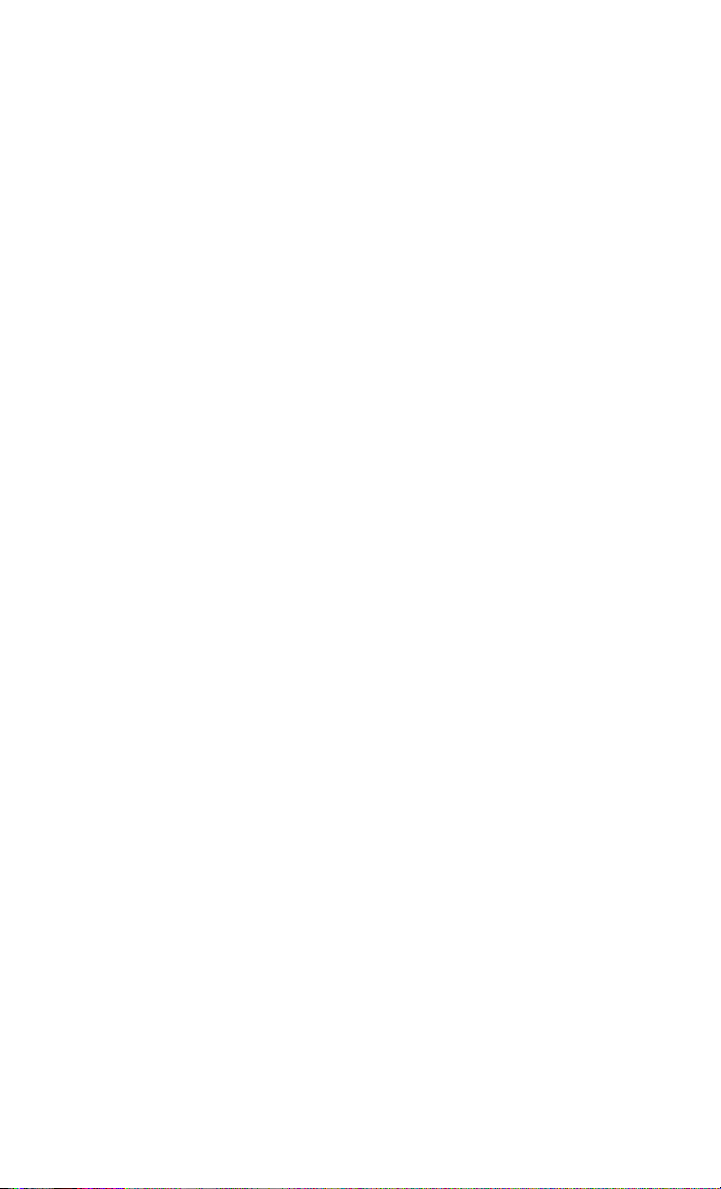
TABLE OF CONTENTS
6.7L CUMMINS® DIESEL
DIESEL ENGINE BREAK-IN
RECOMMENDATIONS ...........188
DIESEL ENGINE STARTING
PROCEDURES ...............188
DIESEL EXHAUST BRAKE
(ENGINE BRAKING) ...........190
IDLE-UP FEATURE (AUTOMATIC
TRANSMISSION ONLY) .........191
ENGINE MOUNTED FUEL
FILTER/WATER SEPARATOR .......192
UNDERBODY MOUNTED FUEL
FILTER/WATER SEPARATOR .......193
EXHAUST REGENERATION .......194
COOL-DOWN IDLE CHART ........ 196
ADDING FUEL — DIESEL ENGINE
ONLY .....................197
DIESEL EXHAUST FLUID ........198
WHAT TO DO IN EMERGENCIES
ROADSIDE ASSISTANCE .........203
INSTRUMENT CLUSTER WARNING
LIGHTS ................... 203
INSTRUMENT CLUSTER INDICATOR
LIGHTS ................... 209
IF YOUR ENGINE OVERHEATS .....211
JACKING AND TIRE CHANGING .... 212
JUMP-STARTING PROCEDURES ....225
EMERGENCY TOW HOOKS ....... 228
SHIFT LEVER OVERRIDE ........ 228
MANUAL PARK RELEASE —
EIGHT SPEED TRANSMISSION .....229
TOWING A DISABLED VEHICLE .... 231
FREEING A STUCK VEHICLE ......231
EVENT DATA RECORDER (EDR) .....232
MAINTAINING YOUR VEHICLE
OPENING THE HOOD ..........233
ENGINE COMPARTMENT ........234
FLUID CAPACITIES — GAS ENGINE
FLUIDS, LUBRICANTS AND
GENUINE PARTS — GAS ENGINE . . . 247
...246
FLUID CAPACITIES —
1500 3.0 DIESEL .............249
FLUIDS, LUBRICANTS, AND
GENUINE PARTS —
1500 3.0 DIESEL .............249
FLUID CAPACITIES —
6.7L CUMMINS
FLUIDS, LUBRICANTS, AND GENUINE
PARTS — 6.7L CUMMINS
ENGINE
MAINTENANCE PROCEDURES .....254
MAINTENANCE SCHEDULE —
GASOLINE ENGINE ............254
MAINTENANCE SCHEDULE —
1500 3.0L DIESEL ENGINE .......259
MAINTENANCE SCHEDULE —
6.7L CUMMINS DIESEL ENGINE .... 264
FUSES .................... 271
TIRE PRESSURES .............275
SPARE TIRES — IF EQUIPPED ..... 276
WHEEL AND WHEEL TRIM CARE . . . 277
REPLACEMENT BULBS .........278
®
DIESEL ENGINE . . . 251
®
...................252
DIESEL
CUSTOMER ASSISTANCE
FCA US LLC CUSTOMER CENTER . . . 279
FCA CANADA INC. CUSTOMER
CENTER .................. 279
ASSISTANCE FOR THE HEARING
IMPAIRED ................. 279
PUBLICATIONS ORDERING .......279
REPORTING SAFETY DEFECTS IN
THEUNITEDSTATES ...........280
MOPAR® ACCESSORIES
AUTHENTIC ACCESSORIES
BY MOPAR
®
................281
FAQ’s
FREQUENTLY ASKED QUESTIONS . . . 282
INDEX
...................284
2
Page 5

INTRODUCTION/WELCOME
WELCOME FROM FCA US LLC
Congratulations on selecting your new FCA US LLC vehicle. Be assured that it
represents precision workmanship, distinctive styling, and high quality - all essentials that are traditional to our vehicles.
Your new FCA US LLC vehicle has characteristics to enhance the driver's control under
some driving conditions. These are to assist the driver and are never a substitute for
attentive driving. They can never take the driver's place. Always drive carefully.
Your new vehicle has many features for the comfort and convenience of you and your
passengers. Some of these should not be used when driving because they take your
eyes from the road or your attention from driving. Never text while driving or take your
eyes more than momentarily off the road.
This guide illustrates and describes the operation of features and equipment that are
either standard or optional on this vehicle. This guide may also include a description
of features and equipment that are no longer available or were not ordered on this
vehicle. Please disregard any features and equipment described in this guide that are
not available on this vehicle. FCA US LLC reserves the right to make changes in
design and specifications and/or make additions to or improvements to its products
without imposing any obligation upon itself to install them on products previously
manufactured.
This User Guide has been prepared to help you quickly become acquainted with the
important features of your vehicle. It contains most things you will need to operate
and maintain the vehicle, including emergency information.
The DVD includes a computer application containing detailed owner's information
which can be viewed on a personal computer or MAC computer. The multimedia DVD
also includes videos which can be played on any standard DVD player (including the
Uconnect
DVD operational information is located on the back of the DVD sleeve.
For complete owner information, refer to your Owner's Manual on the DVD in the owner’s
kit provided at the time of new vehicle purchase. For your convenience, the information
contained on the DVD may also be printed and saved for future reference.
FCA US LLC is committed to protecting our environment and natural resources. By
converting from paper to electronic delivery for the majority of the user information
for your vehicle, together we greatly reduce the demand for tree-based products and
lessen the stress on our environment.
®
Touchscreen Radios if equipped with DVD player capabilities). Additional
3
Page 6
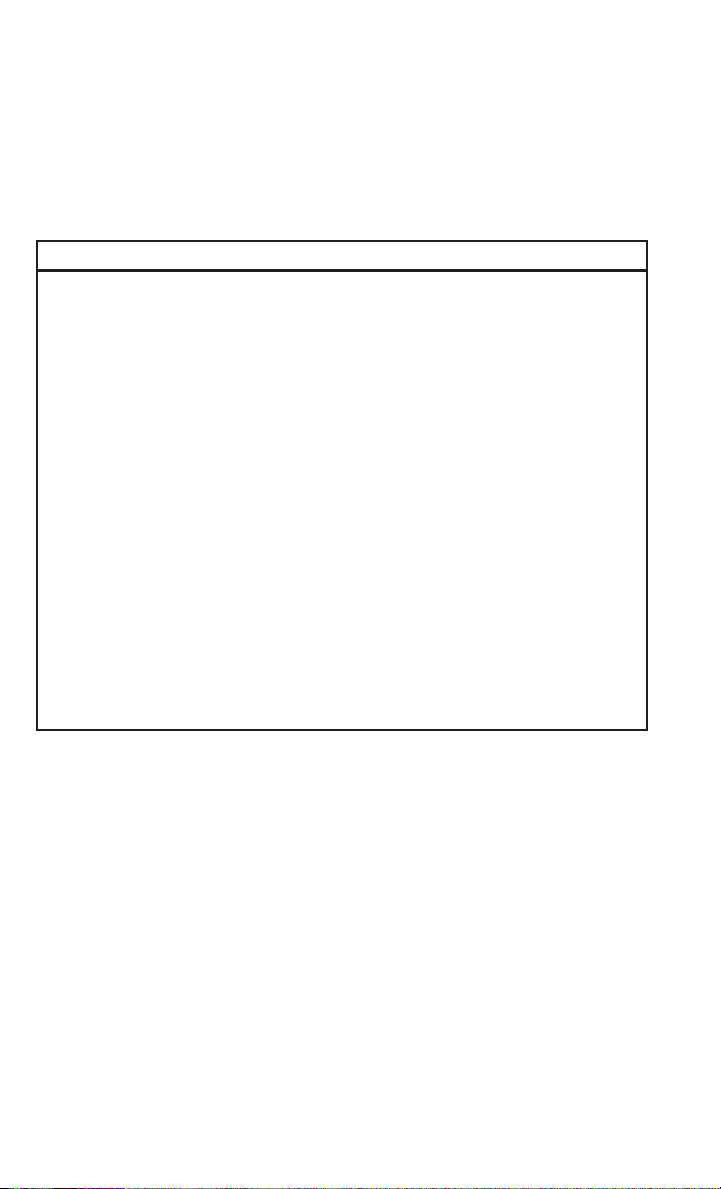
INTRODUCTION/WELCOME
VEHICLES SOLD IN CANADA
With respect to any vehicles sold in Canada, the name FCA US LLC shall be deemed to
be deleted and the name FCA Canada Inc. used in substitution (excluding legal lines).
WARNING!
• Pedals that cannot move freely can cause loss of vehicle control and increase
the risk of serious personal injury.
• Always make sure that objects cannot fall into the driver foot well while the
vehicle is moving. Objects can become trapped under the brake pedal and
accelerator pedal causing a loss of vehicle control.
• Failure to properly follow floor mat installation or mounting can cause interference with the brake pedal and accelerator pedal operation causing loss of
control of the vehicle.
• Never leave children alone in a vehicle, or with access to an unlocked vehicle.
Allowing children to be in a vehicle unattended is dangerous for a number of
reasons. A child or others could be seriously or fatally injured. Children should
be warned not to touch the parking brake, brake pedal or the shift lever/
transmission gear selector.
• Do not leave the key fob in or near the vehicle, or in a location accessible to
children, and do not leave the ignition of a vehicle equipped with Keyless
Enter-N-Go™ in the ACC or ON/RUN mode. A child could operate power
windows, other controls, or move the vehicle.
• Never use the “PARK” position as a substitute for the parking brake. Always
apply the parking brake fully when parked to guard against vehicle movement
and possible injury or damage.
• Refer to your Owner's Manual on the DVD for further details.
4
Page 7

INTRODUCTION/WELCOME
USE OF AFTERMARKET PRODUCTS (ELECTRONICS)
The use of aftermarket devices including cell phones, MP3 players, GPS systems, or
chargers may affect the performance of on-board wireless features including Keyless
Enter-N-Go™ and Remote Start range. If you are experiencing difficulties with any of
your wireless features, try disconnecting your aftermarket devices to see if the
situation improves. If your symptoms persist, please see an authorized dealer.
CHRYSLER, DODGE, JEEP, RAM, MOPAR and Uconnect are registered trademarks
of FCA US LLC.
COPYRIGHT ©2015 FCA US LLC
5
Page 8

CONTROLS AT A GLANCE
DRIVER COCKPIT
1. Headlight Switch pg. 39
2. Electronic Vehicle Information Center (EVIC) Controls Or Driver Information
Display (DID) Controls pg. 148
3. Turn Signal/Wiper/Washer/High Beams Lever pg. 38
4. Instrument Cluster pg. 8
5. Electronic Vehicle Information Center (EVIC) or Driver Information Display (DID)
pg. 148
6. Electronic Speed Control pg. 40
7. Engine Starting/Stopping pg. 14
8. Four Wheel Drive Operation pg. 159
®
9. Uconnect
10. Climate Controls pg. 52
6
Radio pg. 64
Page 9

CONTROLS AT A GLANCE
11. Switch Panel
12. Power Inverter Outlet pg. 155
13. Glove Compartment
14. Power Outlet
15. Shift Lever
16. Hood Release (below steering wheel at base of instrument panel) pg. 233
17. Parking Brake Release
18. Power Windows
19. Power Door Locks
20. Power Mirrors
7
Page 10
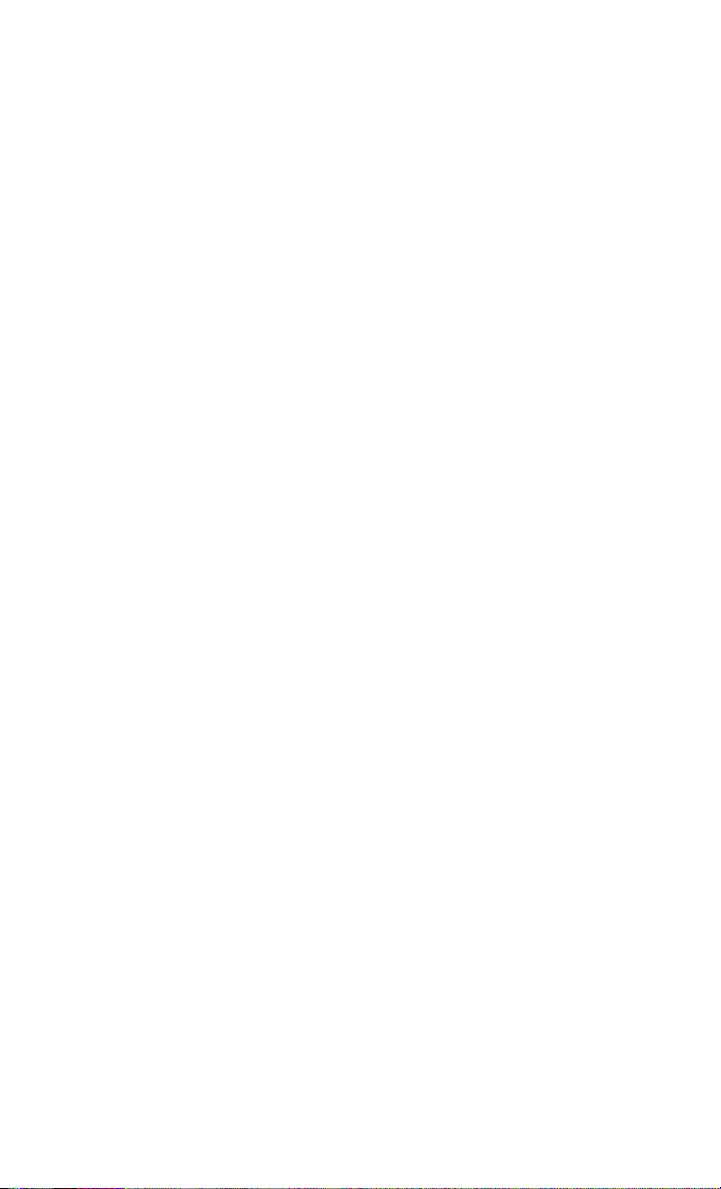
CONTROLS AT A GLANCE
INSTRUMENT CLUSTER
1. Temperature Gauge
2. Tachometer
3. Voltmeter
(See page 203 for Instrument Cluster Warning Lights.)
8
Page 11
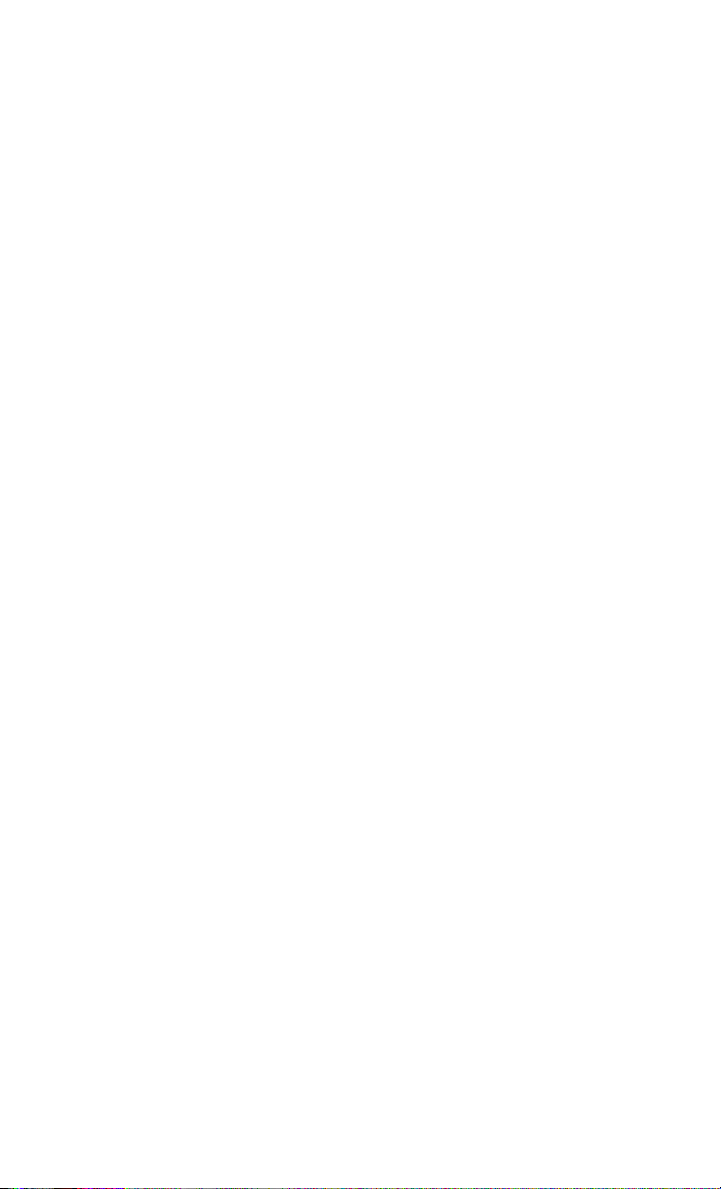
CONTROLS AT A GLANCE
4.
Electronic Vehicle Information Center (EVIC) Or Driver Information Display (DID)
5. Oil Pressure Gauge
6. Speedometer
7. Fuel Gauge
(See page 209 for Instrument Cluster Indicator Lights.)
9
Page 12
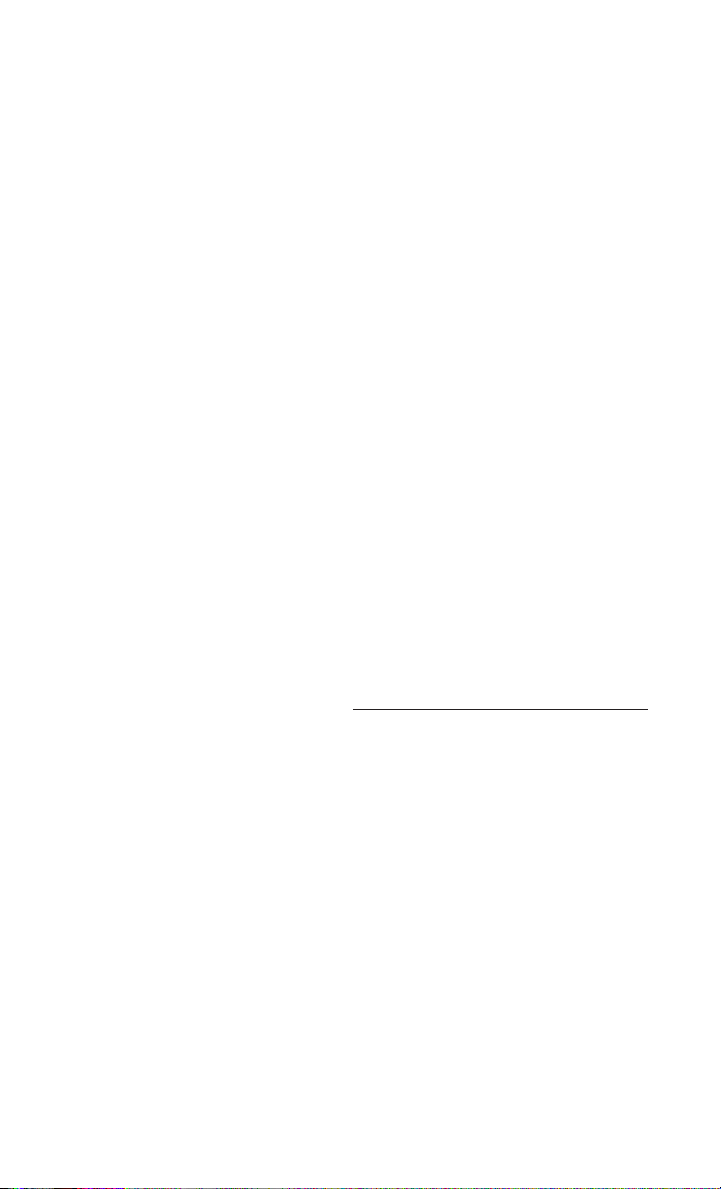
GETTING STARTED
KEY FOB
This feature allows the driver to operate
the ignition switch with the push of a
button, as long as the Remote Keyless
Entry (RKE) transmitter is in the passenger compartment.
The Keyless Push Button Ignition has
four operating positions, three of which
are labeled and will illuminate when in
position. The three positions are OFF,
ACC, and ON/RUN. The fourth position is
START, during start RUN will illuminate.
Key Fob
1 — Air Suspension
2 — Unlock
3 — Lock
4 — Remote Start
5 — Panic
10
Page 13
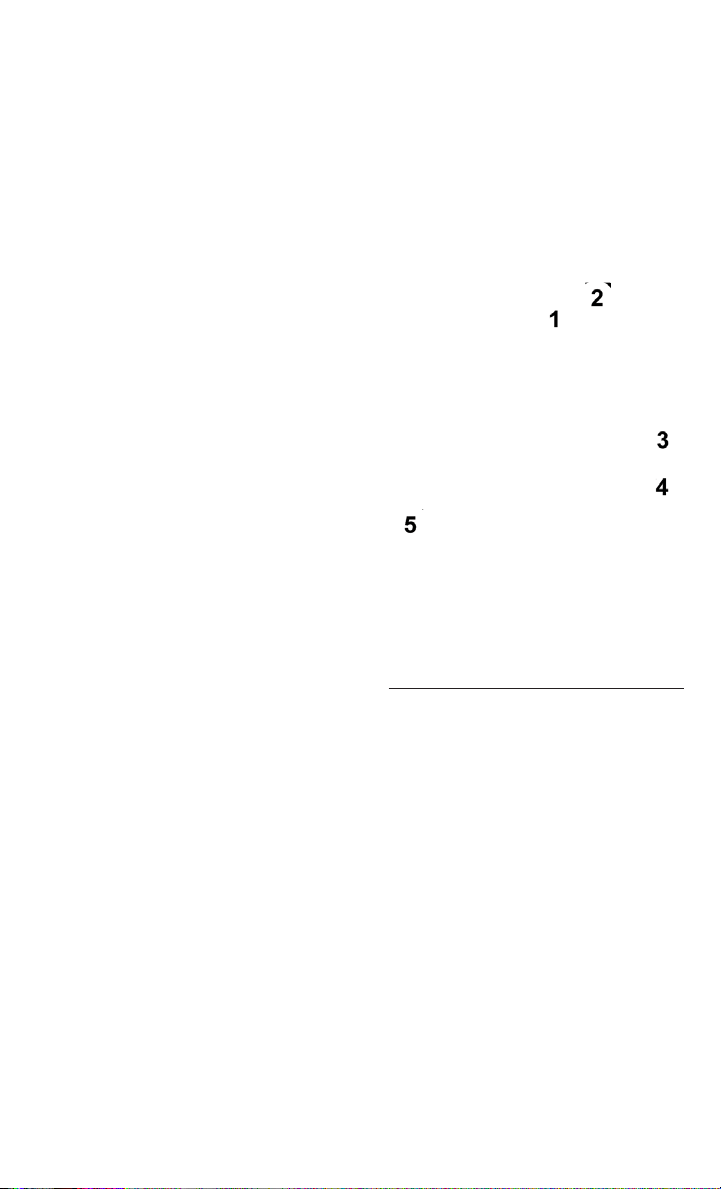
GETTING STARTED
NOTE:
In case the ignition switch does not change with the push of a button, the RKE
transmitter (Key Fob) may have a low or dead battery. In this situation a back up
method can be used to operate the ignition switch. Put the nose side (side opposite
of the emergency key) of the Key Fob against the ENGINE START/STOP button and
push to operate the ignition switch.
The Wireless Ignition Node (WIN) operates similar to an ignition switch. It has
four operating positions, three with detents and one that is spring-loaded. The
detent positions are OFF, ACC, and ON/
RUN. The START position is a springloaded momentary contact position.
When released from the START position,
the switch automatically returns to the
ON/RUN position.
Key Fob
1 — Lock
2 — Unlock
3 — Remote Start
4 — Emergency Key Release
5 — Emergency Key
11
Page 14

GETTING STARTED
Locking And Unlocking The Doors
Push and release the UNLOCK button on the RKE transmitter once to unlock the
driver’s door. Push and release the UNLOCK button twice within five seconds to
unlock all doors and the tailgate and the RamBox (if equipped). The turn signal lights
will flash to acknowledge the unlock signal. The illuminated entry system will also
turn on.
All doors can be programmed to unlock on the first push of the UNLOCK button.
Refer to “Uconnect Customer Programmable Features” in “Electronics” for further
information.
Panic Alarm
1. Push the PANIC button once to turn the Panic Alarm on.
2. Wait approximately three seconds and push the button a second time to turn the
Panic Alarm off.
RKE Air Suspension (Remote Lowering Of Vehicle) — If Equipped
x
2
• This vehicle is equipped with a feature that can lower the vehicle to a height which
will improve ease of passenger entry/exit and cargo loading/unloading. The feature
is accessed by pushing the air suspension lowering button twice on the Key Fob.
• When remote Key Fob lowering is requested the vehicle will send a series of chirps
and flashes to alert the customer that the operation has begun and will continue
these alerts until it successfully lowers.
• If the feature is unable to lower the vehicle due to certain conditions not being
met, the horn will chirp twice and the vehicle will not lower.
Emergency Key
Should the battery in the vehicle or the Key Fob transmitter go dead, there is an
emergency key located in the Key Fob that can be used for locking and unlocking the
doors.
• To remove the emergency key, slide the button on the Key Fob with your thumb
and then pull the key out with your other hand.
12
Page 15

GETTING STARTED
WARNING!
• Never leave children alone in a vehicle, or with access to an unlocked vehicle.
Allowing children to be in a vehicle unattended is dangerous for a number of
reasons. A child or others could be severely injured or killed. Children should
be warned not to touch the parking brake, brake pedal, or the transmission gear
selector. Do not leave the Key Fob in or near the vehicle, or in a location
accessible to children, and do not leave the ignition of a vehicle equipped with
Keyless Enter-N-Go in the ACC or ON/RUN mode. A child could start the
vehicle, operate power windows, other controls, or move the vehicle.
• Do not leave children or animals inside parked vehicles in hot weather. Interior
heat build-up may cause them to be severely injured or killed.
KEYLESS ENTER-N-GO™
The Keyless Enter-N-Go™ system is an enhancement to the vehicle's Key Fob. This
feature allows you to lock and unlock the vehicle's door(s) without having to push Key
Fob lock or unlock buttons, as well as starting and stopping the vehicle with the push
of a button.
To Unlock From The Driver Or Passenger Side:
With a valid Keyless Enter-N-Go™ Key
Fob located outside the vehicle and
within 5 ft (1.5m) of the driver or passenger side door handle, grab either front
door handle to unlock the door automatically.
Grab The Door Handle To Unlock
13
Page 16
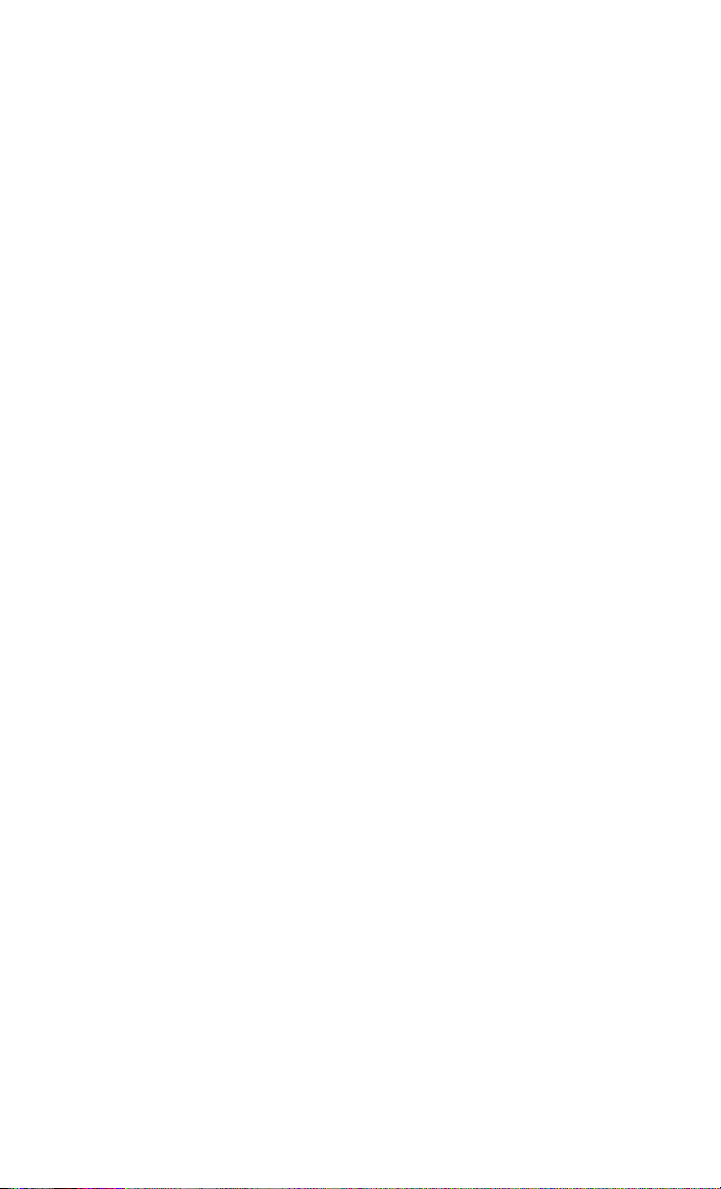
GETTING STARTED
To Lock The Vehicle’s Doors:
With a valid Keyless Enter-N-Go™ Key Fob transmitter within 5 ft (1.5 m) of the driver
or passenger front door handles, push door handle LOCK button to lock all doors.
Do NOT grab the door handle, when pushing the door handle lock button. This could
unlock the door(s).
Push The Button To Lock Do NOT Grab The Handle When Locking
NOTE:
• After pushing the door handle LOCK button, you must wait two seconds before you
can lock or unlock the doors, using either Passive Entry door handle. This is done
to allow you to check if the vehicle is locked by pulling the door handle without the
vehicle reacting and unlocking.
• The Passive Entry system will not operate if the RKE transmitter battery is dead.
The vehicle doors can also be locked by using the RKE transmitter lock button or the
lock button located on the vehicles interior door panel.
Engine Starting/Stopping
Starting
With a valid Keyless Enter-N-Go™ Key
Fob inside the vehicle:
1. Shift the transmission into PARK.
2. While pushing the brake pedal, push
the ENGINE START/STOP button
once. If the engine fails to start, the
starter will disengage automatically
after 10 seconds.
3.
To stop the cranking of the engine prior
to the engine starting, push the button
again.
14
Start/Stop Button
Page 17
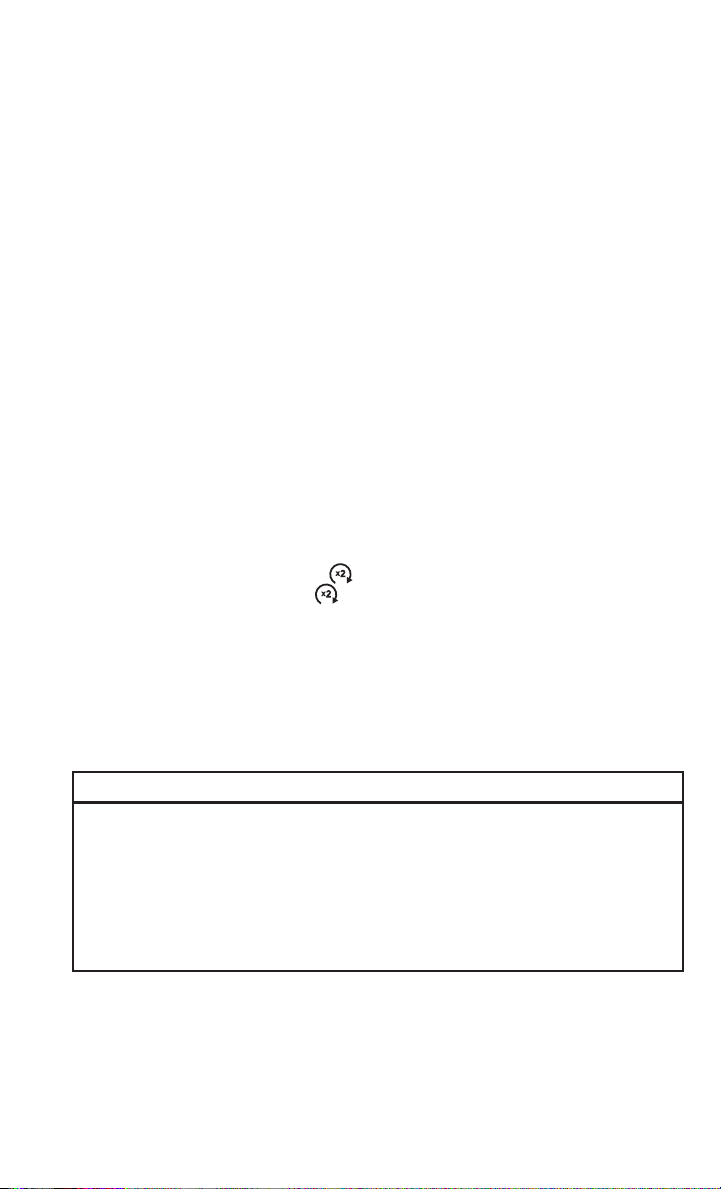
GETTING STARTED
NOTE:
In case the ignition switch does not change with the push of a button, the RKE
transmitter (Key Fob) may have a low or dead battery. In this situation, a back up
method can be used to operate the ignition switch. Put the nose side of the Key Fob
(side opposite of the Emergency Key) against the ENGINE START/STOP button and
push to operate the ignition switch.
Stopping
1. Bring the vehicle to a complete stop.
2. Shift the transmission to PARK (P).
3. Push the ENGINE START/STOP button once. The ignition switch will return to the
OFF position.
NOTE:
If the transmission is not in PARK and the vehicle is in motion, the ENGINE
START/STOP button must be held for two seconds with the vehicle speed above
5 mph (8 km/h) before the engine will shut off.
REMOTE START
• Push REMOTE START button on the Key Fob twice within five seconds.
Pushing the REMOTE START
• To drive the vehicle, push and release the UNLOCK button on the RKE transmitter
to unlock the doors and disarm the Vehicle Security Alarm System (if equipped).
Then cycle the ignition to the ON/RUN position.
With Remote Start, the engine will only run for 15 minutes (timeout) unless the
ignition is cycled to the ON/RUN position.
The vehicle must be started with the Key Fob after two consecutive timeouts.
button a third time shuts the engine off.
WARNING!
• Do not start or run an engine in a closed garage or confined area. Exhaust gas
contains Carbon Monoxide (CO) which is odorless and colorless. Carbon
Monoxide is poisonous and can cause you or others to be severely injured or
killed when inhaled.
• Keep Key Fob transmitters away from children. Operation of the Remote Start
System, windows, door locks or other controls could cause you and others to be
severely injured or killed.
15
Page 18

GETTING STARTED
VEHICLE SECURITY ALARM
The Vehicle Security Alarm monitors the vehicle doors for unauthorized entry and the
Keyless Enter-N-Go™ START/STOP button for unauthorized operation. While the
Vehicle Security Alarm is armed, interior switches for door locks and decklid release
are disabled. If something triggers the alarm, the Vehicle Security Alarm will provide
the following audible and visible signals: the horn will pulse, the park lamps and/or
turn signals will flash, and the Vehicle Security Light in the instrument cluster will
flash.
To Arm The System:
Lock the door using either the power door lock switch (one door must be open) or the
LOCK button on the Remote Keyless Entry (RKE) transmitter (doors can be open or
closed), and close all doors.
The Vehicle Security Light in the instrument cluster will flash for 16 seconds. This
shows that the Vehicle Security Alarm is arming. During this period, if a door is
opened, the ignition is cycled to ON/RUN, or the power door locks are unlocked in any
manner, the Vehicle Security Alarm will automatically disarm.
NOTE:
• The Vehicle Security Alarm will not arm if you lock the doors with the manual door
lock plungers.
• Once armed, the Vehicle Security Alarm disables the unlock switch on the driver
door trim panel and passenger door trim panel.
To Disarm The System:
Push the Key Fob UNLOCK button or cycle the ignition to the ON/RUN position.
The Vehicle Security Alarm is designed to protect your vehicle. However, you can
create conditions where the Vehicle Security Alarm will give you a false alarm. If one
of the previously described arming sequences has occurred, the Vehicle Security
Alarm will arm regardless of whether you are in the vehicle or not. If you remain in the
vehicle and open a door, the alarm will sound. If this occurs, disarm the Vehicle
Security Alarm.
If the Vehicle Security Alarm is armed and the battery becomes disconnected, the
Vehicle Security Alarm will remain armed when the battery is reconnected. The
exterior lights will flash, and the horn will sound. If this occurs, disarm the Vehicle
Security Alarm.
16
Page 19
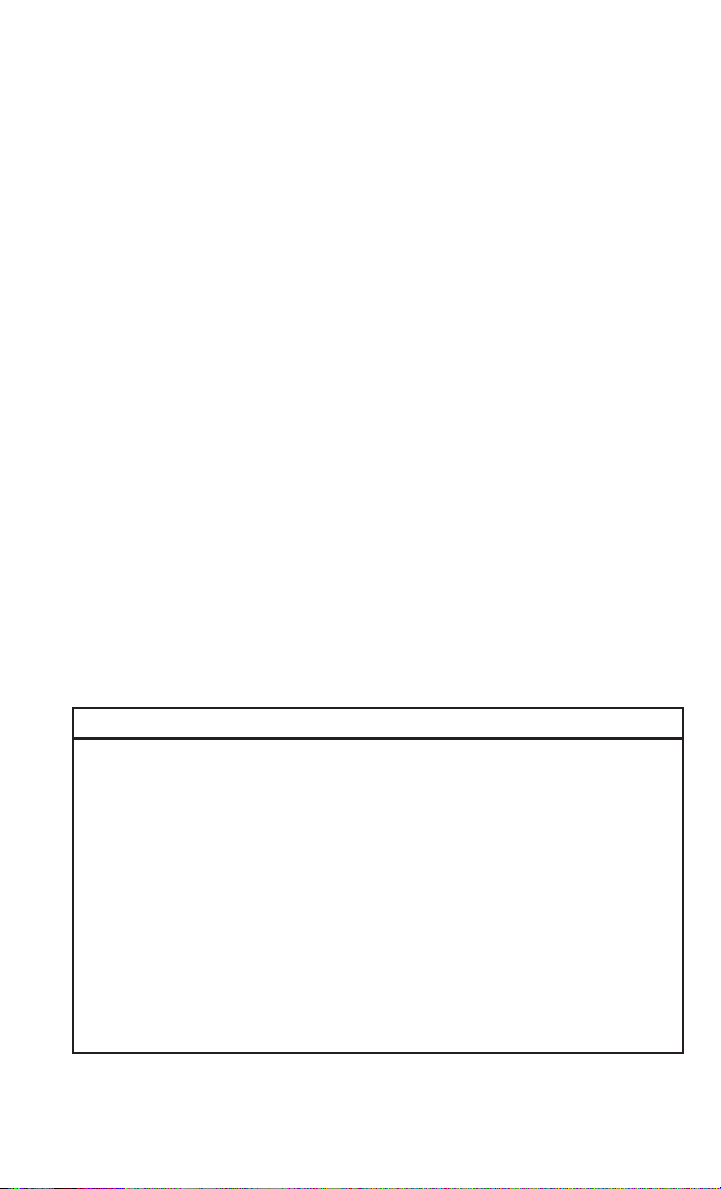
GETTING STARTED
SEAT BELT SYSTEMS
Lap/Shoulder Belts
• All seating positions except the Quad Cab®, Mega Cab®and Crew Cab front center
seating position have combination lap/shoulder belts.
• Be sure everyone in your vehicle is in a seat and using a seat belt properly.
• Position the lap belt so that it is snug and lies low across your hips, below your
abdomen. To remove slack in the lap belt portion, pull up on the shoulder belt.
To loosen the lap belt if it is too tight, tilt the latch plate and pull on the lap belt.
A snug seat belt reduces the risk of sliding under the seat belt in a collision.
• Position the shoulder belt across the shoulder and chest with minimal, if any slack
so that it is comfortable and not resting on your neck. The retractor will withdraw
any slack in the shoulder belt.
Center Lap Belts
The center seating position for the Quad Cab®, Mega Cab®and Crew Cab front seat
has a lap belt only. To buckle the lap belt, slide the latch plate into the buckle until
you hear a "click." To lengthen the lap belt, tilt the latch plate and pull.
Seat Belt Pretensioner
• The front seat belt system is equipped with pretensioning devices that are
designed to remove slack from the seat belt in the event of a collision.
• A deployed pretensioner or a deployed air bag must be replaced immediately.
WARNING!
• In a collision, you and your passengers can suffer much greater injuries if you
are not properly buckled up. You can strike the interior of your vehicle or other
passengers, or you can be thrown out of the vehicle. Always be sure you and
others in your vehicle are buckled up properly.
• A shoulder belt placed behind you will not protect you from injury during a
collision. You are more likely to hit your head in a collision if you do not wear
your shoulder belt. The lap and shoulder belt are meant to be used together.
• A seat belt that is too loose will not protect you properly. In a sudden stop, you
could move too far forward, increasing the possibility of injury. Wear your seat
belt snugly.
•
A frayed or torn seat belt could rip apart in a collision and leave you with no
protection. Inspect the seat belt system periodically, checking for cuts, frays, or
loose parts. Damaged parts must be replaced immediately. Do not disassemble or
modify the system. Seat belt assemblies must be replaced after a collision.
17
Page 20

GETTING STARTED
SUPPLEMENTAL RESTRAINT SYSTEM (SRS) — AIR BAGS
Air Bag System Components
Your vehicle may be equipped with the following air bag system components:
• Occupant Restraint Controller (ORC)
• Air Bag Warning Light
• Steering Wheel and Column
• Instrument Panel
• Knee Impact Bolsters
• Advanced Front Air Bags
• Supplemental Side Air Bags
• Front and Side Impact Sensors (if equipped)
• Seat Belt Pretensioners
• Seat Belt Buckle Switch
Advanced Front Air Bags
• This vehicle has Advanced Front Air Bags for both the driver and front passenger
as a supplement to the seat belt restraint systems. The Advanced Front Air Bags
will not deploy in every type of collision.
• Advanced Front Air Bags are designed to provide additional protection by
supplementing the seat belts. Advanced Front Air Bags are not expected to reduce
the risk of injury in rear, side, or rollover collisions.
• The Advanced Front Air Bags will not deploy in all frontal collisions, including
some that may produce substantial vehicle damage — for example, some pole
collisions, truck underrides, and angle offset collisions.
• On the other hand, depending on the type and location of impact, Advanced Front
Air Bags may deploy in crashes with little vehicle front-end damage but that
produce a severe initial deceleration.
• Because air bag sensors measure vehicle deceleration over time, vehicle speed
and damage by themselves are not good indicators of whether or not an air bag
should have deployed.
• Seat belts are necessary for your protection in all collisions, and also are needed
to help keep you in position, away from an inflating air bag.
• The air bags must be ready to inflate for your protection in a collision. The
Occupant Restraint Controller (ORC) monitors the internal circuits and interconnecting wiring associated with air bag system electrical components.
• The ORC turns on the Air Bag Warning Light in the instrument panel for
approximately four to eight seconds for a self-check when the ignition switch is
first turned to the ON/RUN position. After the self-check, the Air Bag Warning
18
Page 21

GETTING STARTED
Light will turn off. If the ORC detects a malfunction in any part of the system, it
turns on the Air Bag Warning Light, either momentarily or continuously. A single
chime will sound to alert you if the light comes on again after initial startup.
• The ORC monitors the readiness of the electronic parts of the air bag system
whenever the ignition switch is in the START or ON/RUN position. If the ignition
switch is in the OFF position or in the ACC position, the air bag system is not on
and the air bags will not inflate.
• If the Air Bag Warning Light in the instrument panel is not on during the four to
eight seconds when the ignition switch is first turned to the ON/RUN position,
stays on, or turns on while driving, have the vehicle serviced by an authorized
service center immediately.
NOTE:
If the speedometer, tachometer, or any engine related gauges are not working, the
Occupant Restraint Controller (ORC) may also be disabled. In this condition the air
bags may not be ready to inflate for your protection. Have an authorized dealer
service the air bag system immediately.
• After any collision, the vehicle should be taken to an authorized dealer immediately.
• Do not drive your vehicle after the air bags have deployed. If you are involved in
another collision, the air bags will not be in place to protect you.
• If it is necessary to modify the air bag system for persons with disabilities, contact
your authorized dealer.
• Refer to “Supplemental Restraint System (SRS)” in “Things To Know Before
Starting Your Vehicle” in the Owner's Manual on the DVD for further information.
Supplemental Side Air Bags
• This vehicle is equipped with Supplemental Seat-Mounted Side Air Bags (SABs)
located in the outboard side of the front seats. The SABs are marked with a SRS
AIRBAG label sewn into the outboard side of the seats.
• This vehicle is equipped with Supplemental Side Air Bag Inflatable Curtains
(SABICs) located above the side windows. The trim covering the SABICs is labeled
SRS AIRBAG. The SABICs may help reduce the risk of partial or complete ejection
of vehicle occupants through side windows in certain side impact events.
• The SABICs and SABs (“Side Air Bags”) are designed to activate in certain side
impacts and certain rollover events. The Occupant Restraint Controller (“ORC”)
determines whether the deployment of the Side Air Bags in a particular side
impact or rollover event is appropriate, based on the severity and type of collision.
Vehicle damage by itself is not a good indicator of whether or not Side Air Bags
should have deployed.
19
Page 22

GETTING STARTED
WARNING!
• Side Air Bags need room to inflate. Do not lean against the door or window. Sit
upright in the center of the seat.
• Being too close to the Side Air Bags during deployment could cause you to be
severely injured or killed.
• Relying on the Side Air Bags alone could lead to more severe injuries in a
collision. The Side Air Bags work with your seat belt to restrain you properly. In
some collisions, Side Air Bags won’t deploy at all. Always wear your seat belt
even though you have Side Air Bags.
• This vehicle is equipped with left and right Supplemental Side Air Bag
Inflatable Curtains (SABICs). Do not stack luggage or other cargo up high
enough to block the deployment of the SABICs. The trim covering above the
side windows where the SABIC and its deployment path are located should
remain free from any obstructions.
• This vehicle is equipped with SABICs. In order for the SABICs to work as
intended, do not install any accessory items in your vehicle which could alter
the roof. Do not add an aftermarket sunroof to your vehicle. Do not add roof
racks that require permanent attachments (bolts or screws) for installation on
the vehicle roof. Do not drill into the roof of the vehicle for any reason.
• Do not use accessory seat covers or place objects between you and the Side Air
Bags; the performance could be adversely affected and/or objects could be
pushed into you, causing serious injury.
CHILD RESTRAINTS
Children 12 years or younger should ride properly buckled up in a rear seat, if
available. According to crash statistics, children are safer when properly restrained
in the rear seats rather than in the front.
Every state in the United States and all Canadian provinces require that small
children ride in proper restraint systems. This is the law, and you can be prosecuted
for ignoring it.
NOTE:
•
For additional information, refer to
(1-866-732-8243 ).
• Canadian residents should refer to Transport Canada’s website for additional
information:
http://www.tc.gc.ca/eng/motorvehiclesafety/safedrivers-childsafety-index-53.htm
20
www.Seatcheck.org or call 1-866-SEATCHECK
Page 23
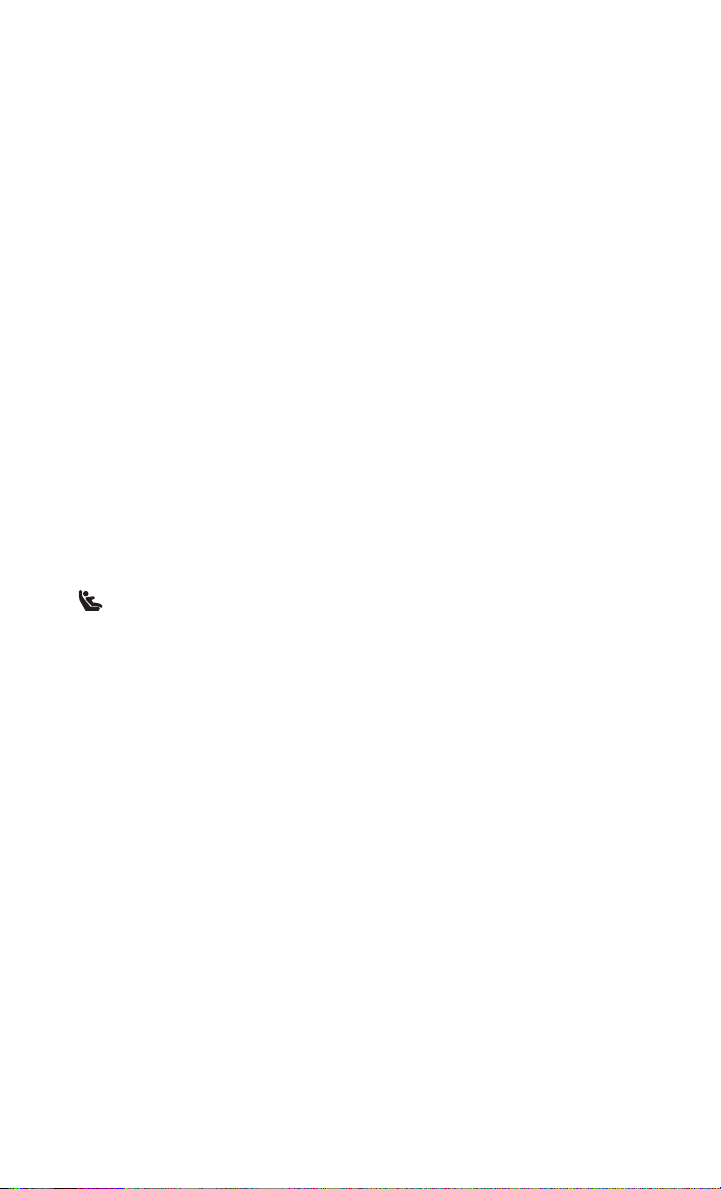
GETTING STARTED
LATCH — Lower Anchors And Tethers For CHildren (Crew/Quad Cab Full Bench)
• Your vehicle is equipped with the child restraint anchorage system called LATCH,
which stands for Lower Anchors and Tethers for CHildren.
• The rear outboard seating positions have lower anchors and top tether anchors.
The rear center seating position has a top tether anchor only.
LATCH – Lower Anchors And Tethers For CHildren (Crew/Mega/Quad Cab Split Bench)
• Your vehicle is equipped with the child restraint anchorage system called LATCH,
which stands for Lower Anchors and Tethers for CHildren.
• All rear seating positions have lower anchors and top tether anchors.
LATCH System Weight Limit
You may use the LATCH anchorage system until the combined weight of the child and
the child restraint is 65 lbs (29.5 kg). Use the seat belt and tether anchor instead of
the LATCH system once the combined weight is more than 65 lbs (29.5 kg).
Locating LATCH Anchorages
The lower anchorages are round bars that are found at the rear of the seat
cushion where it meets the seatback. They are just visible when you lean into the rear
seat to install the child restraint. You will easily feel them if you run your finger along
the gap between the seatback and seat cushion.
1 — Lower Anchors
21
Page 24
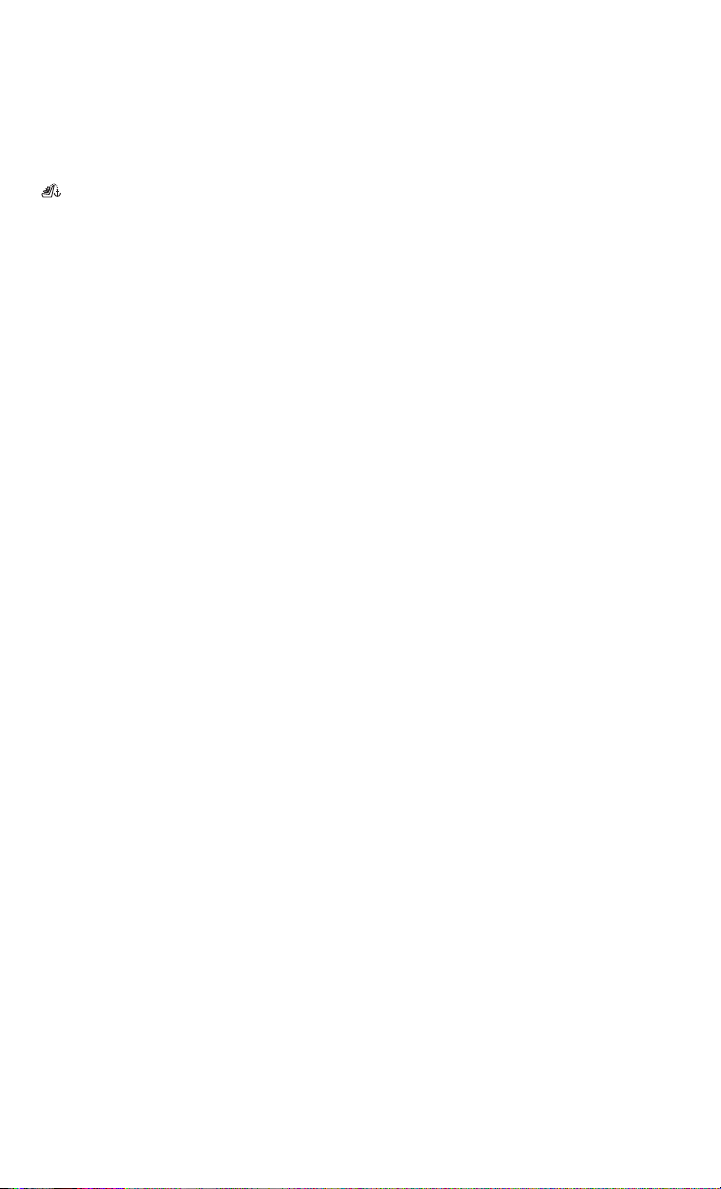
GETTING STARTED
Locating Tether Anchorages
In addition, Regular Cab models have tether strap anchorages behind the front
center and right seats. Quad Cab, Mega Cab and Crew Cab models have tether strap
anchorages located behind each of the rear seats.
Center Seat LATCH (Regular/Quad/Crew Cab Full And Standard Bench)
Do not install a child restraint in the center position using the LATCH system. Use the
seat belt and tether anchor to install a child seat in the center seating position.
Center Seat LATCH (Mega/Quad/Crew Cab Split Bench)
If a child restraint installed in the center position blocks the seat belt webbing or
buckle for the outboard position, do not use that outboard position. If a child seat in
the center position blocks the outboard LATCH anchors or seat belt, do not install a
child seat in that outboard position.
Installing The Child Restraint Using The LATCH Lower Anchors
NOTE:
Never “share” a LATCH anchorage with two or more child restraints.
1.
Loosen the adjusters on the lower straps and on the tether strap of the child seat so
that you can more easily attach the hooks or connectors to the vehicle anchorages.
2. Attach the lower hooks or connectors of the child restraint to the lower anchorages
in the selected seating position.
3. If the child restraint has a tether strap, connect it to the top tether anchorage. See
below for directions to attach a tether anchor.
4. Tighten all of the straps as you push the child restraint rearward and downward
into the seat. Remove slack in the straps according to the child restraint
manufacturer’s instructions.
5. Test that the child restraint is installed tightly by pulling back and forth on the
child seat at the belt path. It should not move more than 1 inch (25.4 mm) in any
direction.
Installing The Child Restraint Using The Vehicle Seat Belts (Regular Cab)
The seat belts in the passenger seating positions are equipped with a Switchable
Automatic Locking Retractor (ALR) that is designed to keep the lap portion of the
seat belt tight around the child restraint. Any seat belt system will loosen with time,
so check the belt occasionally, and pull it tight if necessary.
22
Page 25
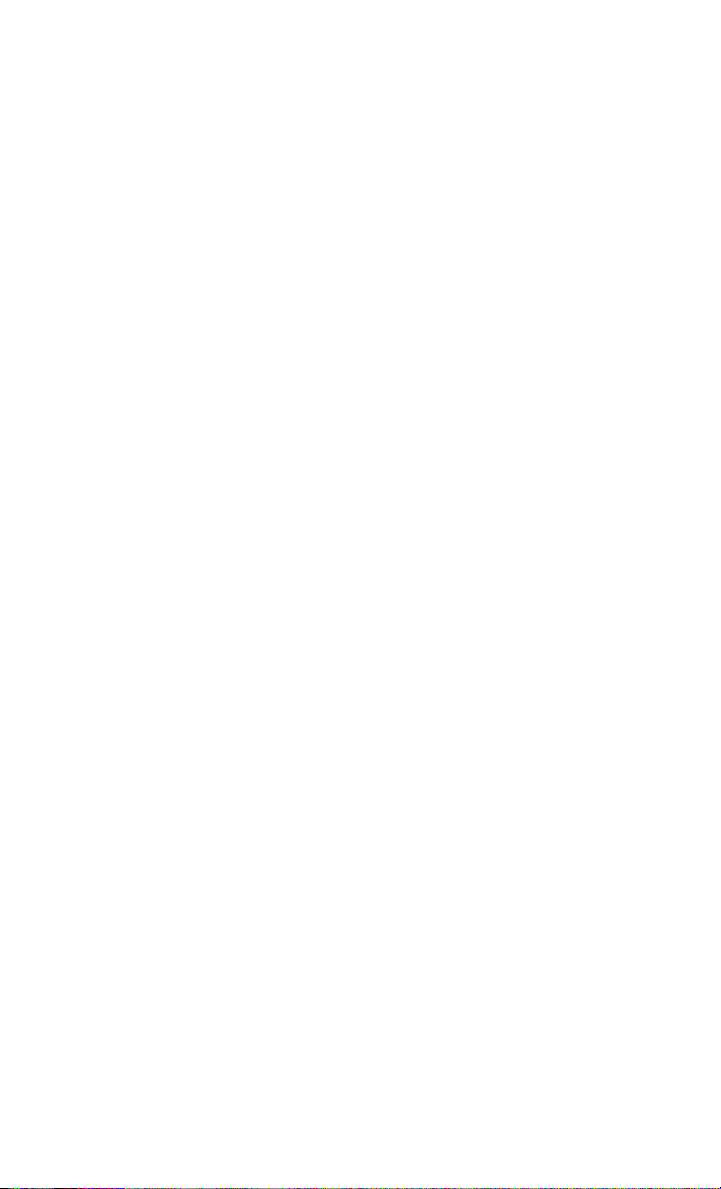
GETTING STARTED
Installing The Child Restraint Using The Vehicle Seat Belts (Mega/Quad/Crew Cab Full And Split Bench)
The seat belts in the outboard passenger seating positions are equipped with a
Switchable Automatic Locking Retractor (ALR). The center seating positions are
equipped with a cinching latch plate. Both types of seat belts are designed to keep
the lap portion of the seat belt tight around the child restraint. Any seat belt system
will loosen with time, so check the belt occasionally, and pull it tight if necessary.
Tether Anchorage Weight Limit
Always use the tether anchor when using the seat belt to install a forward facing child
restraint, up to the recommended weight limit of the child restraint.
To Install A Child Seat Using An ALR:
1. Pull enough of the seat belt webbing from the retractor to pass it through the belt
path of the child restraint. Do not twist the belt webbing in the belt path.
2. Slide the latch plate into the buckle until you hear a “click.”
3. Pull on the webbing to make the lap portion tight against the child seat.
4. To lock the seat belt, pull down on the shoulder part of the belt until you have
pulled all the seat belt webbing out of the retractor. Then, allow the webbing to
retract back into the retractor. As the webbing retracts, you will hear a clicking
sound. This means the seat belt is now in the Automatic Locking mode.
5. Try to pull the webbing out of the retractor. If it is locked, you should not be able
to pull out any webbing. If the retractor is not locked, repeat the last step.
6. Finally, pull up on any extra webbing to tighten the lap portion around the child
restraint while you push the child restraint rearward and downward into the
vehicle seat.
7. If the child restraint has a top tether strap and the seating position has a top tether
anchorage, connect the tether strap to the anchorage and tighten the tether strap.
See below for directions to attach a tether anchor.
8. Test that the child restraint is installed tightly by pulling back and forth on the
child seat at the belt path. It should not move more than 1 inch (25.4 mm) in any
direction.
23
Page 26
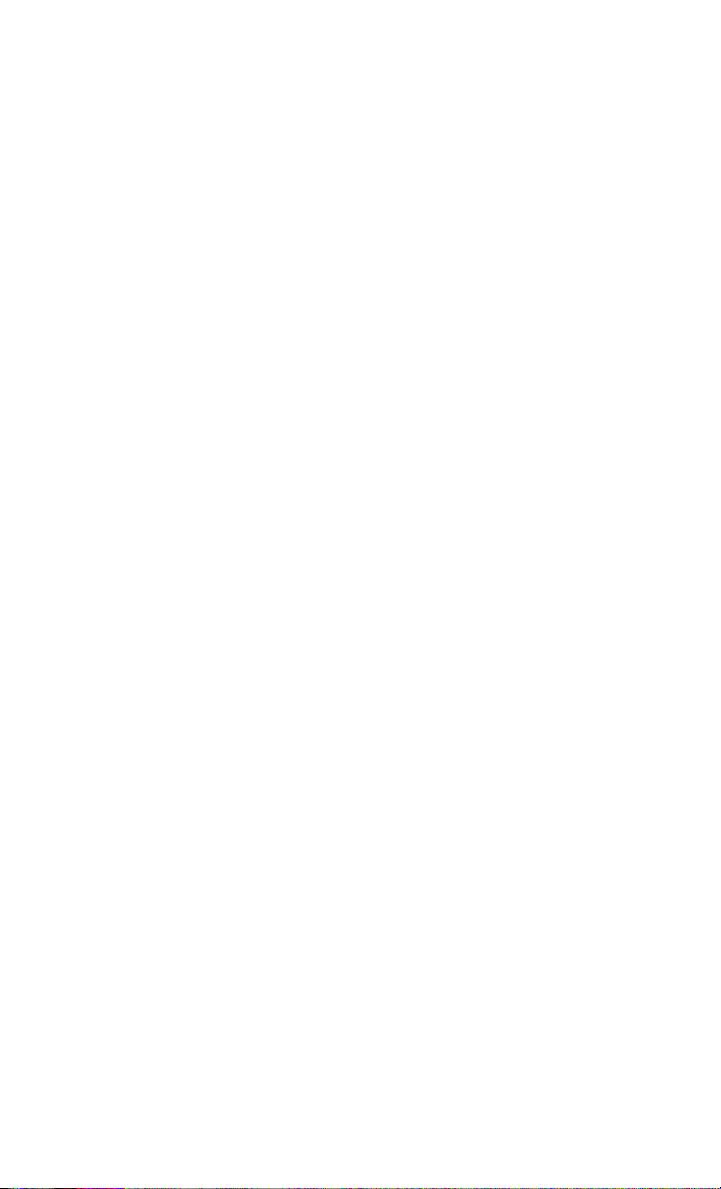
GETTING STARTED
To Install A Child Seat Using A Cinching Latch Plate:
1. Place the child seat in the center of the seating position.
2. Next, pull enough of the seat belt webbing from the retractor to pass it through the
belt path of the child restraint. Do not twist the belt webbing in the belt path.
3. Slide the latch plate into the buckle until you hear a “click.”
4. Finally, pull up on any excess webbing to tighten the lap portion around the child
restraint while you push the child restraint rearward and downward into the
vehicle seat.
5. If the child restraint has a top tether strap and the seating position has a top tether
anchorage, connect the tether strap to the anchorage and tighten the tether strap.
See below for directions to attach a tether anchor.
6. Test that the child restraint is installed tightly by pulling back and forth on the
child seat at the belt path. It should not move more than 1 inch (25.4 mm) in any
direction.
Installing The Top Tether Strap (With Either Lower Anchors Or Vehicle Seat Belt):
When installing a forward-facing child restraint, always secure the top tether strap,
up to the tether anchor weight limit, whether the child restraint is installed with the
lower anchors or the vehicle seat belt.
Tether Strap Installation
Regular/Mega Cab Trucks:
In the regular cab truck, the top tether anchorages are located behind the center and
right passenger seats. In the mega cab truck, the top tether anchorages are located
behind each rear seating position. There is a plastic cover over each anchorage. To
attach the tether strap of the child restraint:
1. Place the child restraint on the seat and adjust the tether strap so that it will reach
over the seat back, under the head restraint and to the tether anchor directly
behind the seat.
2. Route the tether strap to provide the most direct path between the anchorage and
the child seat. The tether strap should go between the head restraint posts
underneath the head restraint. You may need to adjust the head restraint to the
upward position to pass the tether strap underneath the head restraint and
between its posts.
3.
Lift the cover (if equipped) and attach the hook to the square opening in the sheet
metal. Tighten the tether strap according to the child seat manufacturer’s instructions.
24
Page 27
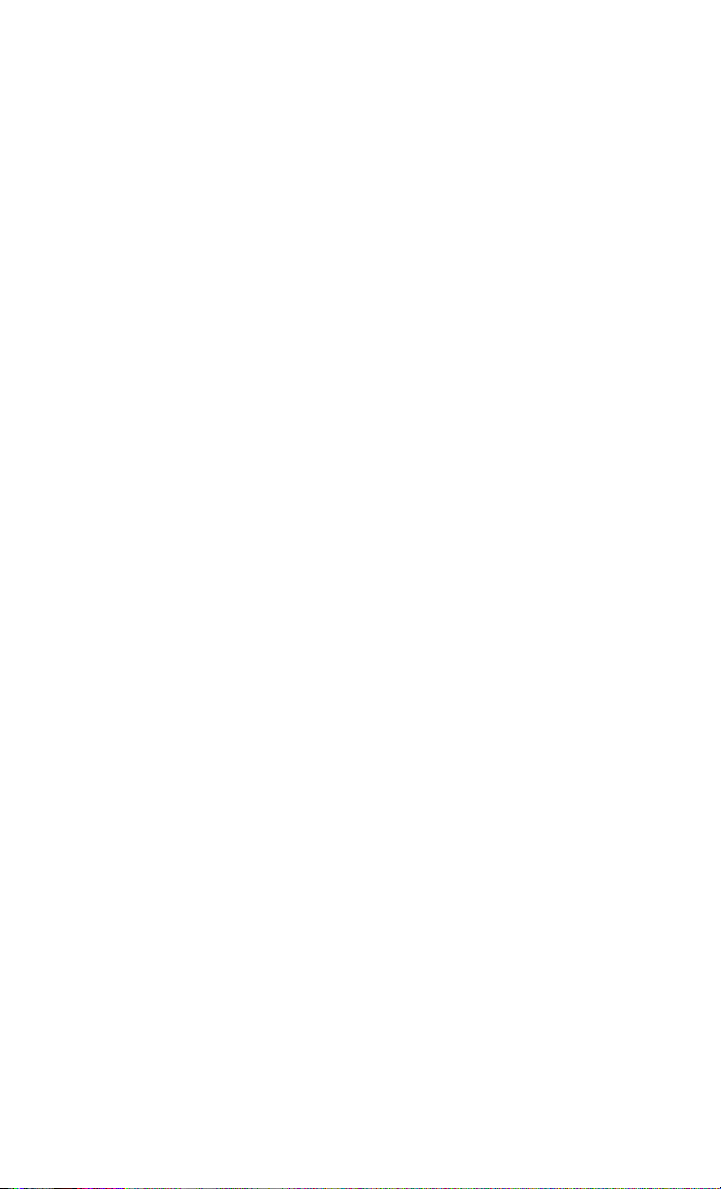
GETTING STARTED
Quad/Crew Cab Trucks:
The top tether anchorages in this vehicle are tether strap loops located between the
rear glass and the back of the rear seat. There is a tether strap loop located behind
each seating position. Follow the steps below to attach the tether strap of the child
restraint.
Right or Left Outboard Seats:
1. Raise the head restraint and reach between the rear seat and rear glass to access
the tether strap loop.
Head Restraint In Raised Position Tether Strap Loop With Center Head
2. Place a child restraint on the seat and adjust the tether strap so that it will reach
over the seat back, under the head restraint, through the tether strap loop behind
the seat and over to the tether strap loop behind the center seat.
3. Pass the tether strap hook under the head restraint behind the child seat, through
the tether strap loop behind the seat and over to the center tether strap loop.
Restraint In Raised Position
Tether Strap Through Outboard
Tether Strap Loop
25
Page 28
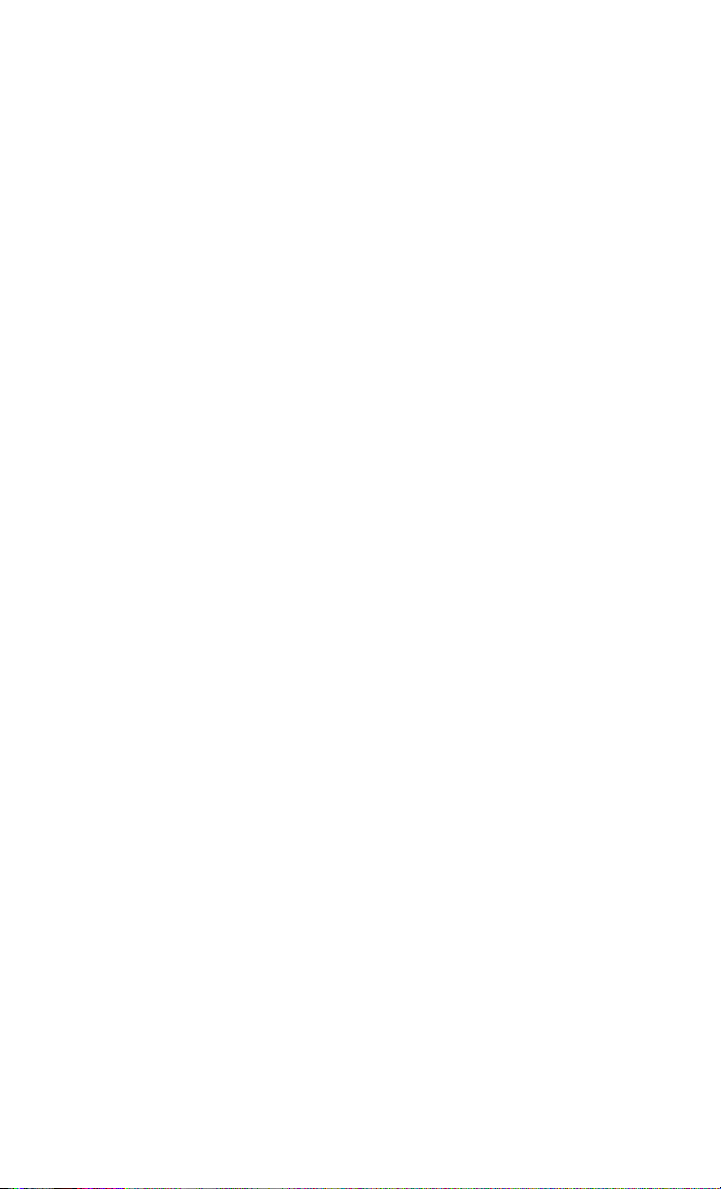
GETTING STARTED
4. Attach the hook to the center tether strap loop (see diagram). Tighten the tether
strap according to the child seat manufacturer’s instructions.
NOTE:
If there are child seats in both of the
outboard (left and right) seating positions, the tether strap hooks of both child
seats should be connected to the center
tether strap loop. This is the correct way
to tether two outboard child seats.
Tether Strap Through Outboard Tether
Strap Loop And Attached To Center
Tether Strap Loop
Center Seat:
1. Raise the head restraint and reach between the rear seat and rear glass to access
the tether strap loop.
2. Place a child restraint on the seat and
adjust the tether strap so that it will
reach over the seat back, under the
head restraint, through the tether
strap loop behind the seat and over to
the tether strap loop behind either the
right or left outboard seat.
26
Tether Strap Loop With Head Restraint In
Raised Position
Page 29
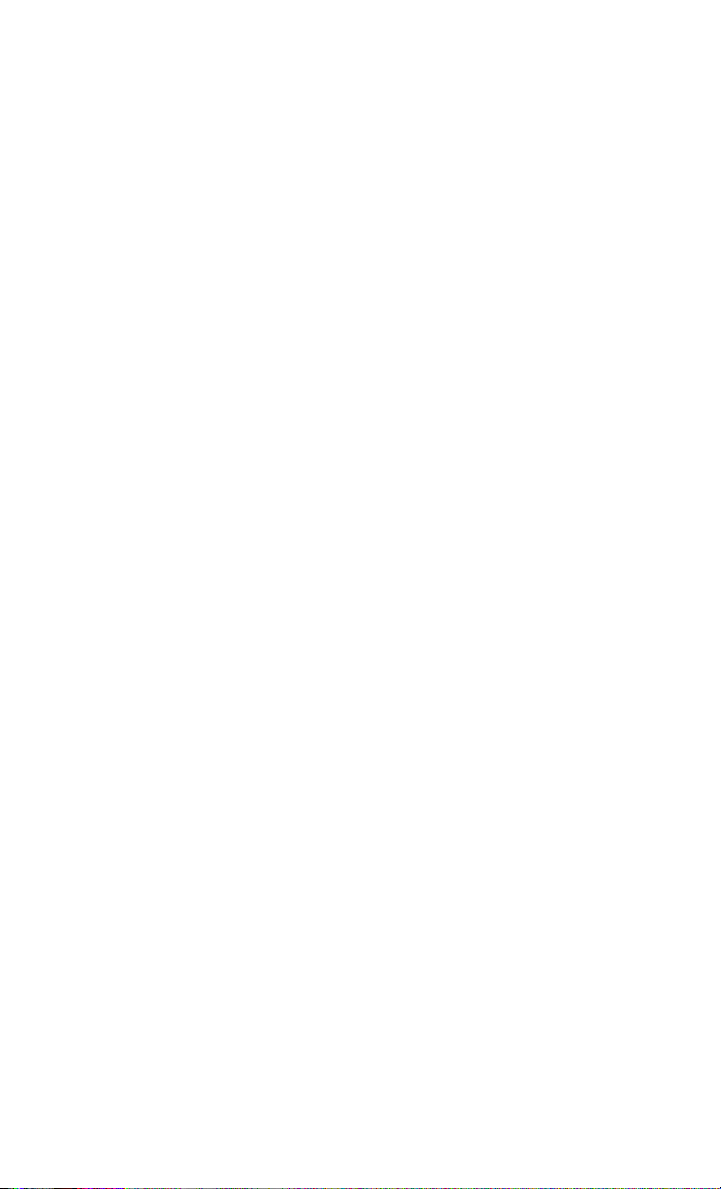
GETTING STARTED
3. Pass the tether strap hook under the head restraint behind the child seat, through
the tether strap loop behind the seat and over to the right or left outboard tether
strap loop.
4. Attach the hook to the outboard tether
strap loop (see diagram). Tighten the
tether strap according to the child
seat manufacturer’s instructions.
Tether Strap Through Center Tether Strap Loop
Tether Strap Through Center Tether Strap Loop
And Attached To Outboard Tether Strap Loop
Installing Three Child Restraints:
1.
Place a child restraint on each outboard rear seat. Route the tether straps
following the directions for right and
left seating positions, above.
2.
Attach both hooks to the center tether
strap loop, but do not tighten the straps
yet.
3.
Place a child restraint on the center
rear seat. Route the tether strap following the directions for the center seating
position, above.
4. Attach the hook to the outboard tether
strap loop.
5. Tighten the tether straps according to the child seat manufacturer’s instructions,
tightening the right and left tether straps before the center tether strap.
Left Outboard And Center Seating Position
Shown
27
Page 30

GETTING STARTED
WARNING!
• In a collision, an unrestrained child, even a tiny baby, can become a projectile
inside the vehicle. The force required to hold even an infant on your lap could
become so great that you could not hold the child, no matter how strong you
are. The child and others could be severely injured or killed. Any child riding in
your vehicle should be in a proper restraint for the child's size.
• Never place a rear-facing child restraint in front of an air bag. A deploying
Passenger Advanced Front Air Bag can cause death or serious injury to a child
12 years or younger, including a child in a rear-facing child restraint.
• Only use a rear-facing child restraint in a vehicle with a rear seat.
•
Improper installation of a child restraint to the LATCH anchorages can lead to
failure of an infant or child restraint. The child could be severely injured or killed.
Follow the manufacturer’s directions exactly when installing an infant or child
restraint.
• An incorrectly anchored tether strap could lead to increased head motion and
possible injury to the child. Use only the anchor positions directly behind the
child seat to secure a child restraint top tether strap.
•
If your vehicle is equipped with a split rear seat, make sure the tether strap does
not slip into the opening between the seatbacks as you remove slack in the strap.
HEAD RESTRAINTS
Head restraints are designed to reduce the risk of injury by restricting head movement
in the event of a rear impact. Head restraints should be adjusted so that the top of the
head restraint is located above the top of your ear.
WARNING!
The head restraints for all occupants must be properly installed and adjusted prior
to operating the vehicle or occupying a seat. Head restraints should never be
adjusted while the vehicle is in motion. Driving a vehicle with the head restraints
improperly adjusted or removed could cause serious injury or death in the event of
a collision.
Front Head Restraints
To raise the head restraint pull upward on the head restraint. To lower the head restraint,
push the adjustment button located on the base of the head restraint and push
downward on the head restraint.
To remove the head restraint, raise it up as far as it can go then push the adjustment
button and the release button at the base of each post while pulling the head restraint
up. To reinstall the head restraint, put the head restraint posts into the holes then
adjust it to the appropriate height.
28
Page 31

GETTING STARTED
WARNING!
• A loose head restraint thrown forward in a collision or hard stop could cause
serious injury or death to occupants of the vehicle. Always securely stow
removed head restraints in a location outside the occupant compartment.
• ALL the head restraints MUST be reinstalled in the vehicle to properly protect
the occupants. Follow the re-installation instructions above prior to operating
the vehicle or occupying a seat.
NOTE:
Do not reposition the head restraint 180 degrees to the incorrect position in an attempt
to gain additional clearance to the back of the head.
Rear Head Restraints
The rear seats are equipped with adjustable and removable head restraints. To raise the
head restraint, pull upward on the head restraint. To lower the head restraint, push the
adjustment button located on the base of the head restraint and push downward on the
head restraint.
To remove the head restraint, push the adjustment button and the release button
while pulling upward on the whole assembly. To reinstall the head restraint, put the
head restraint posts into the holes and adjust it to the appropriate height.
NOTE:
To remove outboard restraints, the rear seat bottom must be folded up.
WARNING!
A loose head restraint thrown forward in a collision or hard stop could cause
serious injury or death to occupants of the vehicle. Always securely stow removed
head restraints in a location outside the occupant compartment.
NOTE:
The rear center head restraint (Crew Cab and Quad Cab) has only one adjustment
•
position that is used to aid in the routing of a tether. Refer to “Occupant Restraints”
in “Things to Know Before Starting Your Vehicle” in the Owner's Manual on the DVD.
• Do not reposition the head restraint 180 degrees to the incorrect position in an
attempt to gain additional clearance to the back of the head.
WARNING!
ALL the head restraints MUST be reinstalled in the vehicle to properly protect the
occupants. Follow the re-installation instructions above prior to operating the
vehicle or occupying a seat.
29
Page 32

GETTING STARTED
FRONT SEATS
Power Seats
The seat switch controls forward/backward and up/down. The recline switch controls
the angle of the seatback.
• Push the switch forward or rearward and the seatback will move in either direction.
Power Lumbar
The lumbar controls are located on the
outboard side of the seat cushion.
• The lumbar support can be increased
by pushing the front of the switch and
decreased by pushing the back of the
switch.
Power Seat Switches
1 — Power Seat Switch
2 — Recline Switch
3 — Power Lumbar Switch
Memory Seat
The memory seat feature allows you to save the driver's seat position (excluding
lumbar position), driver's outside mirror position, adjustable brake and accelerator
pedals, Automatic Temperature Control (ATC) temperature setting and radio station
preset settings. The driver's memory buttons are located on the outboard side of the
driver's seat cushion.
• Adjust all memory profile settings,
push the middle button S (SET), then
push 1 or 2 within five seconds.
• To program a Key Fob to the memory
position, place the ignition switch in
the LOCK position and remove the Key
Fob, push and release the LOCK button on the Key Fob to be programmed
within five seconds of pushing button
1or2.
•
Push 1 or 2 to recall the saved positions, or push UNLOCK on the programmed Key Fob.
Refer to the Owner's Manual on the DVD
for further details.
30
Memory Seat Button Location
Page 33

Manual Seats
Forward/Rearward
Lift up on the adjusting bar located at the
front of the seat near the floor and release
it when the seat is at the desired position.
Then, using body pressure, move forward
and backward on the seat to be sure that
the seat adjusters have latched.
Recliner
Lift the recliner lever located on the outboard side of the seat, lean back and
release at the desired position.
CAUTION!
GETTING STARTED
Manual Seat Adjusting Bar/Recline Lever
1 — Recline Lever
2 — Adjusting Bar
Do not place any article under a power seat or impede its ability to move as it may
cause damage to the seat controls. Seat travel may become limited if movement
is stopped by an obstruction in the seat’s path.
WARNING!
• Adjusting a seat while the vehicle is moving is dangerous. The sudden
movement of the seat could cause you to lose control. The seat belt might not
be properly adjusted, and you could be severely injured or killed. Only adjust a
seat while the vehicle is parked.
• Actuating the recliner handle will allow the seatback to swing forward. Do not
stand or lean in front of the seatback while actuating the handle. The seatback
may swing forward and strike you, causing injury. To avoid possible injury, place
your hand on the seatback while actuating the recliner handle.
• Do not ride with the seatback reclined so that the seat belt is no longer resting
against your chest. In a collision, you could slide under the seat belt and be
severely injured or killed. Use the recliner only when the vehicle is parked.
31
Page 34

GETTING STARTED
HEATED/VENTILATED SEATS
Front Ventilated Seats
Located in the seat cushion are small fans that draw the air from the passenger
compartment and pull air through fine perforations in the seat cover to help keep the
driver and front passenger cooler in higher ambient temperatures. The fans operate
at two speeds, HI and LO.
The front ventilated seats control buttons
panel below the climate controls.
If your vehicle is equipped with a touchscreen, the front ventilated seats control
buttons are located within the climate or controls screen of the touchscreen.
• Press the ventilated seat button
• Press the ventilated seat button
• Press the ventilated seat button
Vehicle Equipped With Remote Start
On models that are equipped with remote start, this feature can be programmed to
come on during a remote start.
If your vehicle is equipped with a touchscreen, this feature can be programmed
through the Uconnect
Your Instrument Panel” in the Owner's Manual on the DVD.
If your vehicle is not equipped with a touchscreen, this feature can be programmed
through the Electronic Vehicle Information Center (EVIC). Refer to “Electronic Vehicle
Information Center (EVIC)” in “Understanding Your Instrument Panel” in the Owner's
Manual on the DVD.
®
system. Refer to “Uconnect®Settings” in “Understanding
are located on the center instrument
once to choose HI.
a second time to choose LO.
a third time to turn the ventilated seat OFF.
Front Heated Seats
The front heated seats control buttons are located on the center instrument
panel below the climate controls.
If your vehicle is equipped with a touchscreen, the front heated seats control buttons
are located within the climate or controls screen of the touchscreen.
• Press the heated seat button
• Press the heated seat button
• Press the heated seat button
When the HI-level setting is selected, the heater will provide a boosted heat level
during the first four minutes of operation. Then, the heat output will drop to the
normal HI-level. If the HI-level setting is selected, the system will automatically
switch to LO-level after a maximum of 60 minutes of continuous operation. At that
time, the display will change from HI to LO, indicating the change. The LO-level
setting will turn OFF automatically after a maximum of 45 minutes.
32
once to turn the HI setting On.
a second time to turn the LO setting On.
a third time to turn the heating elements OFF.
Page 35

GETTING STARTED
Vehicle Equipped With Remote Start
On models that are equipped with remote start, this feature can be programmed to
come on during a remote start.
If your vehicle is equipped with a touchscreen, this feature can be programmed
through the Uconnect
Your Instrument Panel” in the Owner's Manual on the DVD.
If your vehicle is not equipped with a touchscreen, this feature can be programmed
through the Electronic Vehicle Information Center (EVIC). Refer to “Electronic
Vehicle Information Center (EVIC)” in “Understanding Your Instrument Panel” in the
Owner's Manual on the DVD.
Rear Heated Seats
The rear heated seat switches are located on the rear of the center console.
• Push the heated seat button
• Push the heated seat button
• Push the heated seat button
When the HI-level setting is selected, the heater will provide a boosted heat level
during the first four minutes of operation. Then, the heat output will drop to the normal
HI-level. If the HI-level setting is selected, the system will automatically switch to
LO-level after a maximum of 60 minutes of continuous operation. At that time, the
number of illuminated LEDs changes from two to one, indicating the change. The
LO-level setting will turn OFF automatically after a maximum of 45 minutes.
®
system. Refer to “Uconnect®Settings” in “Understanding
once to turn the HI setting On.
a second time to turn the LO setting On.
a third time to turn the heating elements OFF.
WARNING!
• Persons who are unable to feel pain to the skin because of advanced age,
chronic illness, diabetes, spinal cord injury, medication, alcohol use, exhaustion or other physical conditions must exercise care when using the seat heater.
It may cause burns even at low temperatures, especially if used for long periods
of time.
• Do not place anything on the seat that insulates against heat, such as a blanket
or cushion. This may cause the seat heater to overheat. Sitting in a seat that
has been overheated could cause serious burns due to the increased surface
temperature of the seat.
33
Page 36

GETTING STARTED
HEATED STEERING WHEEL
The steering wheel contains a heating element that heats the steering wheel to one
temperature setting.
The heated steering wheel control button
panel below the climate controls.
If your vehicle is equipped with a touchscreen, the heated steering wheel control
button is located within the climate or controls screen of the touchscreen.
• Press the heated steering wheel button
• Press the heated steering wheel button
element Off.
Once the heated steering wheel has been turned on, it will operate for approximately
30 to 80 minutes before automatically shutting off. The heated steering wheel can
shut off early or may not turn on when the steering wheel is already warm.
Vehicle Equipped With Remote Start
On models that are equipped with remote start, this feature can be programmed to
come on during a remote start.
If your vehicle is equipped with a touchscreen, this feature can be programmed
through the Uconnect
Your Instrument Panel” in the Owner's Manual on the DVD.
If your vehicle is not equipped with a touchscreen, this feature can be programmed
through the Electronic Vehicle Information Center (EVIC). Refer to “Electronic
Vehicle Information Center (EVIC)” in “Understanding Your Instrument Panel” in the
Owner's Manual on the DVD.
®
system. Refer to “Uconnect®Settings” in “Understanding
is located on the center instrument
once to turn the heating element On.
a second time to turn the heating
WARNING!
• Persons who are unable to feel pain to the skin because of advanced age,
chronic illness, diabetes, spinal cord injury, medication, alcohol use, exhaustion, or other physical conditions must exercise care when using the steering
wheel heater. It may cause burns even at low temperatures, especially if used
for long periods.
• Do not place anything on the steering wheel that insulates against heat, such
as a blanket or steering wheel covers of any type and material. This may cause
the steering wheel heater to overheat.
34
Page 37

GETTING STARTED
TILT STEERING COLUMN
The tilt lever is located on the steering column below the turn signal lever.
• To tilt the column, simply pull the tilt
lever rearward toward you and then
move the steering wheel upward or
downward as desired.
• Release the tilt lever to lock the steering wheel into position.
ADJUSTABLE PEDALS
Push the switch located on the left side of
the steering column forward to move the
brake and accelerator pedals away from
the driver and push the switch rearward
to move the pedals closer to the driver.
NOTE:
The pedals cannot be adjusted when the
vehicle is in REVERSE or when the Electronic Speed Control is set.
CAUTION!
1 — Adjustable Pedal Switch
2 — Tilt Lever
Tilt Lever Location
Do not place any article under the adjustable pedals or impede its ability to move,
as it may cause damage to the pedal controls. Pedal travel may become limited if
movement is stopped by an obstruction in the adjustable pedal's path.
WARNING!
• Tilting the steering column while the vehicle is moving is dangerous. Without
a stable steering column, you could lose control of the vehicle and have a
collision. Adjust the column only while the vehicle is stopped. Be sure it is
locked before driving.
• Do not adjust the pedals while the vehicle is moving. You could lose control and
have a collision. Always adjust the pedals while the vehicle is parked.
35
Page 38

GETTING STARTED
POWER FOLDING OUTSIDE MIRRORS FOR STANDARD AND TRAILER TOW
If equipped with power folding mirrors, they can be electrically folded rearward and
unfolded into the drive position.
The switch for the power folding mirrors is located between the power mirror switches
L (left) and R (right). Push the switch once and the mirrors will fold in, push the
switch a second time and the mirrors will return to the normal driving position.
If the mirror is manually folded after electrically cycled, a potential extra button push
is required to get the mirrors back to the home position. If the mirror does not
electrically fold check for ice or dirt build up at the pivot area which can cause
excessive drag.
Resetting the Power Folding Outside Mirrors
You may need to reset the power folding
mirrors if the following occurs:
• The mirrors are accidentally blocked
while folding.
• The mirrors are accidentally manually
folded/unfolded.
• The mirrors come out of the unfolded
position.
• The mirrors shake and vibrate at normal driving speeds.
To reset the power folding mirrors: Fold
and unfold them by pushing the button
(this may require multiple button pushes). This resets them to their normal position.
NOTE:
• The power fold mirrors are designed to operate while the vehicle is stationary or
traveling at moderate speeds. If you attempt to power fold the mirrors at high
speeds they may not fully open or close. You should slow down to a moderate speed
and complete the operation.
• When pushing the power fold button 10 or more times in one minute the system
shuts down for one minute to protect the motors from over heating.
Power Folding Mirror Switch
36
Page 39

OPERATING YOUR VEHICLE
ENGINE BREAK-IN RECOMMENDATIONS
A long break-in period is not required for the engine and drivetrain (transmission and
axle) in your vehicle.
Drive moderately during the first 300 miles (500 km). After the initial 60 miles
(100 km), speeds up to 50 or 55 mph (80 or 90 km/h) are desirable.
While cruising, brief full-throttle acceleration within the limits of local traffic laws
contributes to a good break-in. Wide-open throttle acceleration in low gear can be
detrimental and should be avoided.
The engine oil installed in the engine at the factory is a high-quality energy
conserving type lubricant. Oil changes should be consistent with anticipated climate
conditions under which vehicle operations will occur. Refer to “Maintaining Your
Vehicle,” for the recommended viscosity and quality grades.
NOTE:
A new engine may consume some oil during its first few thousand miles (kilometers)
of operation. This should be considered a normal part of the break-in and not
interpreted as an indication of an engine problem or malfunction.
CAUTION!
Never use Non-Detergent Oil or Straight Mineral Oil in the engine or damage may
result.
DIESEL ENGINE BREAK-IN RECOMMENDATIONS
• For 3.0L diesel engine break-in recommendations, refer to Diesel Engine Break-In
Recommendations on pg. 178
• For 6.7L Cummins diesel engine break-in recommendations, refer to Diesel
Engine Break-In Recommendations on pg. 188
37
Page 40

OPERATING YOUR VEHICLE
TURN SIGNALS/WIPER/WASHER/HIGH BEAMS LEVER
Turn Signal/Wiper/Washer/High Beam Lever
Turn Signals/Lane Change Assist
Tap the lever up or down once and the turn signal (right or left) will flash three times
and automatically turn off.
Wipers
Intermittent, Low And High Operation
• Rotate the end of the lever to the first detent position for one of five intermittent
settings, the second detent for low wiper operation and the third detent for high
wiper operation.
Washer Operation
• Push the end of the lever inward to the second detent and hold for as long as spray
is desired.
Mist Feature
• When a single wipe to clear off road mist or spray from a passing vehicle is needed,
push the washer knob, located on the end of the multifunction lever, inward to the
first detent and release. The wipers will cycle one time and automatically shut off.
High Beams
• Push the lever away from you to activate the high beams.
A high beam symbol will illuminate in the cluster to indicate the high beams are on.
NOTE:
For safe driving, turn off the high beams when oncoming traffic is present to prevent
headlight glare and as a courtesy to other motorists.
38
Page 41

OPERATING YOUR VEHICLE
HEADLIGHT SWITCH
NOTE:
If your vehicle is equipped with illuminated approach lights under the outside
mirrors they can be turned off through
the instrument cluster or the Uconnect
radio. For further information refer to the
Owner’s Manual on the DVD.
Automatic Headlights/Parking Lights/Headlights
• Rotate the headlight switch, located
on the instrument panel to the left of
the steering wheel, to the first detent
for parking lights and to the second
detent for headlights
• With the parking lights or low beam
headlights on, push the headlight
switch once for fog lights.
• Rotate the headlight switch to AUTO
for Automatic headlights.
• When set to AUTO, the system automatically turns the headlights on or off
based on ambient light levels.
.
®
Headlight Switch
1 — Auto
2 — Rotate Headlight Switch
3 — Push Cargo Light
4 — Rotate Dimmer
5 — Push Fog Light
Automatic High Beams
The Automatic High Beams system provides increased forward lighting at night by
automating high beam control through the use of a digital camera mounted above the
inside rearview mirror. This camera detects vehicle specific light and automatically
switches from high beams to low beams until the approaching vehicle is out of view.
This feature is programmable through the Uconnect
Settings” in “Understanding Your Instrument Panel” in the Owner's Manual on the
DVD for further details.
®
system. Refer to “Uconnect
Instrument Panel Dimmer
•
Rotate the dimmer control to the extreme left position to fully dim the instrument
panel lights and prevent the interior lights from illuminating when a door is opened.
• Rotate the dimmer control right to increase the brightness of the instrument panel
when the parking lights or headlights are on.
• Rotate the dimmer control right to the next detent position to fully brighten the
odometer and radio when the parking lights or headlights are on.
39
®
Page 42

OPERATING YOUR VEHICLE
• Rotate the dimmer control right to the last detent position to turn on the interior
lighting.
• If your vehicle is equipped with a touchscreen, the dimming is programmable
through the Uconnect
Your Instrument Panel” in the Owner's Manual on the DVD for further details.
Cargo Light
The cargo light is strategically placed lighting that helps illuminate the bed area of
the truck. A cargo light symbol will illuminate in the cluster to indicate the light is on.
• Push the button to turn ON/OFF the cargo lighting.
ELECTRONIC SPEED CONTROL
The Electronic Speed Control switches are located on the steering wheel.
®
system. Refer to “Uconnect®Settings ” in “Understanding
Electronic Speed Control Switches
1 — Push CANCEL
2 — Push ON/OFF
3 — Push Resume/Accel
4 — Push Set/Decel
Cruise ON/OFF
• Push the ON/OFF switch to activate the Speed Control.
The cruise symbol
Control is on.
• Push the ON/OFF switch a second time to turn the system off.
40
will appear on the instrument cluster to indicate the Speed
Page 43

OPERATING YOUR VEHICLE
Set
• With the Speed Control on, push and release the SET/DECEL switch to set a
desired speed.
Accel/Decel
To Increase Speed
• When the Electronic Speed Control is set, you can increase speed by pushing the
RES + button.
The drivers preferred units can be selected through the instrument panel settings if
equipped. Refer to “Understanding Your Instrument Panel” in the Owner’s Manual
DVD for more information. The speed increment shown is dependant on the chosen
speed unit of U.S. (mph) or Metric (km/h):
U.S. Speed (mph)
• Pushing the RES + button once will result in a 1 mph increase in set speed. Each
subsequent tap of the button results in an increase of 1 mph.
• If the button is continually pushed, the set speed will continue to increase until
the button is released, then the new set speed will be established.
Metric Speed (km/h)
• Pushing the RES + button once will result in a 1 km/h increase in set speed. Each
subsequent tap of the button results in an increase of 1 km/h.
• If the button is continually pushed, the set speed will continue to increase until
the button is released, then the new set speed will be established.
To Decrease Speed
• When the Electronic Speed Control is set, you can decrease speed by pushing the
SET - button.
The drivers preferred units can be selected through the instrument panel settings if
equipped. Refer to “Understanding Your Instrument Panel” in the Owner’s Manual
DVD for more information. The speed decrement shown is dependant on the chosen
speed unit of U.S. (mph) or Metric (km/h):
U.S. Speed (mph)
• Pushing the SET - button once will result in a 1 mph decrease in set speed. Each
subsequent tap of the button results in a decrease of 1 mph.
• If the button is continually pushed, the set speed will continue to decrease until
the button is released, then the new set speed will be established.
Metric Speed (km/h)
• Pushing the SET - button once will result in a 1 km/h decrease in set speed. Each
subsequent tap of the button results in a decrease of 1 km/h.
• If the button is continually pushed, the set speed will continue to decrease until
the button is released, then the new set speed will be established.
41
Page 44

OPERATING YOUR VEHICLE
Resume
• To resume a previously selected set speed in memory, push the RESUME/ACCEL
switch and release.
Cancel
• Push the CANCEL switch or apply the brakes to cancel the set speed and maintain
the set speed memory.
• Push the ON/OFF switch to turn the system off and erase the set speed memory.
WARNING!
• Leaving the Electronic Speed Control system on when not in use is dangerous.
You could accidentally set the system or cause it to go faster than you want. You
could lose control and have a collision. Always leave the Electronic Speed
Control system off when you are not using it.
• Electronic Speed Control can be dangerous where the system cannot maintain
a constant speed. Your vehicle could go too fast for the conditions, and you
could lose control. A collision could be the result. Do not use Electronic Speed
Control in heavy traffic or on roads that are winding, icy, snow-covered or
slippery.
EIGHT-SPEED AUTOMATIC TRANSMISSION — IF EQUIPPED
Your vehicle may be equipped with a fuel efficient eight-speed transmission. The electronic transmission gear selector is located on the instrument panel. The transmission
gear (PRND) is displayed both above the shifter control and in the Electronic Vehicle
Information Center (EVIC)/Driver Information Display (DID).
• To select a gear range, simply rotate
the shifter control.
NOTE:
You must press the brake pedal to shift
the transmission out of PARK or from
NEUTRAL into DRIVE or REVERSE.
• To shift past multiple gear ranges at
once (such as PARK to DRIVE), simply
rotate the switch to the appropriate
detent.
• Select the DRIVE range for normal
driving.
Rotary Gear Selector
42
Page 45

OPERATING YOUR VEHICLE
ELECTRONIC RANGE SELECT (ERS) OPERATION
Electronic Range Select (ERS) allows you to limit the highest available transmission
gear, and can be activated during any driving condition. When towing a trailer or
operating the vehicle in off-road conditions, using ERS shift control will help you
maximize both performance and engine braking.
ERS Control On The Shift Lever
• Move the console shift lever left (-) or
right (+), or toggle the switch on the
column shift lever down (-) or up (+) to
select the desired top gear.
• For maximum deceleration (engine
braking) move the console shift lever
left (-) and hold, or toggle the switch on
the column shift lever down (-) and
hold. Your vehicle will automatically
select the lowest safe gear for optimal
engine braking.
• To disable ERS, push and hold the
console shift lever to the right (+) or
push and hold the column shift lever
switch up (+) until “D” is displayed in
the odometer.
Switching between ERS and DRIVE mode can be done at any vehicle speed.
Refer to your Owner's Manual on the DVD for further details.
ERS Control Position
43
Page 46

OPERATING YOUR VEHICLE
ELECTRONIC RANGE SELECT (ERS) OPERATION — EIGHT-SPEED TRANSMISSION
The Electronic Range Select (ERS) shift control allows the driver to limit the highest
available gear when the transmission shifter switch is in the DRIVE position
You can switch between DRIVE and ERS mode at any vehicle speed.
•
Tapping the ERS (-) switch (on the
steering wheel) will activate ERS mode.
• Once in ERS mode, tapping the ERS
(-) or (+) switch will change the top
available gear.
• To exit ERS mode, simply push and
hold the ERS (+) switch until “D” is
once again displayed in the transmission gear position indicator in the instrument cluster.
ERS Control
1500 AIR SUSPENSION SYSTEM
The air suspension system provides full time load leveling capability along with the
benefit of being able to adjust vehicle height by the push of a button.
Automatic height changes will occur based
on vehicle speed and the current vehicle
height. The indicator lamps and EVIC/DID
messages
matic changes and user requested changes.
44
will operate the same for auto-
1500 Air Suspension Controls
1 — Off-Road 1 Indicator
2 — Off-Road 2 Indicator
3 — Up Button
4 — Down Button
5 — Entry/Exit Mode Indicator
6 — Normal Ride Height Indicator
Page 47

OPERATING YOUR VEHICLE
Description
Normal Ride Height (NRH) - This is the standard position of the suspension and is
meant for normal driving.
Off-Road 1 (OR1) (Raises the vehicle approximately 1 in (26 mm) - This position should
be the primary position for all off-road driving until Off Road 2 (OR2) is needed.
A smoother and more comfortable ride will result. To enter OR1, press the “Up”
button once from the NRH position while the vehicle speed is below 35 mph
(56 km/h). When in the OR1 position, if the vehicle speed remains between 40 mph
(64 km/h) and 50 mph (80 km/h) for greater than 20 seconds or if the vehicle speed
exceeds 50 mph (80 km/h), the vehicle will be automatically lowered to NRH.
Off-Road 1 may not be available due to vehicle payload, an EVIC/DID message will be
displayed when this occurs. Refer to “Electronic Vehicle Information Center (EVIC)/
Driver Information Display (DID)” in “Understanding Your Instrument Panel” in the
Owner’s Manual on the DVD for further information.
Off-Road 2 (OR2) (Raises the vehicle approximately 2 in (51 mm) - This position is
intended for off-roading use only where maximum ground clearance is required. To
enter OR2, press the “Up” button twice from the NRH position or once from the OR1
position while vehicle speed is below 20 mph (32 km/h). While in OR2, if the vehicle
speed exceeds 25 mph (40 km/h) the vehicle height will be automatically lowered to
OR1. Off-Road 2 may not be available due to vehicle payload, an EVIC/DID message
will be displayed when this occurs. Refer to “Electronic Vehicle Information Center
(EVIC)/Driver Information Display (DID)” in “Understanding Your Instrument Panel”
in the Owner’s Manual on the DVD for further information.
Aero Mode (Lowers the vehicle approximately .6 in (15 mm) – 1500 Models Only - This
position provides improved aerodynamics by lowering the vehicle. The vehicle will
automatically enter Aero Mode when the vehicle speed remains between 62 mph
(100 km/h) and 66 mph (106 km/h) for greater than 20 seconds or if the vehicle
speed exceeds 66 mph (106 km/h). The vehicle will return to NRH from Aero Mode
if the vehicle speed remains between 30 mph (48 km/h) and 35 mph (56 km/h) for
greater than 20 seconds or if the vehicle speed falls below 30 mph (48 km/h).
NOTE:
Automatic Aero Mode may be disabled through vehicle settings in the Electronic
Vehicle Information Center (EVIC)/Driver Information Display (DID) when equipped
with Uconnect 3.0, or your Uconnect
8.4A, or 8.4AN.
®
Radio when equipped with UConnect®5.0,
45
Page 48

OPERATING YOUR VEHICLE
Entry/Exit Mode (Lowers the vehicle approximately 2 in (51 mm) - This position lowers
the vehicle for easier passenger entry and exit as well as lowering the rear of the
vehicle for easier loading and unloading of cargo. To enter Entry/Exit Mode, press the
“Down” button once from the NHR while the vehicle speed is below 33 mph
(53 km/h). Once the vehicle speed goes below 15 mph (24 km/h) the vehicle height
will begin to lower. If the vehicle speed remains between 15 mph (24 km/h) and
25 mph (40 km/h) for greater than 60 seconds, or the vehicle speed exceeds 25 mph
(40 km/h) the Entry/Exit change will be cancelled. To return to Normal Height Mode,
press the “Up” button once while in Entry/Exit or drive the vehicle over 15 mph
(24 km/h). Entry/Exit mode may not be available due to vehicle payload, an EVIC/DID
message will be displayed when this occurs. Refer to "Electronic Vehicle Information
Center (EVIC)/Driver Information Display (DID)" in "Understanding Your Instrument
Panel" in the Owner’s Manual on the DVD for further information.
Refer to your Owner’s Manual on the DVD for further details.
Air Suspension Modes
The Air Suspension system has multiple modes to protect the system in unique
situations:
Tire Jack Mode
To assist with changing a spare tire, the air suspension system has a feature which
allows the automatic leveling to be disabled. Refer to “Electronic Vehicle Information
Center (EVIC)/Driver Information Display (DID)” in “Understanding Your Instrument
Panel” in the Owner’s Manual on the DVD for further information.
NOTE:
This mode is intended to be enabled with engine running.
Transport Mode
To assist with flat bed towing, the air suspension system has a feature which will put
the vehicle into Entry/Exit height and disable the automatic load leveling system.
Refer to “Electronic Vehicle Information Center (EVIC)/Driver Information Display
(DID)” in “Understanding Your Instrument Panel” in the Owner’s Manual on the DVD
for further information.
NOTE:
This mode is intended to be enabled with engine running.
Wheel Alignment Mode
Before performing a wheel alignment this mode must be enabled. Refer to “Electronic Vehicle Information Center (EVIC)/Driver Information Display (DID)” in “Understanding Your Instrument Panel” in the Owner’s Manual on the DVD for further
information.
NOTE:
This mode is intended to be enabled with engine running.
46
Page 49

OPERATING YOUR VEHICLE
Protection Mode
In order to “protect” the air suspension system, the vehicle will enter Protection
Mode when the payload has been exceeded or load leveling cannot be achieved.
Refer to “Electronic Vehicle Information Center (EVIC)/Driver Information Display
(DID)” in “Understanding Your Instrument Panel” in the Owner’s Manual on the DVD
for further information.
NOTE:
This mode is intended to be enabled with engine running.
2500-3500 AIR SUSPENSION SYSTEM
The air suspension system provides full time rear load leveling capability for all loading
conditions including towing.
Description
Normal Ride Height (NRH) - This is the
standard position of the suspension and
is meant for normal driving.
Trailer Mode (Lowers the vehicle approximately 1 in (25 mm) -
lower the rear suspension and provide
load leveling for all loading conditions
including towing a trailer. After the “ALT
TRAILER HEIGHT” button has been
pushed, it will blink continuously until the trailer height has been achieved. The system
requires that the ignition be in the ON/RUN position or the engine running with zero
vehicle speed for all user requested changes. After the engine is turned off, it may be
noticed that the air suspension system operates briefly, this is normal. The system is
correcting the position of the vehicle to ensure a proper appearance.
Trailer Decoupling/Unloading - The air suspension system will load level (lower/
exhaust only) for up to 10 minutes after the vehicle is turned off. This allows for easy
removal of a trailer and/or load from the back of the truck by maintaining the ride
height. After 10 minutes you will need to turn the ignition to the run position for the
air suspension to maintain ride height. If the air suspension system is disabled using
the settings menu (Tire Jack Mode, Transport Mode or Alignment Mode) the system
will remain disabled when the vehicle is turned off. Reactivating the air suspension
can be accomplished via the settings menu or driving the vehicle above 5 mph
(8 km/h) for Tire Jack Mode or Alignment Mode and 16 mph (26 km/h) for Transport
Mode.
NOTE:
While loading, engine must be running for air suspension to maintain the ride height.
Refer to your Owner’s Manual on the DVD for further details.
This position will
Alt Trailer Height Button
47
Page 50

OPERATING YOUR VEHICLE
Air Suspension Modes
The Air Suspension system has multiple modes to protect the system in unique
situations:
Tire Jack Mode
To assist with changing a spare tire, the air suspension system has a feature which
allows the automatic leveling to be disabled. Refer to “Electronic Vehicle Information
Center (EVIC)/Driver Information Display (DID)” in “Understanding Your Instrument
Panel” in the Owner’s Manual on the DVD for further information.
NOTE:
This mode is intended to be enabled with engine running.
Transport Mode
To assist with flat bed towing, the air suspension system has a feature which will put
the vehicle into Entry/Exit height and disable the automatic load leveling system.
Refer to “Electronic Vehicle Information Center (EVIC)/Driver Information Display
(DID)” in “Understanding Your Instrument Panel” in the Owner’s Manual on the DVD
for further information.
NOTE:
This mode is intended to be enabled with engine running.
Wheel Alignment Mode
Before performing a wheel alignment this mode must be enabled. Refer to “Electronic Vehicle Information Center (EVIC)/Driver Information Display (DID)” in “Understanding Your Instrument Panel” in the Owner’s Manual on the DVD for further
information.
NOTE:
This mode is intended to be enabled with engine running.
Protection Mode
In order to “protect” the air suspension system, the vehicle will enter Protection
Mode when the payload has been exceeded or load leveling cannot be achieved.
Refer to “Electronic Vehicle Information Center (EVIC)/Driver Information Display
(DID)” in “Understanding Your Instrument Panel” in the Owner’s Manual on the DVD
for further information.
NOTE:
This mode is intended to be enabled with engine running.
48
Page 51

OPERATING YOUR VEHICLE
STOP/START SYSTEM — IF EQUIPPED
The Stop/Start function is developed to save fuel and reduce emissions. The system
will stop the engine automatically during a vehicle stop if the required conditions are
met. Releasing the brake pedal will automatically re-start the vehicle.
Automatic Mode
The Stop/Start feature is enabled after every normal customer engine start. It will remain
in STOP/START NOT READY until you drive forward with a vehicle speed greater than
5 mph (8 km/h). At that time, the system will go into STOP/START READY and if all
other conditions are met, can go into an STOP/START AUTO STOP ACTIVE “Autostop”
mode.
To Activate The Autostop Mode, The Following Must Occur:
1. The system must be in STOP/START READY state. A STOP/START READY
message will be displayed in the Electronic Vehicle Information Center (EVIC)/
Driver Information Display (DID) within the Stop/Start section. Refer to “Electronic Vehicle Information Center (EVIC) or Driver Information Display (DID)” in
“Understanding Your Instrument Panel” for further information.
2. The vehicle must be completely stopped.
3. The transmission Gear Selector must be in DRIVE and the brake pedal depressed.
The engine will shut down, the tachometer will move to the zero position and the
stop/start telltale will illuminate indicating you are in an Autostop. While in an Autostop,
the Climate Controls system may automatically adjust airflow to maintain cabin comfort.
Customer settings will be maintained upon return to an engine running condition.
Possible Reasons The Engine Does Not Autostop
Prior to engine shut down, the system will check many safety and comfort conditions
to see if they are fulfilled. In following situations the engine will not stop:
• Driver’s seat belt is not buckled.
• Driver’s door is not closed.
• Outside temperature is less than 1°F (–17°C) or greater than 104°F (40°C).
• Battery temperature too warm or cold.
• The vehicle is on a steep grade.
• Cabin heating or cooling is in process and an acceptable cabin temperature has
not been achieved.
• HVAC is set to full defrost mode at a high blower speed.
• Engine has not reached normal operating temperature.
• Battery discharged.
• The transmission is not in DRIVE.
• Hood is open.
• Vehicle is in 4LO transfer case mode.
49
Page 52

OPERATING YOUR VEHICLE
Other factors which can inhibit AutoStop include: fuel level, accelerator pedal input,
engine temp too high and steering angle.
It may be possible for the vehicle to be driven several times without the STOP/START
system going into a STOP/START READY state under more extreme conditions of the
items listed above.
To Start The Engine While In Autostop Mode
While in DRIVE the engine will start when the brake pedal is released or the throttle
pedal is depressed. The transmission will automatically reengage upon engine restart.
During this transition the brakes will hold the vehicle to avoid undesired vehicle
movement.
Conditions that will cause the engine to start automatically while in Autostop mode.
The Engine Will Start Automatically When:
• The transmission selector is moved from DRIVE to REVERSE or NEUTRAL
• To maintain cabin temperature near the HVAC settings
• HVAC is set to full defrost mode
• Autostop time exceeds 5 minutes
• Battery voltage drops too low
• Low brake vacuum (e.g. after several brake pedal applications)
• STOP/START OFF switch is pressed
• 4WD system is put into 4LO mode
• The emissions system requires it
• A STOP/START system error occurs
Conditions that force an automatic shift to PARK while in Autostop mode.
The Engine Will Not Start Automatically and the Transmission will be placed in PARK
if:
• The driver door is open and brake pedal released
• The driver door is open and the driver seat belt is unbuckled
• The engine hood has been opened
• A STOP/START system error occurs
The engine may then be restarted by moving the transmission shift selector out of
PARK (e.g. to DRIVE) or, in some cases, only by a KEY START. The Electronic Vehicle
Information Center (EVIC)/Driver Information Display (DID) will display a SHIFT OUT
OF PARK message, or a STOP/START KEY START REQUIRED message, to indicate
which action is required. Refer to “Electronic Vehicle Information Center (EVIC) or
Driver Information Display (DID)” in “Understanding Your Instrument Panel” for
further information.
50
Page 53

OPERATING YOUR VEHICLE
To Manually Turn Off The Stop Start System
1. Push the STOP/START Off switch (located on the switch bank). The light on the
switch will illuminate.
2. The STOP/START OFF message will
appear in Electronic Vehicle Information Center (EVIC)/Driver Information
Display (DID). Refer to “Electronic
Vehicle Information Center (EVIC) or
Driver Information Display (DID)” in
“Understanding Your Instrument
Panel” for further information.
3. At the next vehicle stop (after turning
off the STOP/START system) the engine will not be stopped.
4. If the STOP/START system is manually turned off, the engine can only be started
and stopped by cycling the ignition switch.
5. The STOP/START system will reset itself back to an ON condition every time the
key is turned off and back on.
To Manually Turn On The Stop Start System
1. Push the STOP/START Off switch (located on the switch bank).
2. The light on the switch will turn off.
STOP/START OFF Switch
System Malfunction
If there is a malfunction in the STOP/START system, the system will not shut down
the engine. A SERVICE STOP/START SYSTEM message will appear in the Electronic
Vehicle Information Center (EVIC)/Driver Information Display (DID). Refer to “Electronic Vehicle Information Center (EVIC) or Driver Information Display (DID)” in
“Understanding Your Instrument Panel” for further information.
The system will need to be checked by your authorized dealer.
51
Page 54

OPERATING YOUR VEHICLE
MANUAL CLIMATE CONT ROLS WITHOUT TOUCHSCREEN
Manual Climate Controls
1 — Rotate Blower Control
2 — Push Air Recirculation Button
3 — Rotate Temperature Control
Air Recirculation /Max A/C
• Use Recirculation for maximum A/C operation.
• For window defogging, turn the Recirculation button off.
• Recirculation is not allowed in defrost.
• Recirculation is allowed in floor mode and defrost/floor (mix modes) for approximately five minutes.
4 — Push A/C Button
5 — Rotate Mode Control
6 — Push Defroster Button
Heated Mirrors
The mirrors are heated to melt frost or ice. This feature is activated whenever you turn
on the defroster.
52
Page 55

OPERATING YOUR VEHICLE
MANUAL CLIMATE CONT ROLS WITH TOUCHSCREEN
Uconnect® 8.4 Manual Climate Controls
1 — Max A/C Indicator
2 — A/C Button
3 — Air Recirculation Button
4 — Front Defroster Button
5 — Defroster Button
6 — Blower Speed Up Button
7 — Mode Control Buttons
8 — Blower Speed Down Button
9 — OFF Button
10 — Temperature Control Buttons
53
Page 56

OPERATING YOUR VEHICLE
Climate Control Knobs
1 — A/C Button
2 — Temperature Control Buttons
3 — Front Defroster Button
4 — Defroster Button
Air Recirculation
• Use Recirculation for maximum A/C operation.
• For window defogging, turn the Recirculation button off.
5 — Rotate Blower Control
6 — OFF Button
7 — Air Recirculation Button
Heated Mirrors
The mirrors are heated to melt frost or ice. This feature is activated whenever you turn
on the defroster.
54
Page 57

OPERATING YOUR VEHICLE
AUTOMATIC CLIMATE CONT ROLS WITH TOUCHSCREEN
Touchscreen Automatic Climate Controls
1 — MAX A/C Button
2 — A/C Button
3 — Air Recirculation Button
4 — AUTO Button
5 — Front Defroster Button
6 — Defroster Button
7 — Passenger Temperature Up
8 — Passenger Temperature Down
9 — SYNC Button
10 — Blower Control Buttons
11 — Mode Control Button
12 — OFF Button
13 — Driver Temperature Down
14 — Driver Temperature Up
55
Page 58

OPERATING YOUR VEHICLE
Climate Control Knobs
1 — A/C Button
2 — Driver Temperature Up
3 — OFF Button
4 — Blower Control Knob
5 — Passenger Temperature Up
6 — Front Defroster Button
7 — Defroster Button
8 — Passenger Temperature Down
9 — AUTO Button
10 — Driver Temperature Down
11 — Recirculation Button
Air Conditioning (A/C)
• If the air conditioning button is pressed while in AUTO mode, the system will exit
AUTO mode and stay in A/C. The mode and blower will be set at the closest mode
and blower position that the system was operating in AUTO.
SYNC Temperature Button
• Press the “SYNC” button on the Uconnect®radio touchscreen to control the driver
and passenger temperatures simultaneously. Press the “SYNC” button on the
touchscreen a second time to control the temperatures individually.
56
Page 59

OPERATING YOUR VEHICLE
Air Recirculation
• Use Recirculation for maximum A/C operation.
• For window defogging, turn the Recirculation button off.
• If the Recirculation button is pushed while in the AUTO mode, the indicator light
may flash three times to indicate the cabin air is being controlled automatically.
Heated Mirrors
The mirrors are heated to melt frost or ice. This feature is activated whenever you turn
on the defroster.
PARKSENSE® FRONT AND REAR PARK ASSIST
ParkSense®can be enabled and disabled by pushing the ParkSense®switch located
below the climate controls, on the switch panel.
The four ParkSense
behind the vehicle that is within the sensors field of view. The sensors can detect
obstacles from approximately 12 inches (30 cm) up to 79 inches (200 cm) from the
rear fascia/bumper in the horizontal direction, depending on the location, type and
orientation of the obstacle.
The six ParkSense
front of the vehicle that is within the sensors’ field of view. The sensors can detect
obstacles from approximately 12 inches (30 cm) up to 47 inches (120 cm) from the
front fascia/bumper in the horizontal direction, depending on the location, type and
orientation of the obstacle.
When an object is detected within 2 meters behind the rear bumper while the vehicle
is in REVERSE, a warning will display in the Electronic Vehicle Information Center
(EVIC) or Driver Information Display (DID). In addition a chime will sound (when
Sound and Display is selected from the Customer Programmable Features section of
the Uconnect
rate will change from single 1/2 second tone (for rear only), to slow (for rear only), to
fast, to continuous.
Refer to your Owner's Manual on the DVD for further details.
®
sensors, located in the rear fascia/bumper, monitor the area
®
sensors, located in the front fascia/bumper, monitor the area in
®
System screen). As the vehicle moves closer to the object, the chime
Cleaning The ParkSense® Sensors
If “PARKSENSE UNAVAILABLE WIPE REAR SENSORS" or "PARKSENSE UNAVAILABLE WIPE FRONT SENSORS” appears in the “Electronic Vehicle Information
Center (EVIC) or Driver Information Display (DID),” clean the ParkSense
with water, car wash soap and a soft cloth. Do not use rough or hard cloths. Do not
scratch or poke the sensors. Otherwise, you could damage the sensors.
®
sensors
57
Page 60

OPERATING YOUR VEHICLE
PARKVIEW® REAR BACK-UP CAMERA
• You can see an on-screen image of the rear surroundings of your vehicle whenever
the shift lever is put into REVERSE. The ParkView
will be displayed in the rearview mirror or touchscreen display along with a caution
note to “check entire surroundings” across the top of the screen. After five seconds
this note will disappear.
• If the rearview mirror or touchscreen display appears foggy, clean the ParkView
camera located to the left of the tailgate handle.
WARNING!
Drivers must be careful when backing up; even when using the ParkView Rear
Back-Up Camera. Always check carefully behind your vehicle, and be sure to
check for pedestrians, animals, other vehicles, obstructions, or blind spots before
backing up. You must continue to pay attention while backing up. Failure to do so
can result in serious injury or death.
POWER SLIDING REAR WINDOW
The switch for the power sliding rear window is located on the overhead console.
• Push the switch right to open the glass
and pull the switch left to close the
glass.
®
Rear Back-Up Camera image
®
58
Power Sliding Rear Window Switch
Page 61

OPERATING YOUR VEHICLE
POWER SUNROOF
• The power sunroof switch is located on
the overhead console.
Opening Sunroof
Express Open
Push the switch rearward and release it
within one-half second. The sunroof will
fully open and stop automatically.
Manual Open
Push and hold the switch rearward to
open the sunroof. Any release of the
switch will stop the movement, and the
sunroof will remain in a partially open
position until the switch is pushed again.
Power Sunroof Switch
Venting Sunroof
Push and release the button and the
sunroof will open to the vent position.
This is called “Express Vent” and will
occur regardless of sunroof position. During Express Vent operation, any movement of the switch will stop the sunroof.
1 — Opening Sunroof
2 — Venting Sunroof
3 — Closing Sunroof
Closing Sunroof
Express Closing
Push the switch forward and release it within one-half second. The sunroof will fully
close automatically from any position.
Manual Closing
Push and hold the switch forward to close the sunroof. Any release of the switch will
stop the movement, and the sunroof will remain in a partially closed position until the
switch is pushed again.
59
Page 62

OPERATING YOUR VEHICLE
Pinch Protection Feature
This feature will detect an obstruction in the opening of the sunroof during Express
Close operation. If an obstruction in the path of the sunroof is detected, the sunroof
will automatically retract. Remove the obstruction if this occurs. Next, push the
switch forward and release to Express Close.
NOTE:
If three consecutive sunroof close attempts result in Pinch Protect reversals, the
fourth close attempt will be a Manual Close movement with Pinch Protect disabled.
WARNING!
• Do not let children play with the sunroof. Never leave children unattended in a
vehicle, or with access to an unlocked vehicle. Do not leave the Key Fob in or
near the vehicle, and do not leave the ignition of a vehicle equipped with
Keyless Enter-N-Go in the ACC or ON/RUN mode. Occupants, particularly
unattended children, can become entrapped by the power sunroof while
operating the power sunroof switch. Such entrapment may result in serious
injury or death.
• In a collision, there is a greater risk of being thrown from a vehicle with an open
sunroof. You could also be severely injured or killed. Always fasten your seat
belt properly and make sure all passengers are properly secured.
• Do not allow small children to operate the sunroof. Never allow your fingers,
other body parts, or any object to project through the sunroof opening. Injury
may result.
60
Page 63

OPERATING YOUR VEHICLE
WIND BUFFETING
Wind buffeting can be described as a helicopter-type percussion sound. If buffeting
occurs with the rear windows open, adjust the front and rear windows together.
If buffeting occurs with the sunroof open, adjust the sunroof opening, or adjust any
window. This will minimize buffeting.
61
Page 64

ELECTRONICS
YOUR VEHICLE'S SOUND SYSTEM
1. Uconnect®Voice Command Button pg. 109
®
2. Uconnect
3. Steering Wheel Audio Controls (Left) pg. 148
4. Steering Wheel Audio Controls (Right) pg. 148
5. Volume Knob/Audio Mute Button
6. Assist Button pg. 73
62
Phone Button pg. 109
Page 65

ELECTRONICS
7. 9-1-1 Button pg. 73
®
8. Uconnect
9. Screen Off Button
10. Back Button
11. Tune/Scroll Knob/Browse/Enter Button
12. Media Hub: Audio Jack, USB Port, and SD Card Slot (located center console)
pg. 102
13. CD Player (Inside Center Console — If Equipped) pg. 129
8.4 Radio pg. 96
63
Page 66

ELECTRONICS
IDENTIFYING YOUR RADIO
Uconnect® 3.0
• Two buttons on the faceplate on either
side of the display
Uconnect® 5.0
• 5” Touchscreen
• Three buttons on the faceplate on
either side of the display
Uconnect® 3.0
64
Uconnect® 5.0
Page 67

Uconnect® 8.4A
• 8.4” Touchscreen
• Climate button on the touchscreen in
lower menu bar
• HD Button will NOT be visible on right
side of screen when viewing AM or FM
SiriusXM Travel Link feature NOT listed
•
within Apps
Uconnect® 8.4AN
• 8.4” Touchscreen
• Climate button on the touchscreen in
lower menu bar
• HD Button will be visible on right side
of screen when viewing AM or FM
• SiriusXM Travel Link feature listed
within Apps
ELECTRONICS
Uconnect® 8.4A
Uconnect® 8.4AN
1 — HD Radio — Standard On
Uconnect
2 — Navigation — Standard On
Uconnect
®
8.4AN
®
8.4AN
65
Page 68

ELECTRONICS
Uconnect® ACCESS
Uconnect® Access — If Equipped (Available On Uconnect®
8.4A/8.4AN — U.S. Residents Only)
WARNING!
ALWAYS drive safely with your hands on the steering wheel. You have full
responsibility and assume all risks related to the use of the Uconnect features and
applications in this vehicle. Only use Uconnect when it is safe to do so. Failure to
do so may result in an accident involving serious injury or death.
®
Uconnect
your vehicle with a built-in cellular connection. With Uconnect
• Place a call to a local 9-1-1 Operator for emergency assistance.
• Remotely lock/unlock your doors and start your vehicle from virtually anywhere,
using the Uconnect
logging into Mopar Owner Connect, or by calling Uconnect
within the United States and have network coverage).
• Turn your vehicle into a WiFi Hotspot and connect your devices to the internet.
• Receive text or email notifications if your vehicle's theft alarm goes off.
• Receive stolen vehicle assistance, using GPS technology to help authorities locate
your vehicle if it is stolen.
• Listen to your text messages or send free-form text messages with your voice while
keeping your hands on the wheel, using the Voice Texting feature. Requires a cell
phone that supports Bluetooth Message Access Profile (MAP).
• Search for places to eat, shop, relax and play with Yelp
on-screen menu. Then navigate to them (navigation standard on Uconnect
8.4AN, optional on Uconnect®8.4A).
• Get operator assistance using the ASSIST button on your interior rearview mirror.
Before you drive, familiarize yourself with the easy-to-use Uconnect® Access.
1. The ASSIST and 9-1-1 buttons are located on your rearview mirror. The ASSIST
button is used for contacting Roadside Assistance, Vehicle Care and Uconnect
Care. The 9-1-1 button connects you to emergency services.
NOTE:
Vehicles sold in Canada and Mexico DO NOT have 9-1-1 Call system capabilities. 9-1-1
or other emergency line operators in Canada and Mexico may not answer or respond to
9-1-1 system calls.
2. The Uconnect
radio touchscreen. This is where you can begin your registration process, manage
your Apps and purchase WiFi on demand.
Access enhances your ownership and driving experience by connecting
®
Access App from your smartphone. You can also do so by
®
“Apps” button on the menu bar at the bottom right corner of the
®
Access, you can:
®
Care. (Vehicle must be
®
, using your voice or
®
®
66
Page 69

ELECTRONICS
3. The Uconnect®Voice Command and Uconnect®Phone buttons are located on the
left side of your steering wheel. These buttons let you use your voice to give
commands, make phone calls, send and receive text messages hands-free, enter
navigation destinations, and control your radio and media devices.
Included Trial Period For New Vehicles
Your new vehicle may come with an included trial period for use of the Uconnect
Access Services starting at the date of vehicle purchase (date based on vehicle sales
notification from your dealer). To activate the trial, you must first register with
Uconnect® Access. After the trial period, if you wish to continue your Uconnect
Access Services you can choose to purchase a subscription.
Features And Packages
•
After the trial period, you can subscribe to continue your service by visiting the Uconnect
Store located within the Mopar Owner Connect website
need assistance, U.S. residents can call Uconnect
•
For the latest information on packages and pricing information: U.S. residents visit
DriveUconnect.com.
Uconnect® Access Registration (Uconnect® 8.4A/8.4AN, U.S. 48 Contiguous States, Alaska And Hawaii)
To unlock the full potential of Uconnect®Access in your vehicle, you first need to
register with Uconnect
From the parked vehicle with the radio touchscreen powered on, select the “Apps”
1.
button located near the bottom right-hand corner of the radio touchscreen.
NOTE:
Should you require assistance anytime during the registration process, simply call
Uconnect
®
Care at 1-855-792-4241 .
2. Press “Start” on the reminder screen or select “Uconnect Registration” under the
“All Apps” or “Favorites Apps” tab on the Apps list.
3. The Uconnect
instructions to start your registration.
4. Enter your email address into the radio touchscreen.
5. A message will display on the touchscreen indicating your email submission was
accepted. In a few minutes, you will receive an email which will allow you to
register your vehicle for Uconnect
your Uconnect
6. Check for an email from Uconnect
registration link. If you don't see it, check your spam or junk mail folder. Open the
email and click on the link to continue registering.
®
Access.
®
Access Registration App will open and display step-by-step
®
®
Access registration within 72 hours.
Access. You should open this email and begin
®
Access that contains your personalized
moparownerconnect.com. If you
®
Care at 1-855-792-4241 .
®
®
®
67
Page 70

ELECTRONICS
NOTE:
For security reasons, this link is valid for 72 hours from the time you’ve submitted
your email address into the radio touchscreen. If the link has expired, simply re-enter
your email address into the Uconnect
to receive another link. The secured registration link will take you through the
Uconnect
®
Access registration process step by step.
7. To unlock the full potential of Uconnect
create or validate an existing Mopar Owner Connect account previously (Owner
Center). Uconnect
®
along with Mopar Owner Connect have joined forces to create
one destination to manage all of your vehicle needs, from managing your
Uconnect
®
Access account, to tracking service history and finding recommended
accessories for your vehicle. If you already have a Mopar Owner Connect account,
log in to the website with your existing username/email and password. For
assistance with this web based registration process, call Uconnect
1-855-792-4241 .
8. Once you are logged in to your Mopar Owner Connect account, you will create a
®
personal Uconnect
Security PIN. The Uconnect®Security PIN will be required
to authenticate you when accessing your account via Uconnect
ing any remote services such as Remote Door Lock/Unlock, Remote Horn & Lights
or Starting and Stopping the engine.
9. If your vehicle qualifies for a trial package it will be presented. Simply agree to the
Uconnect
®
Terms of Service (checkbox) and then select the “Start Service”
button.
At this point your vehicle is registered with Uconnect
Mobile. Apps will be downloaded the next time you start your vehicle. If the Apps
have not appeared after 24 hours, please contact Uconnect
®
Registration App on the radio touchscreen
®
Access in your vehicle, you will need to
®
Care at
®
Care or perform-
®
Access. Continue to set up Via
®
Care.
Download The Uconnect® Access App
The Uconnect®Access smartphone App allows you to remotely lock or unlock your
doors, start your engine (if equipped) and activate your horn and lights from virtually
anywhere. The smartphone App also features Via Mobile (if equipped) which uses
your smartphone’s data plan to access your personal Pandora
Radio and Aha™ by HARMAN accounts and control them using your vehicle
touchscreen.
The Uconnect
®
Access app is only compatible with select iPhone®and Android
smartphones. Visit UconnectPhone.com or call 1-877-855-8400 to confirm that
your smartphone is compatible with Uconnect
phone is compatible, Android and iPhone
®
. Once you’ve confirmed your smart-
®
users should visit their respective app
store and search for “Uconnect Access” to download the app.
68
®
, iHeartRadio, Slacker
Page 71

ELECTRONICS
Set Up Your Via Mobile Profile — If Equipped
Setting up your Via Mobile profile means entering your login information for each App
so that they can work in your vehicle. Complete your Via Mobile Profile online during
registration of your Uconnect
Mopar Owner Connect account (moparownerconnect.com), going to Edit Profile,
then Via Mobile Profile.
If you already have an account with these Apps, scroll down and press the “Link” button
to enter your information. If you do not have an account, you can create a new one.
Aha™ by HARMAN (www.aharadio.com)
• Enter your email address and password for Aha™, or create a new Aha™ account.
• You can link your Facebook, Twitter or Slacker accounts on the Aha™ website.
iHeartRadio (www.iHeartRadio.com)
• Enter your email address and password for iHeartRadio, or create a new
iHeartRadio account.
• Select “Activate” to continue,
• Select “Close” to complete activation.
Pandora® (www.pandora.com)
• Enter your Pandora
• Create a new Pandora
Slacker Radio (www.slacker.com)
• Enter your Slacker username/email address and password, then click “Save.”
• Create a new Slacker Radio account.
Invite family and friends to use the Via Mobile Apps in your vehicle by setting up their
own Via Mobile profile.
®
Access system. Access this page by logging into your
®
username/email address and password, then click “Save.”
®
account.
Renewing Subscriptions And Purchasing WiFi Hotspot (Uconnect® 8.4A/8.4AN, U.S. 48 Contiguous States And Alaska)
Subscriptions, and WiFi Hotspot, can be purchased from the Uconnect®Store within
your vehicle, and online at Mopar Owner Connect. If you need help push the ASSIST
button on the rearview mirror, then select Uconnect
Purchasing Online
You can renew your subscription to a package or purchase WiFi from the Mopar Owner
Connect website. You must first set up a Uconnect
Log into moparownerconnect.com
1. Log In to the Mopar Owner Connect website (moparownerconnect.com) with your
username/email and password.
2. Click on the “Shop” tab, then click on the Uconnect
®
Care (or dial 1-855-792-4241 ).
®
Access Payment Account online.
®
Store.
69
Page 72

ELECTRONICS
3. From the Uconnect®Store, select the item you wish to purchase.
4. This will launch the selected item into purchase mode along with providing
additional information.
5. The Uconnect
financial details of your purchase. Click the “Purchase” key to continue.
6. The Uconnect
payment method on file in your Payment Account. Click the “Complete” key to
continue.
7. The Uconnect
which you established when setting up your Uconnect
entering this four digit PIN, click the “Complete” key to make the purchase.
8. You will receive a confirmation message that your purchase has been submitted.
Click the “OK” button to end the process.
Purchasing WiFi Hotspot While In Your Vehicle
You must set up a Uconnect
moparownerconnect.com, go to Edit Profile, then Uconnect
set up and manage your Payment Account).
1. To purchase WiFi while in your vehicle, ensure the vehicle is running and in Park.
Press the “Apps” button on the touchscreen, then select WiFi within the “Apps”
menu. Follow the on-screen instructions. When asked for your payment PIN, use
the 4-digit PIN you established when setting up your payment account on Mopar
Owner Connect.
NOTE:
This may be different than the Uconnect
features such as Remote Vehicle Start. After purchasing WiFi, it may take up to
30 minutes (with the vehicle running) before the WiFi will be active in your vehicle.
2. Select WiFi again, then note the hotspot name. Select this network when
connecting devices to the hotspot. Also click on View/Edit Passphrase, then note
the security passphrase you will need to connect to the network on each device.
If your devices cannot see the WiFi Hotspot network after 30 minutes, please contact
Uconnect
1-855-792-4241 .
®
Store will display a “Purchase Overview” message confirming the
®
Store will ask you to “Confirm Payment” using your default
®
Payment Account will then ask for your “Payment Account PIN,”
®
Access Payment Account online (log in to
®
Security PIN you established for using
®
Care by pushing the ASSIST button on the rearview mirror, or by calling
®
payment account. After
®
Payment Account, to
70
Page 73

ELECTRONICS
Using Uconnect® Access
Getting Started With Apps
Applications (Apps) and features in your Uconnect®Access system deliver services that
are customized for the driver and are certified by FCA US LLC. Two different types are:
1. Built-In Features — use the built-in 3G Cellular Network on your Uconnect
8.4A/8.4AN radio.
2. Uconnect® Access Via Mobile (if equipped) — Via Mobile uses the Uconnect
Access App and your smartphone's data plan to access your personal Pandora®,
iHeartRadio, Aha™ by HARMAN and Slacker Radio accounts from the vehicle
and control them using the vehicle touchscreen. Customer’s data plan charges
will apply. Available on Uconnect
Get started with your Uconnect
button on the menu bar at the bottom right corner of the radio touchscreen. Available
apps and features are organized by the tabs on the left of the screen:
Favorite Apps — This is the default screen when you first press the “Apps” button on
the touchscreen, and is a good place to put the apps you use most frequently. To
make an App a “favorite”, press the “Settings” button on the touchscreen to the right
of the app, and select “Make a favorite.”
All Apps — Organizes your Uconnect
Running Apps — Press this tab to see which apps are currently running.
®
8.4A and 8.4AN Radios (if equipped).
®
Access apps by pressing the Uconnect®“Apps”
®
Access Apps (when available).
®
®
Favorite Apps
1 — Category Tabs 2 — Apps Button
71
Page 74

ELECTRONICS
Maintaining Your Uconnect® Access Account
Reinstalling An App (Uconnect® 8.4A/8.4AN)
You can easily correct many Application related issues you may be experiencing by
resetting the App back to the factory setting. From the vehicle’s radio touchscreen,
complete the following steps:
1. Press the Uconnect
Apps.
2. In My Apps, select “Settings,” then “Reinstall App.” Press “Continue.”
3. Your Apps have been successfully re-installed.
Canceling Your Subscription
Should you want to cancel your subscription, you can remove your account information using the same procedure contained in the Selling Your Vehicle section.
Selling Your Vehicle
When you sell your vehicle, we recommend that you remove your Uconnect
Account information from the vehicle. You can do this using the radio touchscreen in
the vehicle or on the Mopar Owner Connect website (moparownerconnect.com).
Removing your account information cancels your subscription and makes your
vehicle factory-ready for a new owner/subscriber.
1. From your vehicle’s radio touchscreen, select “Uconnect
Menu.
2. Select “My Apps,” then “Settings.” Press “Remove Uconnect
3. Enter your Uconnect
For additional information on Uconnect
• U.S. residents - visit DriveUconnect.com or call 1-877-855-8400 .
• Canadian Residents - visit DriveUconnect.ca or call, 1-800-465-2001 (English)
or 1-800-387-9983 (French).
®
“Apps” button and open the Uconnect®Store. Go to My
®
Access
®
Store” from the Apps
®
Account.”
®
Security PIN, and select “Continue.”
®
:
72
Page 75

ELECTRONICS
Built-In Features (Uconnect® 8.4AN Only)
CAUTION!
• Ignoring the rearview mirror light could mean you may not have 9-1-1 Call
service if needed. If the rearview mirror light is illuminated, have an authorized
dealer service the 9-1-1 Call system immediately.
• The Occupant Restraint Controller (ORC) turns on the Air Bag Warning Light on
the instrument panel if a malfunction is detected in any part of the air bag
system. If the Air Bag Warning Light is illuminated, the air bag system may not
be working properly and the 9-1-1 system may not be able to send a signal to
a 9-1-1 operator. If the Air Bag Warning Light is illuminated, have an
authorized dealer service your vehicle immediately.
• If anyone in the vehicle could be in danger (e.g., fire or smoke is visible,
dangerous road conditions or location), do not wait for voice contact from a
9-1-1 operator. All occupants should exit the vehicle immediately and move to
a safe location.
• Do not add any aftermarket electrical equipment to the vehicle’s electrical
system. This may prevent your vehicle from sending a signal to initiate an
emergency call. To avoid interference that can cause the 9-1-1 Call system to
fail, never add aftermarket equipment (e.g., two-way mobile radio, CB radio,
data recorder, etc.) to your vehicle’s electrical system or modify the antennas
on your vehicle. IF YOUR VEHICLE LOSES BATTERY POWER FOR ANY
REASON (INCLUDING DURING OR AFTER AN ACCIDENT), THE UCONNECT
FEATURES, APPS AND SERVICES, AMONG OTHERS, WILL NOT OPERATE.
1. Assist Call —
cally connects the vehicle occupants to one of these predefined destinations for
immediate support:
• Roadside Assistance Call —Ifyou
get a flat tire, or need a tow, you’ll
be connected to someone who can
help anytime. Additional fees may
apply. Additional information in
this section.
• Uconnect® Access Care —Inve-
hicle support for Uconnect
System, Apps and Features.
• Vehicle Care — Total support for
your FCA US LLC vehicle.
The rearview mirror contains an ASSIST push button which automati-
®
Access
ASSIST/9-1-1 Buttons
1 — ASSIST Button
2 — 9-1-1 Button
73
Page 76

ELECTRONICS
2. Emergency 9-1-1 Call (If Equipped) — The rearview mirror contains a 9-1-1 button
that, when pressed, may place a call from your vehicle to a local 9-1-1 operator
to request help from local police, fire or ambulance personnel. If this button is
accidentally pressed, you will have 10 seconds to stop the call. To cancel, press
the 9-1-1 Call button again or press the “Cancel” button shown on the touchscreen. After 10 seconds has passed, the 9-1-1 call will be placed and only the
9-1-1 operator can cancel it. The LED light on the rearview mirror will turn green
once a connection to a 9-1-1 operator has been made. The green LED light will
turn off once the 9-1-1 call is terminated. Have an authorized dealer service the
vehicle if the rearview mirror light is continuously red. On equipped vehicles, this
feature requires a functioning electrical system and wireless coverage to function
properly. If a connection is made between a 9-1-1 operator and your vehicle, you
understand and agree that 9-1-1 operators may, like any other 9-1-1 call, record
conversations and sounds in and near your vehicle upon connection.
3. Roadside Assistance (If Equipped) — If your vehicle is equipped with this feature
and within wireless range, you may be able to connect to Roadside Assistance by
pressing the “ASSIST” button on the rearview mirror. You will be presented with
Assist Care options. Make a selection by pressing the prompts displayed on the
radio. If Roadside Assistance is provided to your vehicle, you agree to be
responsible for any additional roadside assistance service costs that you may
incur. In order to provide Uconnect
your conversations with Roadside Assistance, Uconnect
whether such conversations are initiated through the Uconnect
vehicle, or via a landline or mobile telephone, and may share information
obtained through such recording and monitoring in accordance with regulatory
requirements. You acknowledge, agree and consent to any recording, monitoring
or sharing of information obtained through any such call recordings.
4. Yelp® — Customers have the ability to search for nearby destinations or a point
of interest (POI) either by category or custom search by using keywords (for
example, “Italian restaurant”). Searching can be done by either voice or by using
the touchscreen keypad. Using the touchscreen, launch Yelp
“Apps” icon. Press the “All Apps” tab, and then press “Yelp.” To use voice
recognition, push the VR button on the steering wheel and say “launch Yelp
then follow the instructions on the Teleprompter.
5. Security Alarm Notification — The Security Alarm Notification feature notifies you
via email or text (SMS) message when the vehicle’s factory-installed security
alarm system has been set-off. There are a number of reasons why your alarm may
have been triggered, one of which could be that your vehicle was stolen. If so,
please see the details of the Stolen Vehicle Assistance service below. When you
register, Security Alarm Notification is automatically set to send you an email at
the mail address you provide should the alarm go off. You may also opt to have a
text message sent to your mobile device.
6. Stolen Vehicle Assistance — If your vehicle is stolen, contact local law enforce-
ment immediately to file a stolen vehicle report. Once this report has been filed,
Uconnect
74
®
care can help locate your vehicle. The Uconnect®Care agent will ask
®
Services to you, we may record and monitor
®
Care or Vehicle Care,
®
Services in your
®
by selecting the
®
,”
Page 77

ELECTRONICS
for the stolen vehicle report number issued by local law enforcement. Then, using
GPS technology and the built-in wireless connection within your vehicle, the
Uconnect
enforcement to help recover it. (Vehicle must be within the United States, have
network coverage and must be registered with Uconnect
subscription that includes the applicable feature).
7. WiFi Hotspot — WiFi Hotspot is on-demand WiFi 3G connectivity that's built-in
and ready to go where ever you are. Once your vehicle is registered for Uconnect
Access, you can purchase a Wifi Hotspot subscription at the Uconnect®Store.
After you've made your purchase, turn on your signal and connect your passengers
devices. It's never been easier to bring your home or office with you.
NOTE:
Your vehicle must have a working electrical system for any of the in vehicle
Uconnect
Uconnect® Access Remote Features
If you own a compatible iPhone®or Android®powered device, the Uconnect®Access
App allows you to remotely lock or unlock your doors, start your engine or activate your
horn and lights from virtually anywhere (Vehicle must be within the United States and
have network coverage). You can download the App from Mopar Owner Connect or from
the App Store (iPhone) or Google Play store. Visit
your device is compatible. For Uconnect
if your device is compatible.
U.S. residents - visit UconnectPhone.com or call 1-877-855-8400
Remote Start — This feature provides the ability to start the engine on your vehicle,
without the keys and from virtually any distance. You can send a request to your
vehicle in one of two ways:
1. Using the Uconnect
2. From the Mopar Owner Connect website.
• After 15 minutes if you have not entered your vehicle with the key, the engine
•
•
NOTE:
Your four digit Uconnect
• You can set-up notifications for your account to receive an email or text (SMS)
®
Care agent will be able to locate the stolen vehicle and work with law
®
Access with an active
®
features to operate.
UconnectPhone.com to determine if
®
Phone customer support and to determine
®
Access App from a compatible smartphone.
will shut off automatically.
You can also send a command to turn-off an engine that has been remote started.
This remote function requires your vehicle to be equipped with a factory-installed
Remote Start system. To utilize this feature after the Uconnect
®
Access App is
downloaded, login with your user name and password.
®
Security PIN is required to confirm the request.
message every time a command is sent. Login to Mopar Owner Connect
(moparownerconnect.com) and click on Edit Profile to manage Uconnect
Notifications.
®
®
75
Page 78

ELECTRONICS
Remote Door Lock/Unlock — This feature provides the ability to lock or unlock the door
on your vehicle, without the keys and from virtually any distance. You can send a
request to your vehicle in one of three ways:
1. Using the Uconnect
2. From the Mopar Owner Connect website.
3. By contacting the Uconnect
To use this feature after the Uconnect
user name and password. You will need your four digit Uconnect
confirm the request. Press the “closed lock” icon on your Uconnect
lock the doors, and press the “open Lock” icon to unlock the driver’s door.
You can set-up notifications for your account to receive an email or text (SMS)
message every time a command is sent. Login to Mopar Owner Connect
(moparownerconnect.com) and click on Edit Profile to manage Uconnect
tions.
Remote Horn And Lights — It’s easy to locate a vehicle in a dark, crowded or noisy
parking area by activating the horn and lights. It may also help if you need to draw
attention to your vehicle for any reason. You can send a request to your vehicle in one
of three ways:
1. Using the Uconnect
2. From the Mopar Owner Connect website.
3. By contacting the Uconnect
To use this feature after the Uconnect
user name and password. You will need your four digit Uconnect
confirm the request. You can set-up notifications for your account to receive an email
or text (SMS) message every time a command is sent. Login to Mopar Owner Connect
(moparownerconnect.com) and click on Edit Profile to manage Uconnect
tions.
Voice Texting — Want to dictate a personal message? Register with Uconnect
Access to take advantage of a new, cloudbased Voice Texting service, an enhancement to Voice Text Reply.
Voice Texting allows you to compose a new text or reply to an incoming text message.
Before you attempt to use the Voice Texting feature, check to ensure you have the
following:
1. A paired, Bluetooth
all Bluetooth
Visit UconnectPhone.com for system and device compatibility information.
2.
An active Uconnect®Access trial or paid subscription. Press the “Apps” button on
the lower right hand corner of the touchscreen to begin the registration process.
3. Accept the “Allow MAP” profile request on your smart phone. (Please refer to
device manufacturer instructions for details).
®
Access App from a compatible smartphone.
®
Care on the phone.
®
Access App is downloaded, login using your
®
Access App from a compatible smartphone.
®
Care on the phone.
®
Access App is downloaded, login using your
®
®
enabled phone with the Message Access Profile (MAP). Not
enabled phones support MAP, including all iPhones®(Apple iOS).
®
Security PIN to
®
Access App to
®
Notifica-
®
Security PIN to
®
Notifica-
®
76
Page 79

ELECTRONICS
To Send A Text Message:
®
1. Push the Uconnect
Phone Button
2. Wait for the beep.
3. Say “Text.”
®
4. Uconnect
will prompt you “Say the phone number, or full name and phone type
of the contact you want to send a message to.”
5. Wait for the beep and say a contact that is in your phonebook, or a mobile phone
number that you would like to send the message to.
6. Uconnect
®
will prompt you “Please say the message that you would like to send.”
(If you do not hear this prompt, you may not have an active subscription with
Uconnect
®
Access).
7. Wait for the beep, and then dictate any message up to 140 characters. If you
exceed 140 characters, you will hear the following prompt: “Message was too
long; your message will be truncated.”
8. Uconnect
9. Uconnect
®
will then repeat the message back to you.
®
will prompt you: “To add to your message, say “Continue”; To delete
the current message and start over, say “Start Over”; to send the current message,
say “Send”; to hear the message again, say “Repeat”.
10. If you are happy with your message and would like to send it, wait for the beep
and say “Send”.
11. Uconnect
®
will then say “Sending your message.”
Sample Commands For Voice Text Reply And Voice Texting
Example Command Action
“Text John Smith”
“Text 123 456 7890”
“Show messages”
“Listen to/view (message number four,
“Forward text/message to “John Smith”
for example)”
“Reply”
“Forward text/message to
“123 456 7890”
on the steering wheel.
Send a message to specific contact in
Send 123 456 7890 a message
See recent text messages listed by
Send a voice text reply to a current
Forward current text to specific
Forward current text to specific
address book
from your phonebook
®
®
screen
screen
number on Uconnect
Hear messages or read it on
Uconnect
message
contact in address book
phone number
77
Page 80

ELECTRONICS
Uconnect® Access Via Mobile — If Equipped (Available On Uconnect® 8.4AN)
Via Mobile uses the Uconnect®Access App and your smartphone's data plan to
access your personal Pandora
accounts from the vehicle and control them using the vehicle touchscreen. Customer’s data plan charges will apply.
To get started using Via Mobile Apps, first register your Uconnect
where you'll be guided through the setup of your Via Mobile (requires a compatible
Android or iPhone
®
smartphone). Please refer to “Uconnect®Access Registration”
for more information.
The Uconnect
®
Access App is compatible with select iPhone®and Android smartphones. Visit UconnectPhone.com to confirm that your smartphone is compatible
with Uconnect
®
. Once you’ve confirmed your smartphone is compatible, pair it to the
vehicle touchscreen via Bluetooth
USB cable is also supported for the data connection.
Launch the Uconnect®Access App on your smartphone, and login with your username and
password that was set up during registration, (this is your
login). Accept the Terms and Conditions.
• Ensure that Via Mobile data has been
turned on under “Settings” in the
Uconnect
®
Access App.
• A green indicator next to the words Via
Mobile will show when it is ready to
provide data to the radio (a blue indicator when data is being sent). A red
indicator means that it is not ready to
provide data.
• On android phones, an orange/yellow
indicator signals the phone is connected to the appropriate servers, how-
®
ever Bluetooth
is turned off on the
mobile phone.
®
, iHeartRadio, Aha™ by HARMAN and Slacker Radio
®
Access system
®
to use Via Mobile apps. If using an iPhone®,a
moparownerconnect.com
78
Via Mobile Data Enabled
Page 81

ELECTRONICS
Each time you want to use a Via Mobile app in your vehicle, the Uconnect®Access
App must be running on your smartphone and the smartphone must be paired via
Bluetooth
®
.
Data Being Sent
79
Page 82

ELECTRONICS
If equipped, the Via Mobile apps can be found by selecting the “Apps” button on the
touchscreen in the lower right corner of the radio touchscreen. Via Mobile apps are
listed under the “All Apps” or “Favorite Apps” tab. The words “Via Mobile” will
appear after the app name indicating it is a Via Mobile app.
Favorite Apps
1 — Favorite Tab 2 — Apps Button
Via Mobile apps can also be launched through Voice Recognition by pressing the VR
button on the steering wheel and stating “launch” and then the name of the app. For
example, you can say “launch Aha Via Mobile.”
NOTE:
For detailed information on how to use Via Mobile apps visit the Mopar Owner Connect
website (
set up when registering for Uconnect
80
moparownerconnect.com) and login using the username and password you
®
Access.
Page 83

ELECTRONICS
A message will be displayed to remind you that Via Mobile apps utilize the data plan
on your connected smartphone to provide content. Many smartphones have a limit to
how much data they can utilize before incurring additional charges. The amount of
data being used varies by smartphone device, cellular service provider and specific
app. Check your mobile phone service plan for more details.* Press “OK” to continue
or the “X” to exit.
(*Additional smartphone data usage charges may apply.)
Via Mobile Apps — If Equipped
• Aha™ by HARMAN — Aha™ by HARMAN makes it easy to instantly access your
favorite Web content on the go. Choose from over 40,000+ stations spanning
internet radio, personalized music, news, entertainment, hotels, weather, audiobooks, Facebook
• iHeartRadio — iHeartRadio provides instant access to more than 1,500 live radio
stations from across the country and allows listeners to create custom music
stations inspired by their favorite artists or songs.
• Pandora® — Pandora
anywhere. Personalized stations launch instantly, with the input of a favorite artist,
track, comedian, or genre.
• Slacker Radio — Enjoy millions of songs and hundreds of handcrafted stations.
NOTE:
For detailed information on how to use Via Mobile apps visit the Mopar Owner Connect
website (
set up when registering for Uconnect
moparownerconnect.com) and log in using the username and password you
®
, Twitter®, and more.
®
gives people the music and comedy they love anytime,
®
Access.
81
Page 84

ELECTRONICS
Uconnect® 3.0
1 — RADIO Button
2 — INFO Button
3 — MEDIA Button
4 — A-B-C Button
5 — Preset Buttons
6 — SEEK Down Button
7 — Play/Pause — Mute Button
Uconnect® 3.0 Radio
8 — SEEK Up Button
9 — ON/OFF Button/Volume Knob
10 — BROWSE/ENTER Button/
TUNE/SCROLL Knob
11 — AUDIO Button
12 — MENU Button
13 — BACK Button
82
Page 85

ELECTRONICS
Clock Setting
1. Press the Menu button at the bottom of the radio, and push the Enter/Browse
button for System Settings. Next, select the Time and Format setting and then
select Set Time by pushing the Enter/Browse button.
2. Adjust the hours or minutes by turning the Tune/Scroll knob, then pressing the
Enter/Browse button to move to the next entry. You can also select 12hr or 24hr
format by turning the Tune/Scroll knob, then pressing the Enter/Browse button on
the desired selection.
3. Once the time is set press the “Back” button to exit the time screen.
Audio
• Push the AUDIO button on the radio faceplate.
• The Audio Menu shows the following options for you to customize your audio
settings.
Treble, Mid, Bass, Fade, Balance, Speed Adjusted Volume, Loudness and AUX Offset
• Select the desired setting to adjust, then push the ENTER/BROWSE button. Turn
the TUNE/SCROLL knob to adjust the setting + or - . Push the “Back” button when
done.
Radio Operation
Seek Up/Down Buttons
• Push the up or down button to seek through radio stations in AM, FM or SXM
bands.
• Hold either button to bypass stations without stopping.
Store Radio Presets Manually
The Presets are available for all Radio Modes, and are activated by pushing any of the
six Preset buttons. The Radio stores up to 18 presets in each of the Radio modes.
Push the A-B-C button on the faceplate to select the A, B or C preset list.
To store a radio preset manually, follow the steps below:
1. Tune to the desired station.
2. Push and hold the desired numbered button for more than two seconds, or until
you hear a confirmation beep.
83
Page 86

ELECTRONICS
Disc Operation (If Equipped)
Your vehicle may have a remote CD player located in the lower center console storage
bin, or in the lower center bench seat bin.
• CD/Disc Mode is entered by either inserting a CD/Disc or by pushing the MEDIA
button located on the side of the display. Once in Media Mode, select “Disc.”
Gently insert one CD into the CD player with the CD label facing as indicated on the
illustration located on the Disc player.
Seek Up/Down Buttons
• Push to seek through CD tracks.
• Hold either button to bypass tracks without stopping.
USB/Audio Jack (AUX) Manual Operation
To select a specific audio source, push the MEDIA button on the radio faceplate.
To allow music to play from your portable device through the vehicle’s speakers, push
the “Source” button then select one of the following modes:
USB/iPod®
• USB/iPod
into the USB port or by pressing the MEDIA button located left of the display.
Audio Jack (AUX)
• The AUX allows a portable device such as an MP3 player or an iPod
into the radio and utilize the vehicle’s audio system, using a 3.5 mm audio cable,
to amplify the source and play through the vehicle’s speakers.
• The functions of the portable device are controlled using the device buttons, not
the buttons on the radio. The volume may be controlled using the radio or portable
device.
Uconnect® 3.0 Available Media Hubs
Uconnect
3.0
®
Mode is entered by either inserting a USB Jump Drive or iPod®cable
®
to be plugged
®
Media Hub
(USB, AUX
Ports)
S--OO
Media Hub
(SD, USB,
AUX Ports)
Remote USB
Port (Fully
Functional)
Remote USB
Port (Charging Only)
Dual Charging Ports
S = Standard Equipment
O = Optional Equipment
84
Page 87

Uconnect® 5.0
1 — Radio Mode
2 — Compass Information
3 — Media Mode
4 — Access Settings
5 — Uconnect
6 — More Functions
®
Phone
ELECTRONICS
Uconnect® 5.0
7 — Rotate Volume Control
8 — Rotate Tune/Scroll Knob
9 — Mute Button
10 — Browse/Enter Button
11 — Screen OFF
12 — Back Function
CAUTION!
Do NOT attach any object to the touchscreen, doing so can result in damage to the
screen.
85
Page 88

ELECTRONICS
Clock Setting
To start the clock setting procedure, perform the following:
1. Push the SETTINGS button on the faceplate on the right side of the display, then
press the “Clock & Date” button on the touchscreen.
2. Press the “Set Time & Format” button on the touchscreen.
3. Press the “Up” or “Down” arrows to adjust the hours or minutes, next select the
“AM” or “PM” button on the touchscreen. You can also select 12hr or 24hr format
by pressing the desired button on the touchscreen.
4. Once the time is set press the “Done” button on the touchscreen to exit the time
screen.
Equalizer, Balance And Fade
1. Push the SETTINGS button on the faceplate on the right side of the unit.
2. Then scroll down and press the “Audio” button on the touchscreen to get to the
Audio menu.
3. The Audio Menu shows the following options for you to customize your audio
settings.
Equalizer
• Press the “Equalizer” button on the touchscreen to adjust the Bass, Mid and
Treble. Use the “+” or “–” button on the touchscreen to adjust the equalizer to your
desired settings. Press the “Done” button on the touchscreen when finished.
Balance/Fade
• Press the “Balance/Fade” button on the touchscreen to adjust the sound from the
speakers. Use the “arrow” button on the touchscreen to adjust the sound level
from the front and rear or right and left side speakers. Press the Center “C” button
on the touchscreen to reset the balance and fade to the factory setting. Press the
“Done” button on the touchscreen when finished.
Speed Adjustable
• Press the “Speed Adjusted Volume” button on the touchscreen to select between
OFF, 1, 2 or 3. This will decrease the radio volume relative to a decrease in vehicle
speed. Press the “Done” button on the touchscreen when finished.
Loudness
• Press the “Loudness” button on the touchscreen to select the Loudness feature.
When this feature is activated it improves sound quality at lower volumes.
86
Page 89

ELECTRONICS
Radio Operation
Seek Up/Down Buttons
• Press the up or down button to seek through radio stations in AM, FM or SXM
bands.
• Hold either button to bypass stations without stopping.
Store Radio Presets Manually
The Radio stores up to 12 presets in each of the Radio modes. There are four visible
presets at the top of the radio screen. Pressing the “All” button on the touchscreen
on the radio home screen will display all of the preset stations for that mode.
To store a radio preset manually, follow the steps below:
1. Tune to the desired station
2. Press and hold the desired preset button on the touchscreen for more that two
seconds or until you hear a confirmation beep.
SiriusXM Premier Over 160 channels
Get every channel available on your satellite radio, and enjoy all you want, all in one
place. Hear commercial-free music plus sports, news, talk and entertainment. Get all
the premium programming, including Howard Stern, every NFL game, Oprah Radio
every MLB
get 20+ extra channels, including SiriusXM Latino, offering 20 channels of commercial free music, news, talk, comedy, sports and more dedicated to Spanish language
programming.
To access SiriusXM Satellite Radio, press the “RADIO” button on the faceplate and
then the SXM button on the touchscreen.
SiriusXM services require subscriptions, sold separately after the 12-month trial
included with the new vehicle purchase. If you decide to continue your service at the
end of your trial subscription, the plan you choose will automatically renew and bill at
then-current rates until you call SiriusXM at 1-866-635-2349 for U.S. residents and
1-888-539-7474 for Canadian residents to cancel. See SiriusXM Customer Agreement
for complete terms at www.siriusxm.com for U.S. residents and www.siriusxm.ca for
Canadian residents. All fees and programming subject to change. Our satellite service
is available only to those at least 18 and older in the 48 contiguous USA and D.C.
Our Sirius satellite service is also available in PR (with coverage limitations).
Our Internet radio service is available throughout our satellite service area and in AK
and HI. © 2014 Sirius XM Radio Inc. Sirius, XM and all related marks and logos are
trademarks of Sirius XM Radio Inc.
®
and NHL®game, every NASCAR®race, Martha Stewart and more. And
®
,
87
Page 90

ELECTRONICS
Disc Operation (If Equipped)
Your vehicle may have a remote CD player located in the lower center console storage
bin, or in the lower center bench seat bin.
• CD/Disc Mode is entered by either inserting a CD/Disc or by pressing the MEDIA
button located on the side of the display. Once in Media Mode, select “Disc.”
• Gently insert one CD into the CD player with the CD label facing as indicated on
the illustration located on the Disc player.
Seek Up/Down Buttons
• Press to seek through Disc tracks.
• Hold either button to bypass tracks without stopping.
Browse
• Press the “Browse” button on the touchscreen to scroll through and select a
desired track on the Disc. Press the “Exit” button on the touchscreen if you want
to cancel the browse function.
USB/Audio Jack (AUX)/Bluetooth® Manual Operation
To select a specific audio source, push the MEDIA button on the radio faceplate. To
allow music to play from your portable device through the vehicle’s speakers, push
the “Source” button then select one of the following modes:
USB/iPod®
• USB/iPod
into the USB port or by pressing the MEDIA button on the faceplate located left of
the display.
Audio Jack (AUX)
• The AUX allows a portable device, such as an MP3 player or an iPod
plugged into the radio and utilize the vehicle’s audio system, using a 3.5 mm audio
cable, to amplify the source and play through the vehicle speakers.
• The functions of the portable device are controlled using the device buttons, not
the buttons on the radio. The volume may be controlled using the radio or portable
device.
Bluetooth®
• If using a Bluetooth
your vehicle's sound system.
Uconnect® 5.0 Available Media Hubs
Uconnect
5.0
®
Mode is entered by either inserting a USB Jump Drive or iPod®cable
®
- equipped device, you may also be able to stream music to
®
Media Hub
(USB, AUX
Ports)
S--SO
Media Hub
(SD, USB,
AUX Ports)
Remote USB
Port (Fully
Functional)
Remote USB
Port (Charging Only)
Dual Charging Ports
®
,tobe
S = Standard Equipment
O = Optional Equipment
88
Page 91

ELECTRONICS
Uconnect® 5.0 VOICE RECOGNITION QUICK TIPS
Introducing Uconnect®
Start using Uconnect®Voice Recognition with these helpful quick tips. It provides
the key Voice Commands and tips you need to know to control your Uconnect
system.
Key Features:
• 5” touchscreen
• Three buttons on either side of the display
®
5.0
Uconnect® 5.0
89
Page 92

ELECTRONICS
Get Started
1. U.S. residents can visit UconnectPhone.com to check mobile device and feature
compatibility and to find phone pairing instructions.
2. Reduce background noise. Wind and passenger conversations are examples of
noise that may impact recognition.
3. Speak clearly at a normal pace and volume while facing straight ahead. The
microphone is positioned on the rearview mirror and aimed at the driver.
4. Each time you give a Voice Command, you must first press either the VR or Phone
button, wait until after the beep, then say your Voice Command.
5. You can interrupt the help message or system prompts by pressing the VR or
Phone button and saying a Voice Command from current category.
All you need to control your Uconnect
steering wheel.
®
system with your voice are the buttons on your
Uconnect® VR/Phone Buttons
1 — Push To Begin Radio or Media Functions
2 — Push To Initiate, Answer, Or End A Phone Call, Send Or Receive A Text
90
Page 93

ELECTRONICS
Basic Voice Commands
The basic Voice Commands below can be given at any point while using your Uconnect
system.
Push the VR button . After the beep, say:
• Cancel to stop a current voice session
• Help to hear a list of suggested Voice Commands
• Repeat to listen to the system prompts again
Notice the visual cues that inform you of your voice recognition system’s status. Cues
appear on the touchscreen.
®
Uconnect® 5.0 Visual Cues
91
Page 94

ELECTRONICS
Radio
Use your voice to quickly get to the AM, FM or SiriusXM™ Satellite Radio®stations
you would like to hear. (Subscription or included SiriusXM™ Satellite Radio trial
required.)
Push the VR button
• Tune to ninety-five-point-five FM
• Tune to Satellite Channel Hits 1
TIP: At any time, if you are not sure of what to say or want to learn a Voice Command,
push the VR button
commands.
. After the beep, say:
and say “Help.” The system will provide you with a list of
92
Uconnect® 5.0 Radio
Page 95

ELECTRONICS
Media
Uconnect®offers connections via USB, SD, Bluetooth®and auxiliary ports (If Equipped).
Voice operation is only available for connected USB and iPod
optional and not available on all vehicles.)
Push the VR button . After the beep, say one of the following commands and
follow the prompts to switch your media source or choose an artist.
• Change source to Bluetooth
• Change source to iPod
• Change source to USB
• Play artist Beethoven; Play album Greatest Hits; Play song Moonlight Sonata; Play
genre Classical
TIP:
Press the Browse button on the touchscreen to see all of the music on your iPod
or USB device. Your Voice Command must match
and genre information is displayed.
®
®
®
devices. (Remote CD player
exactly how the artist, album, song
®
Uconnect® 5.0 Media
93
Page 96

ELECTRONICS
Phone
Making and answering hands-free phone calls is easy with Uconnect®. When the
Phonebook button is illuminated on your touchscreen, your system is ready.
U.S. residents can visit UconnectPhone.com to check mobile device and feature
compatibility and to find phone pairing instructions.
Push the Phone button
• Call John Smith
• Dial 123-456-7890 and follow the system prompts
• Redial (call previous outgoing phone number)
• Call back (call previous incoming phone number)
TIP: When providing a Voice Command, push the Phone button
then pronounce the name exactly as it appears in your phone book. When a contact
has multiple phone numbers, you can say “Call John Smith work.”
. After the beep, say one of the following commands…
and say “Call,”
94
Uconnect® 5.0 Phone
Page 97

ELECTRONICS
Voice Text Reply
Uconnect will announce incoming text messages. Push the Phone button and
say Listen. (Must have compatible mobile phone paired to Uconnect system.)
1. Once an incoming text message is read to you, push the Phone button
the beep, say: Reply.
2. Listen to the Uconnect prompts. After the beep, repeat one of the pre-defined
messages and follow the system prompts.
TIP: Your mobile phone must have the full implementation of the Message Access
Profile (MAP) to take advantage of this feature. For details about MAP, visit
UconnectPhone.com for U.S. residents. Apple iPhone iOS6 or later supports reading
incoming text messages only.
PRE-DEFINED VOICE TEXT REPLY RESPONSES
Yes. Stuck in Traffic. See you later.
No. Start without me. I’ll be Late.
Okay. Where are you?
Call me. Are you there yet?
I’ll call you later. I need directions.
I’m on my way.
I’m lost. Thanks.
Can’t talk right now.
I will be <number>
minutes late.
See you in <number>
minutes.
Additional Information
© 2015 FCA US LLC. All rights reserved. Mopar, Mopar Owner Connect and Uconnect
are registered trademarks of FCA US LLC. Android is a trademark of Google Inc.
SiriusXM and all related marks and logos are trademarks of SiriusXM Radio Inc. Yelp,
Yelp logo, Yelp burst and related marks are registered trademarks of Yelp.
Uconnect®System Support:
• U.S. residents visit DriveUconnect.com or call: 1-877-855-8400
• Canadian residents visit DriveUconnect.ca or call: 1-800-465-2001 (English) or
1-800-387-9983 (French)
Mon. – Fri., 7:00 am – 12:00 am, ET
Sat., 8:00 am – 10:00 pm, ET
Sun., 9:00 am – 5:00 pm, ET
Uconnect
Security PIN ready when you call.
®
Access Services Support. 1-855-792-4241 Please have your Uconnect
. After
®
95
Page 98

ELECTRONICS
Uconnect® 8.4A
Uconnect® 8.4A AT A GLANCE
Uconnect® 8.4A Radio Screen
1 — Status Bar
2 — Menu Bar
3 — Uconnect
4 — Uconnect
Displaying The Time
• If the time is not currently displayed on the radio or player main page, press the
“settings” button on the touchscreen or the “Apps” button on the touchscreen and
then the “settings” button on the touchscreen. In the Settings list, press the
“Clock” button on the touchscreen then press the check box next to Show Time in
Status Bar.
96
®
Apps Button
®
Phone Button
5 — Climate Button
6 — Controls Button
7 — Media Button
8 — Radio Button
Page 99

ELECTRONICS
Setting The Time
• Turn the unit on, then press the time display at the top of the screen. Press “Yes.”
• If the time is not displayed at the top of the screen, press the “Controls” button on
the touchscreen, or the “Apps” button on the touchscreen, and then the “settings”
button on the touchscreen. In the Settings screen, press the “Clock” button on the
touchscreen, then check or uncheck this option.
• Press “+” or “–” next to Set Time Hours and Set Time Minutes to adjust the time.
• If these features are not available, uncheck the Sync with GPS box.
• Press “X” to save your settings and exit out of the Clock Setting screen.
Audio Settings
• Press the “Audio” button on the touchscreen to activate the Audio settings screen
to adjust Balance\Fade, Equalizer, and Speed Adjusted Volume.
• You can return to the Radio screen by pressing the “X” located at the top right.
Balance/Fade
• Press the “Balance/Fade” button on the touchscreen to Balance the audio
between the front speakers or fade the audio between the rear and front speakers.
• Pressing the “Front,” “Rear,” “Left,” or “Right” buttons on the touchscreen or
press and drag the Speaker Icon to adjust the Balance/Fade.
Equalizer
• Press the “Equalizer” button on the touchscreen to activate the Equalizer screen.
• Press the “+” or “–” buttons on the touchscreen, or by pressing and dragging over
the level bar for each of the equalizer bands. The level value, which spans between
plus or minus 9, is displayed at the bottom of each of the Bands.
Speed Adjusted Volume
• Press the “Speed Adjusted Volume” button on the touchscreen to activate the
Speed Adjusted Volume screen. The Speed Adjusted Volume is adjusted by
pressing the volume level indicator. This alters the automatic adjustment of the
audio volume with variation to vehicle speed.
97
Page 100

ELECTRONICS
RADIO
Uconnect® 8.4A Radio Screen
1 — Radio Station Presets
2 — Toggle Between Presets
3 — Audio Settings
4 — Seek Up
5 — Direct Tune To A Radio Station
6 — Seek Down
7 — Browse And Manage Presets
8 — Choose Radio Band
To access the Radio mode, press the “Radio” button on the touchscreen at the lower
left of the screen.
Selecting Radio Stations
• Press the desired radio band (AM, FM or SXM) button on the touchscreen.
Seek Up/Seek Down
• Press the Seek up or down arrow buttons on the touchscreen for less than two
seconds to seek through radio stations.
• Press and hold either arrow button on the touchscreen for more than two seconds
to bypass stations without stopping. The radio will stop at the next listenable
station once the arrow button on the touchscreen is released.
98
