Page 1

IS420W
User Manual
Page 2
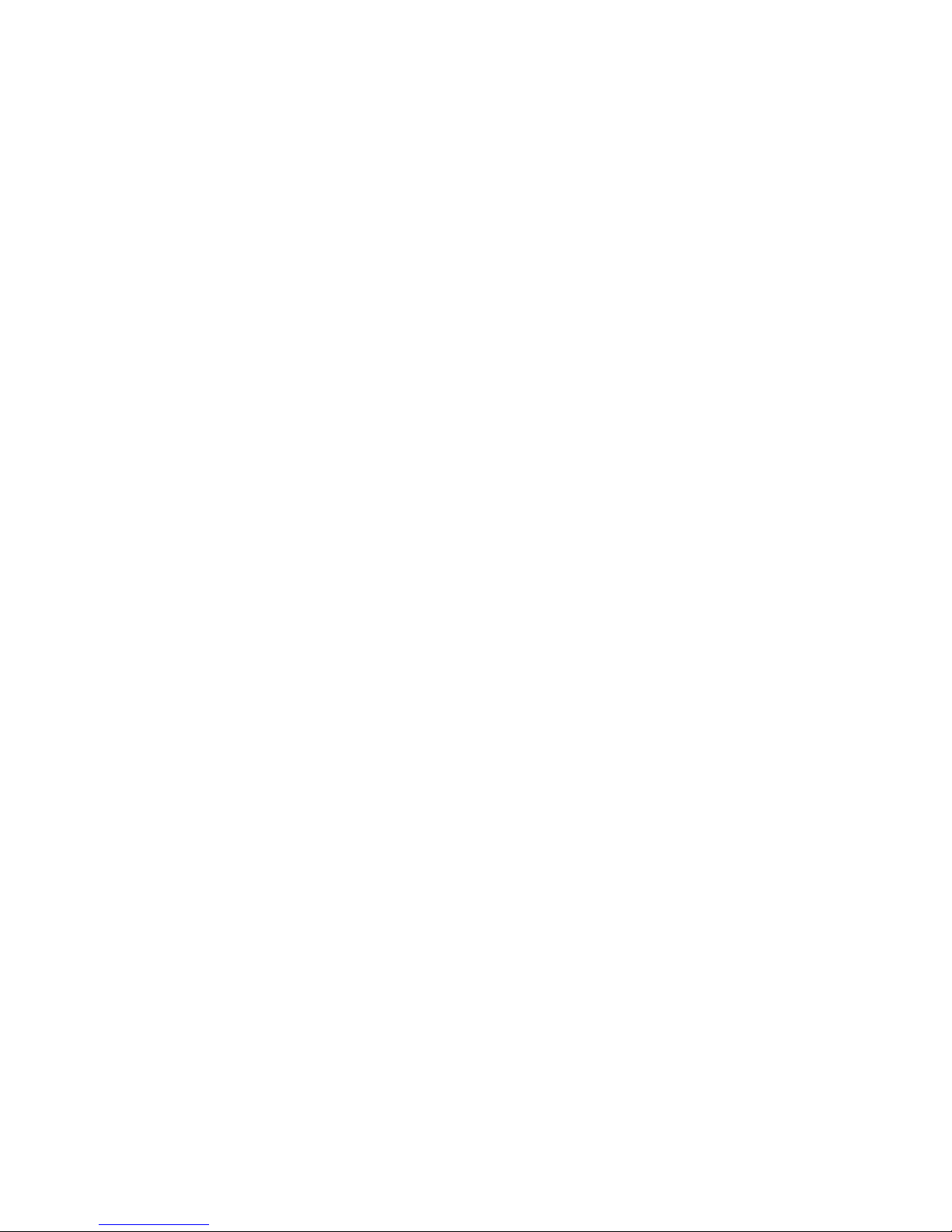
1
Table of Contents
Product Features ............................................................................................................... 2
Safety Precautions............................................................................................................. 4
Package Contents .............................................................................................................. 6
Optional Accessories ........................................................................................................ 7
Camera Controls ................................................................................................................ 8
Getting Started ................................................................................................................. 12
Installing Your Camera .................................................................................................... 14
External GPS Module ....................................................................................................... 16
Basic Camera Operation ................................................................................................. 19
Camera Modes ................................................................................................................. 20
Camera Settings .............................................................................................................. 24
Transferring Files ............................................................................................................ 30
Video Output .................................................................................................................... 30
Firmware Update .............................................................................................................. 31
DOD Video Player ............................................................................................................ 31
Specification .................................................................................................................... 32
Page 3

2
Product Features
SONY Exmor Sensor- ISO Sensitivity Up to ISO 3200
With SONY Exmor sensor, light sensing capability of ISO 3200, capture night
videos just as clear as day time.
1080p FULL HD Video Recording
1080p High-definition video recording & CMOS sensor. No matter day or night,
IS420W can perfectly record all the time.
High Speed External GPS Receiver
Record your driving speed and location accurately. Visualize your route on a map
with DOD Player (free software)
Advanced WDR Technology - Stunning Videos in Any Light
WDR technology, well-balanced exposure for any condition. It makes night shots
brighter; prevent overexposure and to create the clearest image.
DOD GPS Player
The DOD GPS Player generates 1080p video recordings with real-time driving data
clearly at a glance.
140º Wide View Angle
Wide angle, wide view, without distortion. The brand-new-designed optical lens
captures images with ultra wide fields of view, covering up to 140 degrees,
without pincushion or distortion.
Page 4
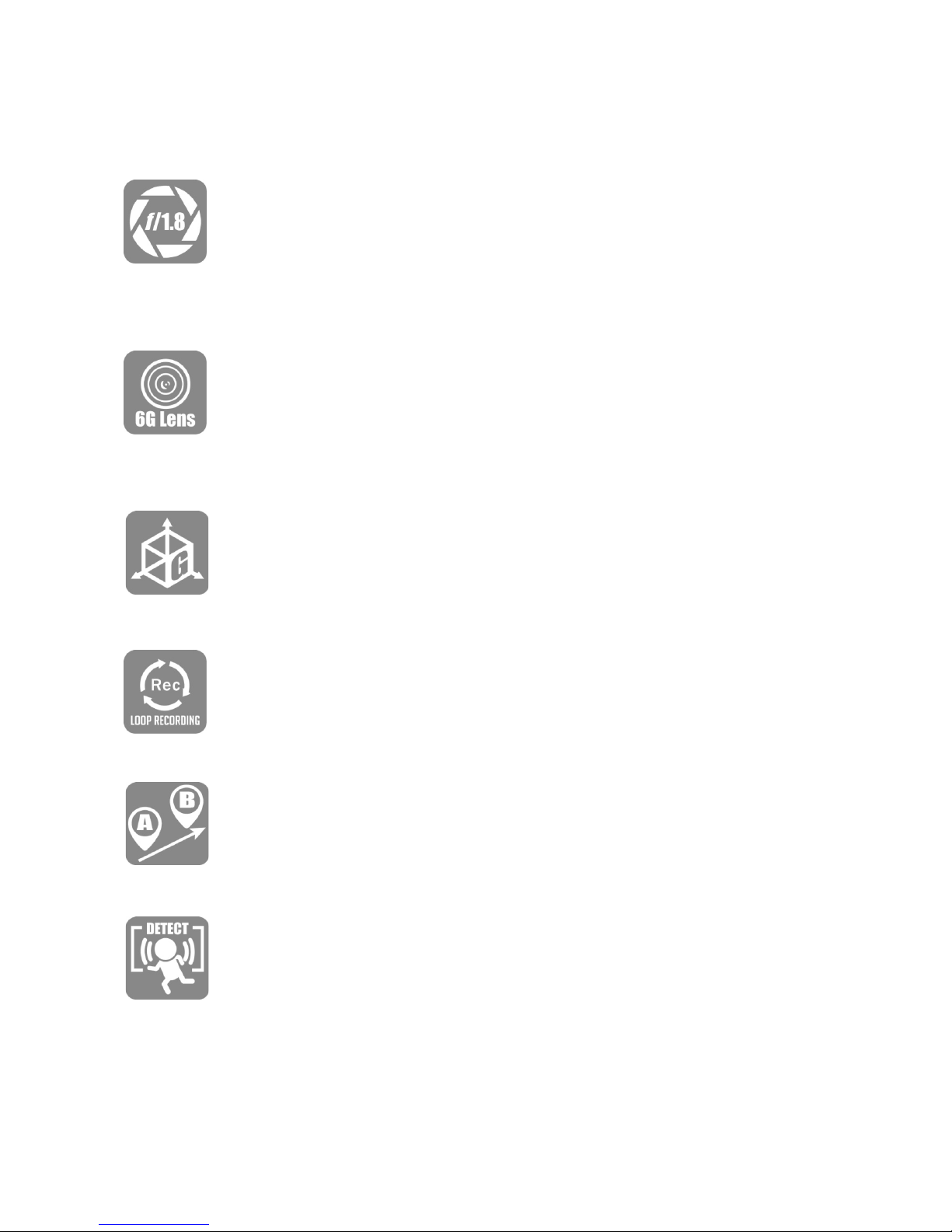
3
f/1.8 Large Aperture Glass Lens - Super Low Light Performance
IS420W possesses the f/1.8 large aperture, capturing the better night shots than
f/2.0, and records clearly sophisticated details such as the license plate and
others.
6G Sharp Glass Lens
6-Element sharp lens, made up of 6 layers of glass, provides stunning clear and
non-deformed images.
G-Sensor Automatic Trigger for File Protection
When an impact, emergency brake occurred or the car tilted, the device will lock
the current video files automatically. Important files will not be overwritten by
loop recording.
Loop Recording
When the storage space is full, it can automatically overwrite the un-protected
files.
Path Analysis
Calculate the distance, time and average speed of your journey from location A
to B. It´s a very economical and practical way to save your time and fuel
consumption.
Parking surveillance
Ensure your peace of mind by recording continually even when you have parked
and left your car. Record and lock a file if unusual shock or movement is
detected.
*DOD DP4 hardwiring kit required
Page 5
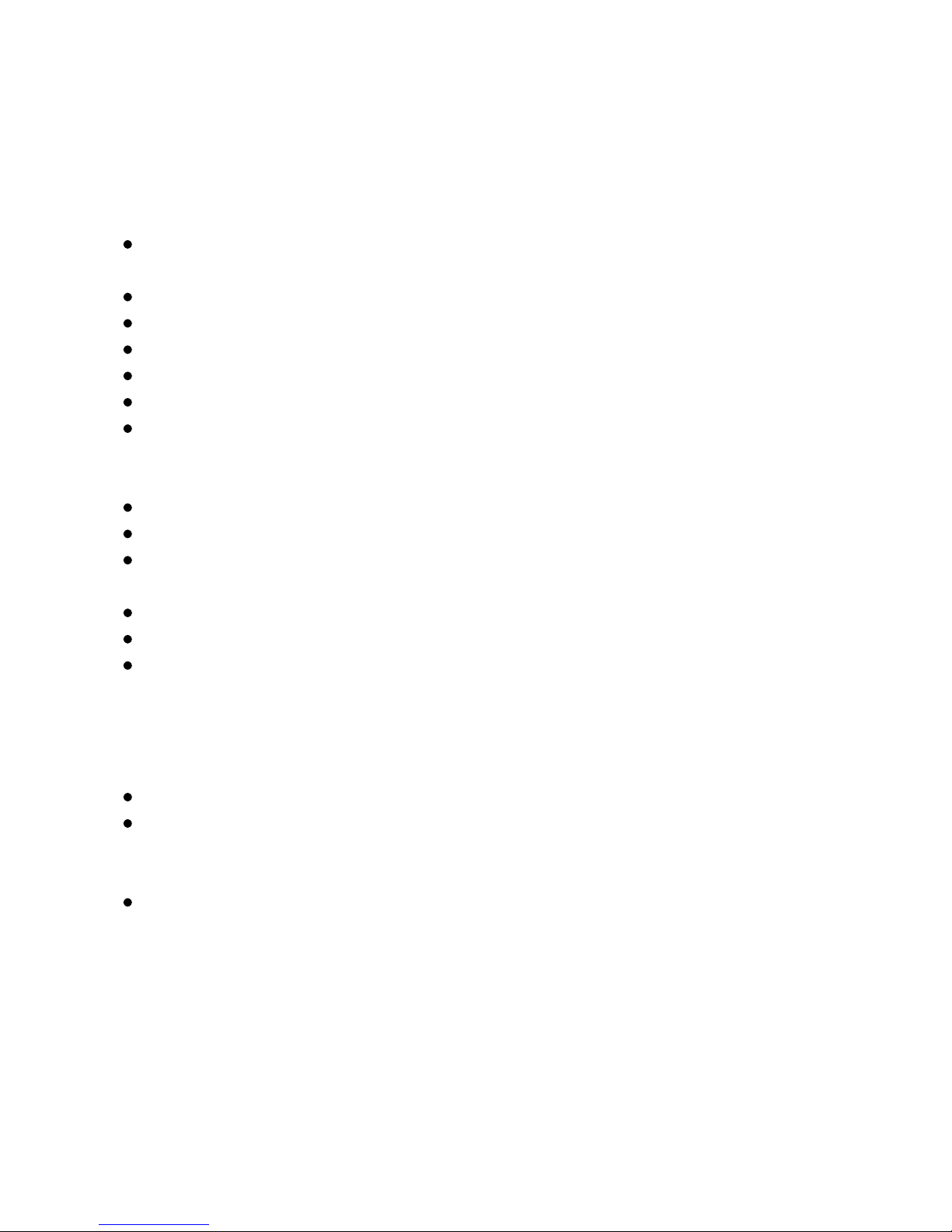
4
Safety Precautions
Product
Do not disassemble, repair, modify your camera or power related accessories. For warranty
service, please contact DOD Tech Support.
Do not adjust camera while driving.
Avoid exposing your camera to extended periods of humidity and/or heat.
Prolonged exposure may reduce the product’s lifespan.
Do not spray water or cleaning agents directly onto the camera.
Fluids may cause fire, electric shocks, or malfunctions.
Avoid installing camera where it may obstruct the driver’s view or airbag deployment.
Car Power Adaptor
Use ONLY the power adapter supplied with your unit.
Other power adapters may create a safety hazard or damage the unit.
Do not use damaged power adapters or cords. If damaged, please disconnect the power adapter
and contact DOD Tech Support for assistance.
Do not pull, insert, or bend the power cable using excessive force.
Do not operate or handle power cable with wet hands.
In specified cars, the power may be constantly supplied to the device even the engine is turned
off. This may run out the vehicle battery. The optional DOD DP4 kit equipped with low-voltage
protection design to prevent battery drain.
Battery
Keep the device away from heaters or other hot objects.
Store the camera at lower temperatures to reduce the rate of self-discharge and preserves the
initial energy stored in the battery. The battery in the device self-discharges over a period of time
naturally whether the battery is used or not.
Charge the dash camera for 5 minutes if you are unable to turn on the camera.
Page 6
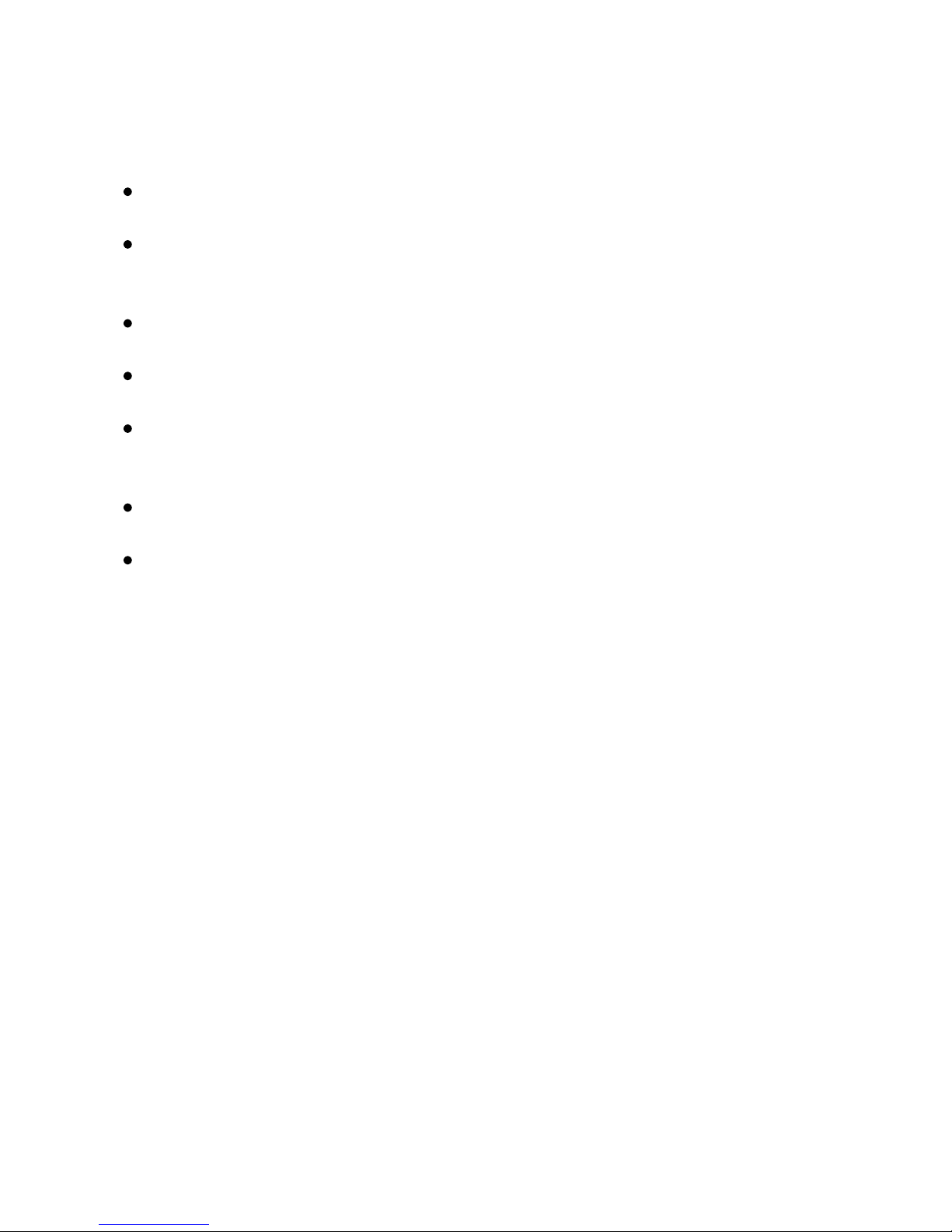
5
Others
Test the MicroSD memory card regularly as the memory card is a consumable item, and needs to
be replaced periodically.
Reformat the memory card every two weeks to prolong its lifetime. You should only do this
AFTER you’ve download any files from the card that you would like to keep, since formatting the
memory card will clear all files.
DOD does NOT responsible for any malfunctions occurred from the use of disingenuous,
modified, or unauthorized parts and accessories.
DOD does NOT guarantee the recording of accidents which may cause the device malfunction
and faulty.
The working temperature of this product is -20°C~65°C(-4°F~149°F). Please ensure the device is
stored within the temperature range; or the device may be damaged by the heat and work
incorrectly ,which will not be covered by warranty.
DOD is NOT responsible for the loss of any recorded video during operation due to unexpected
factors or force majeure when driving.
The video recordings made by this Dash cam are intended for personal use ONLY.
Page 7
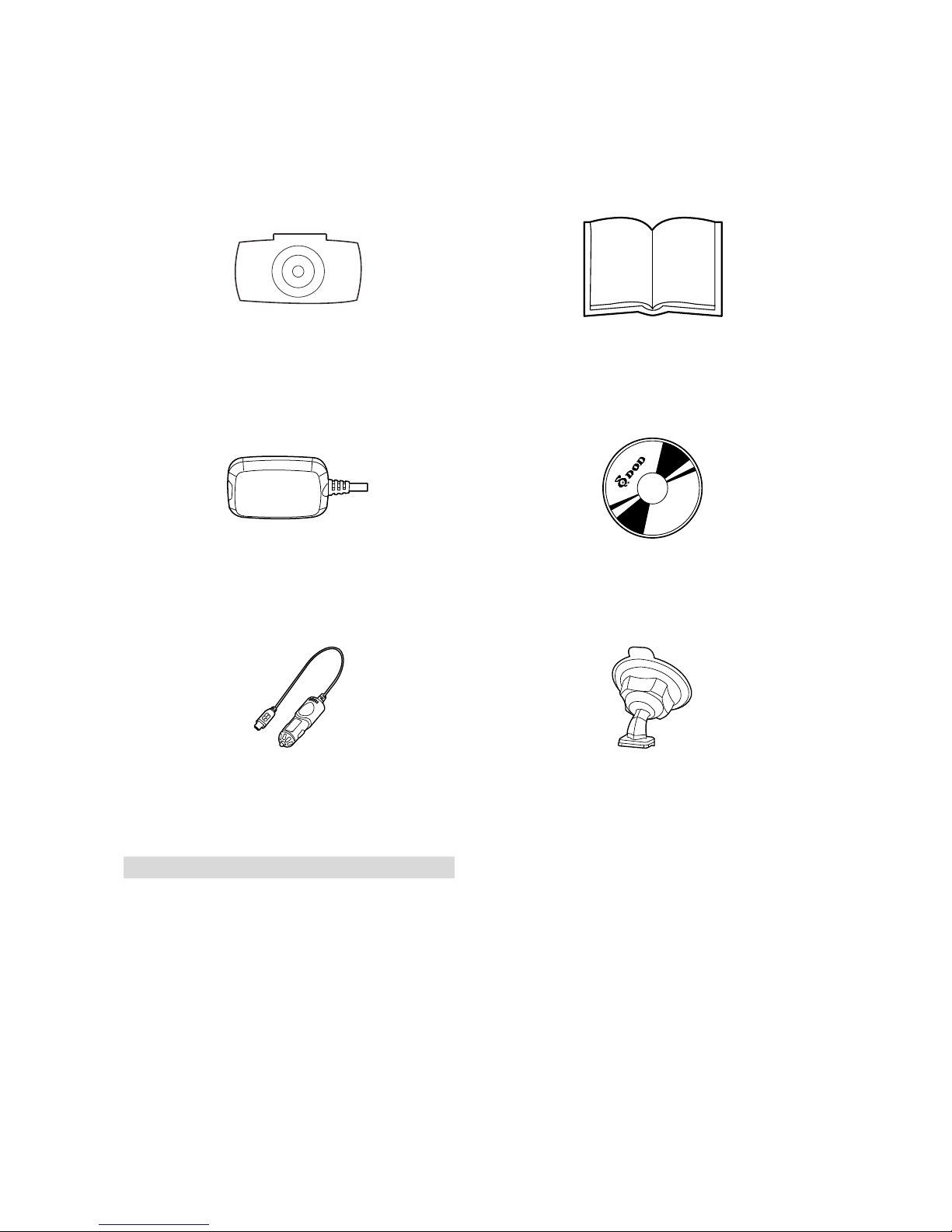
6
Package Contents
Dash Cam
User Guide
External GPS Module
DOD Player Installation CD
Car Power Adaptor
Bracket
Note: Supplied accessories may vary by region.
Page 8
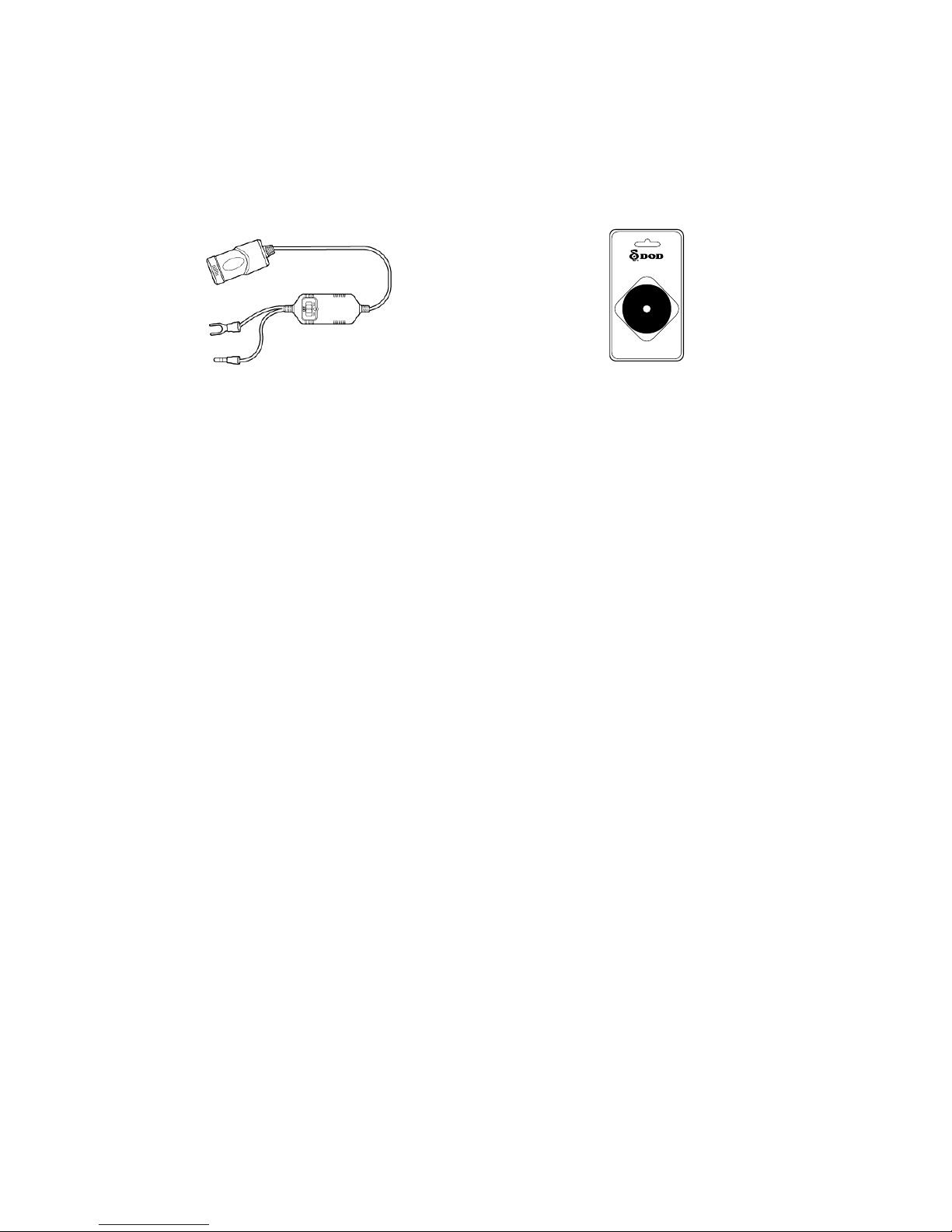
7
Optional Accessories
DP4
DP4 hardwiring kit offers constant
source and prevent battery drain with
low-voltage protection.
DA2S
DA2S Suction Savior provides a long
lasting adhesion to suction cups.
Page 9
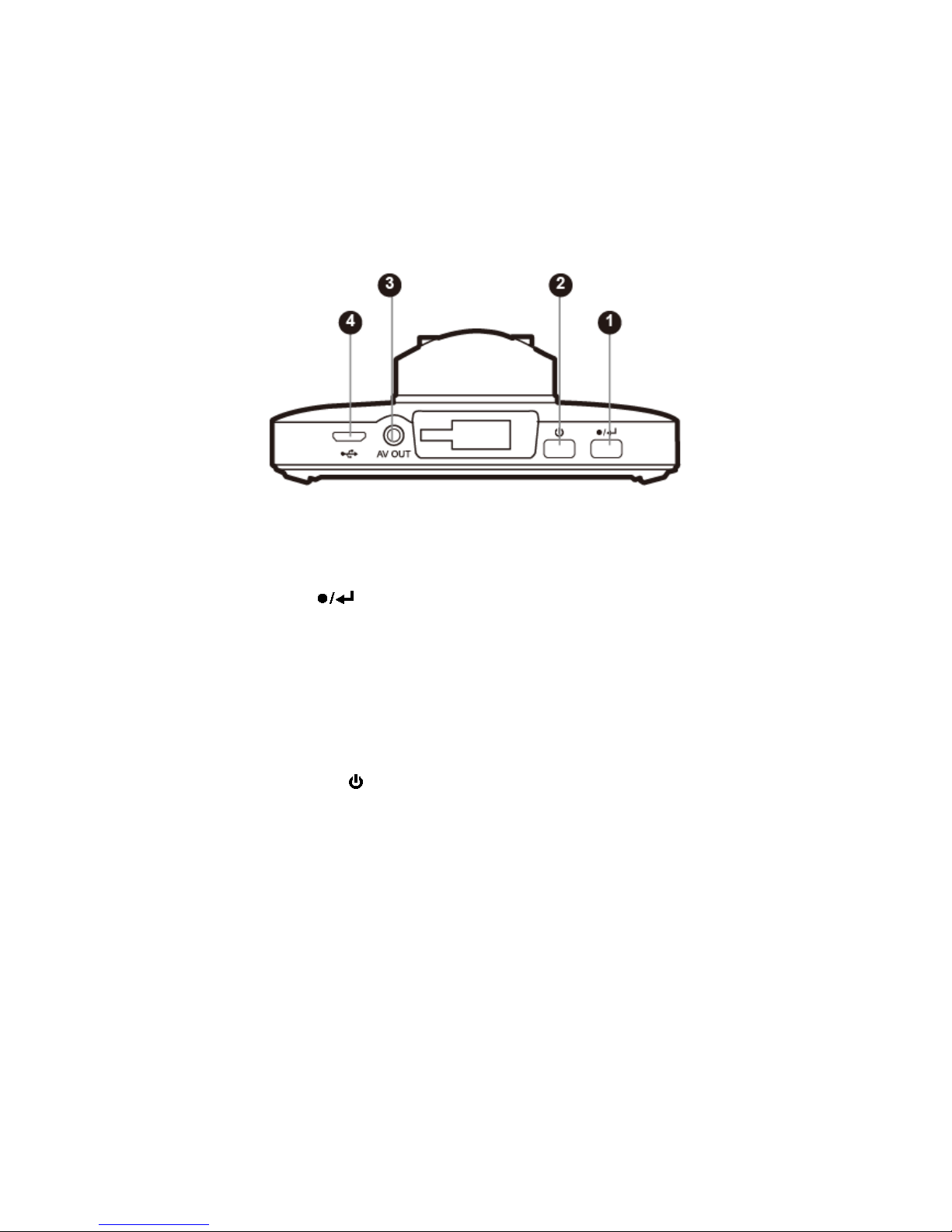
8
Camera Controls
●1 Record/Shutter/OK【 】
Video Mode: Start/Stop recording
Camera Mode: Take a photo
Video Playback Mode: Play / pause Video
Settings Mode: Select highlighted item.
●2 Power Button ON/OFF【 】
Turn on/off the unit.
●3 AV Out: A/V Video Output Port
For use with an AV cable to output the video content external display device.
●4 USB Port
For use with the supplied Car Power Adaptor or USB data cable.
Page 10
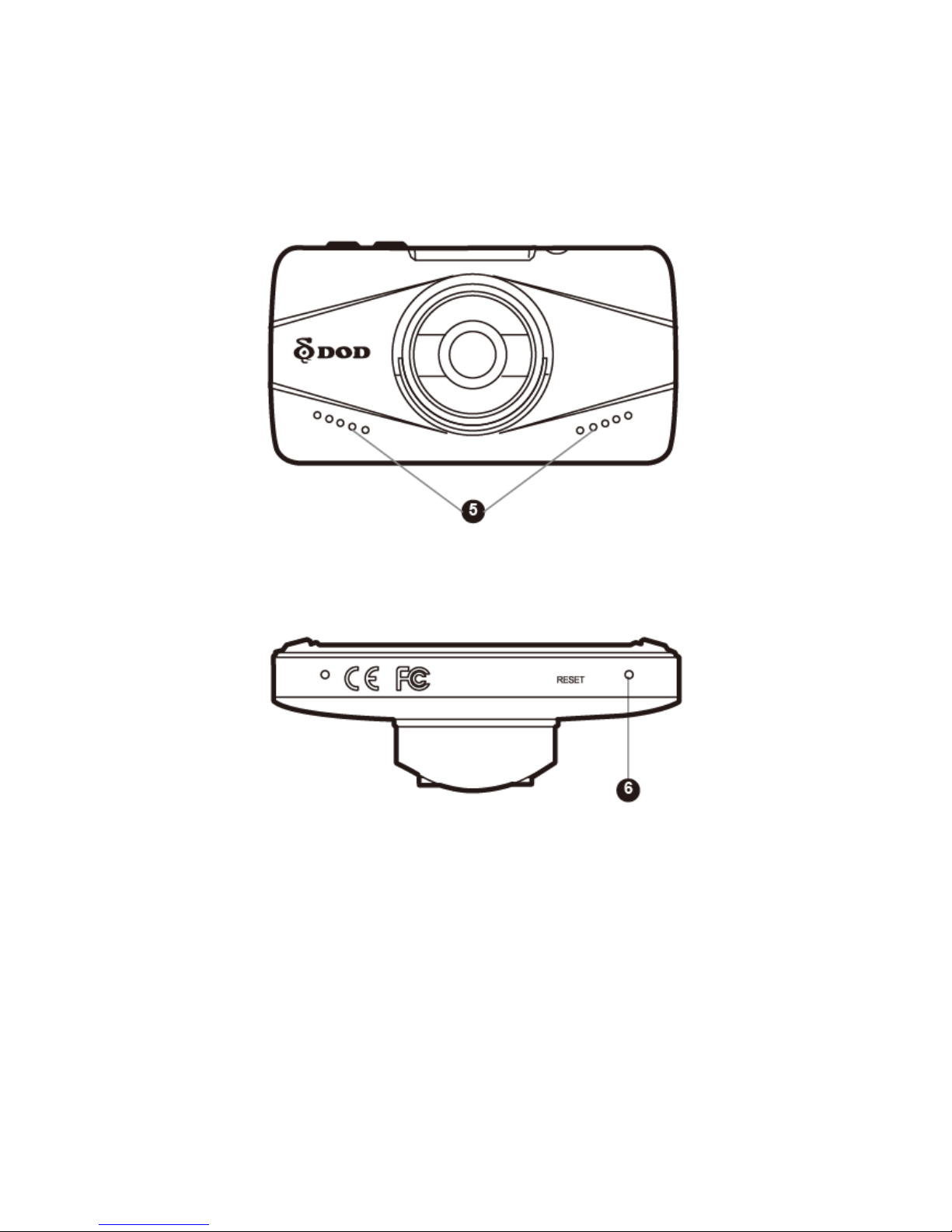
9
Camera Controls
●5 Speaker
●6 Reset Button
Reset to factory settings.
Press to force the device to reboot.
Use a small pin to press the button.
Page 11
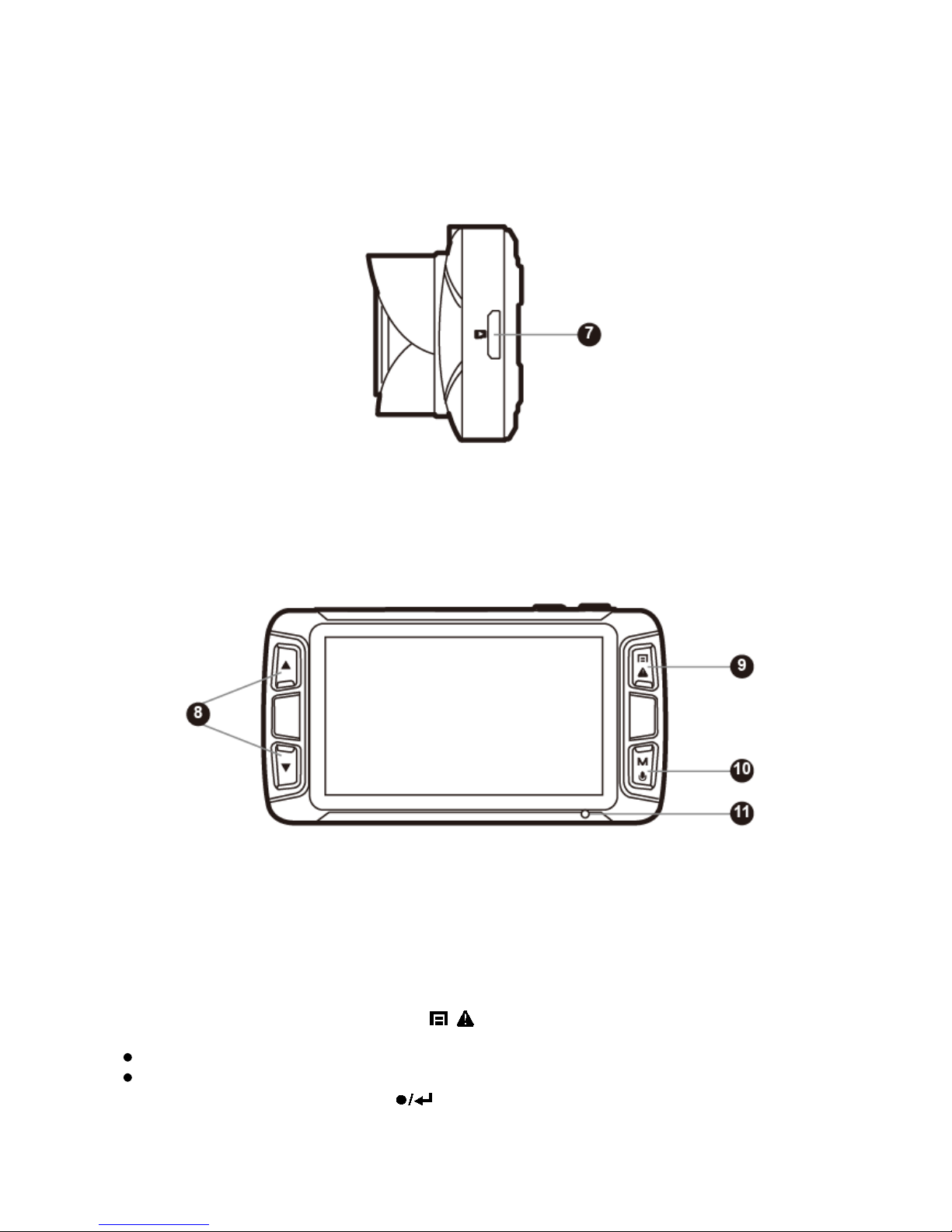
10
Camera Controls
●7 MicroSD Slot
Required a microSDHC/SDXC card, class 6 or above. Support 8~32GB.
●8 Arrow Keys【/】
Used to navigate through menus and select videos for playback.
●9 Menu/SOS Emergency File Lock【 / 】
While recording, this button locks the current file from being over written.
When recording has stopped, this button will access the settings menu. To stop recording,
press the Record/Select button【 】.
Page 12

11
Camera Controls
●10Mode/Mute【M/ 】
Reset to factory settings.
While recording, press and hold this button to turn on/off the microphone.
Change camera modes when not recording videos.
●11 Operation Status LED
Steady blue - Unit is powered off and is charging.
Steady pink - Unit is Standby Mode, Camera Mode or Playback Mode.
Steady red - Unit is at Standby Mode but not charging.
Flashing red - Unit is on Recording but not charging.
Flashing between blue and pink - Unit is on Recording and charging.
●12 HDMI Output Slot
Page 13

12
Getting Started
Setting Up Your Camera
Set up your camera inside your vehicle to ensure easy access to power.
1. Insert the MicroSD Card.
Format the MicroSD card before initial use.
To save recorded videos stably, DOD Tech recommends formatting your SD card every two
weeks.
Note: Requires the MicroSD card up to 32GB
Note: After formatting the SD card, all of your data will be lost. Be sure that you have backed
up the important files.
Video Recording Length
*Video recording length may vary depending on environmental conditions.
Storage/Quality
1080p Recording length
720p Recording length
16GB 140minutes 320minutes
32GB 280 minutes 650minutes
2. Connect the Power Adapter.
Plug the DOD power adapter into your vehicle’s power outlet.
Insert the USB plug into the USB port.
Page 14

13
Getting Started
3. Turn on Your Vehicle.
Power from your vehicle through the outlet will automatically turn on your camera and when
power is turned off your camera will shut off automatically. The camera automatically begins
recording every time it is turned on and stops recording when it is turned off.
Note: In specified cars, the power may be constantly supplied to the device even the
engine is turned off. This may run out the vehicle battery. The optional DOD DP4 kit
equipped with low-voltage protection design to prevent battery drainage.
4. Turn on/off Your Camera.
Press【 】to turn on or turn off the unit.
5. Select Language➔Set the Time Zone➔Select the Speed Unit of Your
Choice
Upon powering up the camera for the first time or after upgrading the firmware on the
device, you will need to go through the Settings below.
Select Language
Select the language of your choice by pressing【/】.
Press【 】found on the top of your unit to confirm your selection.
Set the time zone
Scroll down and select your respective time zone.
Press【 】.
Your camera will automatically sync with the time and date to the atomic clock once the
time zone is correctly set.
Note: The time zone must be manually adjusted for daylight savings.
Select the speed unit of your choice
Page 15

14
Installing Your Camera
Page 16

15
Installing Your Camera
1. Clean Windshield
Wipe down both the interior and exterior glass for the best image quality.
Keep the mount secured to the windshield.
2. Attach the Mount to Your Camera
Keep the mount secured to the camera.
Please insert MicroSD card to the unit.
3. Prepare the Camera for Installation
Peel off the protective mount cover.
Find a location which does not obstruct your view when driving.
It is recommended to place the camera behind the rear view mirror without obstructing
either lenses or camera functions.
4. Adjust the Angle
The mount has an adjustable ball joint which can be loosened using the plastic locking
nut.
Angle your camera slightly below the horizon line to minimize glare.
Press the mount firmly against the glass and turn the mount arm to secure the mount.
5. Install the Car Power Adaptor
If you have not done so previously, plug the car power adaptor into your vehicle's power
outlet.
Insert the USB plug (on top side of the unit) into the USB port on the camera, and insert
the power adapter into the cigarette lighter socket of your car.
The wiring can be hidden in the headliner, seams and rubber strips around the perimeter
of the windshield.
Remove the protective lens cover.
6. Remove the Lens Protector Film
Your camera is now installed and ready for daily use.
Note:
Always use the supplied car power adaptor to avoid the unexpected damage.
If grease, fingerprints, or blots are found on the external/internal windshield of the car,
please wipe it clean or install the unit on an unaffected area. Blots may worsen the
recording quality or may cause the bracket to be unstable.
Do not turn on Motion Detection unless your vehicle is parked. If Motion Detection is
enabled while driving, the camera may not continuously record.
DOD Tech recommends setting the G-Sensor to low.
Page 17

16
External GPS Module
Note: Please point the adhesive side upwards. DOD Tech suggests to place GPS module
on windshield for best signal reception.
Page 18

17
External GPS Module
Clean Windshield
Wipe down both the interior and exterior glass to ensure firm installation.
Install at Desired Position
Peel off the protective mount cover.
Find a location which does not obstruct your view when driving.
DOD Tech recommends placing the camera behind the rear view mirror without
obstructing either lenses or camera functions.
Connect External GPS Module and Power to Dash Cam
Plug in the micro USB connector from external GPS module to dash cam, the GPS module
function as power bypass in addition to GPS functions.
1. Turn on Your Vehicle
In most vehicles, this will send power to the outlet and automatically turn on your camera.
In some vehicles, the power outlet is continuously powered even when the vehicle is off.
Turn on/off Your Camera
Press【 】to turn on or turn off the unit.
2. Adjust the Angle
The mount has an adjustable ball joint which allows angle adjustment to aim at desired
angle.
DOD Tech suggests to aim your camera slightly below the horizon line for maximum front
vie w.
3. Install the Cigarette Adapter
If you have not done so previously, plug the cigarette adapter into your vehicle's power
port. Insert the USB plug (opposite end of the power) into the USB port on the camera,
and insert the power adapter into the cigarette lighter socket of your car.
The wiring can be hidden in the headliner, seams and rubber strips around the perimeter
of the windshield.
4. Remove the Protective Lens Cover
Page 19

18
External GPS Module
Your camera is now installed and ready for daily use.
Tips:
If grease, fingerprints, or blots are found on the external/internal windshield of the car,
please wipe it clean or install the unit on an unaffected area. Blots may worsen the
recording quality or may cause the bracket to be unstable.
Do not turn on Motion Detection unless your vehicle is parked. If Motion Detection is
enabled while driving, the camera may not continuously record.
DOD Tech recommends setting the G-Sensor to low.
Page 20

19
Basic Camera Operation
Everyday Operation
Your dash camera will automatically turn on and start recording when it starts receiving
power. By default, the camera will record over the oldest videos when the memory card is
full (loop recording).
Continuously Powered Electrical Outlet
If your camera is continuously powered, the camera will not automatically shut down when
your vehicle is turned off. To turn off your camera, the USB cable can be pulled out or the
power button can be pressed (see the below section).
The camera may be left on while parked to capture video while you are away.
“Continuously-Powered-Electrical-Outlet” operation will slowly drain your vehicle’s battery
and may eventually prevent your car from starting.
Manually Turning On/Off Your Camera
Press【 】to turn on/off your camera.
Press【 】to begin recording.
Video Directory:
Videos will be saved in the memory card, normal videos are in the root directory and the
protected files will be saved in the “RO” directory.
File-naming format: 2016_0725_180946_002
Year/month/day, time, sequence of the video recorded at the same day.
Page 21

20
Camera Modes
When the camera is not recording video, you can switch between three modes by pressing
the【 】:
1. Video Recording
2. Photo
3. Video Playback
1. Video Recording Mode
The camera defaults to video recording when the camera is first turned on.
Recording Mode: Press【●】to start/stop recording.
Standby Mode: Press【 】to access two Modes: Photo Mode and Playback Mode.
Note: GPS Icon keeps flashing when it has not received the GPS signal. HUD and Speed Warning only work
when received the GPS signals.
White Balance
GPS Status
WDR Enabled
Memory Card Inserted
Recording Time
Power
Head Up Display
GPS Speed
Driver Fatigue
Date/Time
Record Audio (On)
Exposure Value (Auto)
Loop Recording (3 Minutes)
Recording Status
Video Resolution
Video Recording
Motion Detection
(Enable in Parking
Time Lapse (200ms)
Parking Surveillance
ISO Sensitivity
SOS Emergency File
Page 22

21
WDR
Indicates the WDR function is on.
●
Recording Status
Flashes red when recording video.
Video Recording Mode
Indicates the device is in video mode.
Resolution
Indicates the current recording resolution.
Loop Recording
Indicates the current video recording length
per file.
Exposure Value
Indicates the current exposure value setting.
Audio
Indicates if the audio recording is on or off.
Power Status
Indicates the power source and the battery
status if external power is not connected.
Motion Detection
(Enable in Parking Surveillance)
Indicates if motion detection is on.
Time Lapse
Indicates the Time Lapse setting.
Parking Surveillance
Indicates if the Parking Surveillance
is on,
for details please check page 25.
ISO Sensitivity
Indicates the current ISO value.
SOS Emergency File Lock
Appears when a file is locked by G-sensor
or by pressing the file lock button.
Memory Card Inserted
Indicates if a memory card is inserted.
Time Elapsed
Indicates the length of current recording.
GPS Status
Flashes whilst the device is searching
satellites. Once the positioning is done
, the
flashing will stop.
White Balance
Indicates the White Balance setting.
Head up Display
Indicates if the HUD function is on.
GPS Speed Warning
Indicates if the GPS speed warning is on.
Driver Fatigue Warning
Indicates if the driver fatigue function is on.
Date/Time
Set current time.
Page 23

22
Camera Modes
2.Photo Mode
Press【 】once to enter the Photo Mode during the Standby Mode.
Press【 】to take a photo.
Note: Photo Mode is only accessible during the Standby Mode.
WDR
Indicates the WDR function is on.
Camera Mode
Indicates the device is in camera mode.
Resolution
Indicates the current picture resolution.
Self-Timer
Indicate the self-timer setting.
Shake Reduction
Indicates if the shake reduction function is on.
Exposure Value
Indicates the current exposure value setting.
ISO Sensitivity
Indicates the current ISO value.
Power Status
Indicates the power source and the battery status if external
power is not connected.
White Balance
Indicates the white balance setting.
Memory Card
Image Quality
White Balance (Auto)
Power Connected
ISO Sensitivity (Auto)
Exposure Value (Auto)
Shake Reduction (On)
WDR Enabled
Camera Mode
Image Resolution
Self-Timer (2s)
Page 24

23
Camera Modes
3.Playback Mode
You can watch previously recorded videos in Playback Mode.
Press【 】twice to enter the Playback Mode during the Standby Mode.
Play the Video
Press【 】to play and pause.
Press【/】to move or back forwards and press【 】
To enter the Playback Mode.
Delete Files from the card (This cannot be undone).
Press【 】to enter Playback Menu during Playback Mode.
Press【/】to delete the file and press【 】to confirm.
Protect the current file from being overwritten or erased
Press【 】to enter Playback Menu during Playback Mode.
Press【/】to lock the file.
Press【 】to confirm. If protected, a blue padlock icon will appear at the top of the
screen.
Press【 】to exit.
Note: The “Format” setting will erase all files including locked files.
Slideshow
Press the menu button and navigate to slideshow.
Photos and the first frame of each video will be shown in order.
Video File Name
Video Resolution
Power Connected
Playback Mode
Play/Pause
Page 25

24
Camera Settings
Each mode has a unique set of settings. See the description below.
Two Camera Settings pages are accessible:
Functional Settings
System Settings
The menu settings can be switched by pressing【 】.
If you move the cursor before pressing【 】, you must exit and try again.
Note: Press【 】to enter the camera settings when recording.
Video Recording: Functional Settings Page
Accessed by pressing【 】once.
WDR (Wide Dynamic Range)
Cannot be changed.
Shows WDR processing is enabled.
Exposure Value
Sets the brightness /darkness of the video.
Video too bright? Set between -1 to -3.
Video too dark? +1 to +3.
Recommended setting: 0
Record Audio
Switches the microphone on/off.
Can be used during recording by pressing button【 】.
Loop Recording
Can be set to 2, 3 or 5 minutes. Video recordings of the selected length will be recorded
onto the memory card. When the memory card is full, the oldest files will be overwritten,
excluding locked clips. Turing off loop recording will prevent the camera from writing new
files when the memory card is filled.
Resolution
Changes the video resolution. Lower the resolution for smaller file sizes but this reduces
video quality.
Recommended setting: 1080p FHD.
Page 26

25
Camera Settings
White Balance
Present the true color image under different lighting condition by select
Auto/Daylight/Cloudy/Tungsten/Fluorescent
Recommended setting: Auto.
Date Stamp
Imprints the time and date on the recorded video.
G -Sensor
Measures shock forces. The settings from “low to high” determine the amount of force
needed to lock the file from being overwritten. Once the function is triggered, the current
recording video will be locked and the file will be saved in the “RO” directory.
Recommended setting: low.
Functional Settings (Video recording mode)
Accessed by pressing【 】once.
Parking Surveillance (Default: Off)
When function is enabled, dashboard camera will automatically switch to Parking
Surveillance if vehicle is stationary for over 10 minutes.
1. Automatically records a 15-second video when motion detected within view range of
camera.
2. Automatically records and locks a 1-minute video when excessive force of impact is
detected by G-sensor.
3. Unit will return to normal recording mode if vehicle moves continuously for 3 seconds or
longer.
Note:
Parking Surveillance requires consistent power supply via vehicle battery. (It is
recommended to use optional DOD DP4 kit equipped with low-voltage protection design to
prevent battery drainage.
Please ensure to enable G-sensor function in setting menu before switch to Parking
Surveillance. (G-sensor sensitivity Default: Medium)
Parking Surveillance will automatically shut down GPS locating, and will resume when
switched to normal recording mode.
Page 27

26
Camera Settings
Plate Stamp
Imprints a customized set of 8 digits to the recorded video. Add license plates or other
identifying features to watermark your video.
GPS Logging
On/Off.
Default: On.
Set Time Zone
Sets the current time zone for GPS time and date calibration. Not the time zone must be
manually adjusted for daylight savings
Speed Units
Select metric or imperial units.
Driver Fatigue Warning
Sets a timed delay before showing a visible alert reminding the driver to take a break.
Speed Warning
Shows a visual warning on the head-up display when the set speed has been exceeded.
Password Settings
Set a password lock which will prevent files from being deleted or the settings changed on
the device.
Note: This does not prevent other users from extracting the memory card or changing the files. This feature
should be turned off during regular driving.
Image Rotation
Rotates the recorded image 180ºwhendash cam is mounted on the dashboard instead of
windshield.
Page 28

27
Camera Settings
Functional Settings (video recording mode)
Accessed by pressing【 】once.
Time-Lapse
The time-lapse function is used to create a sped-up video. When set, the camera will record
one frame every 200ms (milliseconds)/500ms/1 second/5 seconds.
Head Up Display
After a customized period of time a new screen will appear showing speed and direction. If
enabled, the GPS speed warning will appear on this screen.
Path Analysis
Calculates the total distance, travel time, and average speed of your journey from the
beginning of your trip to the end (when camera is turned on to when turned off). If Path
Analysis is set to “on”, the results will be displayed when the unit is turned off.
The default setting is “off”.
ISO Stamp
On/Off
Default: On.
Page 29

28
Camera Settings
Functional Settings (photo mode)
Accessed in “Photo Mode”.
WDR (Wide Dynamic Range)
Cannot be changed. Shows WDR processing is enabled.
Color
Apply a color filter to the photo.
Capture Mode
Sets a timed delay before taking a photo.
ISO
Change the ISO settings. Higher ISO reduces motion blur at night but lowers video quality.
Date Stamp
Imprints the date at the captured photo.
Image Size
Adjusts the size of the image. Higher megapixels increase file size and details.
Anti-Shaking
Helps reduce the effects of shaking when taking a photo.
White Balance
Present the true color image under different lighting conditions by select
Auto/Daylight/Cloudy/Tungsten/Fluorescent.
Recommended setting: Auto.
Exposure Value
Sets the brightness/darkness of the video.
Photo too bright?
Set between -1 to -3.
Photo too dark? +1 to +3.
Recommended setting: 0.
Page 30

29
Camera Settings
System Settings
Accessed by pressing【 】twice.
Format
Completely deletes all files including locked footage on the memory card and optimizes the
card for recording.
Date/Time
Sets year/date/time format.
Beep Sound
Turns on/off notification sounds.
TV Mode
Switches between the NTSC and PAL video output standard.
Default Settings
Sets all settings back to the original settings.
Language
Sets the language.
Frequency
Adjusts the camera's frequency setting to minimize flickering and banding in the recorded
video.
Screen Saver
Turns off the screen after the set time.
Version
Shows the model name and current firmware version.
Page 31

30
Transferring Files
Video files can be transferred to your electronic device for viewing and storage.
USB Cable
1. Connect a USB cable from the camera’s USB port to computer.
2. Turn on your camera. A black screen should appear showing “Mass Storage”.
3. Press the【 】button. A blue screen should appear labeled “Mass Storage”.
4. Your computer should now detect a new device. The memory card and videos can be
accessed similar to a USB flash drive.
Card Reader/MicroSD Slot
Use a memory card reader (separately purchased) or a compatible electronic device with a
MicroSD slot (ex: tablet). Follow the manufacturer’s instructions.
Video Output
Choose one of the methods below to install the output connection.
HDMI (TV)
Connecting a mini-HDMI to HDMI from your camera to a compatible television/monitor will
automatically output the camera’s screen. Recording functions are disabled while
streaming video.
AV Port
Using a 2.5mm
AV cable, plug the 2.5mm connector into the camera’s AV port. Plug the
RCA end into a compatible port on your television or monitor.
Page 32

31
Firmware Update
See the support section on DOD Tech’s website for any available firmware updates and
instructions.
DOD Video Player
Page 33

32
Specification
Video Resolution
1920x1080@30fps
1280X720@60fps
1280X720@30fps
Sensor
SONY Exmor CMOS sensor
Wide-Angle Lens
140°
Aperture
f/1.8
ISO Sensitivity
up to ISO 3200
Display
2.7" 16:9 TFT LCD
Video Format
H.264 MOV
Recording Media
micro SDHC/SDXC Card (Up to 32GB)
Audio
Mic and Speaker(Mono)Equipped
Battery
3.7V 140mAh Lithium-ion Battery
Power Input
5V 1.5A
Size
85.5 (L) x 46(W) x 39.5 (H)mm
Weight
65g (0.14lbs)
Operating Temperature
-20°C ~65°C
Page 34

33
Copyright ©2016 DOD Tech
All Rights Reserved
Under the copyright laws, this manual may not be copied,
in any way, shape, or form, without the written consent of DOD Tech.
