DMP SCS-1R User Manual

INSTALLATION GUIDE
SCS-1R
SECURITY CONTROL RECEIVER
DMP Receiver Help Line
Technical Service
1-888-436-7832
International 1-417-831-9362
After hours receiver emergencies 1-417-831-2866

Security Control Receiver
Model SCS-1R
Installation Guide
© 2011 Digital Monitoring Products, Inc.
Information furnished by DMP is believed to be accurate and reliable. This information is subject to change without notice.
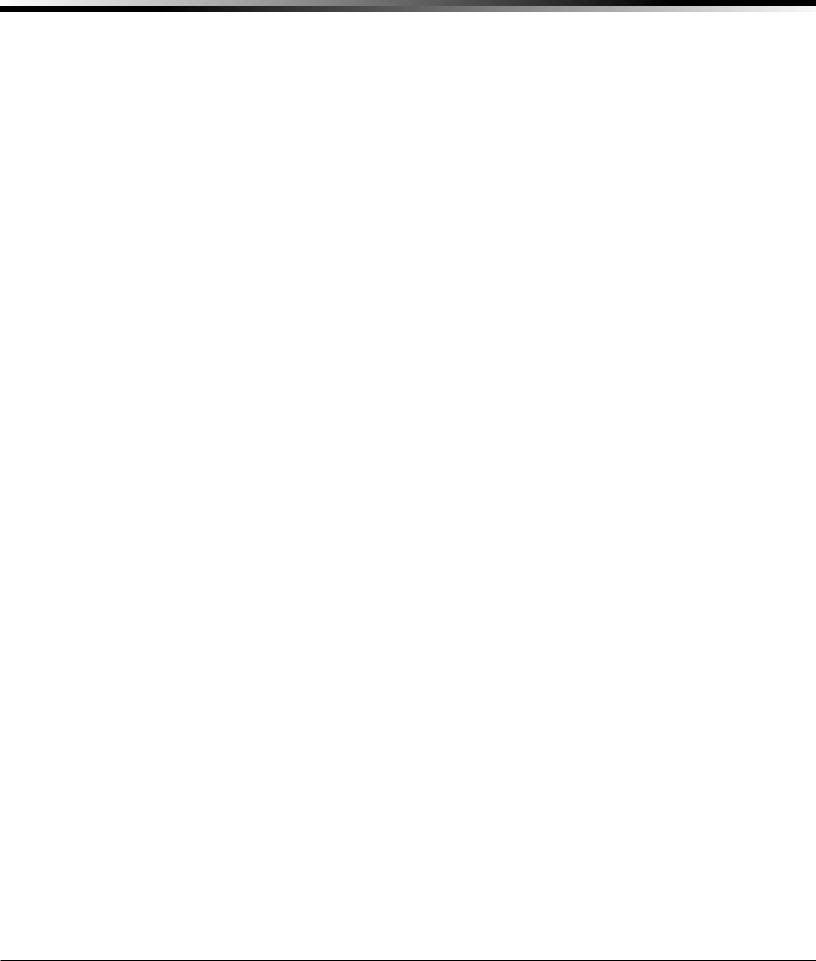
TABLE OF CONTENTS |
|
Operator’s Quick Reference |
|
Acknowledging an Alarm Signal............................................... |
1 |
LED Indicators....................................................................... |
1 |
System Overview |
|
Description............................................................................ |
2 |
Function................................................................................ |
2 |
32-Character LCD Membrane Keypad....................................... |
2 |
Printer................................................................................... |
2 |
Additional Messages............................................................... |
2 |
24-Hour Recall Tests.............................................................. |
2 |
Line Capacity......................................................................... |
2 |
Number of Standard/Encrypted Line Security Network Accs....... |
2 |
Opening and Closing Signals................................................... |
2 |
System Block Diagram............................................................ |
3 |
Installation Checklist |
|
SCS-1R Faceplate................................................................... |
4 |
Earth Ground......................................................................... |
4 |
Location of Circuit Boards....................................................... |
4 |
SCS-208 Power Cord.............................................................. |
4 |
Phone Lines........................................................................... |
4 |
Network Connection............................................................... |
4 |
AC Power.............................................................................. |
4 |
Optional Printer..................................................................... |
4 |
Start up................................................................................. |
4 |
Configuration......................................................................... |
4 |
Model SCS-1R Security Control Receiver |
|
Description............................................................................ |
5 |
SCS-1R Components Included................................................. |
5 |
Model SCS-RACK System Enclosure |
|
Description............................................................................ |
6 |
Modem Rack.......................................................................... |
6 |
Multibus Rack........................................................................ |
6 |
32-Character LCD Membrane Keypad....................................... |
6 |
Installing the SCS-RACK......................................................... |
6 |
Rack Mounting....................................................................... |
6 |
Model SCS-150 Receiver Processor Board |
|
Description............................................................................ |
7 |
Compatibility......................................................................... |
7 |
Line Card Slots....................................................................... |
7 |
Communication Output Ports.................................................. |
7 |
SCS-150 LEDs........................................................................ |
7 |
Reset Button.......................................................................... |
7 |
Installing the SCS-150............................................................ |
7 |
Dip Switch Settings (S2)......................................................... |
7 |
Reset Programming To Factory Defaults .............................. |
8 |
Clearing Receiver Events .................................................... |
8 |
Software Update Using the SD Card ....................................... |
8 |
Model SCS-100 Line Card |
|
Description............................................................................ |
9 |
Transmit Level....................................................................... |
9 |
Echo Cancel Off .................................................................... |
9 |
Installing the SCS-100............................................................ |
9 |
Connecting the Phone Line .................................................... |
9 |
Phone Line Monitor................................................................ |
9 |
Power Monitor LED................................................................ |
9 |
SCS-100 LEDs........................................................................ |
9 |
SCS-1R Installation Guide |
Digital Monitoring Products |
|
i |
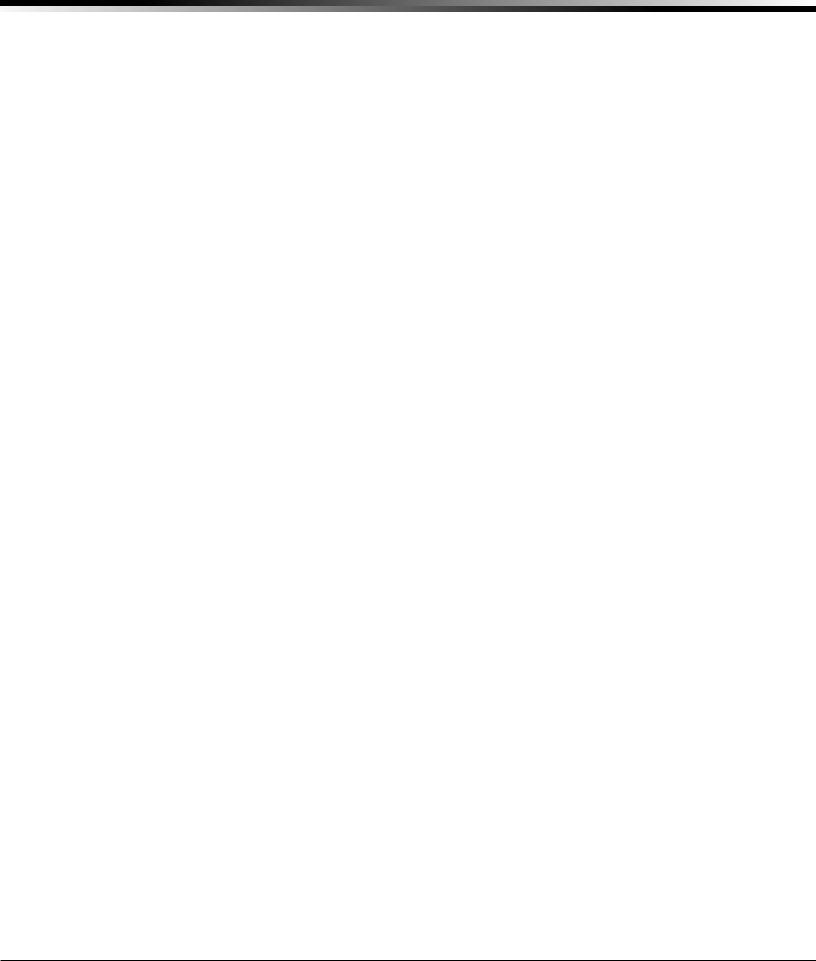
TABLE OF CONTENTS |
|
Model SCS-101 Network Interface Card |
|
Description........................................................................... |
10 |
Installing the SCS-101........................................................... |
10 |
Connecting the Network........................................................ |
10 |
LED Indicators...................................................................... |
10 |
SCS-101 Data Jumper Settings............................................... |
10 |
RXD and TXD.................................................................... |
10 |
FORCE CTS....................................................................... |
10 |
Model SCS-104 Line Card |
|
Description........................................................................... |
11 |
Installing the SCS-104........................................................... |
11 |
Connecting the Phone Lines .................................................. |
11 |
Connecting the Network........................................................ |
11 |
Phone Line Monitor............................................................... |
11 |
Power Monitor LED............................................................... |
11 |
SCS-104 LED Indicators......................................................... |
11 |
Model SCS-110 Modem Power Supply Card |
|
Description........................................................................... |
12 |
Installing the SCS-110........................................................... |
12 |
Power Monitor LEDs.............................................................. |
12 |
LCD Membrane Keypad Trouble LED....................................... |
12 |
UPS Trouble LED................................................................... |
12 |
AC Trouble LED..................................................................... |
12 |
Model SCS-120 Multibus Power Supply Card |
|
Description........................................................................... |
13 |
Installing the SCS-120........................................................... |
13 |
Processor Monitor................................................................. |
13 |
Power Monitor LEDs.............................................................. |
13 |
Model SCS-130 Transformer Card |
|
Description........................................................................... |
14 |
Installation........................................................................... |
14 |
AC Power Connection............................................................ |
14 |
Three Amp Fuse................................................................... |
14 |
Model SCS-208 Power Cable |
|
Description........................................................................... |
15 |
Installation........................................................................... |
15 |
Model SCS-203 Convenience Panel |
|
Description........................................................................... |
15 |
Installation........................................................................... |
15 |
Model SCS-204 Host Cable |
|
Description........................................................................... |
15 |
Installation........................................................................... |
15 |
Host Cable............................................................................ |
15 |
SCS-1R Printer Cable |
|
Printer Cable Pinout.............................................................. |
16 |
Security Control Terms |
|
Using the LCD Membrane Keypad |
|
Special Keys......................................................................... |
17 |
COMMAND Key.................................................................. |
17 |
Back Arrow Key................................................................. |
17 |
Select Keys....................................................................... |
17 |
Keypad Prompts Display Current Programming........................ |
17 |
Entering Alpha Characters..................................................... |
17 |
Digital Monitoring Products |
SCS-1R Installation Guide |
ii |
|
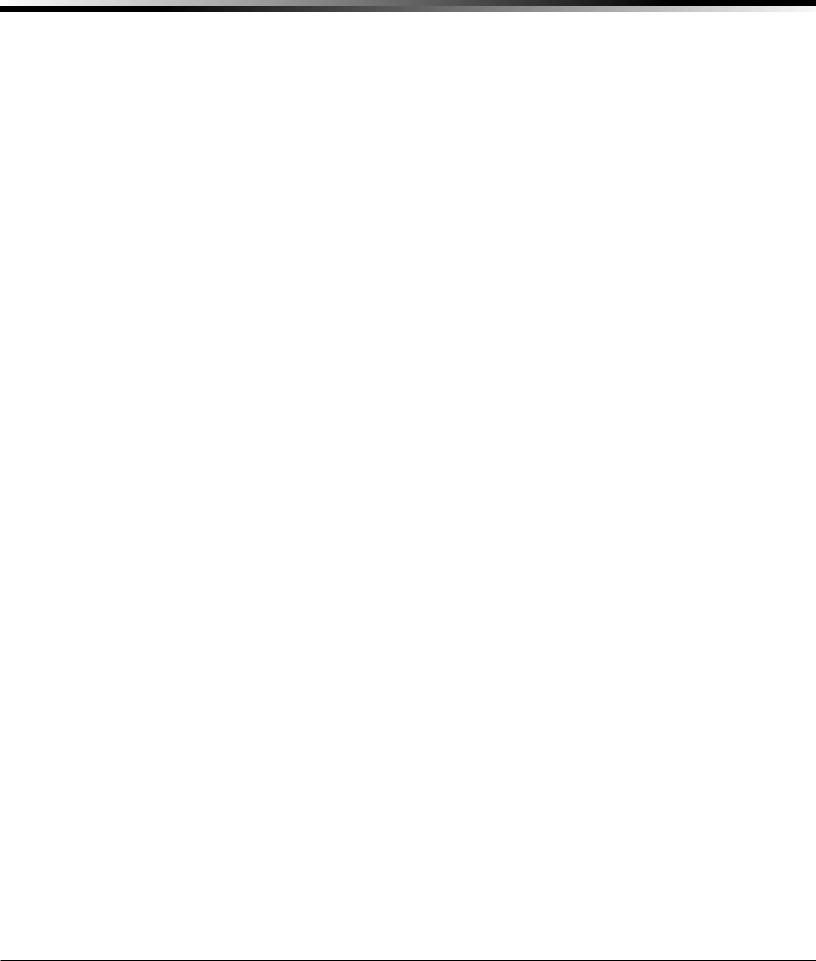
TABLE OF CONTENTS |
|
LCD Membrane Keypad Configuration |
|
User Options......................................................................... |
18 |
Keypad Options and Diagnostics............................................ |
18 |
Keypad Options................................................................. |
19 |
Accessing Keypad Diagnostics............................................. |
19 |
Exiting the Installer Options............................................... |
19 |
Status Displays |
|
Receiver Startup Display........................................................ |
20 |
Time Display......................................................................... |
20 |
Off-Normal Status................................................................. |
20 |
System Status....................................................................... |
20 |
SCS-150 Programming |
|
SCS-150 Membrane Keypad Programming |
|
Programming Menu............................................................... |
21 |
Service Code (XR500 Series panels)....................................... |
21 |
Receiver Options................................................................... |
21 |
Line Cards............................................................................ |
23 |
Dialer Lines Setup................................................................. |
23 |
Network Line Setup............................................................... |
24 |
Exiting Network Line Setup................................................. |
25 |
Host Automation................................................................... |
25 |
Serial Ports........................................................................... |
26 |
Set System Time/Date........................................................... |
26 |
Exit Programming Menu........................................................ |
27 |
Browser Programming |
|
Receiver Options................................................................... |
27 |
Print Operation..................................................................... |
29 |
Receiver Line Cards............................................................... |
30 |
SCS-104 Dialer Settings......................................................... |
30 |
SCS-104 Network Settings..................................................... |
31 |
SCS-104 Check-in Table Settings............................................ |
32 |
Host Automation................................................................... |
32 |
Receiver Diagnostics............................................................. |
33 |
Remote Link Programming.......................................... |
33 |
Printout Explanations |
|
General Description............................................................... |
34 |
System Messages.................................................................. |
34 |
Panel Messages.................................................................... |
34 |
Alarm, Trouble, and Restore................................................... |
34 |
Ambush................................................................................ |
34 |
Opening and Closing............................................................. |
34 |
Bypass and Reset.................................................................. |
34 |
Schedule Changes................................................................. |
34 |
Door Access......................................................................... |
35 |
Acknowledgment of Fire Alarms and Troubles......................... |
35 |
Message Destinations............................................................ |
35 |
Printer Troubleshooting |
|
Activity Log ERROR............................................................ |
35 |
Power Light Not Lit............................................................ |
35 |
SEL Light Not Lit................................................................ |
35 |
PAPER Light Lit.................................................................. |
35 |
Bad Printer Cable............................................................... |
35 |
Notes: ................................................................................. |
36 |
Components |
|
Accessory Devices |
|
Listings and Approvals |
|
SCS-1R Installation Guide |
Digital Monitoring Products |
|
iii |

INTRODUCTION
Operator’s Quick Reference
This section explains basic operation for the operator.
Acknowledging an Alarm Signal
Press the key labeled ACK, or any top row Select key, to acknowledge an alarm. When the SCS-1R is in normal mode, the alarm message displays in the LCD display.
If you are in programming when an alarm is received and requires acknowledgement, the ACK LED lights and the keypad begins to beep. If more than one message is received, the Message LED also lights.
You must exit programming before you can acknowledge any alarm signals. All alarms must be acknowledged before you can enter or return to programming mode.
LED Indicators
The SCS-1R features three LED indicators:
The Green Power LED lights when power is applied to the SCS-1R.
The Red ACK LED lights when an alarm signal is received that must be acknowledged.
The Red Message LED lights when more than one signal has been received that must be acknowledged.
SCS-1R Installation Guide |
Digital Monitoring Products |
1
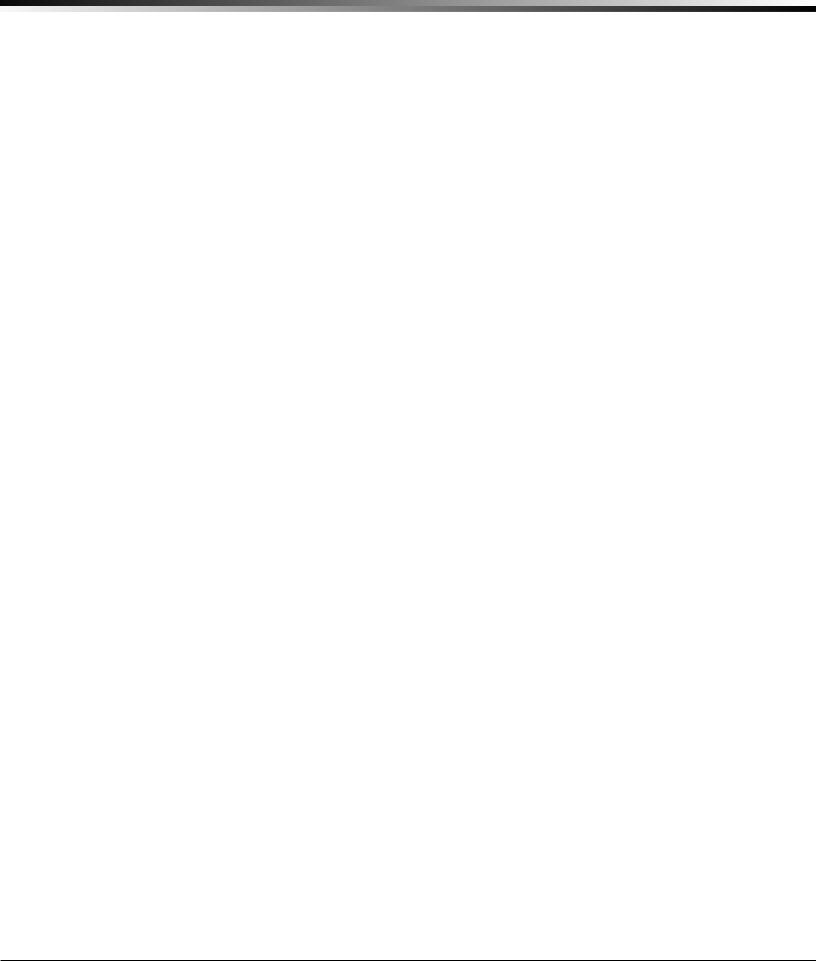
INTRODUCTION
System Overview
Description
The SCS-1R Security Control Receiver system from DMP is a full featured digital dialer and data network capable alarm receiver. The receiver provides a 32-character LCD display for viewing incoming messages and a built-in membrane keypad for acknowledging messages and configuring the SCS-1R system.
Function
The SCS-1R Receiver system provides central stations with computerized monitoring of DMP panels. Features of the SCS-1R include automatic alarm, trouble, and supervisory account message logging on a local printer including the date and time of their occurrence. The SCS-1R also provides an output to most security automation software packages.
32-Character LCD Membrane Keypad
The built-in LCD display and Membrane Keypad add flexibility to the SCS-1R system by allowing the operator to view alarm messages before acknowledging them from the built-in Membrane Keypad. A typical alarm message includes the account number, zone name, and alarm type with the time and date of the occurrence. Alarm messages display on the LCD and print to the local printer.
Printer
Routine messages print without the need of operator response while non-routine messages print and display on the LCD for operator acknowledgment.
Note: UL central station applications must use a serial printer that is listed for Fire Protective Signaling Systems.
Additional Messages
Other messages transmitted to the SCS-1R by DMP panels include:
•Zone bypasses and resets by name and number including the name of the person making the change
•Schedule changes including the name of the person making the change
•Trouble and Restoral message by zone name and number
•Door access reports including the user name and the number of the door being accessed
The Printout Explanation section of this guide provides a description of the SCS-1R alarm and activity messages that print and display.
24-Hour Recall Tests
The automatic recall test from a digital dialer account must be tracked manually or with a listed automation system. The SCS-1R Receiver does not automatically indicate a delinquent recall test. Failure to receive a signal from a Digital Alarm Communicator Panel (DACT) over a 24-hour period is handled by the automation system.
Line Capacity
The SCS-1R Receiver accommodates up to eight line cards. The account range for Digital Dialer panels is 1 to 65,535.
To select the communication type used on each incoming line, refer to Line Card Programming section of this guide.
Number of Standard or Encrypted Line Security Network Accounts
The maximum number of accounts with standard or encrypted line security and substitution using 6 minute checkin that can be received by a single SCS 101 or SCS-104 Line Card is 3200.
Opening and Closing Signals
The total capacity of opening or closing signals per SCS-1R Receiver, limited by automation system using 19200 baud and acknowledgement speed of 100 milliseconds, is 300 per minute.
Compliance Instructions
For applications that must conform to a local authorities installation standard or a National Recognized Testing
Laboratory certificated system, please see the the Listed Compliance Specifications section near the end of this guide for additional instructions.
Digital Monitoring Products |
SCS-1R Installation Guide |
2

|
|
|
|
|
|
|
|
|
|
|
|
|
INTRODUCTION |
|||||||
System Block Diagram |
|
|
|
|
|
|
|
|
|
|
|
|
|
|
||||||
|
|
|
|
|
|
J1 |
|
|
|
|
|
|
|
|
|
|
|
|
|
|
|
|
|
|
|
|
|
|
|
|
|
|
|
|
|
|
|
|
|
|
|
|
|
|
|
|
|
|
|
|
|
|
|
|
|
|
|
|
|
|
|
|
|
Cooling |
|
|
Model SCS-130 |
J2 |
|
|
|
|
Model SCS-110 |
|
|
||||||||
|
|
|
|
|
|
|
|
|
Modem Rack |
|
|
|
|
|
||||||
|
Fan |
|
Transformer Card |
|
|
|
|
|
|
|
|
|||||||||
|
|
|
|
|
|
|
|
Supply Card |
|
|
|
|
|
|||||||
|
|
|
|
|
|
|
|
|
|
|
|
|
|
|
||||||
|
|
|
|
|
|
|
|
|
|
|
|
|
|
|
|
|
|
|
|
|
|
|
|
|
|
|
|
|
|
|
|
|
|
|
|
|
|
|
|
|
|
|
|
|
|
|
|
|
|
|
Modem Rack |
|
|
|
|
|
|
|
|
|
||
|
|
|
|
|
|
J3 |
|
|
|
|
|
|
|
|
|
|
||||
|
|
|
|
|
|
|
|
|
|
|
|
|
|
|
|
|
||||
|
Model SCS-208 |
|
|
|
|
|
Backplane |
|
|
RJ11X Cable or |
||||||||||
|
|
|
|
|
|
|
|
|
|
Ethernet Cable |
||||||||||
|
Power Cable |
|
|
|
10-Conductor |
|
|
|||||||||||||
|
|
|
|
|
|
|
|
|
|
|
|
|||||||||
|
|
|
|
|
|
|
|
|
|
|
|
|
|
|
|
|
||||
|
|
|
|
|
|
|
|
|
Flat Cable |
|
|
|
|
|
|
|
|
|||
|
|
|
|
|
|
|
|
|
|
|
|
|
|
|
|
|
|
|
|
|
|
|
|
|
|
|
|
|
|
|
|
|
|
Model SCS-100 Line Card, |
|
|
|
|
|
||
|
|
|
|
|
|
|
|
|
|
|
|
|
Model SCS-104 Line Card, or |
|
|
|||||
|
|
|
|
|
|
|
|
|
|
|
|
|
Model SCS-101 Network |
|
|
|
|
|
||
|
|
|
|
|
|
|
|
|
|
|
|
|
|
|
|
|||||
|
|
|
|
|
|
|
|
|
|
|
|
|
Interface Card |
|
|
|||||
|
|
|
|
|
|
|
|
|
|
|
|
|
|
|
|
|
|
|
|
|
|
|
|
|
|
|
|
|
|
|
|
|
|
Model SCS-100 Line Card, |
|
||||||
|
|
|
|
|
|
|
|
|
|
|
|
|
Model SCS-104 Line Card, or |
|
||||||
|
|
Model SCS-120 |
|
|
|
|
|
|
Model SCS-101 Network |
|
|
|
|
|||||||
|
|
|
|
|
|
|
|
|
|
|||||||||||
|
|
|
|
|
|
|
|
Interface Card |
|
|||||||||||
|
|
Multibus Power |
|
|
|
|
|
|
|
|
|
|
|
|
|
|
||||
|
|
|
|
|
|
|
|
|
|
|
|
|
|
|
|
|||||
|
|
Supply Card |
|
|
|
|
|
|
Model SCS-100 Line Card, |
|
||||||||||
|
|
|
|
|
|
|
|
|
|
|
|
|
Model SCS-104 Line Card, or |
|
||||||
|
|
|
|
|
|
|
|
|
|
|
|
|
Model SCS-101 Network |
|
|
|
|
|||
|
|
|
|
|
|
|
|
|
|
|
|
|
|
|
||||||
|
|
|
|
|
|
|
|
|
|
|
|
|
Interface Card |
|
||||||
|
|
|
|
|
|
|
|
|
|
|
|
|
|
|
|
|
|
|
|
|
Multibus Backplane 
Model SCS-150
Receiver Processor
Board
J15 |
|
|
|
|
Keypad |
|
|
J3 |
|
Port |
Port |
Port |
Ethernet |
|
A3 |
A2 |
A1 |
|
|
|
|
|
|
|
Cable A3 |
|
Cable A2 |
Cable A1 |
|
|
|
|
||
Model SCS-203 |
|
|||
Convenience Panel |
|
|||
Model SCS-204 |
Host Cable |
Automation |
Remote Link |
Computer |
for |
|
Programming |
|
Card 1 |
Model SCS-100 Line Card, |
|
|
|
|
Model SCS-104 Line Card, or |
|
|
|
Model SCS-101 Network |
|
1 |
|
Interface Card |
J6Port |
Connector 543 2 |
Card 2 |
|
Card 5 |
Model SCS-100 Line Card, |
||
|
Card |
Card 3 |
|
|
Line |
Card 4 |
Model SCS-104 Line Card, or |
|
Model SCS-101 Network |
||
|
|
||
|
|
|
|
|
|
|
Interface Card |
PortJ7 |
Line Connector 87 6 |
Card 6 |
|
Card 8 |
|
||
|
Card |
Card 7 |
Model SCS-104 Line Card |
|
|
||
|
|
Model SCS-104 Line Card |
|
|
|
|
|
|
|
|
Model SCS-104 Line Card |
Network Connection
 3-connector
3-connector
Ribbon Cable
Listed Printer or |
|
Membrane |
Listed Capture |
|
|
|
Keypad and |
|
Software |
|
|
|
32-Character LCD |
|
|
|
|
|
|
|
SCS-1R Installation Guide |
Digital Monitoring Products |
3
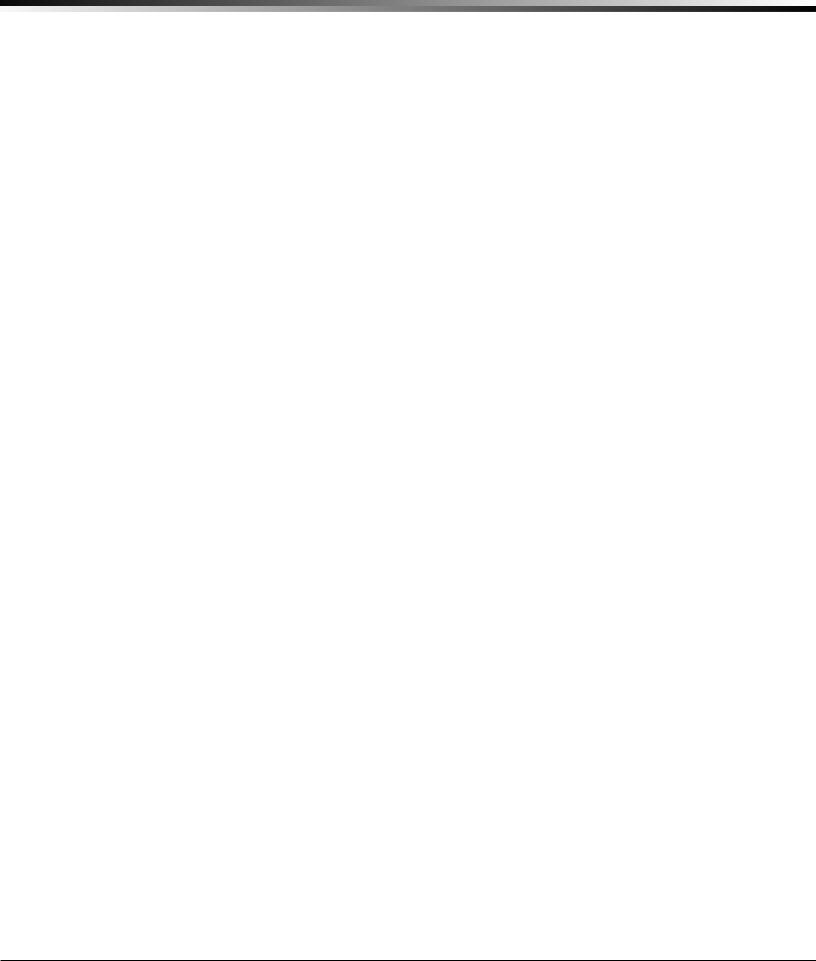
INTRODUCTION
Installation Checklist
Refer to the Hardware Description section of this guide for installation, setup, and operating information.
SCS-1R Faceplate
To lower the SCS-1R faceplate, turn the two screws located in the top corners of the SCS-1R. The front of the SCS-1R opens on a hinge to allow access to the inside of the SCS-1R. Close the SCS-1R system by raising the front of the SCS-1R and securing the two screws in the top corners.
Earth Ground
Connect the ground lug on the modem rack rear side to earth ground. Using a minimum of 14 gauge wire, ground to a cold water pipe, building ground, or a ground rod. Do not ground to electrical conduit or telephone company ground.
Location of Circuit Boards
Confirm the circuit boards in the modem rack and in the multibus rack are installed properly and are in their proper locations. The circuit boards are properly installed when completely seated into the connector on the rack backplane.
SCS-208 Power Cord
Connect the SCS-208 Power Cord from the SCS-120 Multibus Power Supply card to the SCS-130 Transformer Card.
Phone Lines
Connect the RJ11X cables provided with each line card to the phone lines used for receiving alarms.
Network Connection
When using a network connection, connect the SCS-101 or SCS-104 network cable to the data network. Refer to the Hardware Description and Appendix for network installation instructions.
AC Power
AC power input of the receiver is 120 VAC, 60Hz and at least 3.5 Amps outlet not controlled by a switch . Do not apply AC power yet. For listed operation, use a listed uninterrupted power supply (UPS). The UPS system must have a secondary power source (batteries) and provide alarm contacts to indicate when the UPS switches from primary power to secondary power. The SCS-1R Receiver requires a UPS that delivers at least 400 VA power operating at 60Hz.
Optional Printer
Connect the RS-232 printer cable. Install paper, connect the printer to AC power, and turn on the printer power switch.
Note: UL central station applications must use a serial printer that is listed for Fire Protective Signaling
Systems.
Start up
Apply 120 VAC to the AC power cord. The 120 volts supplied to the SCS-1R Receiver and the printer must be from the same UPS circuit.
Configuration
After powering up the system, set the correct time, configure the phone lines and network communications.
Note: Be sure that the Membrane Keypad is set to Address 01 (one). Refer to LCD Membrane Keypad Configuration for complete information.
Digital Monitoring Products |
SCS-1R Installation Guide |
4

INSTALLATION
Model SCS-1R Security Control Receiver
Description
The DMP SCS-1R Receiver ships from the factory with all of the necessary system components to provide four Digital Dialer lines and one line of Data Network receiving capability. This package can be expanded to include a maximum of 32 digital dialer communication lines.
SCS-1R Components Included
The SCS-1R includes the following:
•SCS-RACK with Modem and Multibus Racks, fan, and 32-Character LCD with Membrane Keypad
•SCS-150 Receiver Processor Board
•SCS-104 Line Card
•SCS-110 Modem Supply Card
•SCS-120 Multibus Power Supply Card
•SCS-130 Transformer Card
•SCS-203 Convenience Panel
•SCS-208 Power Cord
SCS-1R Installation Guide |
Digital Monitoring Products |
5
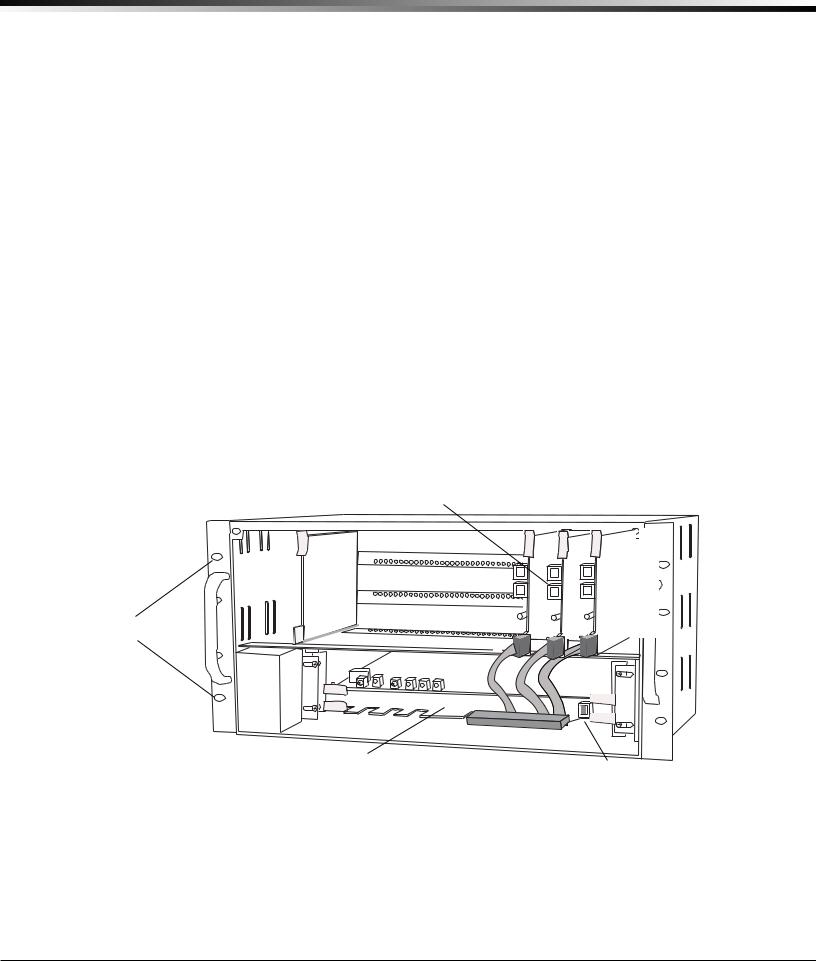
INSTALLATION
Model SCS-RACK System Enclosure
Description
The SCS-RACK houses the receiver processor, power supply, line cards, and associated cables. The enclosure measures 8.75” high, 19” wide, and 12” deep.
Modem Rack
The SCS-RACK top portion holds the modem rack, which connects the SCS-110 Modem Power Supply Card and up to eight line cards. The SCS-130 Transformer Card for connecting the 120 VAC mounts on the rear of the modem rack.
Multibus Rack
The bottom portion of the SCS-RACK holds the Multibus Rack, which holds the SCS-150 Receiver Processor Board and the SCS-120 Multibus Power Supply Card.
32-Character LCD Membrane Keypad
Mounted on the front faceplate of the SCS-RACK is a 32-character LCD Membrane Keypad. The LCD and keypad come pre-mounted and pre-wired with the power cable and ribbon cable.
Installing the SCS-RACK
Connect the SCS-RACK to earth ground before making any module connections. Use a minimum 14 gauge wire for grounding. A crimp type spade connector is provided for connecting the ground wire to the ground lug on the modem rack.
Rack Mounting
The SCS-1R must be mounted in a standard 19” rack for listed Fire Signaling applications. Simply slide the entire unit into the 19” rack and secure with screws. Refer to the drawing below for rack-mounting hole locations.
SCS-104 Line Cards
Rack-Mounting
holes
Line Card Connector
SCS-150 Receiver
Processor Card SCS-150 Network
Connection
Digital Monitoring Products |
SCS-1R Installation Guide |
6

INSTALLATION
Model SCS-150 Receiver Processor Board
Description
The SCS-150 is the main system processor for the SCS-1R Security Control Receiver and controls the line cards, the LCD display, the printer (if used), and data output to a host automation system. The SCS-150 contains the software for system operation, the line configuration, and all time keeping functions. Programming can be done from the front panel of the SCS-1R Receiver or using an internet browser communicating to an SCS-150 Version 103 or higher.
Programming can also be done with an SCS-150 Version 100 or 101 via Remote Link version 1.47 or higher.
Compatibility
The SCS-150 is compatible with the SCS-100 Dialer Line Cards, SCS-104 Line Cards, and the SCS-101 Network Line
Card using Level E hardware with Version 200 or higher software. |
LCD Cable Detail |
|||
Line Card Slots |
||||
The SCS-150 Receiver Processor Board has two Line Card harness connectors. |
Connect to |
|
|
|
Port J6 has five cables to support SCS-100, SCS-101, and SCS-104 cards. Port J7 |
SCS-110 with |
|
|
|
light brown stripe |
|
|
|
|
has three cables to support SCS-104 cards. Note: Lines 6-8 can only be used with |
to the top |
to |
|
|
SCS-104 Line Cards using SCS-150 Version 101 or higher and updated SCS-RACK |
|
|
Connect |
|
|
|
|
||
hardware. Slide the Line Card Cable Connector onto the J6 or J7 port on the |
|
|
|
|
|
|
the |
||
|
|
J15 |
SCS |
|
SCS-150. Connect the line card cables to the existing line cards. |
Stripe |
|
|
|
header150 |
||||
|
Black |
|
|
- |
Communication Output Ports |
|
|
|
|
The SCS-150 receiver has three ports to use for peripheral communication. The A1 |
|
|
|
|
port is used for printing to the Activity Log, the A2 port is for programming using |
|
|
|
|
Remote Link, and the A3 port is used as a host automation output port. |
|
Light Brown |
||
SCS-150 LEDs |
|
|
Stripe |
|
1) Far Left LED: Flashes constantly. This is the heartbeat LED. |
|
|
(Pin 1) |
|
|
|
|
|
|
2) Center Left LED: On when saving data, such as programming changes. |
|
|
|
|
3) Not used. |
Connect to Keypad PCB |
|
|
|
4) Far Right LED: On if memory resources are ever too low, such as thousands of |
with light brown |
|
|
|
messages pending at the LCD display or the printer. |
stripes to the right |
|
|
|
|
|
|
|
|
Reset Button |
|
|
|
|
|
|
|
|
|
|
|
|
|
|
|
|
|
|
|
|
|
|
|
|
|
|
|
|
|
|
|
|
|
|
|
|
|
|
|
|
|||
|
|
|
|
|
|
|
|
SCS-150 |
|
|
|
|
|
|
|
|
|
Dip Switches |
|
|
|
|
|
|
|||||||||||||||||||
The reset button resets the SCS-150 receiver but does not |
|
|
|
|
|
|
|
|
|
|
|
|
|
|
|
|
|
|
|
ON |
|
|
|
|
|
|
|
|
|
|
|
||||||||||||
|
|
|
|
|
|
|
|
|
|
|
|
|
|
|
|
|
|
|
|
|
|
|
|
|
|
|
|
|
|
|
|
|
|
|
|
|
|
|
|
|
|||
|
|
|
|
|
|
|
|
|
|
|
|
|
|
|
|
|
|
|
|
|
|
|
|
|
|
|
|
S2 |
|
|
|
|
|
|
|
|
|
|
|
|
|
||
clear the stored events. |
|
|
|
|
|
|
|
|
|
|
|
|
|
|
|
|
|
|
|
|
|
|
|
|
|
|
|
|
|
|
|
|
|
|
|
|
|
|
|
|
|
||
|
|
|
|
|
|
|
|
|
|
|
|
|
|
|
|
|
|
|
|
|
|
|
|
|
|
|
|
|
|
1 2 3 4 |
|
|
|
|
|
|
|
|
|
||||
Installing the SCS-150 |
|
|
|
|
|
|
|
Keypad |
|
|
|
|
|
|
|
|
|
|
|
|
|
|
|
|
|
|
|
|
|
|
LEDs |
|
|||||||||||
Always remove power to the SCS-1R Receiver when |
|
|
|
|
|
|
|
|
|
|
|
|
|
|
|
|
|
|
|
|
|
|
|
|
|
|
|
|
|
|
|||||||||||||
|
|
|
|
|
|
|
|
|
|
|
|
J15 |
|
|
|
|
|
|
|
|
|
|
|
|
|
|
|
|
|
|
|
|
|
|
|
||||||||
installing or removing any components. |
|
|
|
|
|
|
|
|
|
|
|
|
|
|
|
|
|
|
|
|
|
|
|
|
|
|
|
|
|
|
|
|
|
|
|
|
|
|
|
|
|
|
|
|
|
|
|
|
|
|
|
|
|
|
|
|
|
|
|
|
|
|
|
|
|
|
|
|
|
|
|
|
|
|
|
|
Network |
1 2 3 4 |
|
||||||||
1) Check that the S2 dip switch settings on the SCS-150 |
To |
|
|
|
|
|
|
|
|
|
|
|
|
|
|
|
|
|
|
|
|
|
|
|
|
|
|
|
|
|
|
|
|
Connection |
|
|
|
|
|
|
|||
|
|
|
|
|
|
|
|
|
|
|
|
|
|
|
|
|
|
|
|
|
|
|
|
|
|
|
|
|
|
|
|
|
J3 |
|
|
|
S1 |
|
|||||
are set to OFF for Normal Operation. |
Keypad |
|
|
|
|
|
|
|
|
|
|
|
|
|
|
|
|
|
|
J7 |
|
|
|
|
|
|
|
J6 |
|
|
|
|
|
|
|
|
|||||||
LCD |
|
|
|
|
|
|
|
|
|
|
|
|
|
|
|
|
|
|
|
|
|
|
|
|
|
|
|
|
|
|
|
|
Reset |
|
|||||||||
|
|
|
|
|
|
|
|
|
|
|
|
|
|
|
|
|
|
|
|
|
|
|
|
|
|
|
|
|
|
|
|
|
|
||||||||||
2) Slide the center connector of the keypad cable onto |
|
|
A3 |
|
|
A2 |
|
A1 |
8 |
|
7 |
6 |
|
5 |
|
4 |
|
3 |
|
2 |
1 |
|
|
|
|
|
|
|
|
|
|||||||||||||
the keypad PCB. Connect the end labeled “J15” to the |
|
|
|
A3 |
|
|
A2 |
|
A1 |
|
|
|
|
|
|
|
|
|
|
|
Line Card |
|
|
|
|
|
|
|
|
|
|
||||||||||||
|
|
|
|
|
|
|
|
|
|
Line Card |
|
|
|
|
|
|
|
Ethernet |
|
||||||||||||||||||||||||
|
|
|
|
|
|
|
|
|
|
|
|
|
|
|
|||||||||||||||||||||||||||||
SCS-150 Keypad J15 header. Connect the other end to the |
|
|
|
|
|
|
|
|
|
|
|
|
|
|
|
|
|
Connector |
|
|
|
Connector |
|
|
|
|
Cable |
|
|
|
|
|
|
||||||||||
|
|
|
|
|
|
|
|
|
|
|
|
|
|
|
|
|
|
|
|
|
|
|
|
|
|
|
|
|
|
|
|
|
|
|
|
|
|
|
|
|
|
|
|
SCS-110 Modem Power Supply with Brown stripe to the top. |
|
|
|
|
|
|
|
|
|
|
|
|
|
|
|
|
|
|
|
|
|
|
|
|
|
|
|
|
|
|
|
|
|
|
|
|
|
|
|
|
|
|
|
3) Slide the SCS-150 into the SCS-RACK lowest position, |
|
|
|
|
|
|
|
|
|
|
|
|
|
|
|
|
|
|
|
|
|
|
|
|
|
|
|
|
|
|
|
|
|
|
|
|
|
|
|
|
|||
|
|
|
Model SCS-203 |
|
|
|
|
|
|
|
|
|
|
|
|
|
|
|
|
|
|
|
|
|
|
|
|
|
|
|
|
||||||||||||
component side up. Press into place. |
|
|
|
Convenience |
|
|
|
|
|
|
|
|
|
|
|
|
|
|
|
|
|
|
|
|
|
|
|
|
|
|
|
|
|||||||||||
4) Install the SCS-203 cables labeled “A1” to port A1, “A2” to |
|
|
|
|
|
|
|
Panel |
|
|
|
|
|
8 |
|
|
7 |
|
6 |
|
5 |
|
4 |
|
3 |
|
2 |
1 |
|
|
|
|
|
|
|
|
|
||||||
|
|
|
|
|
|
|
|
|
|
|
|
|
|
|
|
|
|
|
|
|
|
|
|
|
|
|
|
|
|
|
|
|
|
|
|||||||||
|
|
|
|
|
|
|
|
|
|
|
|
|
|
|
|
|
|
|
|
|
|
|
|
|
|
|
|
|
|
|
|
|
|
|
|
|
|
|
|
|
|
|
|
port A2, and “A3” to port A3 (Brown stripe to the right). |
|
|
|
|
|
|
|
|
|
|
|
|
|
|
|
|
|
|
|
|
|
|
|
|
|
|
|
|
|
|
|
|
|
|
|
|
|
|
|
|
|
|
|
5)Slide the 5-Line Card Cable Connector onto the J6 port (Brown stripe to the right) and the 3-Line Card Cable Connector onto the J7 port on the SCS-150 (Brown stripe to the right). Connect the line card cables to the existing line cards making sure that the brown wire always faces up and the cable labled 1 or 6 is to the right.
6)Connect an ethernet cable to J3 Network Connection on the SCS-150 if using a browser for programming or sending messages through the network connection to the host automation computer.
Note: Network Connection must be terminated to a network switch within the same room.
7)Once all connections are completed, power up the SCS-1R.
Dip Switch Settings (S2)
Dip switches 1-4, designated as S2 on the SCS-150 board, have the following settings and usage:
|
Settings: 0 is OFF, 1 is ON |
|
|
||||
|
1 |
2 |
3 |
4 |
Function |
Description |
|
|
0 |
0 |
0 |
0 |
Normal Operation |
Used during normal receiver operation |
|
|
1 |
0 |
1 |
0 |
Default Programming |
Set the receiver programming stored in EEPROM to factory defaults |
|
|
1 |
1 |
0 |
1 |
Update Software |
Used for software updates with the SD card |
|
|
1 |
1 |
1 |
1 |
Clear Events |
Clear all pending LCD display, printer, and host output events |
|
|
|
|
|
|
|
|
|
SCS-1R Installation Guide |
Digital Monitoring Products |
||||||
7

INSTALLATION
Before changing the the dip switch settings on the SCS-150 board, first power down the SCS-1R receiver and remove the processor board. After setting the dip switches, plug the SCS-150 board back into the receiver and power up.
Reset Programming To Factory Defaults
Return the receiver programming in EEPROM to factory defaults using the procedure below.
•Power down the SCS-1R and remove the SCS-150 board.
•Set the dip switches to 1010.
•Replace the SCS-150 board and power up.
•Wait until after the VERSION/DATE/CODE screen is displayed.
•Reset the dip switches to 0000 and replace the SCS-150 board.
Clearing Receiver Events
The SCS-150 stores up to 5000 events in battery-backed RAM.
Clear the receiver events stored in RAM using the procedure below.
•Set the dip switches to 1111.
•Replace the SCS-150 board and power up.
•Wait until after the VERSION/DATE/CODE screen is displayed.
•Reset the dip switches to 0000 and replace the SCS-150 board.
Software Update Using the SD Card
The SCS-150/UPDATE comes pre-formatted and loaded with the current software update for use with the SD (Secure Digital) card slot. Refer to the Update the SCS-150 section below. If using an SD Card other than the SCS-150/UPDATE, follow the instructions as listed.
Before updating, make sure the SD Card is formatted for FAT32.
•Insert the SD Card into the card reader attached to the computer.
•Go to My Computer and right-click on the drive that has the card reader attached.
•Select Properties to display the Removable Disk Properties.
•If the File System displays FAT32, then you are ready to load the software onto the SD Card.
•If the File System does not show FAT32 as the File System, the SD Card needs to be formatted.
To format the SD card:
•Go to My Computer and right-click on the drive that has the card reader attached.
•Select Format to open up the Format Removable Disk window.
•Select FAT32 in the File system drop-down menu and select Start.
•To format the disk, click OK on the pop-up Warning box.
To load the software onto the SD Card:
•Locate the software download on the Dealer Direct website. Click on title to download.
•Select Save in the popup window. Save the zip file to your computer.
•Extract the zip file onto the SD Card. There should be two files extracted on the SD card: SCS150a.bin and SCS150b.bin. Note: These two files need to be placed on the root directory of the SD card, not inside a folder.
To update the SCS-150:
•Set the S2 dip switches on the SCS-150 to 1101 (ON ON OFF ON).
•Insert a FAT32 formatted SD card with the new software into the SD card slot on the SCS-150 processor board.
•Reconnect the keypad to the J15 header.
•Insert the SCS-150 processor board into the SCS-1R and power up. Observe the display for programming status.
•When finished with the update the SCS-1R display instructs you to remove the SD Card.
•Remove the SD card from the SCS-150 and remove the SCS-150 board.
•Reset the dip switches to 0000 (OFF OFF OFF OFF) and replace the SCS-150 board and cables.
Digital Monitoring Products |
SCS-1R Installation Guide |
8
