Page 1

Page 2
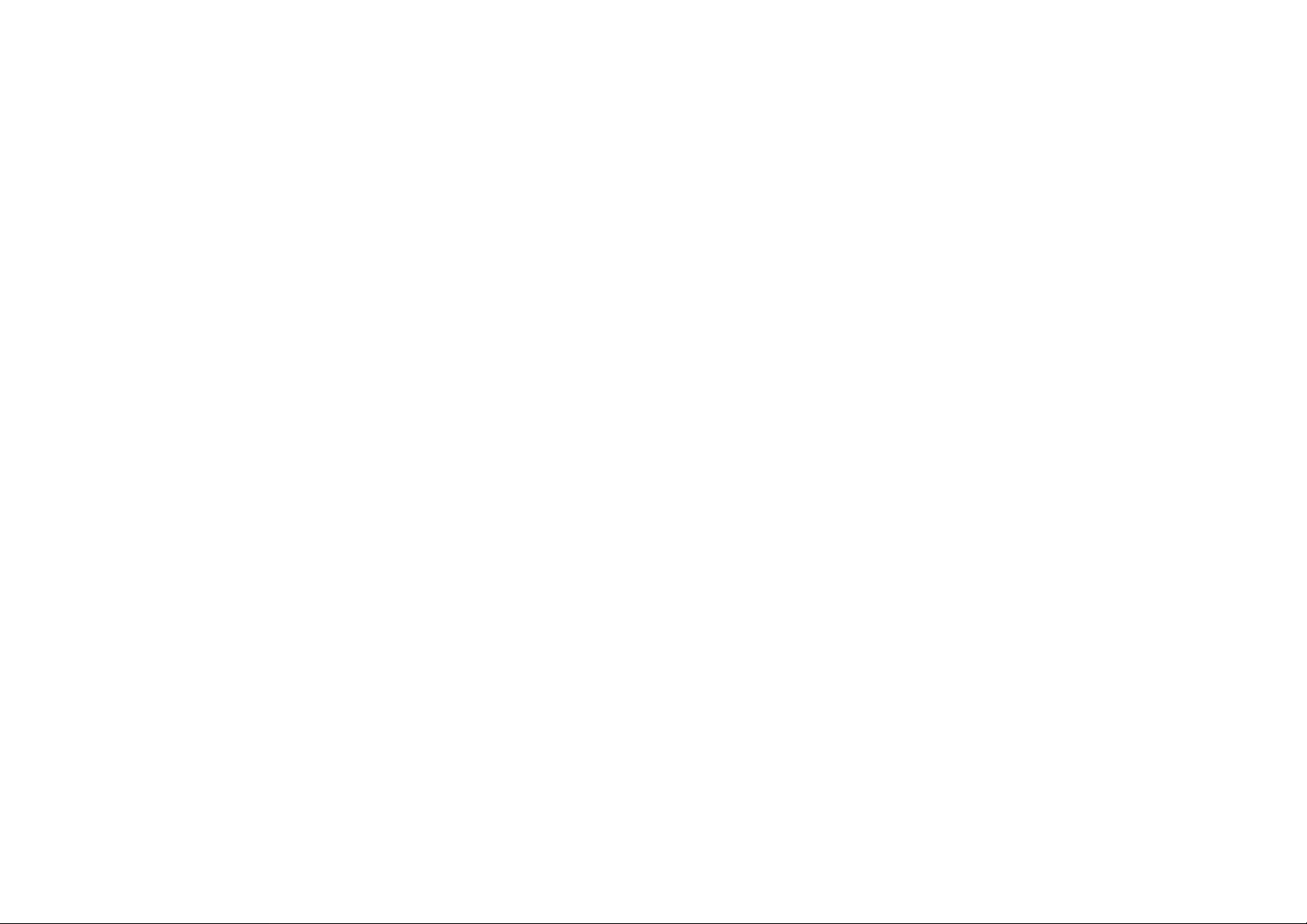
FCC Notices
This device complies with Part 15 of the FCC Rules. Operation is subject to the following two conditions: (1) this device may not cause harmful
interference, and (2) this device must accept any interference received, including interference that may cause undesired operation.
CAUTION: Change or modification not expressly approved by the party responsible for compliance could void the user’s authority to operate this equipment.
This equipment has been tested and found to comply with the limits for a Class B digital device, pursuant to Part 15 of the FCC Rules. These limits
are designed to provide reasonable protection against harmful interference in a residential installation. This equipment generates, uses and can
radiate radio frequency energy and, if not installed and used in accordance with the instructions, may cause harmful interference to radio
communications. However, there is no guarantee that interference will not occur in a particular installation. If this equipment does cause harmful
interference to radio or television reception, which can be determined by turning the equipment off and on, the user is encouraged to try to correct
the interference by one or more of the following measures:
--Reorient or relocate the receiving antenna.
--Increase the separation between the equipment and receiver.
--Connect the equipment into an outlet on a circuit different from that to which the receiver is connected.
--Consult the dealer or an experienced radio/TV technician for help.
CAUTION: Any changes or modifications not expressly approved by the grantee of this device could void the user's authority to operate the equipment.
RF exposure warning:
The equipment complies with FCC RF exposure limits set forth for an uncontrolled environment. The equipment must not be co-located or operating
in conjunction with any other antenna or transmitter.
Page 3
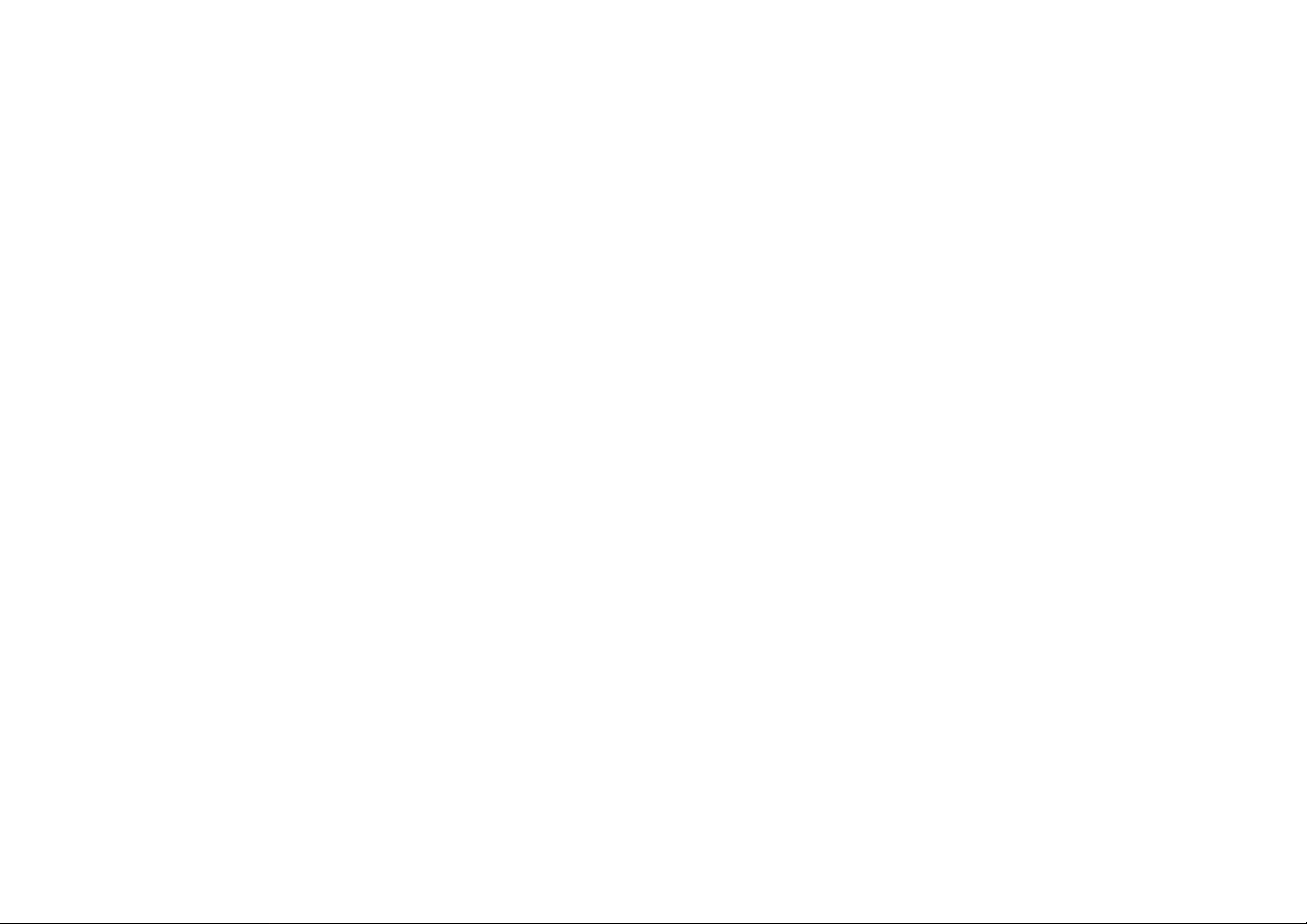
Table of Contents
PACKAGE CONTENTS .......................................................................................... 1
SYSTEM REQUIREMENTS..................................................................................... 1
FEATURES.......................................................................................................... 2
LEDs............................................................................................................. 4
INSTALLATION...................................................................................................... 5
Before You Begin......................................................................................... 5
INSTALLATION NOTES .......................................................................................... 5
Information you will need from your ADSL service provider ........................ 7
DEVICE INSTALLATION ......................................................................................... 9
Power on Router ........................................................................................10
Factory Reset Button.................................................................................. 10
Network Connections..................................................................................11
SETUP................................................................................................................ 12
Web-based Configuration Utility................................................................. 12
CONFIGURE THE ROUTER.................................................................................. 13
ADSL SETUP - SETUP WIZARD.......................................................................... 14
Setup Wizard Step 1 : Change Password.................................................. 15
Setup Wizard Step 2 : Internet Connection Type, Country and ISP........... 16
Setup Wizard Step 3 : Finish...................................................................... 17
Setup Wizard Step 2 : Internet Connection – Other Conne ction Types.....18
Setup Wizard Step 2 : Internet Connection Type - PPPoE/PPPoA............ 19
Setup Wizard Step 2 : Internet Connection Type – Dynamic IP Address... 20
Setup Wizard Step 2 : Internet Connection Type – Static IP Address........ 21
Setup Wizard Step 2 : Internet Connection Type – Bridge Mode............... 22
ADSL SETUP – MANUAL CONFIGURATION.......................................................... 23
Manual ADSL Setup – PPPoE/PPPoA.......................................................24
Manual ADSL Setup – Dynamic IP Address.............................................. 25
Manual ADSL Setup – Static IP Address.................................................... 26
Manual ADSL Setup – Bridge Mode.......................................................... 27
WIRELESS SETUP ............................................................................................. 28
Wireless Setup – WEP...............................................................................29
Wireless Setup - WPA................................................................................ 30
LAN SETUP...................................................................................................... 31
TIME SETUP......................................................................................................32
ADVANCED SETUP...........................................................................................33
PORT FORWARDING...........................................................................................34
QOS SETUP......................................................................................................35
Advanced LAN QoS Setup......................................................................... 36
Advanced Wireless QoS Setup .................................................................. 37
OUTBOUND FILTER ............................................................................................38
INBOUND FILTER................................................................................................39
DNS SETUP......................................................................................................40
VLAN SETUP....................................................................................................41
DMZ AND FIREWALL SETUP...............................................................................42
Advanced ADSL .........................................................................................43
ADVANCED WIRELESS .......................................................................................44
ADVANCED LAN................................................................................................45
REMOTE MANAGEMENT .....................................................................................46
MAINTENANCE..................................................................................................47
PASSWORD .......................................................................................................48
SAVE/RESTORE SETTINGS................................................................................. 49
FIRMWARE UPGRADE ........................................................................................50
DIAGNOSTICS....................................................................................................51
SYSTEM LOG.....................................................................................................52
STATUS...............................................................................................................54
DEVICE INFO..................................................................................................... 55
CONNECTED CLIENTS........................................................................................56
STATISTICS .......................................................................................................57
TECHNICAL SPECIFICATIONS.........................................................................58
Page 4
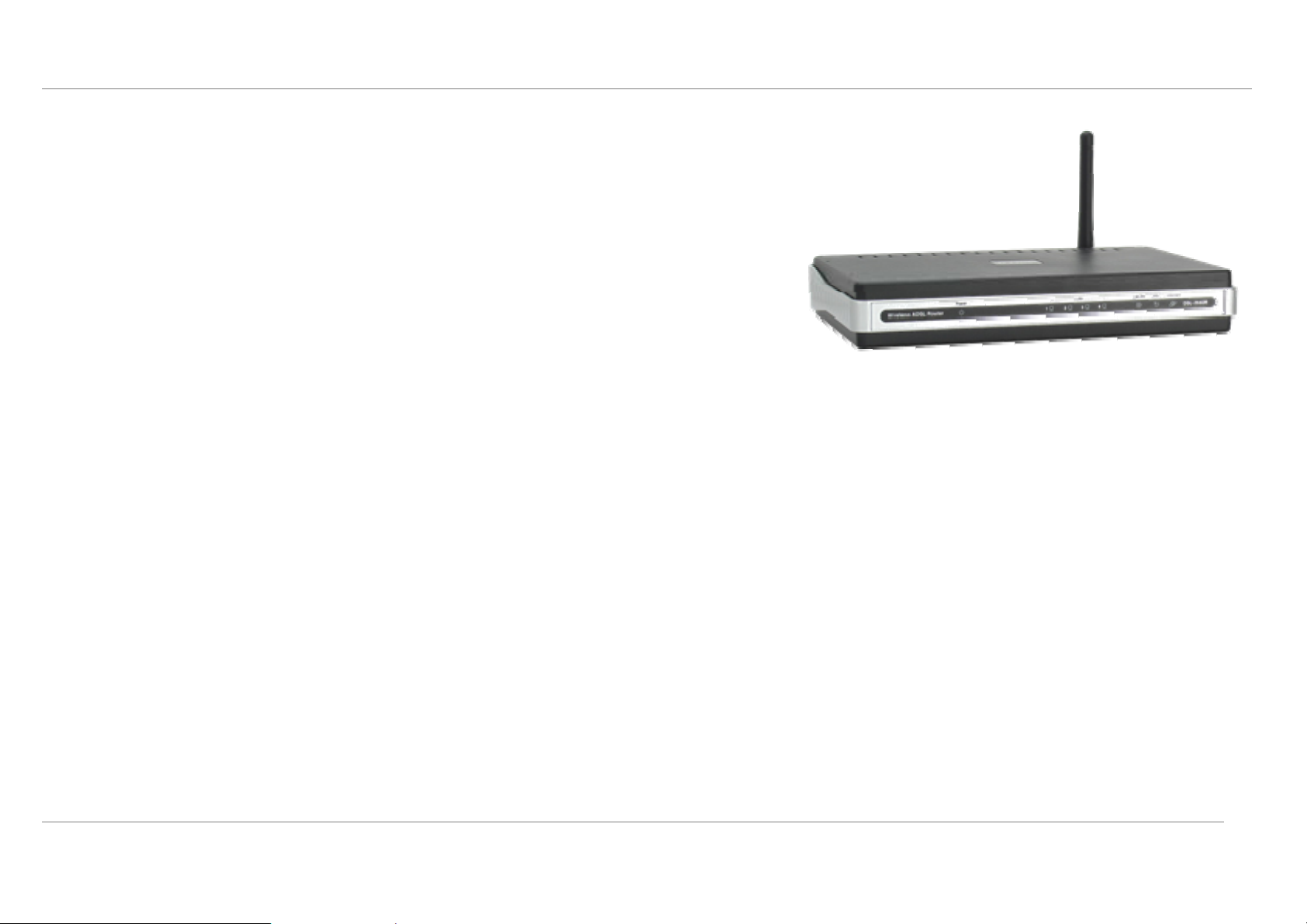
Product Overview
Package Contents
• DSL-2640R Wireless ADSL Router
• Power Adapter This unit to be used with the power supply provided by manufacturer
• CD-ROM with User Manual
• One twisted-pair telephone cable used for ADSL connection
• One straight-through Ethernet cable
• One Quick Installation Guide
Note: Using a power supply with a different voltage rating than the one included
with the DSL-2640R will cause damage and void the warranty for this product.
System Requirements
• ADSL Internet service
• Computer with:
• 200MHz Processor
• 64MB Memory
• CD-ROM Drive
• Ethernet Adapter with TCP/IP Protocol Installed
• Internet Explorer v6 or later, FireFox v1.5
• Computer with Windows 2000, Windows XP, or Windows Vista
• D-Link Click n’ Connect Utility
D-Link DSL-2640R User Manual
1
Page 5

Product Overview
1
Features
• PPP (Point-to-Point Protocol) Security – The DSL-2640R ADSL Router supports PAP (Password Authentication Protocol) and CHAP (Challenge Handshake
Authentication Protocol) for PPP connections. The Router also su pports MSCHAP.
• DHCP Support – Dynamic Host Configuration Protocol automatically and dynamically assigns all LAN IP setting s to each host on yo ur netwo rk. This eliminate s the need
to reconfigure every host whenever changes in network topology occur.
• Network Address Translation (NAT) – For small office environments, the DSL-2640R allows multiple users on the LAN to access the Internet concurrently through a
single Internet account. This provides Internet access to everyone in the office for the price of a single user. NAT improves network security in effect by hiding the private
network behind one global and visible IP address. NAT address mapping can also be used to link two IP domains via a LAN-to-LAN connection.
• TCP/IP (Transfer Control Protocol/Internet Protocol) – The DSL-2640R supports TCP/IP protocol, the language used for the Internet. It is compatible with access
servers manufactured by major vendors.
• RIP-1/RIP-2 – The DSL-2640R supports both RIP-1 and RIP-2 exchanges with other routers. Using both versions lets the Router to communicate with all RIP enabled
devices.
• Static Routing – This allows you to select a data path to a particular network destination that will remain in the routing table and never “age out”. If you wish to define a
specific route that will always be used for data traffic from your LAN to a specific destination within your LAN (for example to another router or a server) or outside your
network (to an ISP defined default gateway for instance).
• Default Routing – This allows you to choose a default path for incoming data p acket s for which the destinat ion address is unknown. Th is is particularly useful whe n/if the
Router functions as the sole connection to the Internet.
• Precise ATM Traffic Shaping – Traffic shaping is a method of controlling the flow rate of ATM data cells. This function helps to establish the Quality of Service for ATM
data transfer.
• Full Network Management – The DSL-2640R incorporates SNMP (Simple Network Management Protocol) support for web-based management and text-based
network management.
• Easy Installation – The DSL-2640R uses a web-based graphical user interface program for convenient management access and easy set up. Any common web
browser software can be used to manage the Router.
D-Link DSL-2640R User Manual
2
Page 6
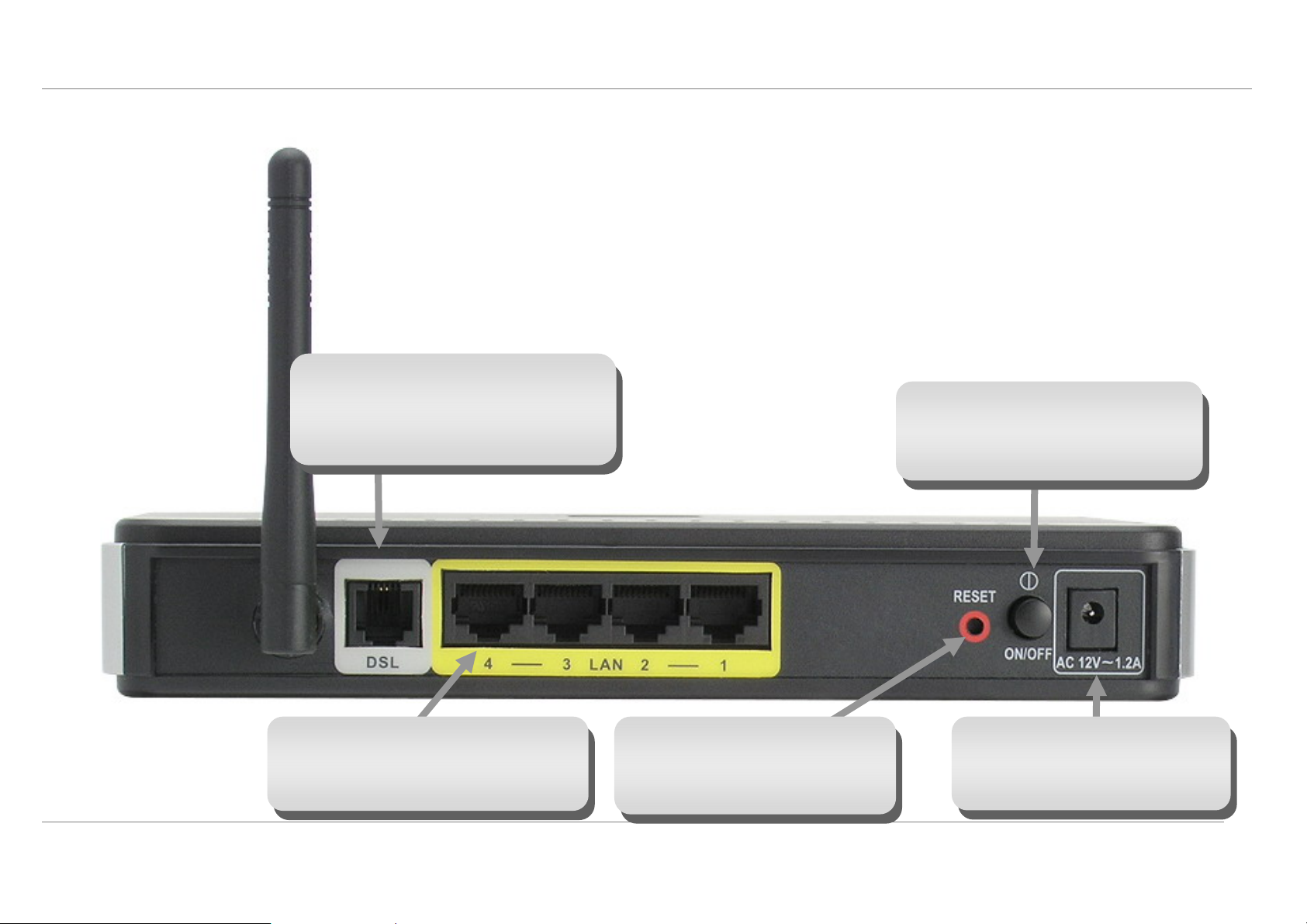
Product Overview
Hardware Overview
Connections
ADSL Port
Use the ADSL cable to connect to the your
telephone line (RJ-11 port)
Power Button
Push in to power-on the Router. Push
again to power-off the Router
Ethernet Ports
Use the Ethernet ports to connect the
Router to a computer or an Ethernet LAN
D-Link DSL-2640R User Manual
Reset Button
To manually reset, depress button
with the power on for at least seven
seconds
3
Power Insert
Use the adapter shipped with the
Router to connect to power source
Page 7
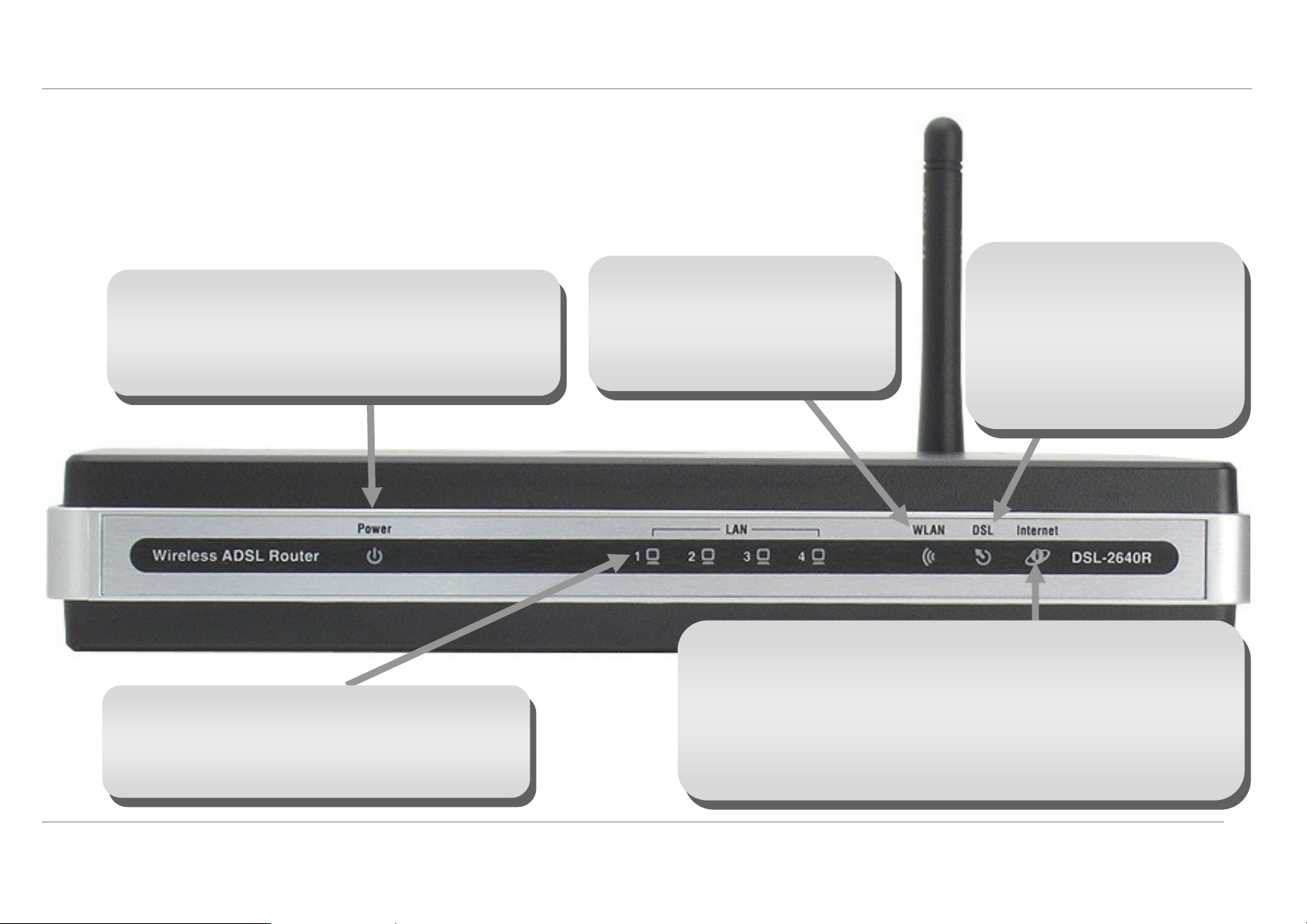
Product Overview
Power
Steady green light indicate s the unit is powered on. This
remains dark when power is off. A red colored Power LED
indicates system failure.
Hardware Overview
Hardware Overview
LEDs
LED Indicators
WLAN
Steady green light indicates a wireless
connection. A blinking green light
indicates activity on the Wireless LAN
interface.
DSL
A steady green light indicates a
valid ADSL connection. This will
light after the ADSL negotiation
process has been settled. A
blinking green light indicates the
ADSL line is in the process of
synchronization.
Internet
A solid green light indicates the WAN IP address from IPCP or DHCP and
DSL is up or a static IP address is configured and PPP negotiation has been
LAN
A solid green light indicates a valid link on startup. This
light will blink when there is activity currently passing
through the Ethernet port.
D-Link DSL-2640R User Manual
4
successfully completed. If the indicator blinks green, this means the Router is
active. If the Router power is off, this remains dark. A solid red light indicates
there is no DHCP response, no PPPoE response, PPPoE authentication has
failed, and/or there is no IP.
Page 8
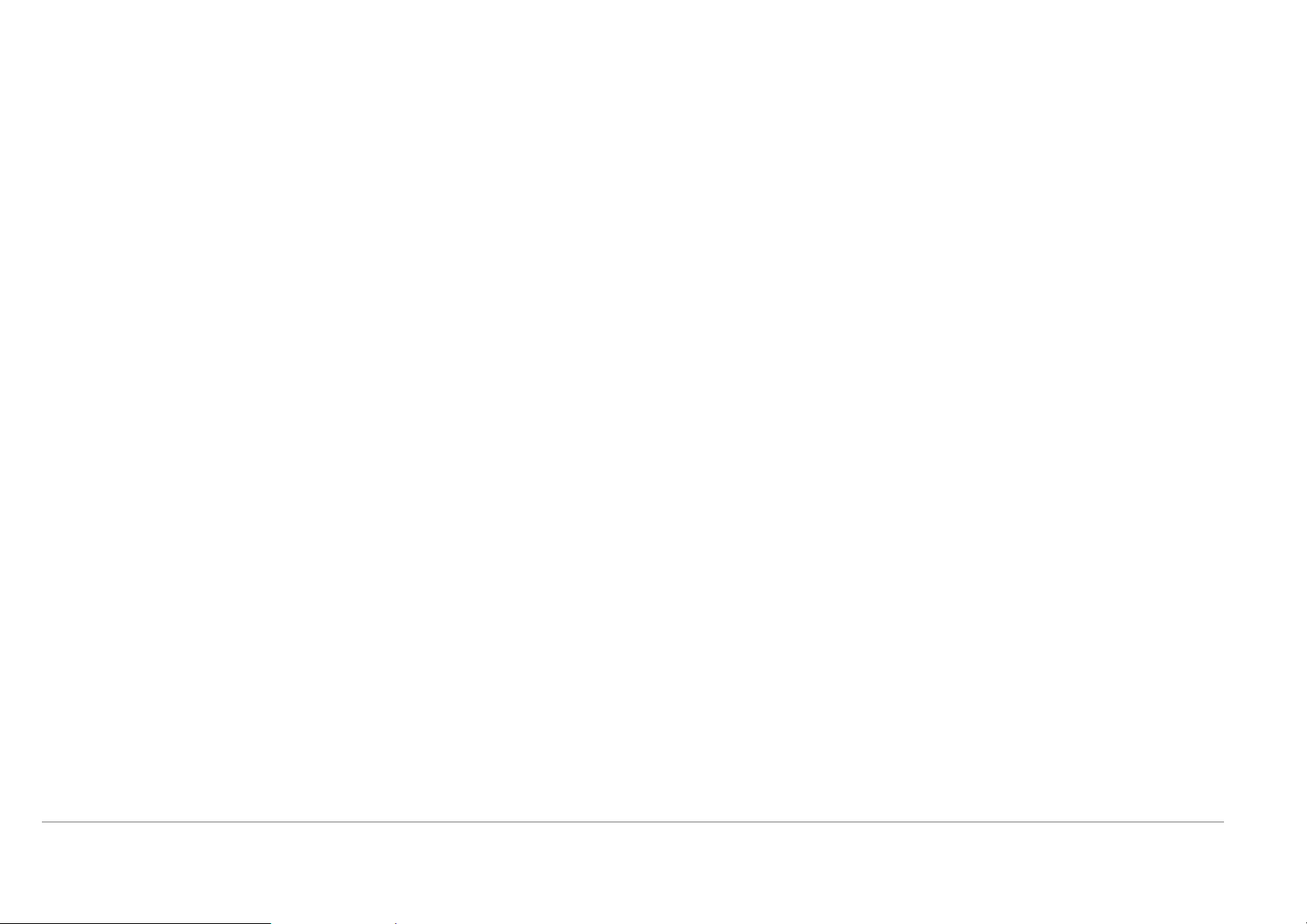
Installation Overview
Inst allation
This section will walk you through the installation process. Placement of the Wireless ADSL Router is very important. Do not place the Router in an enclosed area such as a
closet, cabinet, or in the attic or garage. Place the Wireless ADSL Router in a location where it can be easily connected to Ethernet devices, the telephone line as well as to a
power source.
Before You Begin
Please read and make sure you understand all the prerequisites for proper installation of your new Router. Have all the necessa ry information and equipment on hand before
beginning the installation.
Installation Notes
In order to establish a connection to the Internet it will be necessary to provide information to the Router that will be stored in its memory. For some users, only their account
information (Username and Password) is required. For others, various parameters that control and define th e Internet connectio n will be required. You can print out the two pages
below and use the tables to list this information. This way you have a hard copy of all the information needed to setup the Router. If it is necessary to reconfigure the device, all
the necessary information can be easily accessed. Be sure to keep this information safe and private.
Low Pass Filters
Since ADSL and telephone services share the same copper wi ring to carry their respective signals, a filtering mechanism may be necessary to avoid mutual interference. A low
pass filter device can be installed for each telephone that shares the line with the ADSL line. These filters are easy to install passive devices that connect to the ADSL device
and/or telephone using standard telephone cable. Ask your service provider for more information about the use of low pass filters with your installation.
Operating Systems
The DSL-2640R uses an HTML-based web interface for setup and management. The web configuration manager may be accessed using any operating system capable of
running web browser software, including Windows 98 SE, Windows ME, Windows 2000, Windows XP, and Windows Vista.
Web Browser
Any common web browser can be used to configure the Router using the web configuration manag ement software. The program is designed to work best with more recently
released browsers such as Opera, Microsoft Internet Explorer® version 6.0, Netscape Navigator® version 6.2.3, or later versions. The web browser must have JavaScript
D-Link DSL-2640R User Manual
5
Page 9
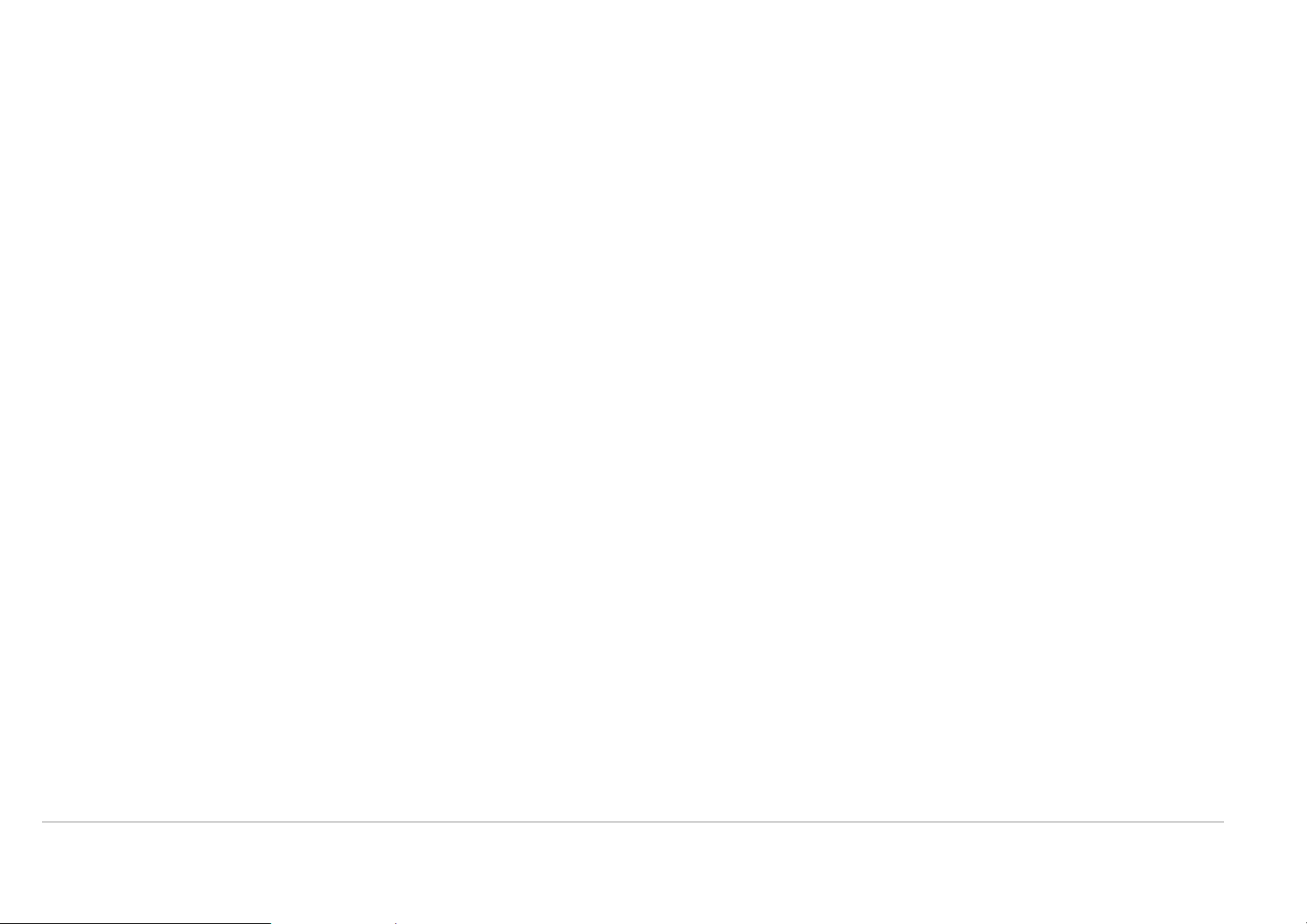
Installation Overview
enabled. JavaScript is enabled by default on many browsers. Make sure JavaScript has not been disabled by other software (such as virus protection or web user security
packages) that may be running on your computer.
Ethernet Port (NIC Adapter)
Any computer that uses the Router must be able to connect to it through the Ethernet port on the Router . This connection is an Ethernet connection and therefore requires that
your computer be equipped with an Ethernet port as well. Most notebook computers are now sold with an Ethern et port already in st alle d. Likewi se, most fully assembled deskt op
computers come with an Ethernet NIC adapter as standard equi pment. If your computer does not have an Et hernet port, you must instal l an Ethernet NIC adapter before you can
use the Router. If you must install an adapter, follow the installation instructions that come with the Ethernet NIC adapter.
Additional Software
It may be necessary to install software on your computer that enables the computer to access the Internet. Additional software must be installed if you are using the device a
simple bridge. For a bridged connection, the information needed to make and maintain the Internet connection is stored on another computer or gateway device, not in the
Router itself.
If your ADSL servi ce is delivered through a PPPoE or PPPoA connection, the information needed to establish and maintain the Int ernet connection can be stored in the Router. In
this case, it is not necessary to install software on your computer. It may however be necessary to change some settings in the device, including account information used to
identify and verify the connection.
All connections to the Internet require a unique global IP address. For bridged connections, the global IP settings must reside in a TCP/IP enabled device on the LAN side of the
bridge, such as a PC, a server, a gateway device such as a router or similar firewall hardware. The IP address can be a ssigned in a number of ways. Your network service
provider will give you instructions about any additional connection software or NIC co nfiguration that may be required.
Wireless LAN
Computers using the Wireless network can access the Internet or use the embedded 802.1g wireless access point. Wireless workstations must have an 802.1g or 802.1b
wireless network card installed to use the Wirel ess ADSL Router. In addition the workstations must be configured to operate on the same channel and SSID as the Wireless
ADSL Router. If wireless security is used, the wireless workstations must be properly configured for the security settings used.
D-Link DSL-2640R User Manual
6
Page 10
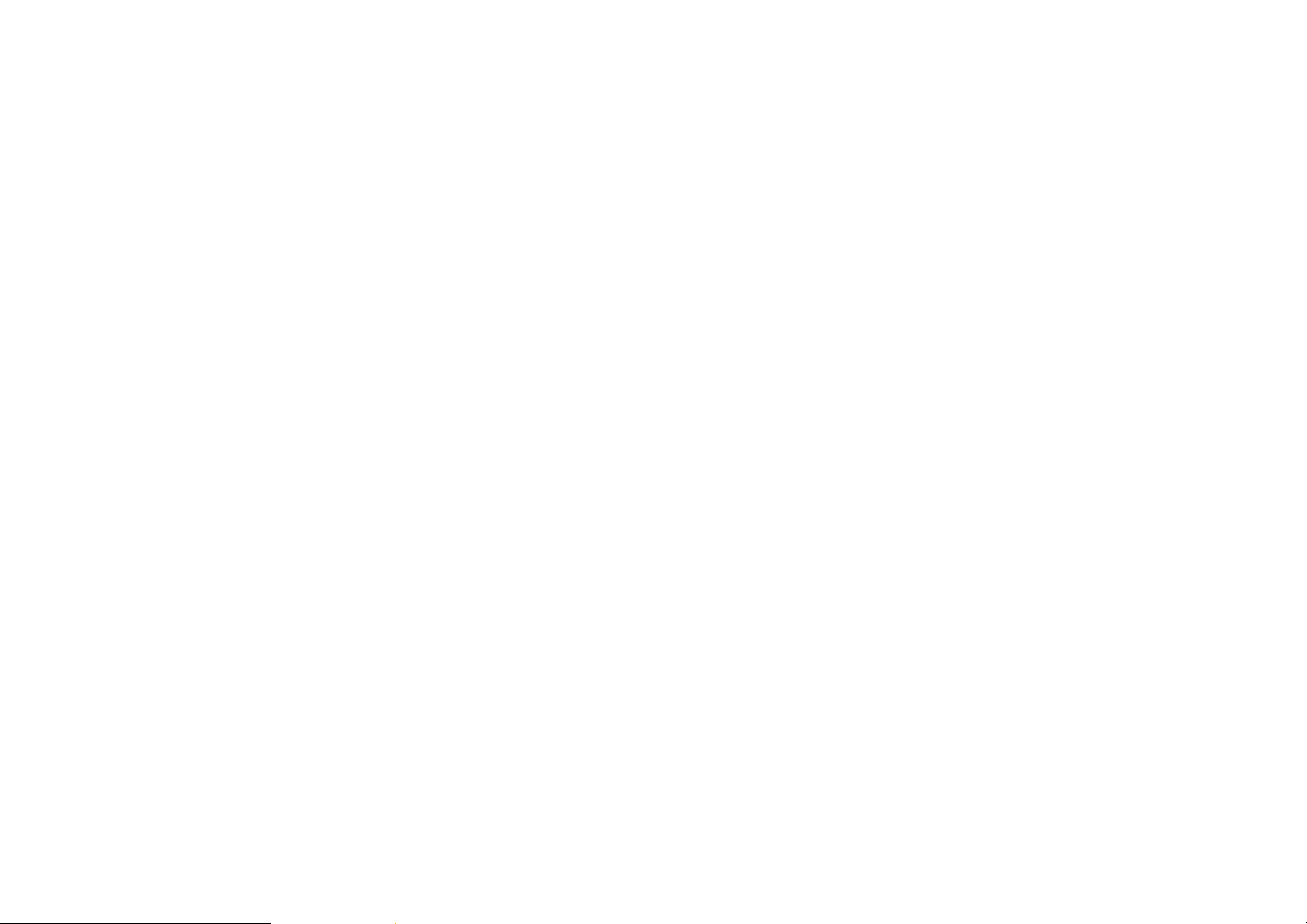
Installation Overview
Information you will need from your ADSL service provider
Username
This is the Username used to log on to your ADSL service provider’s network. Your ADSL service provider uses this to identify your account.
Password
This is the Password used, in conjunction with the Username above, to log on to your ADSL service provider’s network. This is used to verify the identity of your account.
WAN Setting / Connection Type
These settings describe the method your ADSL service provider uses to transport data between the Internet and your com puter. Most users will use the default settings. You may
need to specify one of the following WAN Setting and Conn ection Type configurations (Conn ection Type settings listed in parenthesis):
• PPPoE/PPPoA (PPPoE LLC, PPPoE VC-Mux, PPPoA LLC or PPPoA VC-Mux)
• Dynamic IP Address (1483 Bridged IP LLC, 1483 Bridged IP VC-Mux)
• Static IP Address (1483 Bridged IP LLC, 1483 Bridged IP VC-Mux, 1483 Routed IP LLC(IPoA) or 1483 Routed IP VC-Mux)
• Bridge Mode (1483 Bridged IP LLC or 1483 Bridged IP VC Mux)
Modulation Type
ADSL uses various stand ardized modulation techniques to transmit data over the allotted signal frequencies. Some users may need to change the type of modulation used for
their service. The default DSL modulatio n (Auto Synch-Up) used for the Router automatically detects all types of ADSL, ADSL2, and ADSL2+ modulation.
Security Protocol
This is the method your A DSL service provider will use to verify your Username and Password when you log on to their network. Your Router supports the PAP and CHAP
protocols.
VPI
Most users will not be required to change this setting. The Virtual P ath Identifier (VPI) is used in conjunction with the Virtual Channel Identifier (VCI) to identify the data path
between your ADSL service provider’s network and your computer. If you are setting up the Router for multi ple virtual co nne ctions, you will need to config ure the VPI and VCI as
instructed by your ADSL service provider for the additional connections. This setting can be changed in the WAN Settings window of the web management inte rface.
VCI
Most users will not be required to change this setting. The Virtual Channel Identifier (VCI) used in conjunction with the VPI to identify the data path between your ADSL service
provider’s network and your computer. If you are setting up the Router for multiple virtual connections, you will need to configure the VPI and VCI as instructed by your ADSL
service provider for the additional connections. This setting can be changed in the WAN Settings window of the web management interface.
D-Link DSL-2640R User Manual
7
Page 11

Installation Overview
Information you will need about DSL-2640R
Username
This is the Username needed access the Router’s management interface. When you attempt to connect to the device through a web browser you will be prompted to enter this
Username. The default Username for the Router is “admin.” The user cannot change this.
Password
This is the Password you will be prompted to enter when you access the Router’s management interface. The default Password is “admin.” The user may change this.
LAN IP addresses for the DSL-2640R
This is the IP address you will enter into the Address field of your web browser to access the Router’s configuration graphical user interface (GUI) using a we b browser. The
default IP address is 192.168.1.1. This may be chan ged to suit any IP address scheme the user desires. This address will be the base IP address used for DHCP service on the
LAN when DHCP is enabled.
LAN Subnet Mask for the DSL-2640R
This is the subnet mask used by the DSL-2640R, and will be used throughout your LAN. The default subnet mask is 255.255.255.0. This can be changed later.
D-Link DSL-2640R User Manual
8
Page 12

Installation Overview
Information you will need about your LAN or computer:
Ethernet NIC
If your computer has an Ethernet NIC, you can connect the DSL-2640R to this Ethernet port using an Ethernet cable. You can also use the Ethernet ports on the DSL-2640R to
connect to other computer or Ethernet devices.
DHCP Client status
Your DSL-2640R ADSL Router is configured, by default, to be a DHCP server. This means that it can assign an IP address, subnet mask, and a default gateway address to
computers on your LAN. The default range of IP addresses the DSL-2640R will assign are from 192.168.1.5 to 192.168.1.32. Your computer (or computers) needs to be
configured to obtain an IP address automatically (that is, they need to be configured as DHCP clients.)
It is recommended that you collect and record this information here, or in some other secure place, in case you have to re-configure your ADSL connection in the future.
Once you have the above information, you are ready to setup and configure your DSL-2640R ADSL Router.
Device Installation
The Wireless ADSL Router maintains three separate interfaces, an ADSL, an Ethernet, and a Wirel ess LAN interface. Place the Wireless ADSL Router in a location where it can
be easily connected to Ethernet devices, the telephone line as well as to a power source.
The Router can be placed on a shelf or desktop, ideally you should be able to see the LED indicators on the front if you need to view them for troubleshooting.
D-Link DSL-2640R User Manual
9
Page 13
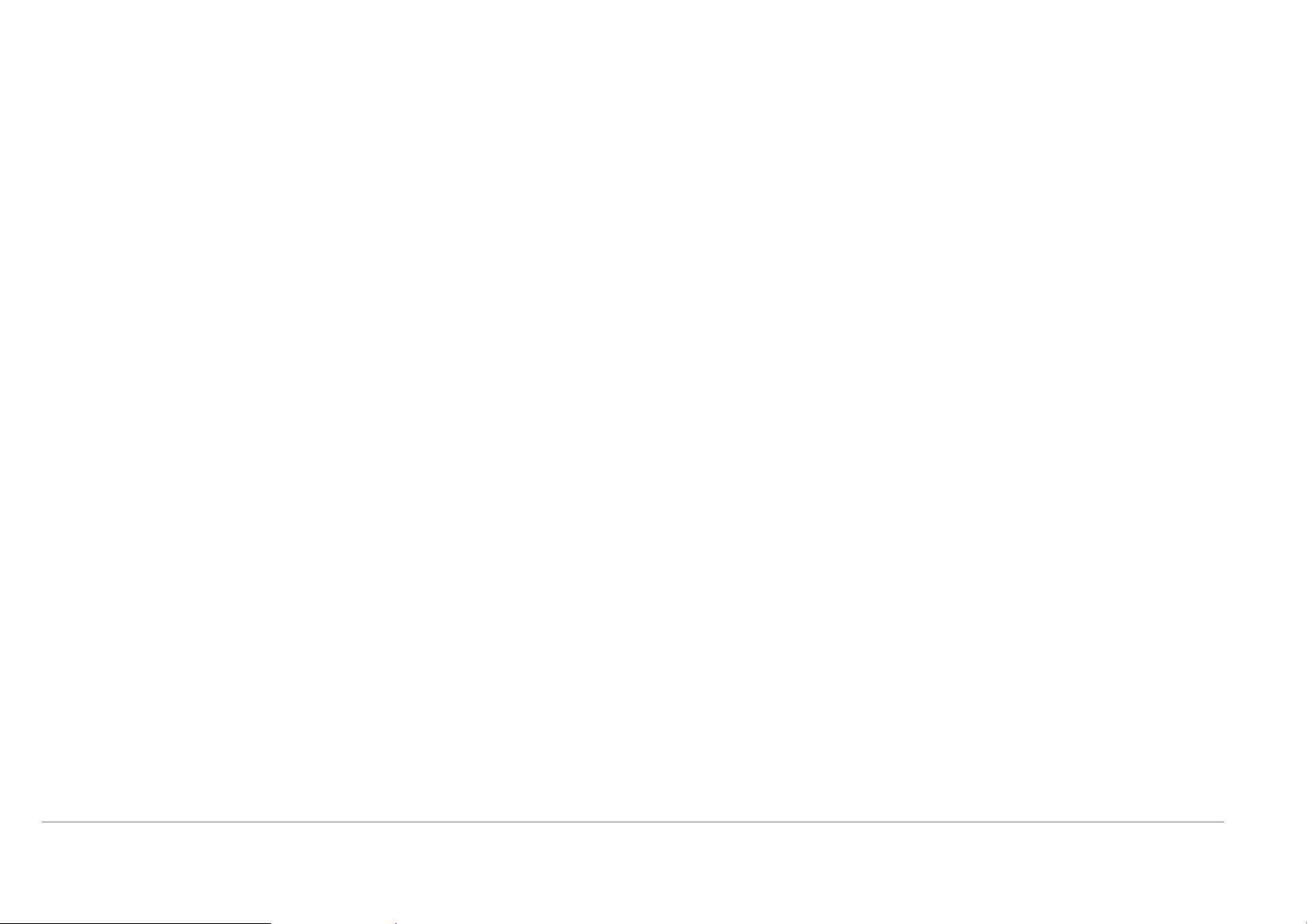
Installation Overview
Power on Router
The Router must be used with the power adapter included with the device.
1. Connect the power adapter to the Power Input (12V AC 1.2A) on the back panel of the Wireless ADSL Router and plug the other end of the power adapter to a wall
outlet or power strip.
2. Push the Power Button toggle the power on.
3. The Power LED on the front panel will shine bright green to indicate the device is powered on.
4. If the Ethernet port is connected to a working device, check the LAN LED indicator to make sure the connection is valid. The Wireless ADSL Router will attempt to
establish the ADSL connection, if the ADSL line is connected and the Wireless ADSL Router is pro perly configured the ADSL LED will light up after several seconds. If
this is the first time installing the device, some settings may need to be changed before the Wirele ss ADSL Router can establish a connection.
Factory Reset Button
The Router may be reset to the original factory default settings by using a ballpoint or paperclip to gently push down the reset button in the following sequence:
1. Press and hold the reset button while the device is powered off.
2. Turn on the power.
3. Wait for 6~8 seconds and then release the reset button.
Remember that this will wipe out any settings stored in flash memory including user account information and LAN IP settings. The device settings will be restored to the factory
default IP address 192.168.1.1 and the subnet mask is 255.255.255.0, the default management Userna me is “admin” and the default Password is “admin.”
D-Link DSL-2640R User Manual
10
Page 14

Installation Overview
Network Connections
Connect ADSL Line
Use the ADSL cable included with the Router to connect it to a telephone wall socket or receptacle. Plug one end of the cable into the ADSL port (RJ-11 receptacle) on the rear
panel of the Router and insert the other end into the RJ-11 wall socket. If you are using a low pass filter device, follow the instructions included with the device or given to you by
your service provider. The ADSL connection represents the WAN interface, the connection to the Internet. It is the physical link to the service provider’s network backbone and
ultimately to the Internet.
Connect Router to Ethernet
The Router may be connected to a single computer or Ethernet device through the 10/100BASE-TX Ethernet port on the rear panel. Any connection to an Ethernet concentrating
device such as a switch or hub must operate at a speed of 10/100 Mbps only. When connecting the Router to any Ethernet device that is capable of operating at speeds higher
than 10Mbps, be sure that the device has auto-negotiation (NWay) enabled for the connecting port. Use standard twisted-pair cable with RJ-45 connectors. The RJ-45 port on
the Router is a crossed port (MDI-X). Follow standard Ethernet guidelines when deciding what type of cable to use to make this connection. When co nnecting the Route r directly
to a PC or server use a normal straight-through cable. You should use a crossed cable when connecting the Router to a normal (MDI-X) port on a switch or hub. Use a normal
straight-through cable when connecting it to an uplink (MDI-II) po rt on a hub or switch. T he rules governing Ethernet cable lengths apply to the LAN to Router connection. Be sure
that the cable connecting the LAN to the Router does not exceed 100 meters.
Hub or Switch to Router Connection
Connect the Router to an uplink port (MDI-II) on an Ethernet hub or switch with a straight-through cable. If you wish to reserve the uplink po rt on the switch or hub for another
device, connect to any on the other MDI-X ports (1x, 2x, etc.) with a crossed cable.
Computer to Router Connection
You can connect the Router directly to a 10/100BASE-TX Ethernet adapter card (NIC) installed on a PC using the Ethernet cable provided.
Wireless Connection to Router
The Router’s embedded 802.11g wireless access point should be configured to suit the local wireless network. All 802.11g or 802.1 1b devices that associate with the Router’s
wireless access point must have the same SSID and channel. If wireless securit y is used, the wireless clients must be configured with the correct security information to use the
Router. More information o n config uring the wireless settings is found later in this manual.
D-Link DSL-2640R User Manual
11
Page 15

Configuration
Setup
This section will show you how to set up and configure your new D-Link Router using the W eb-based configuration utility.
Web-based Configuration Utility
Connect to the Router
To configure the WAN connection used by the Router it is first necessary to communicate with the Router through its management interface, which is HTML-based and can be
accessed using a web browser . Th e easie st way to make sure your compute r has the correct IP settings is to configure it to use the DHCP server in the Router. The next section
describes how to change the IP configuration for a co mputer running a Windows operating system to be a DHCP client.
To access the configuration utility, open a web-browser such as Internet Explorer and enter the IP address of the router
(192.168.1.1).
Type “admin” for the User Name and “admin” in the Password field. If you get a Page Cannot be
Displayed error, please refer to the Troubleshooting section for assistance.-
D-Link DSL-2640R User Manual
12
Page 16

Configuration
Configure the Router
When you successfully connect to the web manager, the main ADSL Setup menu is
displayed. Use this menu to configure the WAN settings for Internet connection.
All configuration and management of the Router is done using the web-base d
management interface pictured in the example.
The Setup Wizard allows you to configure the basic settings for the WAN (Internet) and
Ethernet LAN (including DHCP) settings. To launch the Setup Wizard click on the Setup
Wizard button.
D-Link DSL-2640R User Manual
13
Page 17

Configuration
ADSL Setup - Setup Wizard
The quickest way for most users to establish the Internet connection is to use the Setup Wizard accessed from the ADSL Setup menu. Alternatively the WAN con nection can be
configured manually by selecting the Manual Setup option and configuring the ADSL Setup menu as described in ADSL Setup – Manual Configuration below.
Go to the Setup directory to view the ADSL Setup menu.
To use the Setup Wizard, click the Setup Wizard button in the first browser
menu and follow the instructions in the menus that appear.
The initial menu summarizes the setup process. Click the Next button to
proceed. You may stop using the Setup Wizard at any time by clicking the
Cancel button. If you exit the wizard you will return to the ADSL Setup
menu without saving any of the settings changed during the process.
The first menu of the Setup Wizard lists the basic steps in the process.
These steps are as follows:
1. Change the router password.
2. Configure the connection to the Internet.
3. Finish.
Click Next to continue.
D-Link DSL-2640R User Manual
14
Page 18

Configuration
Setup Wizard Step 1 : Change Password
The password used for management access of the Router can be changed now if desired.
If you prefer to keep the existing password, click on the Skip button to go to the next step
without changing the password. Change the password and click Next to set the new
password and continue or click Skip to keep the existing password.
The new menu that appears is used to select the Internet connection type. Choose your
Country from the pull-down menu. If you see your country listed, follow the instructions
beginning on the next page. If you do not see your country listed, choose Others and click
Next, skip ahead to Setup Wizard Step 2 : Internet Connection – Other Connection
Types.
D-Link DSL-2640R User Manual
15
Page 19

Configuration
Setup Wizard Step 2 : Internet Connection Type, Country and ISP
If your country appears listed in the Country menu options, selct it and wait a few
seconds for the menu display to adjust. When the menu options reappear, there will be
options available to choose in the ISP Provider pull-down menu. Find your ISP in the list,
again the menu will be inoperable for a few seconds while it adjusts. Some users will be
required to select the Connection Type as well. If necessary, choose the Connection
Type and click the Next button and continue to configure the conne ction as instructed by
your ISP. If you are configuring a Bridged connection, the Wizard will go to the Finish
menu.
Many users will use a form of PPP connection. PPP connections require a Username
and Password to establish the Internet connection.
D-Link DSL-2640R User Manual
16
Page 20

Configuration
Setup Wizard Step 3 : Finish
After configuring the connection as instructed by your ISP, the Router will need to be restarted.
Click the Finish button to save the configuration and restart the Router.
D-Link DSL-2640R User Manual
17
Page 21

Configuration
Setup Wizard Step 2 : Internet Connection – Other Connection Types
For ADSL clients whose co untry is not listed as an opti on in the Country menu should choose Others, click the Next button and proceed to configure the Router as instructed by
your ISP.
Choosing the Others options will disable the VPI/VCI and Connection Type menus. Click
Next to choose the type of connection used for your account.
Select the connection type used by your ISP and click the Next button.
D-Link DSL-2640R User Manual
18
Page 22

Configuration
Setup Wizard Step 2 : Internet Connection Type - PPPoE/PPPoA
Type in the User Name and Password used to identify and verify your account to the
ISP.
If you are instructed to change the VPI or VCI number, type in the correct setting in the
available entry fields. Most users will not need to change these settings. The Internet
connection cannot function if these values are incorrect.
Some users may have to adjust the Connection Type from the drop-down menu.
Click Next to go to the last Setup Wizard menu.
Click the Finish button to save the configuration and restart the Router.
D-Link DSL-2640R User Manual
19
Page 23

Configuration
Setup Wizard Step 2 : Internet Connection Type – Dynamic IP Address
If you are instructed to change the VPI or VCI numbers, type in the correct setting in the
available entry fields. Most users will not need to change these settings. The Internet
connection cannot function if these values are incorrect.
Select the specific Connection Type from the drop-down menu.
You may want to copy the MAC address of your Ethernet adapter to the Router. Some
ISPs record the unique MAC address of your computer’s Ethernet adapter when you first
access their network. This can prevent the Router (which has a different MAC address)
from being allowed access to the ISPs network (and the Internet). To clone the MAC
address of your computer’s Ethernet adapter, type in the MAC address in the Cloned
MAC Address field and click the Clone MAC Add res s button. This will copy the
information to a file used by the Router to present to the ISP’s server used for DHCP.
Click Next to go to the last Setup Wizard menu.
Click the Finish button to save the configuration and restart the Router.
D-Link DSL-2640R User Manual
20
Page 24
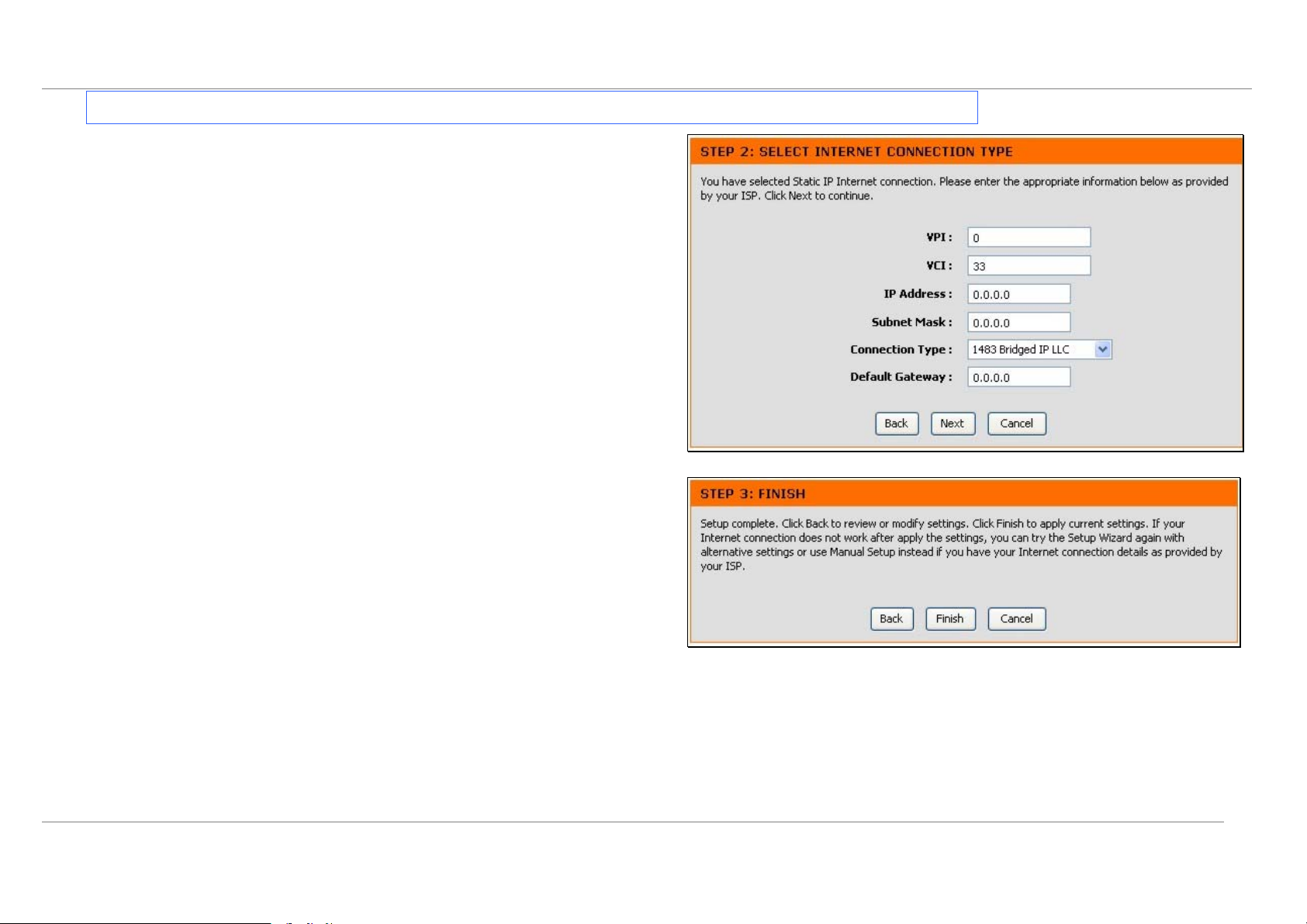
Configuration
Setup Wizard Step 2 : Internet Connection Type – Static IP Address
Change the IP Address, Subnet Mask, Default Gate way Address as instructed by
your ISP. Select the specific Connection Ty pe from the dro p-down menu.
If you are instructed to change the VPI or VCI numbers, type in the correct setting in the
available entry fields. Most users will not need to change these settings. The Internet
connection cannot function if these values are incorrect.
Click Next to go to the last Setup Wizard menu.
Click the Finish button to save the configuration and restart the Router.
D-Link DSL-2640R User Manual
21
Page 25

Configuration
Setup Wizard Step 2 : Internet Connection Type – Bridge Mode
Select the specific Connection Type from the drop-down menu.
If you are instructed to change the VPI or VCI numbers, type in the correct setting in the
available entry fields—in this example no changes are needed so this setting is grayed
out. Most users will not need to change these settings. The Internet connection cannot
function if these values are incorrect.
Click Next to go to the last Setup Wizard menu.
Click the Finish button to save the configuration and restart the Router.
D-Link DSL-2640R User Manual
22
Page 26
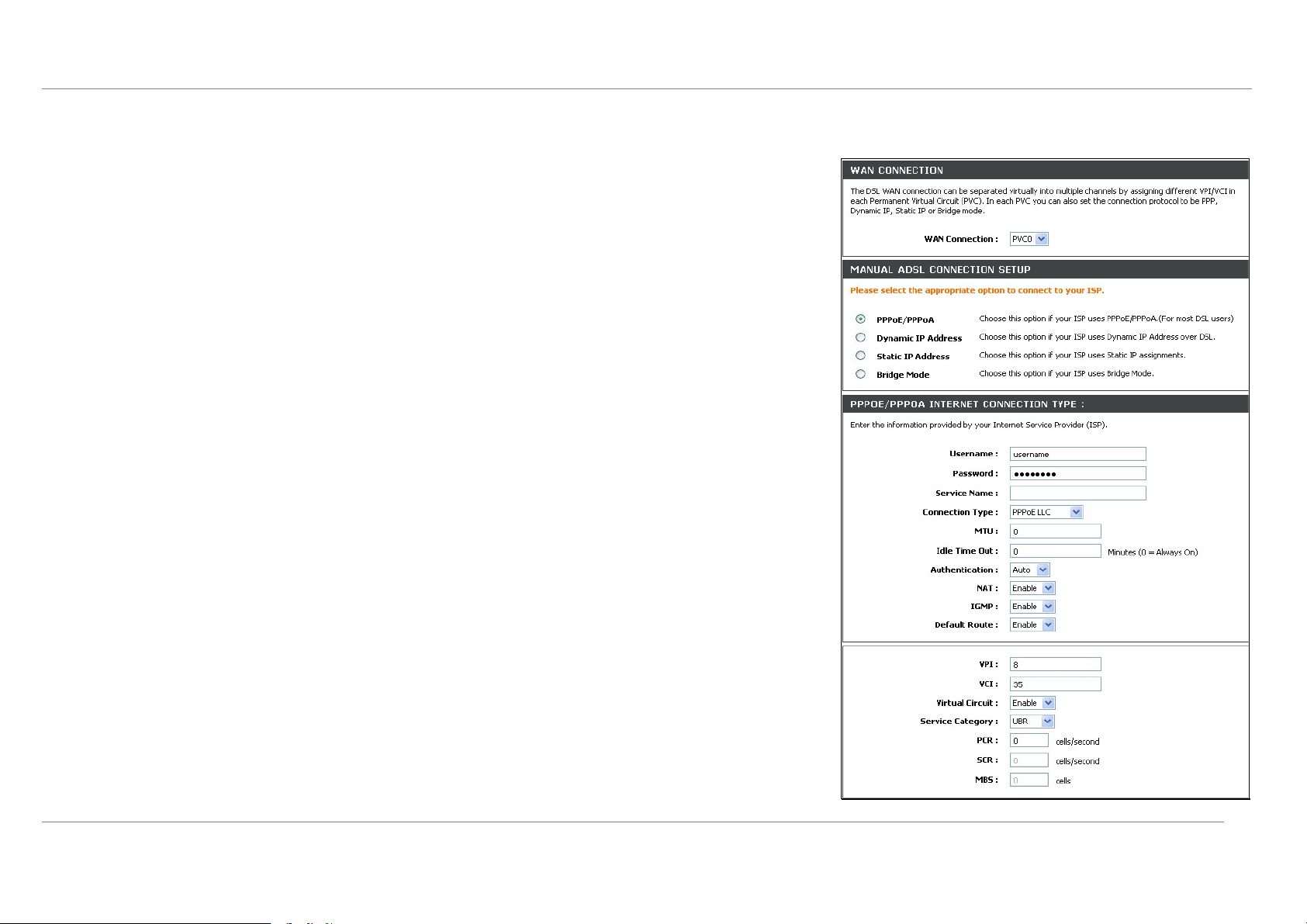
Configuration
ADSL Setup – Manual Configuration
To configure the Router’s basic configuration settings without running the Setup Wizard, you can access the
menus used to configure ADSL Setup, LAN Setup, Time and Date, and Parental Control settings directly from
the Setup directory. To access the ADSL Setup menus for PPPoE/PPPoA, Dynamic IP Address and Static IP
Address connections, click on the ADSL Setup link button on the left side of the first menu that appears when
you successfully access the web manager.
D-Link DSL-2640R User Manual
23
Page 27

Configuration
Manual ADSL Setup – PPPoE/PPPoA
Follow the instructions below to configure the Router to use a PPPoE or PPPoA for the Internet connection.
Most users will only need to change some or all of the settings listed under WAN
Connection Setting and PPPoE/PPPoA.
To configure a PPPoE or PPPoA type WAN connection, follow these steps:
1. Under the PPPoE/PPPoA heading, type the User Name and Password used
for your ADSL account. A typical User Name will be in the form
user1234@isp.co.uk. The Password may be assigned to you by your ISP or you
may have selected it when you set up the account with your ISP.
2. Choose the Connection Type from the pull-down menu located under the User
Name and Password entry fields. This defines both the connection protocol and
encapsulation method used for your ADSL service. The available options are
PPPoA VC-Mux, PPPoA LLC, PPPoE VC-Mux and PPPoE LLC. If you have not
been provided specific information for the Connection Type setting, leave the
default setting.
3. Leave the MTU value at the default setting (default = 1500) unless you have
specific reasons to change this (see table below for more information).
4. For time-based accounts, type an Idle Time Out in minutes. Accounts that are
not time-based will want to choose the default connection setting 0=Always ON.
5. NA T should remain Enable. If you disable NAT, you will not be able to use more
than one computer for Internet connections. NAT is enabled and disabled
system-wide, therefore if you are using multiple virtual connections, NAT will be
disabled on all connections.
6. Leave the Default Route enabled if you want to use the Router as the default
route to the Internet for your LAN. Whenever a computer on the LAN attempts to
access the Internet, the Router becomes the Internet gateway to the computer. If
you have an alternative route for Internet traffic you may disable this without
effecting the Router’s connection.
D-Link DSL-2640R User Manual
24
Page 28

Configuration
Manual ADSL Setup – Dynamic IP Address
Follow the instructions below to configure the Router to use a Dynamic IP Address for the Internet connection.
To configure a Dynamic IP Address connection for the W AN, follow these steps:
1. Choose the Connection Type from the pull-down menu. This defines both the
connection type and encapsulation method used for your ADSL service. The
available options are 1483 Bridged IP LLC and 1483 B ridge d IP VC-Mux. If you
have not been provided specific information for the Connection Type setting,
leave the default setting.
2. Some ISPs record the unique MAC address of your computer’s Ethernet adapter
when you first access their network. This can prevent the Router (which has a
different MAC address) from being allowed access to the ISPs network (and the
Internet). To clone the MAC address of your computer’s Ethernet adapter, type in
the MAC address in the MAC Address field and click the Clone MAC Address
button.
3. NA T shoul d remain Enabled. If you disable NAT, you will not be able to use m ore
than one computer for Internet connections. If you are using multiple virtual
connections, NAT functions system-wide, therefore if t is disabled, NAT will be
disabled on all connections.
4. Leave the Default Route enabled if you want to use the Router as the default
route to the Internet for your LAN. Whenever a computer on the LAN attempts to
access the Internet, the Router becomes the Internet gateway to the computer. If
you have an alternative route for Internet traffic you may disable this without
effecting the Router’s connection.
D-Link DSL-2640R User Manual
25
Page 29
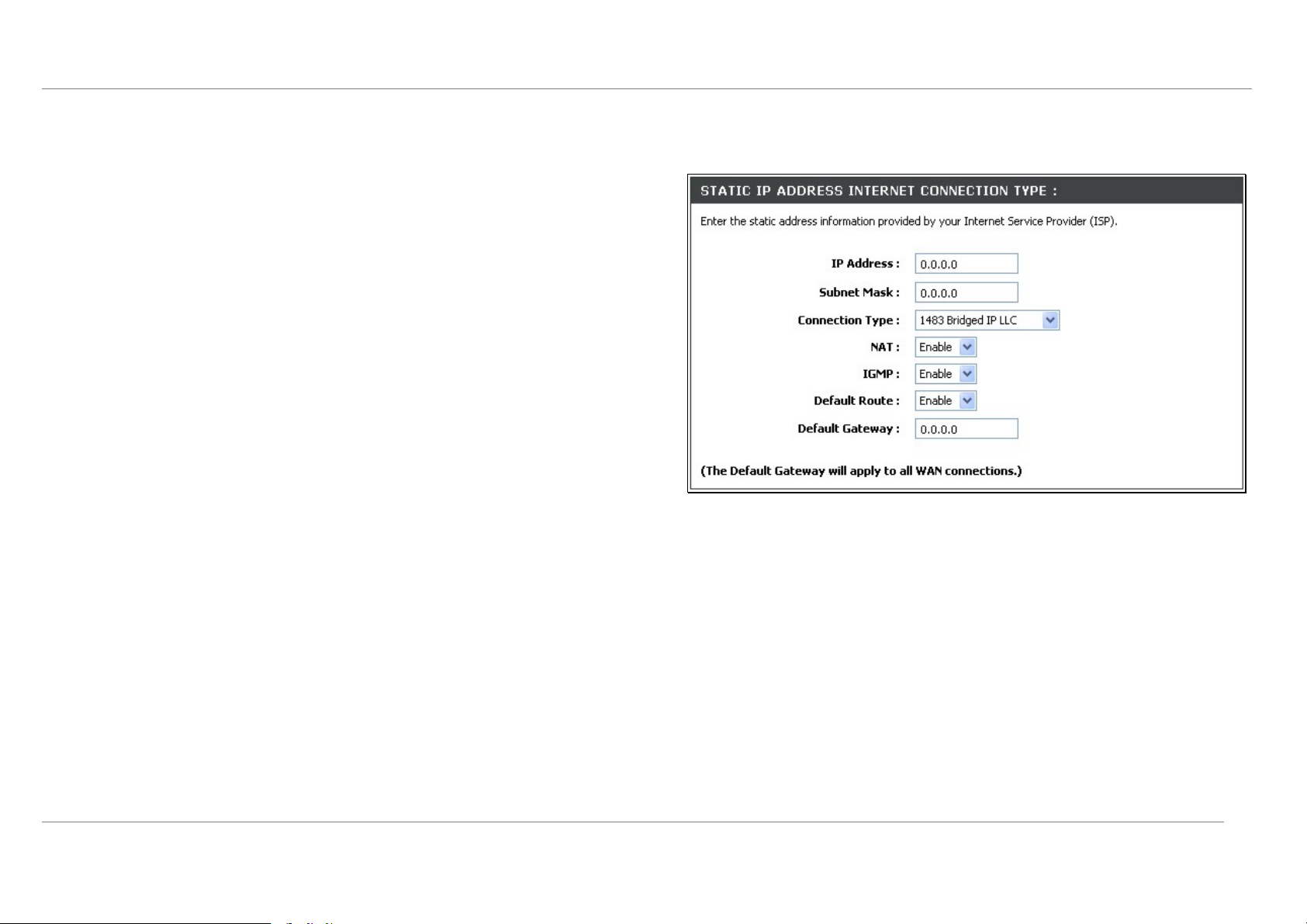
Configuration
Manual ADSL Setup – Static IP Address
Follow the instructions below to configure the Router to use a Static IP Address for the Internet conn ection.
To configure a Static IP type connection for the WAN, follow these steps:
1. Choose the Connection Type from the pull-down menu. This defines both the
connection type and encapsulation method used for your ADSL service. The
available options are 1483 Bridged IP LLC, 1483 Bridg ed IP VC-Mux, 1483
Routed IP LLC, 1483 Routed IP VC-Mux or IpoA. If you have not been provided
specific information for the Connection Type setting, leave the default setting.
2. Change the IP Address, Subnet Mask, and Default Gateway address as
instructed by your ISP. These are the global IP settings for the WAN interface.
This is the “visible” IP address of your account.
3. NA T should remain Enable. If you disable NAT, you will not be able to use more
than one computer for Internet connections. NAT is enabled and disabled
system-wide, therefore if you are using multiple virtual connections, NAT will be
disabled on all connections.
4. Leave the Default Route enabled if you want to use the Router as the default
route to the Internet for your LAN. Whenever a computer on the LAN attempts to
access the Internet, the Router becomes the Internet gateway to the computer. If
you have an alternative route for Internet traffic you may disable this without
effecting the Router’s connection.
D-Link DSL-2640R User Manual
26
Page 30
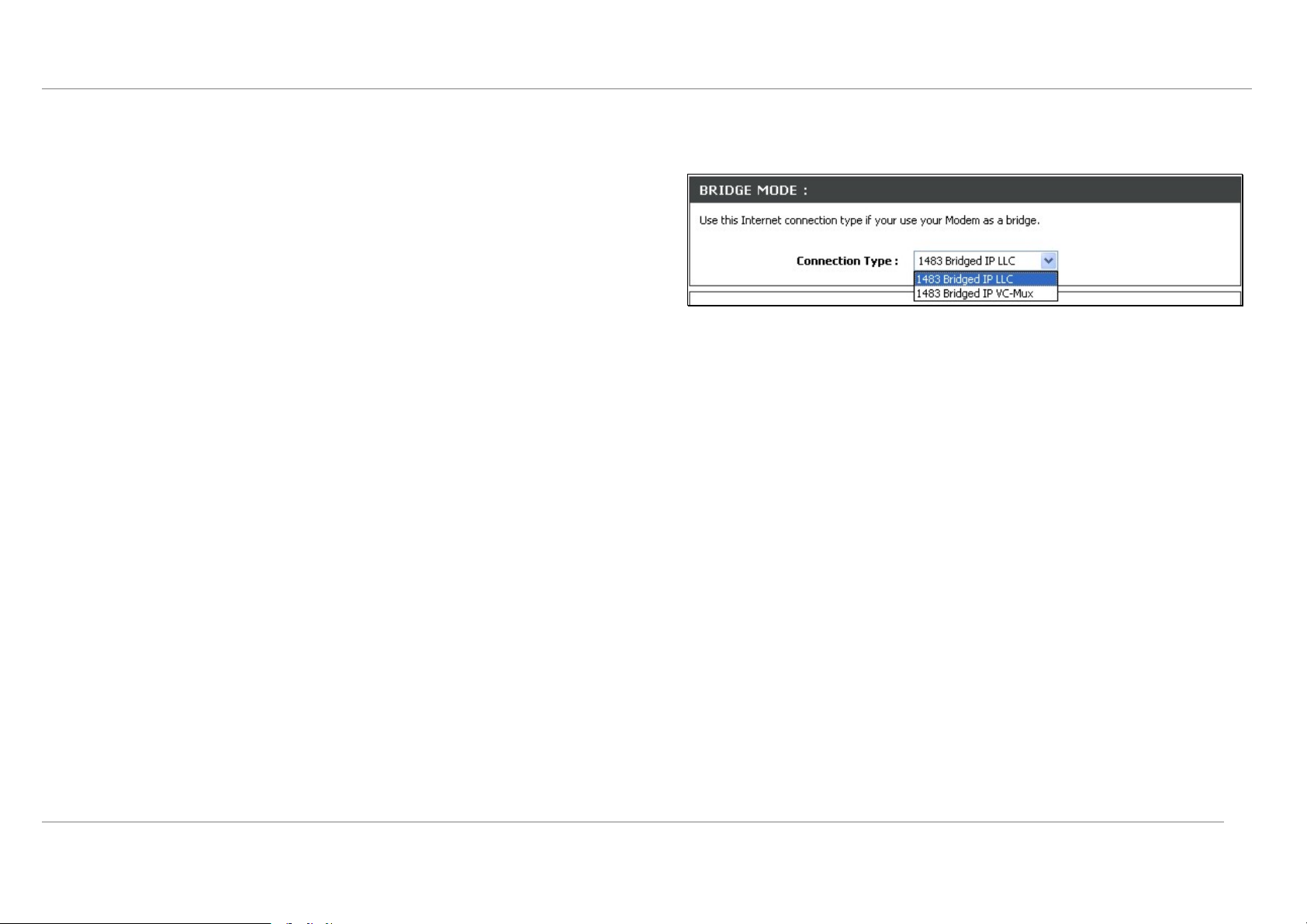
Configuration
Manual ADSL Setup – Bridge Mode
Follow the instructions below to configure the Router to use Bridge Mode for the Internet connection.
Setup Wizard
To use the Setup Wizard, click the Setup Wizard button and follow the instructions in the
Choose the Connection Type from the pull-down menu. This defines both the
pop-up window that appears.
connection type and encapsulation method used for your ADSL service. The available
options are 1483 Bridged IP LLC or 1483 Bridged IP VC-Mux. If you have not been
The initial window summarizes the setup process. Click the Next button to proceed. You
provided specific information for the Connection Type setting, leave the default setting.
may stop using the Quick Start Wizard at any time by clicking the Exit button. If you exit
the wizard you will return to the main Quick Start window without saving any of the
settings changed during the process.
D-Link DSL-2640R User Manual
27
Page 31

Configuration
Wireless Setup
The Router’s basic wireless and wireless network security settings are configured in the Wireless configuration menu. To access this menu, click on the Wireless Setup link in
the left panel of the Setup menu directory, the first page that appears when you successfully access the web manager. Choose the Wireless Security Mode from the pull-down
menu to select the type of security used on your wireless network. The security settings to be configured depend on the method used. Read the description s below for the type of
wireless security used.
For basic wireless access point configuration with no security settings, follow the
steps:
1. Click the Enable Wireless box to allow the router to operate in the wireless
environment. The Router’s embedded access point is enabled by default.
2. The Wireless Network Name or SSID identifies members of the Service Set.
Type the nam e of the SSID used for your wireless network. Wireless devices that
use the Router must have this SSID. The DSL-2640R also supports use of one
additional SSID. For information on using and configuring a second SSID or
Guest SSID, please see the Advanced Wireless section.
3. Use the drop-down menu to select the Channel used for your 802.11g wireless
LAN. What channels are available for use by the access point depends on the
local regulatory environment. Remember that all devices communicating with the
device must use the same channel (and use the same SSID).
4. Click Apply Settings.
Additional Wireless Options
Enable Auto Channel Scan – Enable this to allow the access point to automatically
detect the channel used for local 802.11 wireless operation.
802.11 Mode – The default setting allow 802.11g and 802.11b operation. The access
point can be forced to operate as an 802.11b only or 802.11g only access point.
Transmission Rate – The default setting lets the access point determine the optimal
transmission rate for the circumstances and environment in which it operates. Use this
option to set a minimum acceptable transmission rate below which
802.11 Mode – The default setting allow 802.11g and 802.11b operation. The access
point can be forced to operate as an 802.11b only or 802.11g only access point using this
pull-down menu.
Hide Wireless Network – When enabled, this stop s b roadca sts from the access point of
the SSID (Wireless Network Name) for roaming wireless stations. This is disabled by
default.
D-Link DSL-2640R User Manual
28
Page 32

Configuration
Wireless Setup – WEP
WEP (Wireless Encryption Protocol) encryption can be enabled for basic security and privacy. WEP encrypts the data portion of each frame transmitted from the wireless
adapter using one of the predefined keys. The router offers 64-bit, or 128-bit encryption with four keys available.
To configure WEP settings:
1. Select a WEP Key Length encryption level from the drop-down menu, and
enter the proper-length hexadecimal key in the available entry fields. Up to 4
keys can be configured for use.
2. Choose the Default WEP Key of from those just entered, used a s the active
key.
3. Select an Authentication type, from the drop-down menu: Open or Shared
Key or Shared Key.
4. Click Apply Settings to use the new WEP settings and re start the access
point.
D-Link DSL-2640R User Manual
29
Page 33

Configuration
Wireless Setup - WPA
Wi-Fi Protected Access was desi gned to provide improved dat a encryption, perceived as weak in WEP, and to provide user authentication, largely nonexistent in WEP. There are
two versions of WPA, both are supported by the access point. WPA- Personal encryption uses a pre-shared key for authentication and requires periodic re-authentication from
associating wireless stations.
To configure WPA settings:
1. Use the default WEP Mode to use WPA or WP A2 as needed, or choose WPA
Only or WPA2 Only operation.
2. Choose the Default WEP Key of from those just entered, used a s the active key.
3. Type a Group Key Update Interval to configure the interval time between
re-authorization in seconds.
4. Click Apply Settings to use the new WPA security settings and restart the
access point.
D-Link DSL-2640R User Manual
30
