Page 1

Page 2
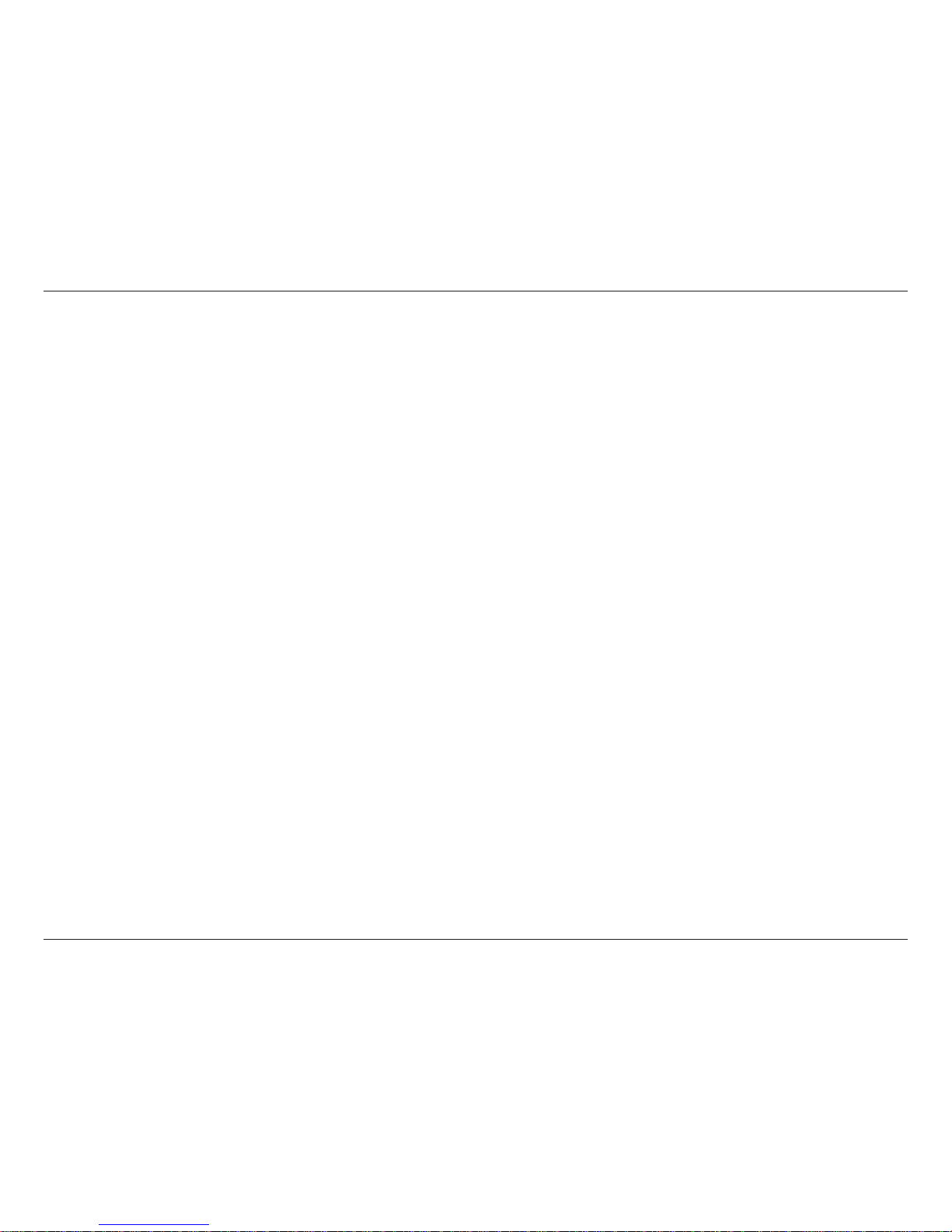
2D-Link KVM-222 User Manual
Table of Contents
Preface ................................................................................3
Manual Revisions .......................................................................... 3
Trademarks ..................................................................................... 3
Product Overview .............................................................. 4
Package Contents ......................................................................... 4
System Requirements ................................................................. 4
Features ............................................................................................4
Product Overview ......................................................................... 5
KVM Installation ................................................................6
Hardware Installation .................................................................. 6
Software Installation ...................................................................7
Windows® ................................................................................ 7
Mac ............................................................................................8
KVM Operation ..................................................................9
Accessing the KVM ....................................................................... 9
Windows® ................................................................................ 9
Mac ..........................................................................................10
Linux ........................................................................................11
Troubleshooting ..............................................................12
Technical Specications ..................................................14
Contacting Technical Support ........................................15
Warranty ...........................................................................16
Registration .....................................................................21
Page 3

3D-Link KVM-222 User Manual
Preface
D-Link reserves the right to revise this publication and to make changes in the content hereof without obligation to notify
any person or organization of such revisions or changes.
Manual Revisions
Trademarks
D-Link and the D-Link logo are trademarks or registered trademarks of D-Link Corporation or its subsidiaries in the United
States or other countries. All other company or product names mentioned herein are trademarks or registered trademarks
of their respective companies.
Copyright © 2011 by D-Link Systems, Inc.
All rights reserved. This publication may not be reproduced, in whole or in part, without prior expressed written permission
from D-Link Systems, Inc.
Revision Date Description
1.0 March 28, 2011 • KVM-222 Revision A1
Preface
Preface
Page 4

4D-Link KVM-222 User Manual
Product OverviewProduct Overview
If any of the above items are missing, please contact your reseller.
Package Contents
System Requirements
• 2-Port USB KVM Switch with Audio Support
• Remote
• CD-ROM (includes software and manual)
• Quick Install Guide
• USB Keyboard
• USB Mouse
• VGA Monitor
• Speakers (optional)
• Two Computers with available USB Ports
• Windows® 7, Windows Vista®, Windows® XP (SP 2 or higher), Windows® 2000, and Mac OS (10.3 and above)
Features
• Control two computers with one monitor, USB keyboard and USB mouse
• Switch audio between two computers
• Supports DDC, DDC2, and DDC2B
• Compact and portable design
• Remote switch toggles between PCs
• Supports up to 2048 x 1536 monitor resolution
• Compatible with VGA, SVGA and MultiSync monitors
Page 5

5D-Link KVM-222 User Manual
Product Overview
Product Overview
Audio Connector
Connects to PC audio port
Audio Port
Connects to speakers
VGA Connector
Connects to monitor cable
USB Connector
Connects to PC USB Port
USB Ports
Connect to keyboard and mouse
Remote Button
Toggles between PCs
Page 6
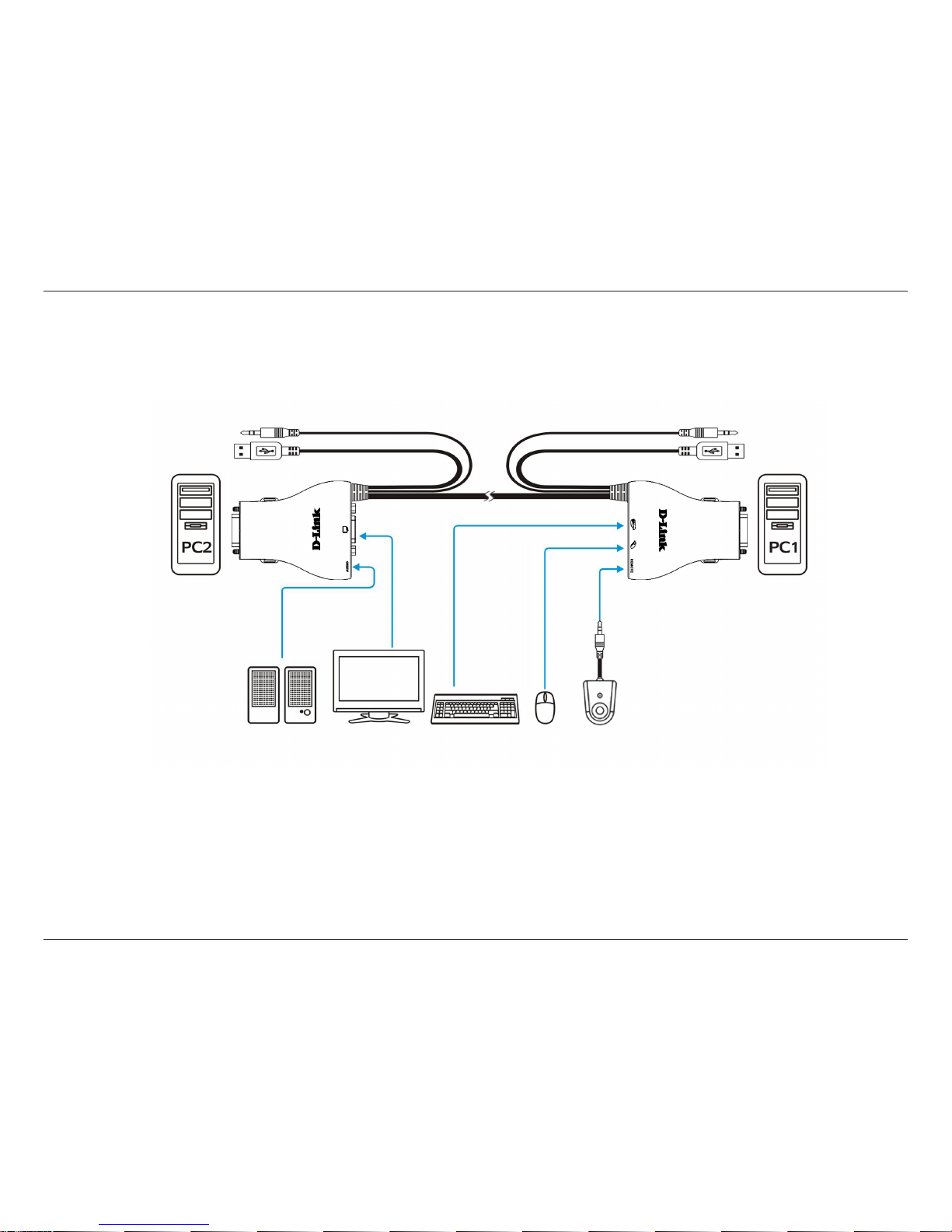
6D-Link KVM-222 User Manual
KVM InstallationKVM Installation
Hardware Installation
Note:
This KVM Switch will not detect whether a computer is on or o if the “Power On” function is
set in the BIOS. If you switch to a computer that is turned o, nothing will be displayed on the
monitor.
Please follow the diagram below to connect the KVM switch to your workstation computers. Speakers are optional.
Speakers Monitor Keyboard Mouse Remote
Page 7

7D-Link KVM-222 User Manual
KVM Installation
1. Please insert the installation CD-ROM into your computer's
CD drive. When the autorun screen appears, click Install.
2. When the Setup Wizard appears, click Next.
3. Please follow the installation steps on the screen.
4. Click Finish to complete the installation and launch the KVM
software.
5. When the installation is completed, a D-Link icon will appear in
the taskbar area indicating the ready status of the connected
computer.
Task bar area:
Software Installation
Windows®
Page 8

8D-Link KVM-222 User Manual
KVM Installation
1. Please insert the installation CD-ROM into your computer's
CD drive.
2. From a Finder window, click on your CD drive and then open
the Utility folder.
3. Double-click KVM_222.DMG and then double-click on
KVM-222 package installer to install the software.
4. Please follow the installation steps on the screen.
5. Click Close to complete the installation and launch the KVM
software.
6. When the installation is completed, a D-Link icon will appear
in the doc area indicating the ready status of the connected
computer.
Mac
Page 9

9D-Link KVM-222 User Manual
KVM OperationKVM Operation
Software Settings
Right-click on the D-Link icon and select Setting.
The following options are available:
a. KVM Switch: This hotkey will switch between PCs but maintain the audio feed of
the original computer.
b. Audio Switch: This hotkey will switch the audio to the other PC, but maintain
control of the original computer.
c. All Switch: This hotkey will switch between PCs, including audio.
You may choose a number for each hotkey. Please choose dierent numbers for each
setting.
Remote Switching
Push the remote button to switch between computers.
The green and orange LEDs indicate the selected PC.
Hot key Switching
Press the Scroll Lock key two times to switch between PCs, including audio.
Press the Caps Lock key two times to switch between PCs but maintain the audio feed of the original computer.
Software Switching
a. Left-click on the D-Link icon to switch between PCs.
b. You may also use a specied keyboard hotkey to switch between PCs. See the instructions below.
Accessing the KVM
Windows®
Page 10

10D-Link KVM-222 User Manual
KVM Operation
Remote Switching
Push the remote button to switch between computers.
The green and orange LEDs indicate the selected PC.
Software Switching
a. Click on the D-Link icon to switch between PCs.
b. You may also use a specied keyboard hotkey to switch between PCs. See the
instructions below.
Software Settings
Click and hold on the D-Link icon located in the doc area for 3 seconds and select
Setting.
The following options are available:
a. KVM Switch: This hotkey will switch between PCs but maintain the audio
feed of the original computer.
b. Audio Switch: This hotkey will switch the audio to the other PC, but maintain
control of the original computer.
c. All Switch: This hotkey will switch between PCs, including audio.
You may choose a number for each hotkey. Please choose dierent numbers for
each setting.
Mac
Page 11

11D-Link KVM-222 User Manual
KVM Operation
Linux
Remote Switching
Push the remote button to switch between computers.
The green and orange LEDs indicate the selected PC.
Page 12

12D-Link KVM-222 User Manual
TroubleshootingTroubleshooting
Troubleshooting
When turning the computer on, the keyboard/mouse is not detected, or a keyboard/mouse error message is displayed.
• Make sure that the keyboard/mouse is properly connected to the KVM-222. Check that the keyboard cable is
securely plugged into the correct USB keyboard port and not the USB mouse port. Check that the USB mouse
cable is plugged into the correct USB mouse port and not the USB keyboard port.
• Verify that the keyboard/mouse works when plugged into the computer directly.
• If the computer's BIOS does not support USB boot-up, the system may be unable to detect the mouse and
keyboard during startup. Please ensure that your PC BIOS supports USB boot-up, and upgrade your PC's
rmware if necessary.
• Try using a dierent USB keyboard/mouse
The computer's BIOS is correctly congured but the computer is still unable to detect the mouse and keyboard.
• Be sure to directly connect the USB KVM switch to USB port on the PC's motherboard rather than through a
port on a PCI card, Card Bus, or USB Hub.
If the image on your monitor is not clear.
• Verify that all video monitor cables are inserted properly.
• Try lowering the resolution and refresh rate of your monitor.
• Try using a shorter video cable.
If your audio is not functioning properly.
• Make sure that the speakers are properly connected to the KVM-222.
• Verify that the speaker works when plugged directly into the computer.
• Try using a dierent set of speakers.
Page 13

13D-Link KVM-222 User Manual
Troubleshooting
When switching to PC2, the computer still displays PC1.
• The KVM switch may not function correctly while a computer is powered o or still booting up. Ensure that the
second PC is powered on and use the hot key or remote button to switch between computers.
How do I set a hot key in Mac 10.6?
• Press CTRL + click or right-click on the D-Link icon in the doc area and click on Setting to open the settings
menu to set a hotkey.
Page 14

14D-Link KVM-222 User Manual
Technical SpecicationsTechnical Specications
Console Connectors
Keyboard: 1 x USB female
Mouse: 1 x USB female
Monitor: 1 x HDB-15 female VGA, SVGA, XGA, MultiSync
Audio: 1 x 3.5mm Mini Stereo Jack Female
Remote: 1 x 2.5 mm 4 Pin Phone Jack (Female)
Computer Connectors (PC1 & PC2)
Keyboard/Mouse: USB Type A Male
Monitor: HDB - 15 Male
Audio: 3.5 mm Mini Stereo Jack Male (green)
Cable Length
KVM Cable - 1.8M
Switching Control
Remote Button
Hot key commands
Software Selection
Monitor Resolution
Up to 2048 X 1536
LEDs
Status
Power
Bus Powered (No External Power Adapter Required)
Software Requirements
Windows® 2000 / XP (SP2 or higher) / Vista® / 7
Mac OS (10.3 and higher)
Operating Temperature
32°F TO 122°F (0°C TO 50°C)
Operating Humidity
80% Maximum (Non-condensing)
Certications
FCC
CE
Warranty
1 Year limited warranty (USA and Canada only)
Technical Specications
Page 15

15D-Link KVM-222 User Manual
Contacting Technical Support
Contacting Technical Support
U.S. and Canadian customers can contact D-Link technical support through our web site or by phone.
Before you contact technical support, please have the following ready:
• Model number of the product (e.g. KVM-222)
• Hardware Revision (located on the label on the bottom of the device (e.g. rev A1))
• Serial Number (s/n number located on the label on the bottom of the device).
You can nd software updates and user documentation on the D-Link website as well as frequently asked questions and
answers to technical issues.
For customers within the United States:
Phone Support:
(877) 453-5465
Internet Support:
http://support.dlink.com
For customers within Canada:
Phone Support:
(800) 361-5265
Internet Support:
http://support.dlink.ca
Contacting Technical Support
Page 16

16D-Link KVM-222 User Manual
Warranty
Warranty
Subject to the terms and conditions set forth herein, D-Link Systems, Inc. (“D-Link”) provides this Limited Warranty:
• Only to the person or entity that originally purchased the product from D-Link or its authorized reseller or distributor, and
• Only for products purchased and delivered within the fty states of the United States, the District of Columbia, U.S. Possessions
or Protectorates, U.S. Military Installations, or addresses with an APO or FPO.
Limited Warranty:
D-Link warrants that the hardware portion of the D-Link product described below (“Hardware”) will be free from material defects in workmanship
and materials under normal use from the date of original retail purchase of the product, for the period set forth below (“Warranty Period”), except
as otherwise stated herein.
• Hardware: One (1) year
The customer’s sole and exclusive remedy and the entire liability of D-Link and its suppliers under this Limited Warranty will be, at
D-Link’s option, to repair or replace the defective Hardware during the Warranty Period at no charge to the original owner or to refund the actual
purchase price paid. Any repair or replacement will be rendered by D-Link at an Authorized D-Link Service Oce. The replacement hardware
need not be new or have an identical make, model or part. D-Link may, at its option, replace the defective Hardware or any part thereof with any
reconditioned product that D-Link reasonably determines is substantially equivalent (or superior) in all material respects to the defective Hardware.
Repaired or replacement hardware will be warranted for the remainder of the original Warranty Period or ninety (90) days, whichever is longer,
and is subject to the same limitations and exclusions. If a material defect is incapable of correction, or if D-Link determines that it is not practical
to repair or replace the defective Hardware, the actual price paid by the original purchaser for the defective Hardware will be refunded by D-Link
upon return to D-Link of the defective Hardware. All Hardware or part thereof that is replaced by D-Link, or for which the purchase price is refunded,
shall become the property of D-Link upon replacement or refund.
Limited Software Warranty:
D-Link warrants that the software portion of the product (“Software”) will substantially conform to D-Link’s then current functional specications
for the Software, as set forth in the applicable documentation, from the date of original retail purchase of the Software for a period of ninety (90)
days (“Software Warranty Period”), provided that the Software is properly installed on approved hardware and operated as contemplated in its
documentation. D-Link further warrants that, during the Software Warranty Period, the magnetic media on which D-Link delivers the Software will
be free of physical defects. The customer’s sole and exclusive remedy and the entire liability of D-Link and its suppliers under this Limited Warranty
will be, at D-Link’s option, to replace the non-conforming Software (or defective media) with software that substantially conforms to D-Link’s
functional specications for the Software or to refund the portion of the actual purchase price paid that is attributable to the Software.
Warranty
Page 17

17D-Link KVM-222 User Manual
Warranty
Except as otherwise agreed by D-Link in writing, the replacement Software is provided only to the original licensee, and is subject to the terms and
conditions of the license granted by D-Link for the Software. Replacement Software will be warranted for the remainder of the original Warranty
Period and is subject to the same limitations and exclusions. If a material non-conformance is incapable of correction, or if D-Link determines in
its sole discretion that it is not practical to replace the non-conforming Software, the price paid by the original licensee for the non-conforming
Software will be refunded by D-Link; provided that the non-conforming Software (and all copies thereof) is rst returned to D-Link. The license
granted respecting any Software for which a refund is given automatically terminates.
Non-Applicability of Warranty:
The Limited Warranty provided hereunder for Hardware and Software portions of D-Link’s products will not be applied to and does not cover any
refurbished product and any product purchased through the inventory clearance or liquidation sale or other sales in which D-Link, the sellers, or
the liquidators expressly disclaim their warranty obligation pertaining to the product and in that case, the product is being sold “As-Is” without any
warranty whatsoever including, without limitation, the Limited Warranty as described herein, notwithstanding anything stated herein to the contrary.
Submitting A Claim:
The customer shall return the product to the original purchase point based on its return policy. In case the return policy period has expired and
the product is within warranty, the customer shall submit a claim to D-Link as outlined below:
• The customer must submit with the product as part of the claim a written description of the Hardware defect or Software nonconformance
in sucient detail to allow D-Link to conrm the same, along with proof of purchase of the product (such as a copy of the dated purchase
invoice for the product) if the product is not registered.
• The customer must obtain a Case ID Number from D-Link Technical Support (USA 1-877-453-5465, who will attempt to assist the customer
in resolving any suspected defects with the product. If the product is considered defective, the customer must obtain a Return Material
Authorization (“RMA”) number by completing the RMA form. Enter the assigned Case ID Number at https://rma.dlink.com/ (USA only).
• After an RMA number is issued, the defective product must be packaged securely in the original or other suitable shipping package to ensure
that it will not be damaged in transit, and the RMA number must be prominently marked on the outside of the package. Do not include
any manuals or accessories in the shipping package. D-Link will only replace the defective portion of the product and will not ship back any
accessories.
Page 18

18D-Link KVM-222 User Manual
Warranty
What Is Not Covered:
The Limited Warranty provided herein by D-Link does not cover:
Products that, in D-Link’s judgment, have been subjected to abuse, accident, alteration, modication, tampering, negligence, misuse, faulty installation,
lack of reasonable care, repair or service in any way that is not contemplated in the documentation for the product, or if the model or serial number
has been altered, tampered with, defaced or removed; Initial installation, installation and removal of the product for repair, and shipping costs;
Operational adjustments covered in the operating manual for the product, and normal maintenance; Damage that occurs in shipment, due to act
of God, failures due to power surge, and cosmetic damage; Any hardware, software, rmware or other products or services provided by anyone
other than D-Link; and Products that have been purchased from inventory clearance or liquidation sales or other sales in which D-Link, the sellers,
or the liquidators expressly disclaim their warranty obligation pertaining to the product.
While necessary maintenance or repairs on your Product can be performed by any company, we recommend that you use only an Authorized D-Link
Service Oce. Improper or incorrectly performed maintenance or repair voids this Limited Warranty.
• The customer is responsible for all in-bound shipping charges to D-Link. No Cash on Delivery (“COD”) is allowed. Products sent COD will either
be rejected by D-Link or become the property of D-Link. Products shall be fully insured by the customer and shipped to D-Link Systems, Inc.
• USA residents send to 17595 Mt. Herrmann, Fountain Valley, CA 92708. D-Link will not be held responsible for any packages that are lost
in transit to D-Link. The repaired or replaced packages will be shipped to the customer via UPS Ground or any common carrier selected by
D-Link. Return shipping charges shall be prepaid by D-Link if you use an address in the United States, otherwise we will ship the product
to you freight collect. Expedited shipping is available upon request and provided shipping charges are prepaid by the customer. D-Link
may reject or return any product that is not packaged and shipped in strict compliance with the foregoing requirements, or for which an
RMA number is not visible from the outside of the package. The product owner agrees to pay D-Link’s reasonable handling and return
shipping charges for any product that is not packaged and shipped in accordance with the foregoing requirements, or that is determined
by D-Link not to be defective or non-conforming.
• Canadian residents send to D-Link Networks, Inc., 2525 Meadowvale Boulevard Mississauga, Ontario, L5N 5S2 Canada. D-Link will not
be held responsible for any packages that are lost in transit to D-Link. The repaired or replaced packages will be shipped to the customer
via Purolator Canada or any common carrier selected by D-Link. Return shipping charges shall be prepaid by D-Link if you use an address
in Canada, otherwise we will ship the product to you freight collect. Expedited shipping is available upon request and provided shipping
charges are prepaid by the customer. D-Link may reject or return any product that is not packaged and shipped in strict compliance with
the foregoing requirements, or for which an RMA number is not visible from the outside of the package. The product owner agrees to
pay D-Link’s reasonable handling and return shipping charges for any product that is not packaged and shipped in accordance with the
foregoing requirements, or that is determined by D-Link not to be defective or non-conforming. RMA phone number: 1-800-361-5265
Hours of Operation: Monday-Friday, 9:00AM – 9:00PM EST.
Page 19

19D-Link KVM-222 User Manual
Warranty
Limitation of Liability:
TO THE MAXIMUM EXTENT PERMITTED BY LAW, D-LINK IS NOT LIABLE UNDER ANY CONTRACT, NEGLIGENCE, STRICT LIABILITY OR OTHER LEGAL
OR EQUITABLE THEORY FOR ANY LOSS OF USE OF THE PRODUCT, INCONVENIENCE OR DAMAGES OF ANY CHARACTER, WHETHER DIRECT, SPECIAL,
INCIDENTAL OR CONSEQUENTIAL (INCLUDING, BUT NOT LIMITED TO, DAMAGES FOR LOSS OF GOODWILL, LOSS OF REVENUE OR PROFIT, WORK
STOPPAGE, COMPUTER FAILURE OR MALFUNCTION, FAILURE OF OTHER EQUIPMENT OR COMPUTER PROGRAMS TO WHICH D-LINK’S PRODUCT
IS CONNECTED WITH, LOSS OF INFORMATION OR DATA CONTAINED IN, STORED ON, OR INTEGRATED WITH ANY PRODUCT RETURNED TO D-LINK
FOR WARRANTY SERVICE) RESULTING FROM THE USE OF THE PRODUCT, RELATING TO WARRANTY SERVICE, OR ARISING OUT OF ANY BREACH OF
THIS LIMITED WARRANTY, EVEN IF D-LINK HAS BEEN ADVISED OF THE POSSIBILITY OF SUCH DAMAGES. THE SOLE REMEDY FOR A BREACH OF
THE FOREGOING LIMITED WARRANTY IS REPAIR, REPLACEMENT OR REFUND OF THE DEFECTIVE OR NONCONFORMING PRODUCT. THE MAXIMUM
LIABILITY OF D-LINK UNDER THIS WARRANTY IS LIMITED TO THE PURCHASE PRICE OF THE PRODUCT COVERED BY THE WARRANTY. THE FOREGOING
EXPRESS WRITTEN WARRANTIES AND REMEDIES ARE EXCLUSIVE AND ARE IN LIEU OF ANY OTHER WARRANTIES OR REMEDIES, EXPRESS, IMPLIED
OR STATUTORY.
Governing Law:
This Limited Warranty shall be governed by the laws of the State of California. Some states do not allow exclusion or limitation of incidental or
consequential damages, or limitations on how long an implied warranty lasts, so the foregoing limitations and exclusions may not apply. This
Limited Warranty provides specic legal rights and you may also have other rights which vary from state to state.
Trademarks:
D-Link is a registered trademark of D-Link Corporation/D-Link Systems, Inc. Other trademarks or registered trademarks are the property of their
respective owners.
Disclaimer of Other Warranties:
EXCEPT FOR THE LIMITED WARRANTY SPECIFIED HEREIN, THE PRODUCT IS PROVIDED “AS-IS” WITHOUT ANY WARRANTY OF ANY KIND WHATSOEVER
INCLUDING, WITHOUT LIMITATION, ANY WARRANTY OF MERCHANTABILITY, FITNESS FOR A PARTICULAR PURPOSE AND NONINFRINGEMENT.
IF ANY IMPLIED WARRANTY CANNOT BE DISCLAIMED IN ANY TERRITORY WHERE A PRODUCT IS SOLD, THE DURATION OF SUCH IMPLIED WARRANTY
SHALL BE LIMITED TO THE DURATION OF THE APPLICABLE WARRANTY PERIOD SET FORTH ABOVE. EXCEPT AS EXPRESSLY COVERED UNDER THE
LIMITED WARRANTY PROVIDED HEREIN, THE ENTIRE RISK AS TO THE QUALITY, SELECTION AND PERFORMANCE OF THE PRODUCT IS WITH THE
PURCHASER OF THE PRODUCT.
Page 20

20D-Link KVM-222 User Manual
Warranty
FCC Statement:
This equipment has been tested and found to comply with the limits for a Class B digital device, pursuant to part 15 of the FCC Rules. These limits are
designed to provide reasonable protection against harmful interference in a residential installation. This equipment generates, uses, and can radiate
radio frequency energy and, if not installed and used in accordance with the instructions, may cause harmful interference to radio communication.
However, there is no guarantee that interference will not occur in a particular installation. If this equipment does cause harmful interference to radio
or television reception, which can be determined by turning the equipment o and on, the user is encouraged to try to correct the interference by
one or more of the following measures:
• Reorient or relocate the receiving antenna.
• Increase the separation between the equipment and receiver.
• Connect the equipment into an outlet on a circuit dierent from that to which the receiver is connected.
• Consult the dealer or an experienced radio/TV technician for help.
For detailed warranty information applicable to products purchased outside the United States, please contact the corresponding local D-Link oce.
Copyright Statement:
No part of this publication or documentation accompanying this product may be reproduced in any form or by any means or used to make any
derivative such as translation, transformation, or adaptation without permission from D-Link Corporation/D-Link Systems, Inc., as stipulated by the
United States Copyright Act of 1976 and any amendments thereto. Contents are subject to change without prior notice.
Copyright ©2011 by D-Link Corporation/D-Link Systems, Inc. All rights reserved.
CE Mark Warning:
This is a Class B product. In a domestic environment, this product may cause radio interference, in which case the user may be required to take
adequate measures.
Page 21

21D-Link KVM-222 User Manual
Registration
Version 1.0
March 28, 2011
Product registration is entirely voluntary and failure to complete or return this form will not diminish your warranty rights.
Registration
Register your product online at registration.dlink.com
Registration
