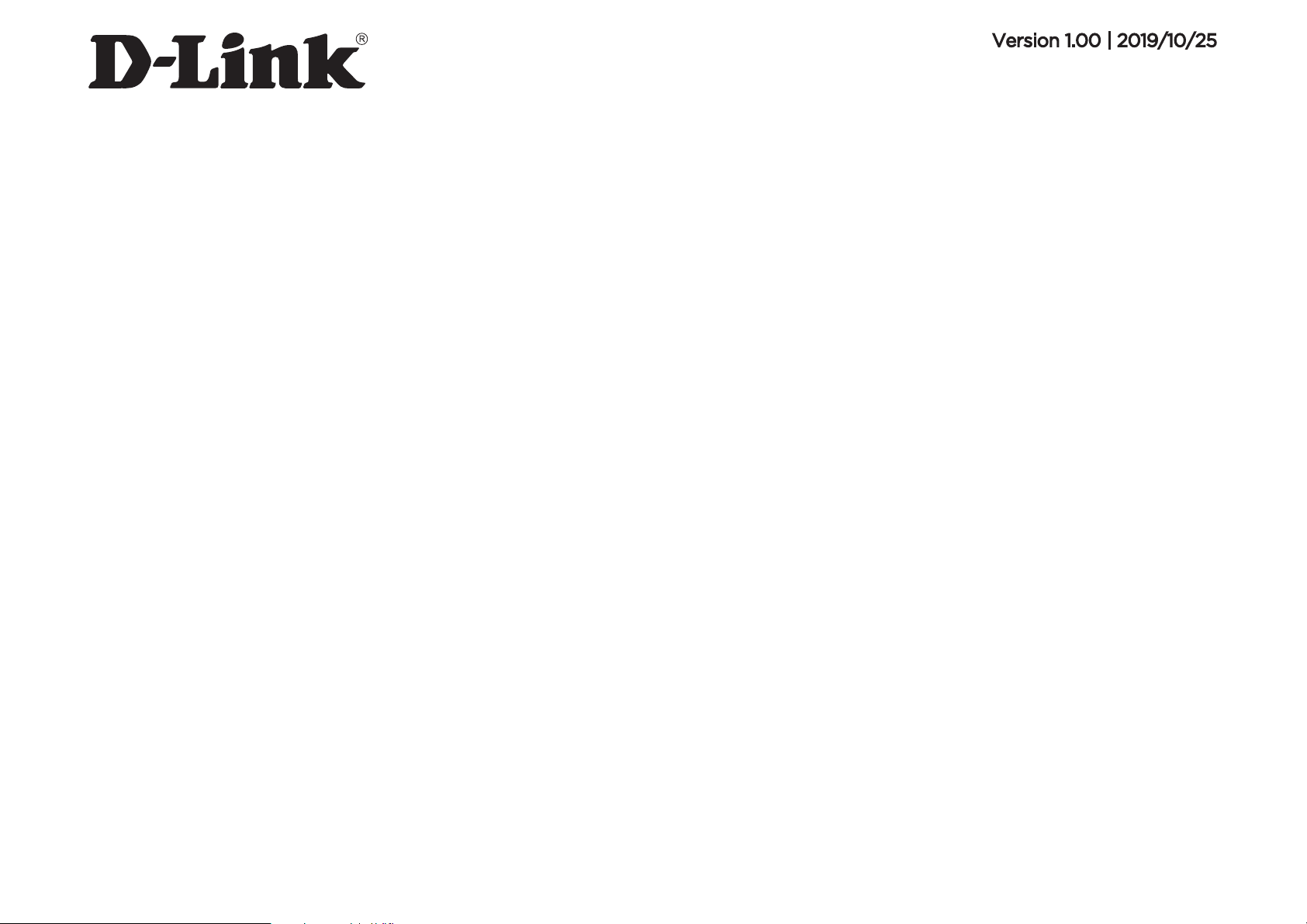
DIR-X1860
User Manual
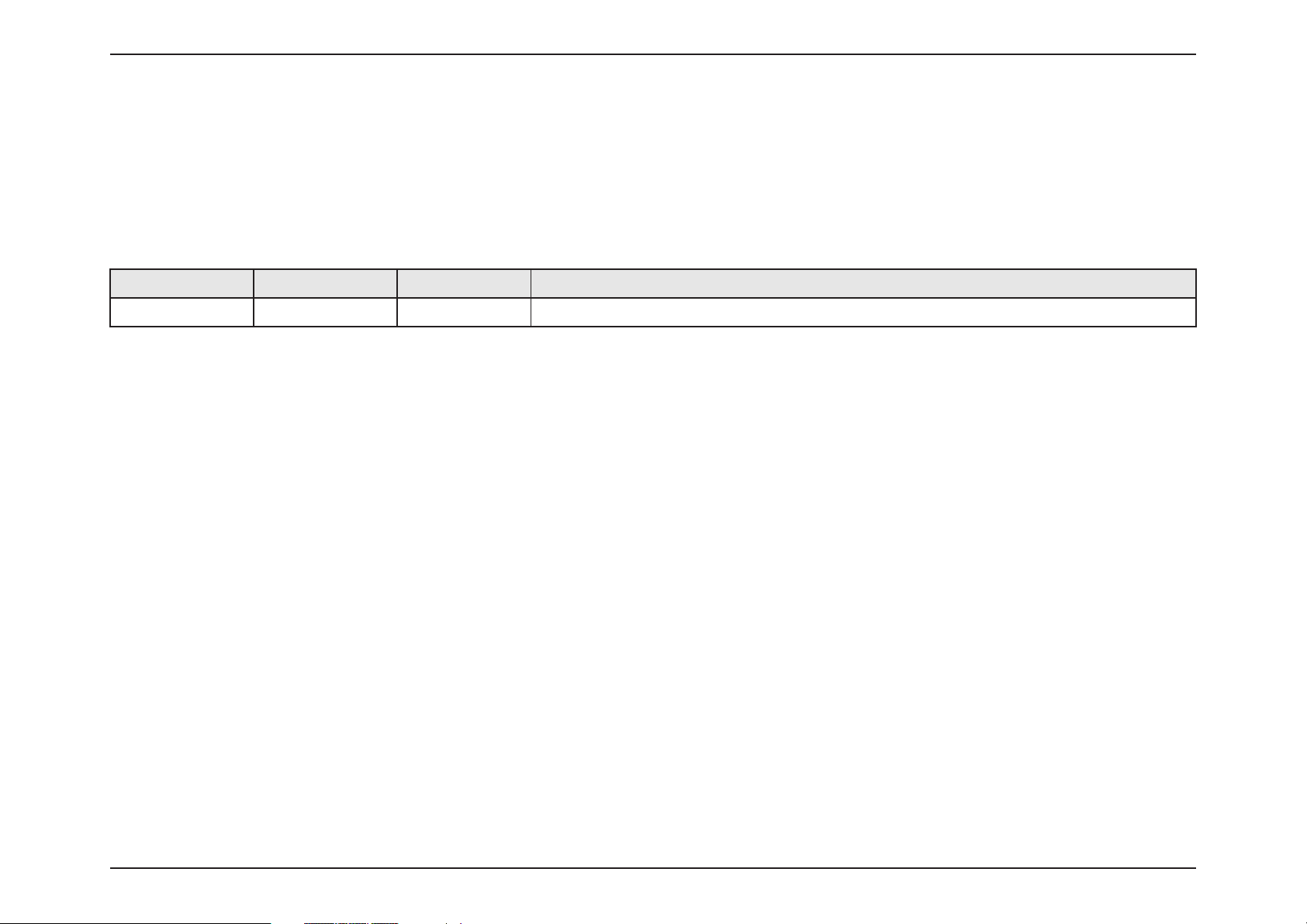
iD-Link DIR-X1860 User Manual
D-Link reserves the right to revise this publication and to make changes in the content hereof without obligation to notify
any person or organization of such revisions or changes.
Manual Revisions
Hardware Revision Date Description
A1 v1.00 2019/10/25 Initial release
Trademarks
D-Link and the D-Link logo are trademarks or registered trademarks of D-Link Corporation or its subsidiaries in the United
States or other countries. All other company or product names mentioned herein are trademarks or registered trademarks
of their respective companies.
Apple®, Apple logo®, Safari®, iPhone®, and Macintosh® are trademarks of Apple Inc., registered in the U.S. and other
countries. App Store® is a service mark of Apple Inc.
Chrome™ browser, Google Play™ and Android™ are trademarks of Google Inc.
Internet Explorer®, Windows® and the Windows logo are trademarks of the Microsoft group of companies.
Copyright © 2019 by D-Link Corporation, Inc.
All rights reserved. This publication may not be reproduced, in whole or in part, without prior expressed written permission from
D-Link Corporation, Inc.
Preface
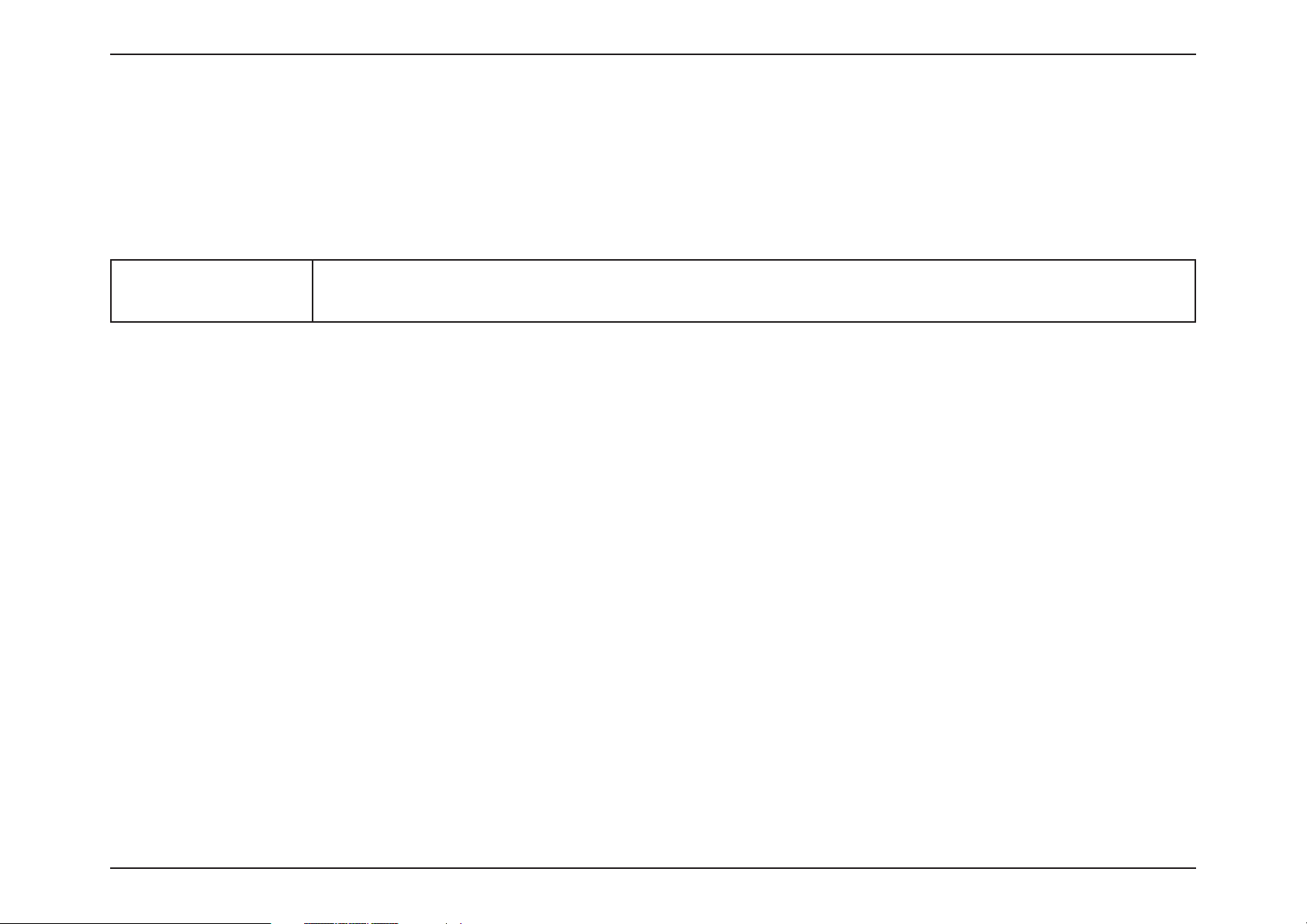
iiD-Link DIR-X1860 User Manual
ErP Power Usage
This device is an Energy Related Product (ErP) with High Network Availability (HiNA), and automatically switches to a powersaving Network Standby mode within 1 minute of no packets being transmitted. It can also be turned off through a power
switch to save energy when it is not needed.
DIR-X1860 Network Standby: 0.00 (TBD) watts
Switched Off: 0.00 (TBD) watts
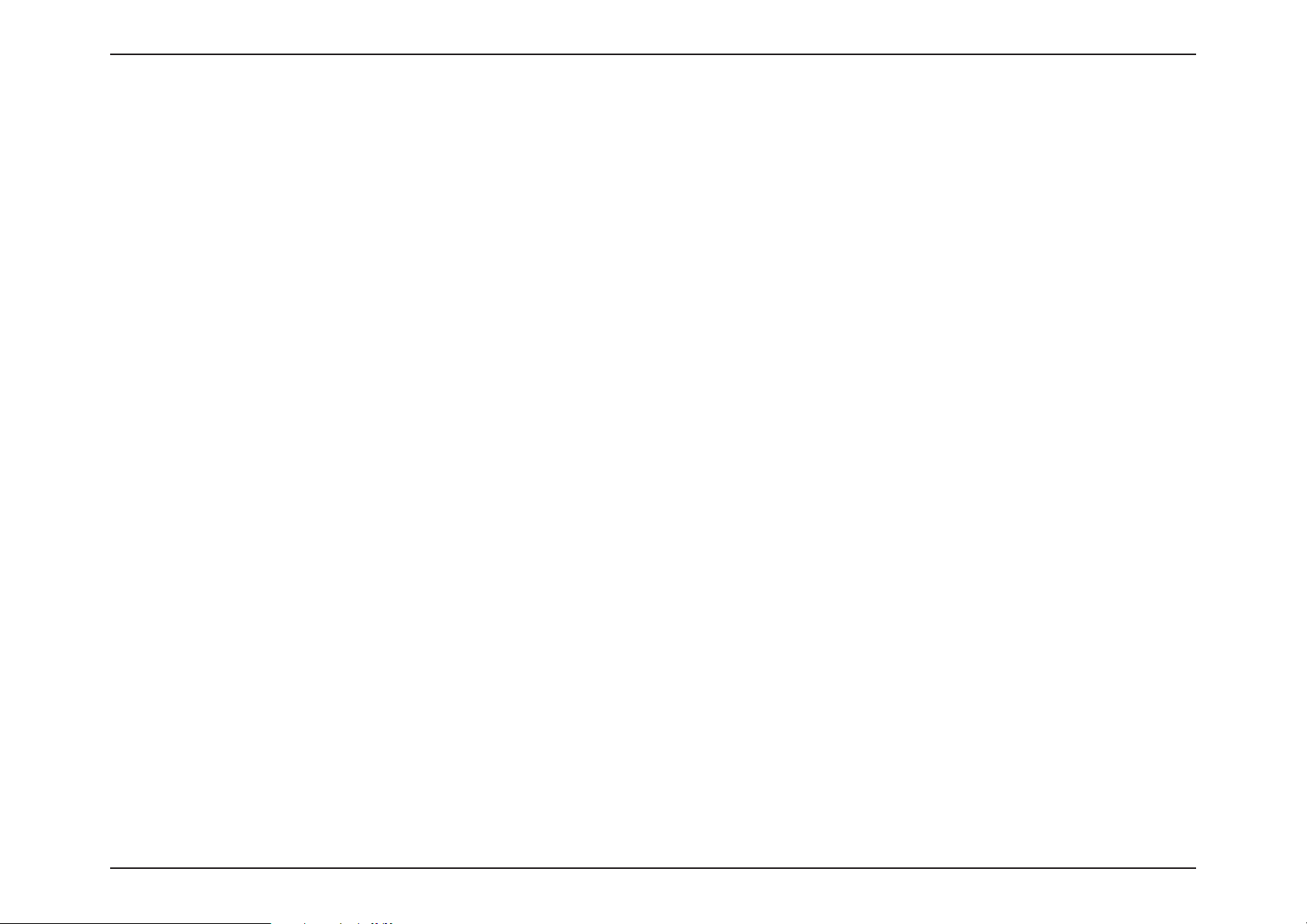
iiiD-Link DIR-X1860 User Manual
Table of Contents
Table of Contents
Product Overview .............................................................. 1
Package Contents ......................................................................... 1
System Requirements ................................................................. 2
Features ............................................................................................3
Hardware Overview ..................................................................... 5
LED Indicators ........................................................................5
Back............................................................................................ 6
Installation ......................................................................... 7
Before you Begin ...........................................................................7
Wireless Installation Considerations ......................................8
Setup ................................................................................................. 9
D-Link Wi-Fi App Setup .....................................................10
Hardware Setup ..................................................................12
Setup Wizard ........................................................................15
Configuration ...................................................................22
Home ..............................................................................................23
Internet ...................................................................................24
DIR-X1860 ..............................................................................25
Connected Clients ..............................................................26
Settings ..........................................................................................28
Wizard .....................................................................................28
Internet - IPv4 .......................................................................29
IPv4 - Dynamic IP (DHCP) ............................................30
IPv4 - Static IP ..................................................................31
IPv4 - PPPoE .....................................................................32
IPv4 - PPTP ........................................................................34
IPv4 - L2TP ........................................................................36
IPv4 - DS-Lite ...................................................................38
Internet - IPv6 .......................................................................39
IPv6 - Auto Detection ...................................................40
IPv6 - Static IPv6 .............................................................42
IPv6 - Auto Configuration (SLAAC/DHCPv6) ........44
IPv6 - PPPoE .....................................................................47
IPv6 - 6rd ...........................................................................51
IPv6 - Local Connectivity Only ..................................53
Internet - VLAN ....................................................................54
Wireless ..................................................................................56
Guest Zone .......................................................................61
Network ..................................................................................63
D-Link Cloud .........................................................................65
Features ..........................................................................................66
QoS Engine............................................................................66
Firewall Settings - Advanced ..........................................68
Firewall Settings - IPv4/IPv6 Rules ................................70
Port Forwarding ..................................................................72
Port Forwarding - Virtual Server ....................................74
Website Filter ........................................................................76
Static Route - IPv4 ...............................................................77
Static Route - IPv6 ...............................................................78
Dynamic DNS .......................................................................79
Quick VPN ..............................................................................81
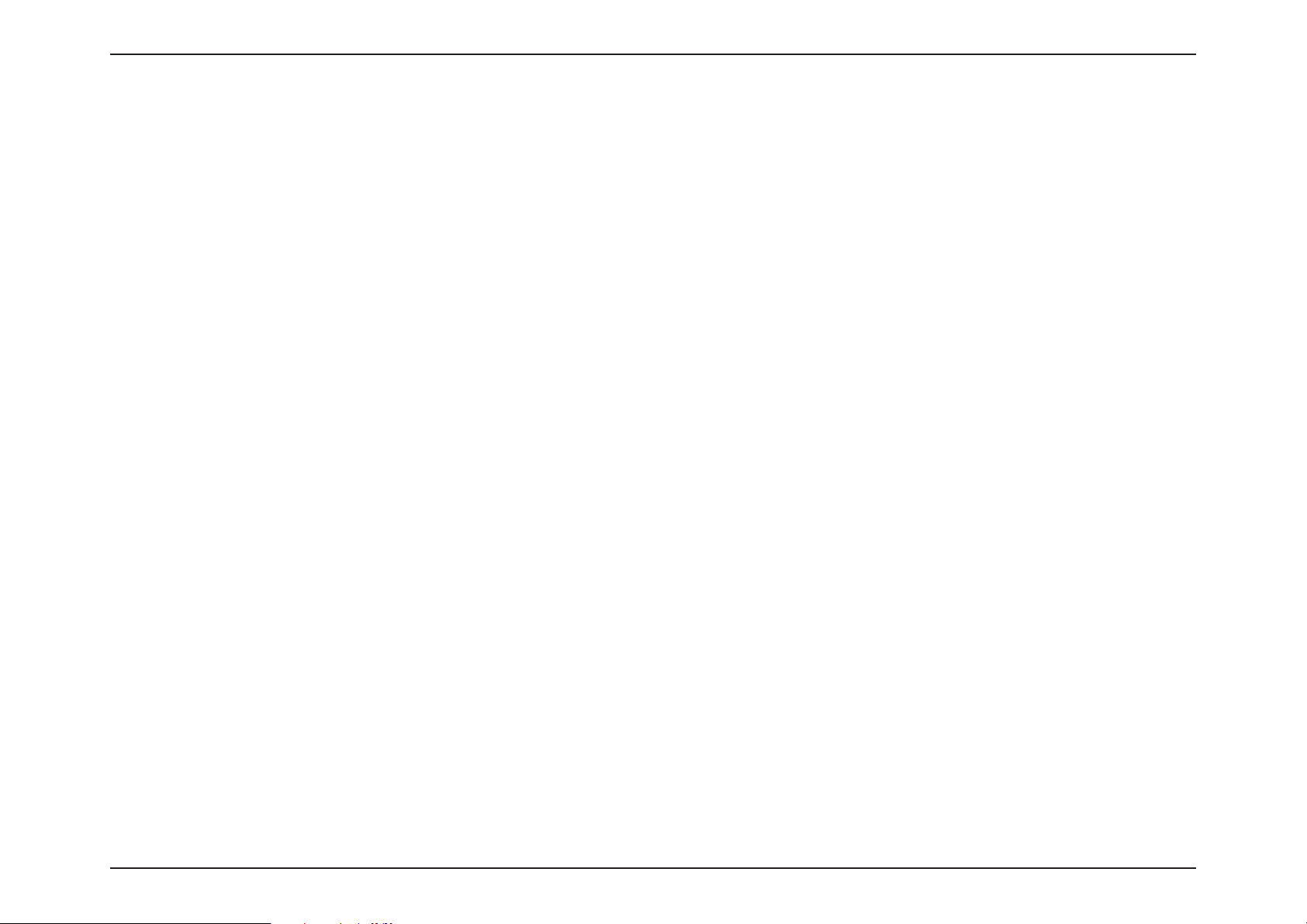
ivD-Link DIR-X1860 User Manual
Table of Contents
Management ................................................................................82
Time & Schedule - Time ....................................................82
Time & Schedule - Schedule ...........................................83
System Log ............................................................................84
System Admin - Admin .....................................................86
System Admin - System ....................................................87
Upgrade .................................................................................88
Statistics .................................................................................89
Third Party Services .........................................................90
Registering a D-Link Cloud Service Account ....................91
Amazon Alexa Setup .........................................................94
Amazon Alexa Voice Commands ..................................98
The Google Assistant Setup ............................................99
The Google Assistant Voice Commands ................. 102
Quick VPN .......................................................................103
Important Information ..........................................................104
iOS Devices ................................................................................ 105
VPN Setup Instructions .................................................. 105
Connect or Disconnect .................................................. 107
Mac OS X ..................................................................................... 108
VPN Setup Instructions .................................................. 108
Connect or Disconnect .................................................. 110
Windows 7 ..................................................................................111
VPN Setup Instructions .................................................. 111
Connect or Disconnect .................................................. 114
Windows 8.1/8 .......................................................................... 115
VPN Setup Instructions .................................................. 115
Connect or Disconnect .................................................. 120
Windows 10 ............................................................................... 121
VPN Setup Instructions .................................................. 121
Connect or Disconnect .................................................. 123
Android ....................................................................................... 124
VPN Setup Instructions .................................................. 124
Connect or Disconnect .................................................. 126
Connect a Wireless Client to your Router ....................128
WPS Button ................................................................................ 128
Windows® 10 ............................................................................. 129
Windows® 8 - WPA/WPA2 ...................................................... 130
Windows® 7 ................................................................................132
Troubleshooting ............................................................134
Wireless Basics ...............................................................138
Wireless Modes ..............................................................142
Networking Basics .........................................................143
Wireless Security ...........................................................145
Technical Specifications ................................................146
Regulatory Statements .................................................147
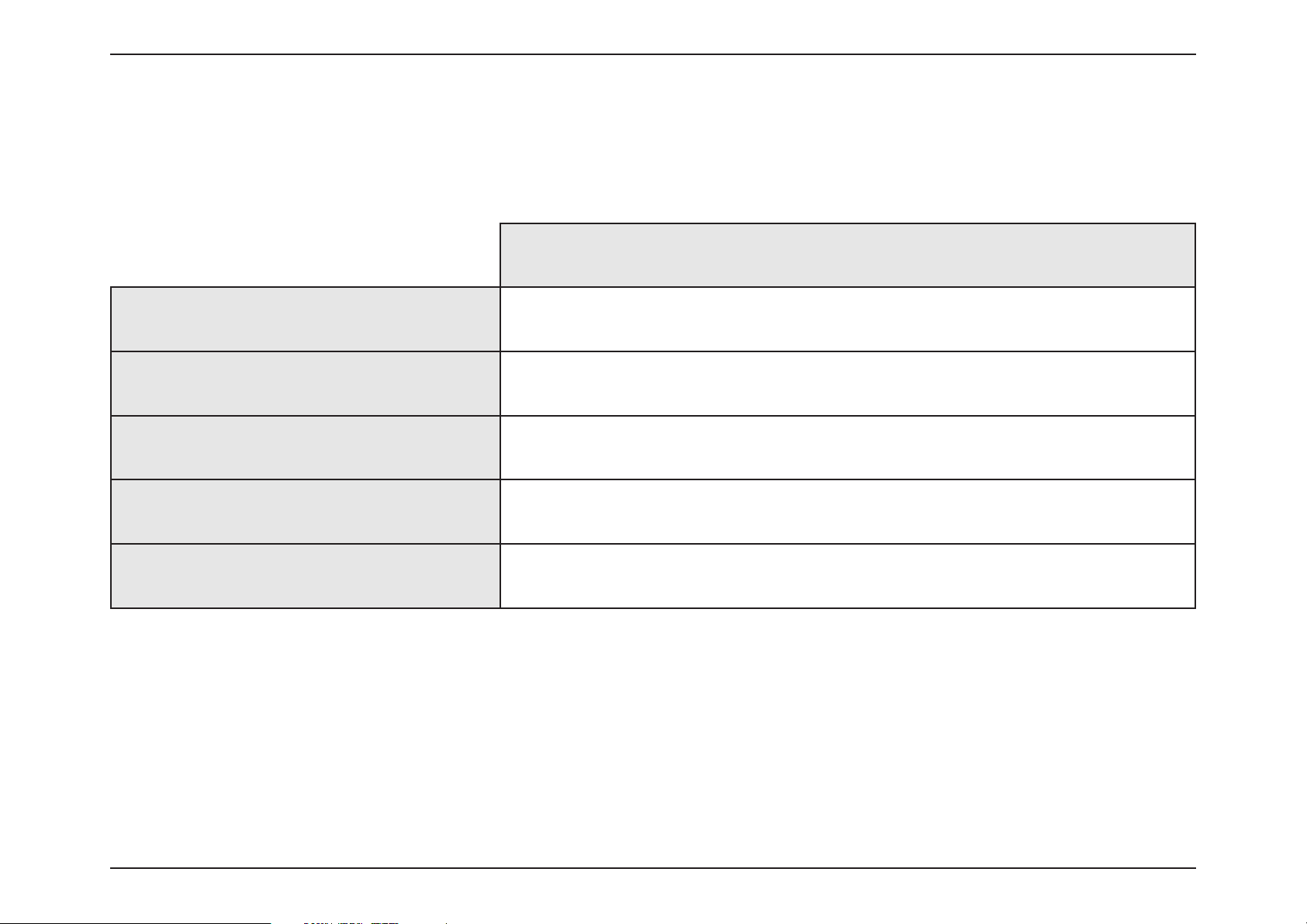
1D-Link DIR-X1860 User Manual
Section 1 - Product Overview
If any of the above items are missing or damaged, please contact your local reseller.
Note: Using a power supply with a different voltage rating than the one included with the router will cause damage and void the warranty for this product.
Product Overview
Package Contents
DIR-X1860
DIR-X1860 AX1800 Wi-Fi 6 Router V
Quick Installation Guide V
Quick Installation Card V
Ethernet Cable (RJ45) V
Power Adapter V

2D-Link DIR-X1860 User Manual
Section 1 - Product Overview
Network Requirements
• An Ethernet-based cable or DSL modem
• IEEE 802.11ac/n/g/b/a wireless clients
• 10/100/1000 Ethernet
Web-based
Configuration Utility
Requirements
Computer with the following:
• Windows®, Macintosh, or Linux-based operating system
• An installed Ethernet adapter
Browser Requirements:
• Internet Explorer 10 or higher
• Firefox 28 or higher
• Safari 6 or higher
• Chrome 28 or higher
Windows
®
Users: Make sure you have the latest version of Java
installed. Visit
www.java.com to download the latest version.
D-Link Wi-Fi App
Requirements
• iOS® or Android™ device (Please refer to the app's store page
to check whether your device is compatible.)
System Requirements
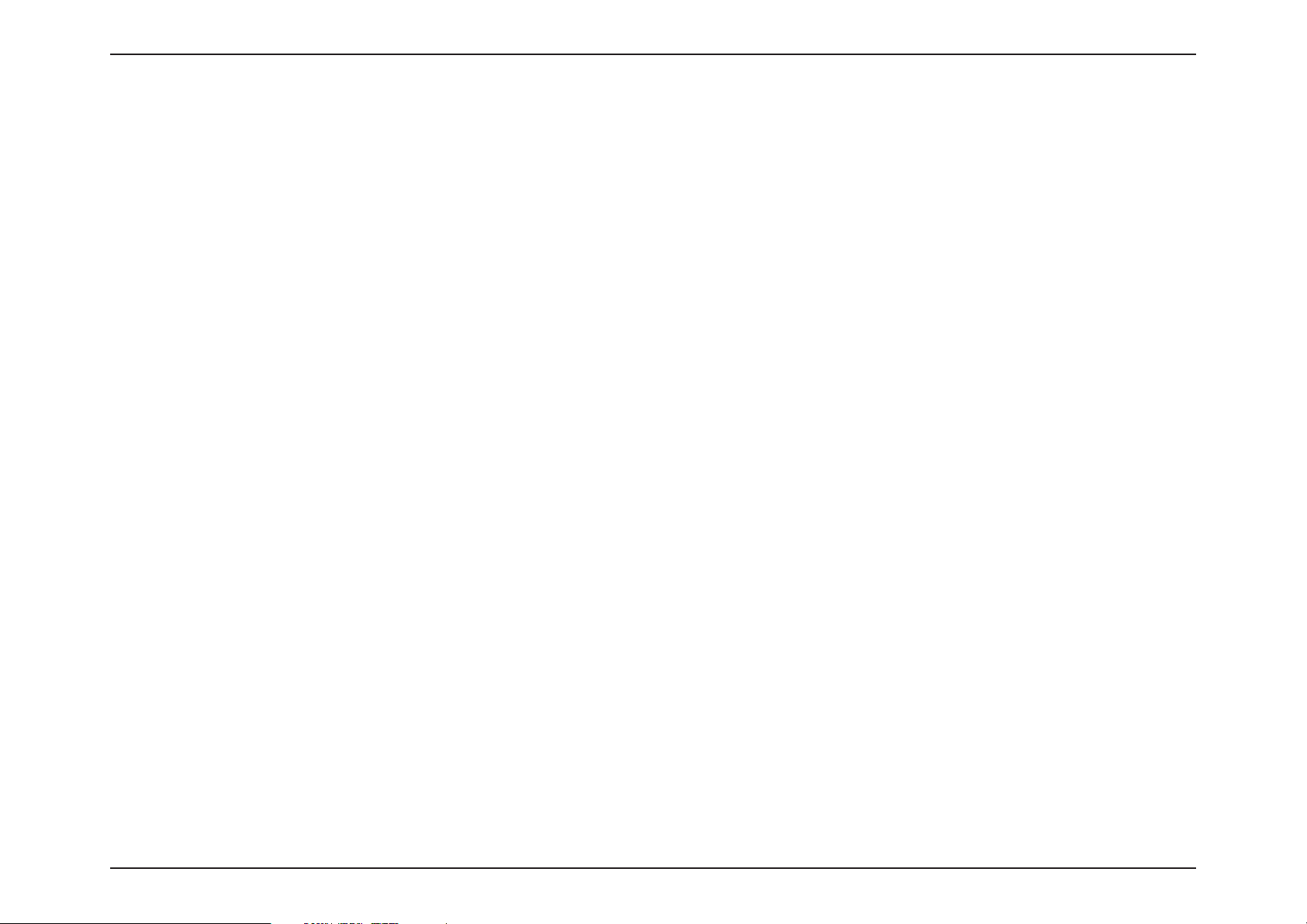
3D-Link DIR-X1860 User Manual
Section 1 - Product Overview
Features
Why do you need 11ax? Because your smart home is reaching the limits of its potential. Prevailing Wi-Fi standards simply aren’t built to support
multiple personal devices and smart home gadgets running simultaneously 24/7. The DIR-X1860 AX1800 Wi-Fi 6 Router brings next-generation
Wi-Fi technology into your home, giving you the quantum leap in capacity and bandwidth to support more devices at once. By combining highspeed 802.11ax Wi-Fi with dual-band technology and Gigabit Ethernet ports, the DIR-X1860 provides a seamless networking experience with a high
degree of convenience and flexibility. With its simple setup and management options, these features provide a fast and easy networking solution
for your home.
Mind-Blowing Speed and Range
The DIR-X1860 AX1800 Wi-Fi 6 Router brings a host of new technologies to create the best wireless networking experience to date. Unlike the
existing 11ac wireless standard that operates only in the 5 GHz range, 11ax Wi-Fi fully utilizes both 2.4 GHz and 5 GHz bands. It also comes with 1024
QAM to boost throughput to devices by up to 25%. All this adds up to whopping combined speeds of up to 1800 Mbps (1200 Mbps + 574 Mbps).
Built-in Power Amplifiers and beamforming extend the reach of your Wi-Fi and direct the signals where they need to go. 11ax lets you unleash all
that lightning-fast Wi-Fi goodness over larger areas than ever - from bedroom and bathroom all the way to basement and backyard.
Made for Smart Home
The DIR-X1860 upgrades your network to the latest 11ax wireless technology which supports 8 simultaneous streams so it easily handles all
the connected devices you can throw at it all at the same time. Enjoy simultaneous throughput to multiple devices for seamless high definition
streaming media, VR gaming, and cloud storage. In addition, the 10/100/1000 Mbps Gigabit Ethernet WAN port gives you fast paced Internet
access. The built-in Quality of Service (QoS) engine allows you to prioritize traffic to your preferred client, ensuring that your favorite devices are
receiving optimal bandwidth.
Exceptional Capacity
If you thought MU-MIMO in your Wi-Fi was cool, wait till you meet Orthogonal Frequency Division Multiple Access (OFDMA). It’s a signature
technology in 11ax that splits a channel into four sub-channels. The result? Signals from multiple devices get transmitted together in one shot and
never have to queue up again. Get an incredible 4x boost in your bandwidth capacity - perfect for smart homes filled with bandwidth-hungry IoT
devices threatening to devour your Wi-Fi capacity.
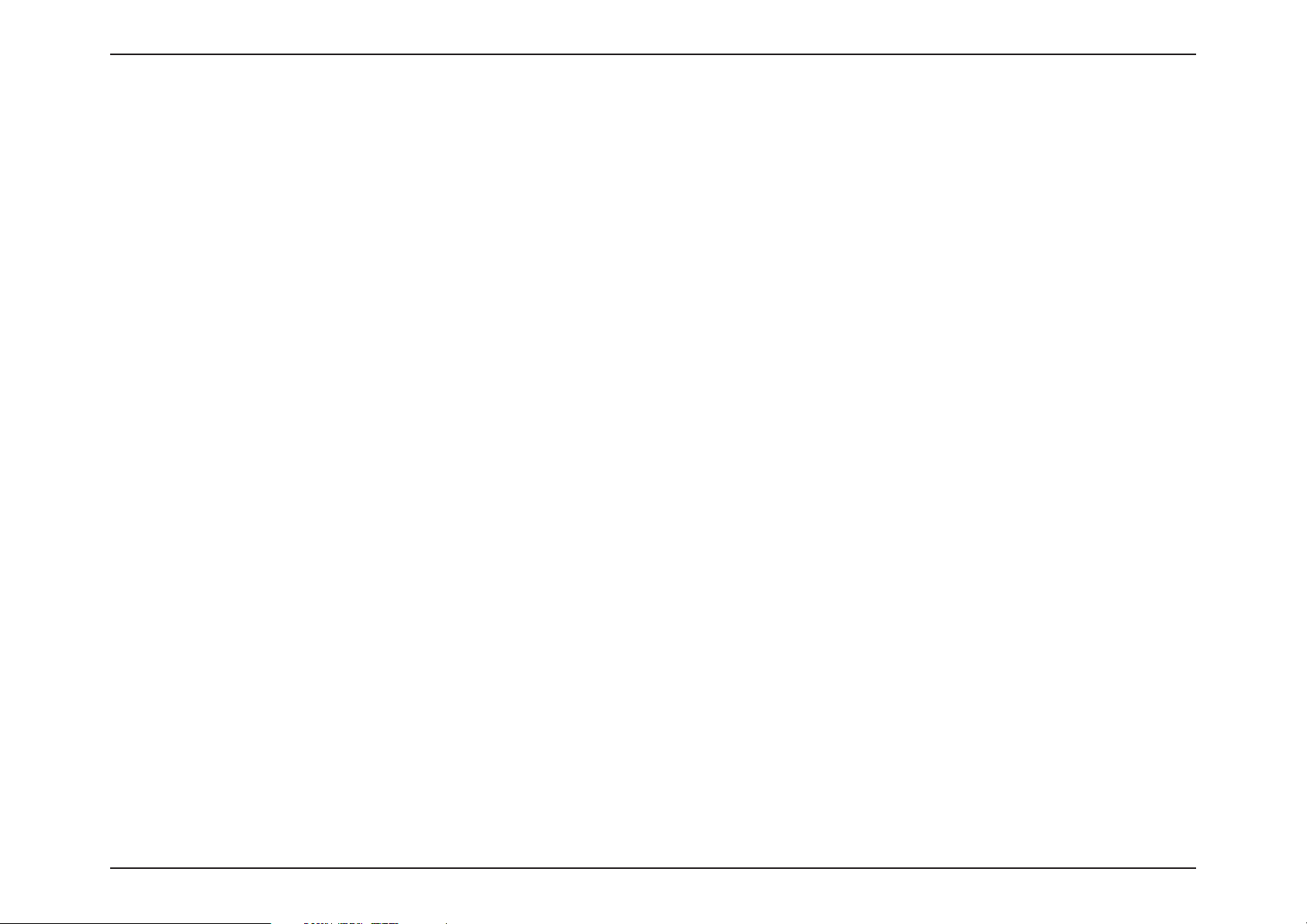
4D-Link DIR-X1860 User Manual
Section 1 - Product Overview
Unprecedented Network Efficiency
There’s nothing worse than inefficient Wi-Fi putting a damper on your network experience. In environments with multiple routers or access points,
BSS Coloring makes transmissions more unique by ‘coloring’ them with their own unique code resulting in less interference and more range in
congested Wi-Fi environments. Target Wake Time (TWT) schedules transmissions for client devices efficiently, meaning they know when to be ready
for data, and when to take a break, increasing your devices battery life. With the DIR-X1860, give your smart home the network efficiency boost it
deserves.
Easy to Setup and Manage
Sharing your Internet connection doesn’t have to be a complicated process; just download the free D-Link Wi-Fi app for your compatible iOS or
Android device and follow the on-screen step-by-step instructions to set up your DIR-X1860. You also have the option to use a web browser to
access the setup wizard and manage your router. In addition, access control features allow you to restrict access to your network giving you greater
control over network users. The DIR-X1860 even integrates voice assistant compatibility for Amazon Alexa and Google Assistant so you can control
your network with voice commands.
Always Up-to-Date with the Latest Features
Tired of having to check the website or going to the DIR-X1860’s UI manually every so often to check for the latest firmware updates? The DIR-X1860
will automatically check daily for updates to make sure that the device always has the latest features with the most secure firmware and installs the
update silently in the background. For an extra peace of mind, in the event of failure during an automatic or manual firmware upgrade, the router
will store a backup system image in the memory beforehand.
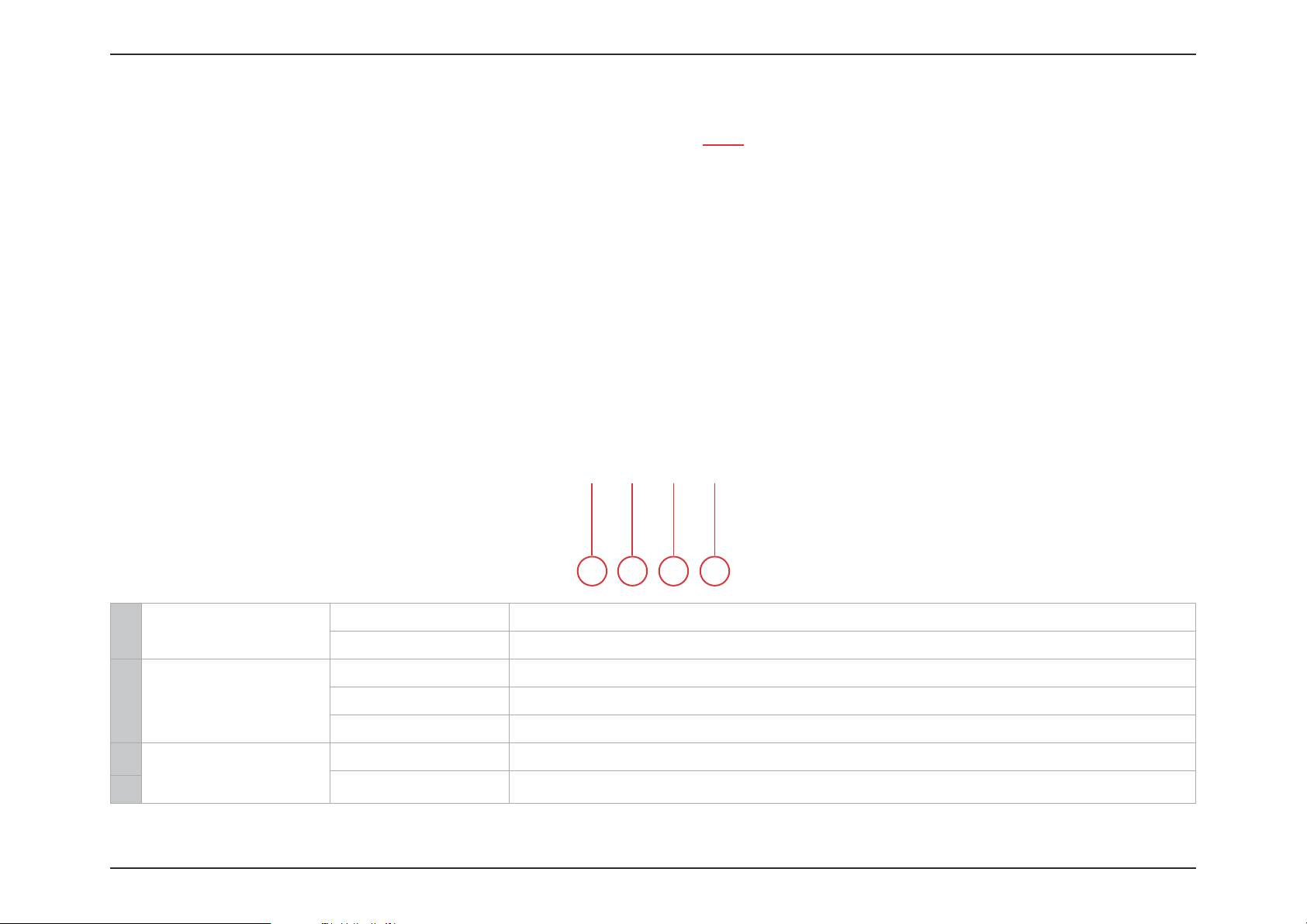
5D-Link DIR-X1860 User Manual
Section 1 - Product Overview
Hardware Overview
LED Indicators
1 Power
Solid White The device is on and the system is healthy.
Solid Orange The device is booting up or performing the factory reset process.
2 Internet
Solid White The Internet port connection is established.
Solid Orange The device cannot connect to the Internet.
Blinking Orange The device is undergoing the firmware upgrade process.
3
Wireless
White The wireless band is enabled.
Blinking White The device is processing WPS.
4
1 2 3 4
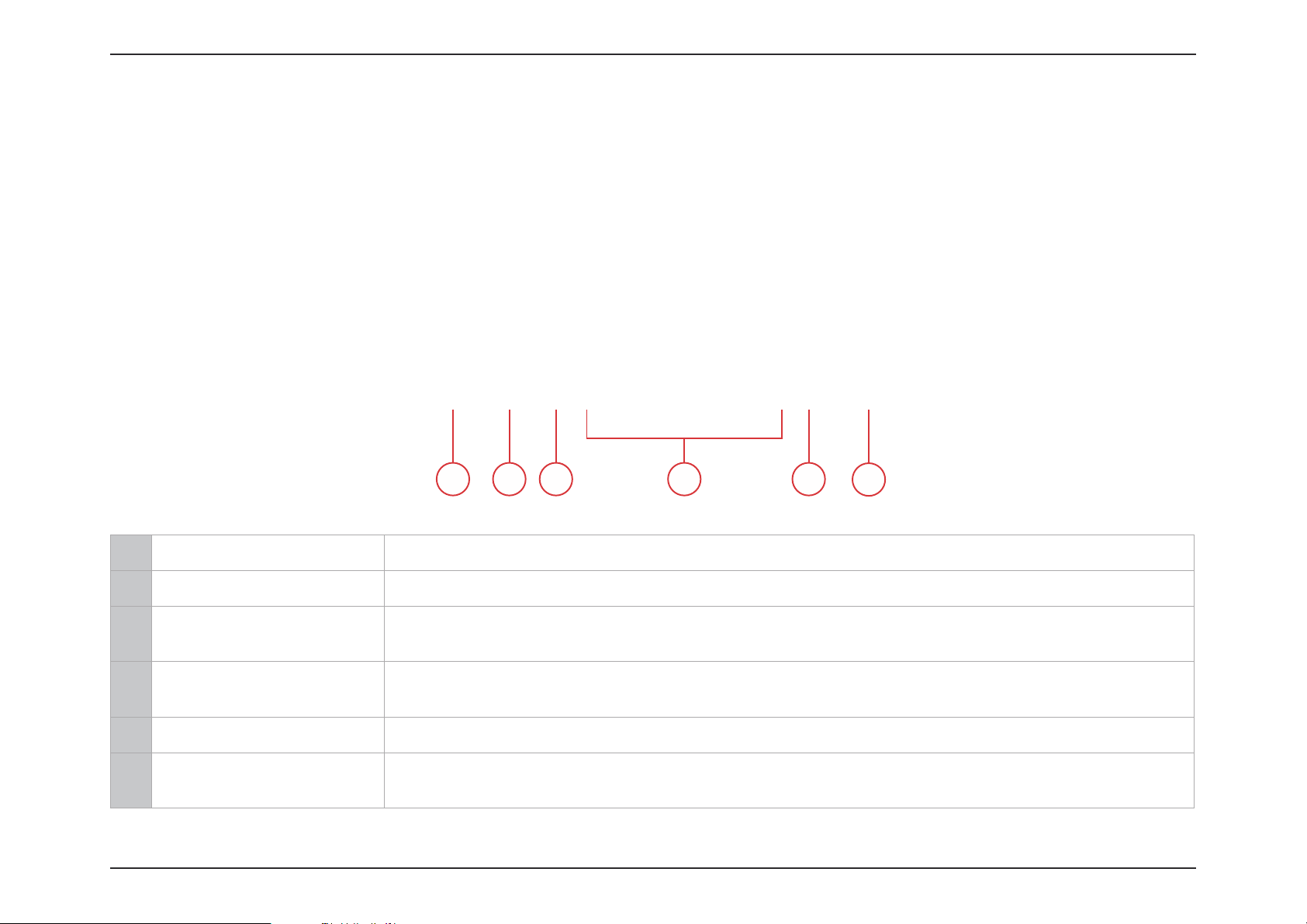
6D-Link DIR-X1860 User Manual
Section 1 - Product Overview
1 Power Connector Connector for the supplied power adapter.
2 Power Button Press the power button to power the device on or off.
3 Reset Button
Insert a paperclip in the hole, wait for 10 seconds, then release to reset the router to default
settings
.
4 Gigabit LAN Ports (1- 4)
Connect Ethernet devices such as computers, switches, storage (NAS) devices, and game
consoles.
5 Gigabit WAN Port Using an Ethernet cable, connect your broadband modem to this port.
6 WPS Button
Press to start the WPS process and automatically create an encrypted connection to a WPS
client.
Back
41 2 3 5
6

7D-Link DIR-X1860 User Manual
Section 2 - Installation
Before you Begin
• Placement of the router is very important. Do not place the router in an enclosed area such as a closet, cabinet, attic, or
garage.
• Configure the router with the computer that was last connected directly to your Internet connection. Verify that it is
connected to the Internet before connecting additional devices.
• If your ISP provided you with a modem/router combo, you will need to set it to “bridge” mode so the router can work
properly. Please contact your ISP or refer to the user manual for your modem/router device.
• You can only use the Ethernet port on your modem. If you were using the USB connection before using the router, then
you must turn off your modem, disconnect the USB cable and connect an Ethernet cable to the Internet port on the
router, and then turn the modem back on. In some cases, you may need to call your Internet Service Provider (ISP) to
change connection types (USB to Ethernet).
• If connecting to a DSL modem, make sure to have your DSL service information provided by your Internet Service
Provider handy. This information is likely to include your DSL account's Username and Password. Your ISP may also supply
you with additional WAN configuration settings which might be necessary to establish a connection.
• If you are connecting a considerable amount of networking equipment, it may be a good idea to take the time to label
each cable or take a picture of your existing setup before making any changes.
• If you have DSL and are connecting via PPPoE, make sure you disable or uninstall any PPPoE software such as WinPoET,
BroadJump, or EnterNet 300 from your computer or you will not be able to connect to the Internet.
This section will walk you through the installation of your DIR-X1860.
Installation
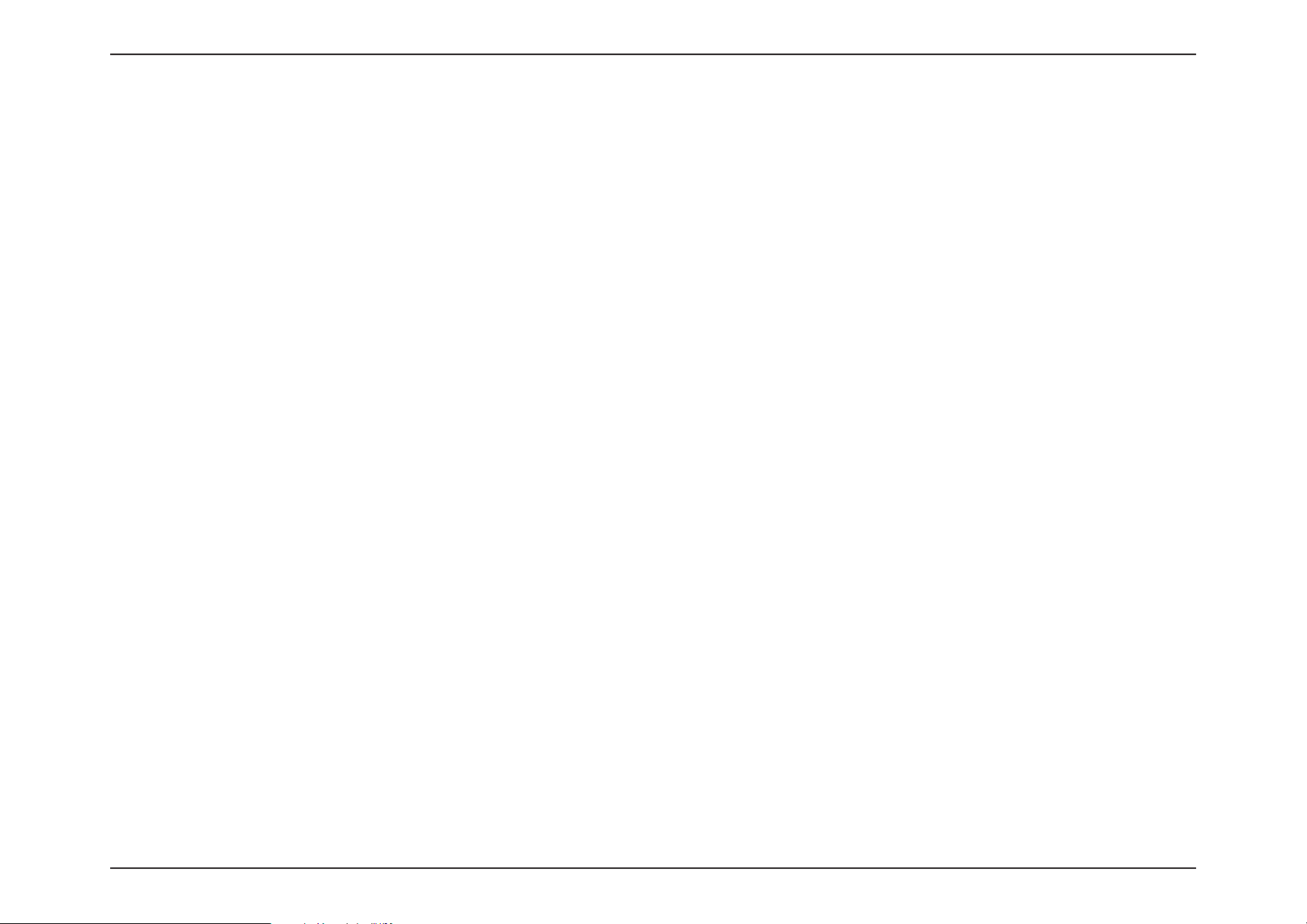
8D-Link DIR-X1860 User Manual
Section 2 - Installation
The D-Link wireless router lets you access your network using a wireless connection from virtually anywhere within the
operating range of your wireless network. Keep in mind that the number, thickness and location of walls, ceilings, or other
objects that the wireless signals must pass through may limit the range. Typical ranges vary depending on the types of
materials and background RF (radio frequency) noise in your home or business. The key to maximizing wireless range is to
follow these basic guidelines:
1. Keep the number of walls and ceilings between the D-Link router and other network devices to a minimum - each wall or
ceiling can reduce your adapter’s range from 3-90 feet (1-30 meters.) Position your devices so that the number of walls or
ceilings is minimized.
2. Be aware of the direct line between network devices. A wall that is 1.5 feet thick (0.5 meters), at a 45
o
angle appears to be
almost 3 feet (1 meter) thick. At a 2o angle it looks over 42 feet (14 meters) thick. Position devices so that the signal will
travel straight through a wall or ceiling (instead of at an angle) for better reception.
3. Building materials make a difference. A solid metal door or aluminium studs may have a negative effect on range. Try
to position access points, wireless routers, and computers so that the signal passes through drywall or open doorways.
Materials and objects such as glass, steel, metal, walls with insulation, water (fish tanks), mirrors, file cabinets, brick, and
concrete will degrade your wireless signal.
4. Keep your product away (at least 3-6 feet or 1-2 meters) from electrical devices or appliances that generate RF noise.
5. If you are using 2.4 GHz cordless phones or X-10 (wireless products such as ceiling fans, lights, and home security
systems), your wireless connection may degrade dramatically or drop completely. Make sure your 2.4 GHz phone base is
as far away from your wireless devices as possible. The base transmits a signal even if the phone is not in use.
Wireless Installation Considerations
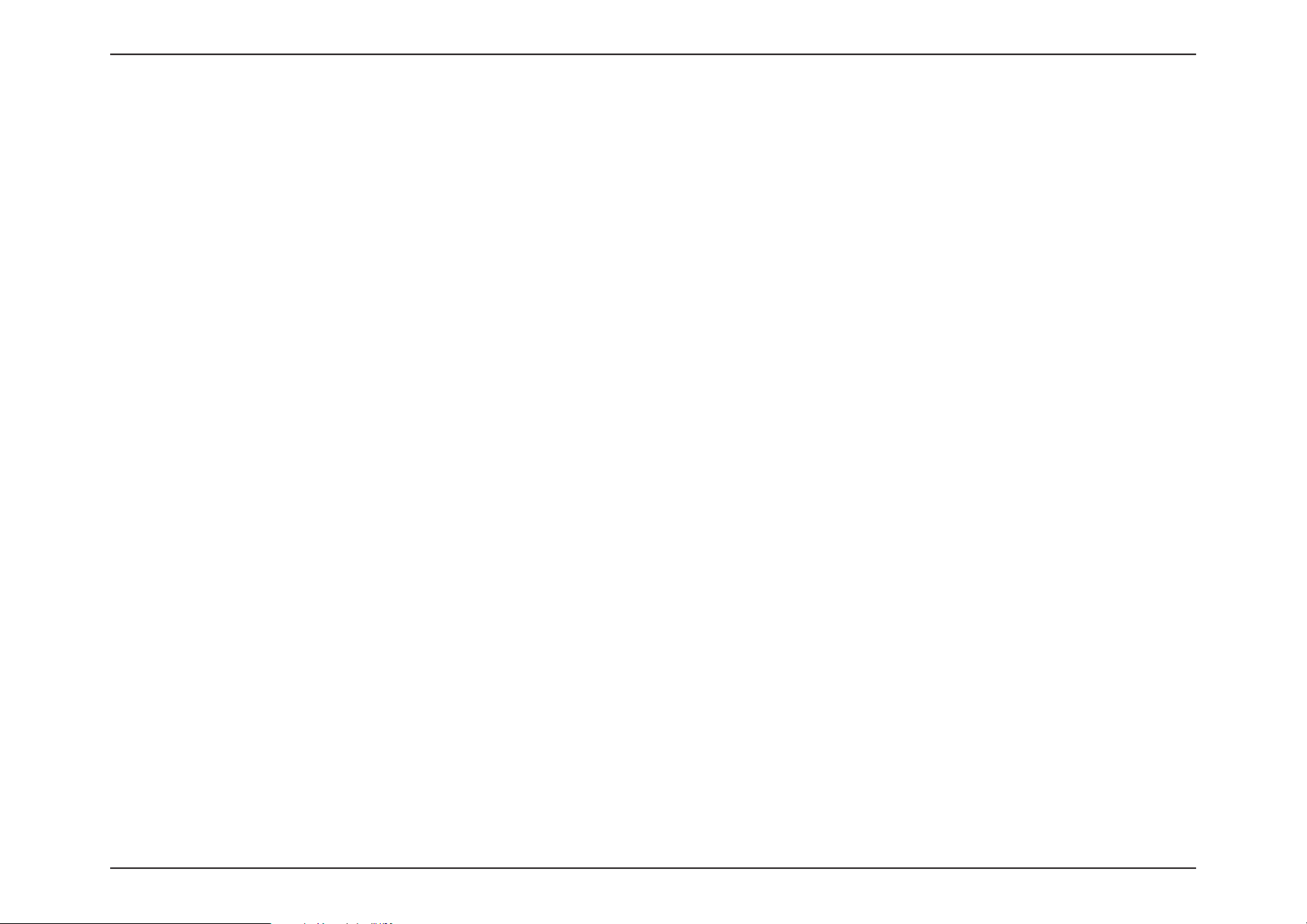
9D-Link DIR-X1860 User Manual
Section 2 - Installation
Setup
There are several different ways you can configure your router to connect to the Internet and connect to your clients:
• D-Link Wi-Fi App - Use your compatible Android or iOS device to install and configure your DIR-X1860. Refer to D-Link
Wi-Fi App Setup on page 10
• Hardware Setup - This section explains how to setup your DIR-X1860 Refer to Hardware Setup on page 12
• D-Link Setup Wizard - This wizard will launch when you log into the router by using your PC for the first time. Refer to
Setup Wizard on page 15
• Manual Setup - Log in to the DIR-X1860 to manually configure your router. Refer to Configuration on page 22
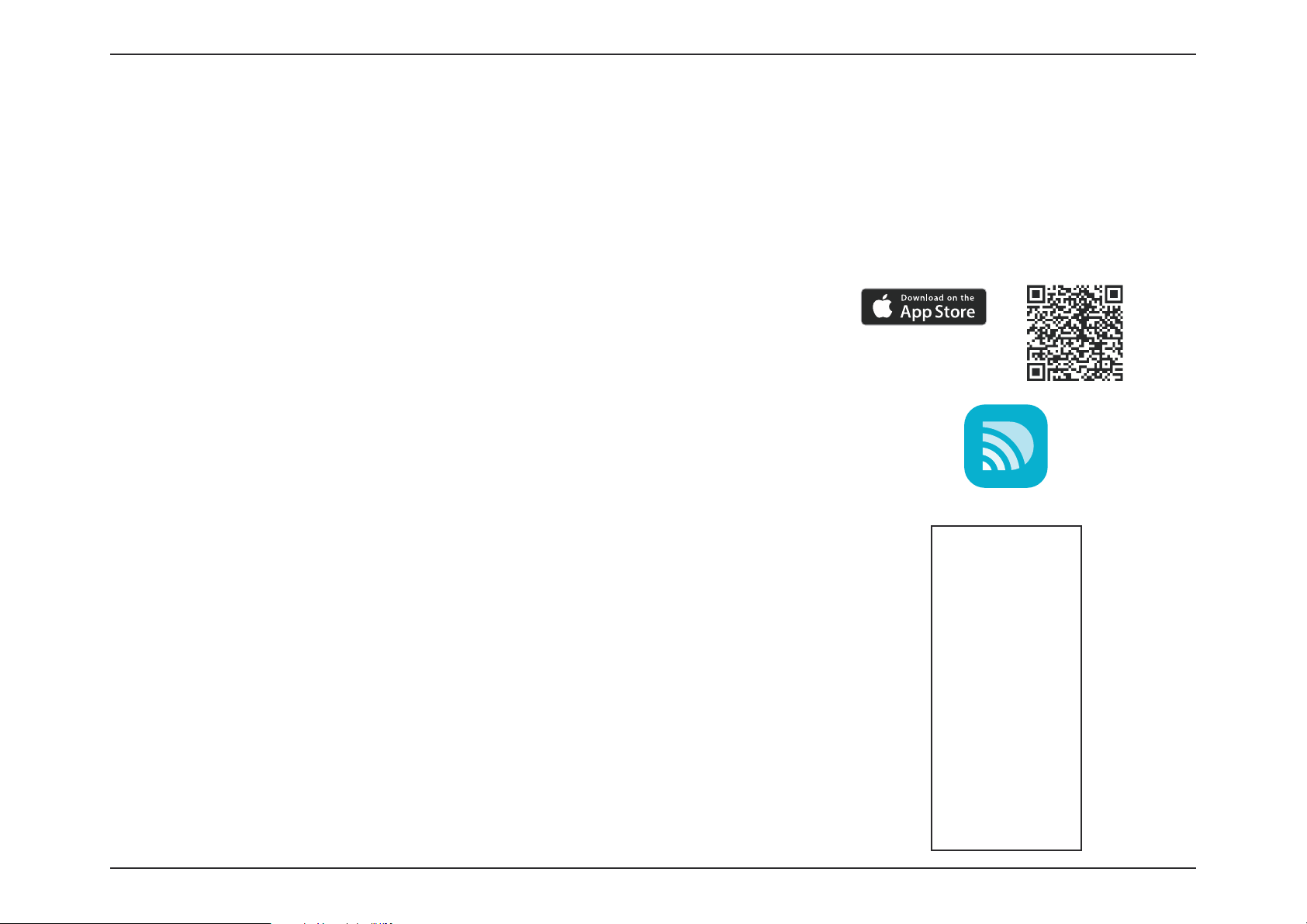
10D-Link DIR-X1860 User Manual
Section 2 - Installation
D-Link Wi-Fi App Setup
The D-Link Wi-Fi app allows you to install and configure your DIR-X1860 from your compatible Android or iOS device.
Note: The screenshots may be different depending on your mobile device’s OS version. The following steps show the iOS interface
of the D-Link Wi-Fi app. If you are using an Android device, the appearance may be different from that of the screenshots, but the
process is the same.
Step 3
Tap on the Install New Device button at the middle of the screen.
Step 1
Search and install the free D-Link Wi-Fi app available on the App Store or on
Google Play. You can also scan the QR code on the right, which will take you
to the respective D-Link Wi-Fi app store page.
Step 2
Launch the D-Link Wi-Fi app from the home screen of your device.
D-Link Wi-Fi
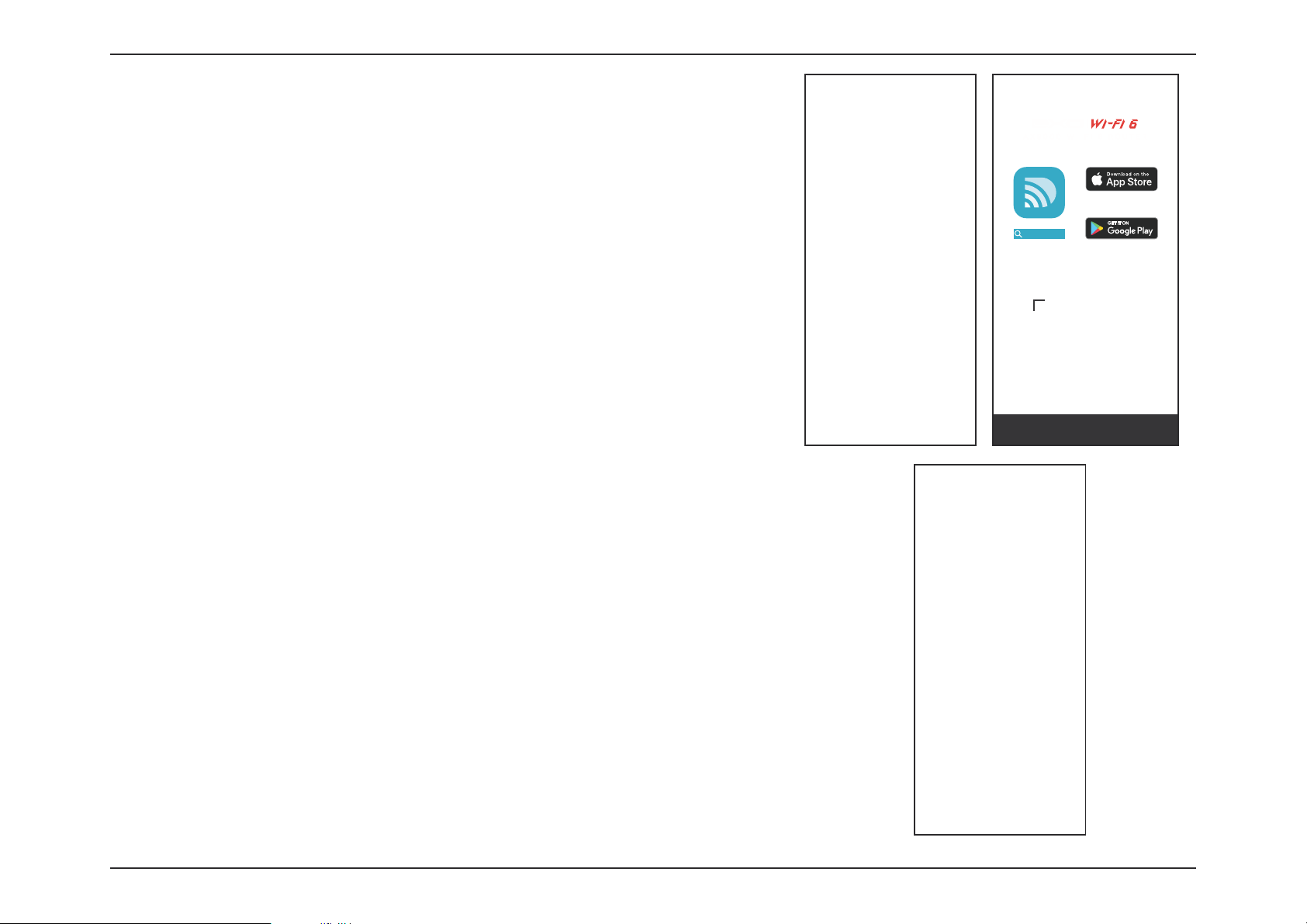
11D-Link DIR-X1860 User Manual
Section 2 - Installation
Step 5
Select Router and select DIR-X1860 from the list of available devices. Tap
Next to continue.
Step 6
You will now be guided through a step-by-step process for setting up your
router. Simply follow the on-screen instructions to continue the installation
and the configuration process.
Step 4
Tap Yes to scan the setup QR code located in the Quick Install Card and
proceed to step 6. Alternatively, you can tap No to proceed to step 5.
Quick Install Card
http://www.dlink.com
Download the D-Link Wi-Fi app for
your device. Scan the code below when
asked to scan the Setup QR Code.
D-Link Wi-Fi
97A0000637DLG
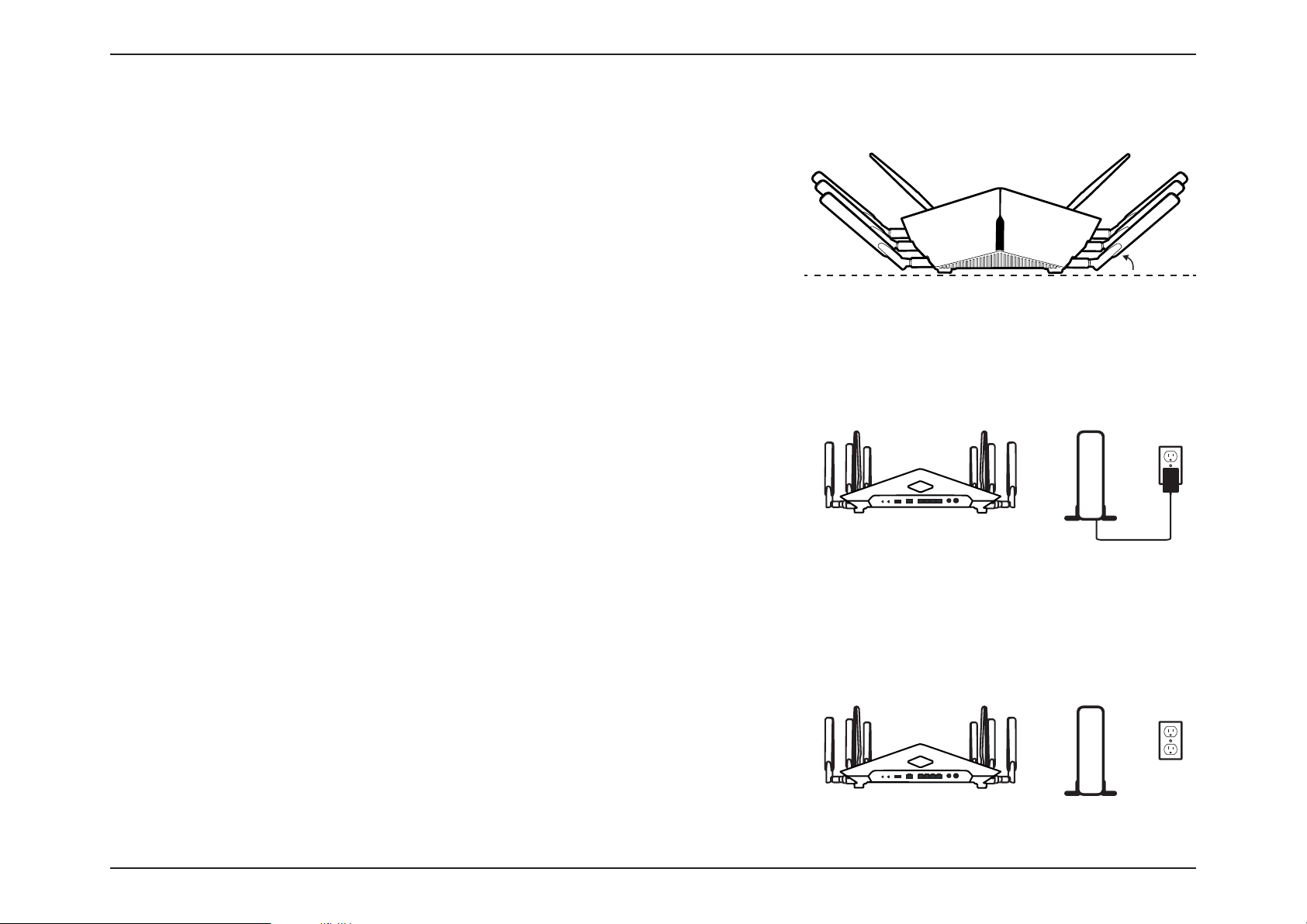
12D-Link DIR-X1860 User Manual
Section 2 - Installation
Hardware Setup
Step 1
The DIR-X1860 is designed to give you the fastest, most stable network
connection possible. In order to maximize performance, fully extend the
antennas to provide optimal wireless coverage and keep the router in an
open area.
Step 2
Position your DIR-X1860 near your Internet-connected modem.
Step 3
Turn off and unplug the power to your cable or DSL broadband modem. This
is required. In some cases, you may need to turn it off for up to five minutes.
ModemModem
45
o
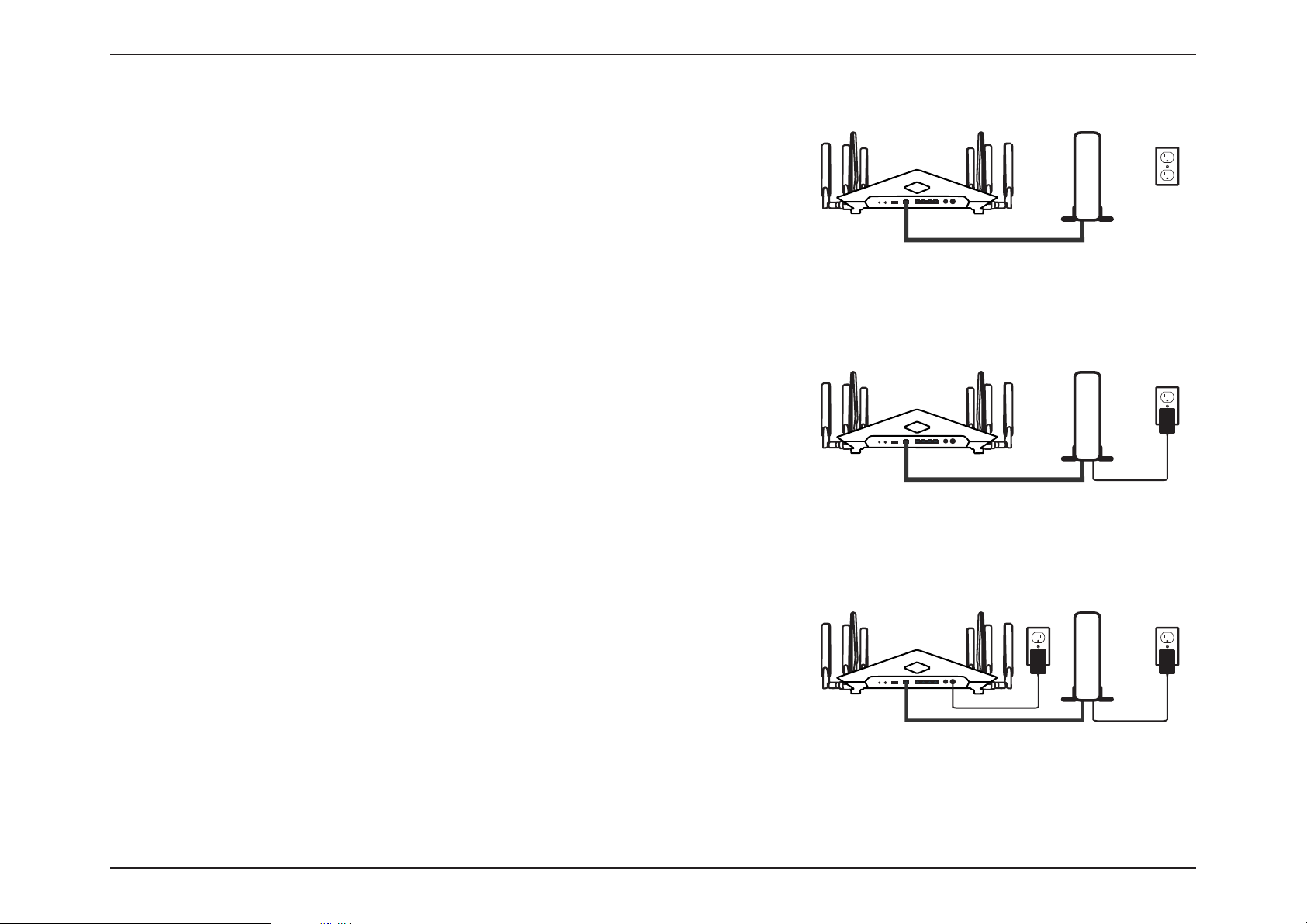
13D-Link DIR-X1860 User Manual
Section 2 - Installation
Step 5
Plug in and turn your modem back on and wait approximately one minute
before proceeding.
Step 6
Connect the supplied power adapter to the router and a power outlet,
press the power button, and wait approximately one minute until the LED
indicator on the front of the device changes from orange to solid white.
Step 4
Use the included Ethernet cable to connect your modem to the port labelled
as INTERNET on the router.
ModemModemModem
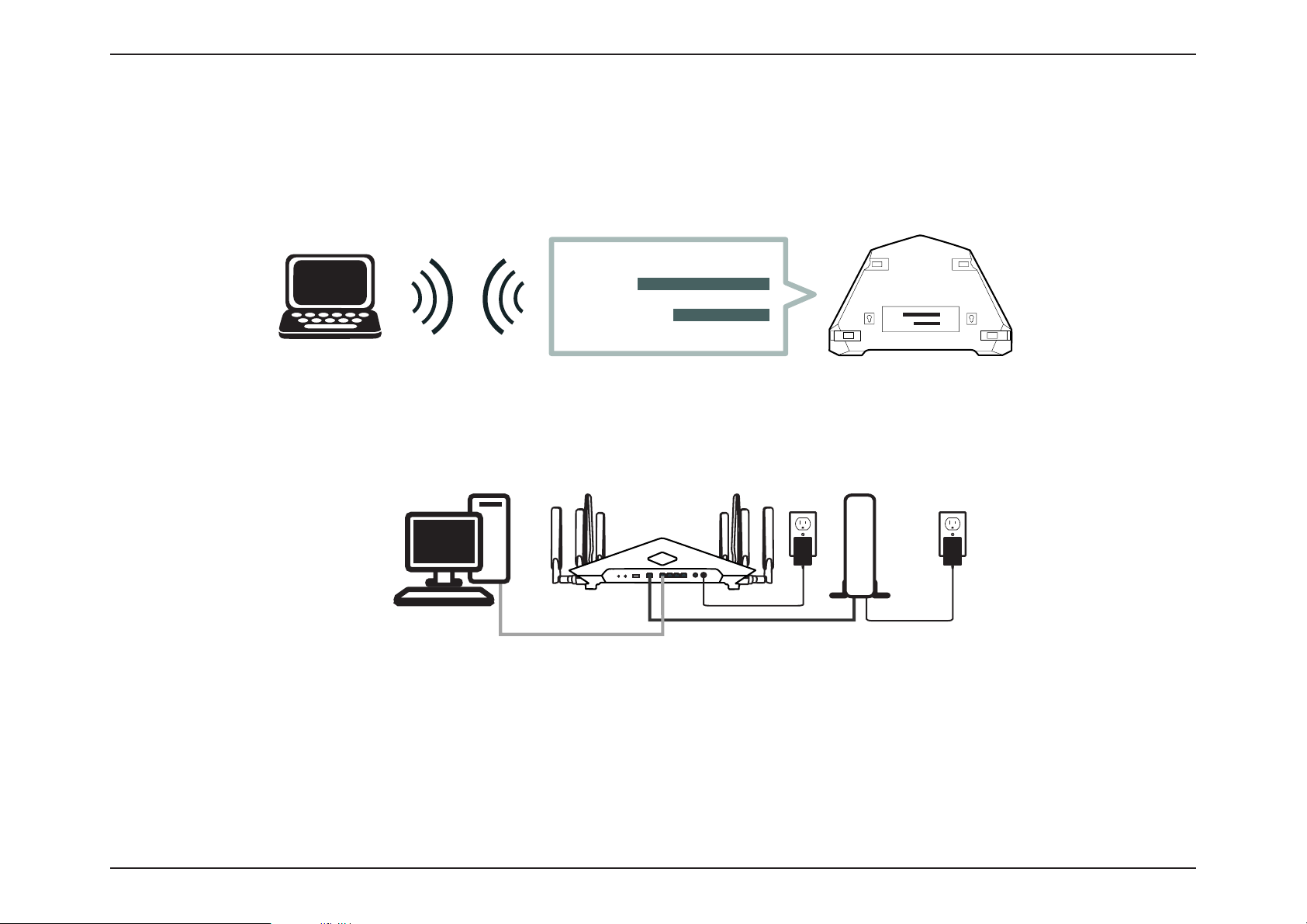
14D-Link DIR-X1860 User Manual
Section 2 - Installation
If you are configuring the router from a PC with a wired Ethernet connection, plug one end of an Ethernet cable into the
port labelled 1 on the back of the router, and the other end into the Ethernet port on your computer.
Step 8
If you are connecting to a broadband service that uses a dynamic connection (not PPPoE), you may be online already. Try
opening a web browser and connecting to a website.
Step 7
If you are configuring the router wirelessly from a PC, connect to the Wi-Fi network printed on the label attached to the
bottom of your router or in the Quick Installation Card.
SSID:
Password:
SSID:
Password:
Modem
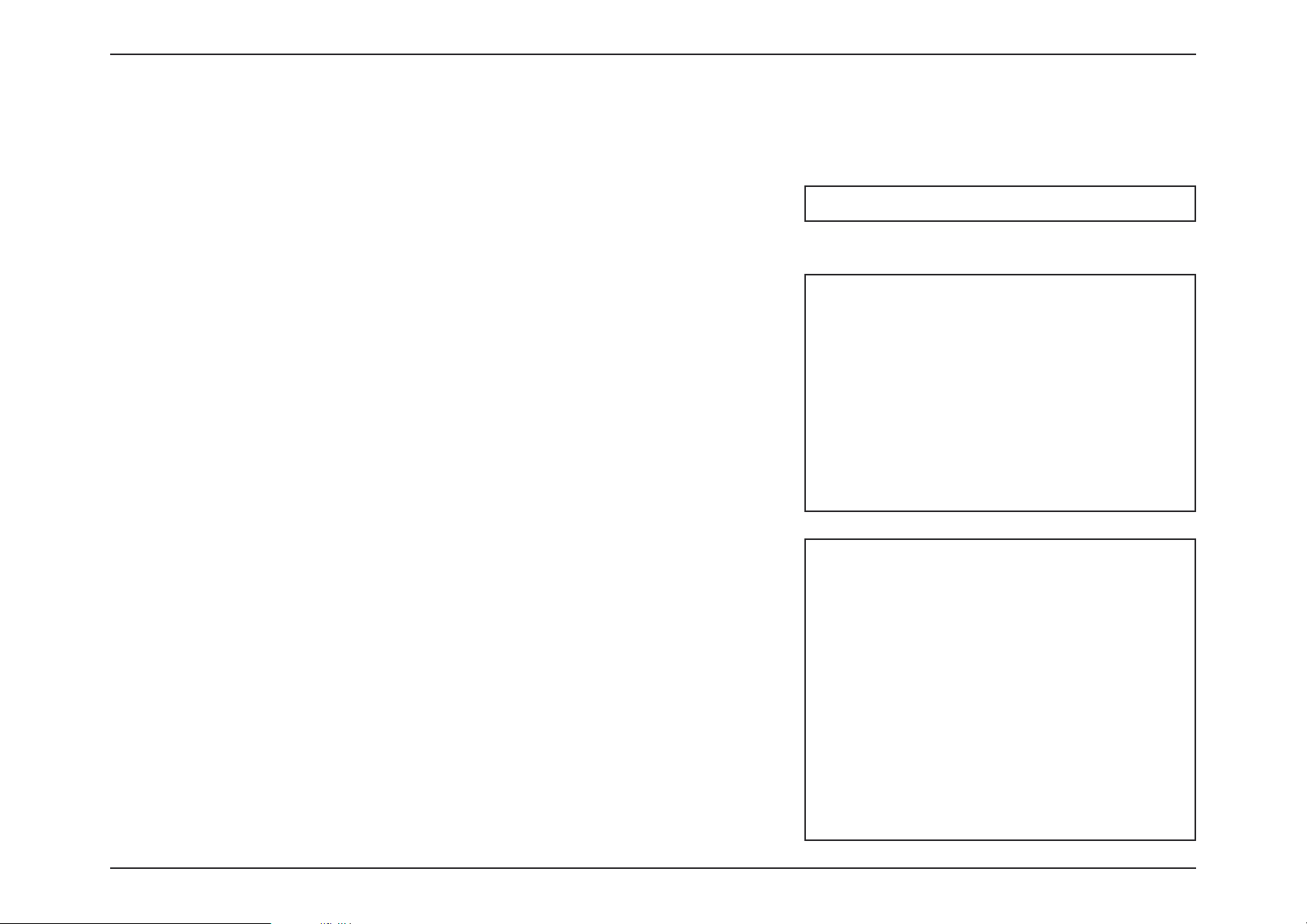
15D-Link DIR-X1860 User Manual
Section 2 - Installation
Setup Wizard
If this is your first time logging in to the router and no connection has been
established, the setup wizard will automatically appear instead of the log in page.
If the setup process was not previously completed, then log in to the interface by
leaving the password field blank.
The setup wizard is designed to guide you through a
step-by-step process to configure your new DIR-X1860 and connect to the
Internet via a wireless setup process.
If this is your first time installing the router, open your web browser and
enter http://dlinkrouter.local./ in the address bar. Alternatively, enter the IP
address of the router (default: http://192.168.0.1).
Agree to the Terms of Use and Privacy Policy before proceeding.
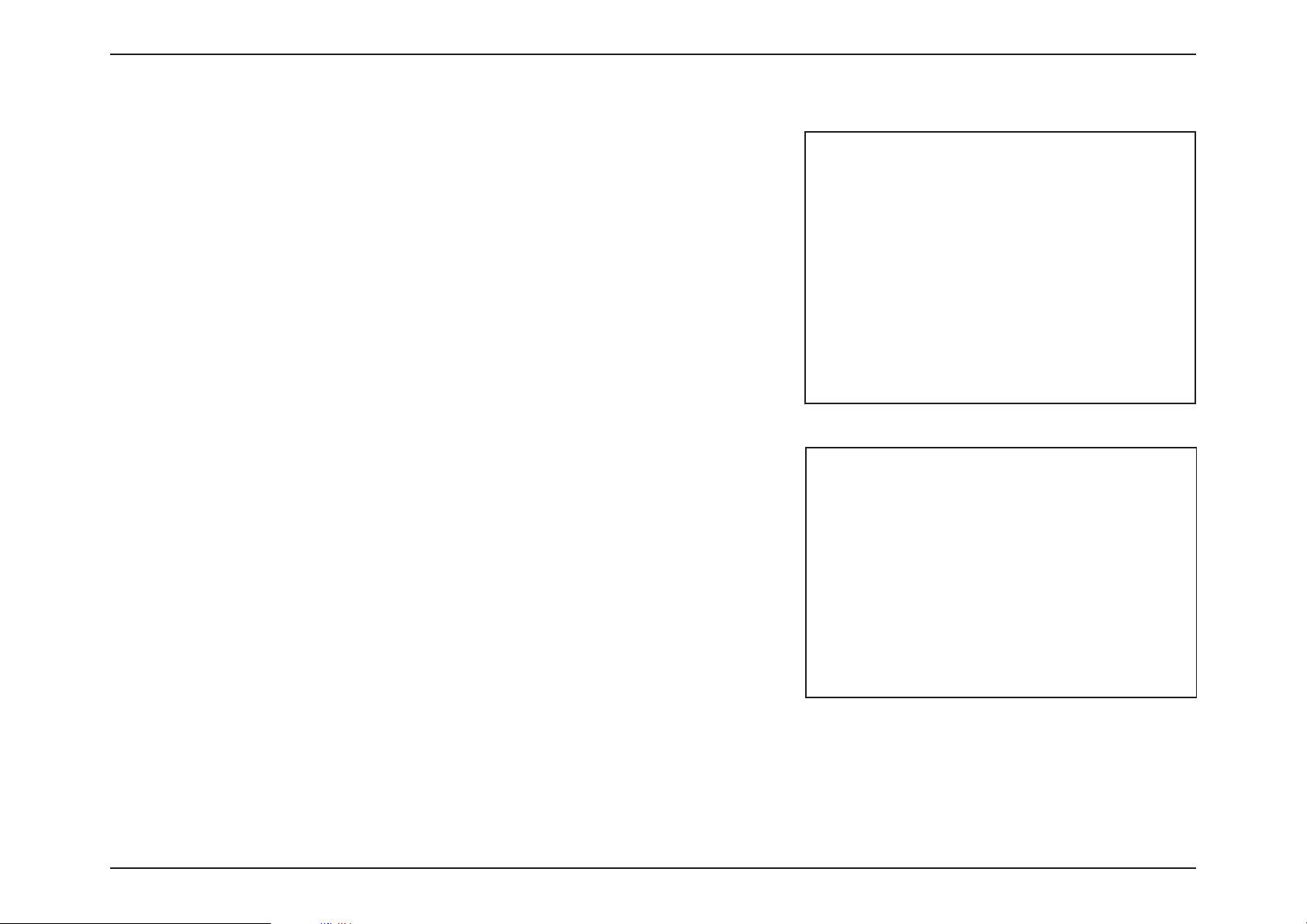
16D-Link DIR-X1860 User Manual
Section 2 - Installation
Please wait while your router detects your Internet connection type.
Follow the on-screen instructions to configure your new D-Link router and
connect to the Internet.
Click Next to continue.
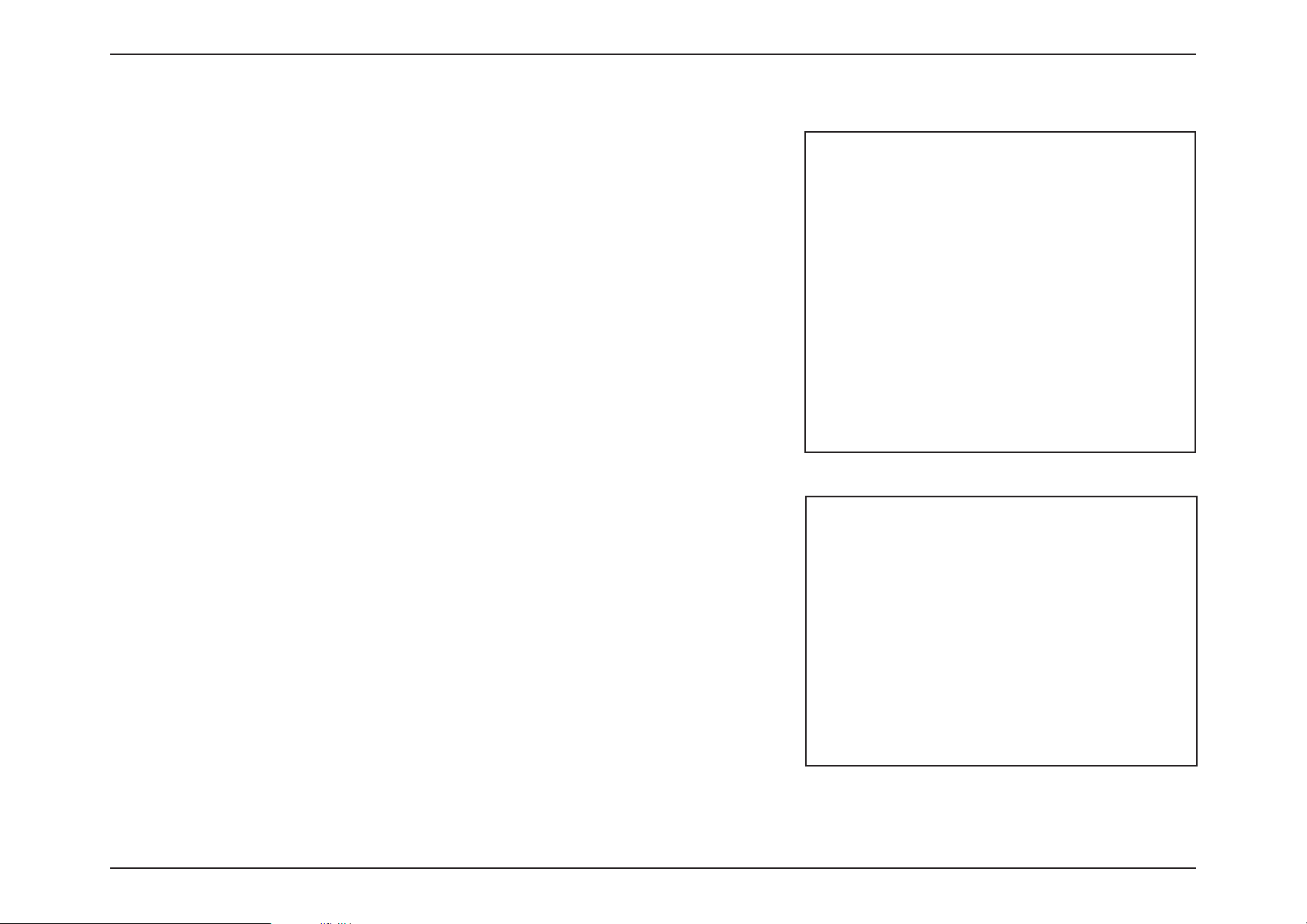
17D-Link DIR-X1860 User Manual
Section 2 - Installation
If the router detected or you selected PPPoE, enter your PPPoE username and
password. If you do not have this information, please contact your ISP.
Click Next to continue.
Note: Make sure to remove all other existing PPPoE software from your computer.
The software is no longer needed and will not work through a router.
If the router does not detect a valid Internet connection, a list of connection
types to choose from will be displayed. Select your Internet connection type
(this information can be obtained from your Internet Service Provider).
Click Next to continue.
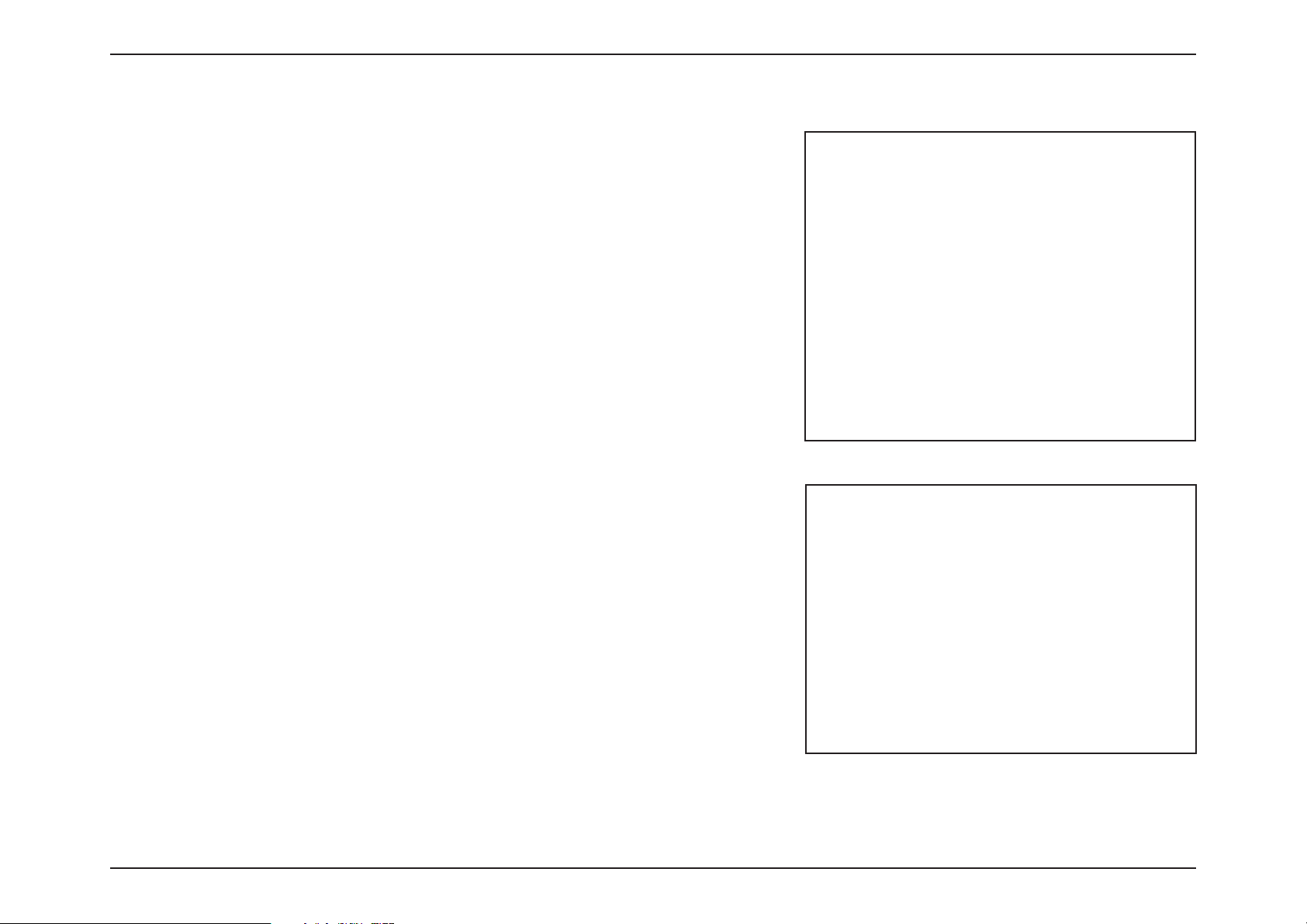
18D-Link DIR-X1860 User Manual
Section 2 - Installation
Type in a Wi-Fi Network Name and Wi-Fi Password to setup your Wi-Fi
network. Your wireless clients will need to have this passphrase to be able to
connect to your wireless network.
Click Next to continue.
Note: The router's Smart Connect feature presents a single wireless network. When
connecting clients to an extension network, they will be automatically added to
the best band, either 2.4 GHz or 5 GHz. To disable the Smart Connect feature and
individually configure 2.4 GHz and 5 GHz networks, refer to Wireless on page 56.
If the router detected or you selected Static, enter the IP and DNS settings
supplied by your ISP. If you do not have this information, please contact your ISP.
Click Next to continue.
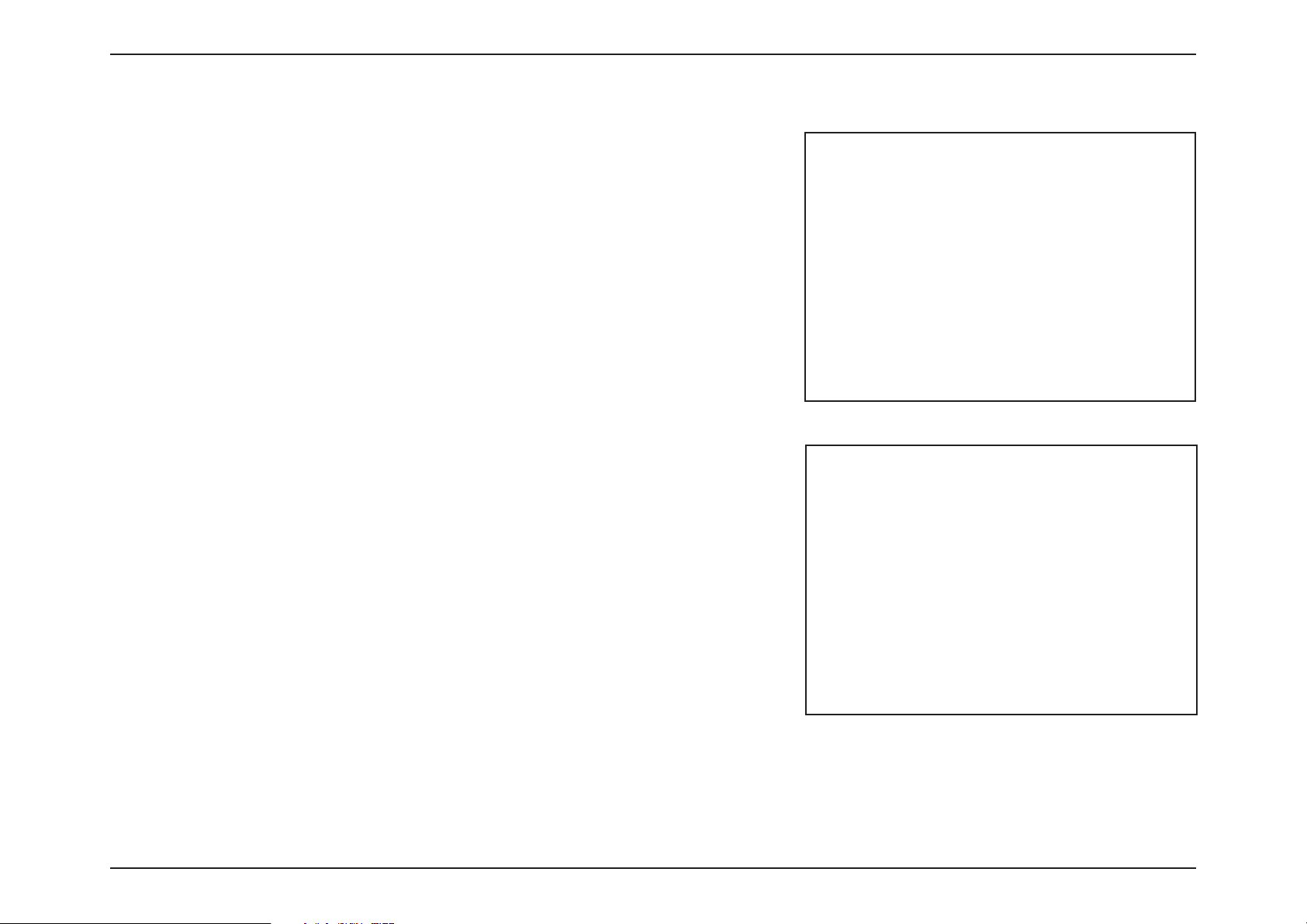
19D-Link DIR-X1860 User Manual
Section 2 - Installation
Select your time zone from the drop-down menu.
Click Next to continue.
In order to secure the router's configuration access, please enter a password.
You will be prompted for this password every time you want to use the router’s
web configuration utility.
Click Next to continue.
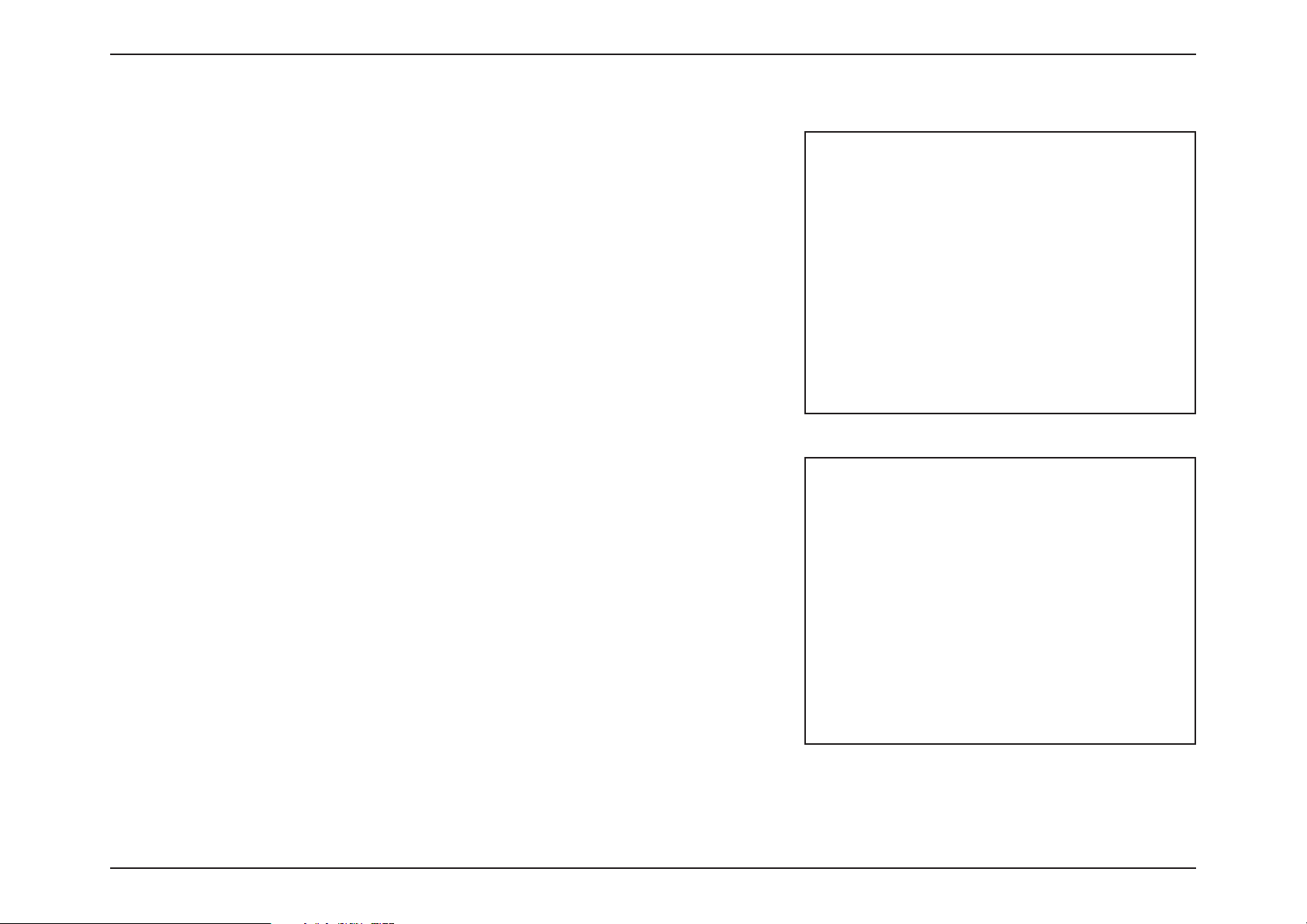
20D-Link DIR-X1860 User Manual
Section 2 - Installation
You will be presented with a summary of your settings.
Click Next to finalize the settings or Back to make changes.
Keeping your router's firmware up to date provides you with the latest
protection and new features over the air. Choose whether to keep your device
up to date automatically or to manage the device updates by yourself.
Click Next to continue.

21D-Link DIR-X1860 User Manual
Section 2 - Installation
Your new settings have been saved and your router is now configured.
Click OK to close the Setup Wizard.
Congratulations, your device has been successfully configured!
You can log in to the configuration utility by inputting the Admin Password.
Please wait while the device settings are saved.
Do not turn off or unplug your router during this time.
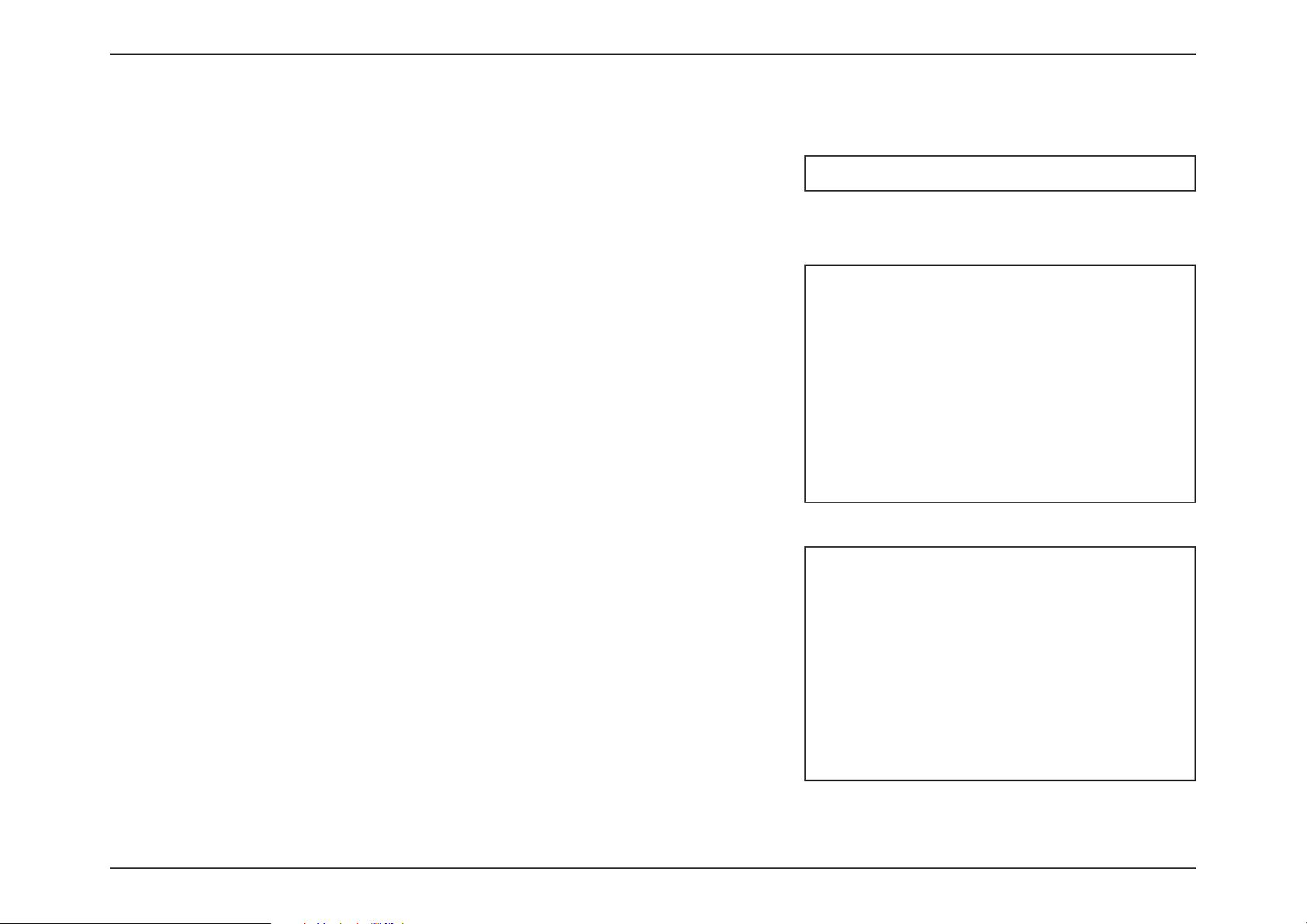
22D-Link DIR-X1860 User Manual
Section 3 - Configuration
Configuration
Enter your password. If you previously followed the setup wizard, please use
the admin password you entered during the wizard. Otherwise, leave the
password blank. Click Log In to proceed.
Note: If you cannot remember your password and cannot log in, use a paperclip
to press the recessed Reset button on the back of the device for longer than 10
seconds to restore the router to its default settings.
To access the configuration utility, open your web-browser and enter
http://dlinkrouter.local./ or you may also connect by typing the IP address
of the router (by default this is http://192.168.0.1) in the address bar.
The router’s home page will open displaying its current connection status.
The bar at the top of the page has quick access to Settings, Features and
Management functions. You can quickly jump back Home at any time.
Note: The system will automatically log out after a period of inactivity.
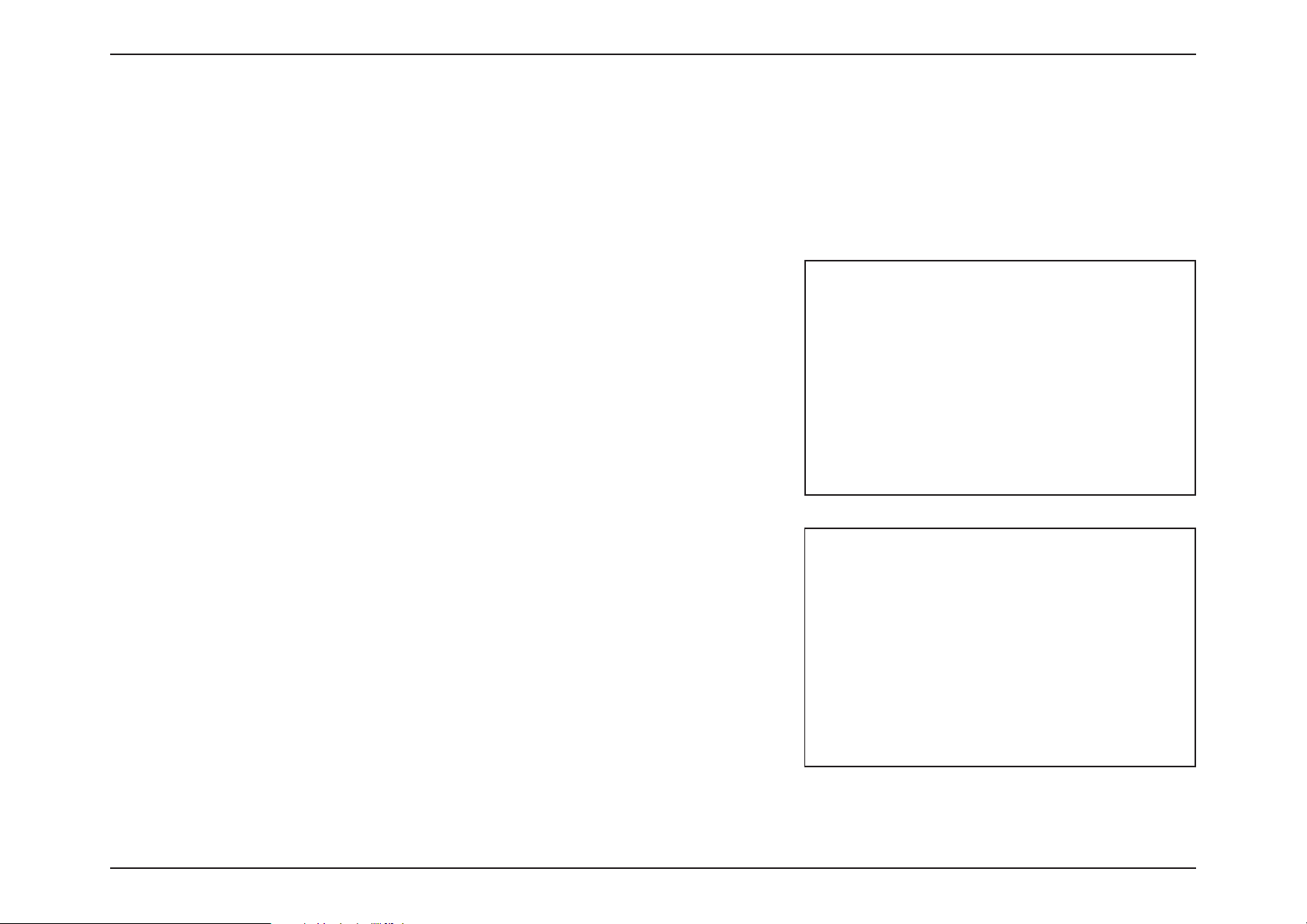
23D-Link DIR-X1860 User Manual
Section 3 - Configuration
Home
The Home page displays the current status of the router in the form of an interactive diagram. You can click each icon to
display information about each part of the network at the bottom of the screen. The menu bar at the top of the page will
allow you to quickly navigate to other pages.
The Home page displays whether or not the router is currently connected to
the Internet.
If it is disconnected, click Click to repair to bring up the setup wizard; refer
to the Setup Wizard on page 15 for more information.
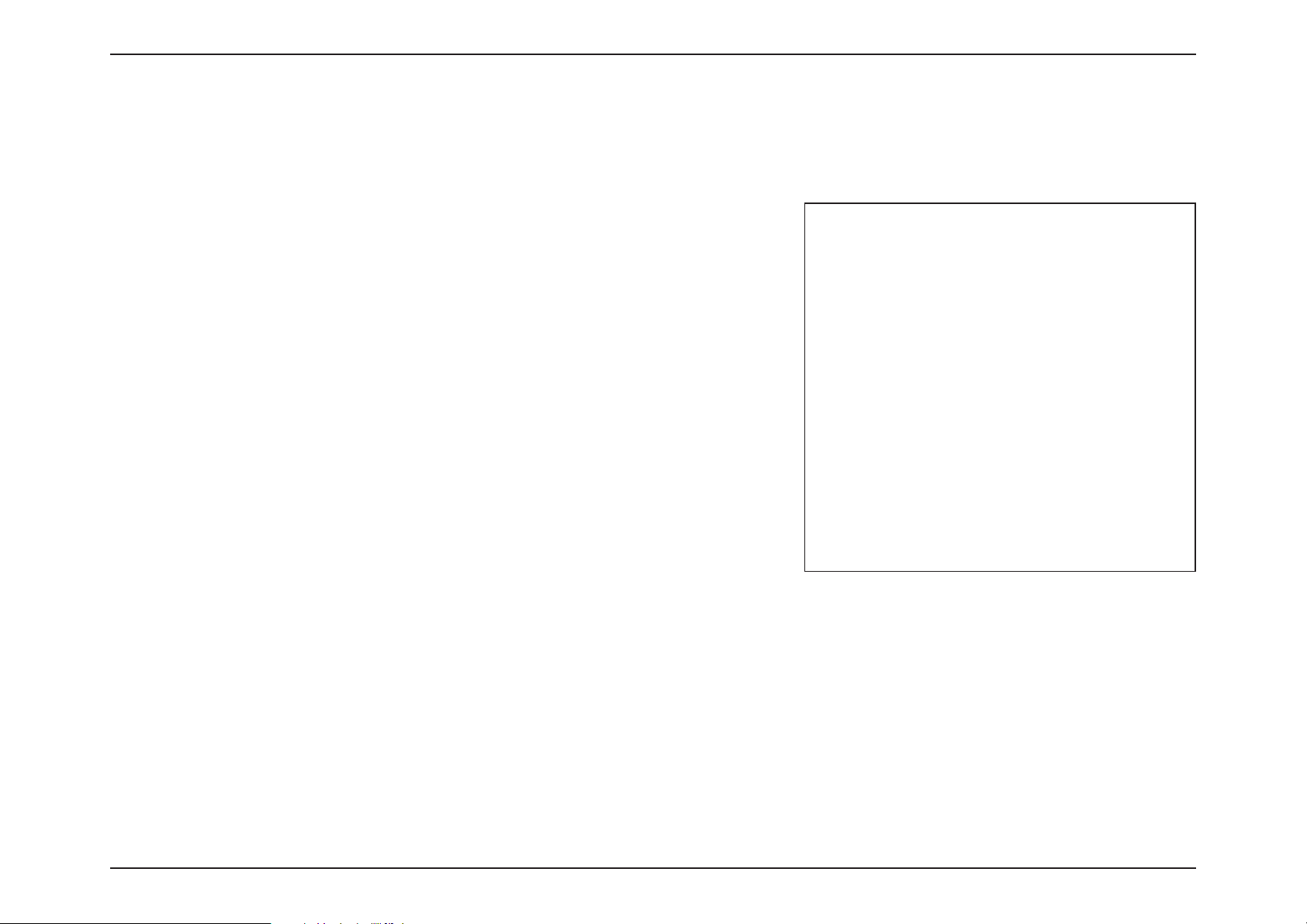
24D-Link DIR-X1860 User Manual
Section 3 - Configuration
To bring up more details about your Internet connection, click on the Internet icon.
Internet
Click IPv4 or IPv6 to see details of the IPv4 connection and IPv6 connection
respectively.
Click Release IP Address to disconnect from the Internet. If you do this and
wish to reconnect, click Renew.
To reconfigure the Internet settings, refer to Internet - IPv4 on page 29
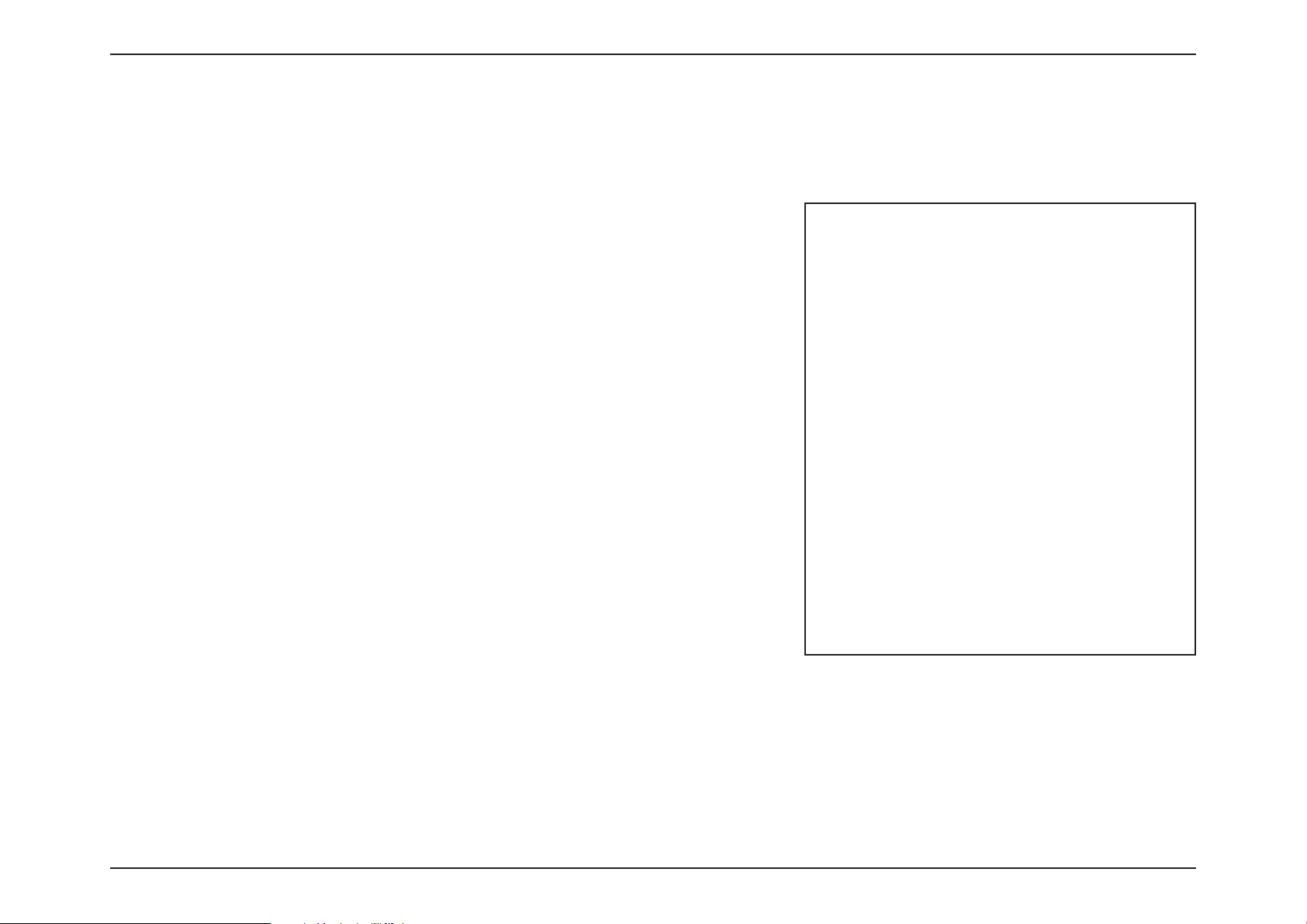
25D-Link DIR-X1860 User Manual
Section 3 - Configuration
Click on the DIR-X1860 icon to view details about the router and its wireless settings.
Here you can see the router’s current Wi-Fi network name and password, as
well as the router's MAC address, IPv4 address, and IPv6 address.
To reconfigure the network settings, either click Go to settings on the lower
left, or click Settings (at the top of the page) and then Network on the
menu that appears. Refer to Network on page 63 for more information.
To reconfigure the wireless settings, either click Go to settings, on the lower
right, or click Settings (at the top of the page) and then Wireless on the
menu that appears. Refer to Wireless on page 56 for more information.
DIR-X1860
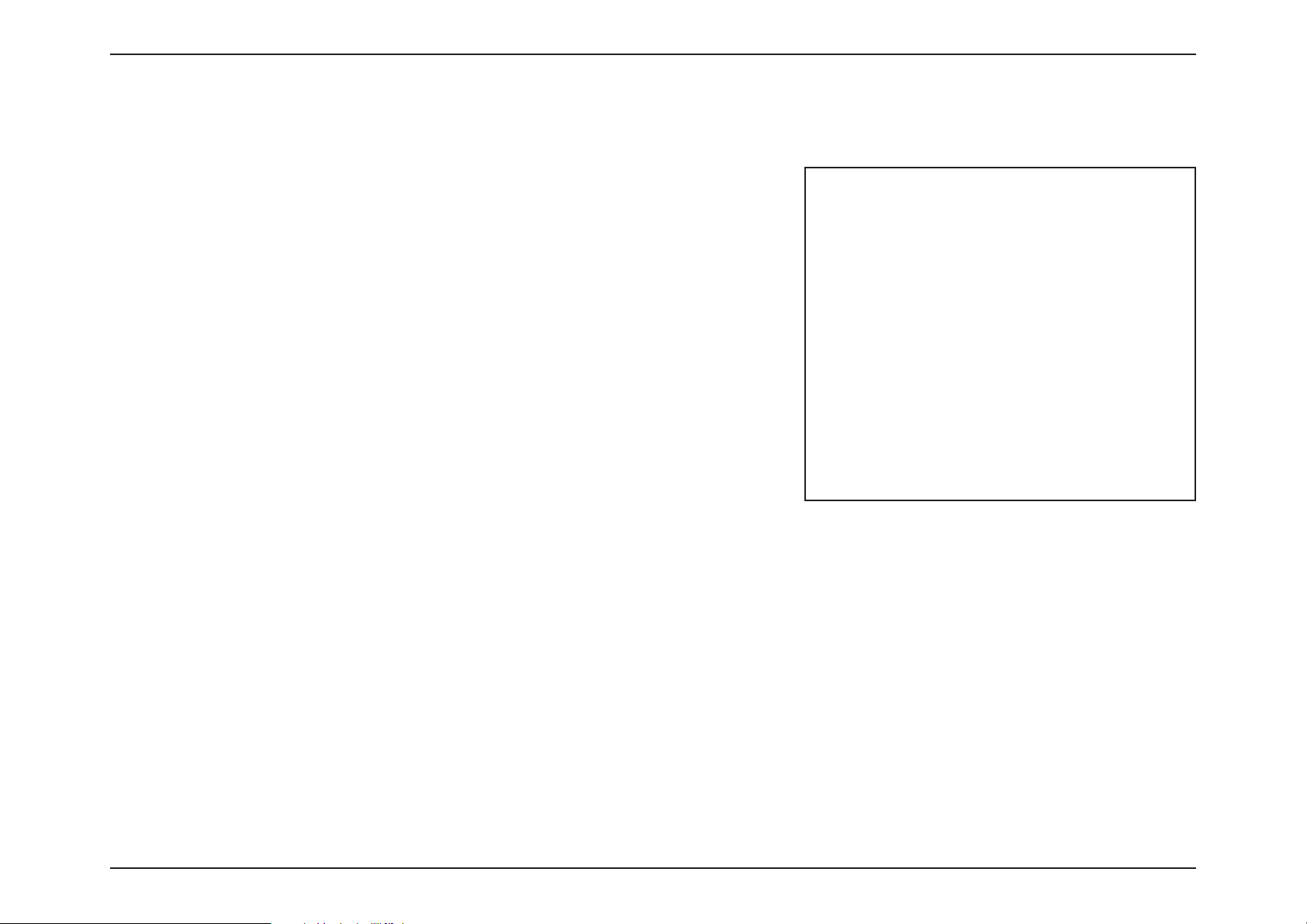
26D-Link DIR-X1860 User Manual
Section 3 - Configuration
Connected Clients
Click on the Connected Clients icon to view details about the connected clients to the router and their wireless settings.
On this page you can see all the clients currently connected to the router,
and their IP addresses.
To edit each client’s settings, click the pencil icon on the client you want to
edit.

27D-Link DIR-X1860 User Manual
Section 3 - Configuration
Edit Rule
Name Enter a custom name for this client.
Vendor Displays the vendor of the client.
MAC Address Displays the MAC address of the client.
IP Address Displays the current IP address of the client.
Reserve IP Enable to reserve an IP address for the client.
IP Address (Reserved) Specify an IP address for the router's DHCP server to assign.
Parental Control Enable Parental Control for the client to specify whether it is
allo
wed network access.
Schedule Use the drop-down menu to select the time schedule that
the Parental Controls will be enabled for. The schedule may
be set to Always OFF meaning that the client will always be
blocked from accessing the network, or you can create your
own schedules in the Schedules section to specify the times
that the client is allowed to access the network. Refer to Time
& Schedule - Schedule on page 83 for more information.
Click Save when you are done.
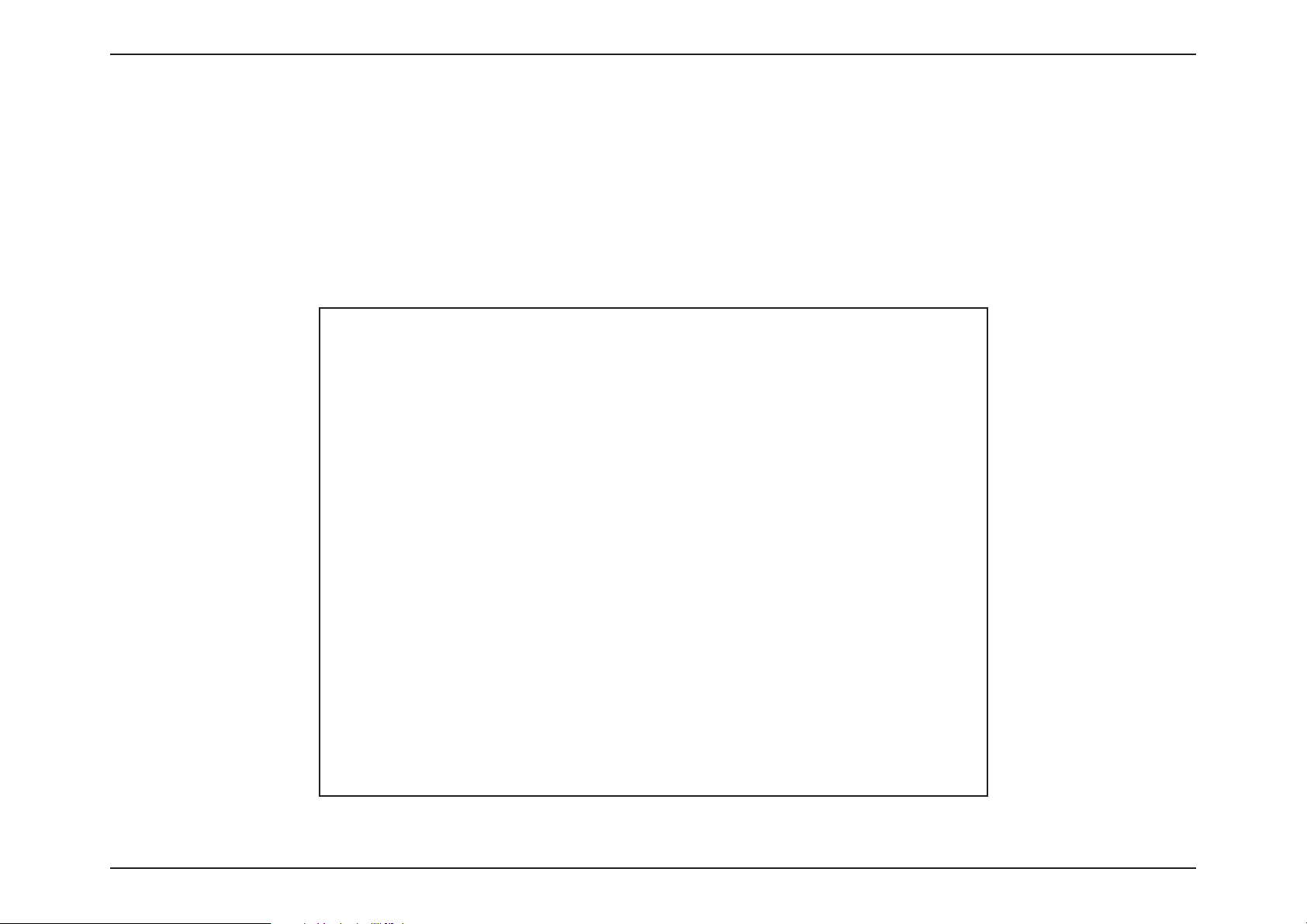
28D-Link DIR-X1860 User Manual
Section 3 - Configuration
Settings
Wizard
In the Settings menu on the bar at the top of the page, click Wizard to open the setup wizard. This is the same wizard that
appears when you start the router for the first time. Refer to Setup Wizard on page 15 for details.
Note: When the Wizard is opened, the router will disconnect from the internet.

29D-Link DIR-X1860 User Manual
Section 3 - Configuration
Internet - IPv4
In the Settings menu on the bar at the top of the page, click Internet to see the Internet configuration options for the IPv4
connection details.
To configure the IPv6 Internet and network connection details, click the IPv6 link. Refer to Internet - IPv6 on page 39
To configure the VLAN connection details, click the VLAN link. Refer to Internet - VLAN on page 54
Click Save at any time to save the changes you have made on this page.
For IPv4 - Dynamic IP (DHCP) refer to page 30
For IPv4 - Static IP refer to page 31
For IPv4 - PPPoE refer to page 32
For IPv4 - PPTP refer to page 34
For IPv4 - L2TP refer to page 36
For IPv4 - DS-Lite refer to page 38
My Internet
Connection is
Choose your Internet connection type from the drop-down menu.
You will be presented with the appropriate options for your
connection type.

30D-Link DIR-X1860 User Manual
Section 3 - Configuration
IPv4 - Dynamic IP (DHCP)
Select D
ynamic IP (DHCP) to obtain IP address information automatically from your Internet Service Provider (ISP). Select
this option if your ISP does not specify an IP address to use. Click Save at any time to save the changes you have made on this
page.
Advanced Settings...
Host Name The host name is optional but may be required by some ISPs.
Leave it blank if you are not sure.
Primary DNS Server Enter the primary DNS server IP address assigned by your ISP.
This address is usually obtained automatically from your ISP.
Secondary DNS Server Enter the secondary DNS server IP address assigned by your ISP.
This address is usually obtained automatically from your ISP.
MTU Maximum Transmission Unit - you may need to change the
MTU for optimal performance with your ISP.
MAC Address Clone The default MAC address is set to the Internet port’s physical
interface MAC address on the router. You can use the dropdown menu to replace the Internet port’s MAC address with
the MAC address of a connected client.

31D-Link DIR-X1860 User Manual
Section 3 - Configuration
IPv4 - Static IP
Select S
tatic IP if your IP information is provided by your Internet Service Provider (ISP). Click Save at any time to save the
changes you have made on this page.
IP Address Enter the IP address provided by your ISP.
Subnet Mask Enter the subnet mask provided by your ISP.
Default Gateway Enter the default gateway address provided by your ISP.
Primary DNS Server Enter the primary DNS server IP address assigned by your ISP.
Advanced Settings...
Secondary DNS Server Enter the secondary DNS server IP address assigned by your
ISP.
MTU Maximum Transmission Unit - you may need to change the
MTU for optimal performance with your ISP.
MAC Address Clone The default MAC address is set to the Internet port’s physical
interface MAC address on the router. You can use the dropdown menu to replace the Internet port’s MAC address with
the MAC address of a connected client.

32D-Link DIR-X1860 User Manual
Section 3 - Configuration
IPv4 - PPPoE
Select PPP
oE if your ISP provides and requires you to enter a PPPoE username and password in order to connect to the
Internet. Click Save at any time to save the changes you have made on this page.
Username Enter the username provided by your ISP.
Password Enter the password provided by your ISP.
Reconnect Mode Select either Always on, On Demand, or Manual.
Maximum Idle Time Configurable when On Demand is selected. Enter a maximum
idle time during which the Internet connection is maintained
during inactivity. To disable this feature, select Always on as
the reconnect mode.
Advanced Settings...
Address Mode Select Static IP if your ISP assigned you the IP address, subnet
mask, gateway, and DNS server addresses. In most cases, select
Dynamic IP.
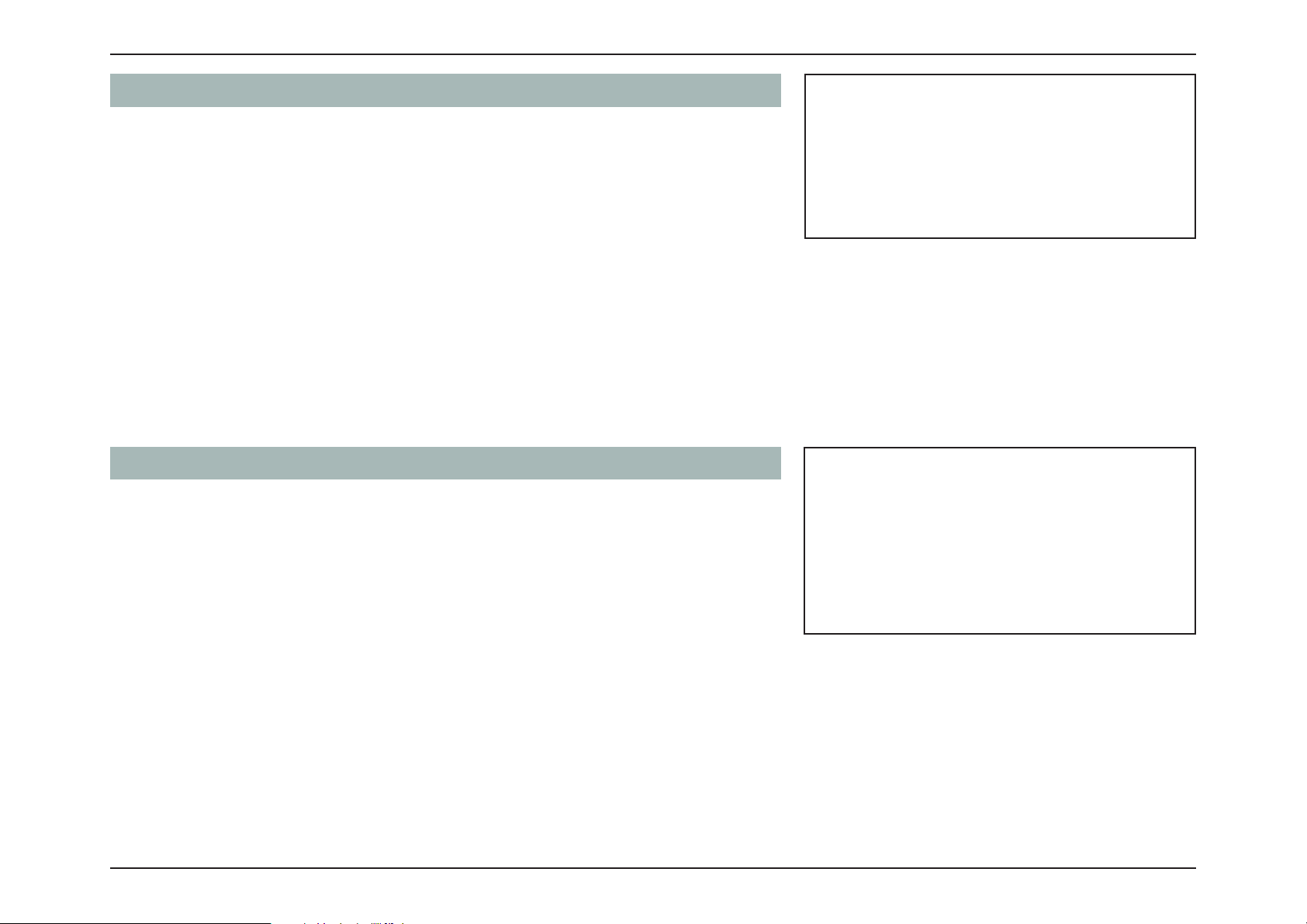
33D-Link DIR-X1860 User Manual
Section 3 - Configuration
Advanced Settings... - Dynamic IP
Address Mode Shows your chosen address mode.
Service Name Enter the ISP service name (optional)
Primary DNS Server Enter the primary DNS server IP address assigned by your ISP.
Secondary DNS Server Enter the secondary DNS server IP address assigned by your
ISP
.
MTU Maximum Transmission Unit - you may need to change the
MTU for optimal performance with your ISP.
MAC Address Clone The default MAC address is set to the Internet port’s physical
interface MAC address on the router. You can use the dropdown menu to replace the Internet port’s MAC address with
the MAC address of a connected client.
Advanced Settings... - Static IP
Address Mode Shows your chosen address mode.
IP Address Enter the IP address provided by your ISP.
Service Name Enter the ISP service name (optional)
Primary DNS Server Enter the primary DNS server IP address assigned by your ISP.
Secondary DNS Server Enter the secondary DNS server IP address assigned by your
ISP
.
MTU Maximum Transmission Unit - you may need to change the
MTU for optimal performance with your ISP.
MAC Address Clone The default MAC address is set to the Internet port’s physical
interface MAC address on the router. You can use the dropdown menu to replace the Internet port’s MAC address with
the MAC address of a connected client.

34D-Link DIR-X1860 User Manual
Section 3 - Configuration
IPv4 - PPTP
Choose PPTP (P
oint-to-Point-Tunneling Protocol) if your Internet Service Provider (ISP) uses a PPTP connection. Your ISP will
provide you with a username and password. Click Save at any time to save the changes you have made on this page.
PPTP Server Enter the PPTP server IP address provided by your ISP.
Username Enter the username provided by your ISP.
Password Enter the password provided by your ISP.
Reconnect Mode Select either Always on, On Demand, or Manual.
Maximum Idle Time Configurable when On Demand is selected. Enter a maximum
idle time during which the Internet connection is maintained
during inactivity. To disable this feature, select Always on as
the reconnect mode.
Advanced Settings...
Address Mode Select Static IP if your ISP assigned you the IP address, subnet
mask, gateway, and DNS server addresses. In most cases, select
Dynamic IP.

35D-Link DIR-X1860 User Manual
Section 3 - Configuration
Advanced Settings... - Dynamic IP
Address Mode Shows your chosen address mode.
Primary DNS Server Enter the primary DNS server IP address assigned by your ISP.
Secondary DNS Server Enter the secondary DNS server IP address assigned by your
ISP
.
MTU Maximum Transmission Unit - you may need to change the
MTU for optimal performance with your ISP.
Advanced Settings... - Static IP
Address Mode Shows your chosen address mode.
PPTP IP Address Enter the IP address provided by your ISP.
PPTP Subnet Mask Enter the subnet mask provided by your ISP.
PPTP Gateway IP
Address
Enter the gateway IP address provided by your ISP.
Primary DNS Server Enter the primary DNS server IP address assigned by your ISP.
Secondary DNS Server Enter the secondary DNS server IP address assigned by your
ISP
.
MTU Maximum Transmission Unit - you may need to change the
MTU for optimal performance with your ISP.

36D-Link DIR-X1860 User Manual
Section 3 - Configuration
IPv4 - L2TP
Choose L2TP (La
yer 2 Tunneling Protocol) if your Internet Service Provider (ISP) uses a L2TP connection. Your ISP will provide
you with a username and password. Click Save at any time to save the changes you have made on this page.
L2TP Server Enter the L2TP server IP address provided by your ISP.
Username Enter the username provided by your ISP.
Password Enter the password provided by your ISP.
Reconnect Mode Select either Always on, On Demand, or Manual.
Maximum Idle Time Configurable when On Demand is selected. Enter a maximum
idle time during which the Internet connection is maintained
during inactivity. To disable this feature, select Always on as
the reconnect mode.
Advanced Settings...
Address Mode Select S
tatic IP if your ISP assigned you the IP address, subnet
mask, gateway, and DNS server addresses. In most cases, select
Dynamic IP.
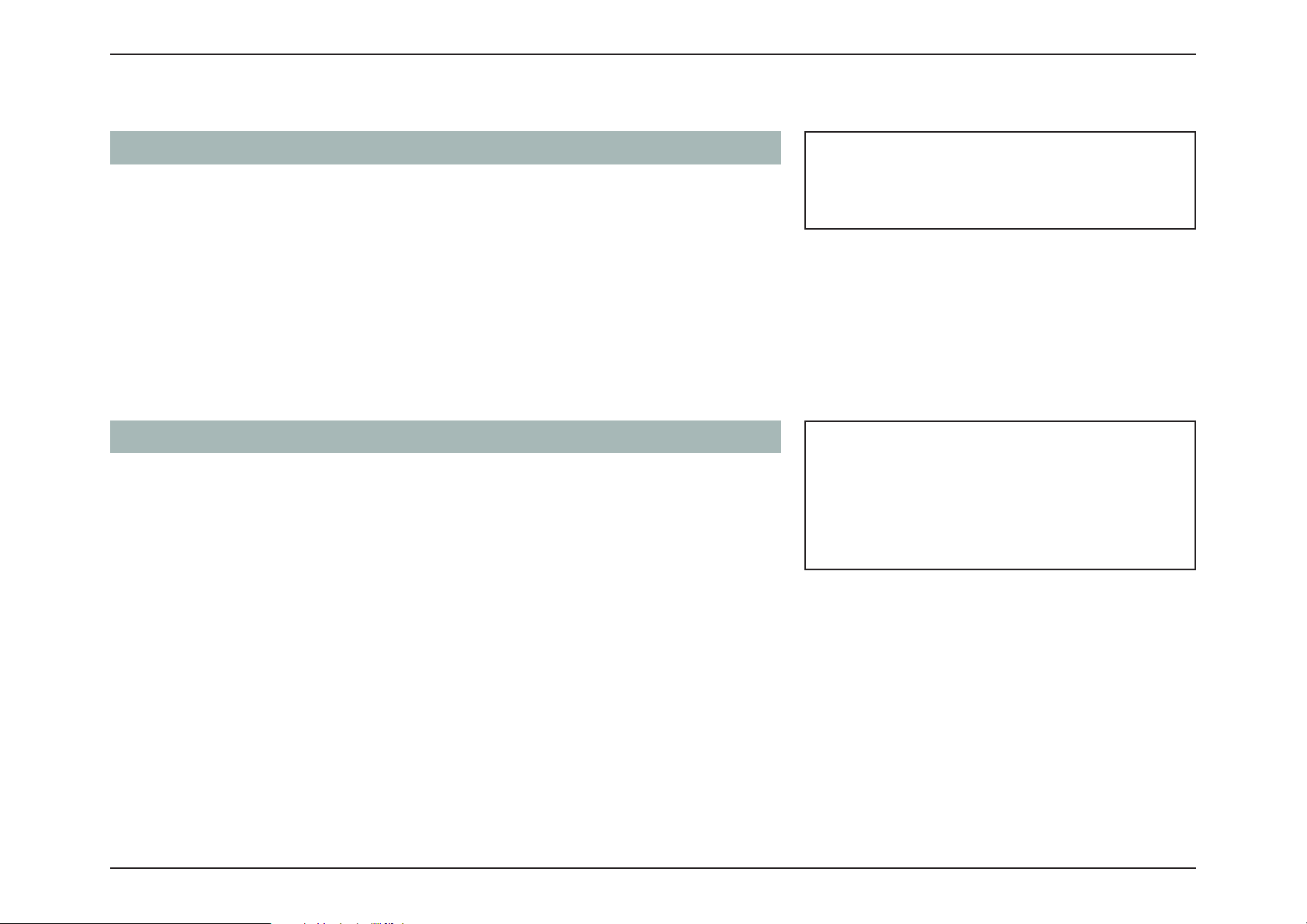
37D-Link DIR-X1860 User Manual
Section 3 - Configuration
Advanced Settings... - Dynamic IP
Address Mode Shows your chosen address mode.
Primary DNS Server Enter the primary DNS server IP address assigned by your ISP.
Secondary DNS Server Enter the secondary DNS server IP address assigned by your
ISP
.
MTU Maximum Transmission Unit - you may need to change the
MTU for optimal performance with your ISP.
Advanced Settings... - Static IP
Address Mode Shows your chosen address mode.
L2TP IP Address Enter the IP address provided by your ISP.
L2TP Subnet Mask Enter the subnet mask provided by your ISP.
L2TP Gateway IP
Address
Enter the gateway IP address provided by your ISP.
Primary DNS Server Enter the primary DNS server IP address assigned by your ISP.
Secondary DNS Server Enter the secondary DNS server IP address assigned by your
ISP
.
MTU Maximum Transmission Unit - you may need to change the
MTU for optimal performance with your ISP.

38D-Link DIR-X1860 User Manual
Section 3 - Configuration
IPv4 - DS-Lite
DS-Lite is an IP
v6 connection type. After selecting DS-Lite, the following parameters will be available for configuration. Click
Save at any time to save the changes you have made on this page.
Advanced Settings...
DS-Lite Configuration Select DS-Lite DHCPv6 Option to let the router allocate the
AFTR IPv6 address automatically. Select Manual Configuration
to enter the AFTR IPv6 address manually.
Advanced Settings... - DS-Lite DHCPv6 Option
B4 IPv4 Address Enter the B4 IPv4 address value used here.
WAN IPv6 Address Once connected, the WAN IPv6 address will be displayed here.
IPv6 Default WAN
G
ateway
Once connected, the IPv6 WAN default gateway address will
be displayed here.
Advanced Settings... - Manual Configuration Option
AFTR IPv6 Address Enter the AFTR IPv6 address used here.
B4 IPv4 Address Enter the B4 IPv4 address value used here.
WAN IPv6 Address Once connected, the WAN IPv6 address will be displayed here.
IPv6 WAN Default
Gateway
Once connected, the IPv6 WAN default gateway address will
be displayed here.

39D-Link DIR-X1860 User Manual
Section 3 - Configuration
Internet - IPv6
In the Settings menu on the bar at the top of the page, click Internet to see the Internet configuration options for the IPv4
connection details, then click the IPv6 link to access the configuration options for the IPv6 connection details.
To configure the IPv4 Internet and network connection details, click the IPv4 link. Refer to Internet - IPv4 on page 29
To configure the VLAN connection details, click the VLAN link. Refer to Internet - VLAN on page 54
Click Save at any time to save the changes you have made on this page.
For IPv6 - Auto Detection refer to page 40
For IPv6 - Static IPv6 refer to page 42
For IPv6 - Auto Configuration (SLAAC/DHCPv6) refer to page 44
For IPv6 - PPPoE refer to page 47
For IPv6 - 6rd refer to page 51
For IPv6 - Local Connectivity Only refer to page 53
My Internet
Connection is
Choose your Internet connection type from the drop-down
menu. You will be presented with the appropriate options for
your connection type.
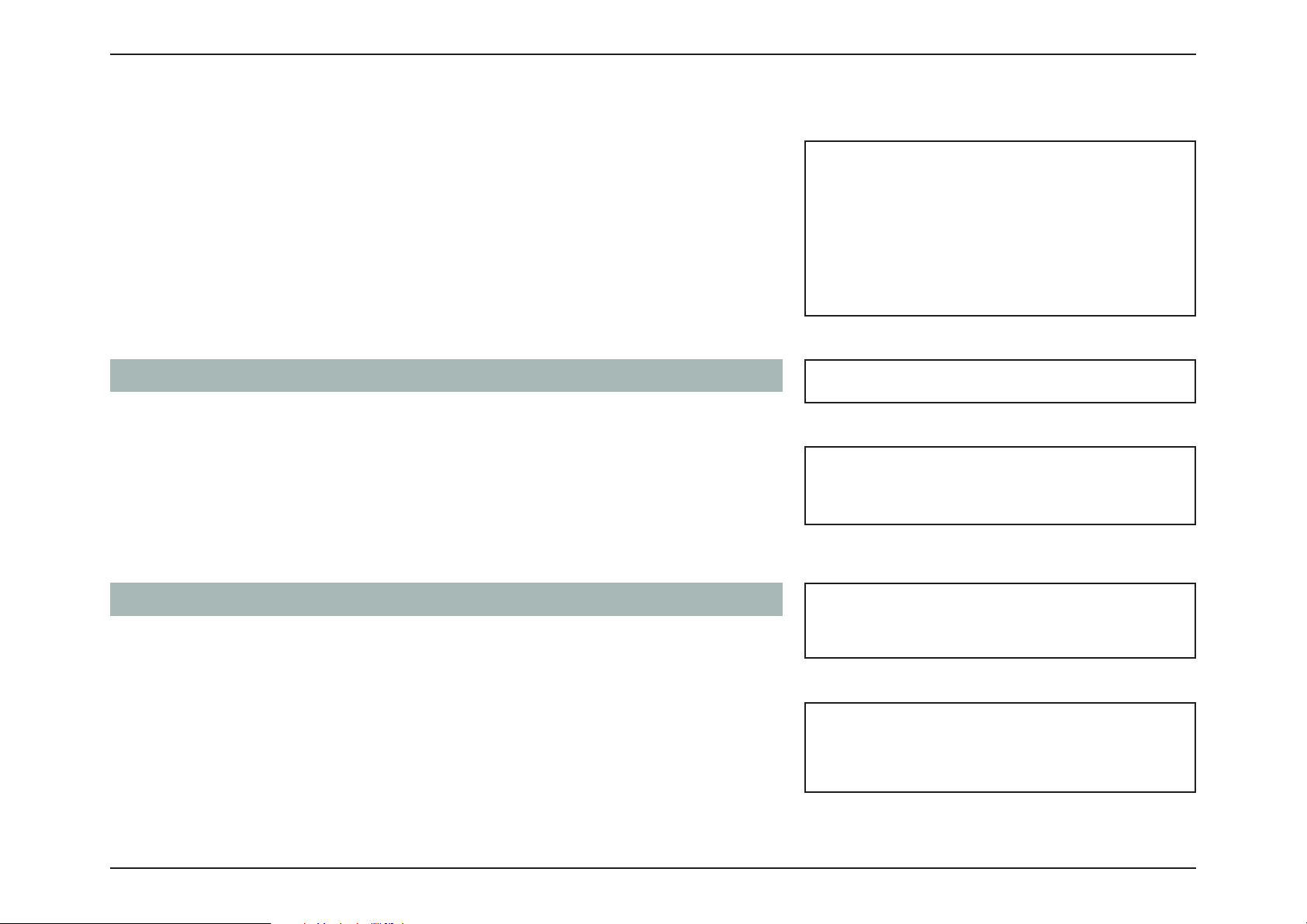
40D-Link DIR-X1860 User Manual
Section 3 - Configuration
IPv6 - Auto Detection
Select A
uto Detection to automatically detect the IPv6 connection method
used by your Internet Service Provider (ISP). If Auto Detection fails, you can
manually select another IPv6 connection type. Click Save at any time to save
the changes you have made on this page.
IPv6 DNS Settings
DNS Type Select either Obtain DNS server address automatically or
Use the following DNS address.
Primary DNS Server If you selected Use the following DNS address, enter the
primary DNS server address.
Secondary DNS Server If you selected Use the following DNS address, enter the
secondary DNS server address.
LAN IPv6 Address Settings
Enable DHCP-PD Enable or disable DHCP Prefix Delegation.
LAN IPv6 Link-Local
Address
Displays the router’s LAN link-local address.
If
Enable DHCP-PD is disabled, these additional parameters are available for configuration:
LAN IPv6 Address Enter a valid LAN IPv6 address.
LAN IPv6 Link-Local
Address
Displays the router’s LAN link-local address.
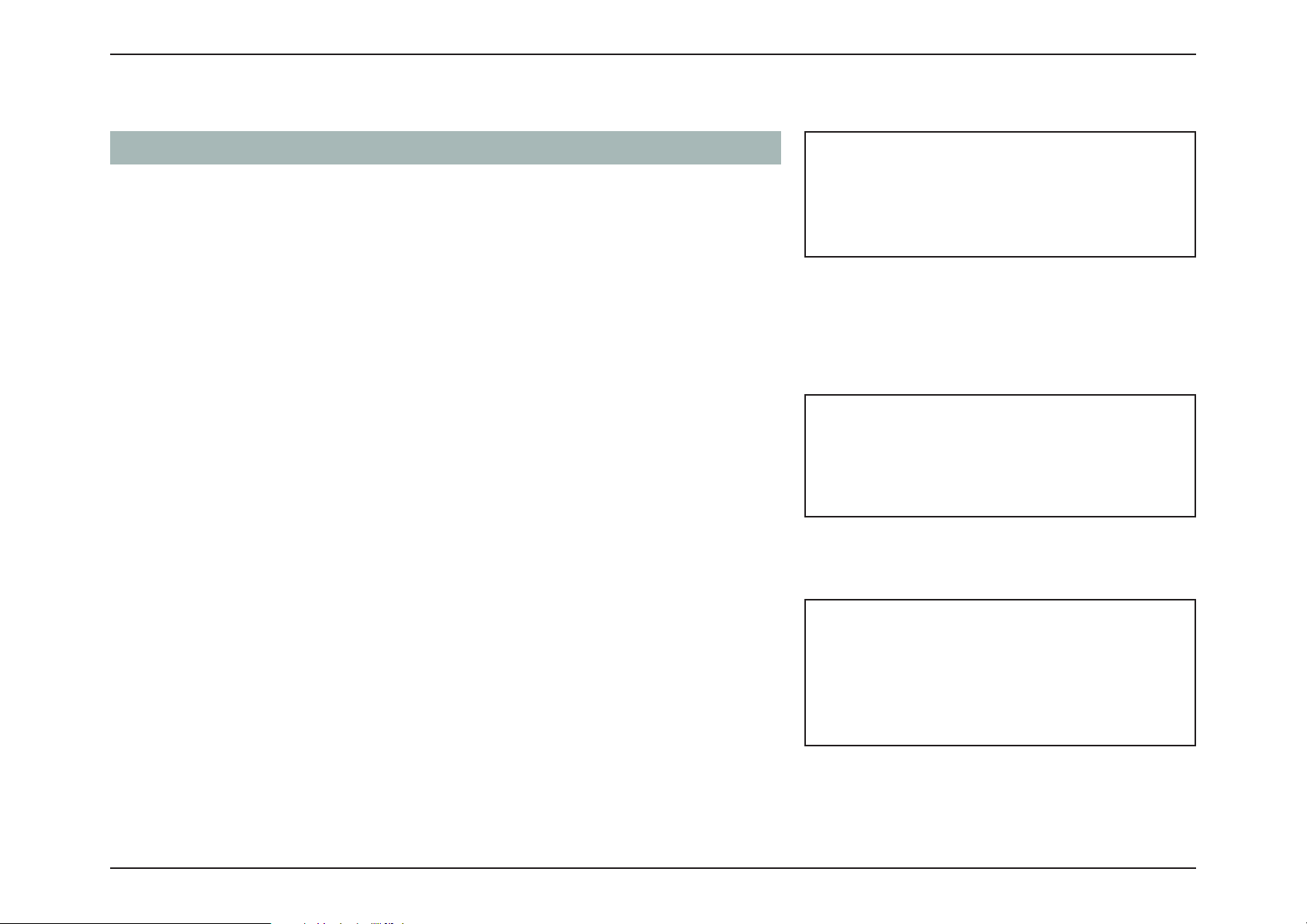
41D-Link DIR-X1860 User Manual
Section 3 - Configuration
Advanced Settings... - Address Autoconfiguration Settings
Enable Automatic
IPv6 Address
Assignment
Enable or disable the Automatic IPv6 Address Assignment
feature.
Enable Automatic
DHCP
-PD in LAN
Enable or disable DHCP-PD for other IPv6 routers connected
to the LAN interface.
Autoconfiguration
Type
Select SLAAC+RDNSS, SLAAC+Stateless DHCP, or Stateful
DHCPv6.
If you selected
SLAAC+RDNSS or SLAAC+Stateless DHCP as the Autoconfiguration Type:
Router
Advertisement
Lifetime
Enter the router advertisement lifetime (in minutes).
IPv6 Address
Range (End)
Enter the ending IPv6 address for the DHCP server’s IPv6
assignment.
If you selected
Stateful DHCPv6 as the Autoconfiguration Type:
IPv6 Address
Range (Start)
Enter the starting IPv6 address for the DHCP server’s IPv6
assignment.
IPv6 Address
Range (End)
Enter the ending IPv6 address for the DHCP server’s IPv6
assignment.
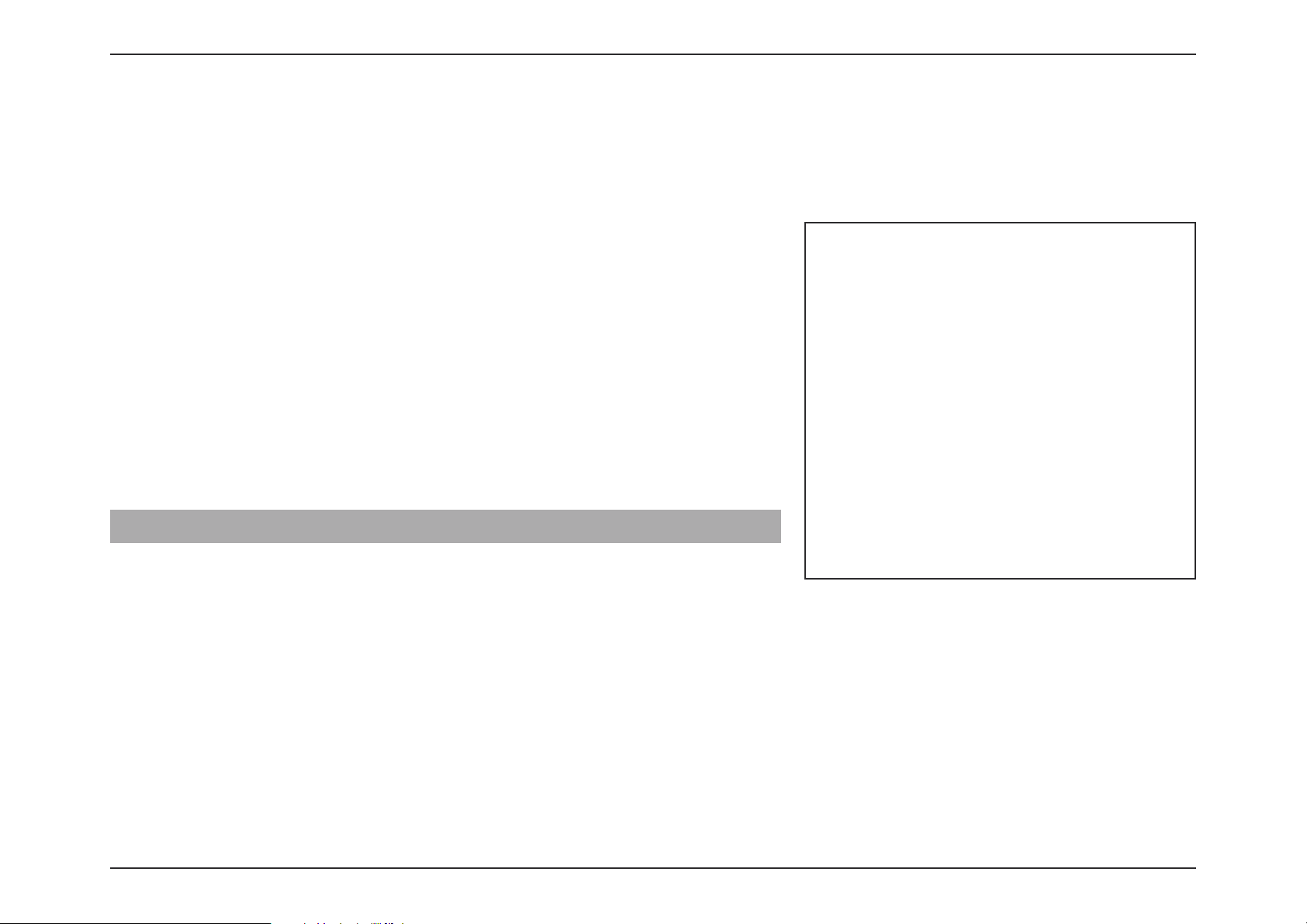
42D-Link DIR-X1860 User Manual
Section 3 - Configuration
IPv6 - Static IPv6
Select S
tatic IP if your IPv6 information is provided by your Internet Service Provider (ISP). Click Save at any time to save the
changes you have made on this page.
Use Link-Local Address
Enable or disable link-local address use.
IPv6 Address Configurable when Use Link-Local Address is disabled. Enter
the address supplied by your ISP.
Subnet Prefix Length Configurable when Use Link-Local Address is disabled. Enter
the subnet prefix length supplied by your ISP.
Default Gateway Enter the default gateway for your IPv6 connection.
Primary DNS Server Enter the primary DNS server address.
Secondary DNS Server Enter the secondary DNS server address.
LAN IPv6 Address Settings
LAN IPv6 Address Enter the LAN (local) IPv6 address for the router.
LAN IPv6 Link-Local
Address
Displays the router’s LAN link-local address.

43D-Link DIR-X1860 User Manual
Section 3 - Configuration
Advanced Settings... - Address Autoconfiguration Settings
Enable Automatic
IPv6 Address
Assignment
Enable or disable the Automatic IPv6 Address Assignment
feature.
Autoconfiguration
T
ype
Select SLAAC+RDNSS, SLAAC+Stateless DHCP, or Stateful
DHCPv6.
If you selected
SLAAC+RDNSS or SLAAC+Stateless DHCP as the Autoconfiguration Type:
Router
Advertisement
Lifetime
Enter the router advertisement lifetime (in minutes).
If you selected
Stateful DHCPv6 as the Autoconfiguration Type:
IPv6 Address
Range (Start)
Enter the starting IPv6 address for the DHCP server’s IPv6
assignment.
IPv6 Address
R
ange (End)
Enter the ending IPv6 address for the DHCP server’s IPv6
assignment.
IPv6 Address Lifetime Enter the IPv6 address lifetime (in minutes).

44D-Link DIR-X1860 User Manual
Section 3 - Configuration
IPv6 - Auto Configuration (SLAAC/DHCPv6)
Select A
uto Configuration if your ISP assigns your IPv6 address when your
router requests one from the ISP’s server. Some ISPs require you to adjust
settings on your side before your router can connect to the IPv6 Internet.
Click Save at any time to save the changes you have made on this page.
IPv6 DNS Settings
DNS Type Select either Obtain DNS server address automatically or
Use the following DNS address.
Primary DNS Server If you selected Use the following DNS address, enter the
primary DNS server address.
Secondary DNS Server If you selected Use the following DNS address, enter the
secondary DNS server address.
LAN IPv6 Address Settings
Enable DHCP-PD Enable or disable prefix delegation services.
LAN IPv6 Link-Local
Address
Displays the router’s LAN link-local address.
If
Enable DHCP-PD is disabled, these additional parameters are available for configuration:
LAN IPv6 Address Enter a valid LAN IPv6 address.
LAN IPv6 Link-Local
Address
Displays the router’s LAN link-local address.

45D-Link DIR-X1860 User Manual
Section 3 - Configuration
Advanced Settings... - Address Autoconfiguration Settings
Enable Automatic
IPv6 Address
Assignment
Enable or disable the Automatic IPv6 Address Assignment
feature.
If
Enable DHCP-PD is enabled in the previous LAN IPv6 Address Settings:
Enable Automatic
DHCP-PD in LAN
Enable or disable DHCP-PD for other IPv6 routers connected
to the LAN interface.
Autoconfiguration
Type
Select SLAAC+RDNSS, SLAAC+Stateless DHCP, or Stateful
DHCPv6.
If you selected
SLAAC+RDNSS or SLAAC+Stateless DHCP as the Autoconfiguration Type:
Router
Advertisement
Lifetime
Enter the router advertisement lifetime (in minutes).
If you selected
Stateful DHCPv6 as the Autoconfiguration Type:
IPv6 Address
Range (Start)
Enter the starting IPv6 address for the DHCP server’s IPv6
assignment.
IPv6 Address
Range (End)
Enter the ending IPv6 address for the DHCP server’s IPv6
assignment.
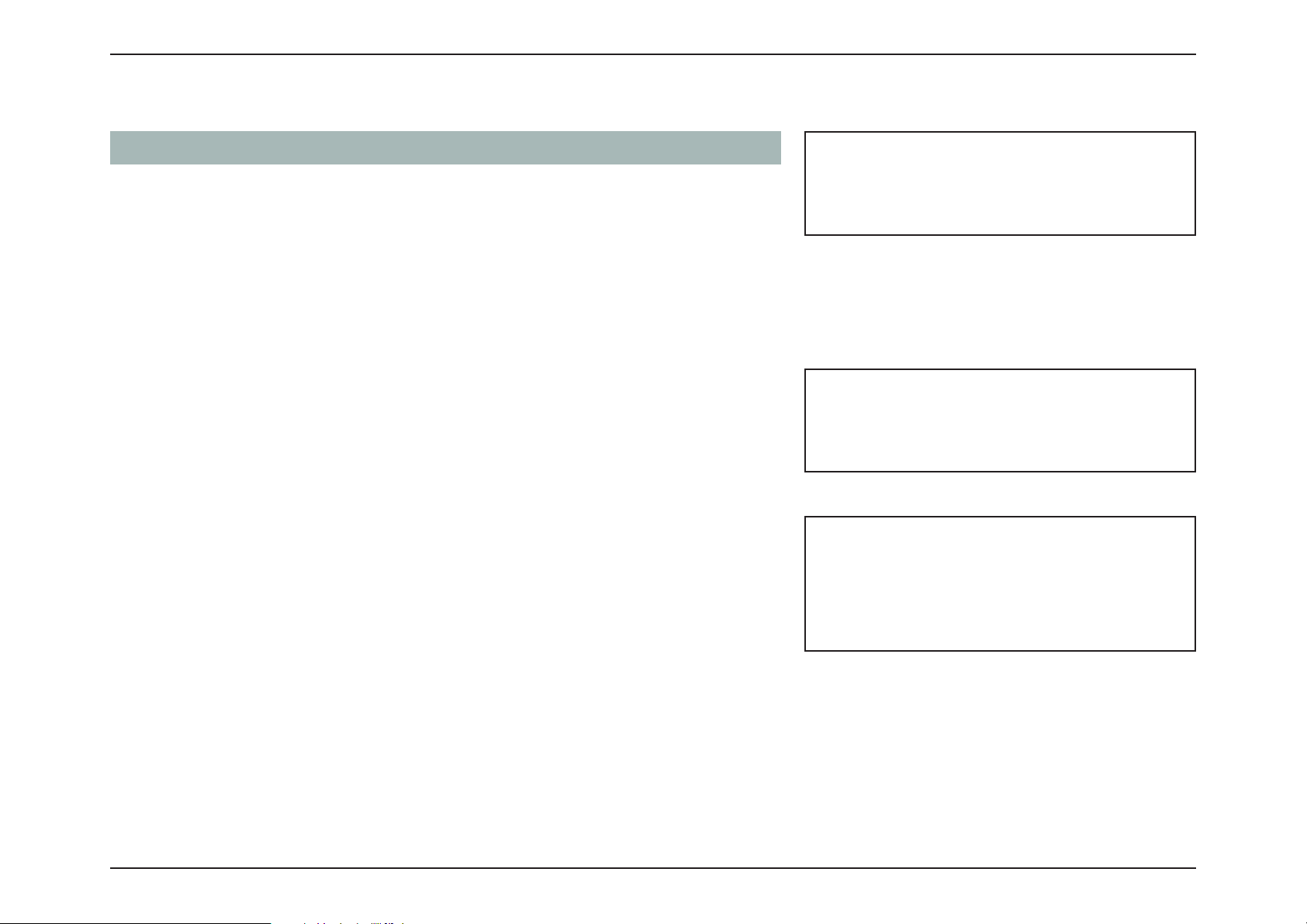
46D-Link DIR-X1860 User Manual
Section 3 - Configuration
Advanced Settings... - Address Autoconfiguration Settings
Enable Automatic
IPv6 Address
Assignment
Enable or disable the Automatic IPv6 Address Assignment
feature.
If
Enable DHCP-PD is disabled in the previous LAN IPv6 Address Settings:
Autoconfiguration
Type
Select SLAAC+RDNSS, SLAAC+Stateless DHCP, or Stateful
DHCPv6.
If you selected
SLAAC+RDNSS or SLAAC+Stateless DHCP as the Autoconfiguration Type:
Router
Advertisement
Lifetime
Enter the router advertisement lifetime (in minutes).
If you selected
Stateful DHCPv6 as the Autoconfiguration Type:
IPv6 Address
Range (Start)
Enter the starting IPv6 address for the DHCP server’s IPv6
assignment.
IPv6 Address
R
ange (End)
Enter the ending IPv6 address for the DHCP server’s IPv6
assignment.
IPv6 Address Lifetime Enter the IPv6 address lifetime (in minutes).

47D-Link DIR-X1860 User Manual
Section 3 - Configuration
IPv6 - PPPoE
Select PPPoE if your ISP provides and requires you to enter a PPPoE username and password in order to connect to the
Internet. Click Save at any time to save the changes you have made on this page.
PPPoE Session Create a new PPPoE session.
Username Enter the username provided by your ISP.
Password Enter the password provided by your ISP.
Address Mode Select either D
ynamic IP or Static IP.
IP Address Configurable if Static IP is chosen. Enter the IP address
provided by your ISP.
Service Name Enter the ISP service name (optional).
Reconnect Mode Select either Always On or Manual.
MTU Maximum Transmission Unit - you may need to change the
MTU for optimal performance with your ISP.
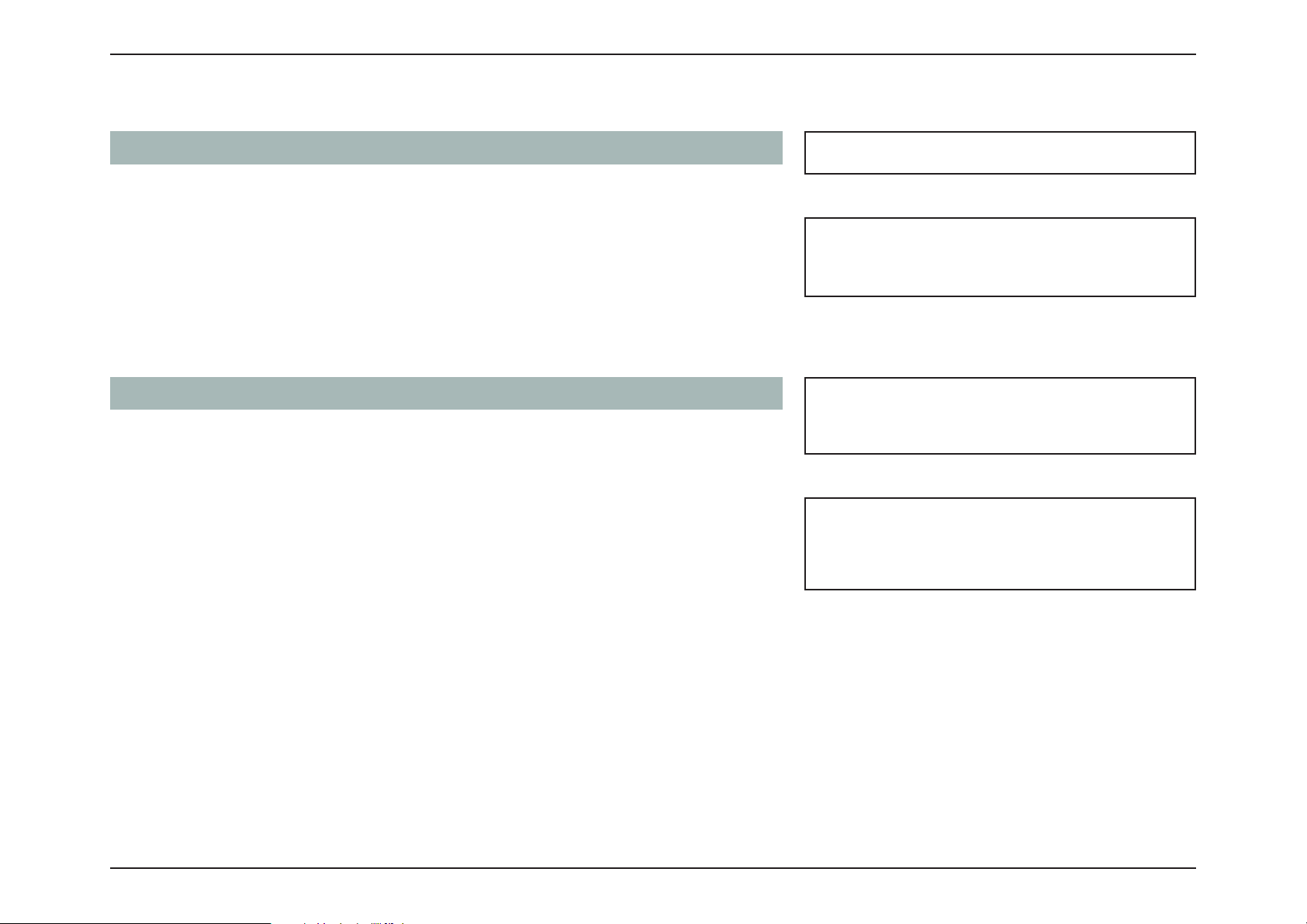
48D-Link DIR-X1860 User Manual
Section 3 - Configuration
IPv6 DNS Settings
DNS Type Select either Obtain DNS server address automatically or
Use the following DNS address.
Primary DNS Server If you selected U
se the following DNS address, enter the
primary DNS server address.
Secondary DNS Server If you selected Use the following DNS address, enter the
secondary DNS server address.
LAN IPv6 Address Settings
Enable DHCP-PD Enable or disable prefix delegation services.
LAN IPv6 Link-Local
Address
Displays the router’s LAN link-local address.
If
Enable DHCP-PD is disabled, these additional parameters are available for configuration:
LAN IPv6 Address Enter a valid LAN IPv6 address.
LAN IPv6 Link-Local
A
ddress
Displays the router’s LAN link-local address.
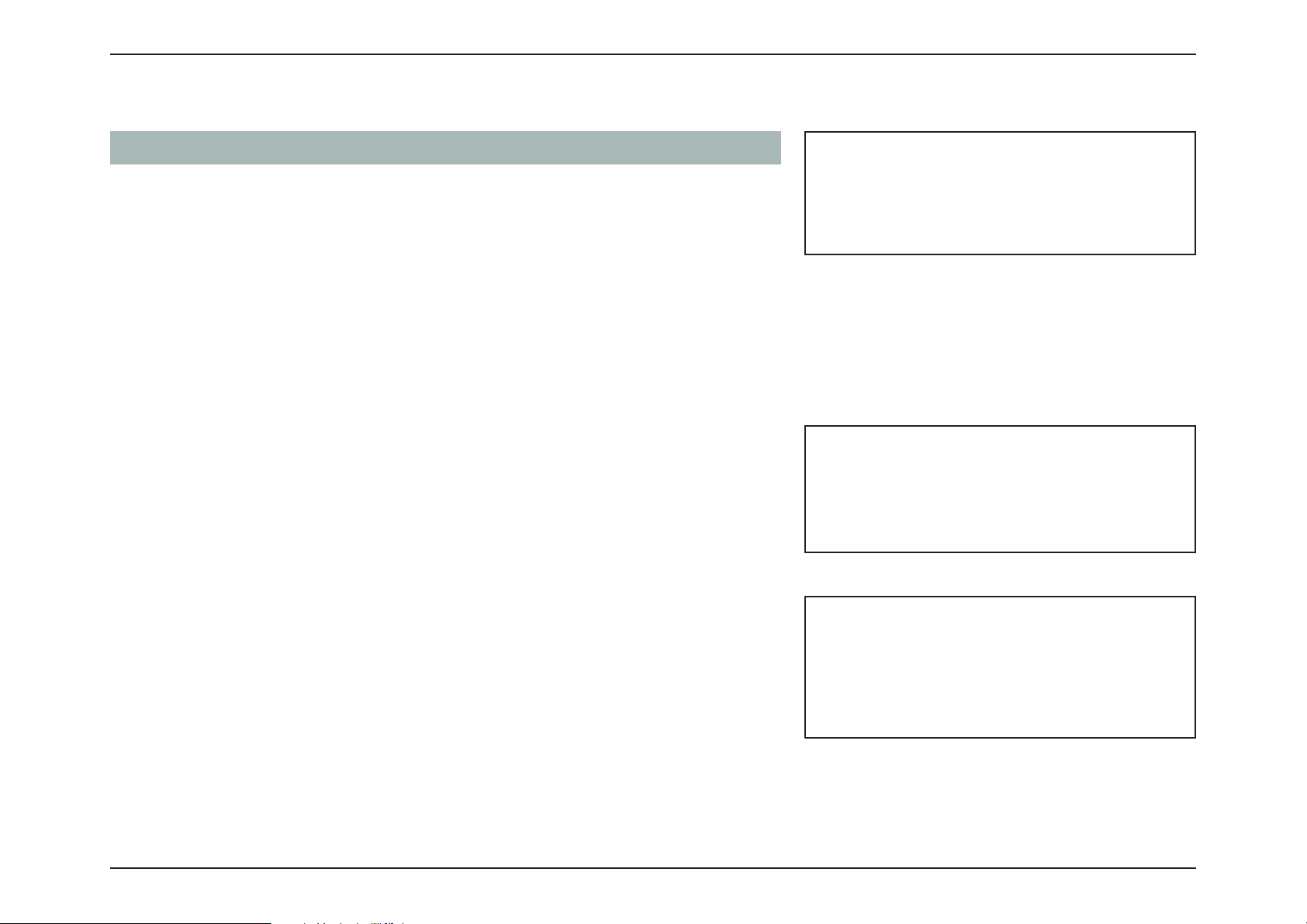
49D-Link DIR-X1860 User Manual
Section 3 - Configuration
Advanced Settings... - Address Autoconfiguration Settings
Enable Automatic
IPv6 Address
Assignment
Enable or disable the Automatic IPv6 Address Assignment
feature.
If
Enable DHCP-PD is enabled in the previous LAN IPv6 Address Settings:
Enable Automatic
DHCP-PD in LAN
Enable or disable DHCP-PD for other IPv6 routers connected
to the LAN interface.
Autoconfiguration
Type
Select SLAAC+RDNSS, SLAAC+Stateless DHCP, or Stateful
DHCPv6.
If you selected
SLAAC+RDNSS or SLAAC+Stateless DHCP as the Autoconfiguration Type:
Router
Advertisement
Lifetime
Enter the router advertisement lifetime (in minutes).
If you selected
Stateful DHCPv6 as the Autoconfiguration Type:
IPv6 Address
Range (Start)
Enter the starting IPv6 address for the DHCP server’s IPv6
assignment.
IPv6 Address
Range (End)
Enter the ending IPv6 address for the DHCP server’s IPv6
assignment.

50D-Link DIR-X1860 User Manual
Section 3 - Configuration
Advanced Settings... - Address Autoconfiguration Settings
Enable Automatic
IPv6 Address
Assignment
Enable or disable the Automatic IPv6 Address Assignment
feature.
If
Enable DHCP-PD is disabled in the previous LAN IPv6 Address Settings:
Autoconfiguration
Type
Select SLAAC+RDNSS, SLAAC+Stateless DHCP, or Stateful
DHCPv6.
If you selected
SLAAC+RDNSS or SLAAC+Stateless DHCP as the Autoconfiguration Type:
Router
Advertisement
Lifetime
Enter the router advertisement lifetime (in minutes).
If you selected
Stateful DHCPv6 as the Autoconfiguration Type:
IPv6 Address
Range (Start)
Enter the starting IPv6 address for the DHCP server’s IPv6
assignment.
IPv6 Address
R
ange (End)
Enter the ending IPv6 address for the DHCP server’s IPv6
assignment.
IPv6 Address Lifetime Enter the IPv6 address lifetime (in minutes).

51D-Link DIR-X1860 User Manual
Section 3 - Configuration
IPv6 - 6rd
In this section the user can configure the IPv6 6r
d connection settings. Click Save at any time to save the changes you have
made on this page.
Assign IPv6 Prefix Currently unsupported.
Primary DNS Server Enter the primary DNS server address.
Secondary DNS Server Enter the secondary DNS server address.
6rd Manual Configuration
Enable Hub and Spoke
Mode
Enable this option if you want to minimize the number of
routes to the destination by using a hub and spoke method
of networking.
6rd Configuration Choose the 6r
d DHCPv4 Option to automatically discover
and populate the data values, or Manual Configuration to
enter the settings yourself.
If you selected
Manual Configuration as the 6rd Configuration:
6rd IPv6 Prefix Enter the 6rd IPv6 prefix and mask length supplied by your ISP.
WAN IPv4 Address Displays the router’s IPv4 address.
6rd Border Relay IPv4
Address
Enter the 6rd border relay IPv4 address settings supplied by
your ISP.
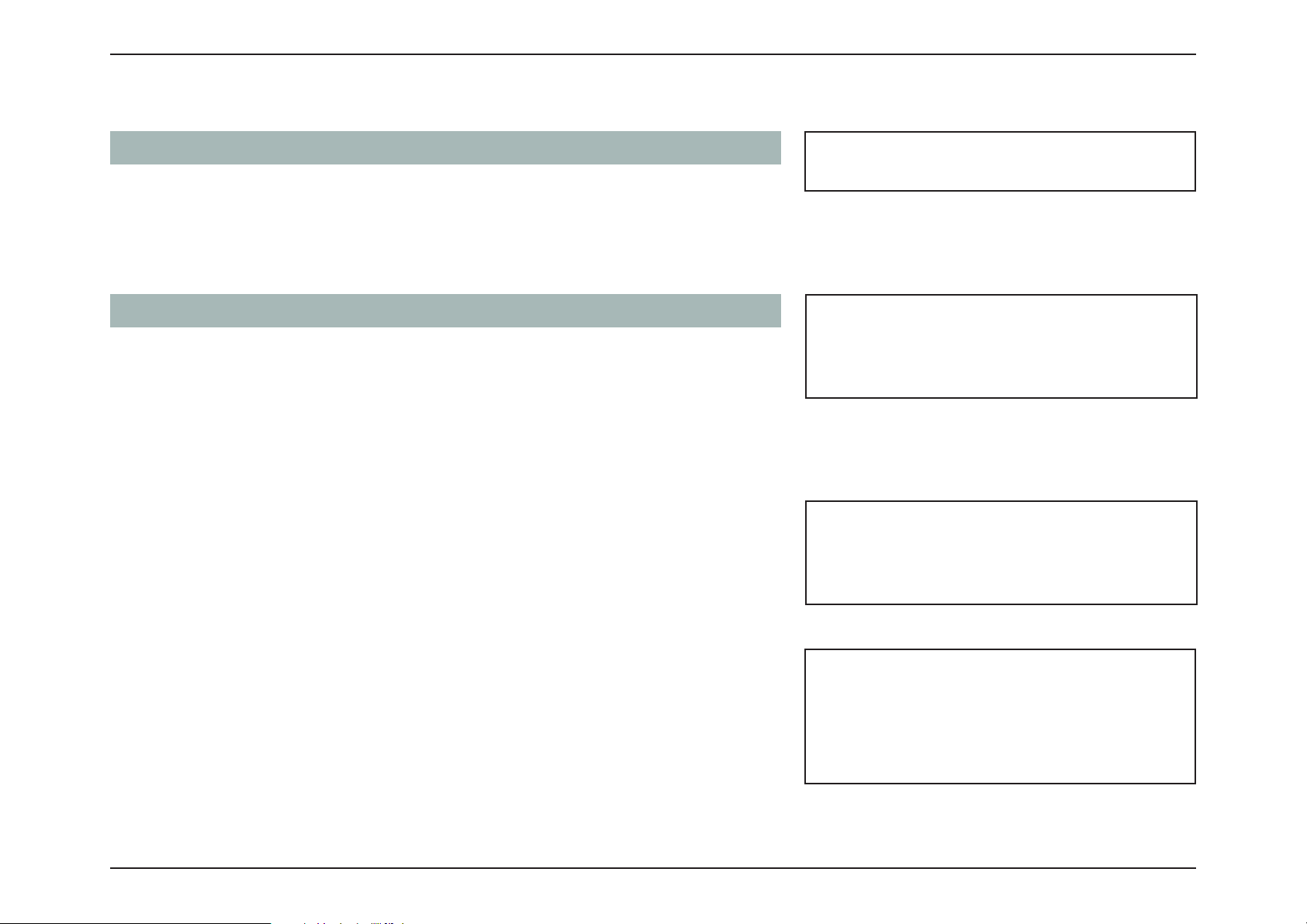
52D-Link DIR-X1860 User Manual
Section 3 - Configuration
LAN IPv6 Address Settings
LAN IPv6 Address Displays the router’s LAN IPv6 Address link-local address.
LAN IPv6 Link-Local
A
ddress
Displays the router’s LAN link-local address.
Advanced Settings... - Address Autoconfiguration Settings
Enable Automatic
IPv6 Address
Assignment
Enable or disable the Automatic IPv6 Address Assignment
feature.
Autoconfiguration
Type
Select SLAAC+RDNSS, SLAAC+Stateless DHCP, or Stateful
DHCPv6.
If you selected
SLAAC+RDNSS or SLAAC+Stateless DHCP as the Autoconfiguration Type:
Router
Advertisement
Lifetime
Enter the router advertisement lifetime (in minutes).
If you selected
Stateful DHCPv6 as the Autoconfiguration Type:
IPv6 Address
Range (Start)
Enter the starting IPv6 address for the DHCP server’s IPv6
assignment.
IPv6 Address
Range (End)
Enter the ending IPv6 address for the DHCP server’s IPv6
assignment.
IPv6 Address Lifetime Enter the IPv6 address lifetime (in minutes).
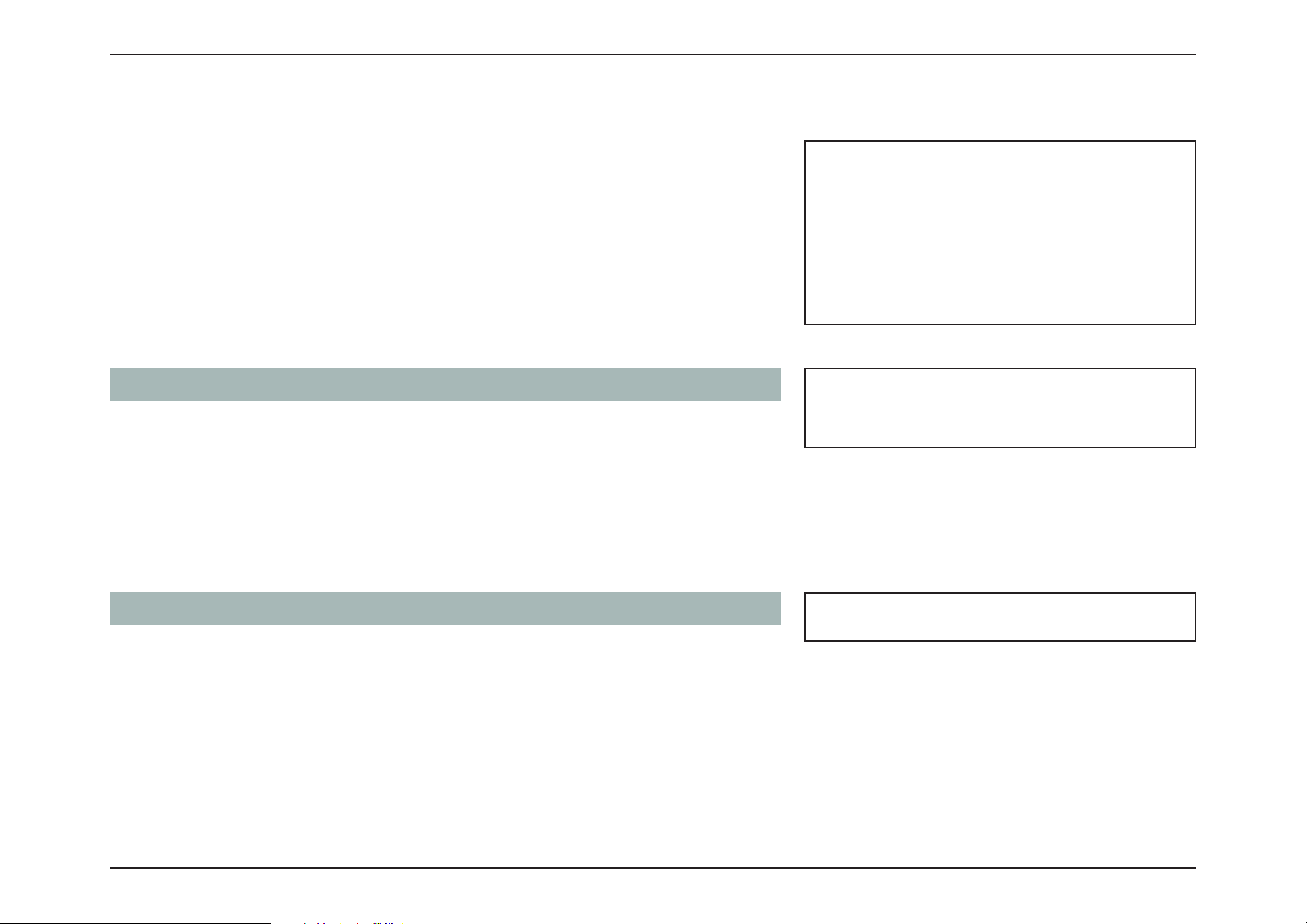
53D-Link DIR-X1860 User Manual
Section 3 - Configuration
IPv6 - Local Connectivity Only
Local Connectivity Only allo
ws you to set up an IPv6 connection that will
not connect to the Internet. Click Save at any time to save the changes you
have made on this page.
Advanced Settings... - IPv6 ULA Settings
Enable ULA Click here to enable Unique Local IPv6 Unicast Addresses
settings.
Use Default ULA Prefix Enable this option to use the default ULA prefix.
ULA Prefix Configurable if you disable Use Default ULA Prefix. Enter your
own ULA prefix.
Advanced Settings... - Current IPv6 ULA Settings
Current ULA Prefix Displays the current ULA prefix.
LAN IPv6 ULA Displays the LAN's IPv6 ULA.

54D-Link DIR-X1860 User Manual
Section 3 - Configuration
Internet - VLAN
In the Settings menu on the bar at the top of the page, click Internet to see the Internet configuration options for the IPv4
connection details, then click the VLAN link to access the configuration options for the VLAN connection details.
VLAN allows for services such as Triple-Play to be used, and divides a network into segments that can only be accessed by
other devices in the same VLAN.
To configure the IPv4 Internet and network connection details, click the IPv4 link. Refer to Internet - IPv4 on page 29
To configure the IPv6 Internet and network connection details, click the IPv6 link. Refer to Internet - IPv6 on page 39
Click Save at any time to save the changes you have made on this page.
Status Click to enable or disable the Triple-Play VLAN feature. More
configuration options will be available if the Status is enabled.
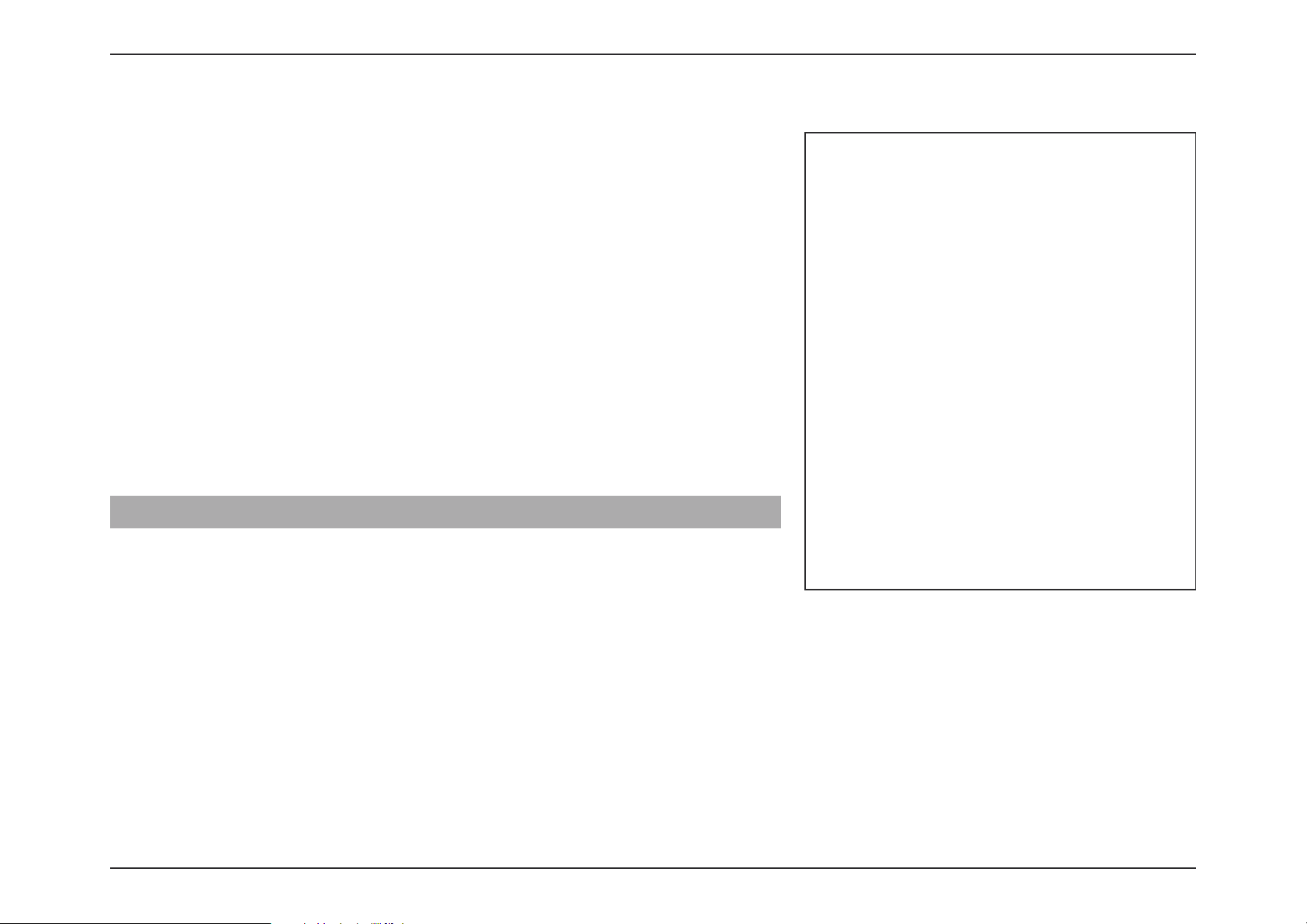
55D-Link DIR-X1860 User Manual
Section 3 - Configuration
If Triple-Play Status is
Enabled:
Priority ID Enable or disable traffic priority ID for the Internet, IPTV, and
V
oIP VLANs. If Priority ID is enabled, Priority ID options are
available for configuration. Select a priority ID from the dropdown menus to assign to the corresponding VLAN. Higher
priority ID traffic takes precedence over traffic with a low
priority ID tag.
Internet VLAN ID Enter the VLAN ID for your Internet connection, as provided
b
y your ISP.
IPTV VLAN ID Enter the VLAN ID for your IPTV service, as provided by your ISP.
VOIP VLAN ID Enter the VLAN ID for your VoIP network, as provided by your
ISP.
Interface Traffic Type Setting
LAN Port 1-4 From the drop-down menu, you can select the type of
connection (Internet, IPTV, or Voice over IP) coming from the
WAN connection to each interface on the router.
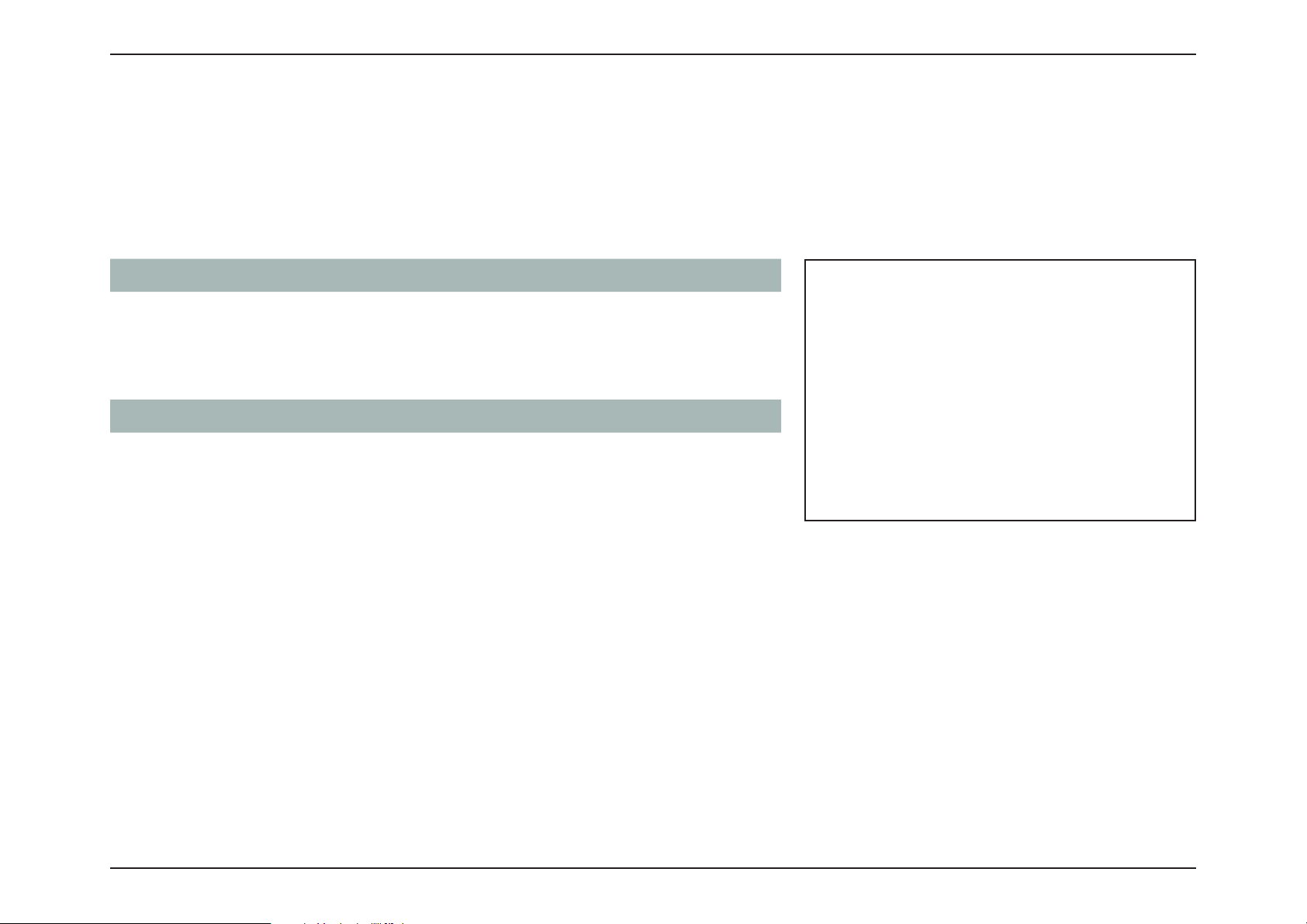
56D-Link DIR-X1860 User Manual
Section 3 - Configuration
Wireless
In the Settings menu on the bar at the top of the page, click Wireless to see your wireless network settings for your
AX1800 Wi-Fi 6 Router.
Click Save at any time to save the changes you have made on this page.
Smart Connect
Status Enable or disable the Smart Connect Feature. When enabled,
only a few configuration options are available to simplify
configuration.
If Smart Connect is Status is
Enabled:
Wireless
Wi-Fi Name (SSID) Create a name for your wireless network using up to 32
characters.
Password Create a password to use for wireless security. Wireless clients
will need to enter this password to successfully connect to
the network.

57D-Link DIR-X1860 User Manual
Section 3 - Configuration
Wireless - Advanced Settings...
Security Mode Choose None or WPA/WPA2-Personal (recommended).
DFS Channel DFS enables you to use more channels to help find one with
the
least interference. However, please note that when using
DFS, the router must scan for radar signals for a minute before
using a channel, and will change channels automatically if
radar signals are detected.
Transmission Power Select the desired wireless transmission power.
Channel Width A higher channel width allows for faster data transmission, at
the possible expense of wireless coverage and compatibility
with older wireless clients. Select the optimum channel width
for your wireless network from the drop-down menu.
Schedule Use the drop-down menu to select the time schedule that the
rule will be enabled for. The schedule may be set to Always
Enable, or you can create your own schedules in the Schedules
section. Refer to Time & Schedule - Schedule on page 83
for more information.
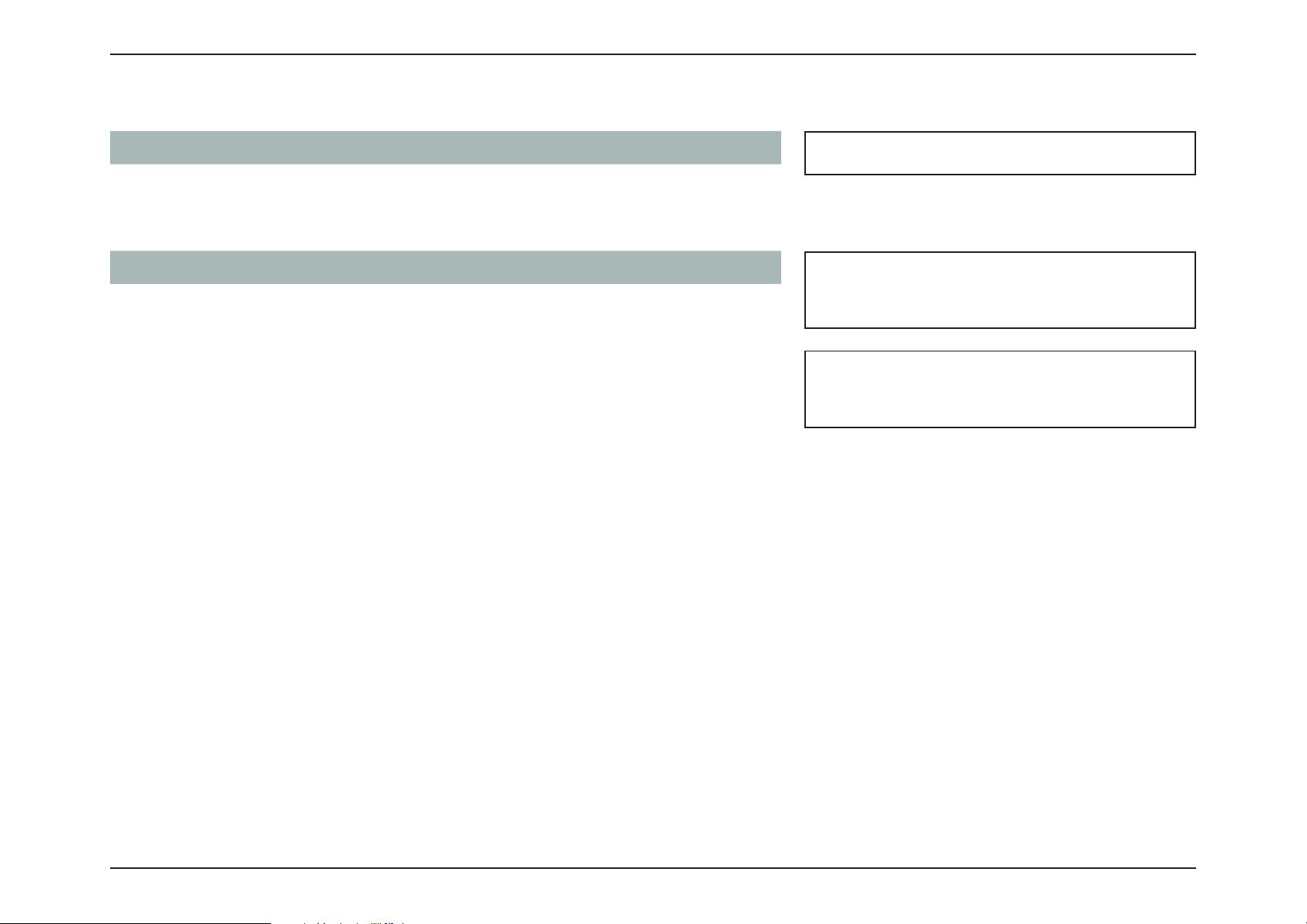
58D-Link DIR-X1860 User Manual
Section 3 - Configuration
Smart Connect
Status Enable or disable the Smart Connect Feature. When disabled,
2.4GHz and 5GHz configuration options become available.
If Smart Connect is Status is
Disabled:
2.4GHz / 5GHz
Status Enable or disable the 2.4GHz / 5GHz wireless network.
Wi-Fi Name (SSID) Create a name for your wireless network using up to 32
characters.
Password Create a password to use for wireless security. Wireless clients
will need to enter this password to successfully connect to
the network.

59D-Link DIR-X1860 User Manual
Section 3 - Configuration
2.4GHz / 5GHz - Advanced Settings...
Security Mode Choose None or WPA/WPA2-Personal (recommended).
802.11 Mode (2.4GHz) Select the desired wireless networking standards to use.
T
he available options for the 2.4 GHz wireless network
are Mixed 802.11b/g/n/ax, Mixed 802.11b/g/n, Mixed
802.11g/n, or 802.11n only.
802.11 Mode (5GHz) Select the desired wireless networking standards to use.
The available options for the 5 GHz wireless network are Mixed
802.11a/n/ac/ax, Mixed 802.11a/n/ac, Mixed 802.11n/ac,
Mixed 802.11a/n, 802.11ac only, Mixed 802.11a only, or
802.11n only.
Wi-Fi Channel Select the desired channel. The default is Auto (recommended).
Transmission Power Select the desired wireless transmission power.
Channel Width A higher channel width allows for faster data transmission, at
the possible expense of wireless coverage and compatibility
with older wireless clients. Select the optimum channel width
for your wireless network from the drop-down menu.
HT20/40 Coexistence
(2.4GH
z)
Enable or disable HT20/40 Coexistence.
Visibility Status The default setting is Visible. Select Invisible if you do not
want to broadcast the SSID of your wireless network.
Schedule Use the drop-down menu to select the time schedule that
the rule will be enabled for. The schedule may be set to
Always Enable, or you can create your own schedules in the
Schedules section. Refer to Time & Schedule - Schedule on
page 83 for more information.
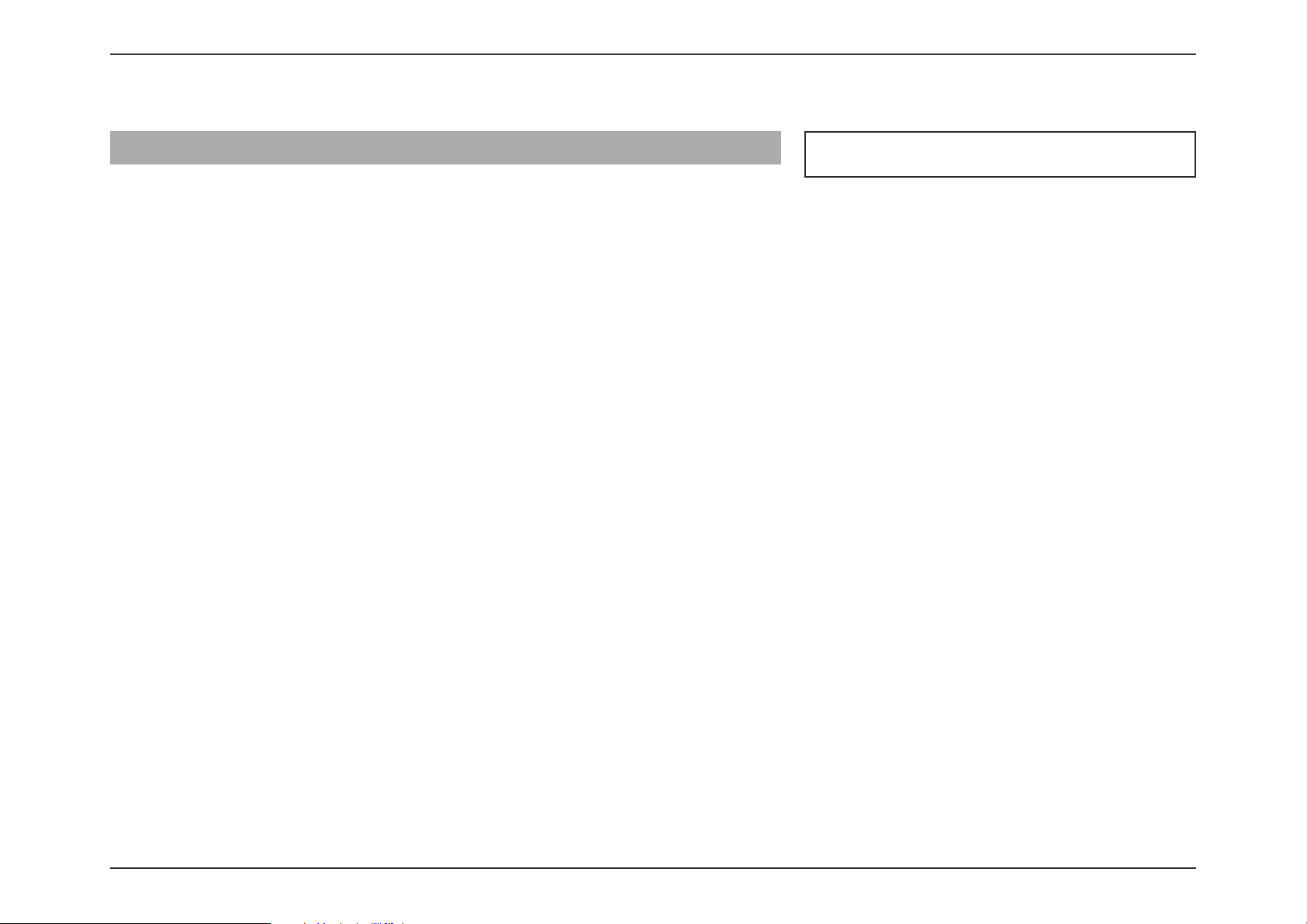
60D-Link DIR-X1860 User Manual
Section 3 - Configuration
Wi-Fi Protected Setup
The easiest way to connect your wireless devices to the router is with Wi-Fi Protected Setup (WPS).
WPS-PBC Status Enable or disable WPS-PBC (Push Button Configuration)
functionality.

61D-Link DIR-X1860 User Manual
Section 3 - Configuration
Guest Zone
In the Settings menu on the bar at the top of the page, click W
ireless to see your wireless network settings for your
DIR-X1860. Then click the link to Guest Zone to configure your guest zone settings.
The Guest Zone feature will allow you to create temporary zones that can be used by guests to access the Internet. These
zones will be separate from your main wireless network. You may configure different zones for the 2.4 GHz and 5 GHz
wireless bands.
Click Save at any time to save the changes you have made on this page.
If Smart Connect is Status is
Enabled in the previous Wireless settings:
Wireless
Status Enable or disable the Guest Zone feature. The status is disabled
by default.
Wireless Name (SSID) Create a name for your wireless network using up to 32
characters.
Password Create a password to use for wireless security.
Schedule Use the drop-down menu to select the time schedule that
t
he rule will be enabled for. The schedule may be set to
Always Enable, or you can create your own schedules in the
Schedules section. Refer to Time & Schedule - Schedule on
page 83 for more information.
Home Network Access
Internet Access Only Enabling this option will confine connectivity to the Internet,
preventing guests from accessing other local network devices.

62D-Link DIR-X1860 User Manual
Section 3 - Configuration
If Smart Connect is Status is
Disabled in the previous Wireless settings:
2.4 GHz / 5GHz
Status Enable or disable the Guest Zone feature. The status
is disabled
by default.
Wireless Name (SSID) Create a name for your wireless network using up to 32
characters.
Password Create a password to use for wireless security.
Schedule Use the drop-down menu to select the time schedule that
the rule will be enabled for. The schedule may be set to
Always Enable, or you can create your own schedules in the
Schedules section. Refer to Time & Schedule - Schedule on
page 83 for more information.
Home Network Access
Internet Access Only Enabling this option will confine connectivity to the Internet,
preventing guests from accessing other local network devices.

63D-Link DIR-X1860 User Manual
Section 3 - Configuration
Network
In the Settings menu on the bar at the top of the page, click Network to change the local network settings of the router and
to configure the DHCP settings.
Click Save at any time to save the changes you have made on this page.
Network Settings
LAN IP Address Enter the IP address of the router. The default IP address is
192.168.0.1. If you change the IP address, once you click Save,
you will need to enter the new IP address in your browser to
get back into the configuration utility.
Subnet Mask Enter the subnet mask of the router. The default subnet mask
is 255.255.255.0.
Management Link The default address to access the router’s configuration is
http://dlinkrouter.local/. You can replace dlinkrouter with
a name of your choice.
Local Domain Name Enter the domain name (optional).
Enable DNS Relay Disable to transfer the DNS server information from your ISP
t
o your computers. If enabled, your computers will use the
router for a DNS server.
Enable Link
Aggregation
Link aggregation combines port 1 and port 2 of the Gigabit
Ethernet LAN ports to boost throughput. Enable this feature
for devices that support link aggregation and connect the
device to port 1 and 2 of the DIR-X1860.

64D-Link DIR-X1860 User Manual
Section 3 - Configuration
DCHP Server
Status Enable or disable the DHCP server.
DHC IP Address Range Enter the starting and ending IP addresses for the D
HCP
server's IP assignment. Note: If you statically assign IP addresses
to your computers or devices, make sure the IP addresses are
outside of this range or you may have an IP conflict.
DHCP Lease Time Enter the length of time for the IP address lease in minutes.
Always Broadcast Enable this feature to broadcast your network's DHCP server
to LAN/WLAN clients.
Advanced Settings
UPnP Enable or disable Universal Plug and Play (UPnP). UPnP
provides compatibility with networking equipment, software,
and peripherals.
IPv4 Multicast Streams
Enable to allow IPv4 multicast traffic to pass through the router
from the Internet. This is enabled by default.
IPv6 Multicast Streams
Enable to allow IPv6 multicast traffic to pass through the router
from the Internet. This is enabled by default.

65D-Link DIR-X1860 User Manual
Section 3 - Configuration
D-Link Cloud
In the Settings menu on the bar at the top of the page, click D-Link Cloud to see your D-Link Cloud Service details. This
page lists whether you are registered with D-Link Cloud Service and email address associated with the account. Use the
D-Link Wi-Fi app to find out more about D-Link Cloud's features.

66D-Link DIR-X1860 User Manual
Section 3 - Configuration
Features
QoS Engine
In the Features menu on the bar at the top of the page, click QoS Engine to configure connected clients Internet access
priority.
Click Save at any time to save the changes you have made on this page.
Internet Speed
C
heckup
Click on the Check Speed button to launch the Internet
Speedtest. A window will pop up to show you the results
of the speedtest. When the test is complete, you can either
choose Detect Again to run the speedtest again, or you can
choose Apply to QoS to apply the results to the download
and upload speeds.
Management Type Use the drop-down menu to select the Management Type
that
the rule will be enabled for. This may be set to Off or Manage
By Device.
Download Speed
(Mbps)
Set the download speed based on your ISP subscription plan
in order to adjust the QoS engine. Alternatively, you can input
the values from the speedtest through the Check Speed
button above and apply the results by clicking Apply to QoS
after the speedtest is complete.
Upload Speed (Mbps) Set the upload speed based on your ISP subscription plan in
o
rder to adjust the QoS engine. Alternatively, you can input the
values from the speedtest through the Check Speed button
above and apply the results by clicking Apply to QoS after
the speedtest is complete.

67D-Link DIR-X1860 User Manual
Section 3 - Configuration
This Quality of Service (QoS) Engine will allow you to prioritize particular
clients over others, so that those clients receive higher bandwidth. For
example, if one client is streaming a movie and another is downloading a
non-urgent file, you might wish to assign the former device a higher priority
than the latter so that the movie streaming is not disrupted by the traffic of
the other devices on the network.
Under Connected Clients, you will see device cards representing each
connected client. If some are off-screen, you can use the < and > buttons to
scroll through the cards.
A maximum of one device can be assigned Highest priority.
A maximum of two devices can be assigned High priority.
A maximum of eight devices can be assigned Medium priority.
If no devices are explicitly assigned a priority, they will all be treated with
equal priority. If some devices are not assigned a priority and others are, the
unassigned devices will be treated with the lowest priority.
To assign a priority level to a device, drag the device card from the All
Devices list over an empty slot and release the mouse button. The card will
remain in the slot. If you want to remove a priority assignment from a device
and return it to the All Devices list, click the cross icon in the top right of the
device card.
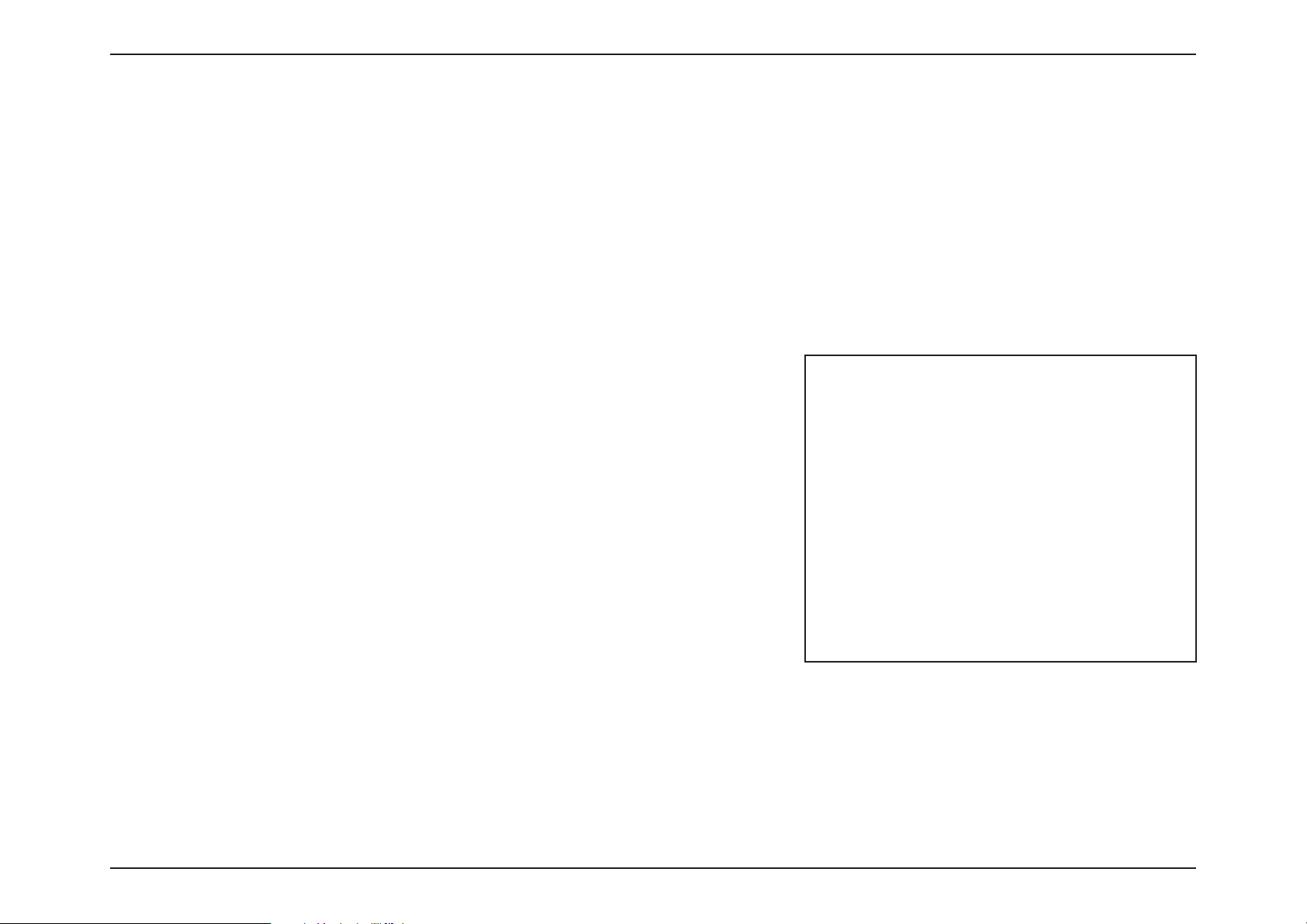
68D-Link DIR-X1860 User Manual
Section 3 - Configuration
Firewall Settings - Advanced
In the Features menu on the bar at the top of the page, click Firewall to configure the router’s firewall settings. The firewall
feature protects your network from malicious attacks over the Internet.
To configure the IPv4 firewall rules, click the IPv4 Rules link. Refer to Firewall Settings - IPv4/IPv6 Rules on page 70
To configure the IPv6 firewall rules, click the IPv6 Rules link. Refer to Firewall Settings - IPv4/IPv6 Rules on page 70
Click Save at any time to save the changes you have made on this page.
Enable DMZ Enable or disable Demilitarized Zone (DMZ). This completely
exposes the client to threats over the Internet, and is not
recommended in ordinary situations.
DMZ IP Address If you enabled DMZ, enter the IP address of the client you wish
to expose, or use the drop-down menu to quickly select it.
Enable SPI IPv4 Enabling Stateful Packet Inspection (SPI) helps to prevent
cyber attacks by validating that the traffic passing through
the session conforms to the protocol.
Enable Anti-spoof
C
hecking
Enable this feature to help protect your network from certain
kinds of “spoofing” attacks.
IPv6 Simple Security Enable or disable IPv6 simple security.
IPv6 Ingress Filtering Enable or disable IPv6 ingress filtering.
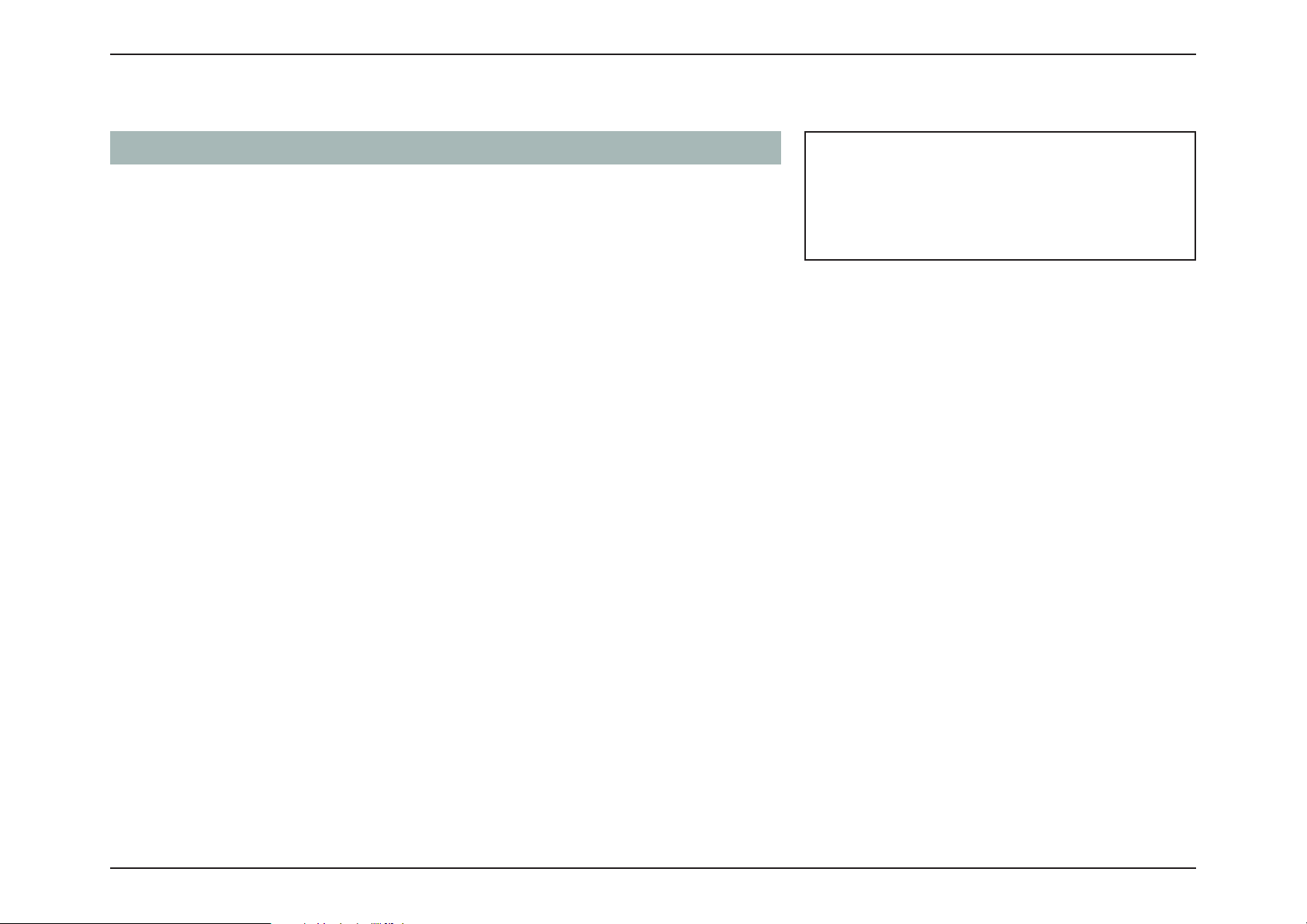
69D-Link DIR-X1860 User Manual
Section 3 - Configuration
Advanced Settings... - Application Level Gateway (ALG) Configuration
PPTP Allows multiple machines on the LAN to connect to their
corporate network using the PPTP protocol.
IPSec (VPN) Allows multiple VPN clients to connect to their corp
orate
network using IPSec. Some VPN clients support traversal of
IPSec through NAT. This Application Level Gateway (ALG)
may interfere with the operation of such VPN clients. If you
are having trouble connecting with your corporate network,
try turning this ALG off. Please check with the system
administrator of your corporate network whether your VPN
client supports NAT traversal.
RTSP Allows applications that uses Real Time Streaming Protocol
(R
TSP) to receive streaming media from the Internet.
SIP Allows devices and applications using VoIP (Voice over IP)
to communicate across NAT. Some VoIP applications and
devices have the ability to discover NAT devices and work
around them. This ALG may interfere with the operation of
such devices. If you are having trouble making VoIP calls, try
turning this ALG off.

70D-Link DIR-X1860 User Manual
Section 3 - Configuration
Firewall Settings - IPv4/IPv6 Rules
To begin, use the drop-down menu to select whether you want to ALLOW or DENY the
rules you create. You can also choose to turn filtering OFF.
If you wish to remove a rule, click on the trash can icon in the Delete column. If you wish to
edit a rule, click on the pencil icon in the Edit column. If you wish to create a new rule, click
the Add Rule button.
In the Features menu on the bar at the top of the page, click Firewall to configure the router’s firewall settings, then click
the IPv4 Rules link or the IPv6 Rules link to configure what kind of traffic is allowed to pass through the network.
To configure the Firewall Advanced settings, click the Advanced link. Refer to Firewall Settings - Advanced on page 68
Click Save at any time to save the changes you have made on this page.

71D-Link DIR-X1860 User Manual
Section 3 - Configuration
If you clicked on
Edit or Add Rule, the following options will appear:
Name Enter a name for the rule.
Source IP Address
R
ange
Enter the source IP address range that the rule will apply to.
Using the drop-down menu, specify whether it is a WAN or
LAN IP address.
Destination IP Address
Range
Enter the destination IP address range that the rule will apply
to. Using the drop-down menu, specify whether it is a WAN
or LAN IP address.
Protocol & Port Range Select the protocol of the traffic to allow or deny (Any, TCP,
or UDP) and then enter the range of ports that the rule will
apply to.
Schedule Use the drop-down menu to select the time schedule that
the rule will be enabled for. The schedule may be set to
Always Enable, or you can create your own schedules in the
Schedules section. Refer to Time & Schedule - Schedule on
page 83 for more information.
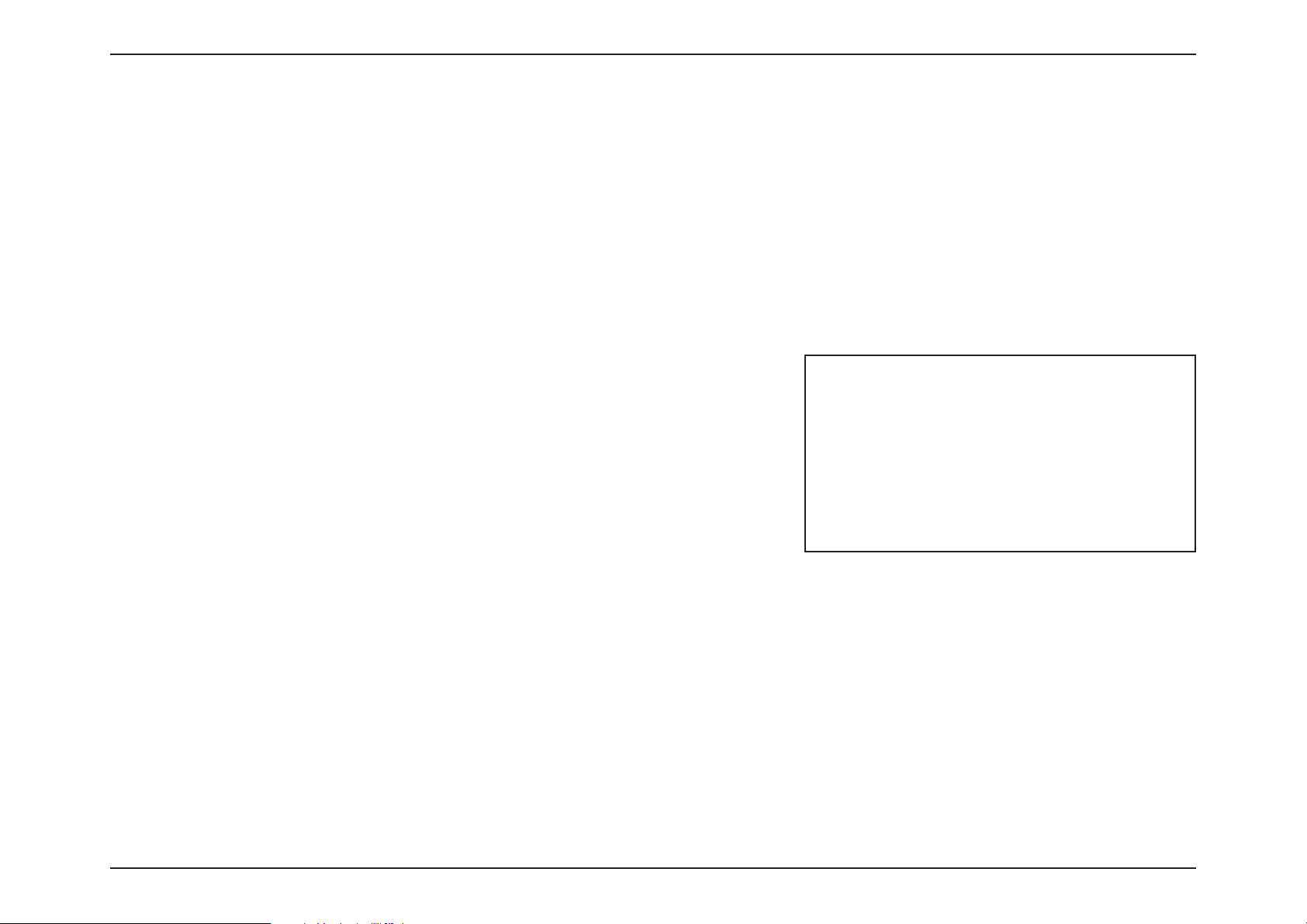
72D-Link DIR-X1860 User Manual
Section 3 - Configuration
Port Forwarding
If you wish to remove a rule, click on the trash can icon in the Delete column. If you wish to
edit a rule, click on the pencil icon in the Edit column. If you wish to create a new rule, click
the Add Rule button.
In the Features menu on the bar at the top of the page, click Port Forwarding to specify a port or range of ports to open for
specific devices on the network. This might be necessary for certain applications to connect through the router.
To configure the Virtual Server settings, click the Virtual Server link. Refer to Port Forwarding - Virtual Server on page
74
Click Save at any time to save the changes you have made on this page.
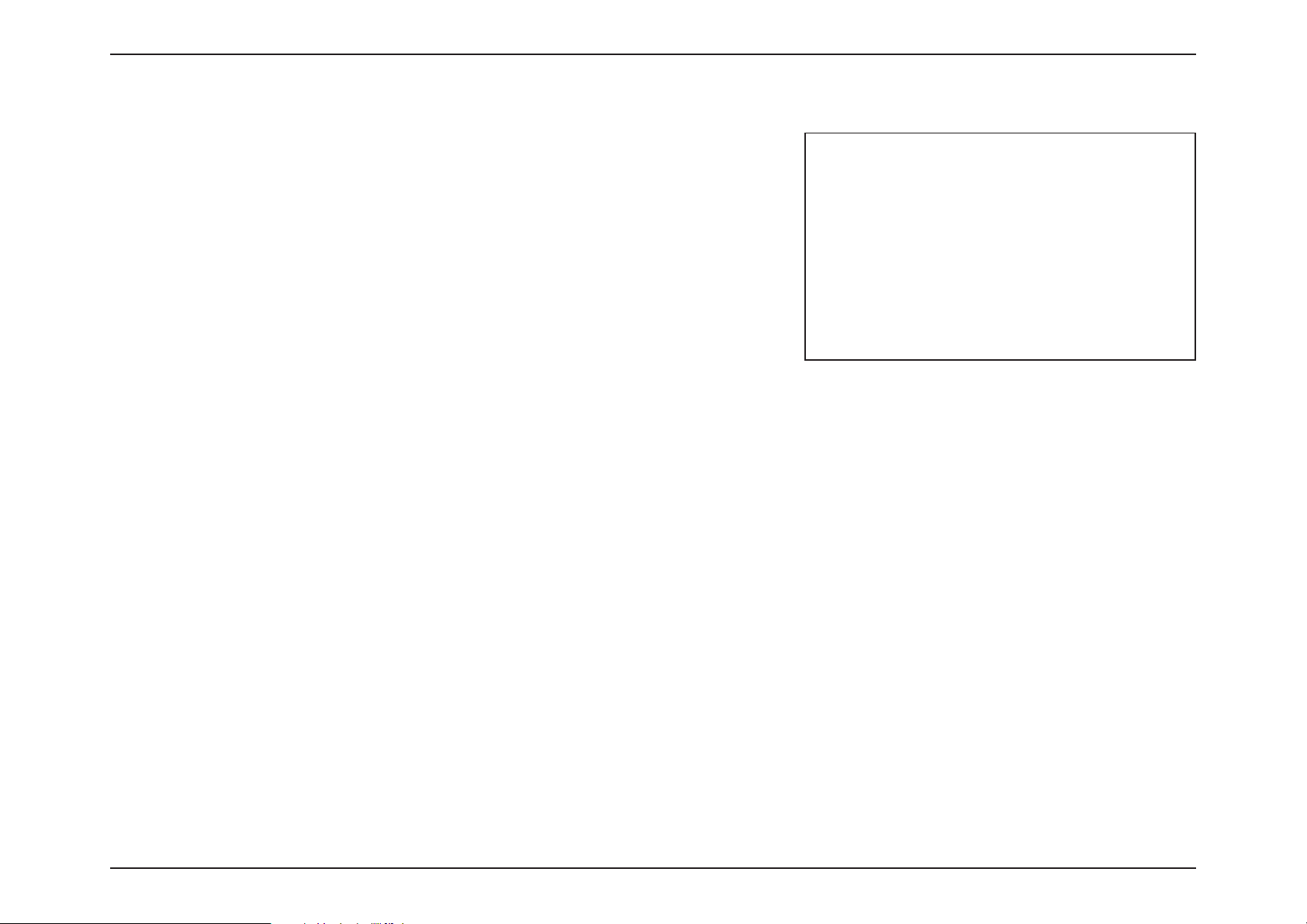
73D-Link DIR-X1860 User Manual
Section 3 - Configuration
If you clicked on
Edit or Add Rule, the following options will appear:
Name Enter a name for the rule.
Local IP Enter the IP address of the computer on your local network
tha
t you want to allow the incoming service to. Alternatively,
select the device from the drop-down menu.
TCP Port Enter the TCP ports that you want to open. You can enter a
single port or a range of ports. Separate ports with a comma
(for example: 24,1009,3000-4000).
UDP Port Enter the UDP ports that you want to open. You can enter a
single port or a range of ports. Separate ports with a comma
(for example: 24,1009,3000-4000).
Schedule Use the drop-down menu to select the time schedule that
the rule will be enabled for. The schedule may be set to
Always Enable, or you can create your own schedules in the
Schedules section. Refer to Time & Schedule - Schedule on
page 83 for more information.
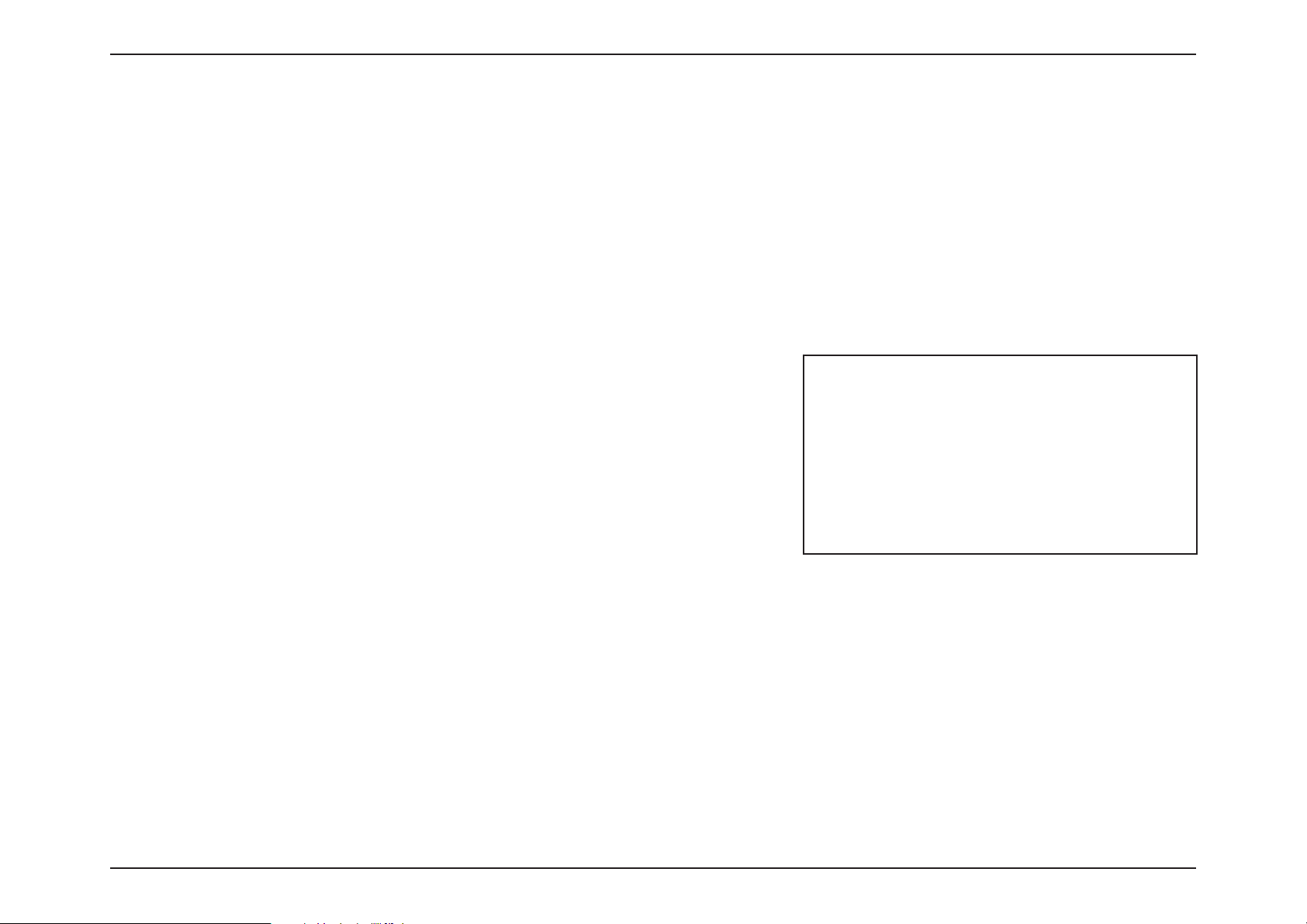
74D-Link DIR-X1860 User Manual
Section 3 - Configuration
Port Forwarding - Virtual Server
In the Features menu on the bar at the top of the page, click Port Forwarding then click the Virtual Server link to configure
its settings and specify a single public port on your router for redirection to an internal LAN IP address and Private LAN port.
This might be necessary for certain applications to connect through the router.
To configure the Port Forwarding settings, click the Port Forwarding link. Refer to Port Forwarding on page 72
Click Save at any time to save the changes you have made on this page.
If you wish to remove a rule, click on the trash can icon in the Delete column. If you wish to
edit a rule, click on the pencil icon in the Edit column. If you wish to create a new rule, click
the Add Rule button.
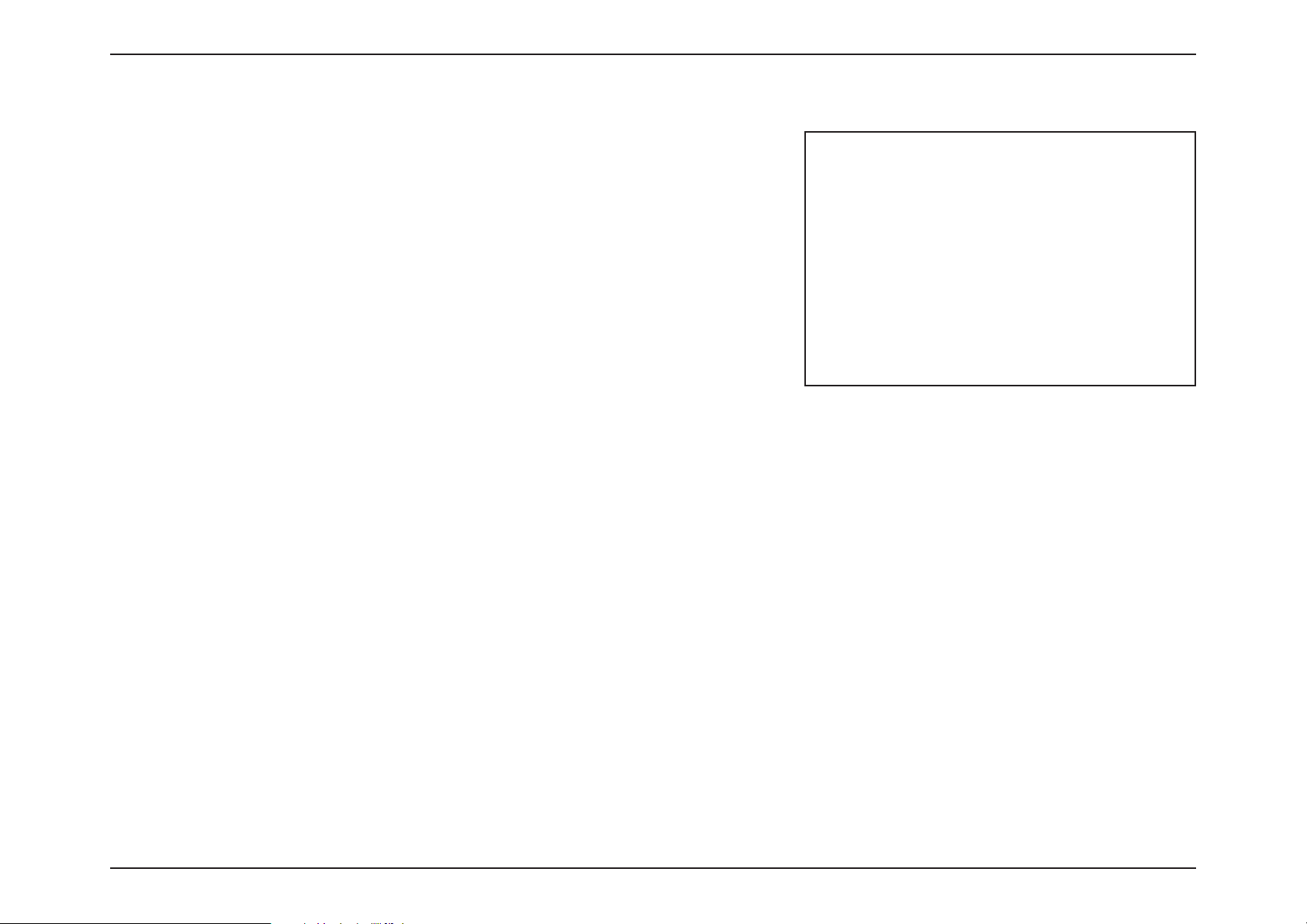
75D-Link DIR-X1860 User Manual
Section 3 - Configuration
If you clicked on
Edit or Add Rule, the following options will appear:
Name Enter a name for the rule. Alternatively, select the protocol/
A
pplication Name from the drop-down menu.
Local IP Enter the IP address of the computer on your local network
tha
t you want to allow the incoming service to. Alternatively,
select the device from the drop-down menu.
Protocol Select the protocol of the traffic to allow or deny (TCP, UDP,
Both, or Other).
Protocol Number If you entered Other above, enter the protocol number.
External Port Enter the public port you want to open.
Internal Port Enter the private port you want to open.
Schedule Use the drop-down menu to select the time schedule that
the rule will be enabled for. The schedule may be set to
Always Enable, or you can create your own schedules in the
Schedules section. Refer to Time & Schedule - Schedule on
page 83 for more information.

76D-Link DIR-X1860 User Manual
Section 3 - Configuration
Website Filter
In the Features menu on the bar at the top of the page, click Website Filter. The website filters feature allows rules to be set
that restrict access to a specified web address (URL) or blocks specified keywords in the URL. You can use Website Filter to
restrict access to potentially harmful and inappropriate websites.
Click Save at any time to save the changes you have made on this page.
To begin, use the drop-down menu to select whether you want to ALLOW or DENY the
access to the listed sites.
If you wish to remove a Website URL/Domain, click on the trash can icon in the Delete
column. If you wish to list a new site to allow or deny access to, click the Add Rule button.
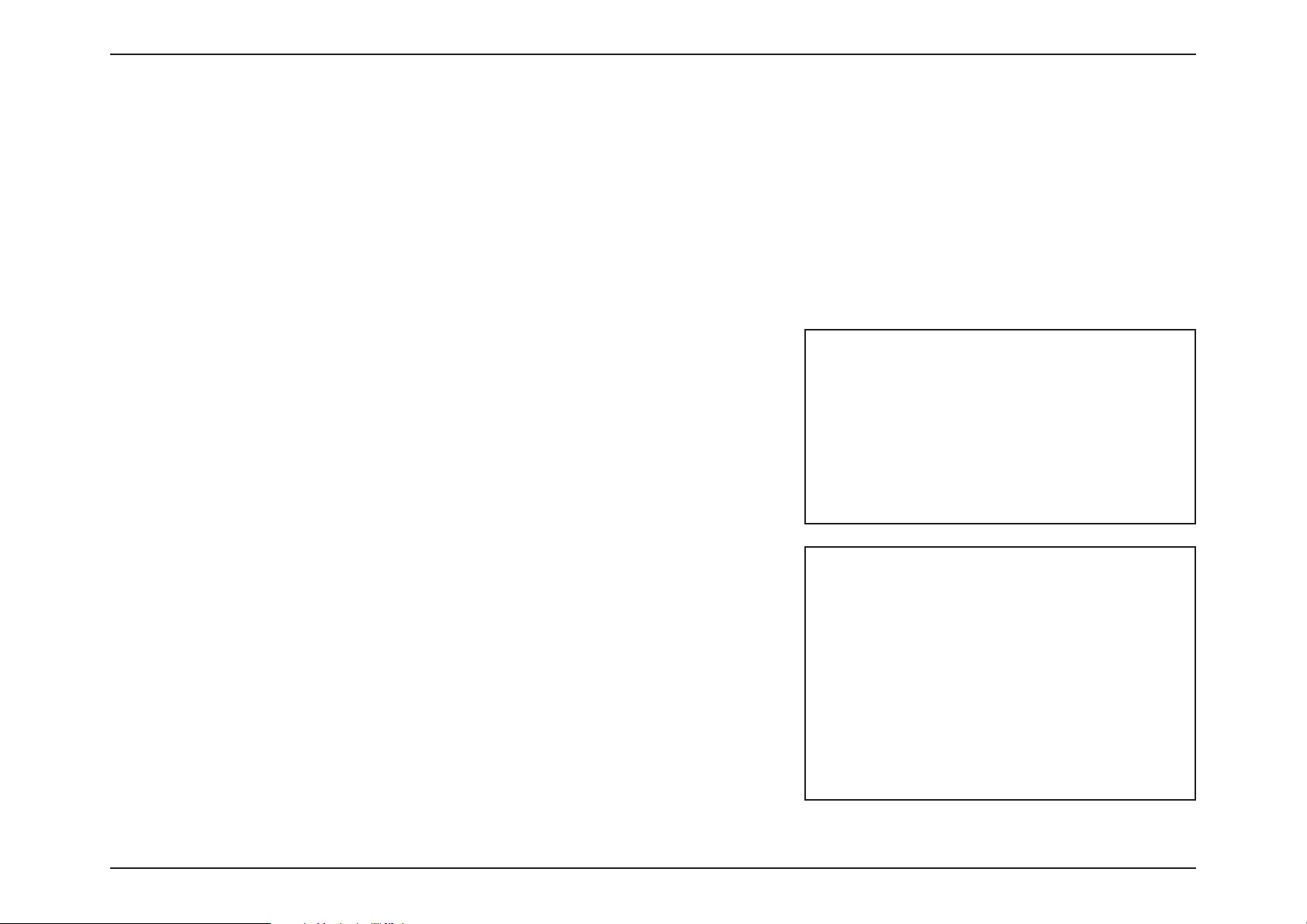
77D-Link DIR-X1860 User Manual
Section 3 - Configuration
Static Route - IPv4
In the Features menu on the bar at the top of the page, click Static Route to define custom routes, controlling how data
traffic is moved around your network.
To configure the Static Route IPv6 settings, click the IPv6 link. Refer to Static Route - IPv6 on page 78
Click Save at any time to save the changes you have made on this page.
If you wish to remove a route, click on the trash can icon in the Delete column. If you wish
to edit a route, click on the pencil icon in the Edit column. If you wish to create a new route,
click the Add Route button.
If you clicked on Edit or
Add Rule, the following options will appear:
Name Enter a name for the rule.
Destination Network Enter the IP address of packets that will take this route.
Mask Enter the subnet mask of the route.
Gateway Enter your next hop gateway to be taken when this route is
used
.
Metric Enter a route metric value ranging from 0 to 15. This value
indicates the cost of using this route.
Interface Select the interface that the IP packet must use to transit out
of the router when this route is used.

78D-Link DIR-X1860 User Manual
Section 3 - Configuration
Static Route - IPv6
In the Features menu on the bar at the top of the page, click Static Route to access the IPv4 Static Route settings, then click
IPv6 to configure the IPv6 Static Routes.
To configure the Static Route IPv4 settings, click the IPv4 link. Refer to Static Route - IPv4 on page 77
Click Save at any time to save the changes you have made on this page.
If you wish to remove a route, click on the trash can icon in the Delete column. If you wish
to edit a route, click on the pencil icon in the Edit column. If you wish to create a new route,
click the Add Route button.
If you clicked on Edit or
Add Rule, the following options will appear:
Name Enter a name for the rule.
DestNetwork This is the IP address of the router used to reach the specified
destina
tion.
PrefixLen Enter the IPv6 address prefix length of the packets that will
take this route.
Gateway Enter your next hop gateway to be taken when this route is
used.
Metric Enter a route metric value ranging from 0 to 15. This value
indicates the cost of using this route.
Interface Select the interface that the IP packet must use to transit out
of the router when this route is used.
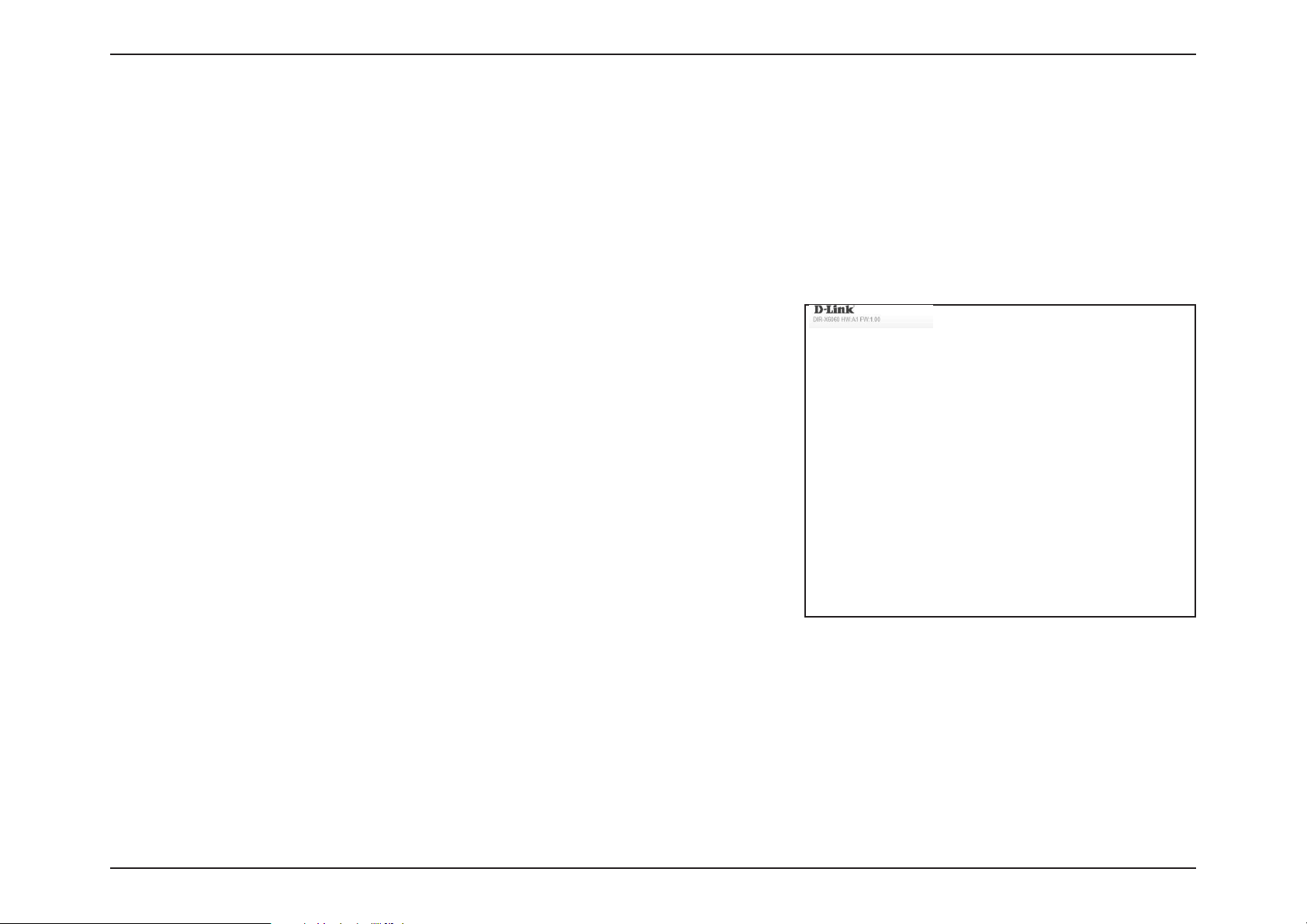
79D-Link DIR-X1860 User Manual
Section 3 - Configuration
Dynamic DNS
In the Features menu on the bar at the top of the page, click Dynamic DNS. This setting allows your router to associate an
easy-to-remember domain name such as [YourDomainName].com with the regularly changing IP address assigned by your
Internet Service provider. This feature is helpful when running a virtual server.
Click Save at any time to save the changes you have made on this page.
Enable Dynamic DNS Enable or disable dynamic DNS. Enabling this feature will
reveal further configuration options.
Status Displays the current dynamic DNS connection status.
Server Address Enter the address of your dynamic DNS server, or select one
from the drop-down menu.
Host Name Enter the host name that you registered with your dynamic
DNS service provider.
User Name Enter your dynamic DNS username.
Password Enter your dynamic DNS password.
Time Out Enter a time out time (in hours).

80D-Link DIR-X1860 User Manual
Section 3 - Configuration
At the bottom of the page are the IPv6 host settings.
If you wish to remove a record, click on the trash can icon in the Delete column. If you wish to
edit a record, click on the pencil icon in the Edit column. If you wish to create a new record,
click the Add Record button.
Host Name Enter the host name that you registered with your dynamic
DNS service provider.
IPv6 Address Enter the IPv6 address of the dynamic DNS server. Alternatively,
select the server device in the drop-down menu.

81D-Link DIR-X1860 User Manual
Section 3 - Configuration
Quick VPN
In the Features menu on the bar at the top of the page, click Quick VPN. This page will help you configure the Quick VPN
feature of your router. For more information, refer to Quick VPN on page 103. Before proceeding, ensure that your Internet
connection is working properly. We recommend configuring Dynamic DNS before proceeding with Quick VPN setup. If your
router is assigned an IP address from your ISP using DHCP, it may frequently change, requiring clients credentials to be set
up again and a simple DDNS address will be easier than an IP address.
Click Save at any time to save the changes you have made on this page.
L2TP over IPSec Enable or disable the Quick VPN server.
Username Enter a username between 1 and 20 characters.
Password Enter a password between 1 and 20 characters.
PSK Enter a passkey between 6 and 64 characters.
VPN Profile for iOS
Device and MAC OS X
Click export to save the VPN profile settings file for iOS devices
or Mac OS X.
Advanced Settings...
Authentication
P
rotocol
Choose the authentication protocol type: MSCHAPv2, PAP,
or CHAP. MSCHAPv2 is the default.
MPPE Select the encryption cipher strength: None, RC4-40, or RC4-
128.RC4-128 is the default.

82D-Link DIR-X1860 User Manual
Section 3 - Configuration
Management
Time & Schedule - Time
In the Management menu on the bar at the top of the page, click Time & Schedule. The Time page allows you to configure,
update, and maintain the correct time on the internal system clock. From here you can set the time zone and the Network
Time Protocol (NTP) server.
To configure the Schedule settings, click the Schedule link. Refer to Time & Schedule - Schedule on page 83
Click Save at any time to save the changes you have made on this page.
Time Configuration
Time Zone Select your time zone from the drop-down menu.
Time Displays the current date and time of the router.
Automatic Time Configuration
NTP Server Select from the drop-down menu to either use the D-Link
NTP Server to synchronize the time and date for your router,
or choose Manual to set the NTP server's IP address.
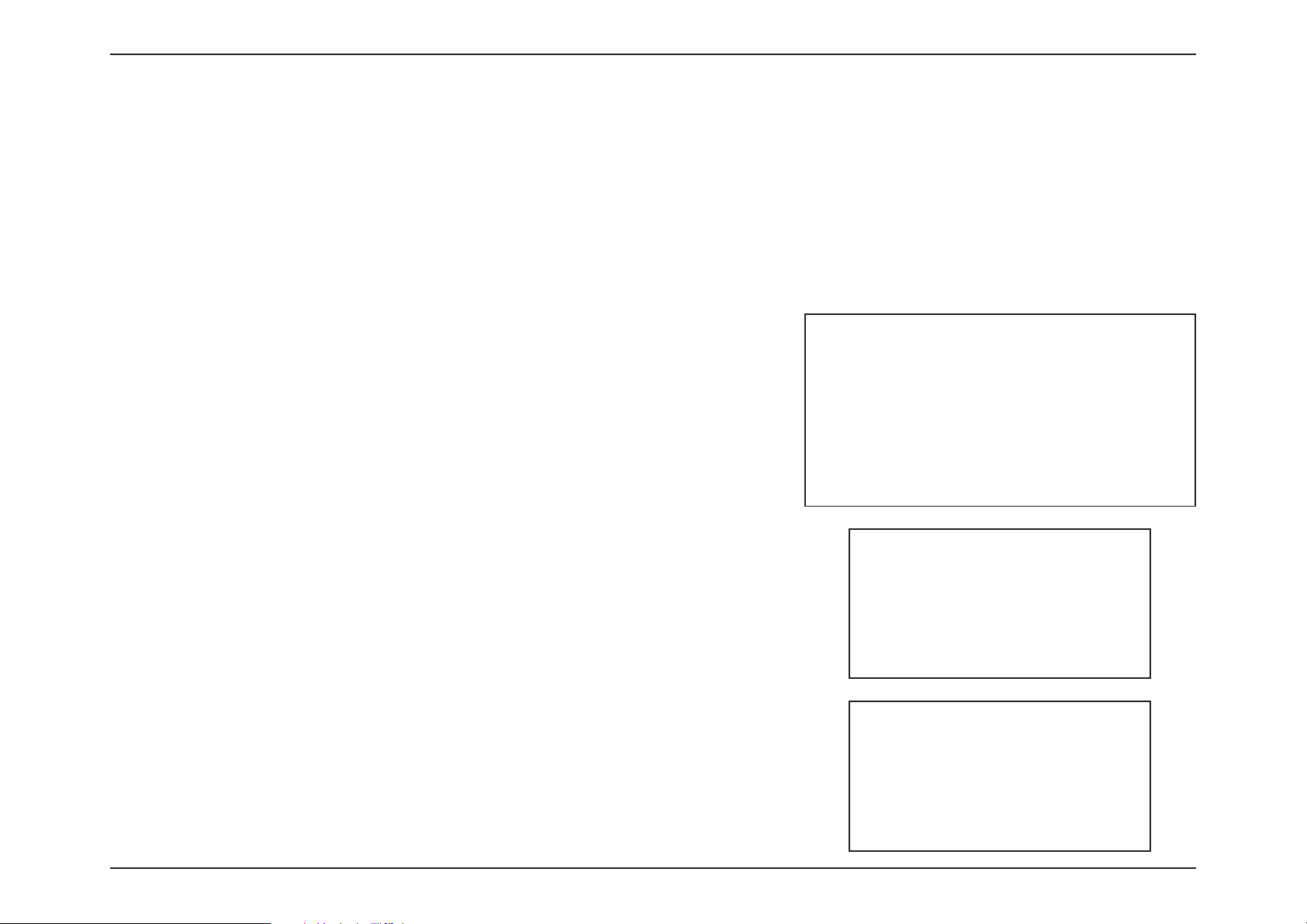
83D-Link DIR-X1860 User Manual
Section 3 - Configuration
Time & Schedule - Schedule
First, enter the name of your schedule in the Name field.
Each box represents one hour, with the time at the top of each column. To add a time period
to the schedule, simply click on the starting hour and drag to the ending hour. You can add
multiple days to the schedule, but only one period per day.
To remove a time period from the schedule, click on the cross icon.
Click Apply when you are done.
In the Management menu on the bar at the top of the page, click Time & Schedule to access the Time page, then click the
Schedule link. The Schedule page allows you to control some of the router functions through a pre-configured schedule.
To configure the Time settings, click the Time link. Refer to Time & Schedule - Time on page 82
Click Save at any time to save the changes you have made on this page.
If you wish to remove a schedule, click on the trash can icon in the Delete column. If you
wish to edit a schedule, click on the pencil icon in the Edit column. If you wish to create a
new schedule, click the Add a Schedule button.

84D-Link DIR-X1860 User Manual
Section 3 - Configuration
System Log
In the Management menu on the bar at the top of the page, click System Log. The router keeps a running log of events. This
log can be sent to a Syslog server, or sent to your email address.
Click Save at any time to save the changes you have made on this page.
Log Settings
System Log Click the Check System Log button to download a text file
containing the system log.
SysLog Settings
Enable Logging to
Syslog Server
Check this box to send the router logs to a SysLog Server.
SysLog Server IP
A
ddress
Configurable if Enable Logging to Syslog Server is enabled.
Enter the IP address for the Syslog server. If the Syslog server
is connected to the router, select it from the drop-down menu
to automatically populate the field.

85D-Link DIR-X1860 User Manual
Section 3 - Configuration
Email Settings
Enable E-mail
N
otification
Enable this option if you want the logs to be automatically
sent to an email address.
If you enabled
Enable E-mail Notification, the following options will appear:
From E-mail Address Enter the email address your SysLog messages will be sent
fr
om.
To E-mail Address Enter the email address your SysLog messages will be sent to.
SMTP Server Address Enter your SMTP server address.
SMTP Server Port Enter your SMTP server port.
Enable Authentication Check this box if your SMTP server requires authentication.
Account Name Enter your SMTP account name.
Password Enter your SMTP account's password.
E-mail Log When Full or On Schedule
Send When Log Full If enabled, this option will set the router to send the log when
it is full.
Send on Schedule If enabled, this option will set the router to send according to
a set schedule.
Schedule If you enable Send On Schedule, use the drop-down menu to
selec
t a schedule to apply. The schedule may be set to Always
Enable, or you can create your own schedules in the Schedules
section. Refer to Time & Schedule - Schedule on page 83
for more information.

86D-Link DIR-X1860 User Manual
Section 3 - Configuration
System Admin - Admin
In the Management menu on the bar at the top of the page, click System Admin to access the Admin page. This page will
allow you to change the administrator (Admin) password.
To configure the System settings, click the System link. Refer to System Admin - System on page 87
Click Save at any time to save the changes you have made on this page.
Password Enter a new password for the administrator account. You will
n
eed to enter this password whenever you configure the
router using a web browser or the D-Link Wi-Fi app.
Enable Remote
Management
Click the toggle to enable remote management for your router.
Remote Admin Port Specify the port number for accessing the web configuration
settings UI.
Status LED Turn the LED status lights on or off.
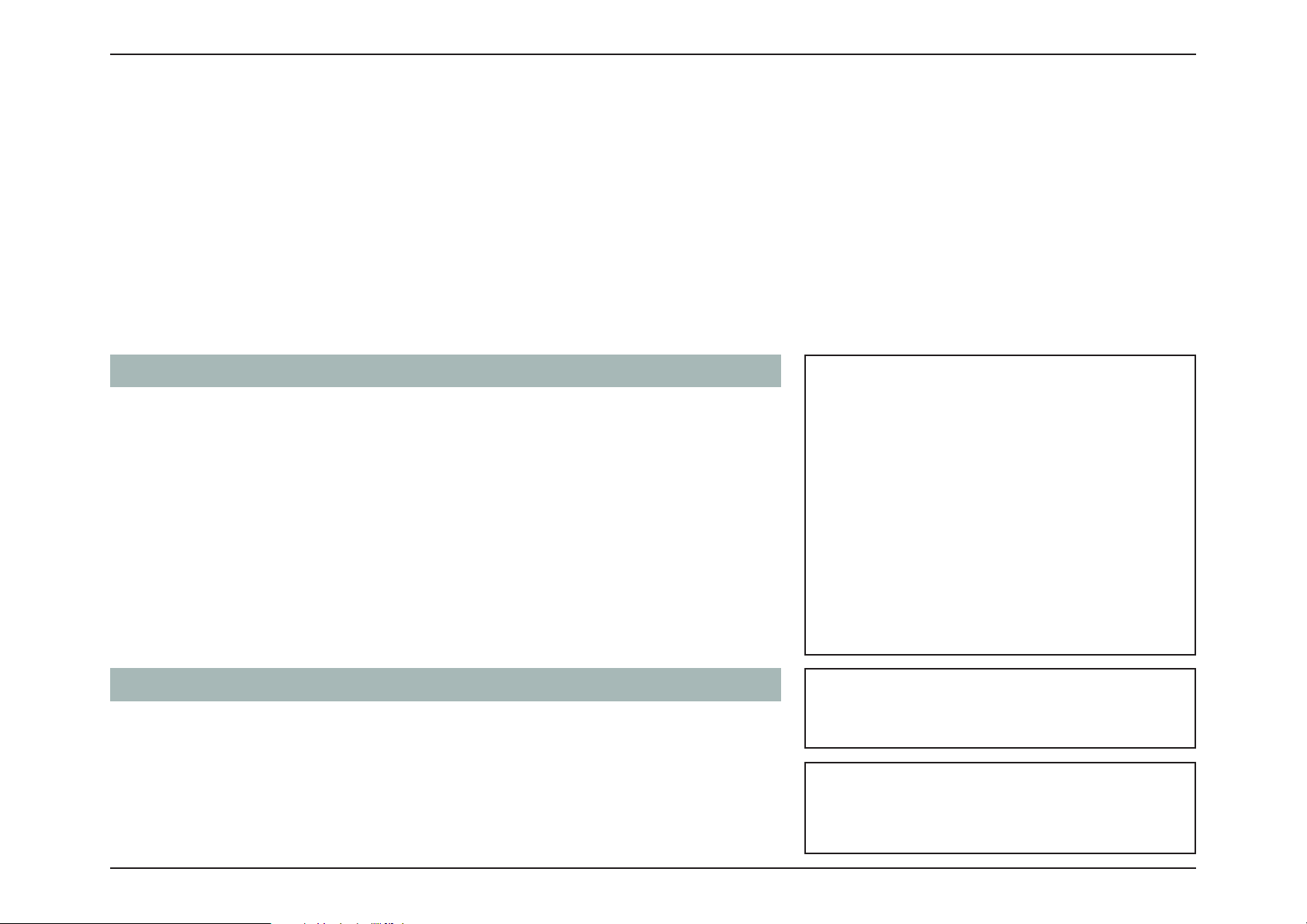
87D-Link DIR-X1860 User Manual
Section 3 - Configuration
System Admin - System
In the Management menu on the bar at the top of the page, click System Admin to access the Admin page, then click
System. This page allows you to save the router’s current configuration, load a previously saved configuration, reset the
router to its factory default settings, or reboot the router.
To configure the Admin settings, click the Admin link. Refer to System Admin - Admin on page 86
Click Save at any time to save the changes you have made on this page.
System
Save Settings to Local
Hard Drive
This option will save the current router configuration settings
to a file on your computer.
Load Settings from
Local Hard Drive
This option will load a previously saved router configuration
file. This will overwrite the router’s current configuration.
Restore to Factory
Default Settings
This option will restore the router back to the default
configurations stored in the firmware. Any settings that have
not been saved will be lost, including any rules that you have
created. If you want to save the current router configuration
settings, use the Save Settings To Local Hard Drive button
above.
Auto Reboot Configuration
Reboot the Device Click to reboot the router immediately.
Auto Reboot You may set the router to automatically reboot at a set time.
The options are Never, Daily, or Weekly. You may set the
hour, the minute, and the day you wish to have the router
automatically reboot at.
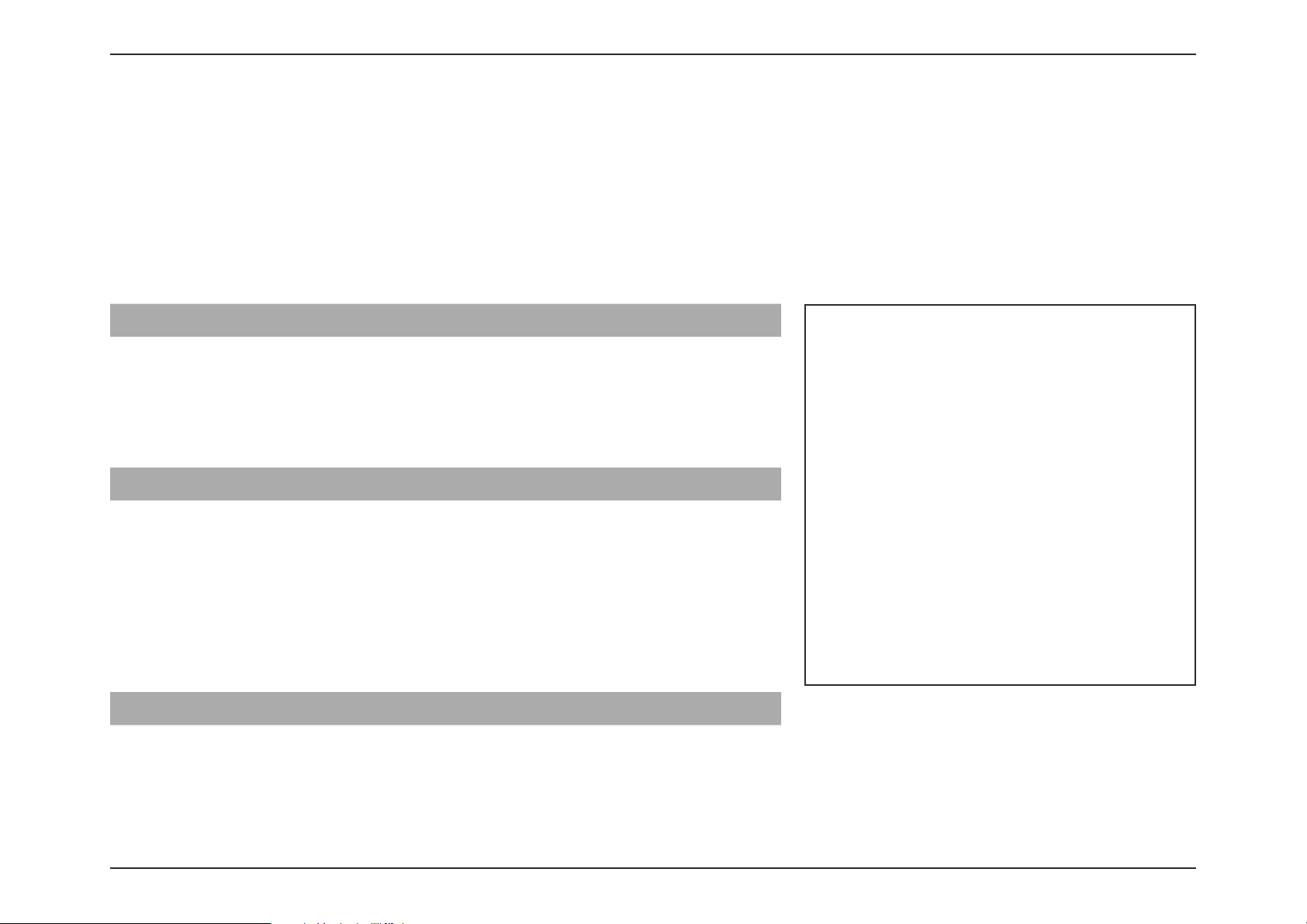
88D-Link DIR-X1860 User Manual
Section 3 - Configuration
Upgrade
In the Management menu on the bar at the top of the page, click Upgrade. This page will allow you to upgrade the router’s
firmware, either automatically or manually. To manually upgrade the firmware, you must first download the relevant file
from http://support.dlink.com.
Click Save at any time to save the changes you have made on this page.
Firmware
Current Firmware
Version
The current firmware's version will be displayed.
Check for New
Firmware
Click this button to prompt the router to automatically check
for a new firmware version. If a newer version is found, it will
prompt you to install it.
Automatic Firmware Upgrade
Automatic Upgrade If enabled, the router will automatically check for and upgrade
to the newest firmware.
Choose Upgrade Time Enable this function to set the router to automatically upgrade
its firmware at a set time.
Upgrade Time Configurable if C
hoose Upgrade Time is enabled. Set the
hour and minute to automatically upgrade by using the dropdown menus.
Upgrade Firmware
Upgrade Firmware If you wish to upgrade manually, first download the firmware
file you wish to upgrade to. Next, click the Select File button
and browse to the file to install the new firmware.

89D-Link DIR-X1860 User Manual
Section 3 - Configuration
Statistics
In the Management menu on the bar at the top of the page, click Statistics. On the Statistics page you can view the amount of
packets that pass through the router on the Internet, LAN, Wi-Fi 2.4 GHz and Wi-Fi 5GHz networks.
You can view the Internet, LAN, Wi-Fi 2.4 GHz, or Wi-Fi 5 GHz by clicking on the respective
tabs at the top. The graph will update in real time. To clear the information on the graph,
click Clear near the top of the page.
The traffic counter will reset if the device is rebooted.
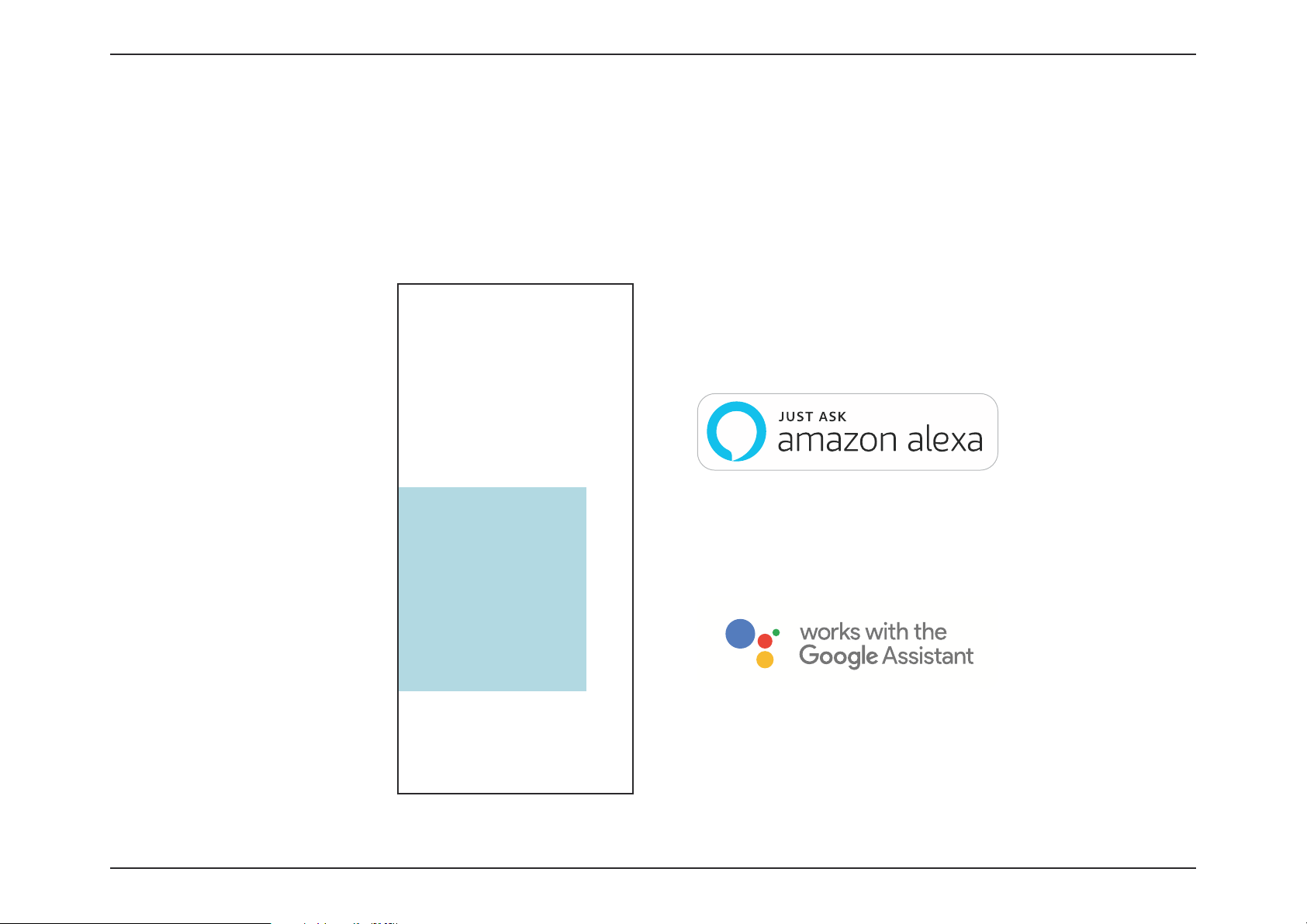
90D-Link DIR-X1860 User Manual
Section 4 - Third Party Services
Third Party Services
Connect to the future of intelligent home network control. The DIR-X1860 integrates with your Google Assistant and
Amazon Alexa, so you can finally manage and control your network without lifting a finger. Whether you want to turn on/off
your guest Wi-Fi network, check your network for vulnerabilities, or block unwanted devices, the DIR-X1860 lets you do it all,
hands-free.

91D-Link DIR-X1860 User Manual
Section 4 - Third Party Services
Registering a D-Link Cloud Service Account
In order to use third party services to control and manage your device, you will first need to register your device with D-Link
Cloud Service. Follow the steps below if you do not have a D-Link Cloud Service account.
Step 2
Tap the settings gear icon on the top right corner of the screen.
Step 1
Launch the D-Link Wi-Fi app.
D-Link Wi-Fi

92D-Link DIR-X1860 User Manual
Section 4 - Third Party Services
Step 3
Tap the Cloud Service icon.
Step 4
Tap the Register button.

93D-Link DIR-X1860 User Manual
Section 4 - Third Party Services
Step 5
In this menu, you can sign up for a D-Link account using Facebook, Google
or an Email address. If you already have a D-Link account, you can tap the
Log In link at the bottom of the screen to be redirected to the login page.

94D-Link DIR-X1860 User Manual
Section 4 - Third Party Services
Amazon Alexa Setup
You will need the Amazon Alexa app, an Amazon account, and a D-Link Cloud Service account to use this feature.
Note: The screenshots may be different depending on your mobile device’s OS version. The following steps show the iOS interface.
If you are using an Android device, the appearance may be different from that of the screenshots, but the process is the same.
Step 1
Launch the Amazon Alexa app.
Amazon Alexa
Step 2
Tap the menu icon on the top left-hand corner of the home screen.

95D-Link DIR-X1860 User Manual
Section 4 - Third Party Services
Step 3
Tap on Skills & Games.
Step 4
Search for "D-Link Wi-Fi". Tap on the search result.
