Page 1
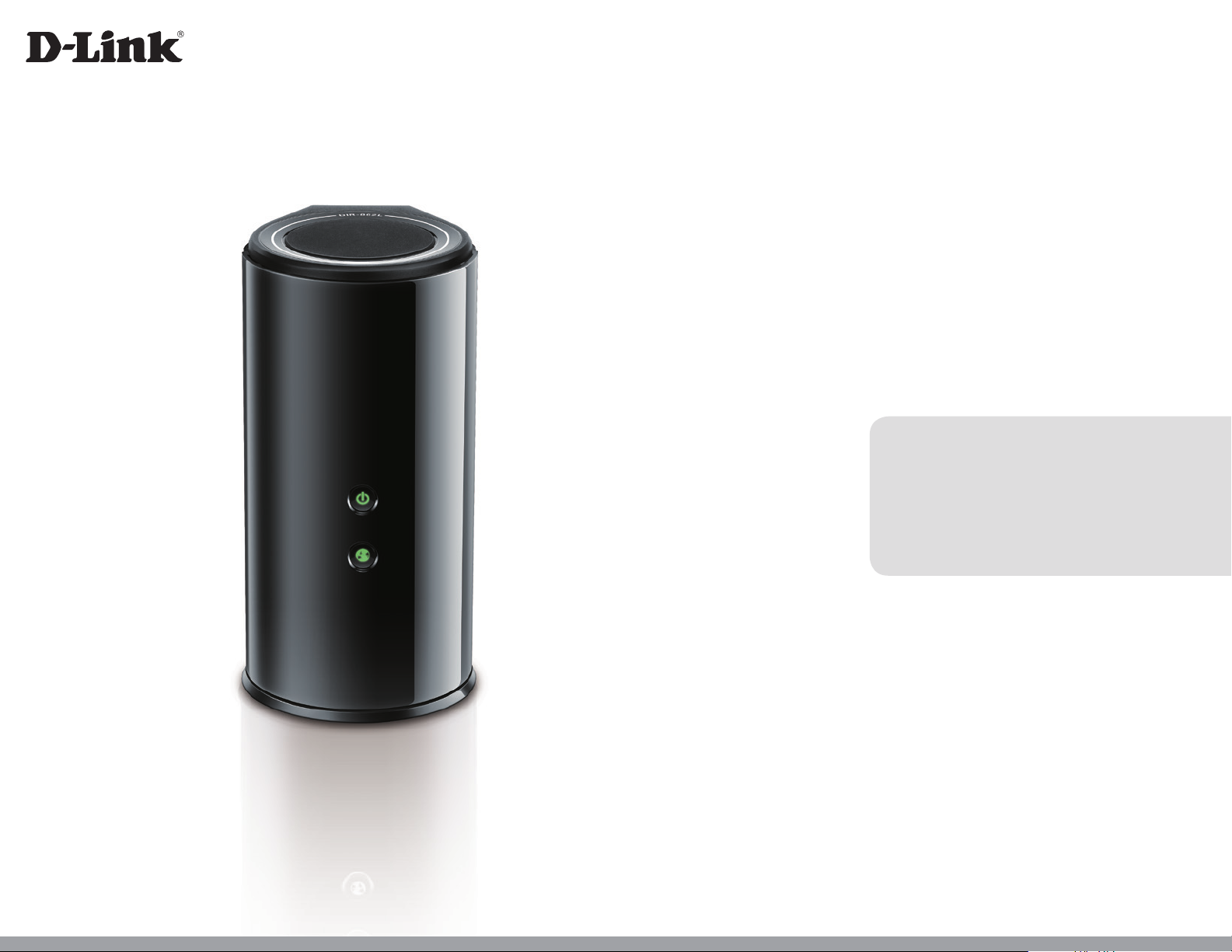
Version 1.0 | 2014/01/20
User Manual
Wireless AC1600 Dual Band Gigabit Cloud Router
DIR-862L
Page 2
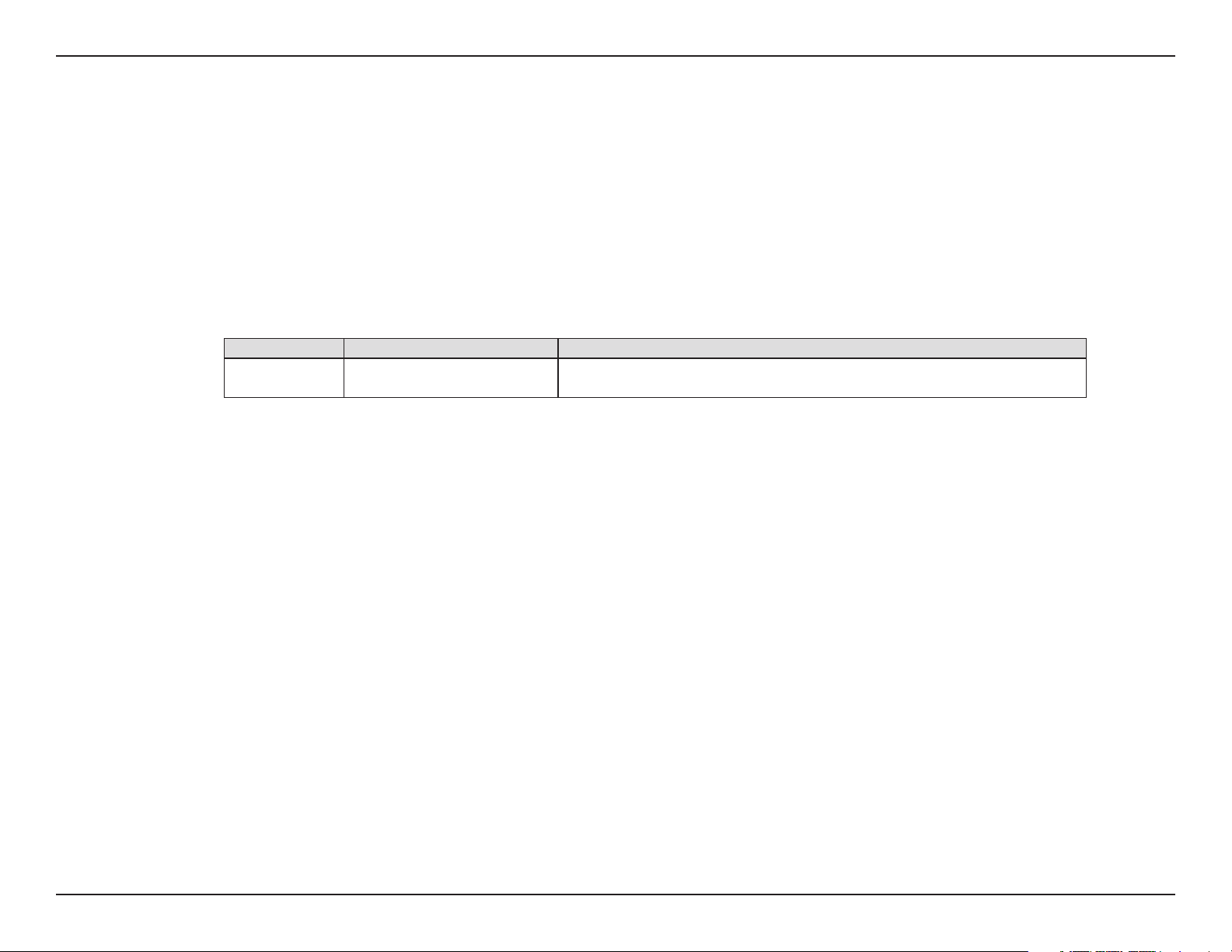
Preface
D-Link reserves the right to revise this publication and to make changes in the content hereof without obligation to notify any
person or organization of such revisions or changes.
Manual Revisions
Revision Date Description
1.0 December 20, 2013 • Initial release for Revision A1
Trademarks
D-Link and the D-Link logo are trademarks or registered trademarks of D-Link Corporation or its subsidiaries in the United
States or other countries. All other company or product names mentioned herein are trademarks or registered trademarks of
their respective companies.
Copyright © 2013 by D-Link Systems, Inc.
All rights reserved. This publication may not be reproduced, in whole or in part, without prior expressed written permission
from D-Link Systems, Inc.
iD-Link DIR-862L User Manual
Page 3
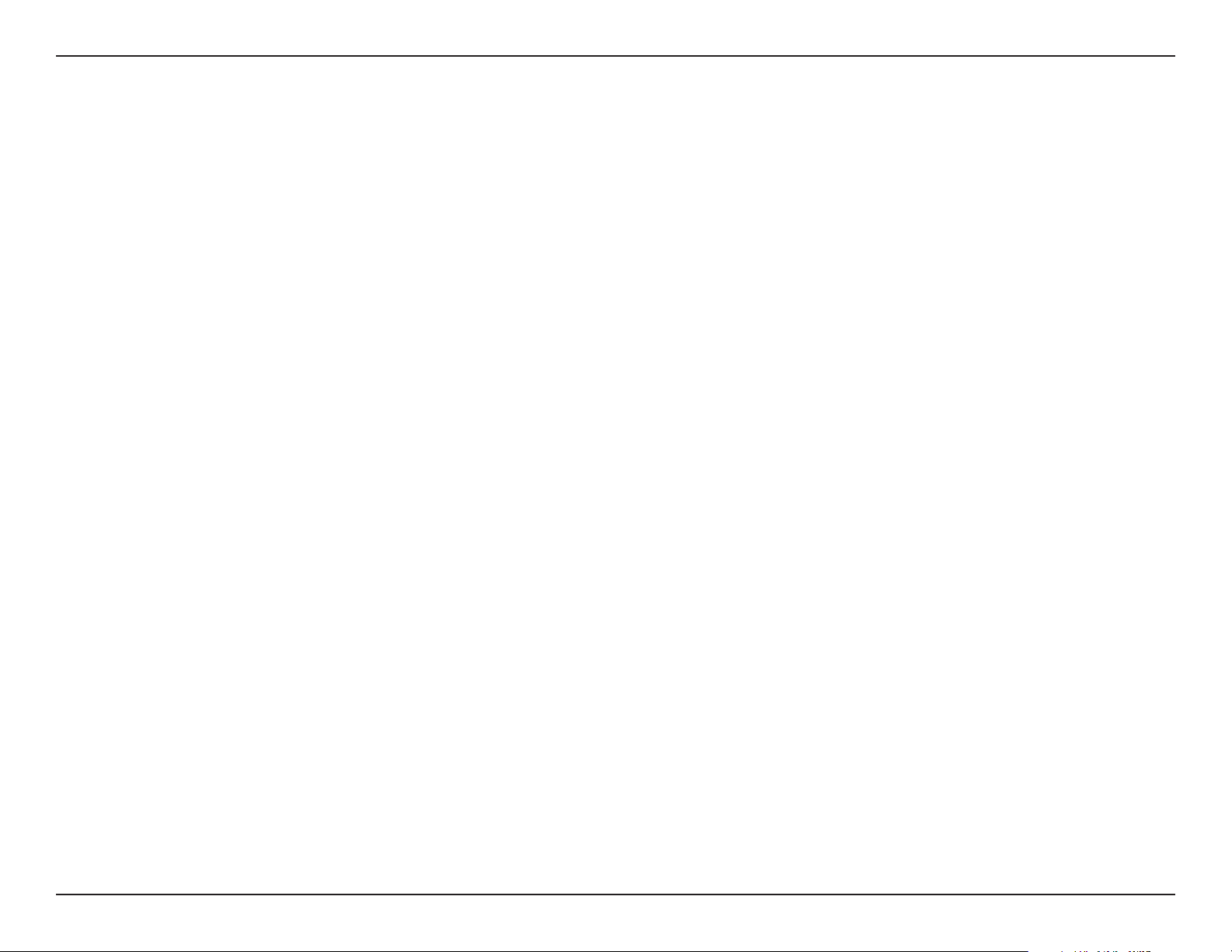
Table of Contents
Table of Contents
Product Overview .............................................................. 1
Package Contents .........................................................................1
System Requirements ................................................................. 2
Introduction ................................................................................... 3
Features ............................................................................................4
Hardware Overview ..................................................................... 5
Connections ........................................................................... 5
LEDs ........................................................................................... 6
Installation ......................................................................... 7
Before you Begin ...........................................................................7
Wireless Installation Considerations ......................................8
Hardware Setup ............................................................................9
Conguration ................................................................... 11
Quick Setup Wizard ....................................................................12
QRS Mobile App ..........................................................................19
SharePort Mobile App ..............................................................20
Setup ...............................................................................................25
Internet ...................................................................................25
Internet Connection Setup Wizard ..........................26
Internet (Manual) ...........................................................32
L2TP ....................................................................................39
Wireless Settings .................................................................42
Wireless Connection Setup wizard ..........................42
Wi-Fi Protected Setup (WPS) Wizard .......................45
Manual Wireless Network Setup ..............................46
Wireless Security .................................................................57
Network Settings ................................................................58
Router Settings ...............................................................58
DHCP Server Settings ................................................... 59
DHCP Reservation .........................................................61
Storage ...................................................................................62
IPv6 ..........................................................................................65
IPv6 Internet Connection Setup Wizard ................66
IPv6 Manual Setup.........................................................71
mydlink Settings .................................................................80
Advanced ......................................................................................83
Virtual Server ........................................................................ 83
Port Forwarding ..................................................................84
Application Rules ................................................................85
QoS Engine............................................................................86
Network Filter.......................................................................87
Access Control .....................................................................88
Website Filters ......................................................................91
Inbound Filters.....................................................................92
Firewall Settings ..................................................................93
Routing ...................................................................................94
Advanced Wireless .............................................................95
Wi-Fi Protected Setup (WPS) ..........................................96
Advanced Network Settings ...........................................97
Guest Zone ............................................................................98
IPv6 Firewall ..........................................................................99
iiD-Link DIR-862L User Manual
Page 4
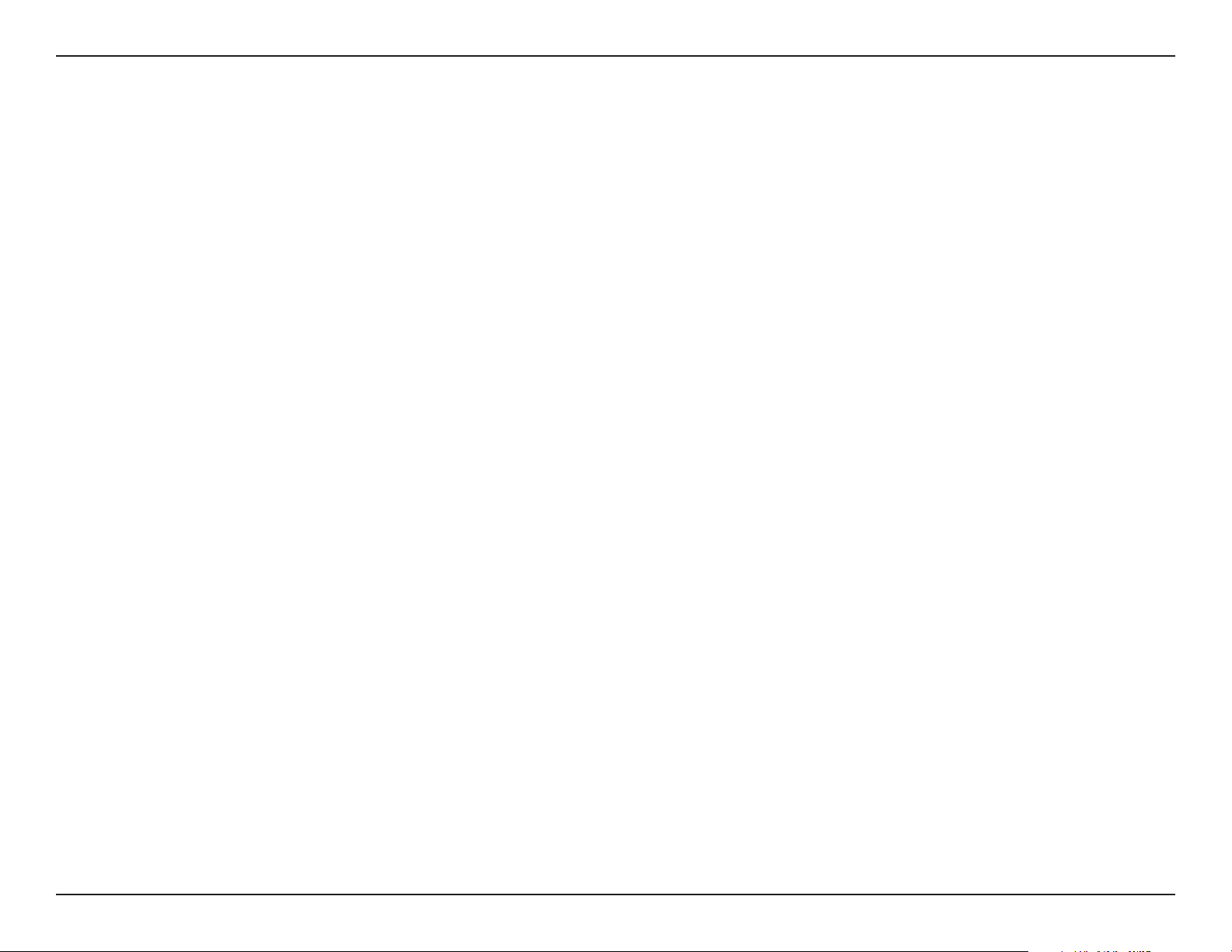
Table of Contents
IPv6 Routing ...................................................................... 100
Tools ............................................................................................. 101
Admin .................................................................................. 101
Time ...................................................................................... 102
SysLog ..................................................................................103
Email Settings ................................................................... 104
System ................................................................................. 105
Firmware ............................................................................. 106
Language Pack .............................................................106
Dynamic DNS .................................................................... 107
System Check .................................................................... 108
Schedules ........................................................................... 109
Status ........................................................................................... 110
Device Info ......................................................................... 110
Logs ...................................................................................... 111
Statistics .............................................................................. 112
Internet Sessions .............................................................. 113
WPA/WPA2 .........................................................................128
WPS/WCN 2.0 .................................................................... 130
Windows® XP .............................................................................131
WPA/WPA2 .........................................................................132
Troubleshooting ............................................................134
Wireless Basics ...............................................................138
What is Wireless? ...................................................................... 139
Tips ................................................................................................ 141
Wireless Modes .........................................................................142
Networking Basics .........................................................143
Check your IP address ............................................................ 143
Statically Assign an IP address ............................................ 144
Technical Specications ................................................145
Routing ................................................................................ 114
Wireless ...............................................................................115
IPv6 ....................................................................................... 116
IPV6 Routing ...................................................................... 117
Support ....................................................................................... 118
Connect a Wireless Client to your Router ....................119
WPS Button ................................................................................ 119
Windows® 7 ................................................................................120
WPA/WPA2 .........................................................................120
WPS ....................................................................................... 123
Windows Vista® .........................................................................127
iiiD-Link DIR-862L User Manual
Page 5
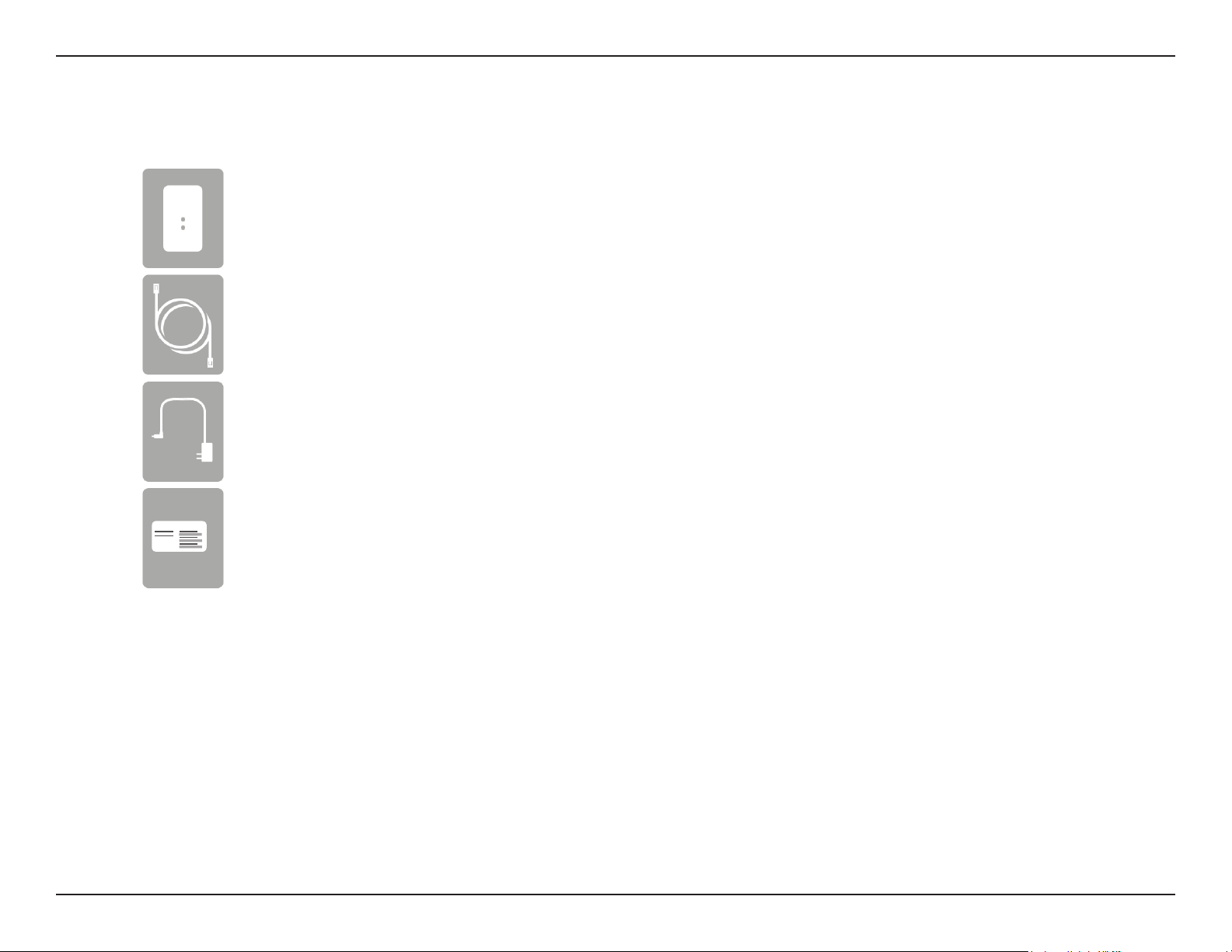
Section 1 - Product Overview
DIR-862L Wireless AC1600 Dual Band Gigabit Cloud Router
Ethernet Cable
Power Adapter
Product Overview
Package Contents
Wi-Fi Conguration Note
Wi-Fi Conguration Card
If any of the above items are missing, please contact your reseller.
Note: Using a power supply with a dierent voltage rating than the one included with the DIR-862L will cause damage and void the warranty
for this product.
1D-Link DIR-862L User Manual
Page 6

Section 1 - Product Overview
Network Requirements
Web-based Conguration
Utility Requirements
System Requirements
• An Ethernet-based Cable or DSL modem
• IEEE 802.11ac, 802.11a, 802.11n or 802.11g wireless clients
• 10/100/1000 Ethernet
Computer with the following:
• Windows®, Macintosh, or Linux-based operating system
• An installed Ethernet adapter
Browser Requirements:
• Internet Explorer 7 or higher
• Firefox 3.5 or higher
• Safari 4 or higher
• Chrome 8 or higher
Windows® Users: Make sure you have the latest version of Java
installed. Visit www.java.com to download the latest version.
mydlink Requirements
• iPhone/iPad/iPod Touch (iOS 3.0 or higher)
• Android device (1.6 or higher)
• Computer with th following browser requirements:
• Internet Explorer 7 or higher
• Firefox 3 or higher
• Safari 5 or higher
• Chrome 5 or higher
iPhone, iPad, and iPod touch are registered trademarks of Apple Inc. Android is a trademark of Google, Inc.
2D-Link DIR-862L User Manual
Page 7
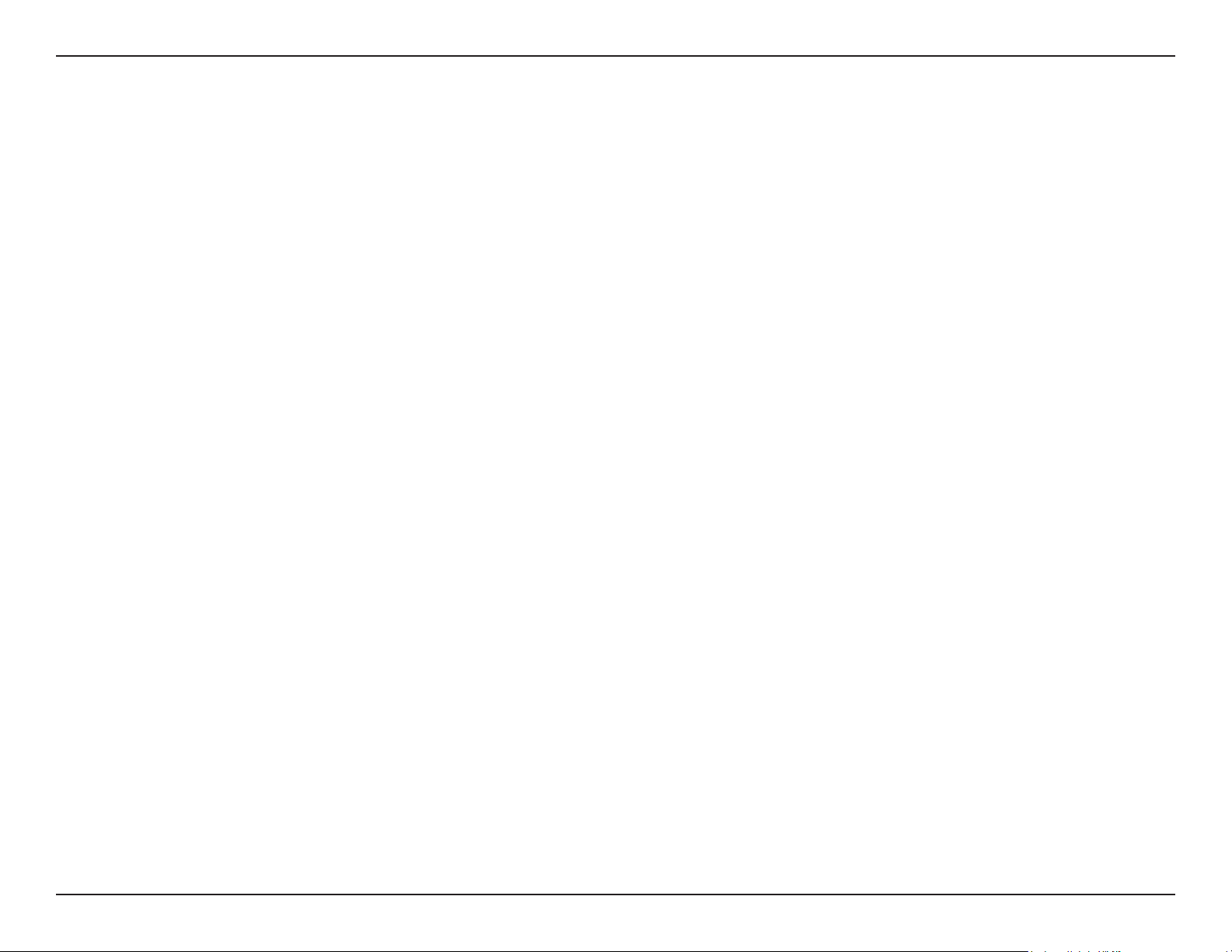
Section 1 - Product Overview
Introduction
Now you can monitor and manage your home network right from your laptop, iPhone®, iPad®, or Android™ device. This cloudenabled router can be congured to send an email to keep you informed anywhere, anytime when new devices are connecting
to your network or unwanted access is detected. Monitor in real time websites that are being visited with recent browser history
displayed on the mydlink™ Lite app – which is great for parents. The D-Link Cloud Service can detect and block unwelcome
guests who try to access your wireless network, and suspicious activities will be displayed right on your mydlink™ Lite app or
browser.
The D-Link DIR-862L is an IEEE 802.11ac compliant device that delivers speeds up to three times faster than 802.11n while
staying backward compatible with 802.11a/g/b devices. Connect the DIR-862L to a Cable or DSL modem and provide highspeed Internet access to multiple computers, game consoles, and media players. Create a secure wireless network to share
photos, les, music, videos, printers, and network storage. Powered by 802.11ac technology and equipped with four internal
antennas, this router provides superior wireless coverage for larger homes and oces, or for users running bandwidth-intensive
applications. The DIR-862L also includes a 4-port 10/100/1000 Gigabit Ethernet switch that connects wired devices to enjoy
lag-free Internet gaming and faster le transfers.
D-Link has created SharePort™ technology to bring more exibility to your network. With SharePort™ technology, you can
connect a USB printer and share it throughout your network. You can also share a USB storage device, providing network
storage for everyone to share.
With some routers, all wired and wireless trac, including VoIP, Video Streaming, Online Gaming, and Web browsing are mixed
together into a single data stream. By handling data this way, bandwidth intensive applications like video streaming could
pause or delay. With D-Link Intelligent QoS Technology, wired and wireless trac are analyzed and separated into multiple
data streams.
The DIR-862L supports the latest wireless security features to help prevent unauthorized access, be it over a wireless network
or the Internet. Support for WPA™ and WPA2™ standards ensures that you will be able to use the best possible encryption
regardless of your client devices. In addition, this router utilizes Dual Active Firewalls (SPI and NAT) to prevent potential attacks
from across the Internet making it the ideal centerpiece for your wireless network in the home or oce.
3D-Link DIR-862L User Manual
Page 8
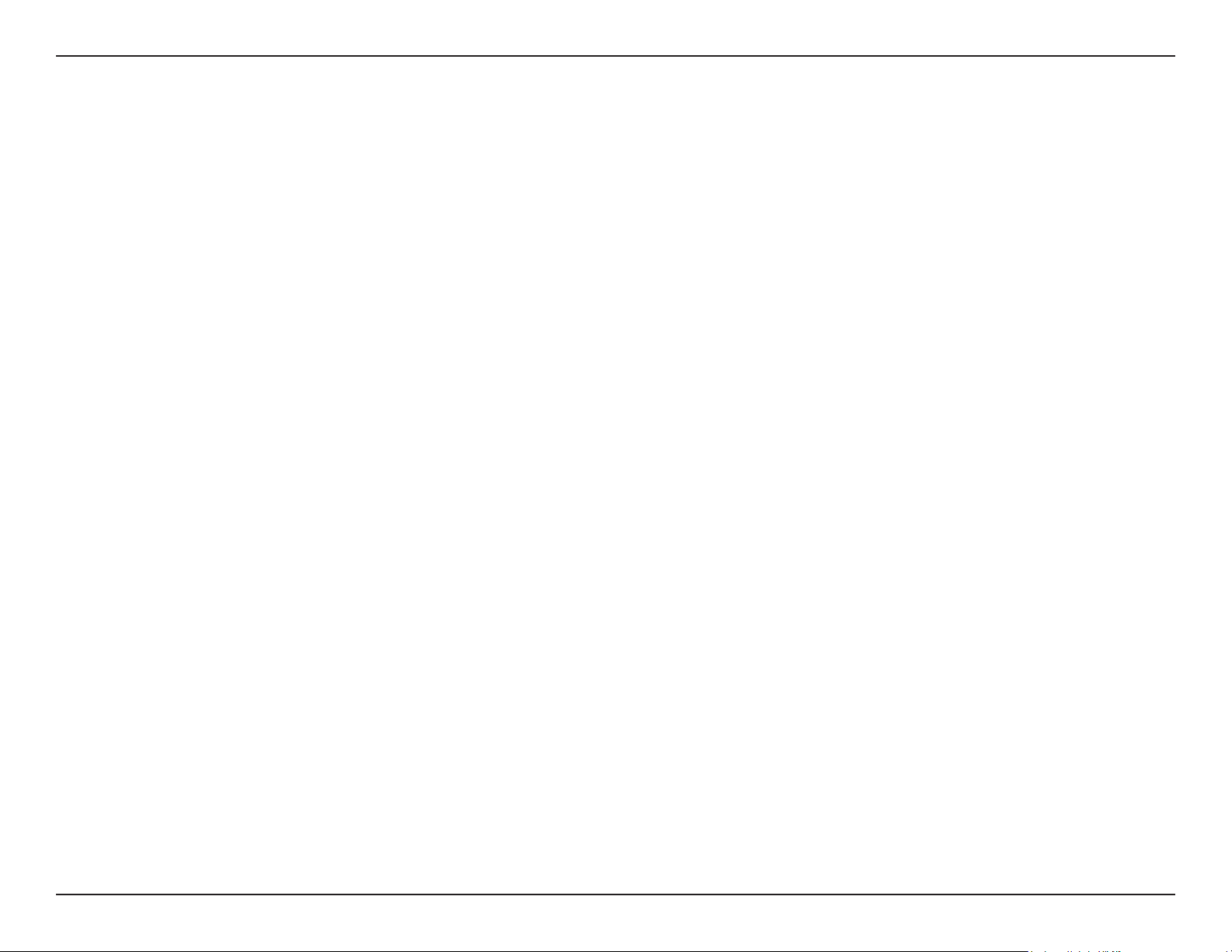
Section 1 - Product Overview
• Ultimate Fast Wireless Networking - The DIR-868L can provide up to a full 1750Mbps* wireless connection
with concurrent 801.11ac and 802.11n wireless clients . It also operates on both the 2.4 GHz and 5 GHz bands to
allow separation of trac so users can participate in high-bandwidth activities, such as video streaming, online
gaming, and real-time audio, without aecting low-priority trac like email and web surng.
• Compatible with 802.11a/g/n Devices - The DIR-862L is still fully compatible with the IEEE 802.11a/g/n
standards, so it can connect with existing 802.11a, 802.11g, and 802.11n PCI, USB, and Cardbus adapters.
• Advanced Firewall Features - The Web-based user interface displays a number of advanced network
management features including:
• Content Filtering - Easily-applied content ltering based on MAC Address, URL, and/or Domain
Name.
Features
• Filter Scheduling - These lters can be scheduled to be active on certain days or for a duration of
hours or minutes.
• Secure Multiple/Concurrent Sessions - The DIR-862L can pass through VPN sessions. It supports
multiple and concurrent IPSec and PPTP sessions, so users behind the DIR-862L can securely access
corporate networks.
• User-friendly Setup Wizard - Through its easy-to-use web-based user interface, the DIR-862L lets you control
what information is accessible to those on the wireless network, whether from the Internet or from your company’s
server. Congure your router to your specic settings within minutes.
* Maximum wireless signal rate derived from IEEE Standard 802.11a, 802.11g, 802.11n and draft 802.11ac specications. Actual data throughput will vary. Network conditions
and environmental factors, including volume of network trac, building materials and construction, and network overhead, lower actual data throughput rate. Environmental
conditions will adversely aect wireless signal range.
4D-Link DIR-862L User Manual
Page 9
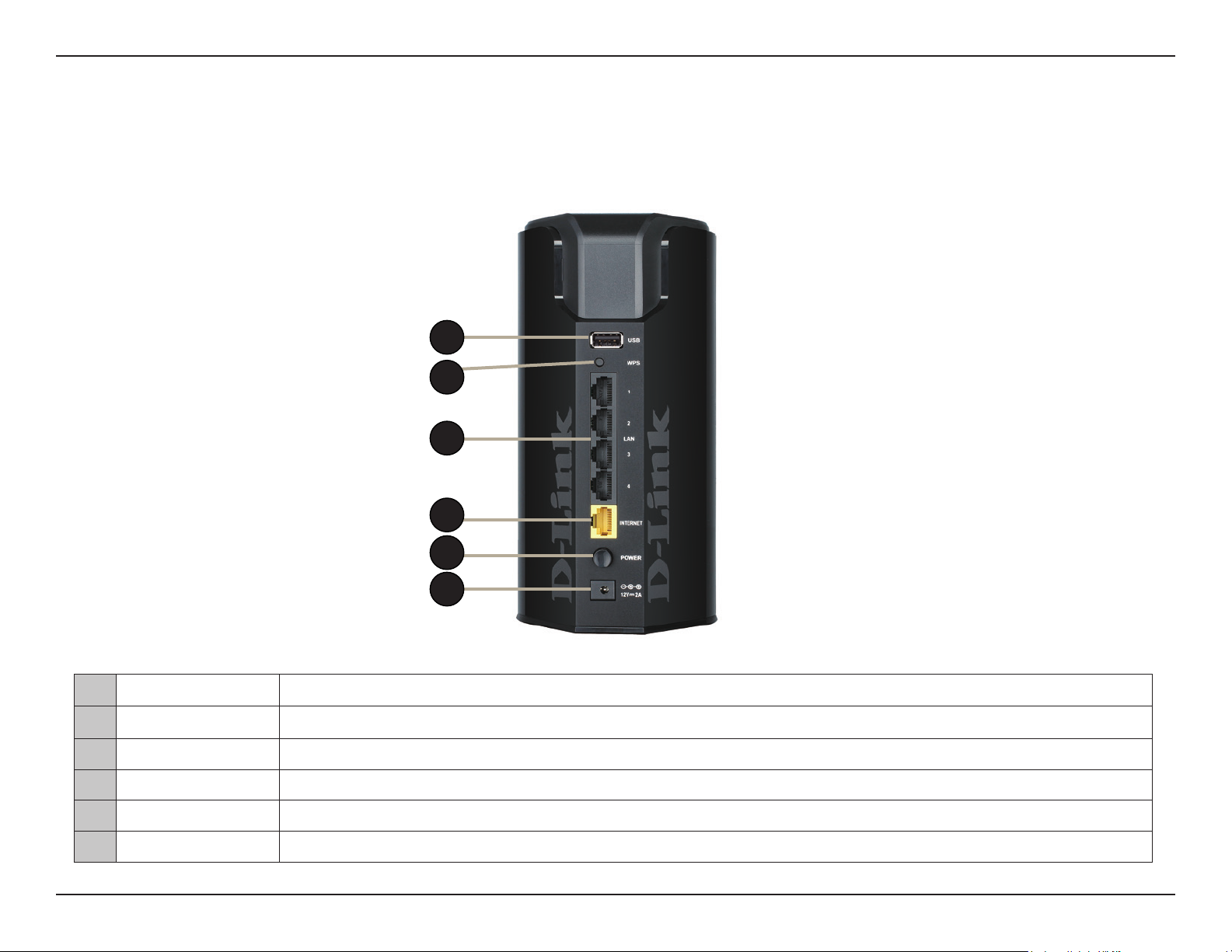
Section 1 - Product Overview
Hardware Overview
Connections
1
2
3
4
5
6
1 USB Port Connect a USB ash drive to share content throughout your network.
2 WPS Button Press to start the Wi-Fi Protected Setup process. The Internet LED will start to blink.
3 LAN Ports (1-4) Connect Gigabit Ethernet devices such as computers, switches, storage (NAS) devices, and game consoles.
4 Internet Port Using an Ethernet cable, connect your broadband modem to this port.
5 Power Button Press the power button to power on and o.
6 Power Receptor Receptor for the supplied power adapter.
5D-Link DIR-862L User Manual
Page 10
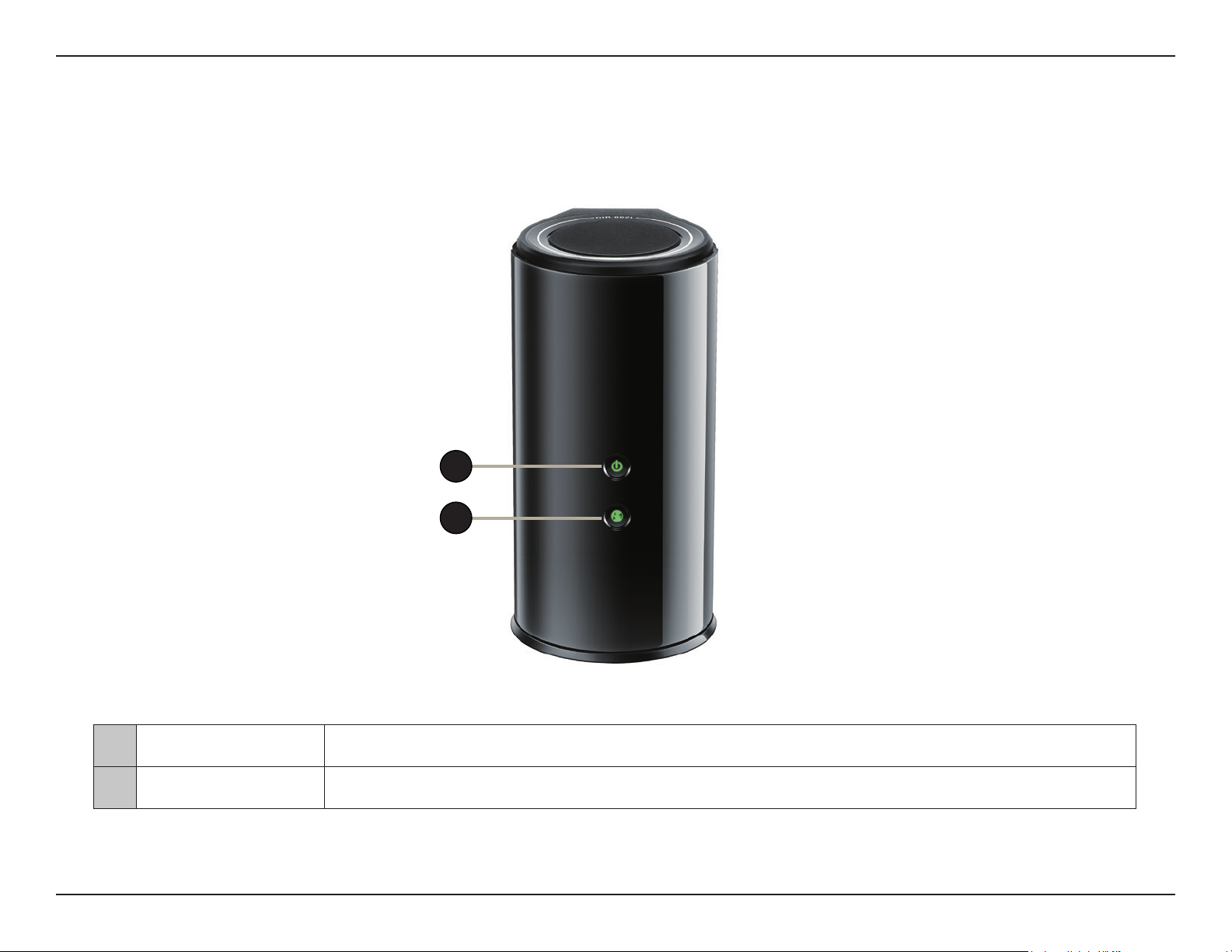
Section 1 - Product Overview
Hardware Overview
LEDs
1
1 Power LED
2 Internet LED
2
A solid green light indicates a proper connection to the power supply. The light will blink green during the
WPS process. The light will blink orange during boot up.
A solid green light indicates a connection to the Internet. If the LED is orange, a cable is connected but the
router can not communicate with the Internet.
6D-Link DIR-862L User Manual
Page 11
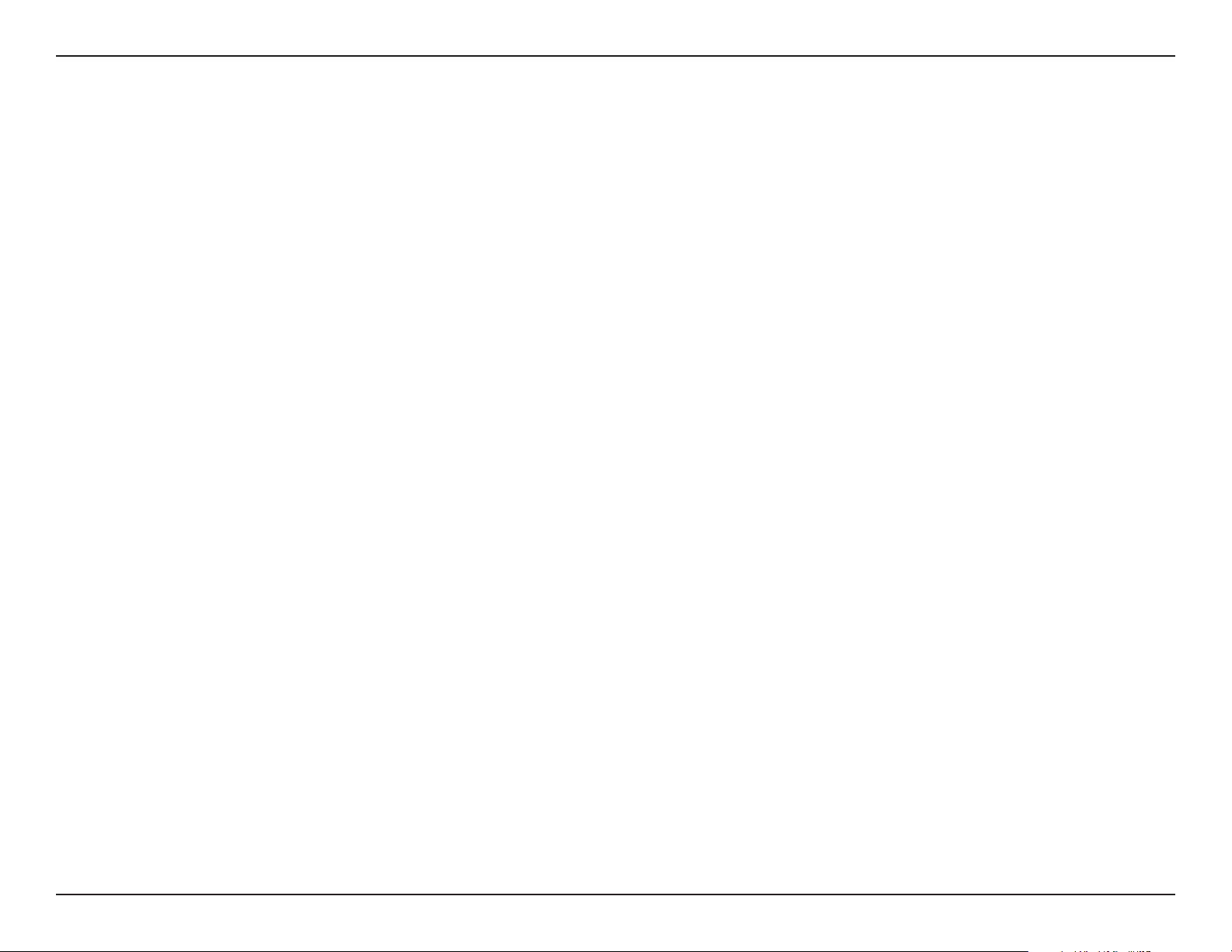
Section 2 - Installation
Installation
This section will walk you through the installation process. Placement of the router is very important. Do not place the router
in an enclosed area such as a closet, cabinet, or in the attic or garage.
Before you Begin
• Please congure the router with the computer that was last connected directly to your modem.
• You can only use the Ethernet port on your modem. If you were using the USB connection before using the router,
then you must turn o your modem, disconnect the USB cable and connect an Ethernet cable to the Internet port
on the router, and then turn the modem back on. In some cases, you may need to call your ISP to change connection
types (USB to Ethernet).
• If you have DSL and are connecting via PPPoE, make sure you disable or uninstall any PPPoE software such as WinPoet,
Broadjump, or Enternet 300 from your computer or you will not be able to connect to the Internet.
7D-Link DIR-862L User Manual
Page 12
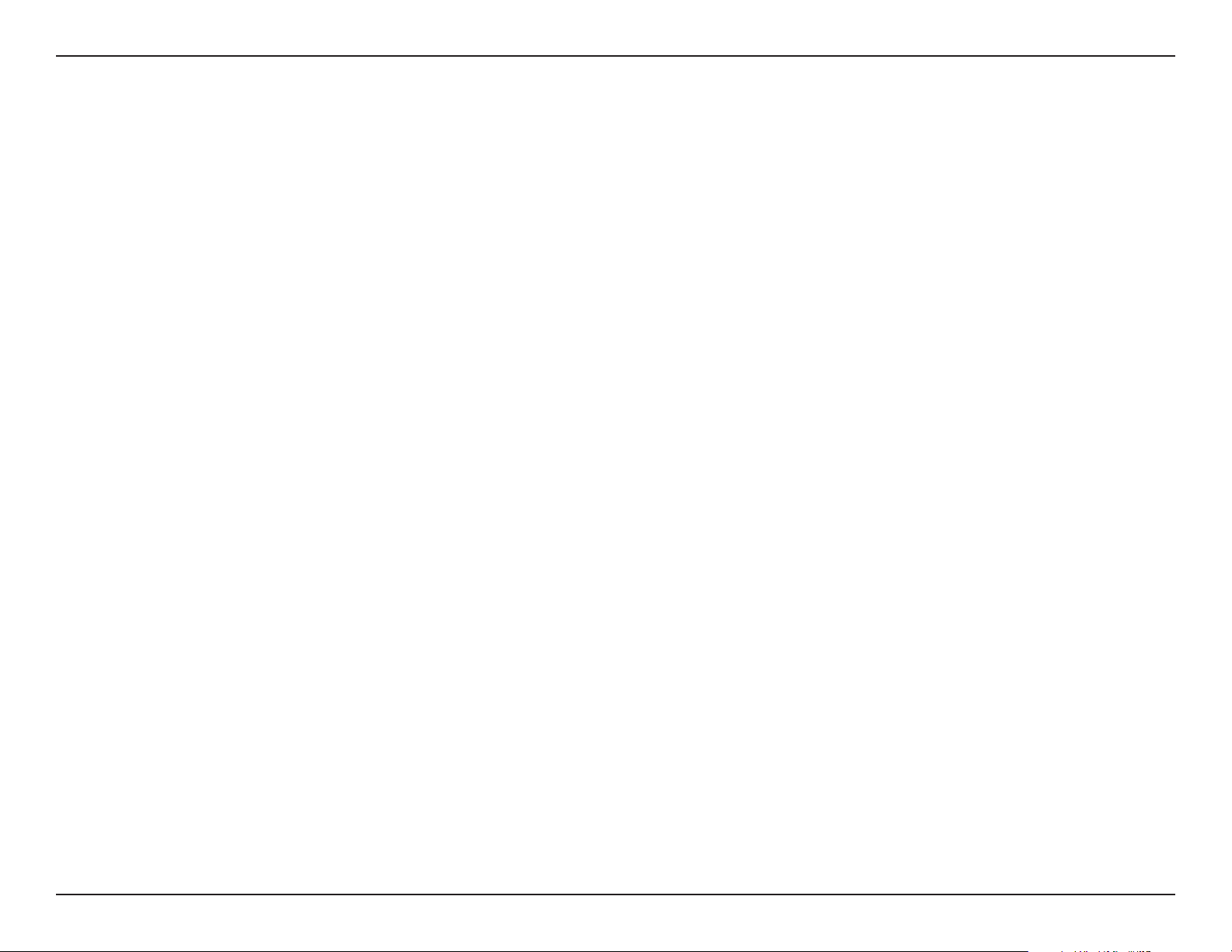
Section 2 - Installation
Wireless Installation Considerations
This D-Link wireless router lets you access your network using a wireless connection from virtually anywhere within the
operating range of your wireless network. Keep in mind, however, that the number, thickness, and location of walls, ceilings,
or other objects that the wireless signals must pass through, may limit the range. Typical ranges vary depending on the types
of materials and background RF (radio frequency) noise in your home or business. The key to maximizing wireless range is to
follow these basic guidelines:
1. Keep the number of walls and ceilings between the D-Link router and other network devices to a minimum -
each wall or ceiling can reduce your adapter’s range from 1-30 meters (3-90 feet). Position your devices so that
the number of walls or ceilings is minimized.
2. Be aware of the direct line between network devices. A wall that is 0.5 meters at a 45-degree angle appears to
be almost 1 meter thick. At a 2-degree angle it looks over 14 meters thick! Position devices so that the signal
will travel straight through a wall or ceiling (instead of at an angle) for better reception.
3. Building materials make a dierence. A solid metal door or aluminum studs may have a negative eect on range.
Try to position access points, wireless routers, and computers so that the signal passes through drywall or open
doorways. Materials and objects such as glass, steel, metal, walls with insulation, water (sh tanks), mirrors, le
cabinets, brick, and concrete will degrade your wireless signal.
4. Keep your product away (at least 3-6 feet or 1-2 meters) from electrical devices or appliances that generate RF
noise.
5. If you are using 2.4 GHz cordless phones or X-10 (wireless products such as ceiling fans, lights, and home security
systems), your wireless connection may degrade dramatically or drop completely. Make sure your 2.4 GHz phone
base is as far away from your wireless devices as possible. The base transmits a signal even if the phone in not
in use.
8D-Link DIR-862L User Manual
Page 13
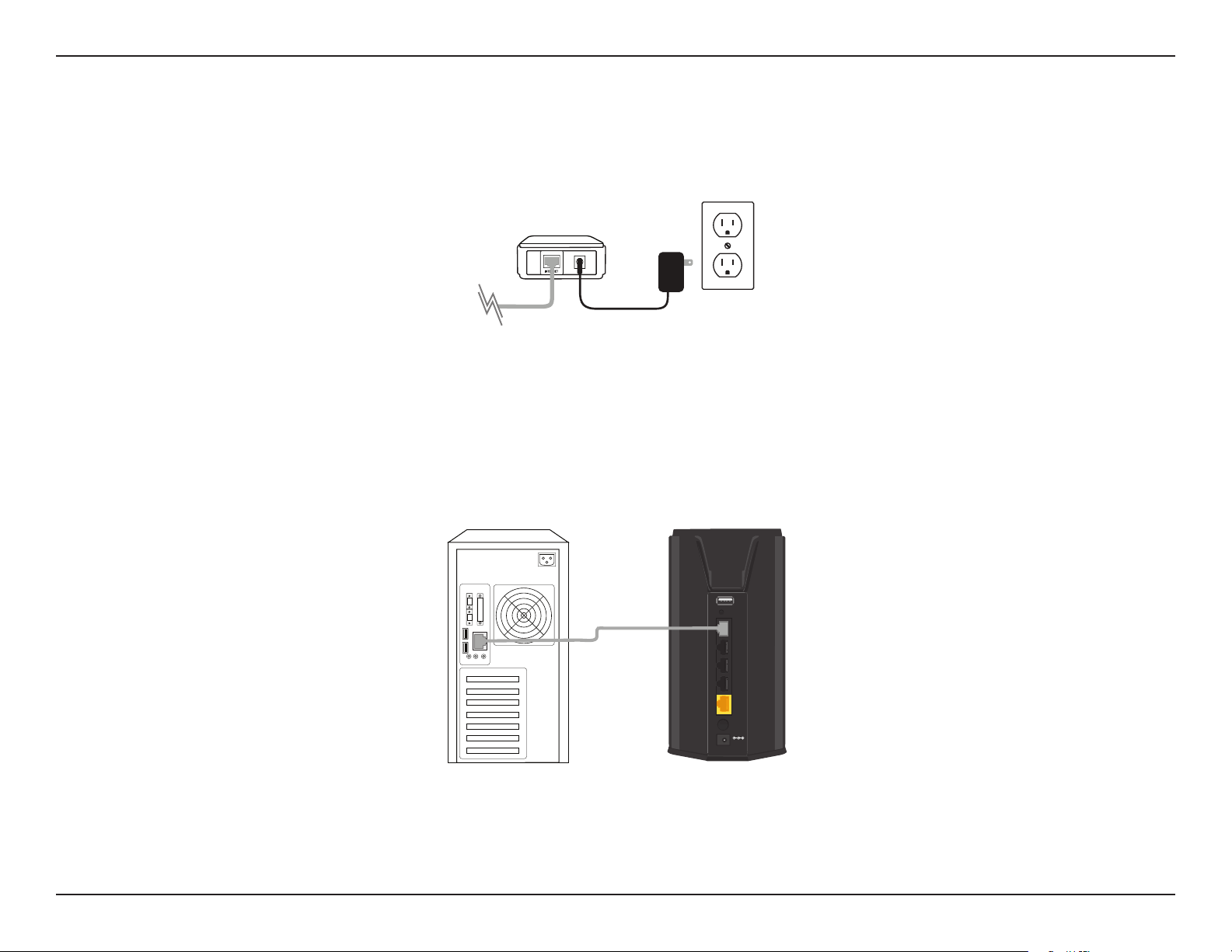
Section 2 - Installation
Hardware Setup
1. Turn o and unplug your cable or DSL broadband modem. This is required.
Modem
2. Position your router close to your modem and a computer. Place the router in an open area of your intended
work area for better wireless coverage.
3. Unplug the Ethernet cable from your modem (or existing router if upgrading) that is connected to your computer.
Plug it into the LAN port labeled 1 on the back of your router. The router is now connected to your computer.
Computer
USB
WPS
1
2
3
4
INTERNET
POWER
DIR-862L
9D-Link DIR-862L User Manual
Page 14
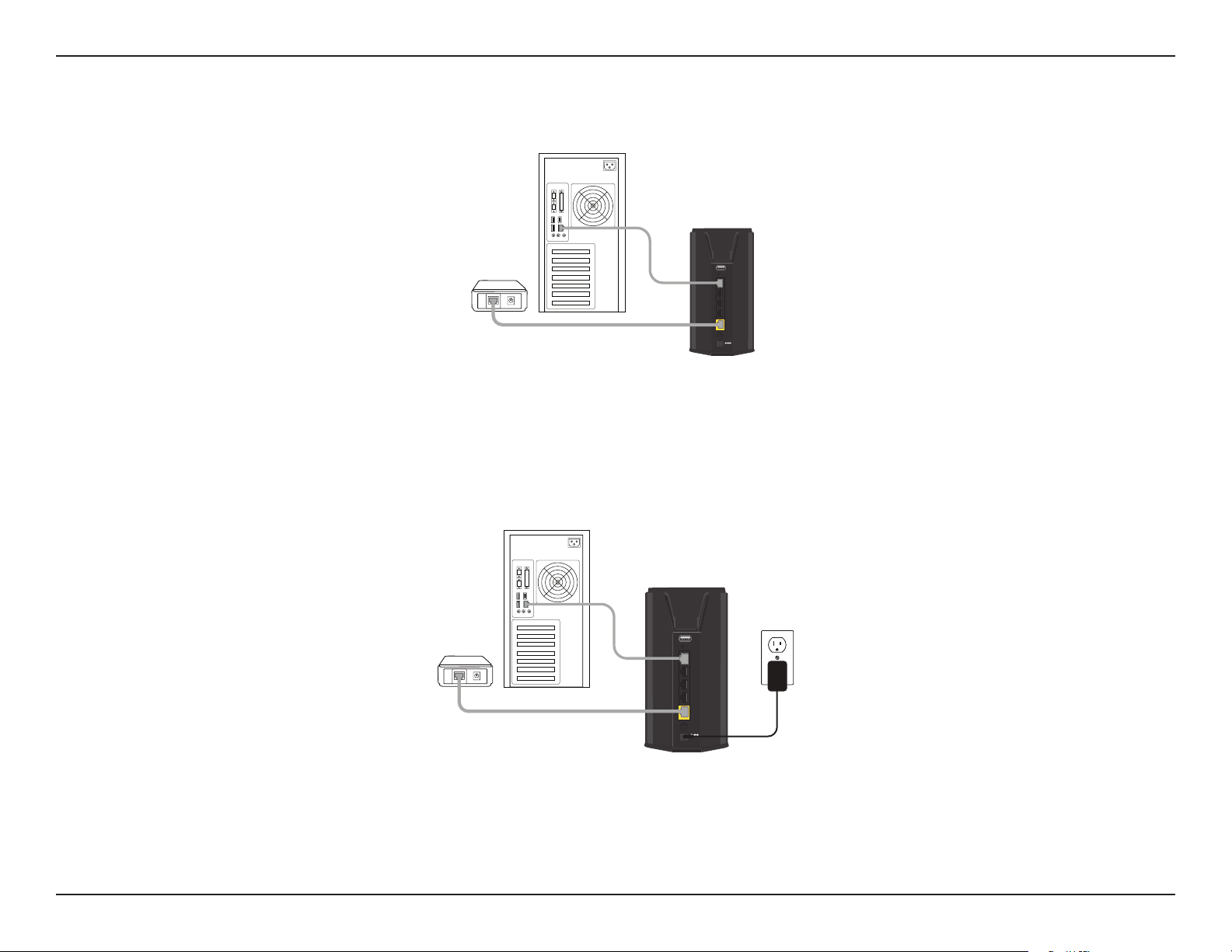
Section 2 - Installation
4. Plug one end of the included blue Ethernet cable that came with your router into the yellow port labeled
INTERNET on the back of the router. Plug the other end of this cable into the Ethernet port on your modem.
Computer
DIR-862L
Modem
INTERNET
USB
WPS
1
2
3
4
4
INTERNET
POWER
5. Reconnect the power adapter to your cable or DSL broadband modem and wait for two minutes.
6. Connect the supplied power adapter into the power port on the back of the router and then plug it into a power
outlet or surge protector. Press the power button and verify that the power LED is lit. Allow 1 minute for the
router to boot up.
Computer
DIR-862L
Modem
INTERNET
USB
WPS
1
2
3
4
INTERNET
POWER
7. If you are connecting to a Broadband service that uses a dynamic connection (not PPPoE), you may be online
already. Try opening a web browser and enter a web site. A solid green light indicates connection on the Internet
port and the router can connect to the Internet. If the LED is orange, the connection is good but the router cannot
connect to the Internet. It may need to be congured. See next page.
10D-Link DIR-862L User Manual
Page 15

Section 3 - Conguration
Conguration
There are several dierent ways you can congure your router to connect to the Internet and connect to your clients:
• D-Link Setup Wizard - This wizard will launch when you log into the router for the rst time. Refer to ”Quick Setup Wizard”
on page 12.
• QRS Mobile App - Use your iOS or Android device to congure your router. Refer to “QRS Mobile App” on page 19.
• Manual Setup - Log into the router and manually congure your router (advanced users only). Refer to “Internet” on
page 25.
11D-Link DIR-862L User Manual
Page 16
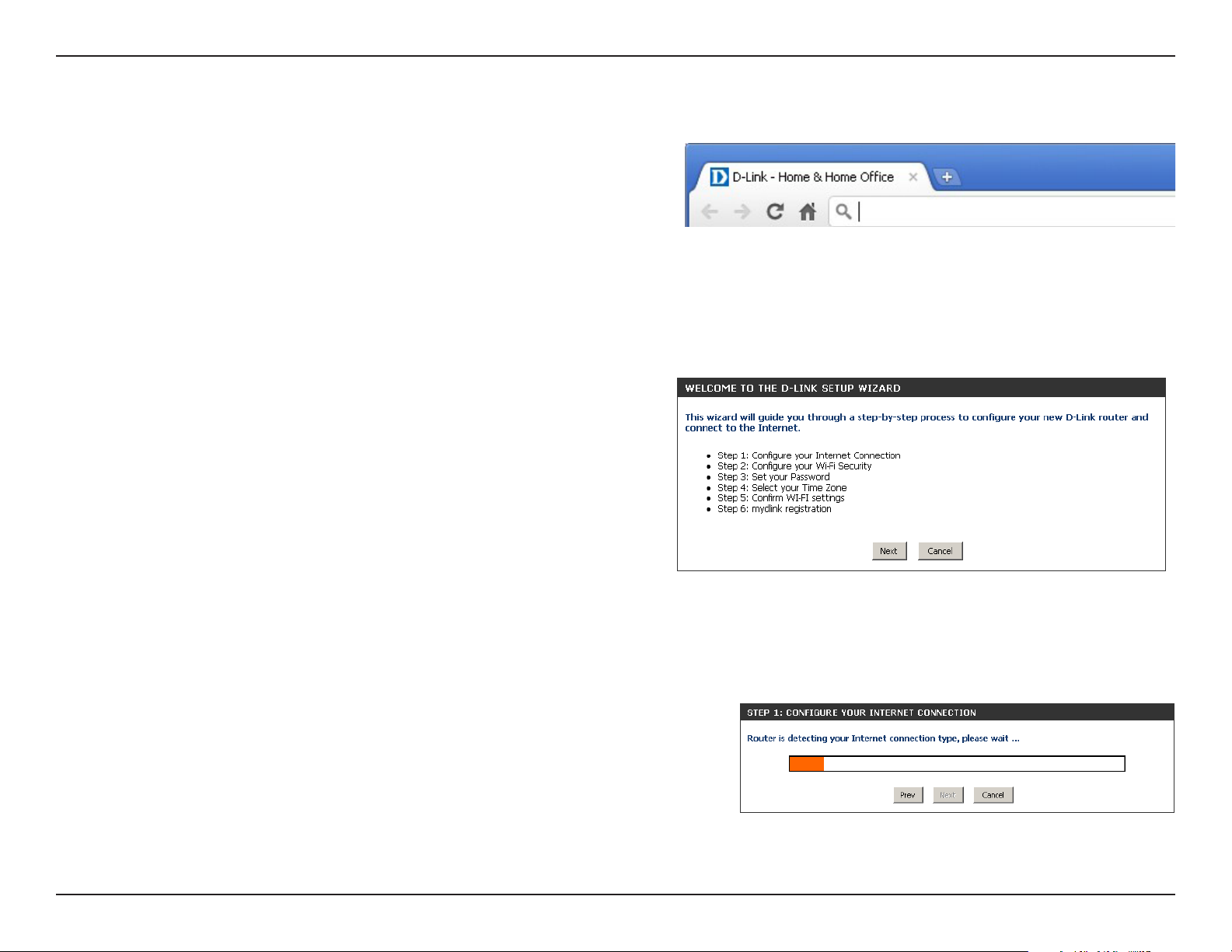
Section 3 - Conguration
Quick Setup Wizard
If this is your rst time installing the router, open your web
browser. You will automatically be directed to the Wizard Setup
Screen. If not, enter “http://dlinkrouter.local.” then press Enter.
If you have already congured your settings and you would like
to access the conguration utility, please refer to “Web-based
Conguration Utility” on page 24.
If this is your rst time logging into the router, this wizard will
start automatically.
This wizard is designed to guide you through a step-by-step
process to congure your new D-Link router and connect to the
Internet.
Click Next to continue.
Please wait while your router detects your internet connection type.
If the router detects your Internet connection, you may need to enter
your ISP information such as username and password.
12D-Link DIR-862L User Manual
Page 17
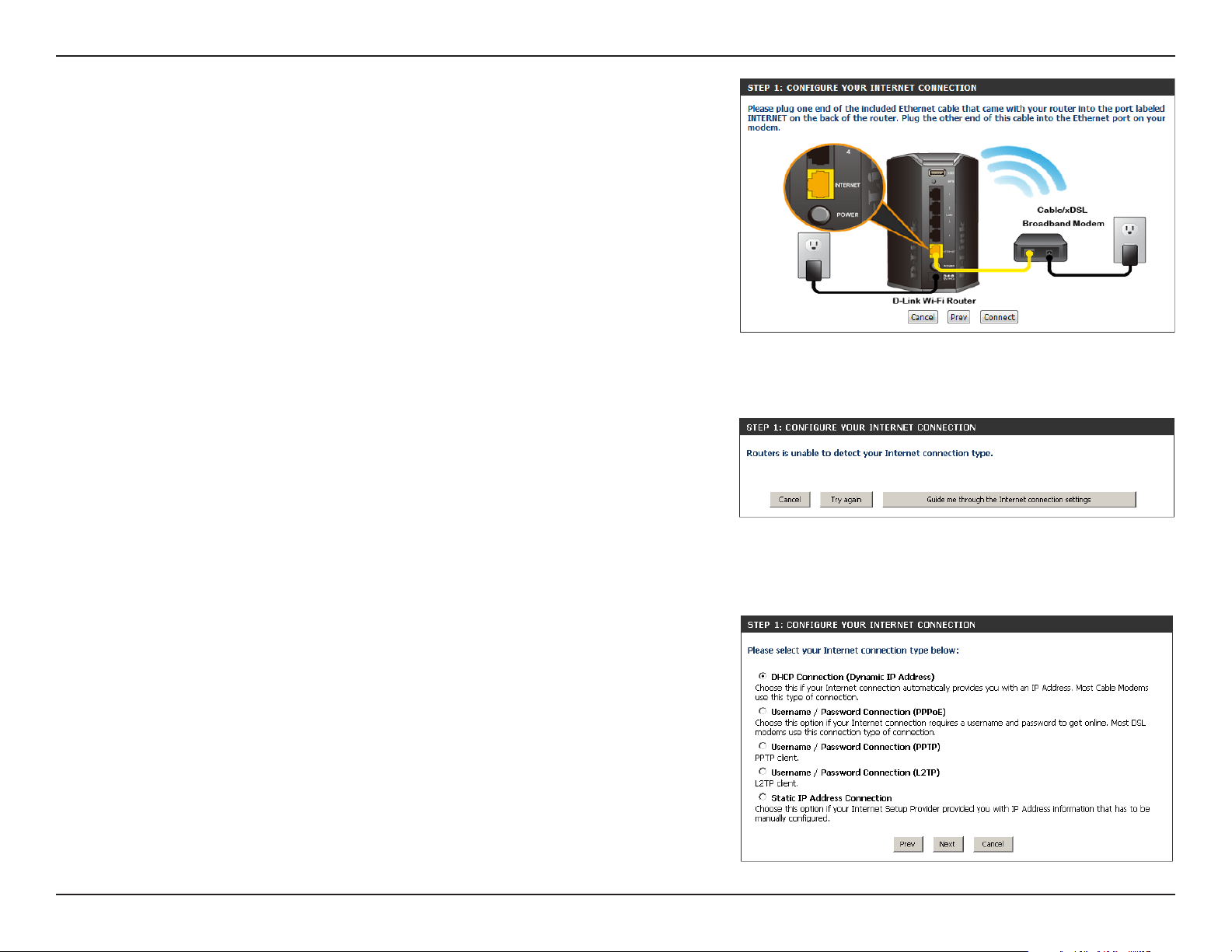
Section 3 - Conguration
If the router does not detect a valid Ethernet connection from the
Internet port, this screen will appear. Connect your broadband modem
to the Internet port and then click Try Again.
If the router detects an Ethernet connection but does not detect the type
of Internet connection you have, this screen will appear. Click Guide me
through the Internet Connection Settings to display a list of connection
types to choose from.
Select your Internet connection type and click Next to continue.
13D-Link DIR-862L User Manual
Page 18
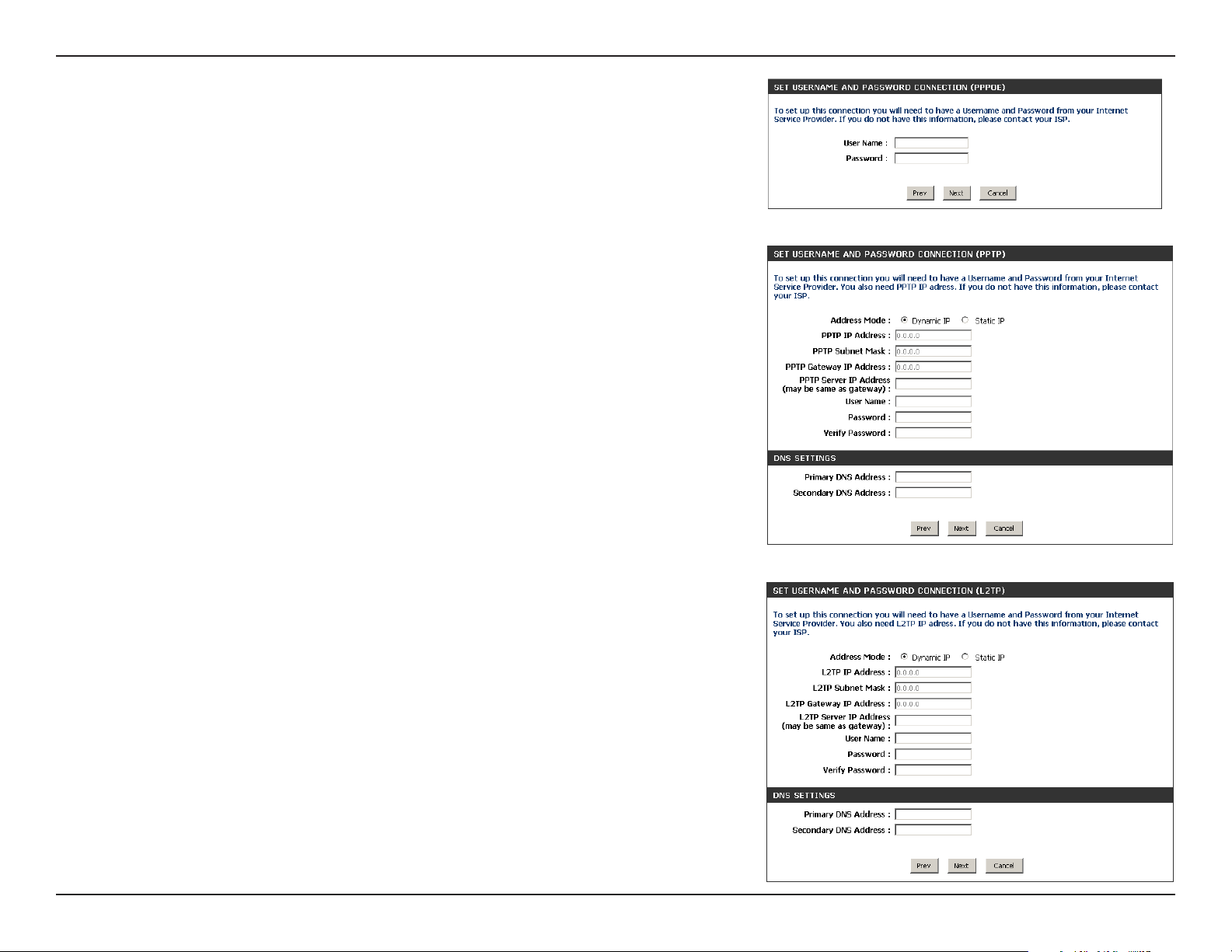
Section 3 - Conguration
If the router detected or you selected PPPoE, enter your PPPoE username
and password and click Next to continue.
Note: Make sure to remove your PPPoE software from your computer. The
software is no longer needed and will not work through a router.
If the router detected or you selected PPTP, enter your PPTP username,
password, and other information supplied by your ISP. Click Next to
continue.
If the router detected or you selected L2TP, enter your L2TP username,
password, and other information supplied by your ISP. Click Next to
continue.
14D-Link DIR-862L User Manual
Page 19
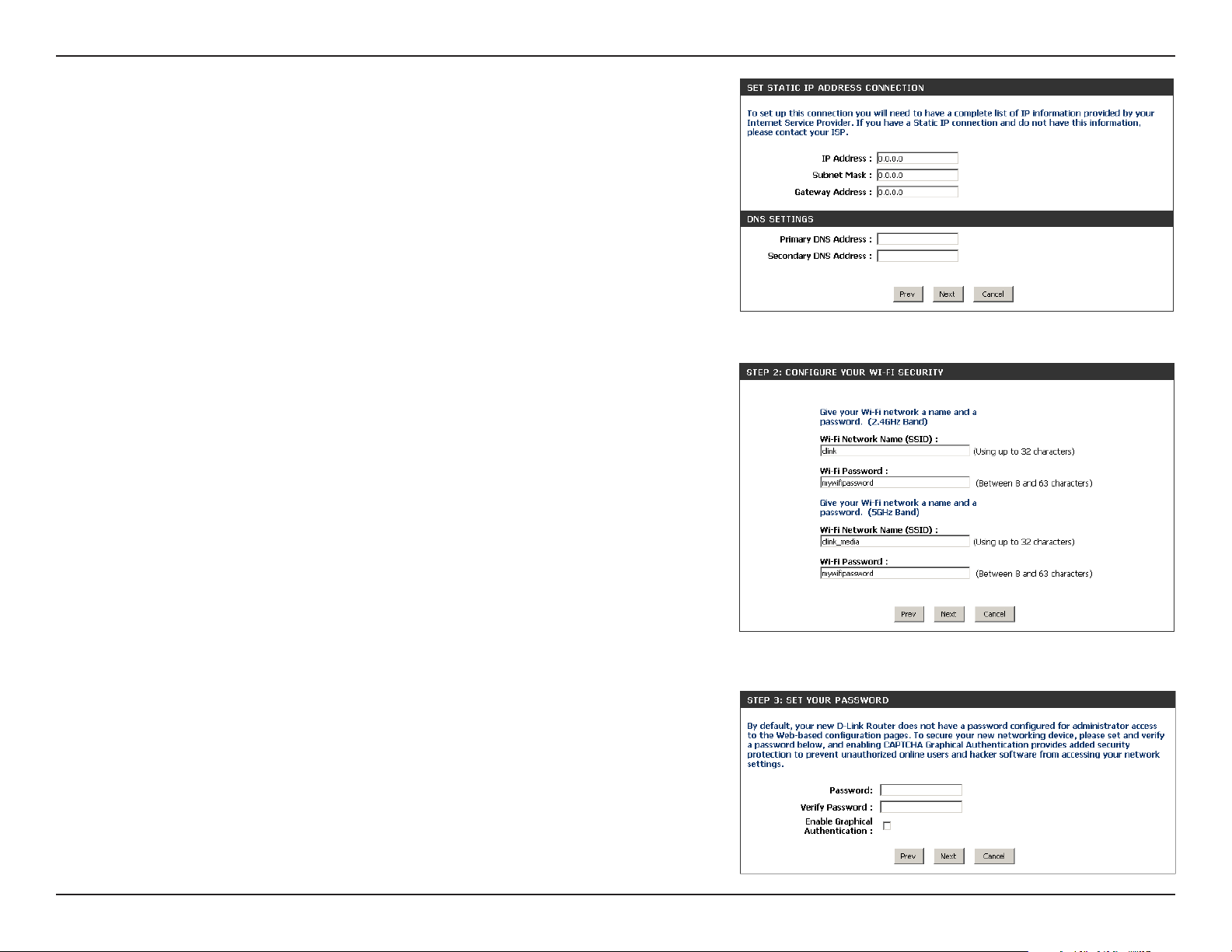
Section 3 - Conguration
If the router detected or you selected Static, enter the IP and DNS
settings supplied by your ISP. Click Next to continue.
For both the 2.4 GHz and 5 GHz segments, create a Wi-Fi network name
(SSID) using up to 32 characters.
Create a Wi-Fi password (between 8-63 characters). Your wireless clients
will need to have this passphrase entered to be able to connect to your
wireless network.
Click Next to continue.
In order to secure your router, please enter a new password. Check the
Enable Graphical Authentication box to enable CAPTCHA authentication
for added security. Click Next to continue.
15D-Link DIR-862L User Manual
Page 20
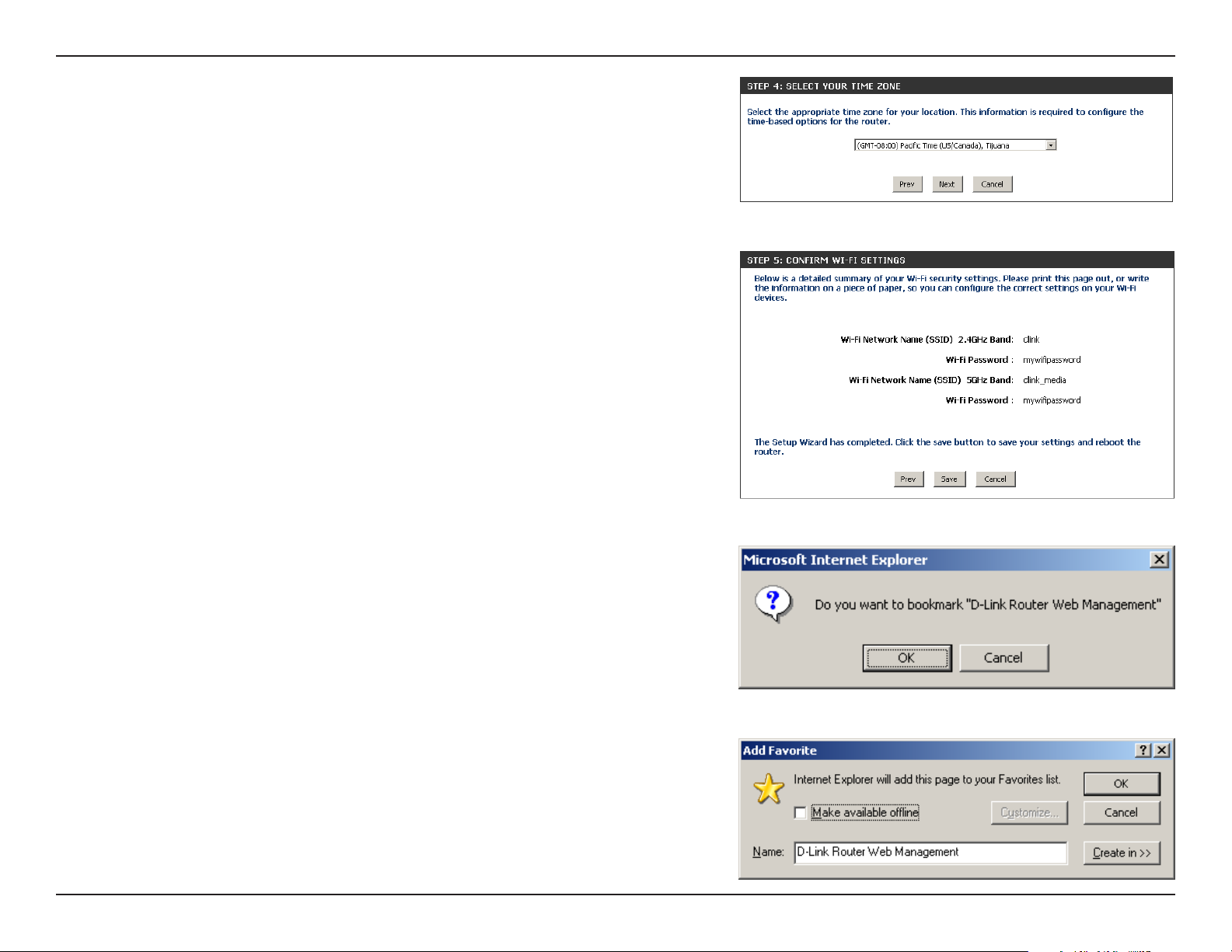
Section 3 - Conguration
Select your time zone from the drop-down menu and click Next to
continue.
The Setup Complete window will display your Wi-Fi settings. Click Save
and Connect to continue.
If you want to create a bookmark to the router, click OK. Click Cancel if
you do not want to create a bookmark.
If you clicked Yes , a window may appear (depending on what web
browser you are using) to create a bookmark.
16D-Link DIR-862L User Manual
Page 21
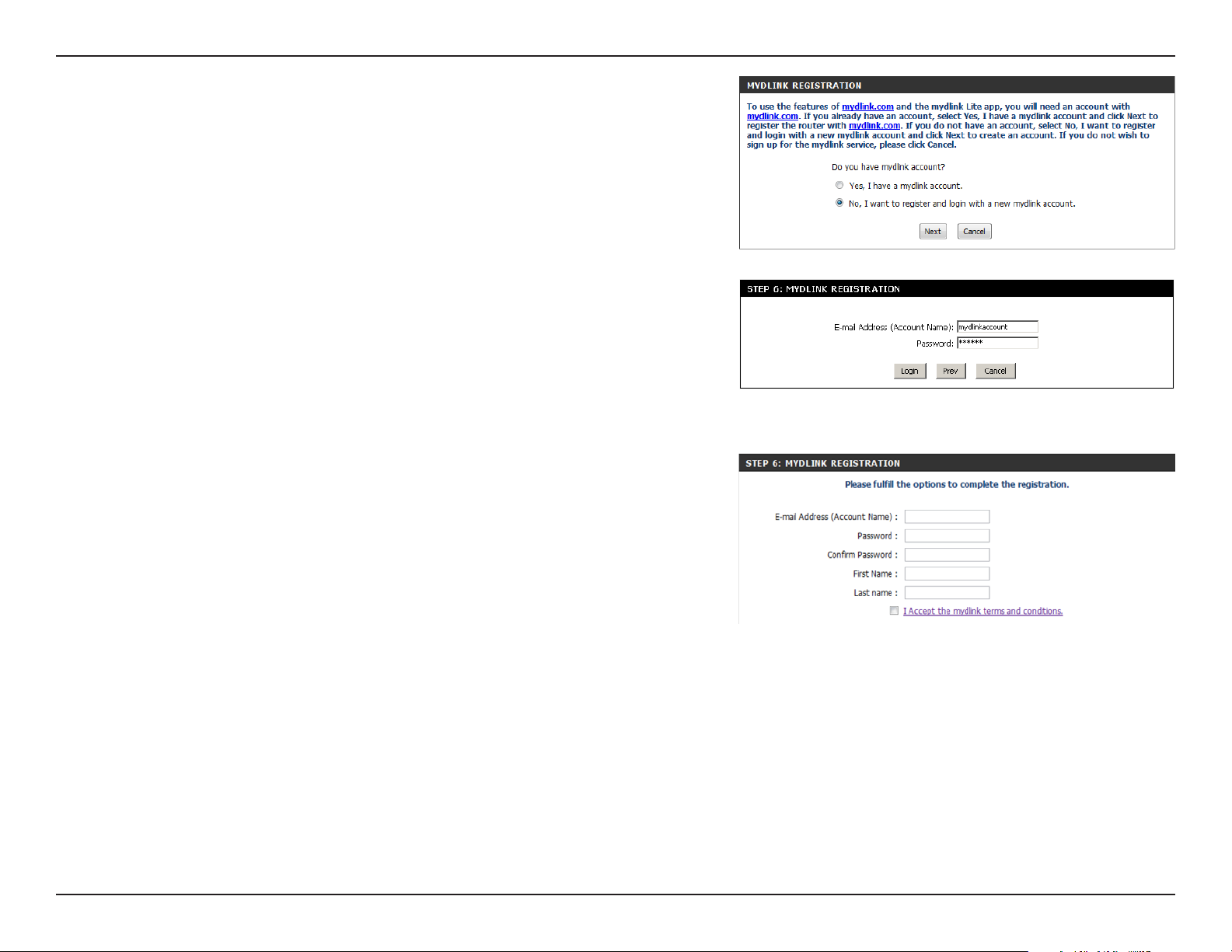
Section 3 - Conguration
To use the mydlink service (mydlink.com or the mydlink Lite app), you
must have an account. Select if you do have a mydlink account or if you
need to create one. Click Next to continue.
If you do not want to register at this time, click Cancel.
If you clicked Yes , enter your mydlink account name (email address) and
password. Click Login to register your router.
If you clicked No, ll out the requested information and click Sign Up
to create your mydlink account.
17D-Link DIR-862L User Manual
Page 22
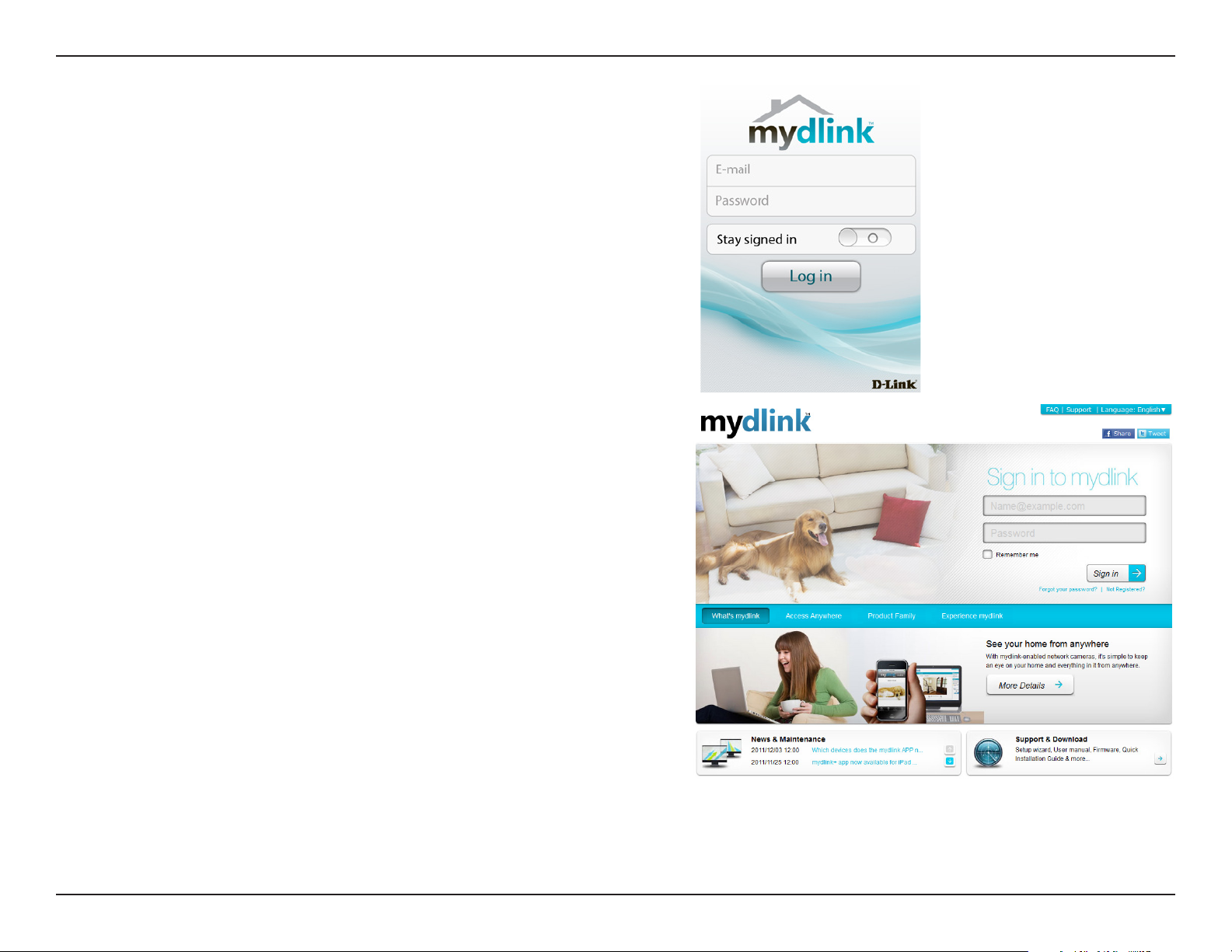
Section 3 - Conguration
The mydlink App will allow you to receive notices, browse network
users, and congure your router from an iPhone/iPad/iPod Touch
(iOS 3.0 or higher), Android device (1.6 or higher).
To download the "mydlink lite" app, visit the Apple Store, Android
Market or http://mydlink.com/Lite.
PC and Mac users can use the mydlink portal at http://mydlink.com.
18D-Link DIR-862L User Manual
Page 23
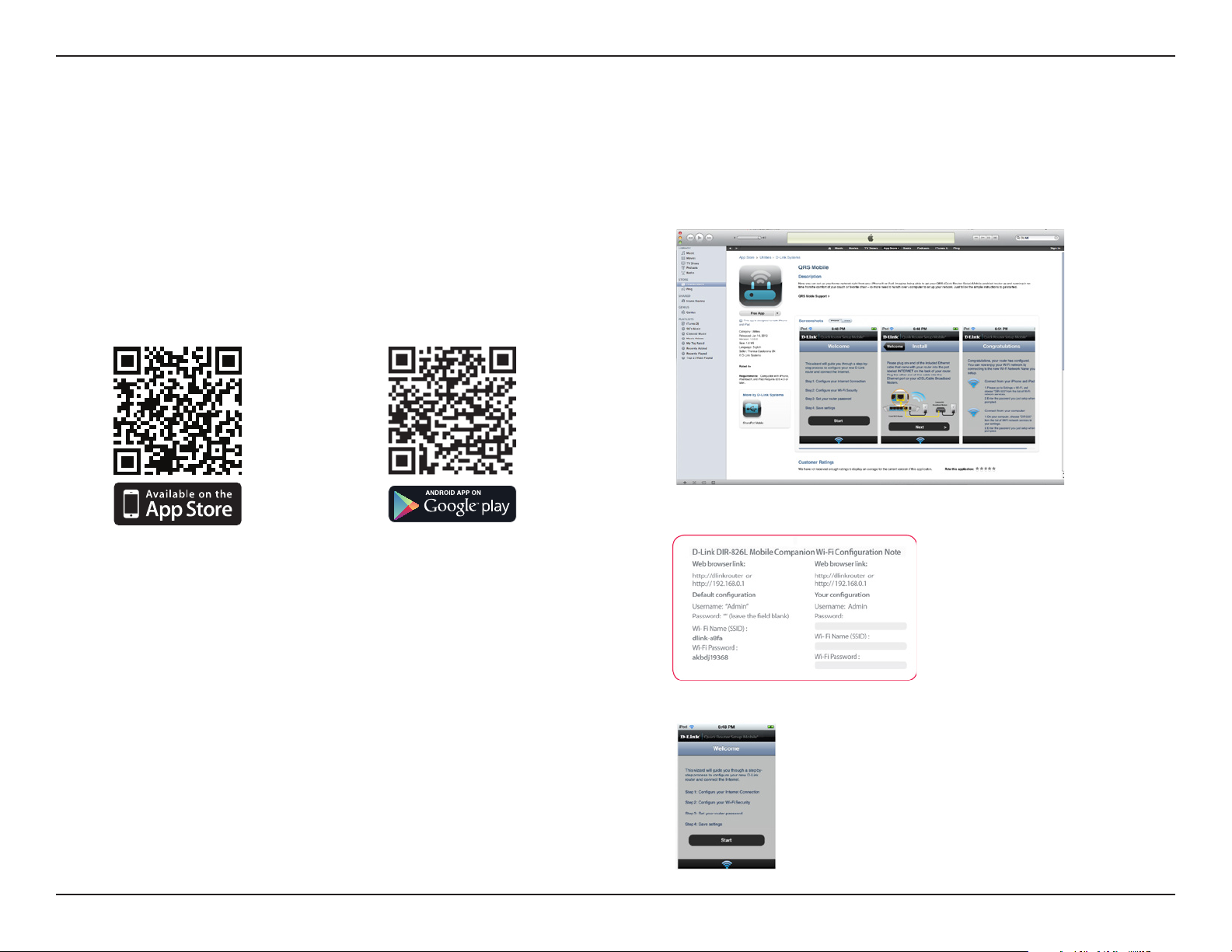
Section 3 - Conguration
QRS Mobile App
D-Link oers an app for your iOS/Android device to install and congure your router.
Step 1
From your iPad, Touch, or iPhone, go to the iTunes Store and
search for ‘D-Link’. Select QRS Mobile and then download it.
You may also scan this code to download.
Step 2
Once your app is installed, you may now congure your router.
Connect to the router wirelessly by going to your wireless utility
on your device. Scan for the Wi-Fi name (SSID) as listed on the
supplied info card. Select and then enter your Wi-Fi password.
Step 3
Once you connect to the router, launch the QRS mobile app and
it will guide you through the installation of your router.
19D-Link DIR-862L User Manual
Page 24
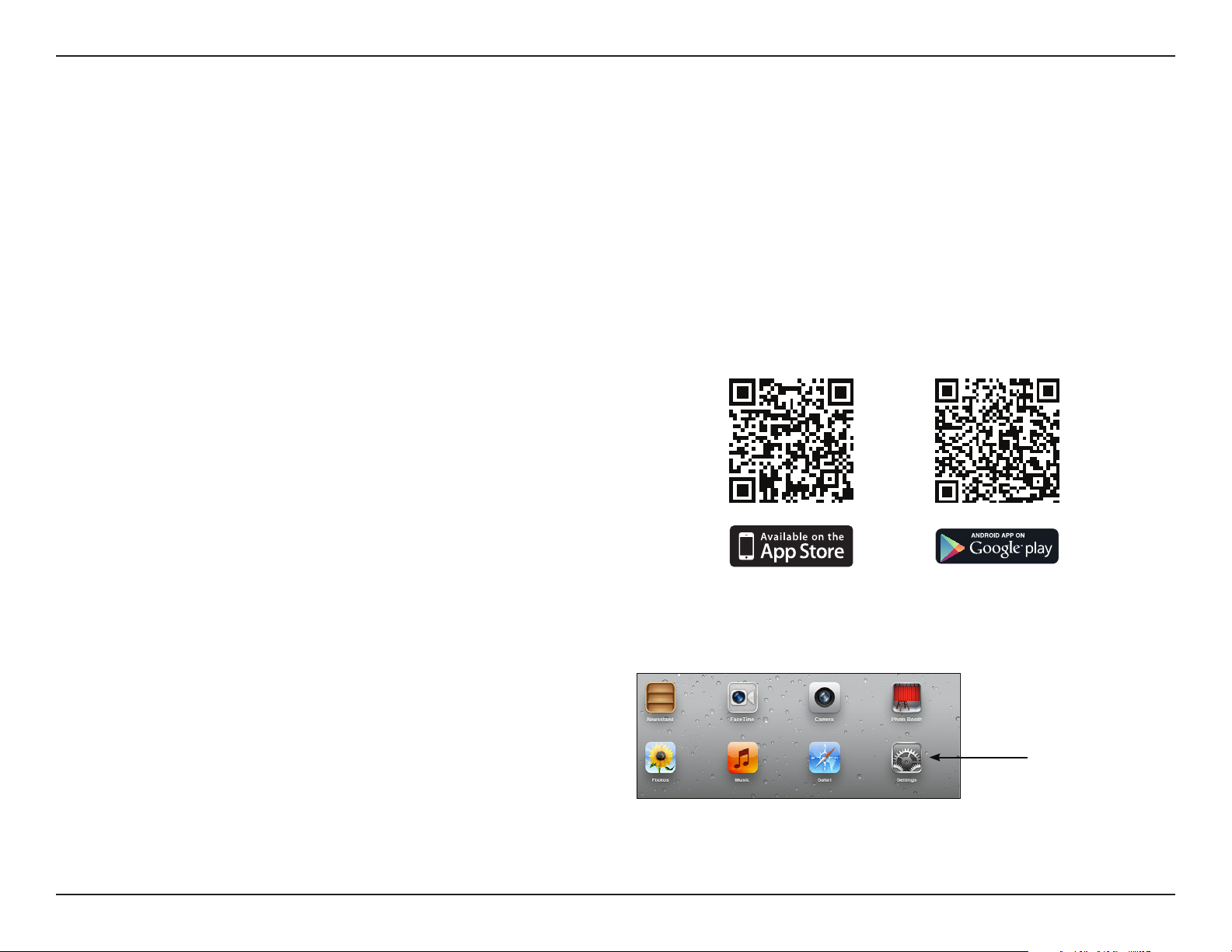
Section 3 - Conguration
SharePort Mobile App
The SharePort Mobile app will allow you to access les from a USB thumb drive that is plugged into your router. You must
enable le sharing from the Setup > Storage page (refer to page 68) for this app to work properly.
1. Insert your USB ash drive into DIR-862L.
2. Scan the QR code to download the SharePort Mobile app to
your iOS or Android device.
3. From your iOS mobile device, click Settings.
Settings
20D-Link DIR-862L User Manual
Page 25
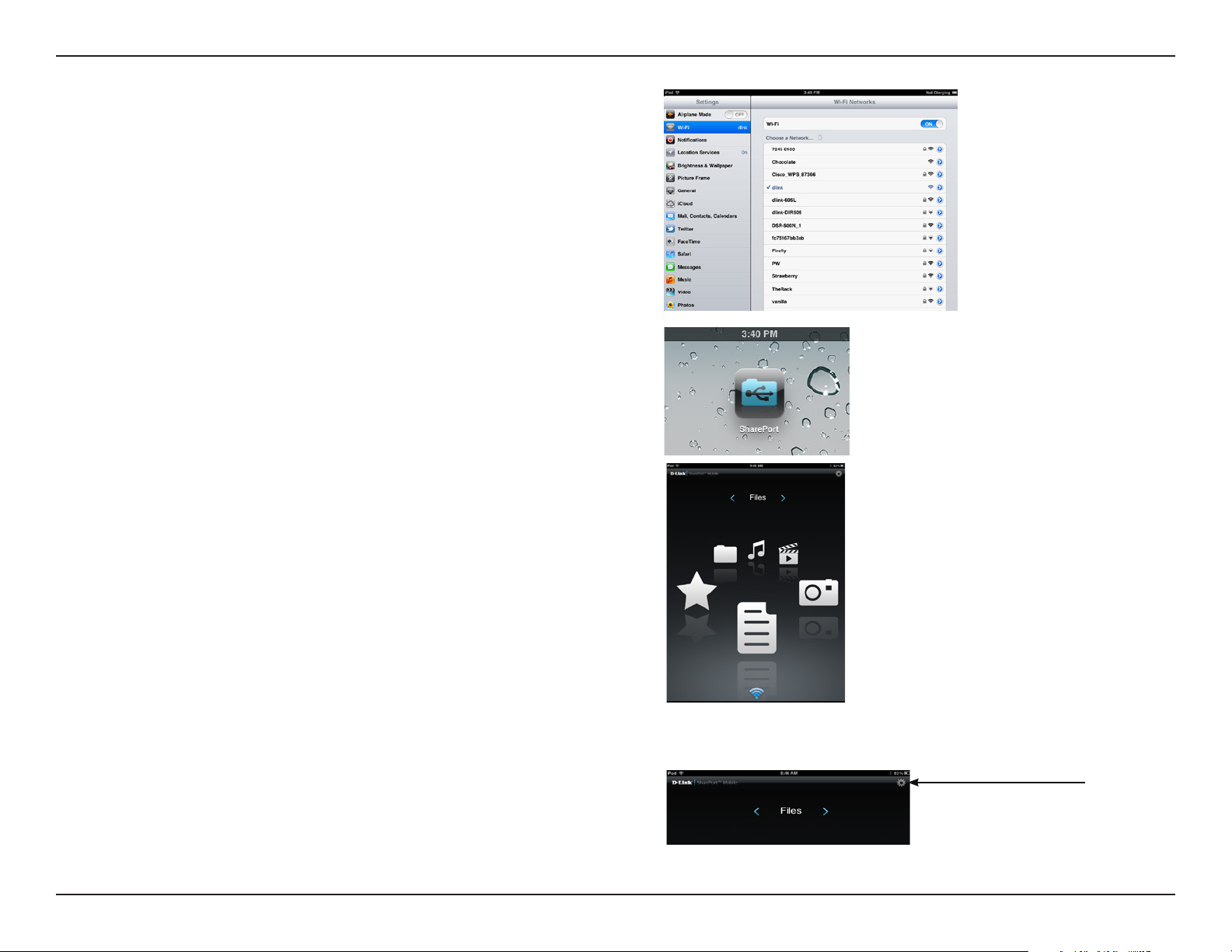
Section 3 - Conguration
4. Click Wi-Fi, select the Wi-Fi Network Name (SSID) that you
created in the setup and then enter your Wi-Fi password.
5. Once connected, click on the SharePort Mobile icon.
6. The following screen will appear.
7. Click on Settings icon located on the right top corner of the
screen. Click Edit to enter your User Name and Password.
Once you nish, click Done to continue.
21D-Link DIR-862L User Manual
Page 26
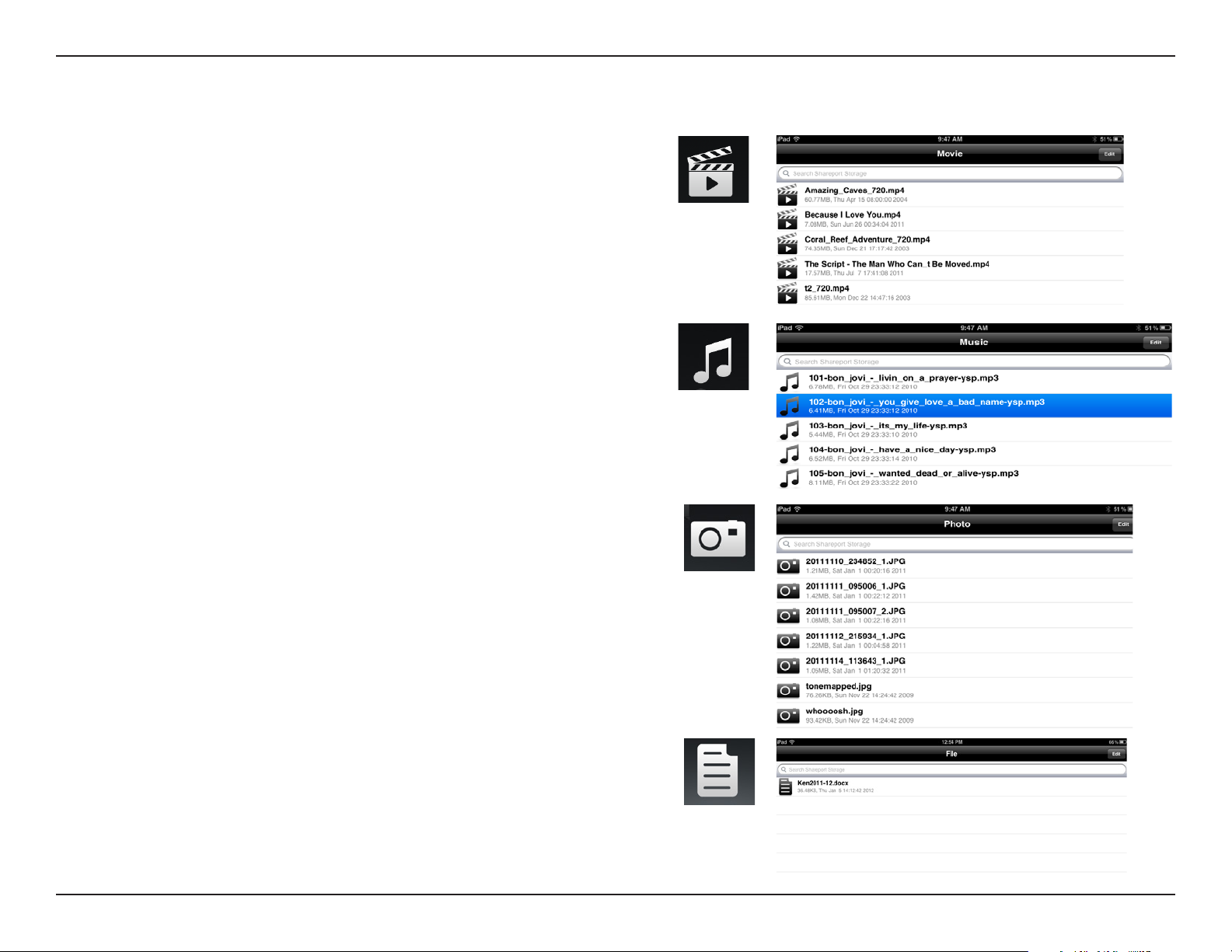
Section 3 - Conguration
8. For the Movie section, click the movie icon to play your movie
from your USB ash drive. Supported video formats are mp4,
mov, and m4v.
9. For the Music section, click the music icon to play your music
from your USB ash drive. Supported audio formats are mp3,
wav, and m4a
10. For the Photo section, click the Photo icon to view your photos
from your USB ash drive. Supported image formats are bmp,
jpg, and png.
11. For the Files section, click on the Files icon to view your les
from your USB ash drive. Supported formats for iOS are
Microsoft Oce and Adobe Acrobat. Supported formats for
Android vary by device.
22D-Link DIR-862L User Manual
Page 27

Section 3 - Conguration
12. To upload a le from your mobile device to your USB drive, go
to the Folder section, select Upload from the menu, (Android
users may need to press a “...” button to create the menu.) and
then select the “+” at the top-right corner. This will give you a
direct view of your device’s les and folders. Browse for the le
you want to upload, and select it. Your le will then be copied
from your mobile device to your USB drive.
In Folder you may also explore the various folders on the USB
drive without separating the content by type of le.
13. To permanently download a le to your mobile device, select
the “Star” icon next to it while browsing the categories
(listed below). This will save it as a Favorite and make the le
available to you even when not connected to the USB drive.
If a le is not added as a favorite, then it will not be saved to
your mobile device.
14. You can access les on a USB drive from a web browser:
http://shareport.local.
Note: If you change your device/admin password, you will
need to use the new password in the SharePort Mobile app.
23D-Link DIR-862L User Manual
Page 28

Section 3 - Conguration
Web-based Conguration Utility
To access the conguration utility, open a web-browser such as Internet
Explorer and enter address of the router (http://dlinkrouter.local.).
You may also connect by typing http://192.168.0.1 in the address bar.
Leave the password blank by default.
24D-Link DIR-862L User Manual
Page 29

Section 3 - Conguration
Setup
Internet
Click Manual Internet Connection Setup to congure your
connection manually and continue to the next page.
If you want to congure your router to connect to the Internet
using the wizard, click Internet Connection Setup Wizard.
You will be directed to the Quick Setup Wizard.
DIR-862L
25D-Link DIR-862L User Manual
Page 30

Internet Connection Setup Wizard
When conguring the router for the rst time, we recommend
that you click use the Internet Connection Setup Wizard, and
follow the instructions on the screen. This wizard is designed
to assist user with a quick and easy method to congure the
Internet connectivity of this router.
Anytime during the Internet Connection Setup Wizard, the user
can click on the Cancel button to discard any changes made
and return to the main Internet page. Also the user can click
on the Prev button, to return to the previous window for reconguration.
Welcome:
This wizard will guide you through a step-by-step process to congure
your new D-Link router and connect to the Internet.
Click Next to continue.
Step 1: Set Your Password
By default, the D-Link Router does not have a password congured for
administrator access to the Web-based conguration pages. To secure
your new networking device, please enter and verify a password in the
spaces provided. The two passwords must match.
Click Next to continue.
26D-Link DIR-862L User Manual
Page 31

Step 2: Select Your Time Zone
Select the appropriate time zone for your location. This information is
required to congure the time-based options for the router.
Click Next to continue.
Step 3: Internet Connection
Here the user will be able to congure the Internet connectivity used by this device. If your Internet Service Provider (ISP) connection is listed in
the drop-down menu select it and click Next. If your ISP connection is not listed then you can proceed to select any of the other manual Internet
connection methods listed below.
The following parameters will be available for conguration:
Dynamic IP Address: Choose this if your Internet connection
automatically provides you with an IP Address. Most Cable Modems use this type of
connection.
PPPoE: Choose this option if your Internet con-
nection requires a PPPoE username and
password to get online. Most DSL modems use this type of connection.
PPTP: Choose this option if your Internet con-
nection requires a PPTP username and
password to get online.
L2TP: Choose this option if your Internet con-
nection requires an L2TP username and
password to get online.
Static IP Address: Choose this option if your ISP provided
you with IP Address information that has
to be manually congured.
27D-Link DIR-862L User Manual
Page 32

Step 3: Internet Connection (Dynamic IP Address)
After selecting the Dynamic IP Address Internet connection method, the following page will appear.
The following parameters will be available for conguration:
MAC Address: Enter the MAC address of the Internet gate-
way (plugged into the Internet port of this
device) here.
Clone Button: If the conguration PC also acts as the Inter-
net gateway, then click on the Copy Your PC’s
MAC Address button to copy the PC’s MAC
address into the space provided. If you’re not
sure, leave the MAC Address eld blank.
Host Name: Enter the host name used here. You may also
need to provide a Host Name. If you do not
have or know this information, please contact
your ISP.
Primary DNS Address: Enter the Primary DNS IP address used here.
Secondary DNS Address: Enter the Secondary DNS IP address used
here. This eld is normally optional. Only
one DNS address is required for a functional
Internet connection, but using a second DNS
address provides more stability.
Click Next to continue.
Step 3: Internet Connection (PPPoE)
After selecting the PPPoE Internet connection method, the following
page will appear:
The following parameters will be available for conguration:
User Name: Enter the PPPoE account user name used here.
This information is given by the ISP.
Password: Enter the PPPoE account password used here.
This information is given by the ISP.
Click Next to continue.
28D-Link DIR-862L User Manual
Page 33

Step 3: Internet Connection (PPTP)
After selecting the PPTP Internet connection method, the following
page will appear:
The following parameters will be available for conguration:
Address Mode: Here the user can specify whether this
Internet connection requires the use of a
Dynamic or Static IP address. PPTP usually
requires a Dynamic IP conguration.
PPTP IP Address: Enter the PPTP IP address used here. This
option is only available if Static IP is
selected.
PPTP Subnet Mask: Enter the PPTP Subnet Mask used here.
PPTP Gateway IP Address: Enter the PPTP Gateway IP address used
here.
PPTP Server IP Address: Enter the PPTP Server IP address used
here. This is normally the same a the PPTP
Gateway IP address.
User Name: Enter the PPTP username used here.
Password: Enter the PPTP password used here.
Verify Password: Re-enter the PPTP password used here.
Primary DNS Address: Enter the Primary DNS IP address used here.
Secondary DNS Address: Enter the Secondary DNS IP address used here. This eld is normally optional. Only one DNS address is required for
a functional Internet connection, but using a second DNS address provides more stability.
Click Next to continue.
29D-Link DIR-862L User Manual
Page 34

Step 3: Internet Connection (L2TP)
After selecting the L2TP Internet connection method, the following
page will appear:
The following parameters will be available for conguration:
Address Mode: Here the user can specify whether this
Internet connection requires the use of a
Dynamic or Static IP address. L2TP usually
requires a Dynamic IP conguration.
L2TP IP Address: Enter the L2TP IP address used here. This
option is only available if Static IP is
selected.
L2TP Subnet Mask: Enter the L2TP Subnet Mask used here.
L2TP Gateway IP Address: Enter the L2TP Gateway IP address used
here.
L2TP Server IP Address: Enter the L2TP Server IP address used
here. This is normally the same a the L2TP
Gateway IP address.
User Name: Enter the L2TP username used here.
Password: Enter the L2TP password used here.
Verify Password: Re-enter the L2TP password used here.
Primary DNS Address: Enter the Primary DNS IP address used
here.
Secondary DNS Address: Enter the Secondary DNS IP address used
here. This eld is normally optional. Only
one DNS address is required for a functional Internet connection, but using a
second DNS address provides more stability.
Click Next to continue.
30D-Link DIR-862L User Manual
Page 35

Step 3: Internet Connection (Static IP Address)
After selecting the Static IP Address Internet connection method, the following page will appear:
The following parameters will be available for conguration:
IP Address: Enter the Static IP address provided by the
ISP here.
Subnet Mask: Enter the Subnet Mask provided by the ISP
here.
Gateway Address: Enter the Gateway IP address provided by
the ISP here.
Primary DNS Address: Enter the Primary DNS IP address used
here.
Secondary DNS Address: Enter the Secondary DNS IP address used
here. This eld is normally optional. Only
one DNS address is required for a functional Internet connection, but using a
second DNS address provides more stability.
Click Next to continue.
Setup Complete!
This is the last page of the Internet Connection Setup Wizard.
Click the Connect button to save your settings.
31D-Link DIR-862L User Manual
Page 36

Internet (Manual)
On this page the user can congure the Internet connection settings
manually. To access the Manual Internet Connection Setup page, click
on the Manual Internet Connection Setup button. On this page there a
multiple parameters that can be congured regarding the Internet connection setup.
At any given point the user can save the conguration on this page
by clicking on the Save Settings button. If you choose to discard the
changes made, click on the Don’t Save Settings button.
32D-Link DIR-862L User Manual
Page 37

Internet Connection Type
In this section, the user can select from a list of Internet connection types that can be congured and used on this router. Options to choose from
are Static IP, Dynamic IP, PPPoE, PPTP, L2TP, and DS-Lite.
After selecting a specic Internet connection type, this page will automatically refresh and provide unique elds to congure related to the
specied Internet connection type.
My Internet Connection is: Dynamic IP (DHCP)
The default WAN conguration for this router is Dynamic IP (DHCP). This
option allows the router to obtain an IP address automatically from the
device that is connected to the Internet port.
Note: If you’re not sure about the type of Internet connection you have,
please contact your Internet Service Provider (ISP) for assistance.
After selecting Dynamic IP, the following parameters will be available for
conguration:
Host Name: The Host Name is optional but may be
required by some ISPs. Leave blank if you
are not sure.
Use Unicasting: Tick this option if your ISP uses the unicast
method to provide IP addresses.
Primary DNS: Enter the Primary DNS IP address used
here.
Secondary DNS: Enter the Secondary DNS IP address used
here. This eld is normally optional. Only
one DNS address is required for a functional Internet connection, but using a
second DNS address provides more stability.
MTU: Maximum Transmission Unit - you may need to change the MTU for optimal performance with your specic ISP.
MAC Address: The default MAC address is set to the Internet port’s physical interface MAC address on the Broadband Router. It
is not recommended that you change the default MAC address unless required by your ISP. You can use the Copy
Your PC’s MAC Address button to replace the Internet port’s MAC address with the MAC address of your Ethernet
card.
33D-Link DIR-862L User Manual
Page 38

Section 3 - Conguration
Manual Internet Setup
Static (assigned by ISP)
Select Static IP Address if all the Internet port’s IP information is provided to you by your ISP. You will need to enter in the IP
address, subnet mask, gateway address, and DNS address(es) provided to you by your ISP. Each IP address entered in the elds
must be in the appropriate IP form, which are four octets separated by a dot (x.x.x.x). The router will not accept the IP address
if it is not in this format.
My Internet Connection:
IP Address:
Subnet Mask:
Default Gateway:
DNS Servers:
MTU:
MAC Address:
Select Static IP to manually enter the IP settings supplied by
your ISP.
Enter the IP address assigned by your ISP.
Enter the Subnet Mask assigned by your ISP.
Enter the Gateway assigned by your ISP.
The DNS server information will be supplied by your ISP (Internet
Service Provider.)
Maximum Transmission Unit - you may need to change the MTU
for optimal performance with your specic ISP.
The default MAC address is set to the Internet port’s physical
interface MAC address on the broadband router. It is not
recommended that you change the default MAC address unless
required by your ISP. You can use the Copy Your PC’s MAC
Address button to replace the Internet port’s MAC address with
the MAC address of your Ethernet card.
34D-Link DIR-862L User Manual
Page 39

Section 3 - Conguration
Internet Setup
PPPoE (DSL)
Choose PPPoE (Point to Point Protocol over Ethernet) if your ISP uses a PPPoE connection. Your ISP will provide you with a
username and password. This option is typically used for DSL services. Make sure to remove any PPPoE software from your
computer. This software is no longer needed and will not work through a router.
My Internet Connection: Select PPPoE (Username/Password) from the drop-down
menu.
Address Mode: Here the user can specify whether this Internet connection
requires the use of a Dynamic or Static IP address. PPPoE
usually requires a Dynamic IP conguration.
IP Address: Enter the PPPoE IP address used here. This option is only
available if Static IP is selected.
Username: Enter the PPPoE account user name used here. This infor-
mation is given by the ISP.
Password: Enter the PPPoE account password used here. This informa-
tion is given by the ISP.
Verify Password: Re-enter the PPPoE account password used here.
Service Name: This optional eld enables the user to enter a service name
to identify this Internet connection here.
Reconnect Mode: Use the radio buttons to specify the reconnect mode. The
user can specify a custom schedule or specify the On De-
mand, or Manual option. To specify a custom schedule, use
the drop-down menu to select one of the schedules that
has been dened in the Schedules page.
To create a new schedule, click the New Schedule button to open the Schedules page. Schedules will be discussed later.
35D-Link DIR-862L User Manual
Page 40

Section 3 - Conguration
Maximum Idle Time: Enter a maximum idle time during which the Internet connection is maintained during inactivity.
DNS Mode: This option allows the router to obtain the DNS IP addresses from the ISP, when Receive DNS from ISP is selected,
or allows the user to enter DNS IP address manually when Enter DNS Manually is selected.
Primary DNS Server: Enter the Primary DNS IP address used here.
Secondary DNS Server: Enter the Secondary DNS IP address used here. This eld is normally optional. Only one DNS address is required for
a functional Internet connection, but using a second DNS address provides more stability.
MTU: Maximum Transmission Unit - you may need to change the MTU for optimal performance with your specic ISP.
MAC Address: The default MAC Address is set to the Internet port’s physical interface MAC address on the broadband router. It
is not recommended that you change the default MAC address unless required by your ISP. You can use the Copy
Your PC’s MAC Address button to replace the Internet port’s MAC address with the MAC address of your Ethernet
card.
36D-Link DIR-862L User Manual
Page 41

Section 3 - Conguration
Internet Setup
PPTP
Choose PPTP (Point-to-Point-Tunneling Protocol ) if your ISP uses a PPTP connection. Your ISP will provide you with a username
and password. This option is typically used for DSL services.
My Internet Connection: Select PPTP (Username/Password) from the drop-
down menu.
Address Mode: Here the user can specify whether this Internet
connection requires the use of a Dynamic or Static
IP address. PPTP usually requires a Dynamic IP
conguration.
PPTP IP Address: Enter the PPTP IP address used here. This option is
only available if Static IP is selected.
PPTP Subnet Mask: Enter the PPTP Subnet Mask used here.
PPTP Gateway IP Address: Enter the PPTP Gateway IP address used here.
PPTP Server IP Address: Enter the PPTP Server IP address used here. This is
normally the same a the PPTP Gateway IP address.
Username: Enter the PPTP username used here.
Password: Enter the PPTP password used here.
Verify Password: Re-enter the PPTP password used here.
Reconnect Mode: Use the radio buttons to specify the reconnect mode.
The user can specify a custom schedule or specify
the On Demand, or Manual option. To specify a
custom schedule, use the drop-down menu to select
one of the schedules that has been dened in the
Schedules page. To create a new schedule, click the
New Schedule button to open the Schedules page.
Schedules will be discussed later.
Maximum Idle Time: Enter a maximum idle time during which the Internet connection is maintained during inactivity. To disable this
feature, enable Auto-reconnect.
37D-Link DIR-862L User Manual
Page 42

Section 3 - Conguration
Primary DNS Server: Enter the Primary DNS IP address used here.
Secondary DNS Server: Enter the Secondary DNS IP address used here. This eld is normally optional. Only one DNS address is required for
a functional Internet connection, but using a second DNS address provides more stability.
MTU: Maximum Transmission Unit - you may need to change the MTU for optimal performance with your specic ISP.
MAC Address: The default MAC Address is set to the Internet port’s physical interface MAC address on the broadband router. It
is not recommended that you change the default MAC address unless required by your ISP. You can use the Copy
Your PC’s MAC Address button to replace the Internet port’s MAC address with the MAC address of your Ethernet
card.
38D-Link DIR-862L User Manual
Page 43

Section 3 - Conguration
Internet Setup
L2TP
Choose L2TP (Layer 2 Tunneling Protocol) if your ISP uses an L2TP connection. Your ISP will provide you with a username and
password. This option is typically used for DSL services.
My Internet
Connection:
Address Mode: Here the user can specify whether this Internet
L2TP IP Address: Enter the L2TP IP address used here. This option is
L2TP Subnet Mask: Enter the L2TP Subnet Mask used here.
L2TP Gateway IP
Address:
L2TP Server IP
Address:
Username: Enter the L2TP username used here.
Password: Enter the L2TP password used here.
Verify Password: Re-enter the L2TP password used here.
Reconnect Mode: Use the radio buttons to specify the reconnect
Select L2TP (Username/Password) from the dropdown menu.
connection requires the use of a Dynamic or Static
IP address. L2TP usual requires a Dynamic IP conguration.
only available if Static IP is selected.
Enter the L2TP Gateway IP address used here.
Enter the L2TP Server IP address used here. This is
normally the same a the L2TP Gateway IP address.
mode. The user can specify a custom schedule
or specify the On Demand, or Manual option. To
specify a custom schedule, use the drop-down
menu to select one of the schedules that has been
dened in the Schedules page. To create a new
schedule, click the New Schedule button to open
the Schedules page. Schedules will be discussed
later.
39D-Link DIR-862L User Manual
Page 44

Section 3 - Conguration
Maximum Idle Time: Enter a maximum idle time during which the Internet connection is maintained during inactivity. To disable this
feature, enable Auto-reconnect.
Primary DNS Server: Enter the Primary DNS IP address used here.
Secondary DNS Server: Enter the Secondary DNS IP address used here. This eld is normally optional. Only one DNS address is required for
a functional Internet connection, but using a second DNS address provides more stability.
MTU: Maximum Transmission Unit - you may need to change the MTU for optimal performance with your specic ISP.
MAC Address: The default MAC Address is set to the Internet port’s physical interface MAC address on the broadband router. It
is not recommended that you change the default MAC address unless required by your ISP. You can use the Copy
Your PC’s MAC Address button to replace the Internet port’s MAC address with the MAC address of your Ethernet
card.
40D-Link DIR-862L User Manual
Page 45

Section 3 - Conguration
Internet Setup
DS-Lite
Another Internet connection type is DS-Lite.
DS-Lite is an IPv6 connection type. After selecting DS-Lite, the following parameters will be available for conguration:
DS-Lite Conguration: Select the DS-Lite DHCPv6 option to let
the router allocate the AFTR IPv6 address
automatically. Select the Manual Congu-
ration to enter the AFTR IPv6 address in
manually.
AFTR IPv6 Address: After selecting the Manual Conguration
option above, the user can enter the AFTR
IPv6 address used here.
B4 IPv4 Address: Enter the B4 IPv4 address value used here.
WAN IPv6 Address: Once connected, the WAN IPv6 address
will be displayed here.
IPv6 WAN Default Gateway Once connected, the IPv6 WAN Default
Gateway address will be displayed here.
Click on the Save Settings button to accept the changes made.
Click on the Don’t Save Settings button to discard the changes made.
41D-Link DIR-862L User Manual
Page 46

Wireless Settings
Wireless Connection Setup wizard
On this page the user can congure the Wireless settings for this device. There are 3 ways to congure Wireless using this router. Firstly, the user
can choose to make use for the quick and easy Wireless Connection Setup Wizard. Secondly, the user can choose to make use of Wi-Fi Protected
Setup. Lastly, the user can congure the Wireless settings manually.
Wireless Settings: Wireless Connection Setup Wizard
The Wireless Connection Setup Wizard is specially designed to assist
basic network users with a simple, step-by-step set of instructions to
congure the wireless settings of this router. It is highly recommended
to customize the wireless network settings to t your environment and
to add higher security.
To initiate the Wireless Connection Setup Wizard, click on the Wireless
Connection Setup Wizard button.
Step 1: In this step, the user must enter a custom Wireless Network
Name (also called SSID). Enter the new Network Name (SSID) in the appropriate space provided.
There are seperate spaces provided for a 2.4 GHz Network Name and a
5 GHz Network Name.
Secondly, the user can choose between two wireless security wizard
congurations. The user can select ‘Automatically assign a network
key’, by which the router will automatically generate a WPA/WPA2 preshared key using the TKIP and AES encryption methods; or the user
can select ‘Manually assign a network key’, by which the user will be
prompt to manually enter a WPA/WPA2 pre-shared key using the TKIP
and AES encryption methods.
Click on the Prev button to return to the previous page. Click on the
Next button to continue to the next page. Click on the Cancel button to
discard the changes made and return to the main wireless page.
42D-Link DIR-862L User Manual
Page 47

Step 2: This step will only be available if the user selected ‘Manually
assign a network key’ in the previous step. Here the user can manually
enter the WPA/WPA2 pre-shared key in the Wireless Security Password
space provided. The key entered must be between 8 and 63 characters
long. Remember, this key will be used when other wireless devices want
to connect to this router.
If you want to use the same Wireless Security Password for both 2.4 GHz
and 5 GHz bands, tick the option provided. If not selected, you need to
input two seperate Wireless Security Passwords (network key) for each
individual wireless band.
Click on the Prev button to return to the previous page. Click on the
Next button to continue to the next page. Click on the Cancel button to
discard the changes made and return to the main wireless page.
Setup Complete: On this page the user can view the conguration
made and verify whether they are correct.
Click on the Prev button to return to the previous page. Click on the
Cancel button to discard the changes made and return to the main
wireless page. Click on the Save button to accept the changes made.
43D-Link DIR-862L User Manual
Page 48

After clicking the Save button the device will save the settings made
and return to the main wireless page.
End of Wizard.
44D-Link DIR-862L User Manual
Page 49

Wi-Fi Protected Setup (WPS) Wizard
Wireless Settings: Wi-Fi Protected Setup Wizard
If your Wireless Clients support the WPS connection method, this Wi-Fi
Protected Setup Wizard can be used to initiate a wireless connection
between this device and Wireless clients with a simple click of the WPS
button. The Wi-Fi Protected Setup Wizard is specially designed to assist
basic network users with a simple, step-by-step set of instructions to
connect wireless clients to this router using the WPS method.
To initiate the Wi-Fi Protected Setup Wizard click on the Add Wireless
Device with WPS button.
Step 1: In this step the user has two options to choose from. Choose
Auto if the wireless client supports WPS, or Manual if the wireless client
does not support WPS.
Click on the Prev button to return to the previous page. Click on the
Next button to continue to the next page. Click on the Cancel button to
discard the changes made and return to the main wireless page.
Step 2: After selecting Auto, the following page will appear. There are
two ways to add a wireless device that supports WPS. Firstly, there is the
Personal Identication Number (PIN) method. Using this method will
prompt the user to enter a PIN code. This PIN code should be identical
on the wireless client. Secondly, there is the Push Button Conguration
(PBC) method. Using this method will allow the wireless client to connect to this device by similarly pressing the PBC button on both the
router and the client.
Click on the Prev button to return to the previous page. Click on the
Next button to continue to the next page. Click on the Cancel button to
discard the changes made and return to the main wireless page.
45D-Link DIR-862L User Manual
Page 50

Step 2 (continued): After selecting Manual, the following page will appear. On this page the user can view the wireless conguration of this
router. The wireless clients should congure their wireless settings to be
identical to the settings displayed on this page for a successful connection. This option is for wireless clients that can’t use the WPS method to
connect to this device.
Click on the Prev button to return to the previous page. Click on the
Next button to continue to the next page. Click on the Cancel button to
discard the changes made and return to the main wireless page. Click
on the Wireless Status button to navigate to the Status > Wireless page
to view what wireless clients are connected to this device.
End of Wizard.
Manual Wireless Network Setup
Wireless Settings: Manual Wireless Network Setup
The manual wireless network setup option allows users to congure
the wireless settings of this device manually. This option is for the more
advanced user and includes all parameters that can be congured for
wireless connectivity.
To initiate the Manual Wireless Setup page, click on the Manual Wire-
less Connection Setup button.
On this page the user can congure all the parameters related to the
wireless connectivity of this router.
46D-Link DIR-862L User Manual
Page 51

The following parameters will be available for conguration:
Wireless Band: Displays the wireless band being cong-
ured. In this option we nd that the following parameters will be regarding the
2.4 GHz band.
Enable Wireless: Check the box to enable the wireless func-
tion. If you do not want to use wireless,
uncheck the box to disable all wireless
functions. Select the time frame that you
would like your wireless network enabled.
The schedule may be set to Always. Any
schedule you create will be available in
the drop-down menu. Click New Schedule
to create a new schedule.
Wireless Network Name: The Service Set Identier (SSID) is the name of your wireless network. Create a name using up to 32 characters. The
SSID is case-sensitive.
802.11 Mode: Here the user can manually select the preferred frequency band to use for this wireless network.
Enable Auto Channel Scan: The auto channel selection setting can be selected to allow this device to choose the channel with the least
amount of interference.
Wireless Channel: By default the channel is set to 1. The channel can be changed to t the channel setting for an existing wireless net-
work or to customize the wireless network. If you enable Auto Channel Selection, this option will be greyed out.
Transmission Rate: Select the transmit rate. It is strongly suggested to select Best (Automatic) for best performance.
Channel Width: When using the 802.11n frequency band, the user has an option to choose between a 20MHz or 20/40MHz band-
width.
Visibility Status: The Invisible option allows you to hide your wireless network. When this option is set to Visible, your wireless
network name is broadcasted to anyone within the range of your signal. If you are not using encryption then they
could connect to your network. When Invisible mode is enabled, you must enter the Wireless Network Name (SSID)
on the client manually to connect to the network.
47D-Link DIR-862L User Manual
Page 52

By default the wireless security of this router will be disabled. In this
next option the user can enabled or disable wireless security for the
2.4 GHz frequency band. There are two types of encryption that can be
used: WEP or WPA/WPA2.
Wireless Security Mode: WEP
Wired Equivalent Privacy (WEP) is the most basic form of encryption that
can be used for wireless networks. Even though it is known as a ‘weak’
security method, it is better than no security at all. Older wireless adapters may only support WEP encryption and thus we still nd this encryption method used today.
The following parameters will be available for conguration:
WEP Key Length: Here the user can specify to either use a
64-bit or a 128-bit encrypted key.
Authentication: Authentication is a process by which the
router veries the identity of a network
device that is attempting to join the wireless network. There are two types authentication for this device when using WEP.
Open System allows all wireless devices
to communicate with the router before
they are required to provide the encryption key needed to gain access to the
network. Shared Key requires any wireless device attempting to communicate
with the router to provide the encryption
key needed to access the network before
they are allowed to communicate with the
router.
WEP Key 1: Enter the WEP key used here. For 64-bit keys you must enter 10 hex digits into each key box. For 128-bit keys you
must enter 26 hex digits into each key box. A hex digit is either a number from 0 to 9 or a letter from A to F. You
may also enter any text string into a WEP key box, in which case it will be converted into a hexadecimal key using
the ASCII values of the characters. A maximum of 5 text characters can be entered for 64-bit keys, and a maximum
of 13 characters for 128-bit keys.
48D-Link DIR-862L User Manual
Page 53

Wireless Security Mode: WPA-Personal
Wi-Fi Protected Access (WPA) is the most advanced and up to date wireless encryption method used today. This is the recommended wireless
security option. WPA supports two authentication frameworks. Personal
(PSK) and Enterprise (EAP). Personal requires only the use of a passphrase (Shared Secret) for security.
The following parameters will be available for conguration:
WPA Mode: WPA is the older standard; select this op-
tion if the clients that will be used with the
router only support the older standard.
WPA2 is the newer implementation of the
stronger IEEE 802.11i security standard.
With the WPA2 option, the router tries
WPA2 rst, but falls back to WPA if the
client only supports WPA. With the WPA2
Only option, the router associates only
with clients that also support WPA2 security.
Cipher Type: Select the appropriate cipher type to use
here. Options to choose from are Temporal
Key Integrity Protocol (TKIP), Advanced
Encryption Standard (AES), and Both (TKIP
and AES).
Group Key Update Interval: Enter the amount of time before the group
key used for broadcast and multicast data
is changed.
Pre-Shared Key: Enter the shared secret used here. This
secret phrase needs to be the same on all
of the wireless clients for them to be able
to connect to the wireless network successfully.
49D-Link DIR-862L User Manual
Page 54

Wireless Security Mode: WPA-Personal
Wi-Fi Protected Access (WPA) is the most advanced and up to date wireless encryption method used today. This is the recommended wireless
security option. WPA supports two authentication frameworks. Personal
(PSK) and Enterprise (EAP). Personal requires only the use of a passphrase (Shared Secret) for security.
The following parameters will be available for conguration:
WPA Mode: WPA is the older standard; select this op-
tion if the clients that will be used with the
router only support the older standard.
WPA2 is the newer implementation of the
stronger IEEE 802.11i security standard.
With the WPA2 option, the router tries
WPA2 rst, but falls back to WPA if the
client only supports WPA. With the WPA2
Only option, the router associates only
with clients that also support WPA2 security.
Cipher Type: Select the appropriate cipher type to use
here. Options to choose from are Temporal
Key Integrity Protocol (TKIP), Advanced
Encryption Standard (AES), and Both (TKIP
and AES).
Group Key Update Interval: Enter the amount of time before the group
key used for broadcast and multicast data
is changed.
RADIUS Server IP Address: When the user chooses to use the EAP
authentication framework, the RADIUS
server’s IP address can be entered here.
RADIUS Server Port: When the user chooses to use the EAP authentication framework, the RADIUS server’s port number can be entered
here.
RADIUS Server Shared
Secret:
Enter the shared secret used here. This secret phrase needs to be the same on all of the wireless clients for them to
be able to connect to the wireless network successfully.
50D-Link DIR-862L User Manual
Page 55

The following parameters will be available for conguration:
Wireless Band: Displays the wireless band being cong-
ured. In this option we nd that the following parameters will be regarding the 5
GHz band.
Enable Wireless: Check the box to enable the wireless func-
tion. If you do not want to use wireless,
uncheck the box to disable all the wireless
functions. Select the time frame that you
would like your wireless network enabled.
The schedule may be set to Always. Any
schedule you create will be available in
the drop-down menu. Click New Schedule
to create a new schedule.
Wireless Network Name: The Service Set Identier (SSID) is the name of your wireless network. Create a name using up to 32 characters. The
SSID is case-sensitive.
802.11 Mode: Here the user can manually select the preferred frequency band to use for this wireless network.
Enable Auto Channel Scan: The auto channel selection setting can be selected to allow this device to choose the channel with the least
amount of interference.
Wireless Channel: By default the channel is set to 36. The channel can be changed to t the channel setting for an existing wireless
network or to customize the wireless network. If you enable Auto Channel Selection, this option will be disabled.
Transmission Rate: Select the transmit rate. It is strongly suggested to select Best (Automatic) for best performance.
Channel Width: When using the 802.11n frequency band, the user has an option to choose between a 20 MHz, 20/40 MHz, or
20/40/80 MHz bandwidth.
Visibility Status: The Invisible option allows you to hide your wireless network. When this option is set to Visible, your wireless
network name is broadcasted to anyone within the range of your signal. If you are not using encryption then they
could connect to your network. When Invisible mode is enabled, you must enter the Wireless Network Name (SSID)
on the client manually to connect to the network.
51D-Link DIR-862L User Manual
Page 56

By default the wireless security of this router will be disabled. In this
next option the user can enabled or disable wireless security for the
5 GHz frequency band. There are two types of encryption that can be
used. WEP or WPA/WPA2.
Wireless Security Mode: WEP
Wired Equivalent Privacy (WEP) is the most basic form of encryption that
can be used for wireless networks. Even though it is known as a ‘weak’
security method, it is better than no security at all. Older wireless adapter may only support WEP encryption and thus we still nd this encryption method used today.
The following parameters will be available for conguration:
WEP Key Length: Here the user can specify to either use a
64-bit or a 128-bit encrypted key.
Authentication: Authentication is a process by which the
router veries the identity of a network
device that is attempting to join the wireless network. There are two types authentication for this device when using WEP.
Open System allows all wireless devices
to communicate with the router before
they are required to provide the encryption key needed to gain access to the
network. Shared Key requires any wireless device attempting to communicate
with the router to provide the encryption
key needed to access the network before
they are allowed to communicate with the
router.
WEP Key 1: Enter the WEP key used here. For 64-bit keys you must enter 10 hex digits into each key box. For 128-bit keys you
must enter 26 hex digits into each key box. A hex digit is either a number from 0 to 9 or a letter from A to F. You
may also enter any text string into a WEP key box, in which case it will be converted into a hexadecimal key using
the ASCII values of the characters. A maximum of 5 text characters can be entered for 64-bit keys, and a maximum
of 13 characters for 128-bit keys.
52D-Link DIR-862L User Manual
Page 57

Wireless Security Mode: WPA-Personal
Wi-Fi Protected Access (WPA) is the most advanced and up to date
wireless encryption method used today. This is the recommended
wireless security option. WPA supports two authentication frameworks.
Personal (PSK) and Enterprise (EAP).
The following parameters will be available for conguration:
WPA Mode: WPA is the older standard; select this
option if the clients that will be used
with the router only support the
older standard. WPA2 is the newer
implementation of the stronger IEEE
802.11i security standard. With the WPA2
option, the router tries WPA2 rst, but falls
back to WPA if the client only supports
WPA. With the WPA2 Only option, the
router associates only with clients that
also support WPA2 security.
Cipher Type: Select the appropriate cipher type to use
here. Options to choose from are Temporal
Key Integrity Protocol (TKIP), Advanced
Encryption Standard (AES), and Both (TKIP
and AES).
Group Key Update Interval: Enter the amount of time before the group
key used for broadcast and multicast data
is changed.
Pre-Shared Key: Enter the shared secret used here. This secret phrase needs to be the same on all of the wireless clients for them to
be able to connect to the wireless network successfully.
53D-Link DIR-862L User Manual
Page 58

Wireless Security Mode: WPA-Enterprise
Wi-Fi Protected Access (WPA) is the most advanced and up to date
wireless encryption method used today. This is the recommended
wireless security option. WPA supports two authentication frameworks.
Personal (PSK) and Enterprise (EAP).
The following parameters will be available for conguration:
WPA Mode: WPA is the older standard; select this
option if the clients that will be used
with the router only support the
older standard. WPA2 is the newer
implementation of the stronger IEEE
802.11i security standard. With the WPA2
option, the router tries WPA2 rst, but falls
back to WPA if the client only supports
WPA. With the WPA2 Only option, the
router associates only with clients that
also support WPA2 security.
Cipher Type: Select the appropriate cipher type to use
here. Options to choose from are Temporal
Key Integrity Protocol (TKIP), Advanced
Encryption Standard (AES), and Both (TKIP
and AES).
Group Key Update Interval: Enter the amount of time before the group
key used for broadcast and multicast data
is changed.
RADIUS Server IP Address: When the user chooses to use the EAP
authentication framework, the RADIUS
server’s IP address can be entered here.
RADIUS Server Port: When the user chooses to use the EAP authentication framework, the RADIUS server’s port number can be entered
here.
RADIUS Server Shared
Secret:
Enter the shared secret used here. This secret phrase needs to be the same on all of the wireless clients for them to
be able to connect to the wireless network successfully.
54D-Link DIR-862L User Manual
Page 59

Wireless Security Mode: Enable WEP Wireless Security (basic)
Wired Equivalent Privacy (WEP) is the most basic form of encryption
that can be used for wireless networks. Even though it is known as a
‘weak’ security method, it is better than no security at all. Older wireless
adapter sometimes only supports WEP encryption and thus we still nd
this encryption method used today.
The following parameters will be available for conguration:
Authentication: Authentication is a process by which the
router veries the identity of a network
device that is attempting to join the
wireless network. There are two types
authentication for this device when
using WEP. Open System allows all
wireless devices to communicate with
the router before they are required to
provide the encryption key needed to
gain access to the network. Shared Key
requires any wireless device attempting to
communicate with the router to provide
the encryption key needed to access
the network before they are allowed to
communicate with the router.
WEP Encryption: Here the user can specify to either use a
64-bit or a 128-bit encrypted key.
Default WEP Key: Select the default WEP key number that will be used for the encryption.
WEP Key: Enter the WEP key used here. For 64-bit keys you must enter 10 hex digits into each key box. For 128-bit keys you
must enter 26 hex digits into each key box. A hex digit is either a number from 0 to 9 or a letter from A to F. You
may also enter any text string into a WEP key box, in which case it will be converted into a hexadecimal key using
the ASCII values of the characters. A maximum of 5 text characters can be entered for 64-bit keys, and a maximum
of 13 characters for 128-bit keys.
55D-Link DIR-862L User Manual
Page 60

Wireless Security Mode: Enable WPA/WPA2 Wireless Security (enhanced)
Wi-Fi Protected Access (WPA) is a more advanced and up to date wireless encryption method used today. This is the recommended wireless
security option.
The following parameters will be available for conguration:
Cipher Type: Select the appropriate cipher type to use
here. Options to choose from are Temporal
Key Integrity Protocol (TKIP), Advanced
Encryption Standard (AES), and Both
(Auto TKIP and AES).
Network Key: Enter the shared secret used here. This
secret phrase needs to be the same on all
of the wireless clients for them to be able
to connect to the wireless network successfully.
Click on the Save Settings button to accept the changes made.
Click on the Don’t Save Settings button to discard the changes made.
56D-Link DIR-862L User Manual
Page 61

Section 4 - Security
Wireless Security
This section will show you the dierent levels of security you can use to protect your data from intruders. The DIR-862L oers the
following types of security:
• WPA2 (Wi-Fi Protected Access 2) • WPA2-PSK (Pre-Shared Key)
• WPA (Wi-Fi Protected Access) • WPA-PSK (Pre-Shared Key)
What is WPA?
WPA (Wi-Fi Protected Access), is a Wi-Fi standard that was designed to improve the security features of WEP (Wired Equivalent Privacy).
The 2 major improvements over WEP:
• Improved data encryption through the Temporal Key Integrity Protocol (TKIP). TKIP scrambles the keys using a hashing
algorithm and, by adding an integrity-checking feature, ensures that the keys haven’t been tampered with. WPA2 is
based on 802.11i and uses Advanced Encryption Standard (AES) instead of TKIP.
• User authentication, which is generally missing in WEP, through the Extensible Authentication Protocol (EAP). WEP
regulates access to a wireless network based on a computer’s hardware-specic MAC address, which is relatively simple
to be snied out and stolen. EAP is built on a more secure public-key encryption system to ensure that only authorized
network users can access the network.
WPA-PSK/WPA2-PSK uses a passphrase or key to authenticate your wireless connection. The key is an alpha-numeric password between
8 and 63 characters long. The password can include symbols (!?*&_) and spaces. This key must be the exact same key entered on your
wireless router or access point.
WPA/WPA2 incorporates user authentication through the EAP. EAP is built on a more secure public key encryption system to ensure that
only authorized network users can access the network.
57D-Link DIR-862L User Manual
Page 62

Section 3 - Conguration
Network Settings
This section will allow you to change the local network settings of the router and to congure the DHCP settings.
Router Settings
Router IP Address:
Subnet Mask:
Device Name:
Local Domain:
Enable DNS Relay:
Enter the IP address of the router. The default IP address
is 192.168.0.1.
If you change the IP address, once you click Save Settings,
you will need to enter the new IP address in your browser
to get back into the conguration utility.
Enter the Subnet Mask. The default subnet mask is
255.255.255.0.
Enter a name for the router.
Enter the Domain name (Optional).
Uncheck the box to transfer the DNS server information
from your ISP to your computers. If checked, your
computers will use the router for a DNS server.
58D-Link DIR-862L User Manual
Page 63

Section 3 - Conguration
DHCP Server Settings
DHCP stands for Dynamic Host Control Protocol. The DIR-862L has a built-in DHCP server. The DHCP Server will automatically
assign an IP address to the computers on the LAN/private network. Be sure to set your computers to be DHCP clients by setting
their TCP/IP settings to “Obtain an IP Address Automatically.” When you turn your computers on, they will automatically load
the proper TCP/IP settings provided by the DIR-862L. The DHCP Server will automatically allocate an unused IP address from
the IP address pool to the requesting computer. You must specify the starting and ending address of the IP address pool.
Enable DHCP
Server:
DHCP IP Address
Range:
DHCP Lease Time:
Always
Broadcast:
Check this box to enable the DHCP server on your router.
Uncheck to disable this function.
Enter the starting and ending IP addresses for the DHCP
server’s IP assignment.
Note: If you statically (manually) assign IP addresses to your
computers or devices, make sure the IP addresses are outside
of this range or you may have an IP conict.
The length of time for the IP address lease. Enter the Lease
time in minutes.
If all the computers on the LAN successfully obtain their
IP addresses from the router’s DHCP server as expected,
this option can remain disabled. However, if one of the
computers on the LAN fails to obtain an IP address from the
router’s DHCP server, it may have an old DHCP client that
incorrectly turns o the broadcast ag of DHCP packets.
Enabling this option will cause the router to always broadcast its responses to all clients, thereby working around the problem, at
the cost of increased broadcast trac on the LAN.
NetBIOS
Announcement:
Learn NetBIOS
from WAN:
Check this box to allow the DHCP Server to oer NetBIOS conguration settings to the LAN hosts. NetBIOS allow LAN hosts to
discover all other computers within the network, e.g. within Network Neighborhood.
If NetBIOS announcement is switched on, it will cause WINS information to be learned from the WAN side, if available. Turn this
setting o to congure manually.
59D-Link DIR-862L User Manual
Page 64

Section 3 - Conguration
NetBIOS Scope:
NetBIOS Node:
WINS IP
Address:
This is an advanced setting and is normally left blank. This allows the conguration of a NetBIOS ‘domain’ name under which network
hosts operate. This setting has no eect if the ‘Learn NetBIOS information from WAN’ is activated.
This eld indicates how network hosts are to perform NetBIOS name registration and discovery. H-Node indicates a Hybrid-State of
operation. First WINS servers are tried, if any, followed by local network broadcast. This is generally the preferred mode if you have
congured WINS servers. M-Node (default) indicates a Mixed-Mode of operation. First a broadcast operation is performed to register
hosts and discover other hosts, if broadcast operation fails, WINS servers are tried, if any. This mode favours broadcast operations
which may be preferred if WINS servers are reachable by a slow network link and the majority of network services such as servers
and printers are local to the LAN. P-Node indicates to use WINS servers ONLY. This setting is useful to force all NetBIOS operation
to the congured WINS servers. You must have congured at least the primary WINS server IP to point to a working WINS server.
B-Node indicates to use local network broadcast ONLY. This setting is useful where there are no WINS servers available, however,
it is preferred you try M-Node operation rst. This setting has no eect if the ‘Learn NetBIOS information from WAN’ is activated.
Enter your WINS Server IP address(es).
60D-Link DIR-862L User Manual
Page 65

Section 3 - Conguration
DHCP Reservation
If you want a computer or device to always have the same IP address assigned, you can create a DHCP reservation. The router will assign the IP
address only to that computer or device.
Note: This IP address must be within the DHCP IP Address Range.
Enable:
Computer Name:
IP Address:
MAC Address:
Copy Your PC’s
MAC Address:
Save:
DHCP
Reservations List:
Check this box to enable the reservation.
Enter the computer name or select from the drop-down
menu and click <<.
Enter the IP address you want to assign to the computer
or device. This IP Address must be within the DHCP IP
Address Range.
Enter the MAC address of the computer or device.
If you want to assign an IP address to the computer you
are currently on, click this button to populate the elds.
Click Save to save your entry. You must click Save Settings
at the top to activate your reservations.
DHCP Reservations List
Displays any reservation entries. Displays the host name
(name of your computer or device), MAC Address, and IP
address.
Enable:
Edit:
Delete:
Check to enable the reservation.
Click the edit icon to make changes to the reservation entry.
Click to remove the reservation from the list.
61D-Link DIR-862L User Manual
Page 66

Storage
This page allows the user to use a web browser to remotely access les
stored on USB storage drive plugged into the router.
You can access the storage device at http://shareport.local. when you
enable SharePort Web Access
The following parameters will be available for conguration:
Enable SharePort Web
Access:
HTTP Access Port: Enter the HTTP Access Port number used
HTTPS Access Port: Enter the HTTPS Access Port number used
Allow Remote Access: Tick this option the allow remote access to this router.
In the User Creation section, the user can create and modify usernames and passwords.
The following parameters will be available for conguration:
User Name In the User Name eld we can enter
Tick this option to enable the share port
web access feature.
here. By default, this value is 8181.
here. By default, this value is 4433.
the new username that will be created.
Alternatively, if we want to modify an
existing user account, select a username
from the drop-down menu. It will
automatically be added to the User Name
eld for modication.
Password: In the Password eld, the user can enter the password that will be associated with the user account.
Verify Password: In the Verify Password eld, the user can re-enter the password that will be associated with the user account.
Click the Add/Edit button the add a new user account or modify an existing account.
62D-Link DIR-862L User Manual
Page 67

In the User List section, the user can modify or delete dierent user settings for each account.
The following parameters will be available in the display.
No. Displays the number of the entry in the
user list.
User Name: Displays the user name of the entry in the
list.
Access Path: Displays the access path of the entry in the
list.
Permission: Displays the permission settings of the
entry in the list.
Click the Edit icon to edit the access path and permission, for each user.
Click the Delete icon to delete an account from the list.
After clicking on the Edit button, this window will appear.
The following parameters will be available for conguration:
User Name: This eld will display the current user
name that will be modied.
Folder: This eld will display the access path that
this user will have access to, after logging
in. Click the Browse button to navigate
to a folder located on the USB storage
device.
Permission: Here the user can select the appropriate
permission setting for this user account.
Permissions available for selection, from
the drop-down menu are Read Only and
Read/Write.
Read Only permission will only allow this account to read data stored on the USB storage device within the
constrains of the access path specied. Read/Write permission will allow this account to read and write data to and
from the USB storage device within the constrains of the access path specied.
Click the Append button to add a blank account with the access path and permission specied.
Click the OK button to accept the changes made for the existing account.
Click the Cancel button to discard the changes made.
63D-Link DIR-862L User Manual
Page 68

In the Number Devices section, the user can view information about the external USB storage devices inserted into the USB port of this router.
The following parameters will be available in the display
Number of Devices: This eld will display the number of USB
storage devices that are attached to the
USB port of the router.
Device: This eld will display the USB storage
device’s name.
Total Space: This eld will display the total space that is available on the USB storage device attached.
Free Space: This eld will display the free space that is available on the USB storage device attached.
In the HTTP Storage Link section, the user can use this link to connect to the drive remotely after logging in with a user account.
Notice the path of the link(s) provided will point to the external
interface of this router. If no DDNS account is specied on the Dynamic
DNS page, the WAN IP address will be used. If, however, a DDNS account
is specied, then the domain name will be used.
Click on the Save Settings button to accept the changes made.
Click on the Don’t Save Settings button to discard the changes made.
64D-Link DIR-862L User Manual
Page 69

Section 3 - Conguration
IPv6
On this page, the user can congure the IPv6 Connection type. There are two ways to set up the IPv6 Internet connection. You
can use the Web-based IPv6 Internet Connection Setup Wizard, or you can manually congure the connection.
For the beginner user that has not congured a router before, click on the IPv6 Internet
Connection Setup Wizard button and the router will guide you through a few simple
steps to get your network up and running.
For the advanced user that has congured a router before, click on the Manual IPv6
Internet Connection Setup button to input all the settings manually.
DIR-862L
To congure the IPv6 local settings, click on the IPv6 Local Connectivity Setup button.
65D-Link DIR-862L User Manual
Page 70

Section 3 - Conguration
IPv6 Internet Connection Setup Wizard
On this page, the user can congure the IPv6 Connection type using the IPv6 Internet Connection Setup Wizard.
Click the IPv6 Internet Connection Setup Wizard button and the router will guide
you through a few simple steps to get your network up and running.
Click Next to continue to the next page. Click Cancel to discard the changes made
and return to the main page.
The router will try to detect whether its possible to obtain the IPv6 Internet
connection type automatically. If this succeeds then the user will be guided through
the input of the appropriate parameters for the connection type found.
66D-Link DIR-862L User Manual
Page 71

Section 3 - Conguration
However, if the automatic detection fails, the user will be prompted to either Try
again or to click on the Guide me through the IPv6 settings button to initiate the
manual continual of the wizard.
There are several connection types to choose from. If you are unsure of your
connection method, please contact your IPv6 Internet Service Provider.
Note: If using the PPPoE option, you will need to ensure that any PPPoE client
software on your computers has been removed or disabled. The 3 options available
on this page are IPv6 over PPPoE, Static IPv6 address and Route, and Tunneling
Connection.
Choose the required IPv6 Internet Connection type and click on the Next button
to continue. Click on the Prev button to return to the previous page. Click on the
Cancel button to discard all the changes made and return to the main page.
Click on the Next button to continue. Click on the Prev button to return to the previous page.
Click on the Cancel button to discard all the changes made and return to the main page.
67D-Link DIR-862L User Manual
Page 72

Section 3 - Conguration
IPv6 over PPPoE
After selecting the IPv6 over PPPoE option, the user will be able to congure an IPv6
Internet connection that requires a username and password to get online. Most
DSL modems use this type of connection.
The following parameters will be available for conguration:
PPPoE Session: Select the PPPoE Session value used here. This
option will state that this connection shares it’s
information with the already congured IPv6
PPPoE connection, or the user can create a new
PPPoE connection here.
User Name: Enter the PPPoE username used here. If you do not
know your user name, please contact your ISP.
Password: Enter the PPPoE password used here. If you do not
know your password, please contact your ISP.
Verify Password: Re-enter the PPPoE password used here.
Service Name: Enter the service name for this connection here.
This option is optional.
68D-Link DIR-862L User Manual
Page 73

Section 3 - Conguration
Static IPv6 Address Connection
This mode is used when your ISP provides you with a set IPv6 addresses that does not change. The IPv6 information is manually entered in your
IPv6 conguration settings. You must enter the IPv6 address, Subnet Prex Length, Default Gateway, Primary DNS Server, and Secondary DNS
Server. Your ISP provides you with all this information.
Use Link-Local
Address:
IPv6 Address:
Subnet Prex
Length:
Default Gateway:
Primary IPv6 DNS
Address:
Secondary IPv6
DNS Address:
LAN IPv6 Address:
The Link-local address is used by nodes and routers when
communicating with neighboring nodes on the same link.
This mode enables IPv6-capable devices to communicate
with each other on the LAN side.
Enter the WAN IPv6 address for the router here.
Enter the WAN subnet prex length value used here.
Enter the WAN default gateway IPv6 address used here.
Enter the WAN primary DNS Server address used here.
Enter the WAN secondary DNS Server address used here.
These are the settings of the LAN (Local Area Network)
IPv6 interface for the router. The router’s LAN IPv6 Address
conguration is based on the IPv6 Address and Subnet
assigned by your ISP. (A subnet with prex /64 is supported
in LAN.)
69D-Link DIR-862L User Manual
Page 74

Section 3 - Conguration
Tunneling Connection (6rd)
After selecting the Tunneling Connection (6rd) option, the user can congure the IPv6 6rd connection settings.
The following parameters will be available for conguration:
6rd IPv6 Prex: Enter the 6rd IPv6 address and prex value used
here.
IPv4 Address: Enter the IPv4 address used here.
Mask Length: Enter the IPv4 mask length used here.
Assigned IPv6 Prex: Displays the IPv6 assigned prex value here.
6rd Border Relay IPv4
Address:
IPv6 DNS Server: Enter the primary DNS Server address used here.
The IPv6 Internet Connection Setup Wizard is complete.
Click on the Connect button to continue. Click on the Prev button to return to
the previous page. Click on the Cancel button to discard all the changes made
and return to the main page.
Enter the 6rd border relay IPv4 address used here.
70D-Link DIR-862L User Manual
Page 75

Section 3 - Conguration
IPv6 Manual Setup
There are several connection types to choose from: Auto Detection, Static IPv6, Autoconguration (SLAAC/DHCPv6), PPPoE,
IPv6 in IPv4 Tunnel, 6to4, 6rd, and Link-local. If you are unsure of your connection method, please contact your IPv6 Internet
Service Provider.
Note: If using the PPPoE option, you will need to ensure that any PPPoE client software on your computer has been removed
or disabled.
Auto Detection
Select Auto Detection to have the router detect and automatically
congure your IPv6 settings from your ISP.
71D-Link DIR-862L User Manual
Page 76

Section 3 - Conguration
Static IPv6
My IPv6 Connection:
WAN IPv6 Address
Settings:
LAN IPv6 Address:
LAN Link-Local Address:
Enable
Autoconguration:
Autoconguration Type:
IPv6 Address Range
Start:
IPv6 Address Range
End:
IPv6 Address Lifetime:
Select Static IPv6 from the drop-down menu.
Enter the address settings supplied by your Internet provider
(ISP).
Enter the LAN (local) IPv6 address for the router.
Displays the Router’s LAN Link-Local Address.
Check to enable the Autoconguration feature.
Select Stateful (DHCPv6), SLAAC + RDNSS or SLAAC +
Stateless DHCPv6.
Enter the start IPv6 Address for the DHCPv6 range for your
local computers.
Enter the end IPv6 Address for the DHCPv6 range for your
local computers.
Enter the IPv6 Address Lifetime (in minutes).
72D-Link DIR-862L User Manual
Page 77

Section 3 - Conguration
Autoconguration
My IPv6 Connection:
IPv6 DNS Settings:
Primary/Secondary DNS
Address:
LAN IPv6 Address:
LAN Link-Local Address:
Enable
Autoconguration:
Autoconguration Type:
IPv6 Address Range
Start:
Select Autoconguration (Stateless/DHCPv6) from the
drop-down menu.
Select either Obtain DNS server address automatically or
Use the following DNS Address.
Enter the primary and secondary DNS server addresses.
Enter the LAN (local) IPv6 address for the router.
Displays the Router’s LAN Link-Local Address.
Check to enable the Autoconguration feature.
Select Stateful (DHCPv6), SLAAC + RDNSS or SLAAC +
Stateless DHCPv6.
Enter the start IPv6 Address for the DHCPv6 range for your
local computers.
IPv6 Address Range
End:
IPv6 Address Lifetime:
Enter the end IPv6 Address for the DHCPv6 range for your
local computers.
Enter the IPv6 Address Lifetime (in minutes).
73D-Link DIR-862L User Manual
Page 78

Section 3 - Conguration
PPPoE
My IPv6 Connection:
PPPoE:
Address Mode:
IP Address:
User Name:
Password:
Service Name:
Reconnection Mode:
Maximum Idle Time:
Select PPPoE from the drop-down menu.
Enter the PPPoE account settings supplied by your Internet
provider (ISP).
Select Static if your ISP assigned you an IP address, subnet mask,
gateway, and DNS server addresses. In most cases, select Dynamic.
Enter the IP address (Static PPPoE only).
Enter your PPPoE user name.
Enter your PPPoE password and then retype the password in the
next box.
Enter the ISP Service Name (optional).
Select either Always-on, On-Demand, or Manual.
Enter a maximum idle time during which the Internet connection
is maintained during inactivity. To disable this feature, enable
Auto-reconnect.
MTU:
IPv6 DNS Settings:
Primary/Secondary DNS
Address:
LAN IPv6 Address:
LAN Link-Local Address:
Enable Autoconguration:
Maximum Transmission Unit - you may need to change the MTU
for optimal performance with your specic ISP.
Select either Obtain DNS server address automatically or Use
the following DNS Address.
Enter the primary and secondary DNS server addresses.
Enter the LAN (local) IPv6 address for the router.
Displays the Router’s LAN Link-Local Address.
Check to enable the Autoconguration feature.
74D-Link DIR-862L User Manual
Page 79

Section 3 - Conguration
Autoconguration Type:
IPv6 Address Range Start:
IPv6 Address Range End:
IPv6 Address Lifetime:
Select Stateful (DHCPv6), SLAAC + RDNSS or SLAAC + Stateless DHCPv6.
Enter the start IPv6 Address for the DHCPv6 range for your local computers.
Enter the end IPv6 Address for the DHCPv6 range for your local computers.
Enter the IPv6 Address Lifetime (in minutes).
75D-Link DIR-862L User Manual
Page 80

Section 3 - Conguration
IPv6 in IPv4 Tunneling
My IPv6
Connection:
IPv6 in IPv4 Tunnel
Settings:
LAN IPv6 Address:
LAN Link-Local
Address:
Enable
Autoconguration:
Autoconguration
Type:
IPv6 Address
Range Start:
IPv6 Address
Range End:
Select IPv6 in IPv4 Tunnel from the drop-down menu.
Enter the settings supplied by your Internet provider (ISP).
Enter the LAN (local) IPv6 address for the router.
Displays the Router’s LAN Link-Local Address.
Check to enable the Autoconguration feature.
Select Stateful (DHCPv6), SLAAC + RDNSS or SLAAC + Stateless
DHCPv6.
Enter the start IPv6 Address for the DHCPv6 range for your local
computers.
Enter the end IPv6 Address for the DHCPv6 range for your local
computers.
Pv6 Address
Lifetime:
Enter the Router Advertisement Lifetime (in minutes).
76D-Link DIR-862L User Manual
Page 81

Section 3 - Conguration
6 to 4 Tunneling
My IPv6 Connection:
6 to 4 Settings:
Primary/Secondary
DNS Address:
LAN IPv6 Address:
LAN Link-Local
Address:
Enable
Autoconguration:
Autoconguration
Type:
IPv6 Address Range
Start:
IPv6 Address Range
End:
Select 6 to 4 from the drop-down menu.
Enter the IPv6 settings supplied by your Internet provider (ISP).
Enter the primary and secondary DNS server addresses.
Enter the LAN (local) IPv6 address for the router.
Displays the Router’s LAN Link-Local Address.
Check to enable the Autoconguration feature.
Select Stateful (DHCPv6), SLAAC + RDNSS or SLAAC + Stateless
DHCPv6.
Enter the start IPv6 Address for the DHCPv6 range for your local
computers.
Enter the end IPv6 Address for the DHCPv6 range for your local
computers.
IPv6 Address
Lifetime:
Enter the IPv6 Address Lifetime (in minutes).
77D-Link DIR-862L User Manual
Page 82

Section 3 - Conguration
6rd
My IPv6 Connection:
6RD Settings:
LAN IPv6 Address:
LAN Link-Local Address:
Enable
Autoconguration:
Autoconguration Type:
Router Advertisement
Lifetime:
Select 6rd from the drop-down menu.
Enter the address settings supplied by your Internet provider
(ISP).
Enter the LAN (local) IPv6 address for the router.
Displays the Router’s LAN Link-Local Address.
Check to enable the Autoconguration feature.
Select Stateful (DHCPv6), SLAAC+RDNSS or SLAAC + Stateless
DHCPv6.
Enter the Router Advertisement Lifetime (in minutes).
78D-Link DIR-862L User Manual
Page 83

Section 3 - Conguration
Link-Local Connectivity
My IPv6 Connection:
LAN IPv6 Address
Settings:
Select Link-Local Only from the drop-down
menu.
Displays the IPv6 address of the router.
79D-Link DIR-862L User Manual
Page 84

mydlink Settings
The DIR-862L features a new cloud service that pushes information such as rmware upgrade notications, user activity, and intrusion alerts to
the mydlink™ app on Android and iOS mobile devices. To ensure that your router is up-to-date with the latest features, mydlink will notify you
when an update is available for your router. You can also monitor a user’s online activity with real-time website browsing history, maintaining a
safe and secure environment, especially for children at home.
On this page the user can congure the mydlink settings for this router.
This feature will allow us to use the mydlink cloud services that includes
online access and management of this router through the mydlink
portal website or portable device applications like iOS and Android
applications.
In the mydlink section, we can view the registration status of the
mydlink account service. The mydlink Service eld will either display
Registered or Non-Registered.
In the Register mydlink Service section, we can register or modify
a mydlink account. Click on the Register mydlink Service button to
initiate this procedure.
After clicking the Register mydlink Service button, this window will
appear.
Register mydlink Service Wizard: Step 1
In this section we can select one of two options.
• Select the ‘Yes, I have a mydlink account.’ option if you already have
a mydlink account that you want to use on this router.
• Select the ‘No, I want to register and login with a new mydlink
account.’ option to register a new account and use it on this router.
Click the Next button to proceed to the next step.
Click the Cancel button to discard the changes made and return to the
main page.
80D-Link DIR-862L User Manual
