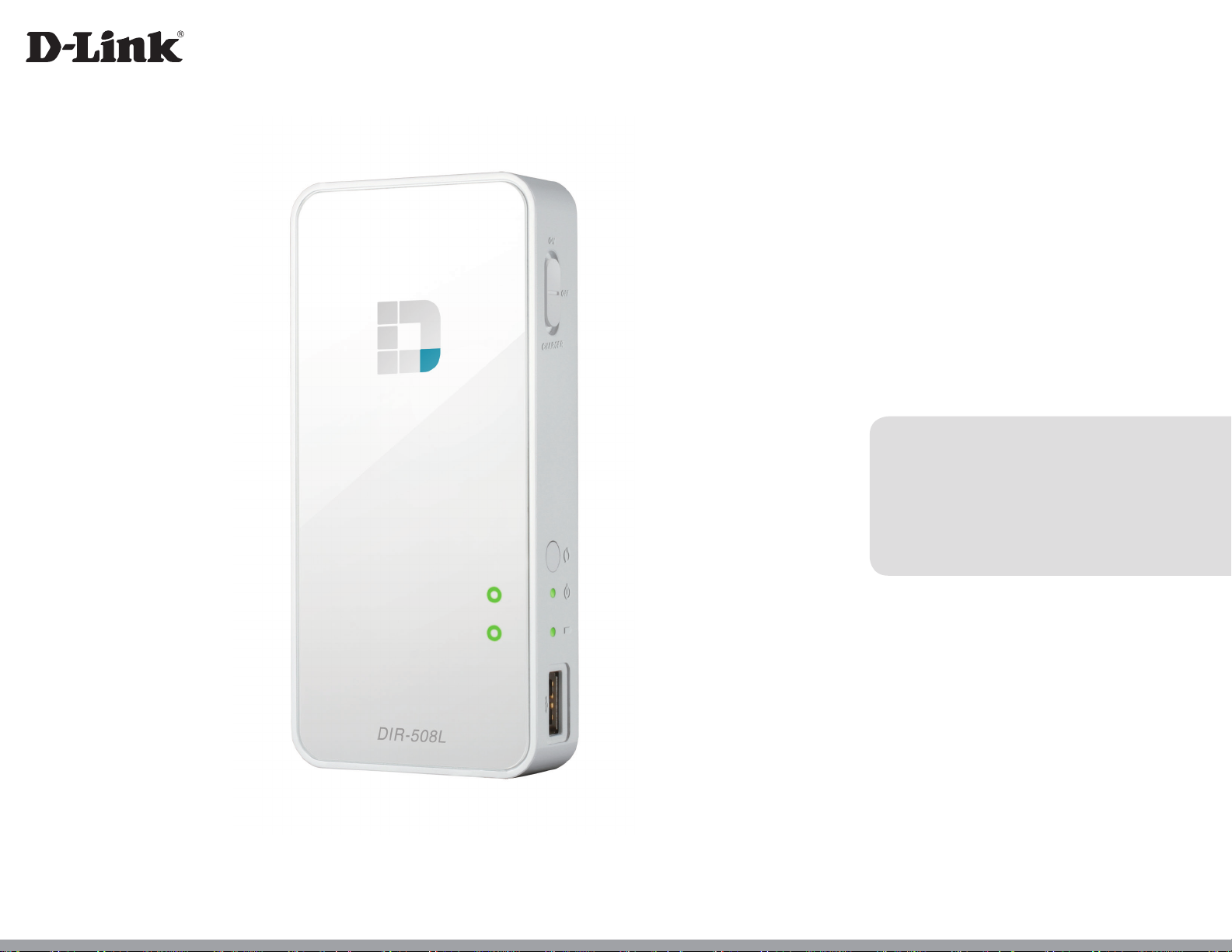
Version 1.2 | 01/16/2013
N300 Portable Router and Charger
DIR-508L
User Manual
SharePort Go II
DIR-508L
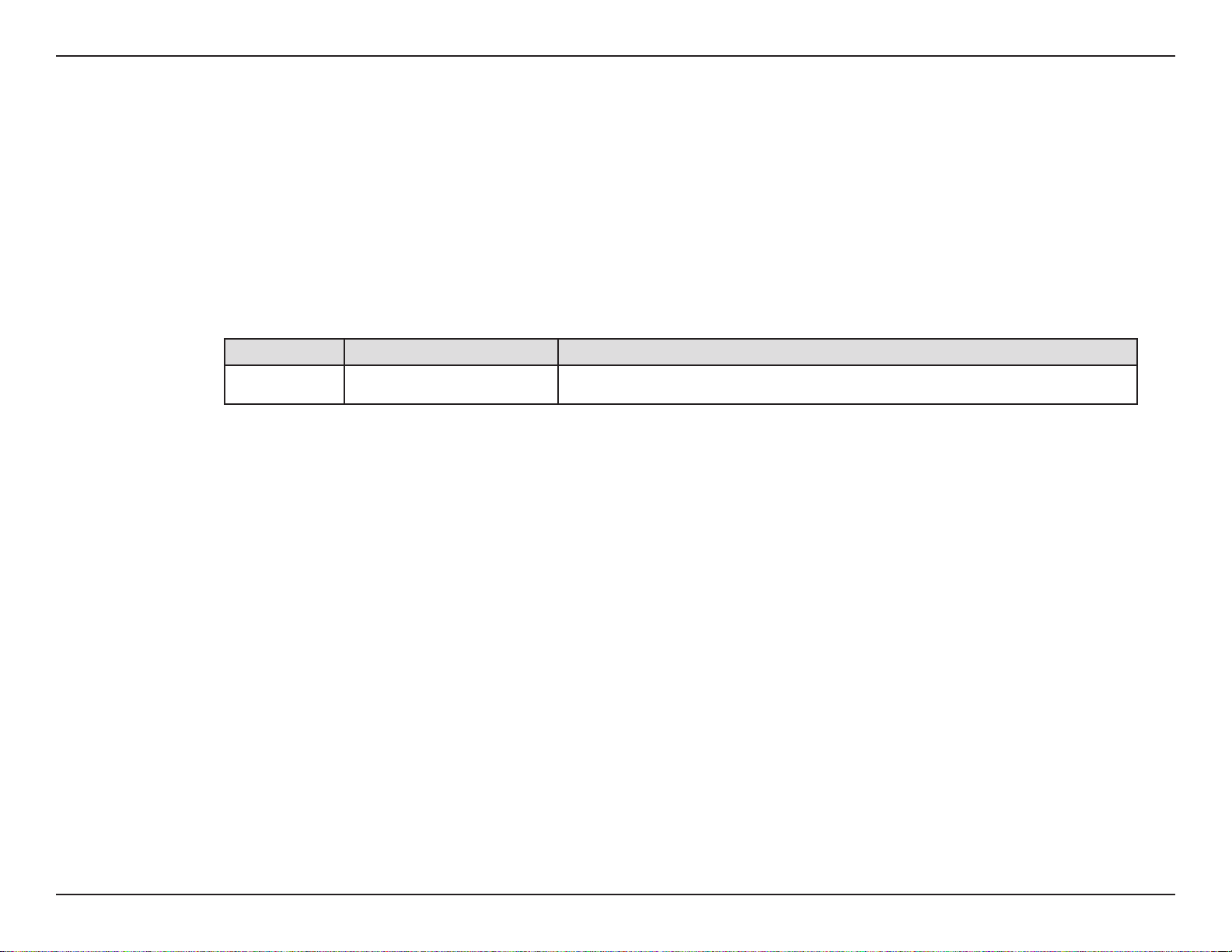
Preface
D-Link reserves the right to revise this publication and to make changes in the content hereof without obligation to notify any
person or organization of such revisions or changes.
Manual Revisions
Revision Date Description
1.0 • Initial release
Trademarks
D-Link and the D-Link logo are trademarks or registered trademarks of D-Link Corporation or its subsidiaries in the United
States or other countries. All other company or product names mentioned herein are trademarks or registered trademarks of
their respective companies.
Copyright © 2013 by D-Link Corporation, Inc.
All rights reserved. This publication may not be reproduced, in whole or in part, without prior expressed written permission
from D-Link Corporation, Inc.
iD-Link DIR-508L User Manual
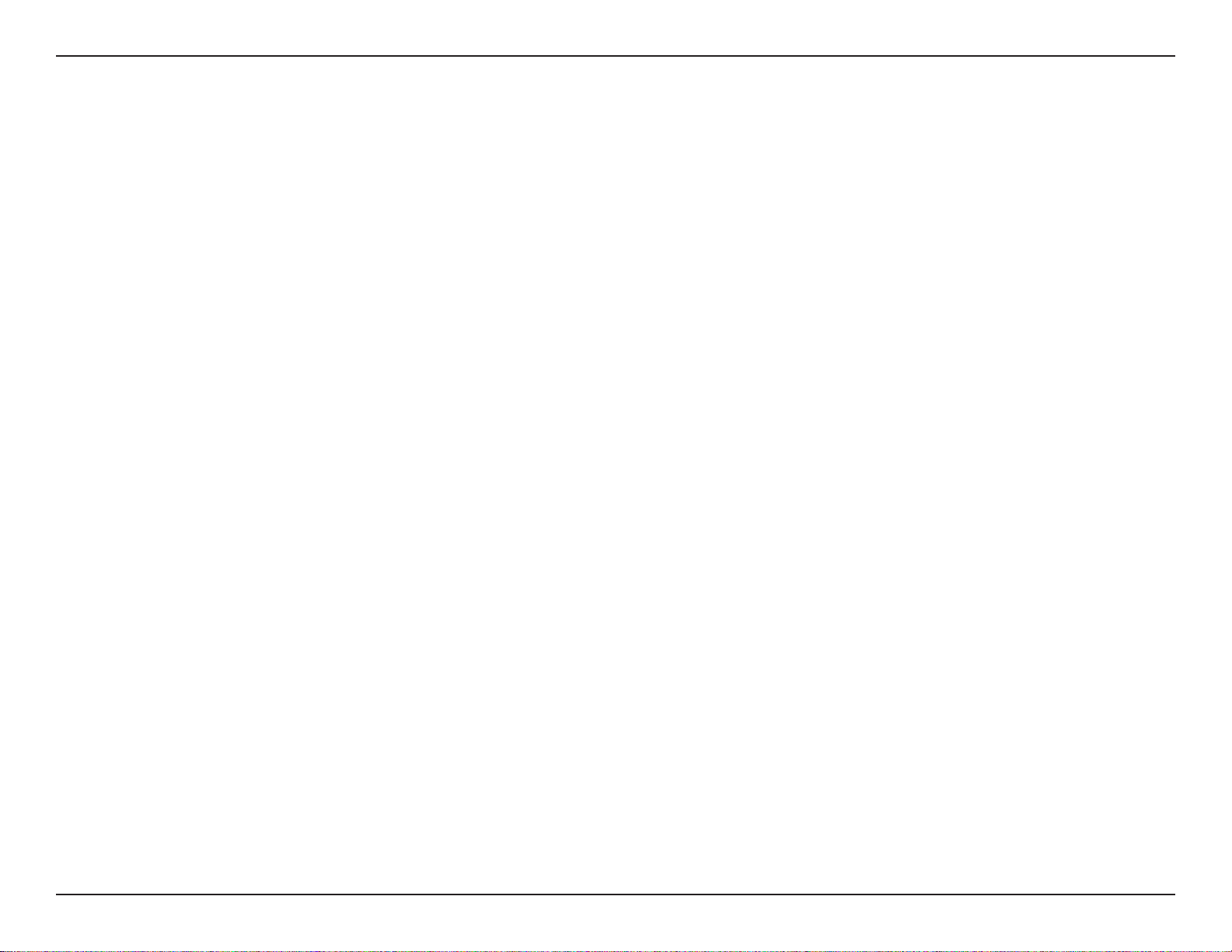
Table of Contents
Table of Contents
Preface ................................................................................. i
Manual Revisions ........................................................................... i
Trademarks ...................................................................................... i
Product Overview .............................................................. 1
Package Contents .........................................................................1
System Requirements ................................................................. 2
Introduction ................................................................................... 3
Features ............................................................................................4
Hardware Overview ..................................................................... 5
Installation ......................................................................... 6
Before you Begin ...........................................................................6
Wireless Installation Considerations ......................................7
Connection Diagrams ................................................................. 8
Broadband Router Setup ................................................... 8
Mobile Router Setup ........................................................... 9
Wi-Fi Hotspot Setup ...........................................................10
LAN Sharing Setup .............................................................11
Setting Up Your DIR-508L ........................................................12
Connecting your Equipment ..........................................13
Connecting to the DIR-508L ...........................................14
Conguration ................................................................... 15
Home ..............................................................................................16
Current Status ......................................................................16
Internet ...................................................................................17
Router .....................................................................................22
Wi-Fi Clients ..........................................................................24
USB Storage ..........................................................................25
SD Card ...................................................................................26
Settings ..........................................................................................27
Internet Proles ...................................................................27
xDSL Broadband (PPPoE) ............................................28
3G/4G Wireless USB .......................................................29
Wi-Fi Hotspot Client ......................................................30
Static IP ..............................................................................31
Wi-Fi .........................................................................................32
Network (LAN) .....................................................................33
SharePort ...............................................................................35
Guest Zone ............................................................................38
mydlink ...................................................................................39
Management ................................................................................40
Admin .....................................................................................40
System ....................................................................................41
Upgrade .................................................................................42
Statistics .................................................................................43
Help .................................................................................................44
Connecting a Wireless Client ..........................................45
WPS Button ...................................................................................45
iiD-Link DIR-508L User Manual

Table of Contents
Windows® 7 ...................................................................................46
WPA/WPA2 ............................................................................46
WPS ..........................................................................................49
Windows Vista® ............................................................................53
WPA/WPA2 ............................................................................54
WPS/WCN 2.0 .......................................................................56
Windows® XP ................................................................................57
WPA/WPA2 ............................................................................58
Troubleshooting .............................................................. 60
Wireless Basics .................................................................64
What is Wireless? .........................................................................65
Tips ...................................................................................................67
Networking Basics ........................................................... 68
Assign a Static IP address .........................................................69
Technical Specications .................................................. 70
GPL Code Statement........................................................71
Safety Statements ...........................................................86
iiiD-Link DIR-508L User Manual
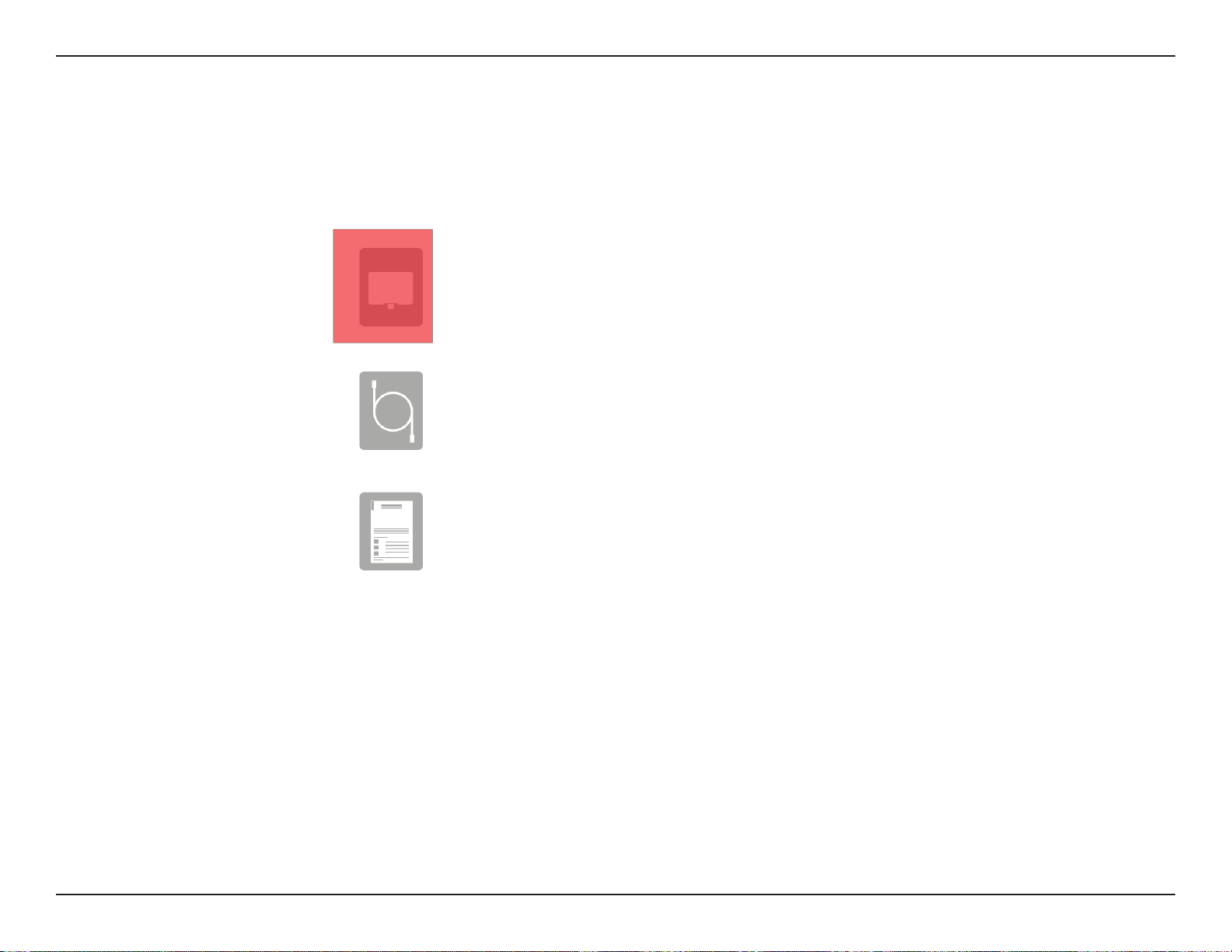
Section 1 - Product Overview
Package Contents
DIR-508L SharePort Go II
USB AC adapter
Quick Install Guide
If any of the above items are missing from your package, please contact your reseller.
1D-Link DIR-508L User Manual
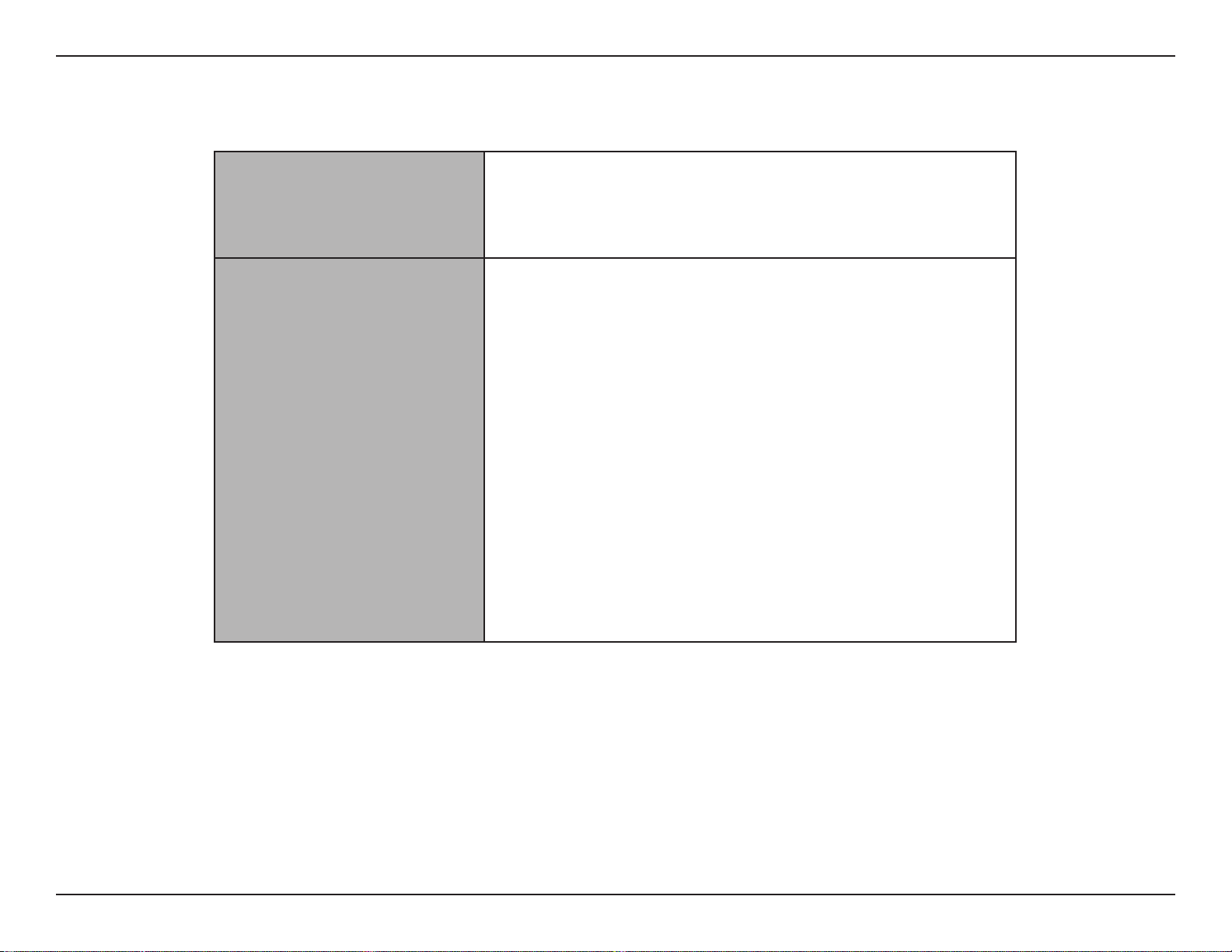
Section 1 - Product Overview
Network Requirements
Web-based Conguration
Utility Requirements
System Requirements
• An Ethernet-based Cable or DSL modem
• IEEE 802.11n or 802.11bg wireless clients
• 10/100 Ethernet
A computer or mobile device with the following:
• Windows®, Macintosh, Linux-based, iOS, or Android operating
system
• An installed Wi-Fi adapter
Browser Requirements:
• Internet Explorer 9 or higher
• Firefox 9.0 or higher
• Safari 5.0 or higher
• Google Chrome 16 or higher
®
Windows
installed. Visit www.java.com to download the latest version.
For mydlink SharePort app:
• iOS 4.3 or higher
• Android 2.3.3 or higher
Users: Make sure you have the latest version of Java
2D-Link DIR-508L User Manual

Section 1 - Product Overview
Introduction
SPEEDY TRANSFERS
Combines award winning router features and Wireless N 300 technology to provide the best wireless performance.
TOTAL COVERAGE
Provides greater wireless signal rates even at farther distances for best-in-class Whole Home Coverage.
FLEXIBLE PERFORMANCE
The D-Link DIR-508L SharePort GO II lets you create a secure wireless network to share photos, les, music, video, printers, and ash
storage throughout your home. Connect the router to a cable or DSL modem and share your high-speed Internet access with everyone on
the network. The ability to directly attach a 3G/4G USB adapter allows sharing of a mobile broadband connection on the go. In addition,
the DIR-508L also supports UPnP and DLNA protocols for easy sharing of media to other certied devices.
TOTAL NETWORK SECURITY
The DIR-508L supports all of the latest wireless security features to prevent unauthorized access, be it from over the wireless network or
from the Internet. Support for WPA/WPA2 standards ensure that you’ll be able to use the best possible encryption method, regardless
of your client devices. WPS 2.0 Wi-Fi Protected Setup allows for easy and secure wireless connections and a Guest Zone feature provides
a separate subnet for guests to access internet without the privilege to access the administration UI. In addition, this router allows VPN
pass through via PPTP, L2TP, or IPSec for secure tunnel connections.
* Maximum wireless signal rate derived from IEEE Standard 802.11n and 802.11g specications. Actual data throughput will vary. Network conditions and environmental factors,
including volume of network trac, building materials and construction, and network overhead, lower actual data throughput rate. Environmental conditions will adversely
aect wireless signal range.
3D-Link DIR-508L User Manual
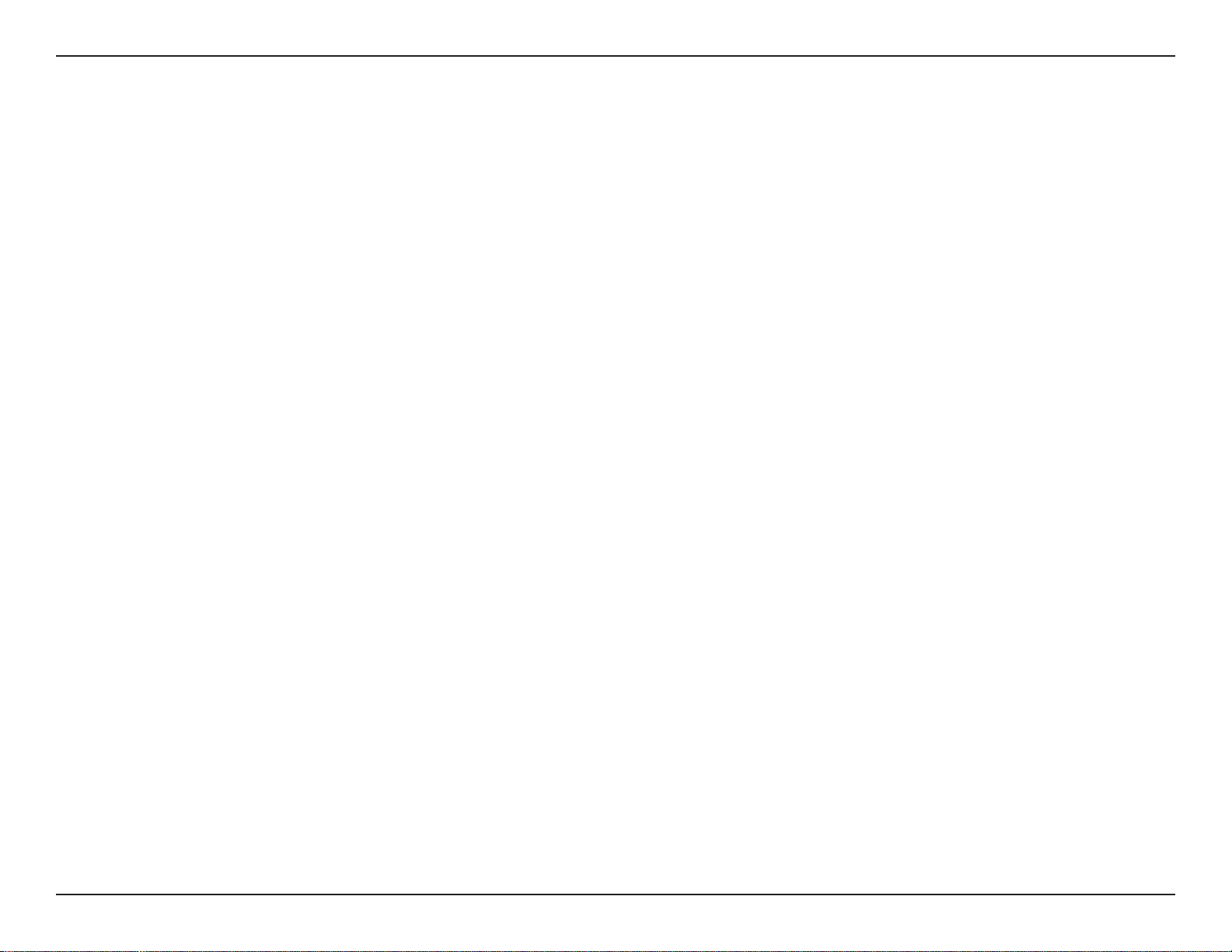
Section 1 - Product Overview
Features
• Faster Wireless Networking - The DIR-508L provides an up to 300 Mbps* wireless connection with other 802.11n wireless
clients. This capability allows users to participate in real-time activities online, such as video streaming, audio playback,
and online gaming.
• Compatible with 802.11g and 802.11b Devices - The DIR-508L is still fully backward-compatible with the IEEE 802.11g
and 802.11b standards, so it can connect with existing devices using either standard.
• Multimedia On-The-Go - The DIR-508L is designed as the media hub for all of your mobile needs. Features include:
•USB and SD card Interfaces - Easily share music, videos, photos, and les from storage such as USB drives
and SD cards.
• UPnP and DLNA Support - Compliant with the latest DLNA certication requirements, the DIR-508L can
stream many compatible media formats to other DLNA devices wirelessly.
•mydlink SharePort™ APP - for iOS/Android TBD
•Built-in Charger - A 4000 mAh lithium-ion internal battery with Over Current Protection (OCP), Over Voltage
Protection (OVP), Over Temperature Protection (OTP), and Short Circuit Protection (SCP) lets you charge your
mobile devices on-the-go.
• User-friendly Setup Wizard - Through its intuitive Web-based graphical user interface, you can easily set up your
connections on the go or check the status of the DIR-508L from any browser.
* Maximum wireless signal rate derived from IEEE Standard 802.11n and 802.11g specications. Actual data throughput will vary. Network conditions and environmental factors,
including volume of network trac, building materials and construction, and network overhead, lower actual data throughput rate. Environmental conditions will adversely
aect wireless signal range.
4D-Link DIR-508L User Manual
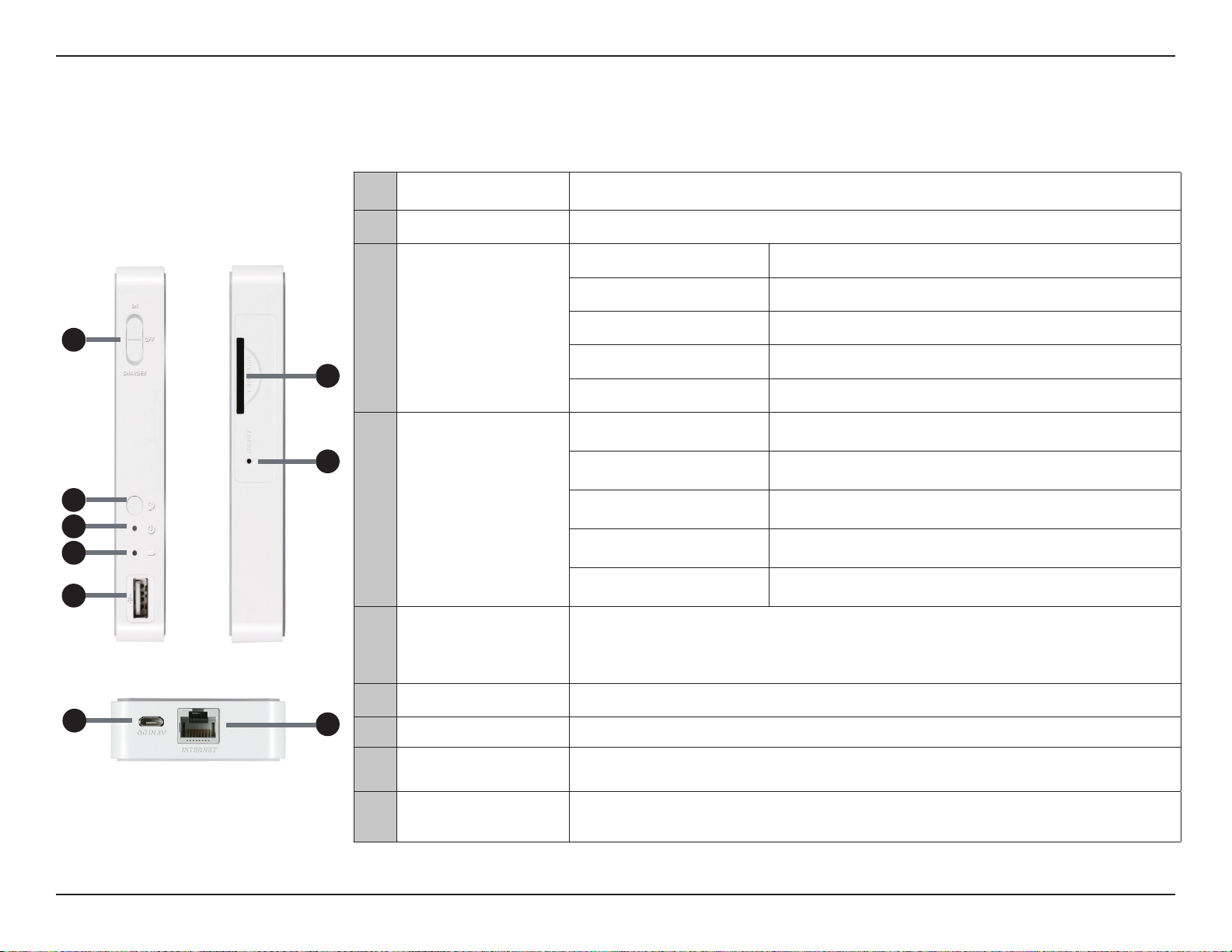
Section 1 - Product Overview
Hardware Overview
ON/OFF/CHARGER
1
Switch
WPS Button
2
Power/Status LED
1
2
3
4
5
3
6
7
Battery LED
4
USB Port
5
Slide the switch to ON to operate the unit in router modes.
Slide the switch to CHARGER to charge devices connected via USB.
Press the WPS button to automatically connect additional devices to the unit securely.
Green (Solid) The device is connected and working properly.
Green (Blinking) The device is currently connecting via WPS.
Orange (Solid) The device is rebooting or resetting.
Orange (Blinking) The device is associating.
Red (Solid) The system is defective.
Green (Solid) Battery capacity is 80% or more.
Orange (Solid) Battery capacity is between 15% and 80%.
Red (Solid) Battery capacity is 15% or less.
Red (Blinking) Battery is defective.
O Charging is complete.
Connect a 3G/4G USB adapter to use Mobile Router Mode to share your Internet broadband.
Connect a USB storage device to share locally using mydlink SharePort™ Mobile and SharePort™
Web File Access.
SD Card Slot
6
8
9
Reset Button
7
5V DC IN
8
INTERNET Port
9
Insert a Secure Digital card to stream media or share les wirelessly.
Pressing the Reset button restores the DIR-508L to its original factory default settings.
Connect the included power adapter to power and charge the unit.
Connect an Ethernet cable to a cable or DSL modem to use Broadband Router Mode.
5D-Link DIR-508L User Manual

Section 2 - Installation
Installation
This section will walk you through the installation process. Placement of the router is very important. Do not place the router
in an enclosed area such as a closet, cabinet, or in the attic or garage.
Before you Begin
• Please congure the router with the computer that was last connected directly to your modem.
• You can only use the Ethernet port on your modem. If you were using the USB connection before using the router,
then you must turn o your modem, disconnect the USB cable and connect an Ethernet cable to the Internet port
on the router, and then turn the modem back on. In some cases, you may need to call your ISP to change connection
types (USB to Ethernet).
• If you have DSL and are connecting via PPPoE, make sure you disable or uninstall any PPPoE software such as WinPoet,
Broadjump, or Enternet 300 from your computer or you will not be able to connect to the Internet.
6D-Link DIR-508L User Manual
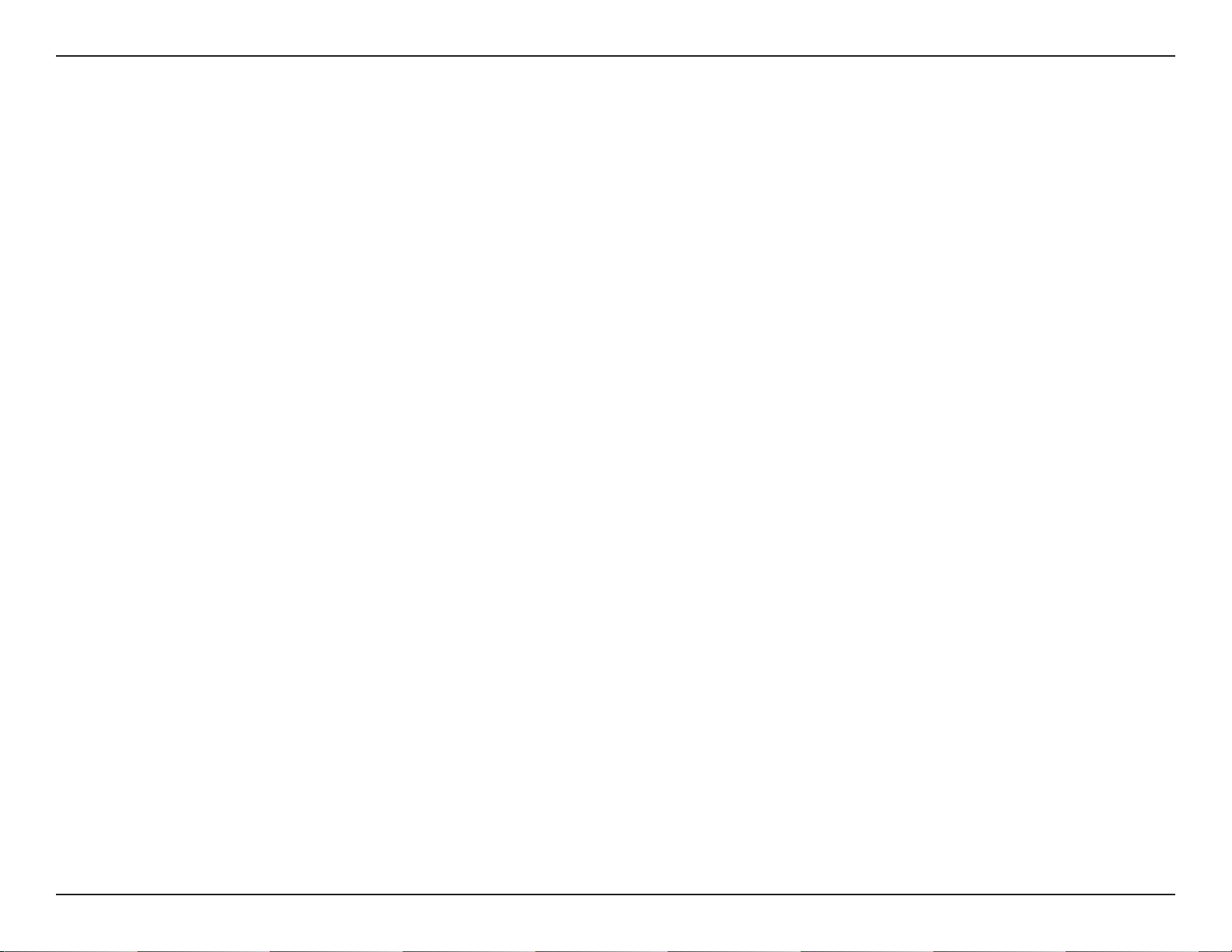
Section 2 - Installation
Wireless Installation Considerations
The D-Link wireless router lets you access your network using a wireless connection from virtually anywhere within the
operating range of your wireless network. Keep in mind, however, that the number, thickness and location of walls, ceilings,
or other objects that the wireless signals must pass through, may limit the range. Typical ranges vary depending on the types
of materials and background RF (radio frequency) noise in your home or business. The key to maximizing wireless range is to
follow these basic guidelines:
• Keep the number of walls and ceilings between the D-Link router and other network devices to a minimum - each wall or
ceiling can reduce your adapter’s range from 3-90 feet (1-30 meters.) Position your devices so that the number of walls or
ceilings is minimized.
• Be aware of the direct line between network devices. A wall that is 1.5 feet thick (.5 meters), at a 45-degree angle appears
to be almost 3 feet (1 meter) thick. At a 2-degree angle it looks over 42 feet (14 meters) thick! Position devices so that the
signal will travel straight through a wall or ceiling (instead of at an angle) for better reception.
• Building Materials make a dierence. A solid metal door or aluminum studs may have a negative eect on range. Try
to position access points, wireless routers, and computers so that the signal passes through drywall or open doorways.
Materials and objects such as glass, steel, metal, walls with insulation, water (sh tanks), mirrors, le cabinets, brick, and
concrete will degrade your wireless signal.
• Keep your product away (at least 3-6 feet or 1-2 meters) from electrical devices or appliances that generate RF noise.
• If you are using 2.4GHz cordless phones or X-10 (wireless products such as ceiling fans, lights, and home security systems),
your wireless connection may degrade dramatically or drop completely. Make sure your 2.4GHz phone base is as far away
from your wireless devices as possible. The base transmits a signal even if the phone in not in use.
7D-Link DIR-508L User Manual

Section 2 - Installation
Add SD card icon
here
Connection Diagrams
Broadband Router Setup
In the Broadband Router Mode, the DIR-508L connects to your cable modem, DSL modem, or other Internet source via an
Ethernet cable and wirelessly shares your Internet connection with other devices, providing Internet access for an entire home
or oce. You can then connect an SD card and/or a USB drive to share les with these devices on your wireless network by
using the SharePort feature.
Note: To ensure performance when using SharePort, it is highly suggested to limit this application to 5 simultaneous users.
Internet
Cable or DSL line
Modem
Smartphone
iPad
USB drive
Computer
Ethernet cable
8D-Link DIR-508L User Manual

Section 2 - Installation
Add SD card icon
here
Mobile Router Setup
In the Mobile Router Mode, you must have a compatible 3G/4G USB adapter and be within your ISP’s satellite coverage.
Once connected, you can then wirelessly share your Internet connection with other devices on the go. You can also share les
with these devices on your wireless network by inserting an SD card and using the SharePort feature.
Note: Please check our 3G/4G USB adapters compatibility list for more information.
Smartphone
Internet
3G/4G cell
tower
3G/4G USB
adapter
iPad
Computer
9D-Link DIR-508L User Manual

Section 2 - Installation
Add SD card icon
here
Wi-Fi Hotspot Setup
In the Wi-Fi Hotspot Mode, the DIR-508L connects wirelessly to the access point and then wirelessly shares your Internet
connection with other devices. You can then share les with these devices on your wireless network by using the SharePort
feature. You must have the username and password for the access point you are connecting the DIR-508L to.
Note: In public environments, it is highly recommended to password protect the shared Internet connection on the DIR-508L.
Internet
Wi-Fi
Hotspot
Smartphone
iPad
USB drive
Computer
10D-Link DIR-508L User Manual
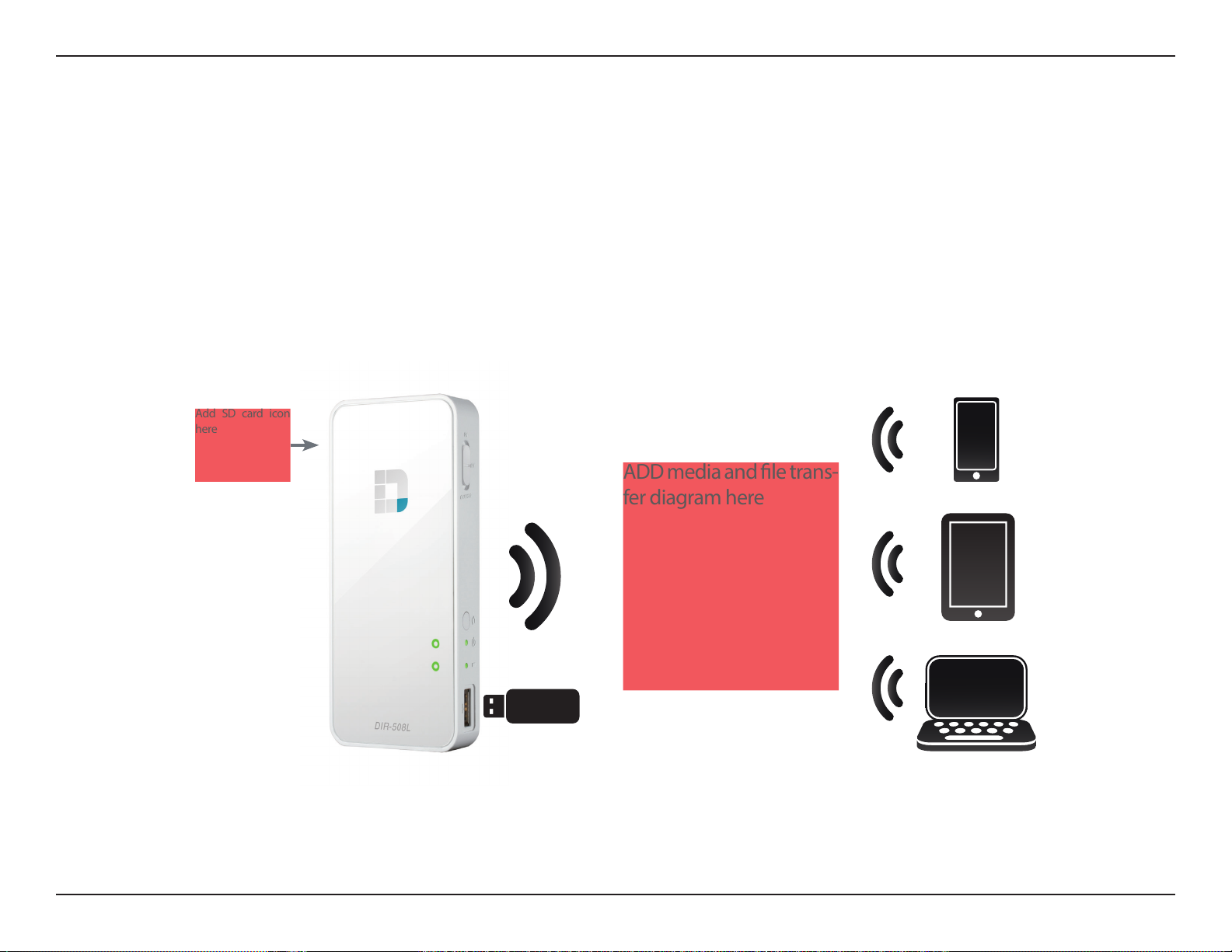
Section 2 - Installation
ADD media and le trans-
fer diagram here
Add SD card icon
here
LAN Sharing Setup
Even without Internet broadband access, the DIR-508L can connect wirelessly to other Wi-Fi devices by creating a private
network anywhere. You can then connect a USB drive or an SD card to locally share les with these devices on your wireless
network via the SharePort feature.
Note: In public environments, it is highly recommended to password protect the private LAN on the DIR-508L.
Smartphone
iPad
USB drive
Computer
11D-Link DIR-508L User Manual

Section 2 - Installation
Setting Up Your DIR-508L
1. Peel back the protective lm from the top and bottom of the
device.
2. Charge the device by connecting one end of the USB AC
adapter to the DIR-508L and the other end to a wall outlet.
Charge the device for at least 4 hours or until the battery LED
indicator is solid green or o.
Insert diagram of unit
connected to AC adapter
and wall outlet
3. Use the following information to connect to your DIR-508L
wirelessly:
Default Wi-Fi SSID: DIR-508L
Default Password: [leave this blank]
4. Open your web browser, and type http://dlinkrouter.local in
the address bar to begin the Setup Wizard.
Mobile
Desktop
12D-Link DIR-508L User Manual

Section 2 - Installation
Connecting your Equipment
Depending on your equipment, the DIR-508L can be set up easily
from any device with Wi-Fi and a web browser.
Using Broadband Ethernet: You will need an Ethernet cable
connection to your cable or DSL modem.
• Connect one end of an Ethernet cable to your modem and
the other end to the Internet port on the DIR-508L.
Using a 3G/4G USB Adapter: You will need a compatible
3G/4G USB adapter with an active SIM card. Please check our
compatibility list for more information.
• Plug the 3G/4G USB adapter into the USB port on the
DIR-508L.
Connecting to a Wi-Fi Hotspot: You will need the Wi-Fi network
name and password of the hotspot you want to connect to.
Insert diagram of cable modem connecting
to DIR-508L Ethernet port
Insert diagram of 3G USB adapter plugging
into DIR-508L USB port
Insert diagram of DIR-508L wirelessly
connecting to a Wi-Fi router
13D-Link DIR-508L User Manual

Section 2 - Installation
Connecting to the DIR-508L
You will need to connect to the DIR-508L wirelessly to congure it.
• Turn on DIR-508L by sliding the ON/OFF/Charge switch to ON.
• On your computer or mobile device, connect to the DIR-508L’s
wireless network. By default, the settings are:
• Wi-Fi Network Name (SSID): DIR-508L
• Password: (leave this blank)
Mobile Desktop
• Once connected, open a web browser on your mobile or
computer and type http://dlinkrouter.local. in the URL
address box.
• At the login page, enter the Admin Password. By default, it
should be left blank. Click Log In.
Note: If you have a device that supports Wi-Fi Protected Setup,
please refer to “WPS Button” on page 45.
14D-Link DIR-508L User Manual

Section 2 - Installation
Conguration
To access the conguration utility in any of the modes of the
DIR-508L, open a web-browser and enter http://dlinkrouter.
local. in the address bar.
Enter your password for the Admin account. By default, the
password is blank. Click Log In.
The router’s home page will open, and you can check its current
status, start a wizard, and navigate to the dierent settings of
the DIR-508L. The bar at the top of the page has quick access to
Settings and Management functions, and you may quickly jump
back Home any time.
Note: The system will automatically log out after a period of
inactivity.
15D-Link DIR-508L User Manual

Section 3 - Conguration
Home
The Home page will display a diagram with icons indicating the statuses of various functions and connections. Clicking on an
icon with an
next to it will start a wizard for that function. You may also click on the to congure your Internet connection.
If the link is showing a , it means you are connected to the Internet.
Internet:
DIR-508L:
Wi-Fi Clients:
USB Storage:
SD Card:
The Internet icon indicates the status of the Internet connection to the router. It is grey if there is no connection,
and blue if a connection is established.
The router icon indicates the status of the Wi-Fi security on the DIR-508L. It is grey if it is unsecured, and blue if your Wi-Fi network
name (SSID) and password have been set.
The Wi-Fi icon indicates if there are clients currently connected to the router via Wi-Fi. It will be blue if there are active connections.
The USB icon will be blue if you have connected a USB storage device to the router.
The SD card icon will be blue if you have inserted an SD card.
16D-Link DIR-508L User Manual

Section 3 - Conguration
PPPoE wizard steps here with screens to the right.
Internet
Broadband Ethernet
If you have connected the DIR-508L to a cable modem via an Ethernet cable, your Internet should be connected and ready
for use. The Internet icon will be blue and the connection will have a check mark
xDSL modem via an Ethernet cable but can not access the Internet, you may click on the Internet icon to start the wizard. You
will need to input the Username and Password as provided by your Internet Service Provider.
. If you have connected the DIR-508L to an
• Click on the Internet icon to display the IPv4 network details
below the diagram. You can view the IPv6 details by clicking
at the top right.
• Click on DHCP Release if you wish to disconnect from the
Internet.
• To reconnect to the Internet, you may click the Internet icon
and then click Connect in the pop-up dialog to enable DHCP.
Note: This information will be saved as an xDSL Broadband
(PPPoE) Internet Prole for future use.
17D-Link DIR-508L User Manual

Section 3 - Conguration
Internet
3G/4G Mobile Broadband
You can connect a compatible 3G/4G USB adapter to the USB port on the DIR-508L to access the Internet. Depending on your
mobile service provider, you may have to input optional settings before use. You may need to contact your service provider
regarding these details. Click Save when you are done.
ADD IN PIN screen
PIN:
The 4-digit PIN for your SIM card?????
APN:
Dial-Up Num-
ber (optional):
Username (op-
tional):
Password (op-
tional):
Your service provider’s APN.
The dial-up number required by your service provider.
The username provided by your service provider.
The password provided by your service provider.
18D-Link DIR-508L User Manual

Section 3 - Conguration
Internet
3G/4G Mobile Broadband
When you are connected to the Internet via mobile broadband, the Internet icon should be blue and the link will have a green
check mark .
Clicking on the Internet icon will display the 3G/4G network details. You may click on the Disconnect button to drop the 3G/4G
connection .
Connection Type:
Operator:
Network Status:
Connection Up
Time:
MAC Address:
IP Address:
Subnet Mask:
Default Gateway:
Primary
DNS Server:
Secondary
DNS Server:
Displays whether it is a 3G/4G network.
Displays the country name and service provider.
Displays the status of the connection to the 3G/4G
network.
Displays the number of days, hours, minutes, and seconds
the router has been connected to the 3G/4G network.
Displays the MAC address of the 3G/4G adapter.
Displays the IP address provided to the DIR-508L.
Displays the subnet mask of the 3G/ 4G network.
Displays the default gateway of the 3G/4G network.
Displays the primary DNS server of the 3G/4G network.
Displays the secondary DNS server of the 3G/4G network.
19D-Link DIR-508L User Manual

Section 3 - Conguration
Internet
Wi-Fi Hotspot
On the Home page, when you wish to connect to the Internet via a Wi-Fi hotspot, there will be a next to the Internet icon.
Click it to start the wizard.
Click Next to scan available Wi-Fi networks.
Click on the hotspot network you wish to connect to and click
Select.
You will need to enter a password if there is a lock icon next to
that network. Enter the password and click Save. You will need
to wait while the router connects to the network.
20D-Link DIR-508L User Manual

Section 3 - Conguration
Internet
Wi-Fi Hotspot
On the Home page, the Internet icon will be blue and the status diagram will show a green check mark when the connection
is established. You can now click on the Internet icon in the Current Status diagram to see details of the connection. You may
also click on the button to Disconnect from this network .
Connection Type:
Network Status:
Hotspot Name (SSID):
Password:
Connection Up
Time:
MAC Address:
IP Address:
Subnet Mask:
Default Gateway:
Primary
DNS Server:
Displays whether it is a hotspot network connection.
Displays the status of the connection to the hotspot
network.
Displays the SSID or the name of the hotspot network.
Displays the password of the hotspot network.
Displays the number of days, hours, minutes, and seconds
the router has been connected to the hotspot network.
Displays the MAC address of the hotspot router.
Displays the IP address provided to the DIR-508L.
Displays the subnet mask of the hotspot network.
Displays the default gateway of the hotspot network.
Displays the primary DNS server of the hotspot network.
Secondary
DNS Server:
Displays the secondary DNS server of the hotspot
network.
Note: These connection details will be saved as a Wi-Fi Hotspot
under Internet Proles to allow automatic connections to this
network in the future. For more information, please refer to
“Internet Proles” on page 27.
21D-Link DIR-508L User Manual

Section 3 - Conguration
Router
On the home page, you can proceed to secure your wireless network. To secure your network, you may customize your Wi-Fi
Network Name (SSID) and Password by clicking on the router icon.
Click on the router icon with the
the wizard.
Click Secure your network in the pop-up.
On the Wi-Fi Settings page, you can customize the Wi-Fi Network
Name (SSID) and Password.
next to “DIR-508L” to start
Note: Enter a password with a minimum of 8 characters.
Click Save. The settings will take effect and you will be
disconnected from the network.
22D-Link DIR-508L User Manual

Section 3 - Conguration
Router
Devices may now connect to the network using the new SSID and
password. The
Clicking on the router icon will now display Network, Wi-Fi, and
Guest Zone information.
Clicking on the links will take you to their respective pages under
Settings.
For advanced settings, please refer to “Wi-Fi” on page 32.
will no longer be displayed on the Home page.
23D-Link DIR-508L User Manual

Section 3 - Conguration
Wi-Fi Clients
On the Home page, clicking on the Wi-Fi Clients icon takes you to a page where you can see a list of all devices connected to
your Wi-Fi network.
The box for each device will show its connection status, name,
vendor, IP address, and access status.
To change the settings for each device, you can click on the pencil
icon to bring up a new window.
Name:
IP Address:
Reserved IP:
Vendor:
Access:
Enter a custom name for this client.
Enter a specic IP address for this client.
Tick this to reserve this IP address for this client.
Displays the vendor of the device.
Allow or Block access to the router.
Click Save when you are done.
24D-Link DIR-508L User Manual

Section 3 - Conguration
USB Storage
If you have a USB Storage device attached to the DIR-508L, clicking on the USB Storage icon on the Home page will bring up
the USB Storage pane.
USB
• Available Space: Displays the amount of free space on the
USB storage.
• Total: Displays the total capacity of the USB storage.
DLNA Media Server
• Status: Displays if DLNA is enabled or disabled.
• Service Name: Displays the name of the DLNA server as it
appears to other devices on the network.
SharePort
• Status: Displays if SharePort is enabled or disabled.
For more information on DLNA and SharePort settings, please
refer to “SharePort” on page 35.
25D-Link DIR-508L User Manual

Section 3 - Conguration
SD Card
If you have inserted an SD Card, clicking on the SD Card icon on the Home page will bring up the SD Card pane.
SD Card
• Available Space: Displays the amount of free space on the
SD card.
• Total: Displays the total capacity of the SD card.
DLNA Media Server
• Status: Displays if DLNA is enabled or disabled.
• Service Name: Displays the name of the DLNA server as it
appears to other devices on the network.
SharePort
• Status: Displays if SharePort is enabled or disabled.
For more information on DLNA and SharePort settings, please
refer to “SharePort” on page 35.
26D-Link DIR-508L User Manual

Section 3 - Conguration
Settings
Internet Proles
Internet Proles are networks you want the device to remember and reconnect to in the future. Proles are created automatically
the rst time you connect to a particular network. The Prole List shows all of the saved proles and you can select the prole
you wish to use by clicking on the radio button. You may also Add, Edit, and Delete proles from this page.
• To Add a prole
• Click Add Prole
• On the next screen, select a connection type
from the drop down menu.
• Fill in the required information under the
connection type. If required, click on Advanced
Settings... to ll in details required by the ISP.
• Click Save to store the prole.
• To Edit a prole
• Click on the pencil icon next to the prole you
want to edit.
• To Delete a prole
• Click on the trash icon next to the prole you
want to delete.
27D-Link DIR-508L User Manual

Section 3 - Conguration
xDSL Broadband (PPPoE)
Depending on your Internet Service Provider, you may need to congure the PPPoE settings in order to connect to the Internet.
You may need to contact your ISP for this information. Click Save when you are done.
Prole Name:
Username:
Password:
Address Mode:
Service Name:
Reconnect Mode:
Primary
DNS Address:
Secondary
DNS Address:
Enter a custom name for this prole.
Enter the username assigned by your ISP.
Enter the password assigned by your ISP.
Advanced Settings
Select Static IP if your ISP assigned you the IP address,
subnet mask, gateway, and DNS Server addresses.
Otherwise, select Dynamic.
Enter the ISP Service Name (optional).
Select either Always-on, On-Demand, or Manual.
Enter the Primary DNS Server Address.
Enter the Secondary DNS Server Address.
MTU:
Maximum transmission Unit - you may need to change
the MTU for optimal performance with your specic ISP.
1492 is the default MTU.
Note: If you are using a PPPoE connection, you will need to
remove or disable any PPPoE client software running on your
computers.
28D-Link DIR-508L User Manual

Section 3 - Conguration
3G/4G Wireless USB
Depending on the service provider for your 3G/4G wireless service, you may need to congure the 3G/4G settings in order to
connect to the Internet. You may need to contact your ISP for this information. Click Save when you are done.
Prole Name:
Dial-up Number:
APN:
Country:
ISP:
Username:
Password:
Authentication
Protocol:
SIM Card Status:
Enter a custom name for this prole.
Enter your service provider’s dial-up number.
Enter the password assigned by your ISP.
Advanced Settings
Select the country of your service provider.
Select your provider from the drop-down menu.
Enter the username assigned by your service provider.
Enter the password assigned by your service provider.
Select between Auto(PAP+CHAP), PAP, or CHAP, depending
on your service provider.
Displays whether your SIM card is locked or unlocked.
Reconnect Mode:
MTU:
Select between Always-on, On Demand, or Manual.
Maximum transmission Unit - you may need to change
the MTU for optimal performance with your specic ISP.
1500 is the default MTU.
29D-Link DIR-508L User Manual

Section 3 - Conguration
Wi-Fi Hotspot Client
Depending on the service provider for your 3G/4G wireless service, you may need to congure the settings in order to connect
to the Internet. You may need to contact your hotspot provider for this information. Click Save when you are done.
Hotspot Network
Name (SSID):
Security:
Password:
Enter the name of your hotspot or click Scan to select
from a list.
Select None, WEP, or WPA/WPA2-Personal encryption
depending on the security of your hotspot.
Enter the hotspot network password.
30D-Link DIR-508L User Manual
