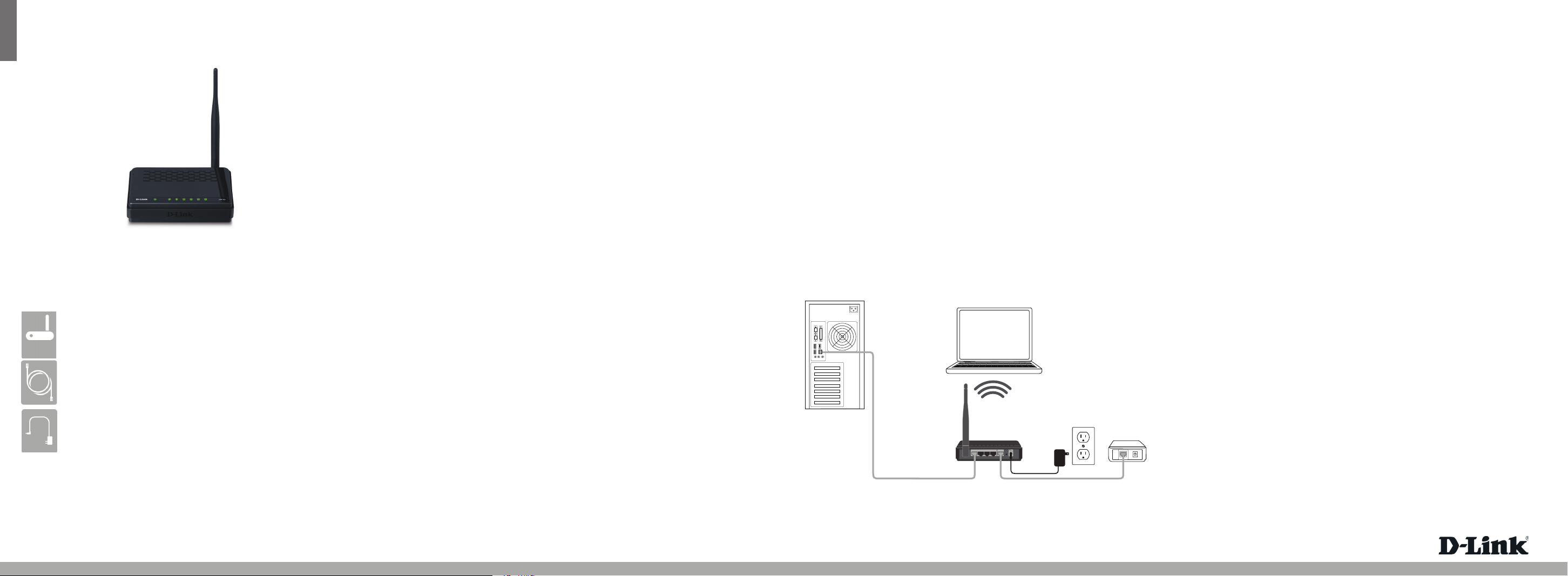
ENGLISH
Quick Install Guide
Wireless N 150 Home Router
Thank you for purchasing the DIR-501A1 Wireless N 150 Home Router. Follow the easy
steps in this guide to properly set up your router. Please verify that all the package
contents listed below are available.
Package Contents
DIR-501A1 Wireless N 150 Home Router
Ethernet Cable
Power Adapter
If any of the above items are missing, please contact your reseller.
Before You Begin
• You can only use the Ethernet port on your modem. If you were using the
USB connection before using the router, then you must turn o your modem,
disconnect the USB cable and connect an Ethernet cable to the Internet port
on the router, then turn the modem back on. In some cases, you may need to
call your ISP to change connection types (USB to Ethernet).
• If you have DSL and are connecting via PPPoE, make sure you disable or uninstall
any PPPoE software such as WinPoet, Broadjump, or Enternet 300 from your
computer or you will not be able to connect to the Internet.
• Make sure to use the computer you were connected to the Internet with.
Router Placement
To get the best wireless coverage, place your router in an open area away from your
computer, monitor, and speakers. Try to position the router so that the signal passes
through drywall or open doorways. Materials and objects such as glass, steel, metal,
walls with insulation, water (sh tanks), mirrors, le cabinets, brick, and concrete will
degrade your wireless signal.
LEDs
Power LED
A solid light indicates a proper connection to the power supply.
Internet LED
A solid light indicates connection on the Internet port. This LED blinks during
data transmission.
WLAN LED
A solid light indicates that the wireless segment is ready. This LED blinks during
wireless data transmission.
LAN LEDs (1-4)
A solid light indicates a connection to an Ethernet-enabled computer on ports
1-4. This LED blinks during data transmission.
Router Installation
Step 1
Position your router close to your modem and the computer that is already online.
Place this router in an open area of your intended work area for better wireless
coverage.
Step 2
Unplug the Ethernet cable from your modem that is connected to your computer.
Plug it into the blue port labled 1 on the back of your router. The router is now
connected to your computer.
Step 3
Plug one end of the included Ethernet cable that came with your router into the
port labeled INTERNET on the back of the router. Plug the other end of this cable
into the Ethernet port on your modem.
Step 4
Connect the supplied power adapter into the power port on the back of the router
and then plug into a power outlet or surge protector. Verify the power light is lit.
Below is a basic network setup.
Wireless Laptop
Desktop Computer
DIR-501A1 R outer
1 2 LAN 3 4 INTERNET
RESET
5V
3A
---
Broadband
Modem
INTERNET
Step 5
From the computer you connected to the router, open a web browser and enter
http://192.168.0.1. Then, press Enter and you will be directed to the D-Link Setup
Wizard page.
Step 6
Follow the on-screen instructions to congure your D-Link router.
Technical Support
Having trouble installing your new product? D-Link’s website contains the latest
user documentation and software updates for D-Link products. U.S. and Canadian
customers can contact D-Link Technical Support through our website or by phone.
United States
Telephone: (877) 453-5465
Internet: http://support.dlink.com
Copyright ©2010 D-Link Corporation/D-Link Systems, Inc. All rights reserved. D-Link and the D-Link logo are registered trademarks of
D-Link Corporation or its subsidiaries in the United States and other countries. Other trademarks are the property of their respective
owners. Maximum wireless signal rate derived from IEEE Standard 802.11g and 802.11n specications. Actual data throughput will vary.
Network conditions and environmental factors, including volume of network trac, building materials and construction, and network
overhead, lower actual data throughput rate. Environmental factors will adversely aect wireless signal range. Product specications,
size and shape are subject to change without notice, and actual product appearance may dier from that depicted on the packaging.
Visit www.dlink.com for more details.
Canada
Telephone: (800) 361-5265
Internet: http://support.dlink.ca
DIR-501A1
Version 1.0 | August 03, 2010 6IR501Q...01G
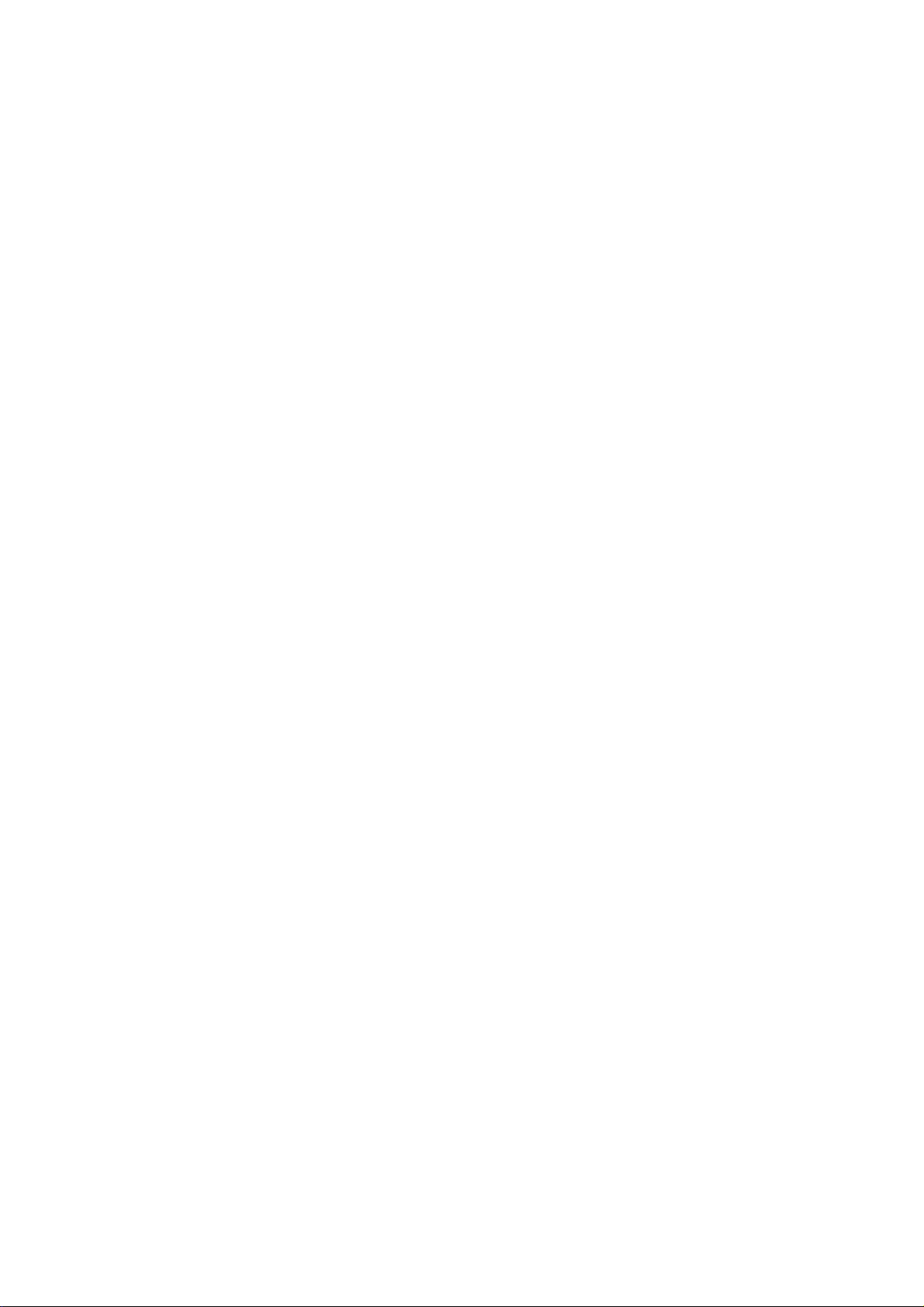
Federal Communication Commission Interference Statement
This equipment has been tested and found to comply with the limits for a Class B
digital device, pursuant to Part 15 of the FCC Rules. These limits are designed to
provide reasonable protection against harmful interference in a residential
installation. This equipment generates, uses and can radiate radio frequency
energy and, if not installed and used in accordance with the instructions, may cause
harmful interference to radio communications. However, there is no guarantee that
interference will not occur in a particular installation. If this equipment does cause
harmful interference to radio or television reception, which can be determined by
turning the equipment off and on, the user is encouraged to try to correct the
interference by one of the following measures:
- Reorient or relocate the receiving antenna.
- Increase the separation between the equipment and receiver.
- Connect the equipment into an outlet on a circuit different from that
to which the receiver is connected.
- Consult the dealer or an experienced radio/TV technician for help.
This device complies with Part 15 of the FCC Rules. Operation is subject to the
following two conditions: (1) This device may not cause harmful interference, and (2)
this device must accept any interference received, including interference that may
cause undesired operation.
FCC Caution: Any changes or modifications not expressly approved by the party
responsible for compliance could void the user's authority to operate this equipment.
IEEE 802.11b or 802.11g operation of this product in the U.S.A. is firmware-limited
to channels 1 through 11.
IMPORTANT NOTE:
FCC Radiation Exposure Statement:
This equipment complies with FCC radiation exposure limits set forth for an
uncontrolled environment. This equipment should be installed and operated with
minimum distance 20cm between the radiator & your body.
This transmitter must not be co-located or operating in conjunction with any other
antenna or transmitter.
Note to US model owner: To comply with US FCC regulation, the country selection
function has been completely removed from all US models. The above function is
for non-US models only.

The availability of some specific channels and/or operational frequency bands are
country dependent and are firmware programmed at the factory to match the
intended destination. The firmware setting is not accessible by the end user.
