Page 1

Page 2
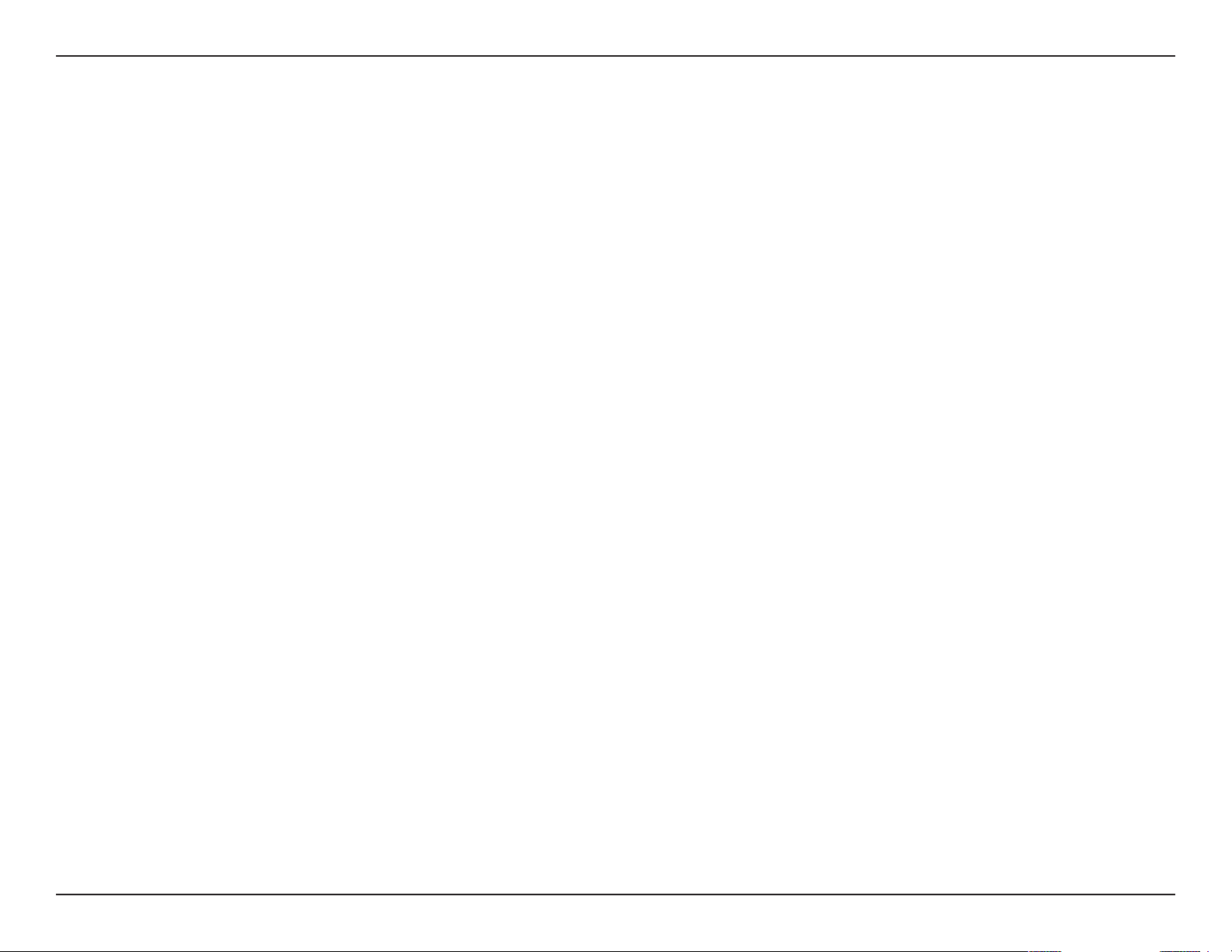
Preface
D-Link reserves the right to revise this publication and to make changes in the content hereof without obligation to
notify any person or organization of such revisions or changes.
Trademarks
D-Link and the D-Link logo are trademarks or registered trademarks of D-Link Corporation or its subsidiaries in
the United States or other countries. All other company or product names mentioned herein are trademarks or
registered trademarks of their respective companies.
Copyright © 2009 by D-Link Systems, Inc.
All rights reserved. This publication may not be reproduced, in whole or in part, without prior expressed written
permission from D-Link Systems, Inc.
iD-Link DIR-455U User Manual
Page 3
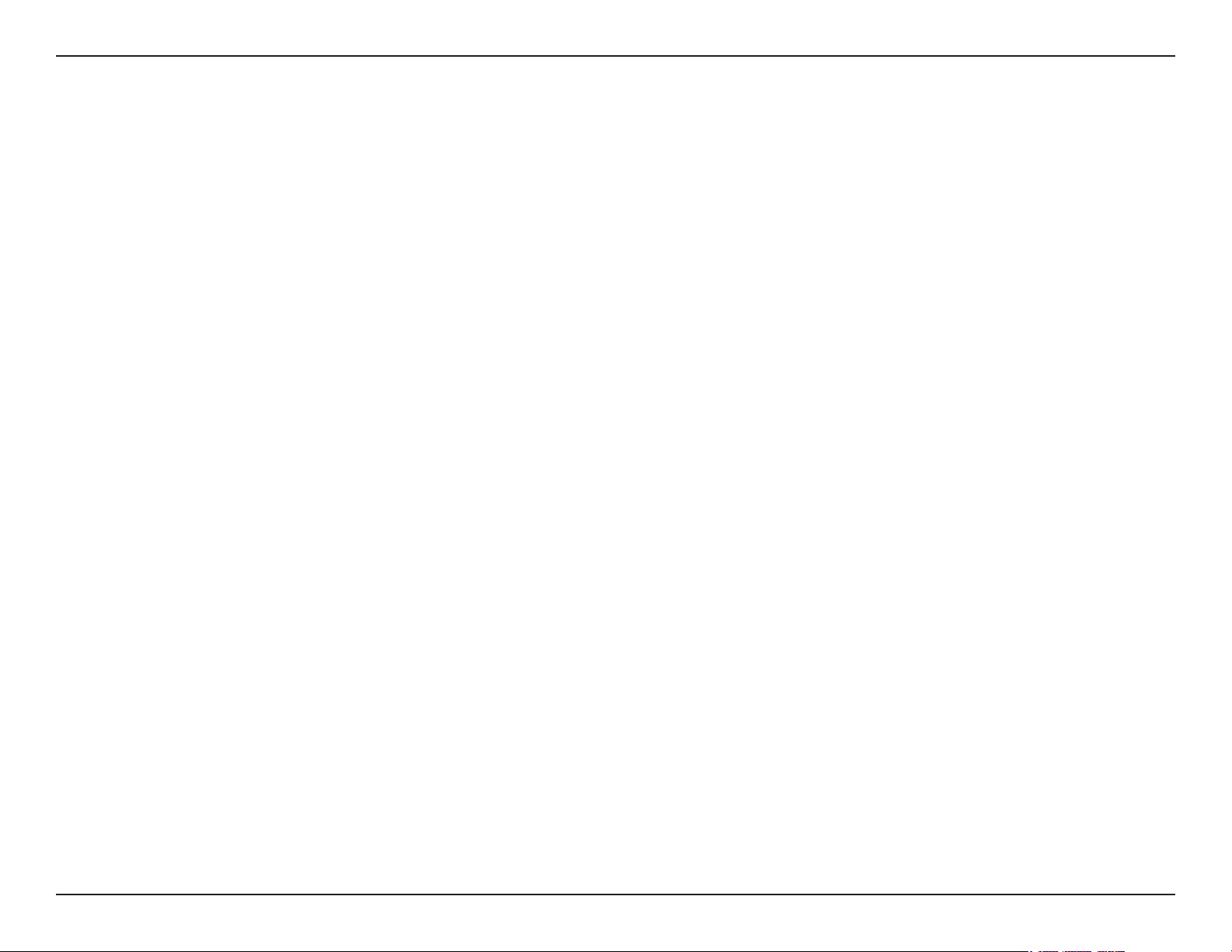
Table of Contents
Table of Contents
Preface...........................................................................i
Trademarks .............................................................. i
Product Overview ........................................................1
Package Contents ...................................................1
System Requirements .............................................1
Introduction ..............................................................2
Hardware Overview ................................................. 3
Rear Panel .........................................................3
Front Panel ........................................................4
LEDs ..................................................................5
Installation ....................................................................6
Connect to Your Network ........................................6
Connect a Telephone ..............................................7
Wireless Installation Considerations ........................ 8
Conguration ............................................................... 9
Web-based Conguration Utility .............................. 9
Setup Wizard ......................................................... 10
Internet Connection Setup Wizard ...................10
Manual Internet Connection Setup ..................14
Internet Connection .........................................15
Internet Connection Type ................................15
Dynamic IP (DHCP) .........................................16
PPPoE .............................................................17
PPTP ...............................................................18
L2TP ................................................................19
3G ....................................................................20
Static IP ...........................................................21
GRE Settings ...................................................22
Wireless Settings .............................................24
Network Settings .............................................. 26
Router Settings ............................................26
DHCP Server Settings .................................27
VPN Settings ...................................................28
Tunnel 1 - IKE .............................................. 30
Tunnel 1 - Manual Key ................................. 34
Tunnel 1 - Manual Key ................................. 36
Message Service .............................................39
Virtual Server ...................................................41
Application Rules .............................................42
QoS Engine .....................................................43
MAC Address Filter .......................................... 44
URL Filter ......................................................... 45
Outbound Filter ................................................46
Inbound Filter ...................................................47
SNMP ..............................................................48
Routing ............................................................49
Advanced Wireless ..........................................50
Advanced Network ........................................... 51
Admin ............................................................... 52
Time .................................................................53
iiD-Link DIR-455U User Manual
Page 4
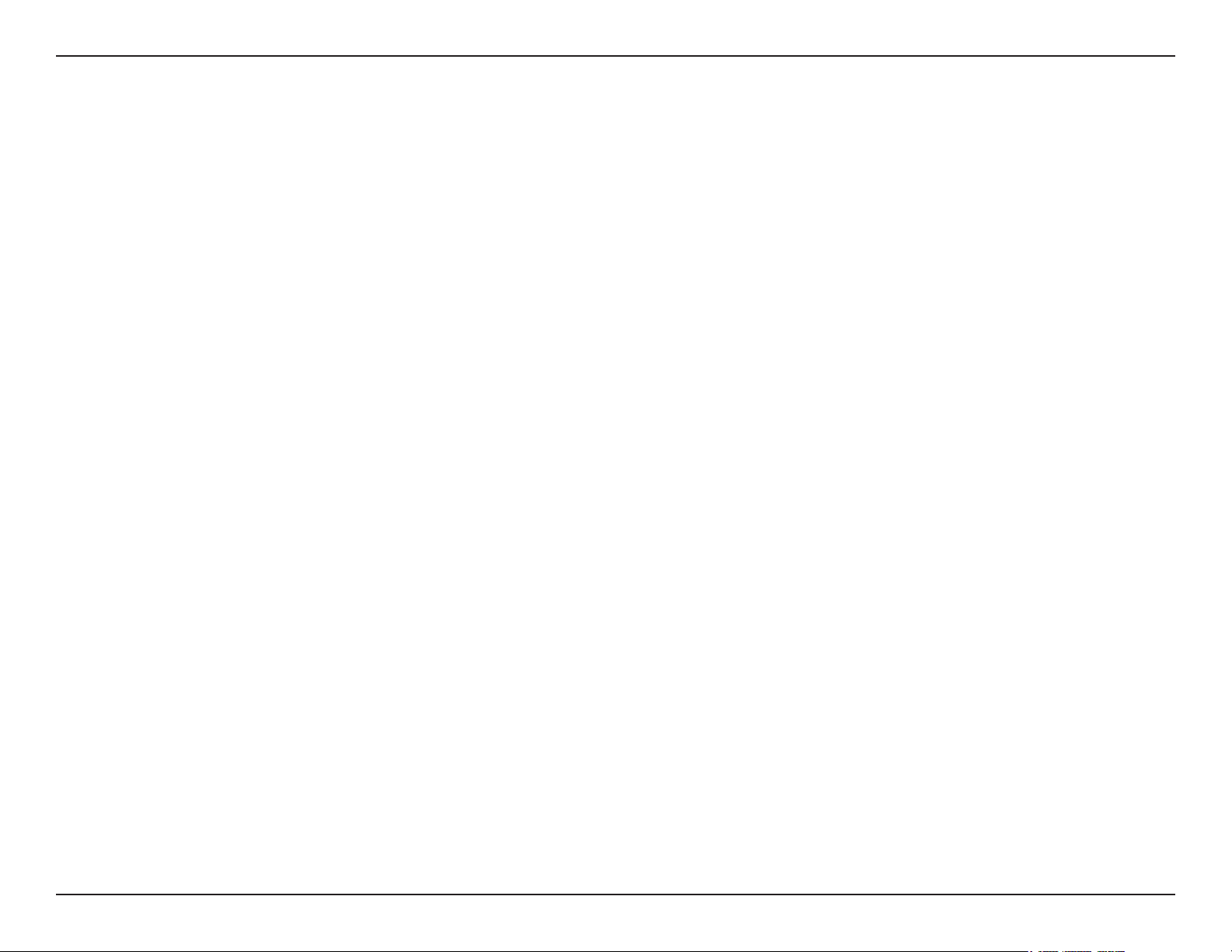
Table of Contents
Syslog ..............................................................54
E-mail Settings ................................................. 55
System .............................................................56
Firmware ..........................................................57
Dynamic DNS ..................................................58
System Check .................................................. 59
Schedules ........................................................60
Device Information ...........................................61
Logs .................................................................62
Statistics ..........................................................63
Wireless ...........................................................64
Support ............................................................65
Wireless Security.......................................................66
What is WEP? .......................................................66
Congure WEP ......................................................67
What is WPA? .......................................................68
Wireless Basics ......................................................... 81
What is Wireless? .................................................. 82
Tips ........................................................................84
Wireless Modes ..................................................... 85
Networking Basics .................................................... 86
Check your IP address ..........................................86
Statically Assign an IP address .............................87
Technical Specications........................................... 88
Congure WPA-PSK .............................................69
Congure WPA (RADIUS) ..................................... 70
Connect to a Wireless Network ................................71
Using Windows Vista
™ ............................................................................. 71
Congure Wireless Security ............................72
®
Using Windows
XP ............................................... 74
Congure WEP ................................................75
Congure WPA-PSK ........................................ 77
Troubleshooting ........................................................ 79
iiiD-Link DIR-455U User Manual
Page 5
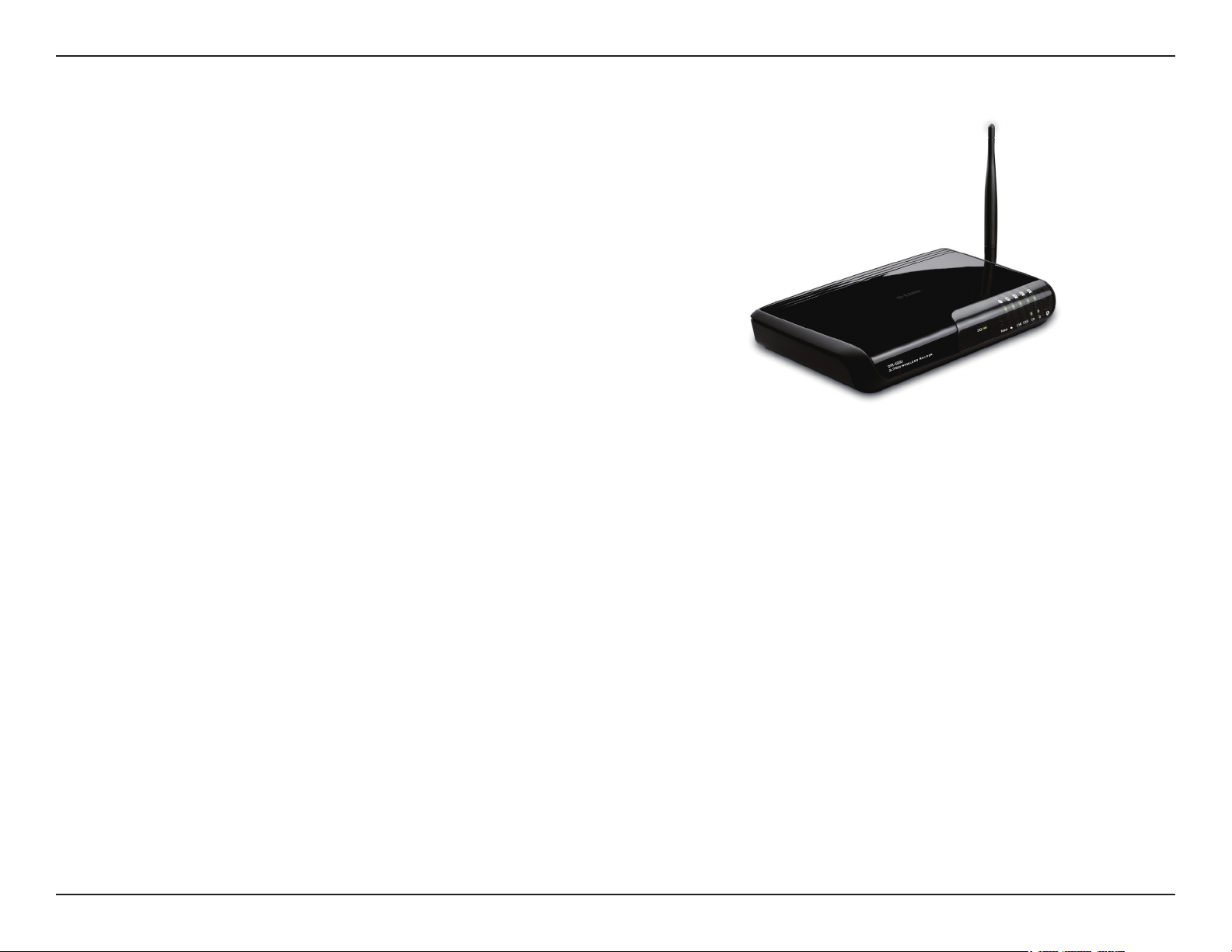
Section 1 - Product Overview
• D-Link DIR-455U Mobile Router
• Power Adapter
• Ethernet Cable
• RJ-11 Telephone Cable
• Manual and Warranty on CD
• 3G external Antenna
Note: Using a power supply with a different voltage rating than the one included with the DIR-455U will cause damage and
void the warranty for this product.
Product Overview
Package Contents
System Requirements
• A compatible (U)SIM card with service.*
• Computers with Windows
adapter
• Internet Explorer Version 6.0 or Netscape Navigator
*Subject to services and service terms available from your carrier.
®
, Macintosh®, or Linux-based operating systems with an installed Ethernet
™
Version 6.0 and above (for conguration)
1D-Link DIR-455U User Manual
Page 6
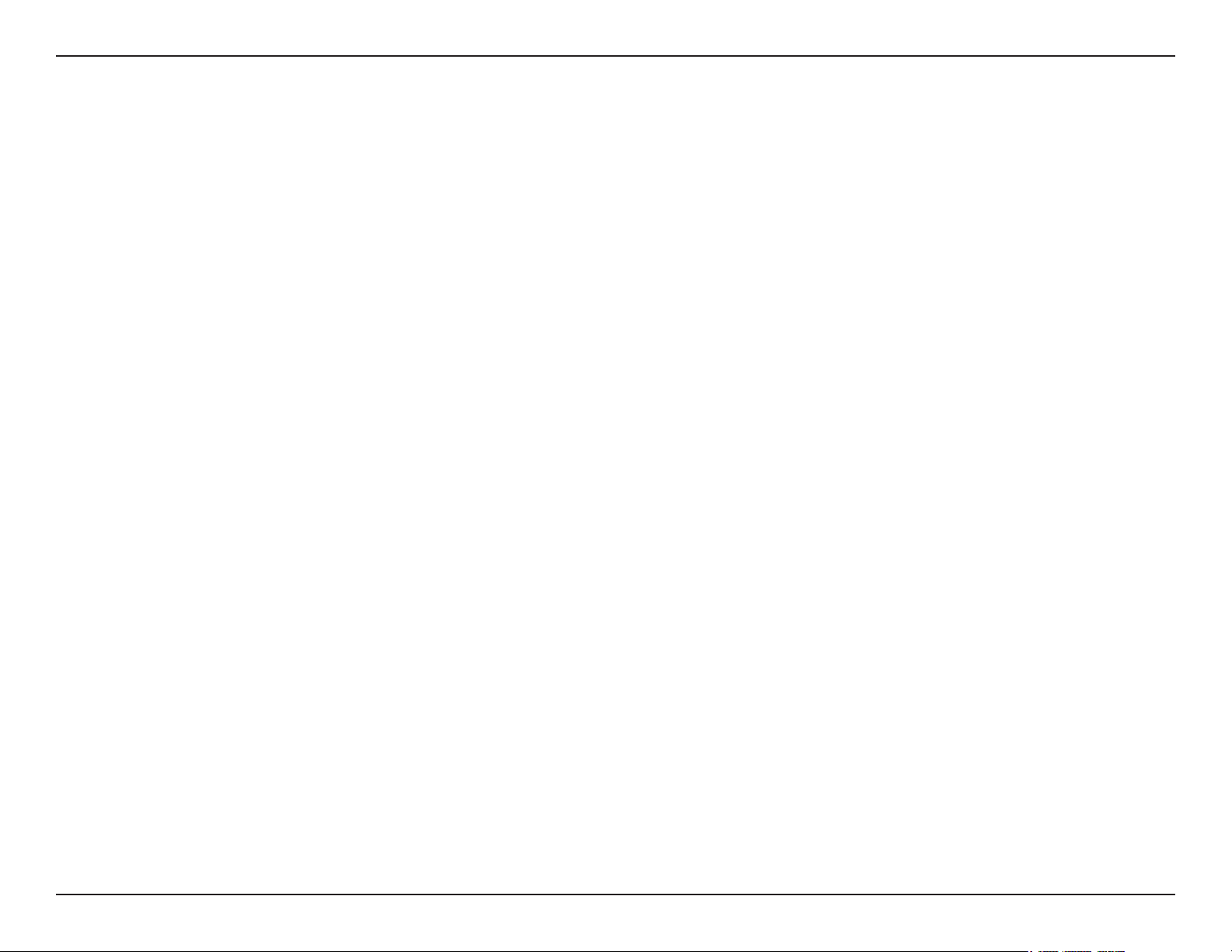
Section 1 - Product Overview
Introduction
The D-Link HSUPA 3.75G Mobile Communication Router allows users to access worldwide mobile broadband
networks. Once connected, users can transfer data, stream media, send SMS messages, and make mobile phone
calls. Simply insert your UMTS/HSUPA SIM card, and share your 3.75G Internet connection through a secure
802.11g wireless network or using any of the four 10/100 Ethernet ports.
While accessing your 3.75G Internet connection, you will still have the ability to answer incoming mobile calls and
respond to SMS messages. An RJ-11 jack allows you to attach a standard analog phone for high-quality mobile
calls over a GSM network. Enjoy the comfort and convenience of your favorite ofce phone anywhere you go.
Keep your wireless network safe with WPA/WPA2 wireless encryption. The DIR-455U utilizes dual-active rewalls
(SPI and NAT) to prevent potential attacks across the Internet, and supports up to ve concurrent IPSec VPN
tunnels.
The 3.75G Mobile Communication Router can be installed quickly and easily almost anywhere. This router is great
for situations where an impromptu wireless network must be set up, or wherever conventional network access is
unavailable. The DIR-455U can even be installed in buses, trains, or boats, allowing passengers to check e-mail or
chat online while commuting.
2D-Link DIR-455U User Manual
Page 7
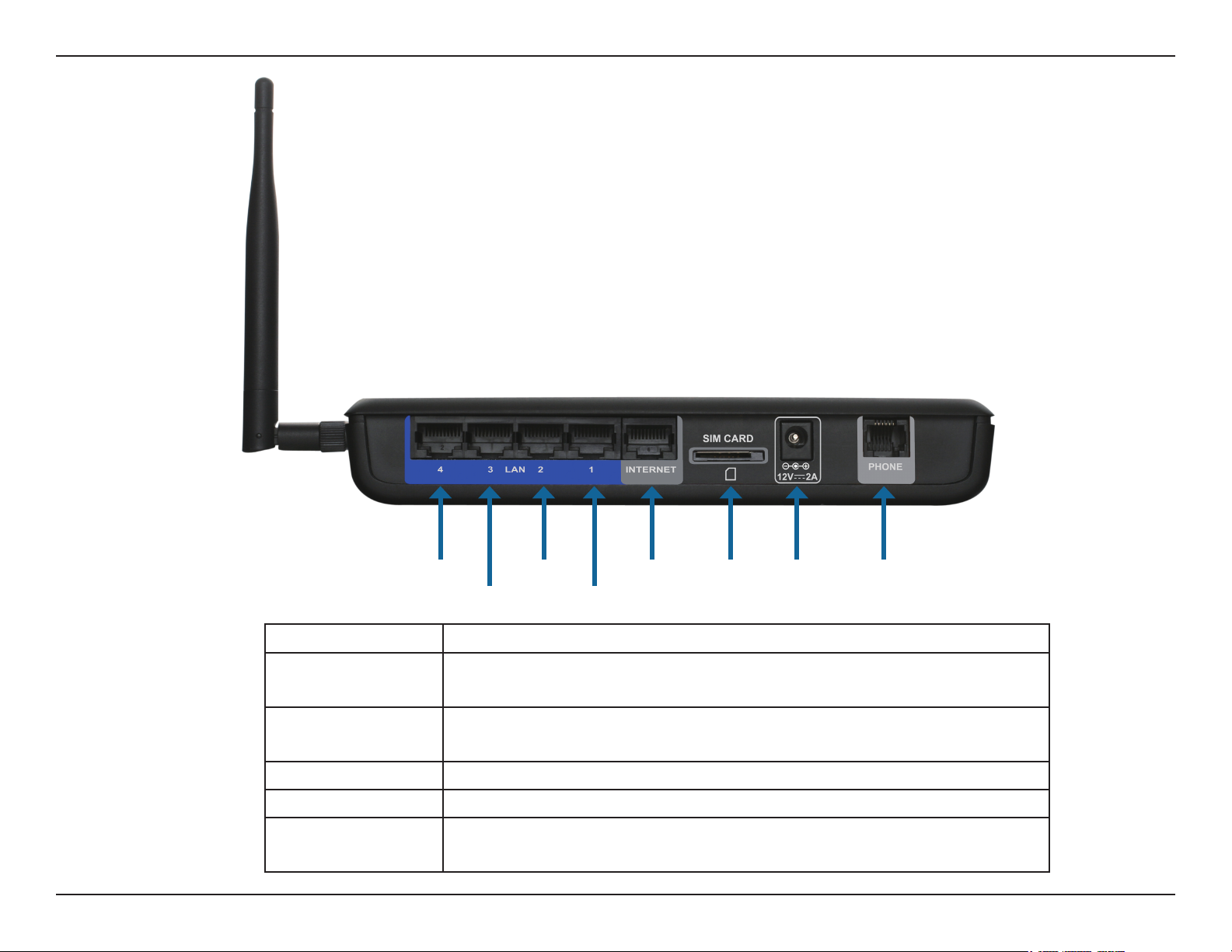
Section 1 - Product Overview
Hardware Overview
Rear Panel
LAN4 LAN2 WAN SIM Power Phone
LAN3 LAN1
Port Function
LAN 1-4 (RJ-45) Insert an Ethernet cable connected to a network device such
as a desktop or notebook computer.
WAN (RJ-45) Insert a standard CAT5 Ethernet cable connected to a DSL/
Cable modem or router.
SIM Insert a standard (U)SIM card into this slot.
Power Insert the provided DC power adapter into this socket.
Phone (RJ-11) Insert an RJ-11 telephone cable connected to a standard
landline telephone.
3D-Link DIR-455U User Manual
Page 8
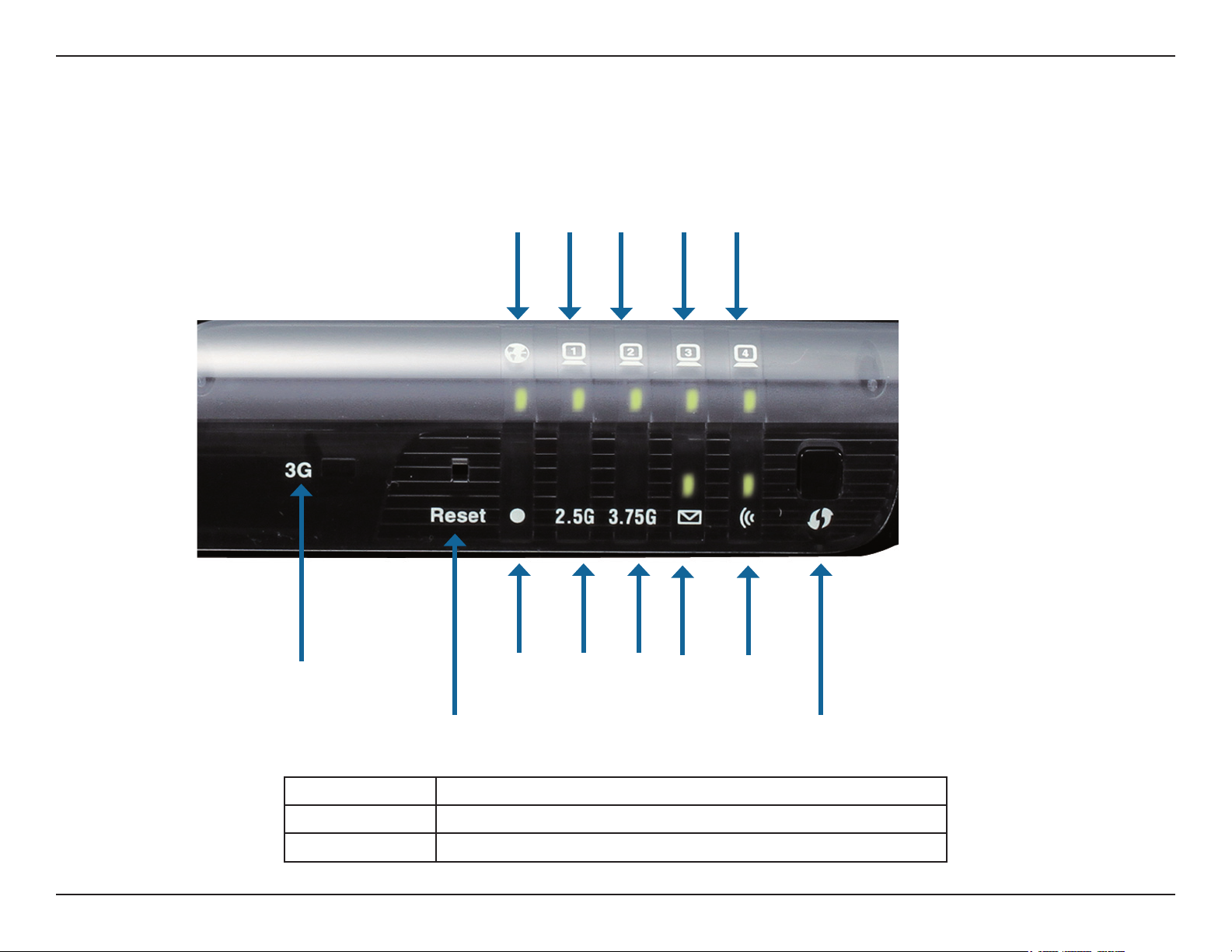
Section 1 - Product Overview
Hardware Overview
Front Panel
WAN LAN1 LAN2 LAN3 LAN4
Signal
WPS 2.5G 3.75G SMS WLAN
Strength
Reset WPS
Button Name Function
Reset Hold this button down to reset the device.
WPS Press this button to initiate a new WPS connection.
4D-Link DIR-455U User Manual
Page 9
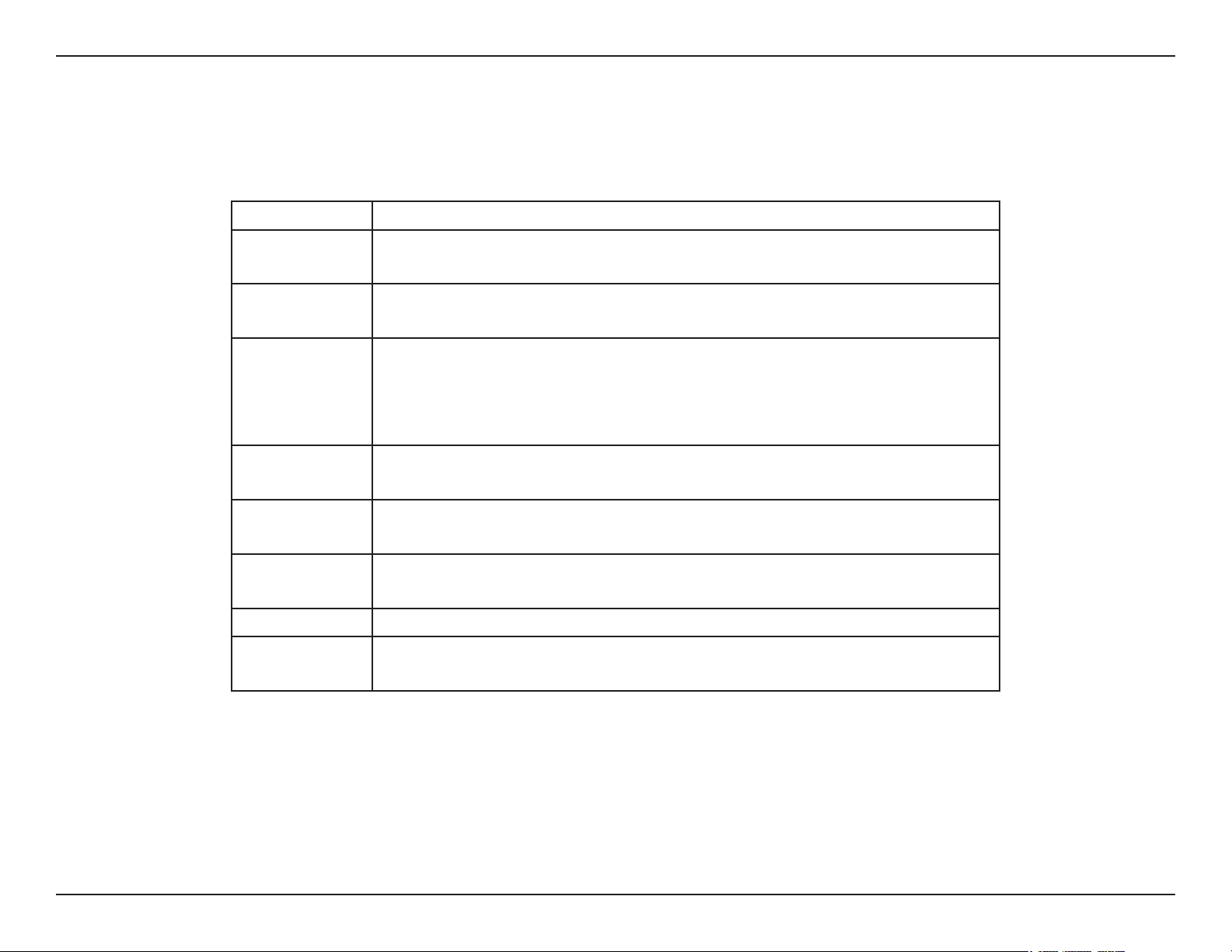
Section 1 - Product Overview
LED Name Function
WAN Solid Green: Ethernet connection has been established
LAN 1-4 Solid Green: Ethernet connection has been established
Hardware Overview
LEDs
Blinking Green: Data is being transferred
Blinking Green: Data is being transferred
Signal
Strength
WPS Slow Blinking Green: WPS is functioning normally
2.5G Solid Green: EDGE or GPRS connection has been established
3.75G Solid Green: UMTS/HSUPA/HSUPA connection is established
SMS Solid Green: Lights up when an SMS has been received
WLAN Solid Green: WLAN is active and available
Blinking Red: No SIM card / signal or unveried PIN code
Solid Red: Signal strength is at level one (weak)
Solid Amber: Signal strength is at level two or three (medium)
Solid Green: Signal strength is at level four or ve (strong)
Fast Blinking Green: WPS is functioning in PBC mode
Blinking Green: Data is being transferred via 2G/2.5G
Blinking: Data is being transferred via 3G
Blinking Green: Data is being transferred via WLAN
5D-Link DIR-455U User Manual
Page 10
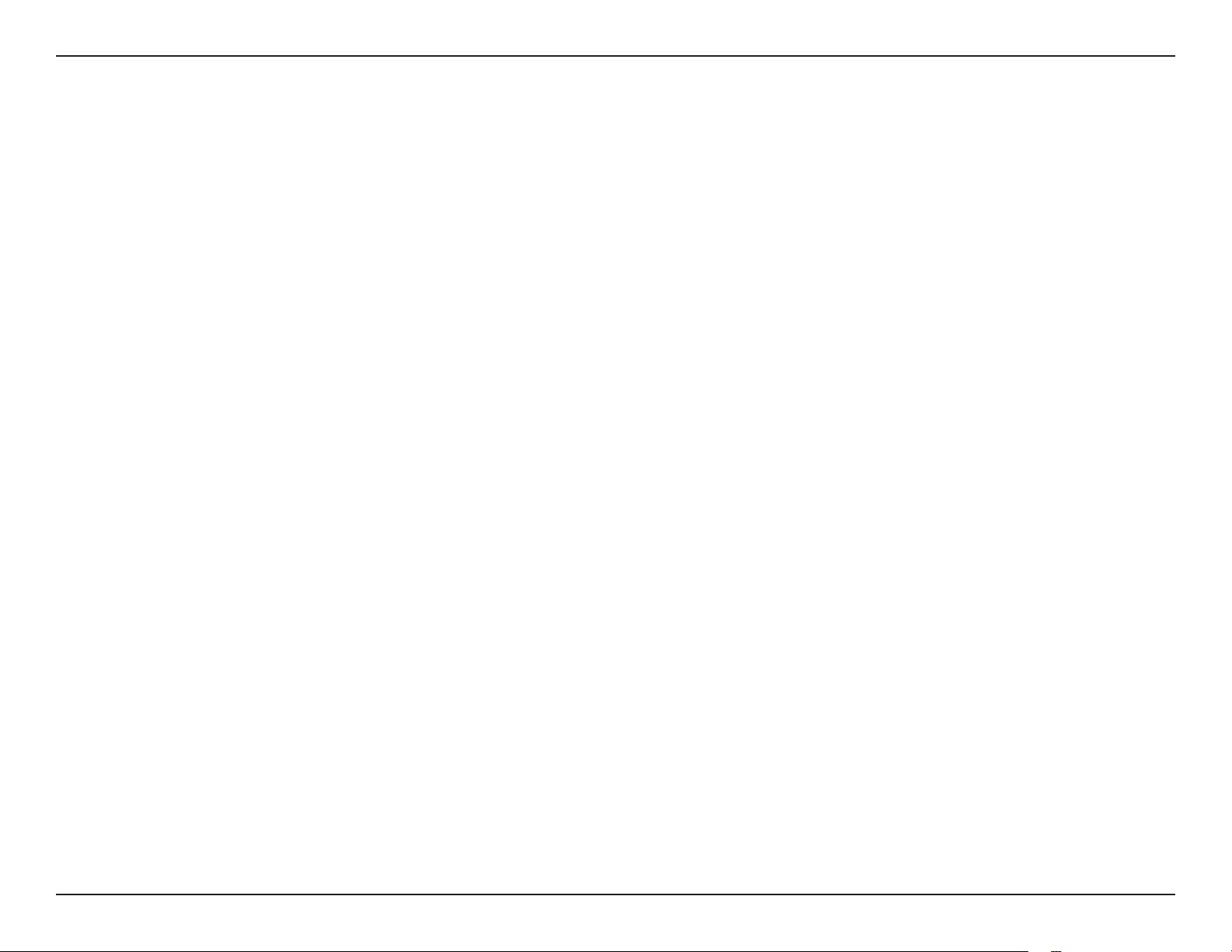
Section 2 - Installation
Installation
This section will guide you through the installation process. Placement of the router is very important. Do not place the router in an enclosed
area such as a closet, cabinet, or in an attic or garage.
Connect to Your Network
Note: Ensure that your DIR-455U Mobile Router is disconnected and powered off before performing the installation steps below.
1. Insert a standard (U)SIM card into the SIM card slot on the back of the router with the gold contacts facing downwards.
2. Insert your Internet/WAN network cable into the INTERNET port on the back of the router.
Note: The 3.5G connection can also be used as a backup WAN. Once a backup is congured, the router will automatically use 3.75G
for the Internet connection if the Ethernet WAN is not available.
3. Insert the Ethernet cable into the LAN Port 1 on the back panel of the DIR-455U Mobile Router, and an available Ethernet port on the
network adapter in the computer you will use to congure the unit.
Note: The DIR-455U Mobile Router LAN Ports are “Auto-MDI/MDIX.” Therefore, patch or crossover Ethernet cables can be used.
4. Connect the power adapter to the socket on the back panel of your DIR-455U Mobile Router. Plug the other end of the power adapter
into a wall outlet or power strip.
a. The Status LED will light up to indicate that power has been supplied to the router.
b. The LEDs on the front panel will ash on and off as the DIR-455U Mobile Router performs initialization and Internet connection
processes.
c. After a few moments, if a connection has been established, the following LEDs will turn solid green: Power, Status, WAN, WLAN,
and LAN Port 1 (or whichever port(s) your Ethernet cable has been connected to).
Caution! Always unplug/power down the router before installing or removing the SIM card. Never insert or remove the SIM card while
the router is in use.
6D-Link DIR-455U User Manual
Page 11
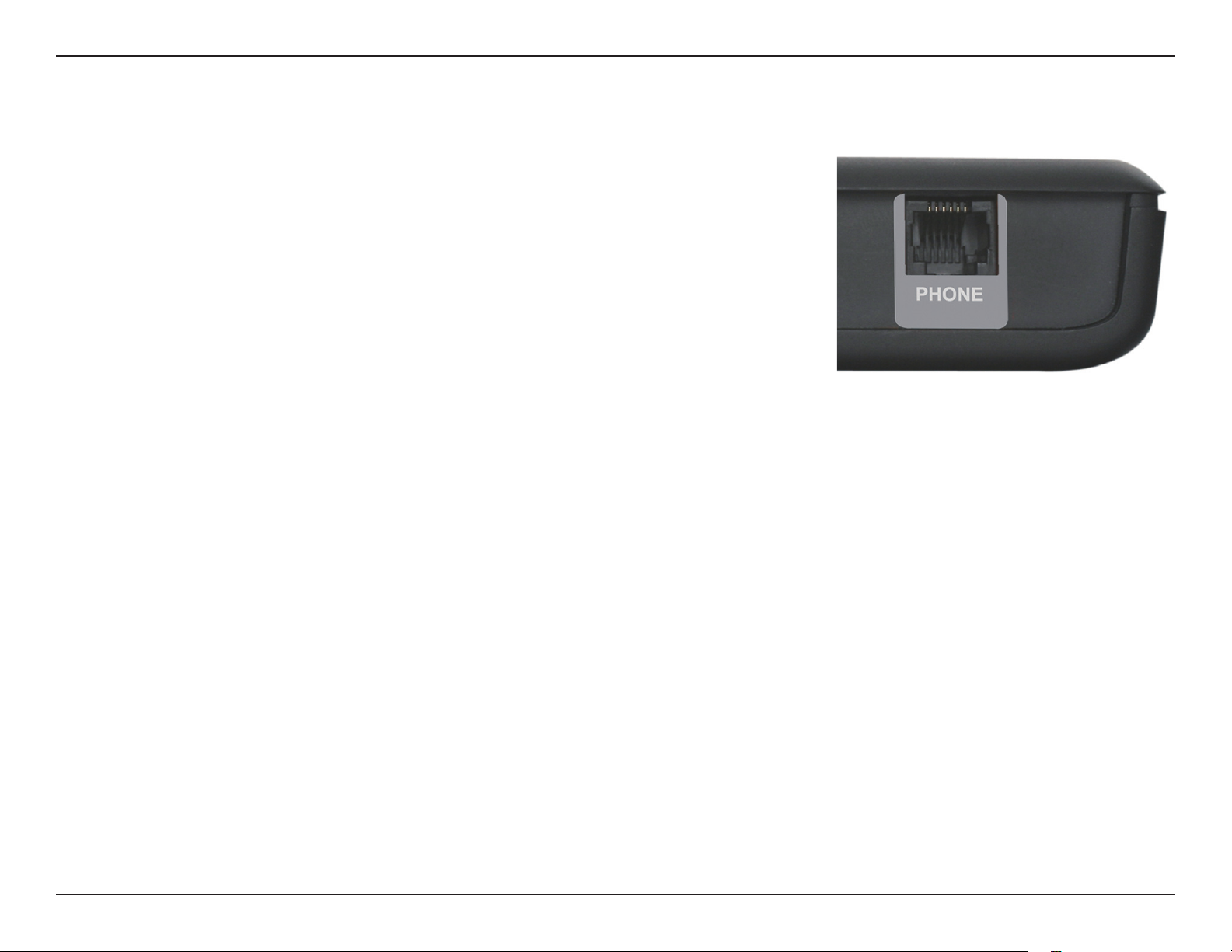
Section 2 - Installation
Connect a Telephone
A standard RJ-11 jack on the back of the router allows you to connect a standard analog
telephone for voice calls.
Simply plug the phone cable into the jack labeled PHONE.
You can then use your handset to dial out as you typically would with a standard landline.
Your attached phone will also ring for any incoming voice calls.
7D-Link DIR-455U User Manual
Page 12
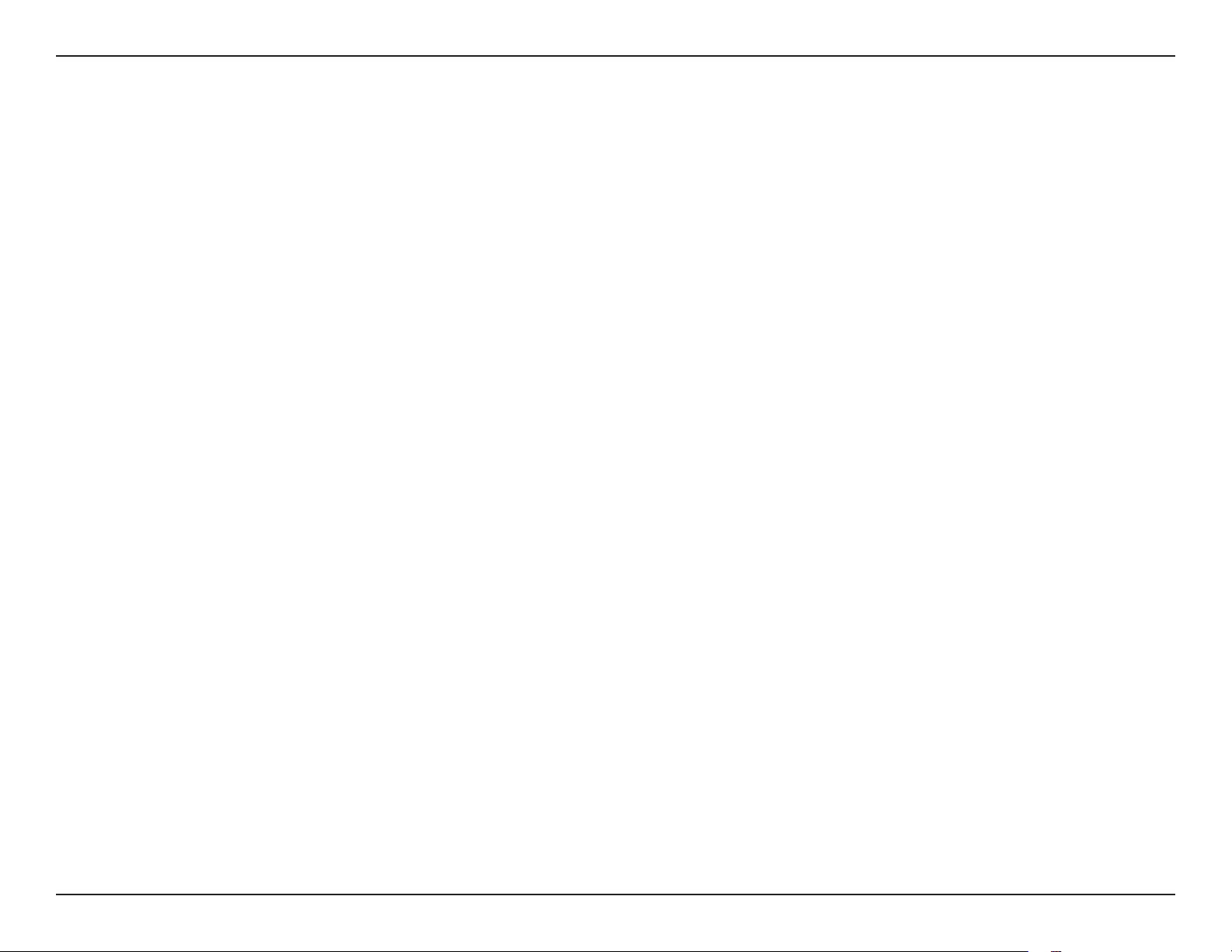
Section 2 - Installation
Wireless Installation Considerations
The DIR-455U can be accessed using a wireless connection from virtually anywhere within the operating range of your wireless network.
Keep in mind, however, that the quantity, thickness and location of walls, ceilings, or other objects that the wireless signals must pass
through, may limit the range. Ranges vary depending on the types of materials and background RF (radio frequency) noise in your home
or ofce. The key to maximizing the wireless range is to follow these basic guidelines:
1. Minimize the number of walls and ceilings between the D-Link router and other network devices. Each wall or ceiling can
reduce your adapter’s range from 3 to 90 feet (1 to 30 meters).
2. Be aware of the direct line between network devices. A wall that is 1.5 feet thick (0.5 meters), at a 45-degree angle
appears to be almost 3 feet (1 meter) thick. At a 2-degree angle it looks over 42 feet (14 meters) thick. Position devices
so that the signal will travel straight through a wall or ceiling (instead of at an angle) for better reception.
3. Try to position access points, wireless routers, and computers so that the signal passes through open doorways and
drywall. Materials such as glass, metal, brick, insulation, concrete and water can affect wireless performance. Large
objects such as sh tanks, mirrors, le cabinets, metal doors and aluminum studs may also have a negative effect on
range.
4. If you are using 2.4GHz cordless phones, make sure that the 2.4GHz phone base is as far away from your wireless device
as possible. The base transmits a signal even if the phone in not in use. In some cases, cordless phones, X-10 wireless
devices, and electronic equipment such as ceiling fans, uorescent lights, and home security systems may dramatically
degrade wireless connectivity.
8D-Link DIR-455U User Manual
Page 13
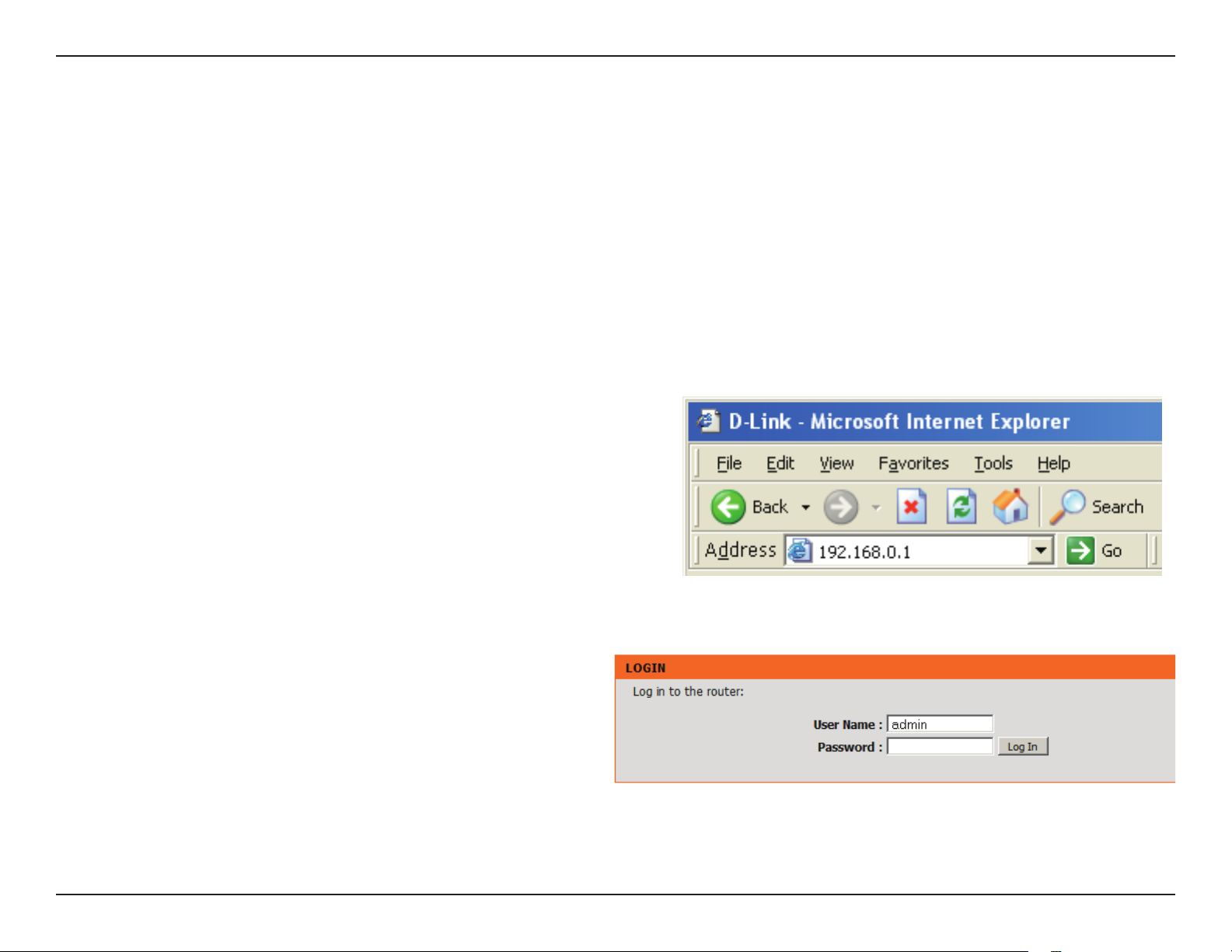
Section 3 - Configuration
Configuration
This section will show you how to congure your new D-Link mobile router using the web-based conguration utility.
Web-based Configuration Utility
To access the conguration utility, open a web-browser such
as Internet Explorer and enter the IP address of the router
(192.168.0.1).
Type Admin and then enter the password. By default, the
password is blank.
If you get a Page Cannot be Displayed error, please refer to
the Troubleshooting section for assistance.
9D-Link DIR-455U User Manual
Page 14
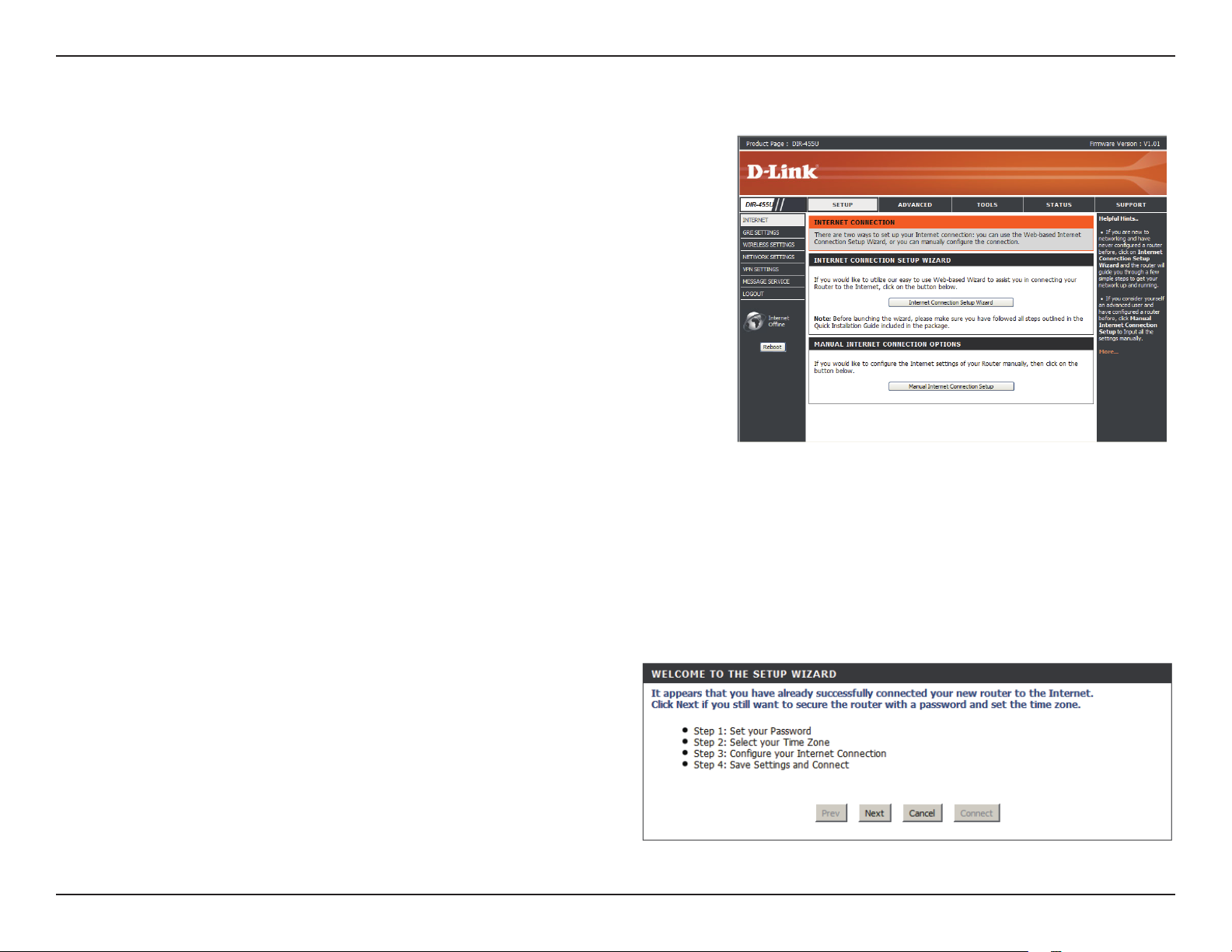
Section 3 - Configuration
Setup Wizard
The setup wizard guides you through the initial setup of your router.
There are two ways to setup your Internet connection. You can use the
Web-based Internet Connection Setup Wizard or you can manually
congure using the Manual Internet Connection Setup wizard.
Click Internet Connection Setup Wizard to begin.
If you want to enter your settings without running the wizard, click
Manual Internet Connection Setup and skip to page 13.
Internet Connection Setup Wizard
This wizard will guide you through a step-by-step process to congure
your D-Link router to connect to the Internet.
Click Next to continue.
10D-Link DIR-455U User Manual
Page 15
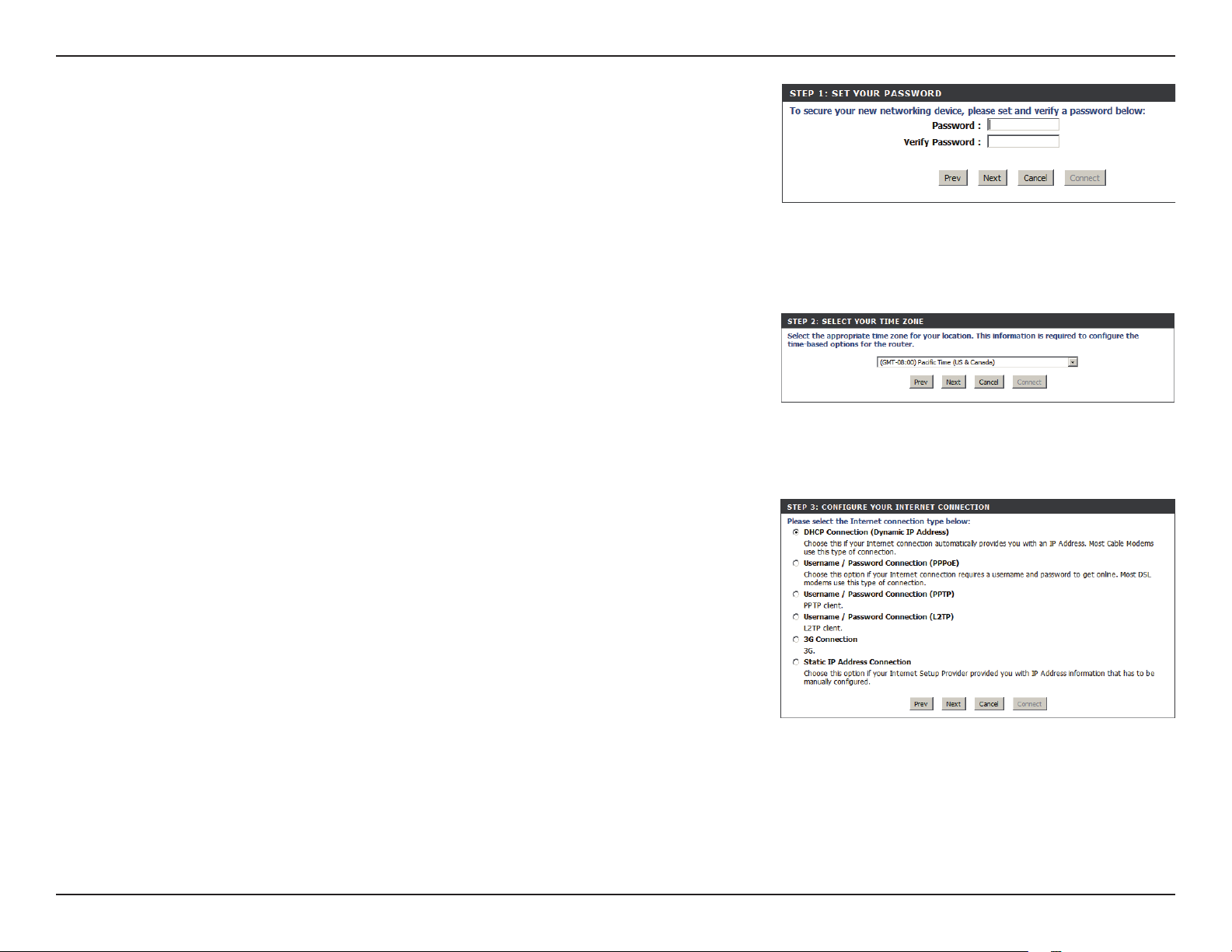
Section 3 - Configuration
Create a new password and then click Next to continue.
Click Prev to go back to the previous page or click Cancel to close the wizard.
Select your time zone from the drop-down box and then click Next to continue.
Click Prev to go back to the previous page or click Cancel to close the wizard.
Select the Internet connection type. The connection types are explained on the
following page. If you are unsure of the correct connection type, you may have to
contact your Internet Service Provider (ISP).
Click Prev to go back to the previous page or click Cancel to close the wizard.
Note: The DIR-455U supports several kinds of WAN interfaces, allowing you to
assign either a WAN or a WWAN(3.75G) connection as the Backup WAN. If the
Primary WAN is down or unavailable, congure the Backup WAN to Enable, and all
the trafc will be routed through Backup WAN. This feature is called WAN Failover.
You can use WAN Failover if you need redundancy to your Internet connection or
any other network.
11D-Link DIR-455U User Manual
Page 16
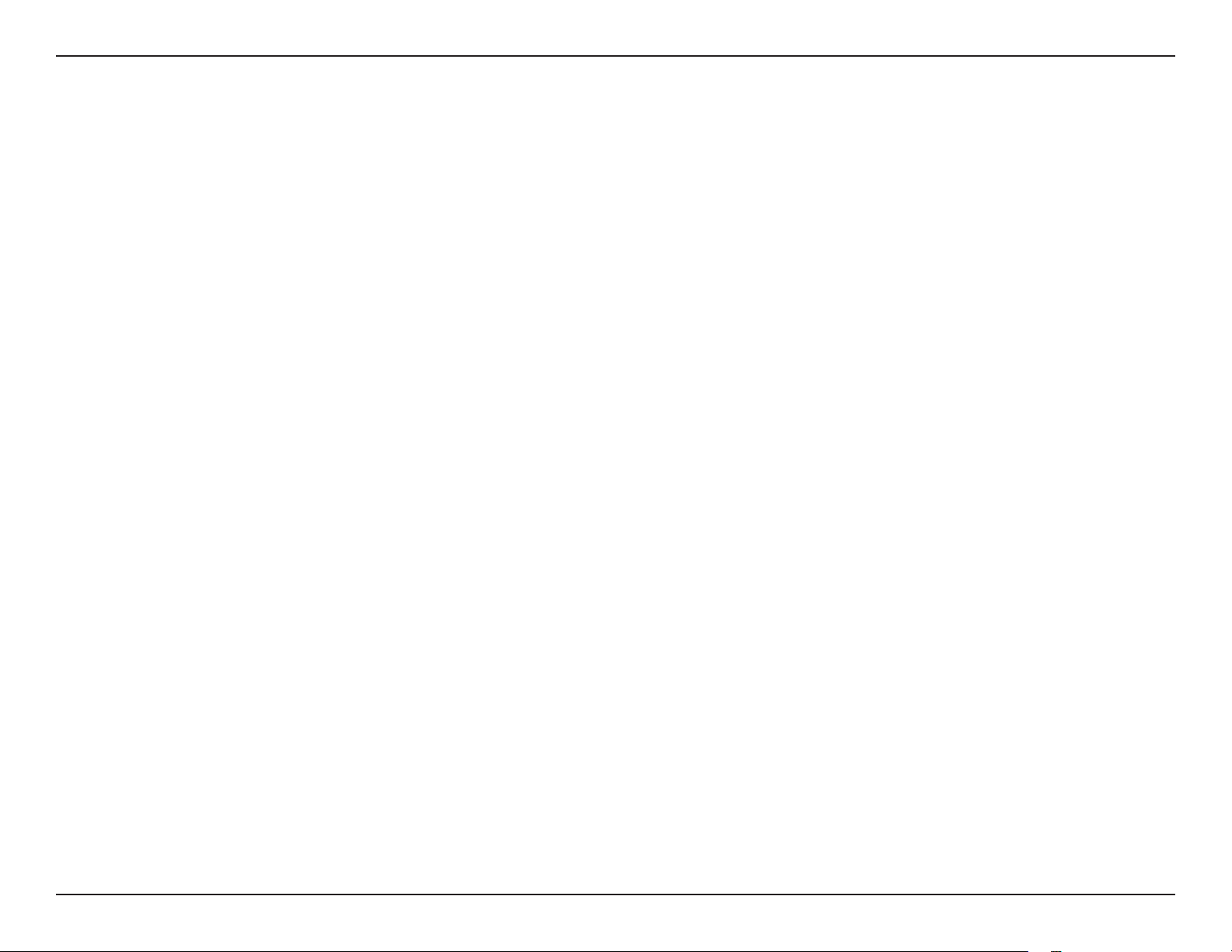
Section 3 - Configuration
The subsequent conguration pages will differ depending on the selection you make on this page.
DHCP Connection
(Dynamic IP Address):
Username / Password
Connection (PPPoE):
Username / Password
Connection (PPTP):
Username / Password
Connection (L2TP):
3G Connection:
Static IP Address
Connection:
Choose this if your Internet connection automatically provides you with an IP Address. Most cable modems
use this type of connection. See page 16 for information about how to congure this type of connection.
Choose this option if your Internet connection requires a username and password to connect. Most DSL modems
use this style of connection. See page 17 for information about how to congure this type of connection.
Choose this option if your Internet connection requires Point-to-Point Tunneling Protocol (PPTP). See page
18 for information about how to congure this type of connection.
Choose this option if your Internet connection requires Layer 2 Tunneling Protocol (L2TP). See page 19 for
information about how to congure this type of connection.
Choose this connection if you have installed a SIM card into the DIR-455U. See page 20 for information about
how to congure this type of connection.
Choose this option if your Internet Setup Provider provided you with IP Address information that has to be
manually congured. See page 21 for information about how to congure this type of connection.
12D-Link DIR-455U User Manual
Page 17
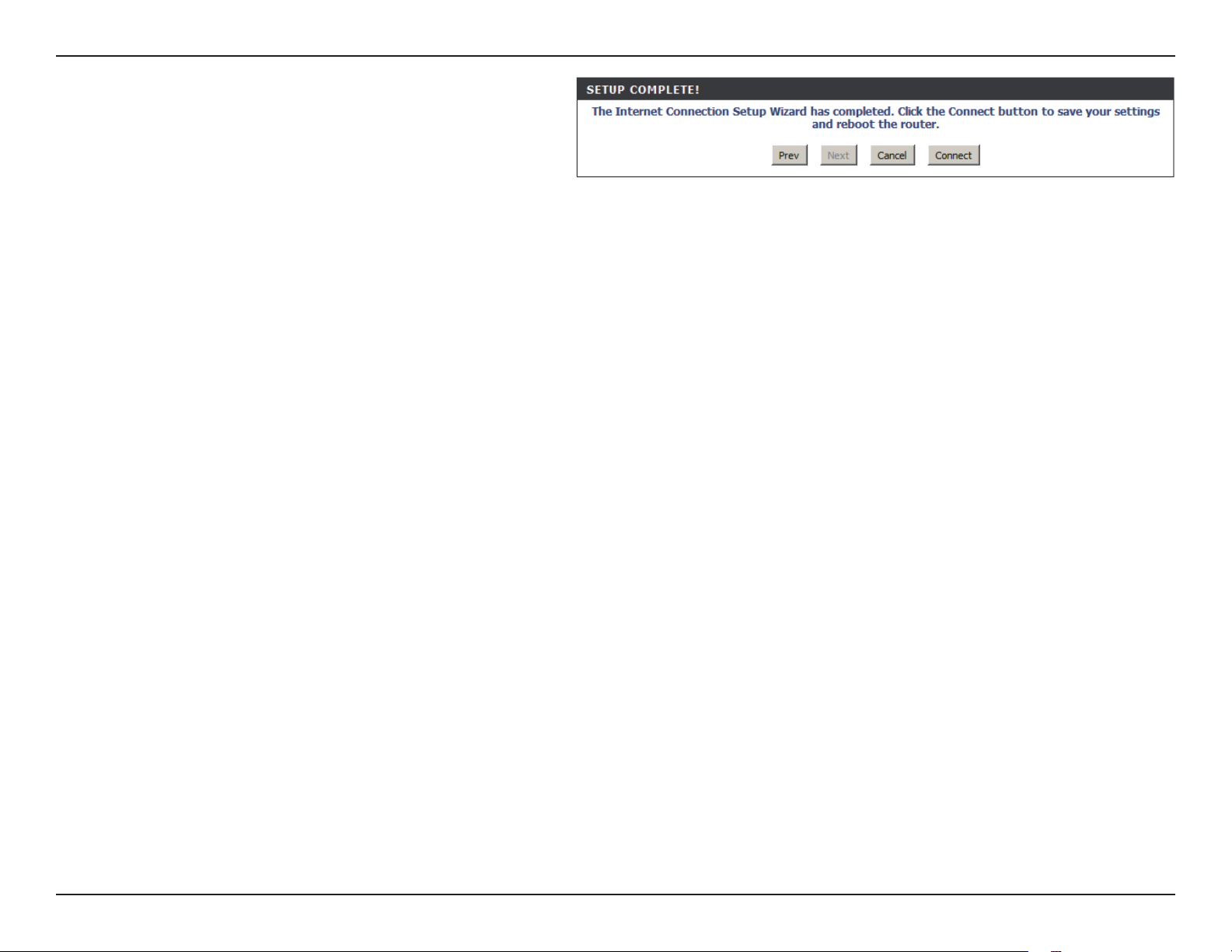
Section 3 - Configuration
You have completed the Setup Wizard.
Click Connect to save your settings.
A popup will appear, to conrm your settings.
Click OK to save your settings.
13D-Link DIR-455U User Manual
Page 18
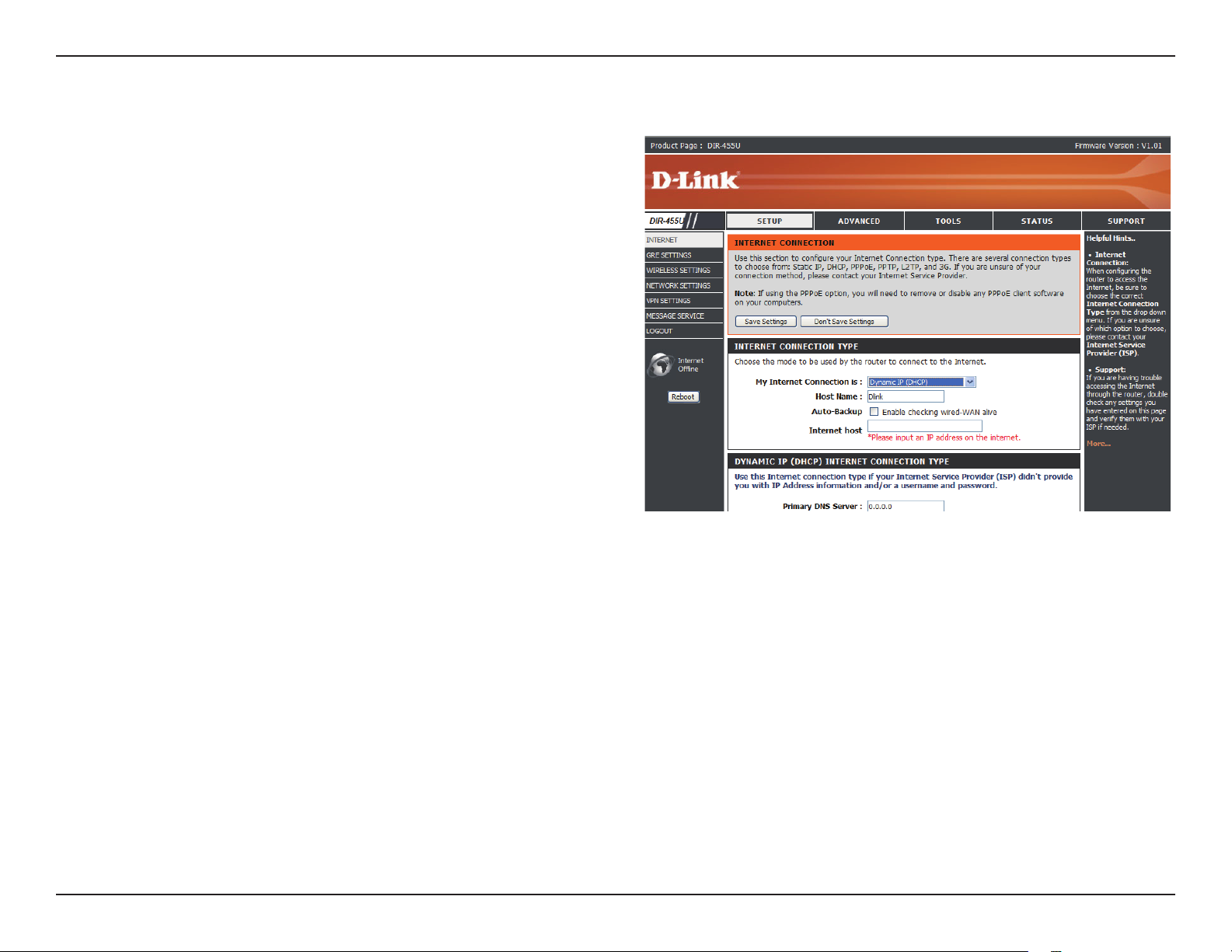
Section 3 - Configuration
Manual Internet Connection Setup
Click Manual Internet Connection Setup to begin.
If you want to congure your router to connect to the Internet using the
wizard, click Internet Connection Setup Wizard and refer to page 9.
14D-Link DIR-455U User Manual
Page 19
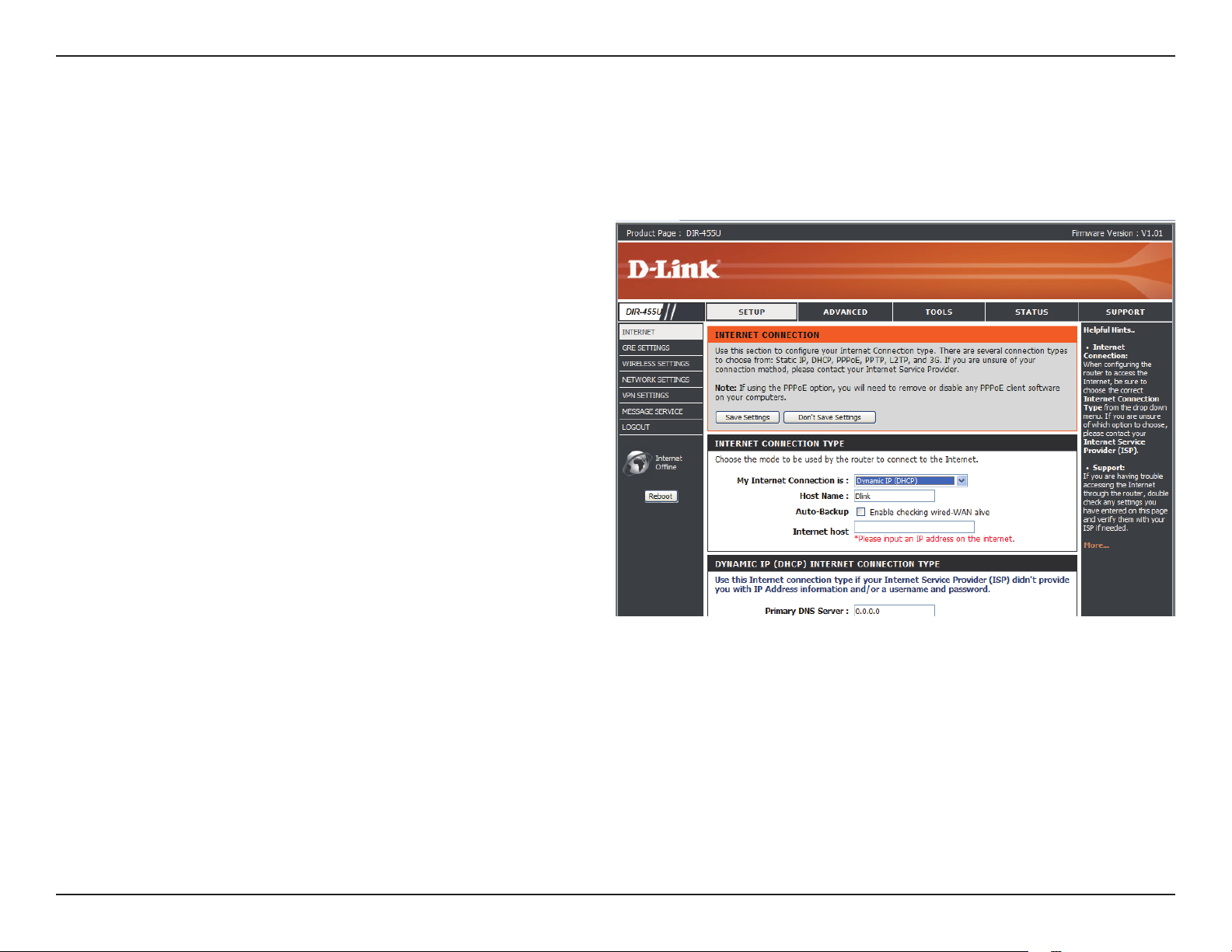
Section 3 - Configuration
Internet Connection
Internet Connection Type
Several different Internet Connection types can be selected depending upon the specications of your Internet Service Provider (ISP).
My Internet Connection is:
Auto-Backup:
Internet Host:
Select the Internet Connection type
specified by your Internet Service
Provider (ISP). The corresponding
settings will be displayed below. Please
see the following pages for details
on how to configure these different
connection types.
When this box is checked, the selected
connection will act as a backup for the
3.75G connection.
Enter the IP address of the Internet host
to be used as the backup connection.
15D-Link DIR-455U User Manual
Page 20

Section 3 - Configuration
Dynamic IP (DHCP)
This section will help you to obtain IP Address information automatically from your ISP. Use this option if your ISP didn’t provide you with
IP Address information and/or a username and password.
Host Name:
Primary DNS Server:
Secondary DNS Server:
MTU (Maximum
Transmission Unit):
MAC Address:
Auto-reconnect:
(Optional) Required by some ISPs.
(Optional) Fill in with IP address of primary DNS
server.
(Optional) Fill in with IP address of secondary DNS
server.
You may need to change the Maximum Transmission
Unit (MTU) for optimal performance. The default
value is 1500.
The default MAC Address is set to the Internet port’s physical interface MAC address on the Broadband Router.
It is not recommended that you change the default MAC address unless required by your ISP. You can use
the Clone Your PC’s MAC Address button to replace the Internet port’s MAC address with the MAC address
of your PC.
This feature enables this product to renew WAN IP address automatically when the lease time is expiring.
Click Save Settings to save your changes, or click Don’t Save Settings to discard your changes.
16D-Link DIR-455U User Manual
Page 21
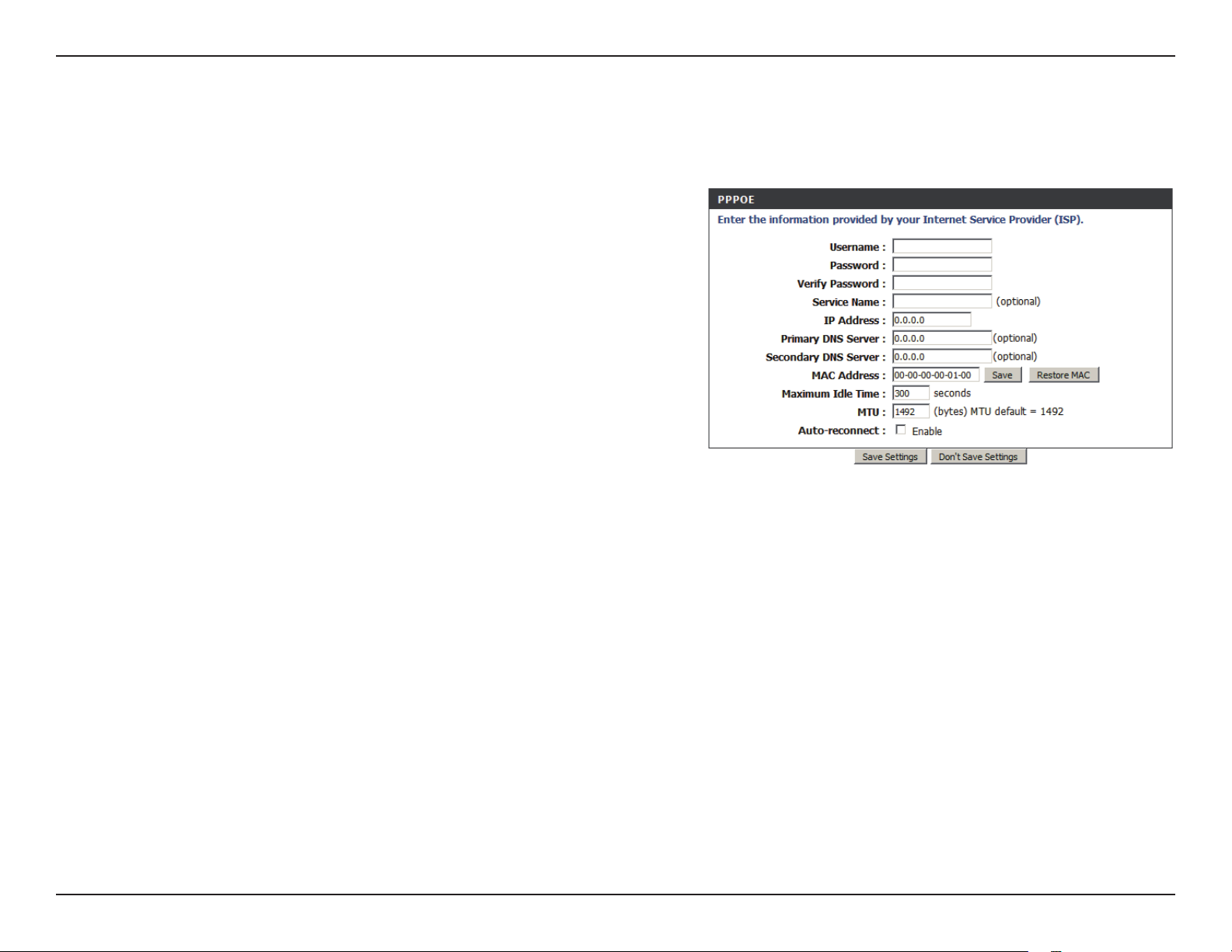
Section 3 - Configuration
PPPoE
Choose this Internet connection if your ISP provides you PPPoE account.
Username:
Password:
Verify Password:
Service Name:
IP Address:
Primary DNS Server:
Secondary DNS Server:
MAC Address:
Maximum Idle Time:
Maximum Transmission
Unit (MTU):
The username/account name that your ISP provides
to you for PPPoE dial-up.
Password that your ISP provides to you for PPPoE
dial-up.
Fill in with the same password in Password eld.
(Optional) Fill in if provided by your ISP.
(Optional) Fill in if provided by your ISP. If not, keep
the default value.
(Optional) Fill in if provided by your ISP. If not, keep
the default value.
(Optional) Fill in if provided by your ISP. If not, keep the default value.
MAC address of WAN interface. You can also copy MAC address of your PC to its WAN interface by pressing
Clone Your PC’s MAC button. The Restore MAC button will reset the router to its default MAC address.
The amount of time of inactivity before disconnecting established PPPoE session. Set it to zero or enable
Auto-reconnect will disable this feature.
The default setting of PPPoE is 1492.
Auto-reconnect:
The device will dial-up PPPoE connection automatically.
Click Save Settings to save your changes, or click Don’t Save Settings to discard your changes.
17D-Link DIR-455U User Manual
Page 22

Section 3 - Configuration
PPTP
Choose this Internet connection if your ISP provides you PPTP account.
Address Mode:
PPTP IP Address:
PPTP Subnet Mask:
PPTP Gateway IP Address:
PPTP Server IP Address:
Username:
Password:
Verify Password:
Reconnect Mode:
Choose Static IP only if your ISP assigns you an IP
address. Otherwise, please choose Dynamic IP.
Enter the information provided by your ISP.
(Only applicable for Static IP PPTP.)
Enter the information provided by your ISP.
(Only applicable for Static IP PPTP.)
Enter the information provided by your ISP.
(Only applicable for Static IP PPTP.)
IP address of PPTP server.
User/account name that your ISP provides to you for PPTP dial-up.
Password that your ISP provides to you for PPTP dial-up.
Fill in with the same password in Password eld.
Choose Always-on when you want to establish PPTP connection all the time. If you choose Connect-on-
demand, the device will establish PPTP connection when local users want to surf Internet, and disconnect if
no trafc after time period of Maximum Idle Time.
Maximum Idle Time:
The time of no activity to disconnect your PPTP session. Set it to zero or choose Always-on to disable this
feature.
Click Save Settings to save your changes, or click Don’t Save Settings to discard your changes.
18D-Link DIR-455U User Manual
Page 23
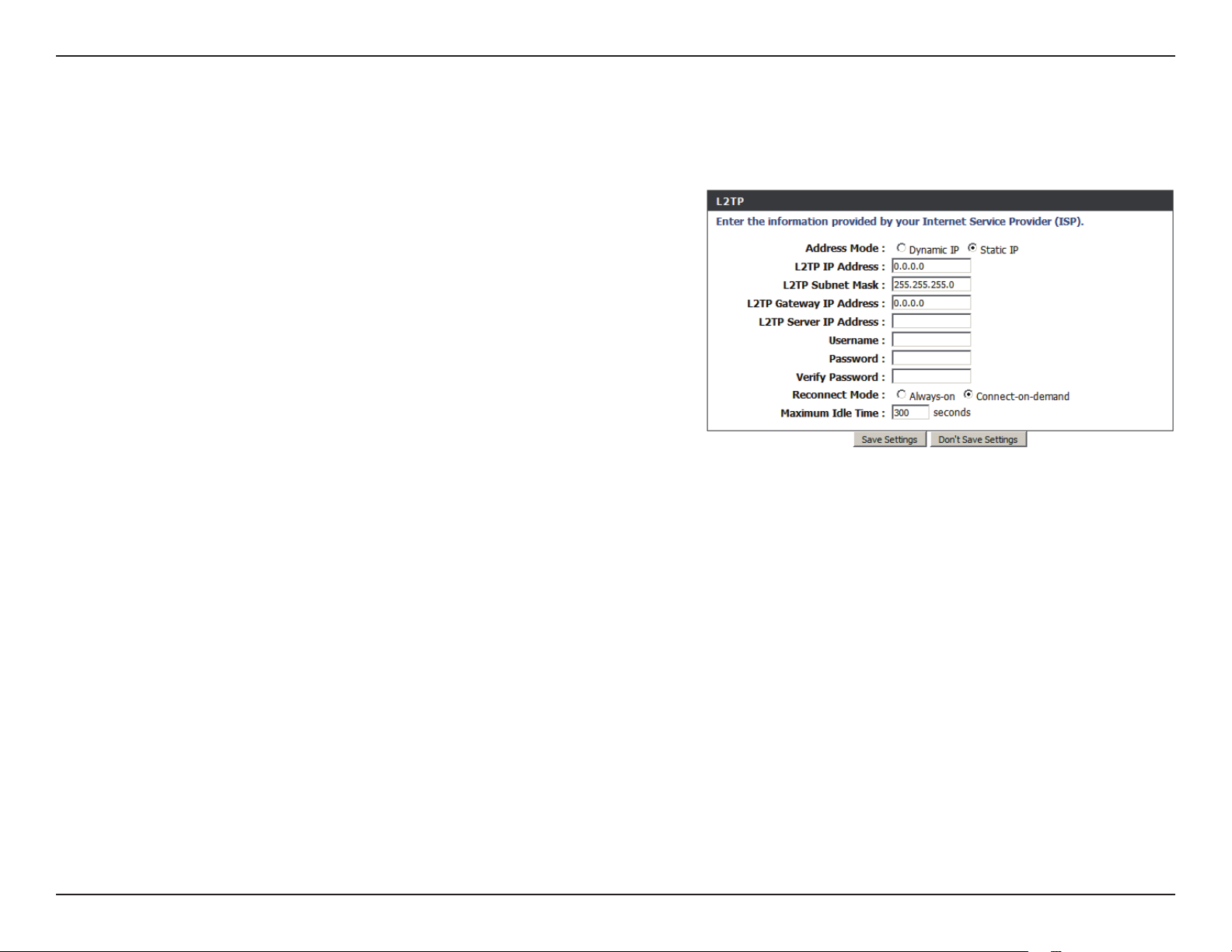
Section 3 - Configuration
L2TP
Choose this Internet connection if your ISP provides you L2TP account.
Address Mode:
L2TP IP Address:
L2TP Subnet Mask:
L2TP Gateway IP Address:
L2TP Server IP Address:
Username:
Password:
Verify Password:
Reconnect Mode:
Choose Static IP only if your ISP assigns you an IP
address. Otherwise, please choose Dynamic IP.
Enter the information provided by your ISP.
(Only applicable for Static IP L2TP.)
Enter the information provided by your ISP.
(Only applicable for Static IP L2TP.)
Enter the information provided by your ISP.
(Only applicable for Static IP L2TP.)
IP address of L2TP server.
User/account name that your ISP provides to you for L2TP dial-up.
Password that your ISP provides to you for L2TP dial-up.
Fill in with the same password in Password eld.
Choose Always-on when you want to establish L2TP connection all the time. Choose Connect-on-demand the
device will establish L2TP connection when local users want to surf Internet, and disconnect if no trafc after
time period of Maximum Idle Time.
Maximum Idle Time:
The time of no activity to disconnect your L2TP session. Set it to zero or choose Always-on to disable this
feature.
Click Save Settings to save your changes, or click Don’t Save Settings to discard your changes.
19D-Link DIR-455U User Manual
Page 24
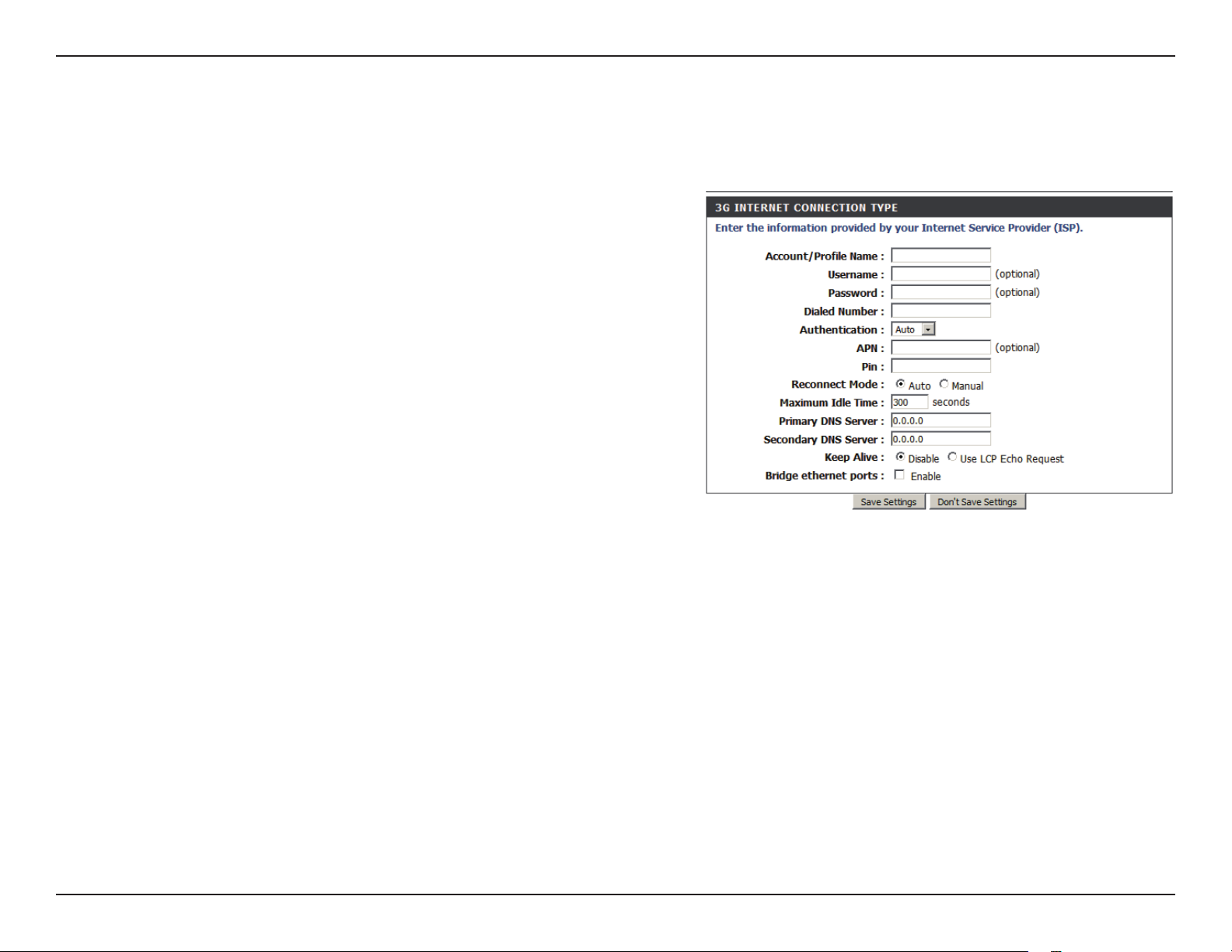
Section 3 - Configuration
3G
Choose this Internet connection if you already apply a SIM card for 3G Internet service from Telecom company. The elds here may not
be necessary for your connection. The information on this page is only be used when your service provider requires.
Account/Profile Name:
Username:
Password:
Dialed Number:
Authentication:
APN:
PIN:
Reconnect Mode:
Maximum Idle Time:
Primary DNS Server:
Fill in a name to indicate the following 3G
conguration.
(Optional) Fill in only if requested by ISP.
(Optional) Fill in only if requested by ISP.
Enter the number to be dialed.
PAP, CHAP, or Auto detection. The default
authentication method is Auto.
(Optional) Enter the APN information.
Enter the PIN associated with your SIM card.
Auto or Manual. Connect to 3G network automatically or manually.
The time of no activity to disconnect established 3G session. Set it to zero or choose Auto in Reconnect Mode
to disable this feature.
(Optional) Fill in if provided by your ISP. If not, keep the default value.
Secondary DNS Server:
Keep Alive:
Bridge Ethernet Ports:
(Optional) Fill in if provided by your ISP. If not, keep the default value.
Disable or Use LCP Echo Request. It depends on ISP requirement.
Activate this feature to change Ethernet WAN port to LAN port.
Click Save Settings to save your changes, or click Don’t Save Settings to discard your changes.
20D-Link DIR-455U User Manual
Page 25
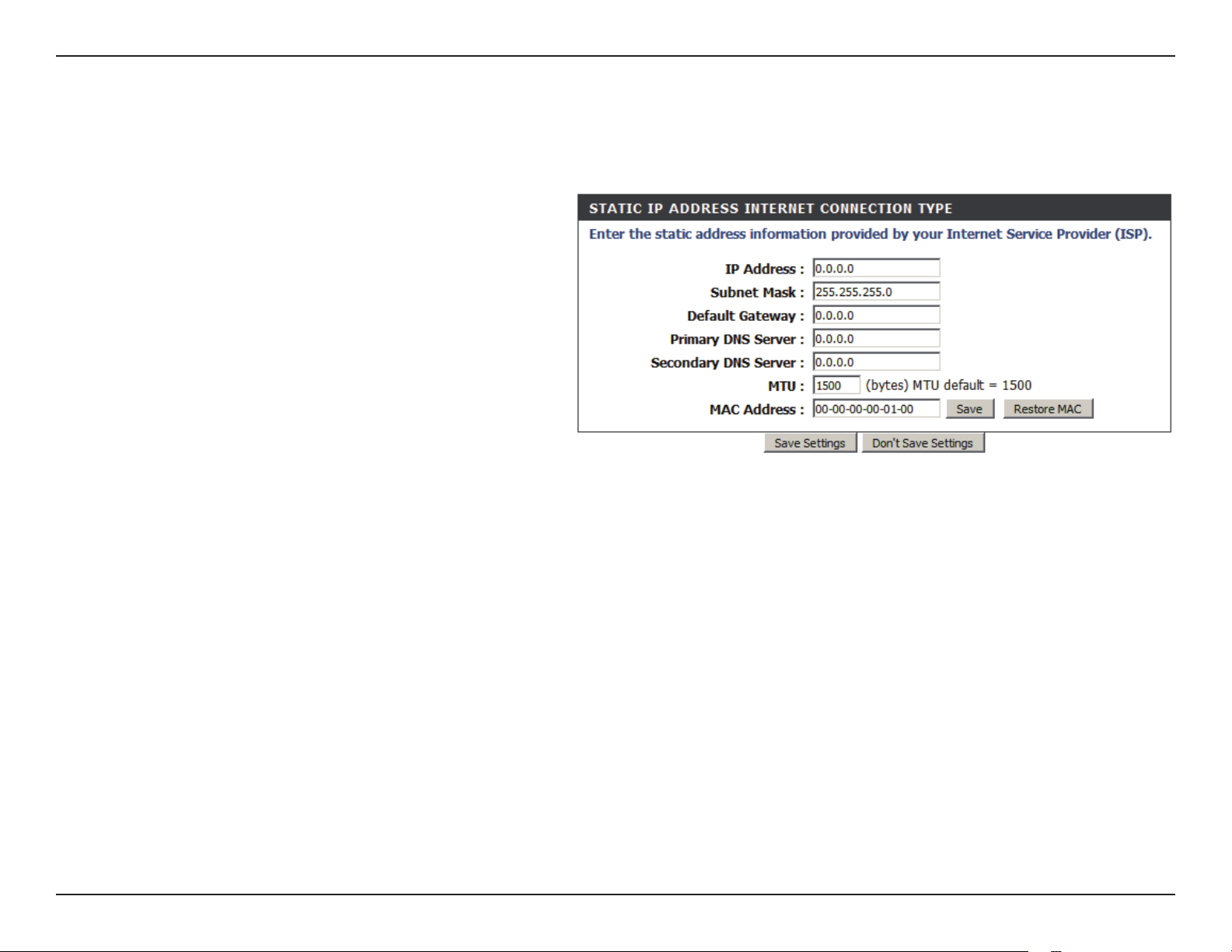
Section 3 - Configuration
Static IP
Choose this Internet connection if your ISP assigns you a static IP address.
IP Address:
Subnet Mask:
Default Gateway:
Primary DNS Server:
Secondary DNS Server:
MTU:
MAC Address:
Enter the IP address assigned to
your network connection.
Enter the subnet mask.
Enter the default gateway.
Enter the primary DNS server.
Enter the secondary DNS server.
You may need to change the
Maximum Transmission Unit (MTU)
for optimal performance. The default value is 1500.
The default MAC Address is set to the Internet port’s physical interface MAC address on the Broadband Router.
It is not recommended that you change the default MAC address unless required by your ISP. You can use
the Clone Your PC’s MAC Address button to replace the Internet port’s MAC address with the MAC address
of your Ethernet card.
Click Save Settings to save your changes, or click Don’t Save Settings to discard your changes.
21D-Link DIR-455U User Manual
Page 26
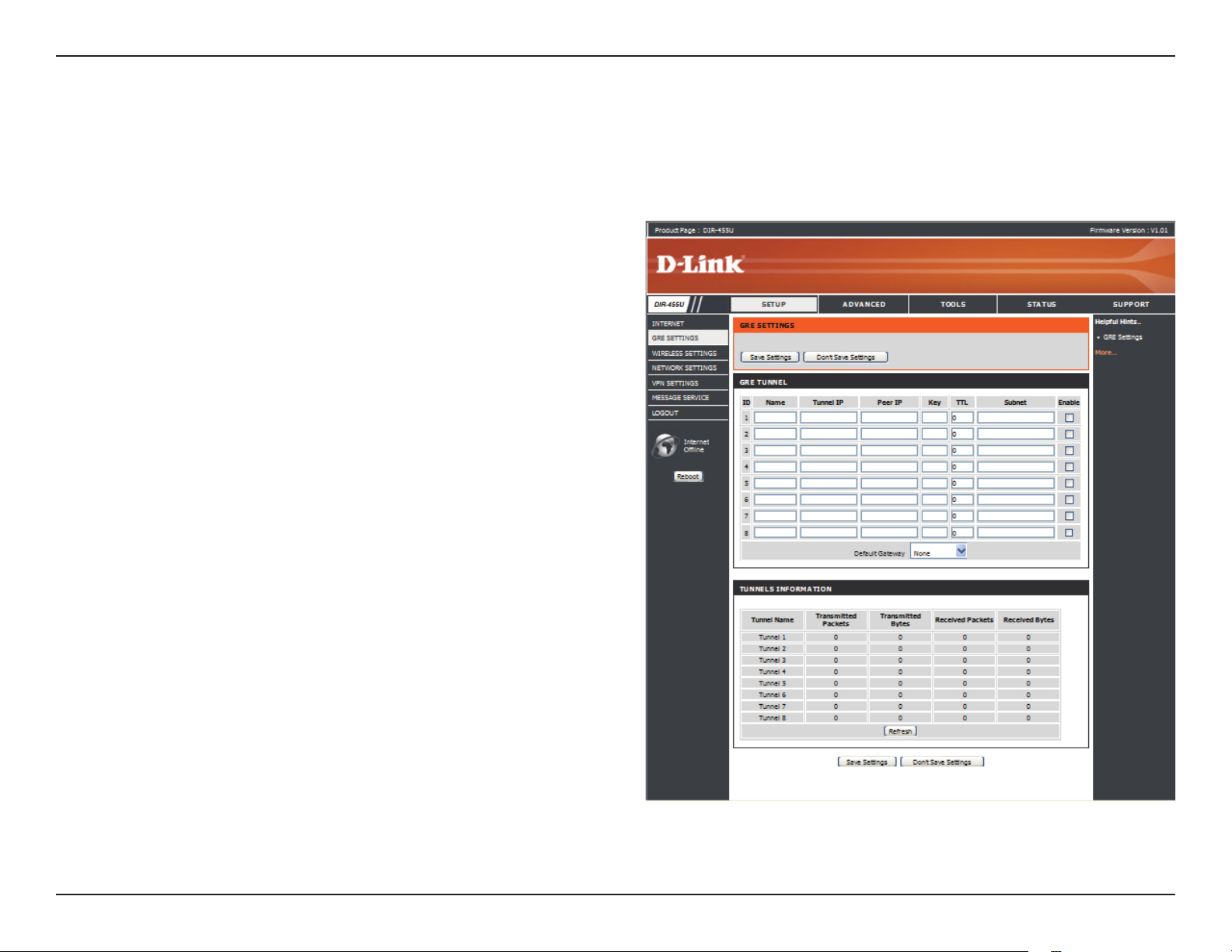
Section 3 - Configuration
GRE Settings
This page allows you to set up GRE Tunnels and view information about the amount of data transmitted and received. Generic Routing
Encapsulation (GRE) is an IP packet encapsulation protocol used when IP packets must be sent from one network to another.
GRE TUNNEL
Name:
Tunnel IP:
Peer IP:
Key:
TTL:
Subnet:
Enable:
Default Gateway:
Enter a name for the GRE tunnel.
Specify the IP address of the tunnel.
Enter the target Peer IP.
Enter a Key. The key can be a maximum of
7 characters long.
Time to Live (TTL) species how long the
tunnel will remain alive. Valid values range
from 1 to 255.
Specify the subnet used by the tunnel.
Select this box to enable the tunnel.
You may specify any one of the 8 available
tunnels as default or simple choose “none”.
22D-Link DIR-455U User Manual
Page 27

Section 3 - Configuration
TUNNELS INFORMATION
Tunnel Name:
Transmitted Packets:
Transmitted Bytes:
Received Packets:
Received Bytes:
Refresh:
Displays the name of the tunnel.
Displays the total number of packets transmitted through
the tunnel.
Displays the total number of bytes transmitted through
the tunnel.
Displays the total number of packets received.
Displays the total number of bytes received.
Click Refresh to update the information in the table.
Click Save Settings to save your changes, or click Don’t
Save Settings to discard your changes.
23D-Link DIR-455U User Manual
Page 28
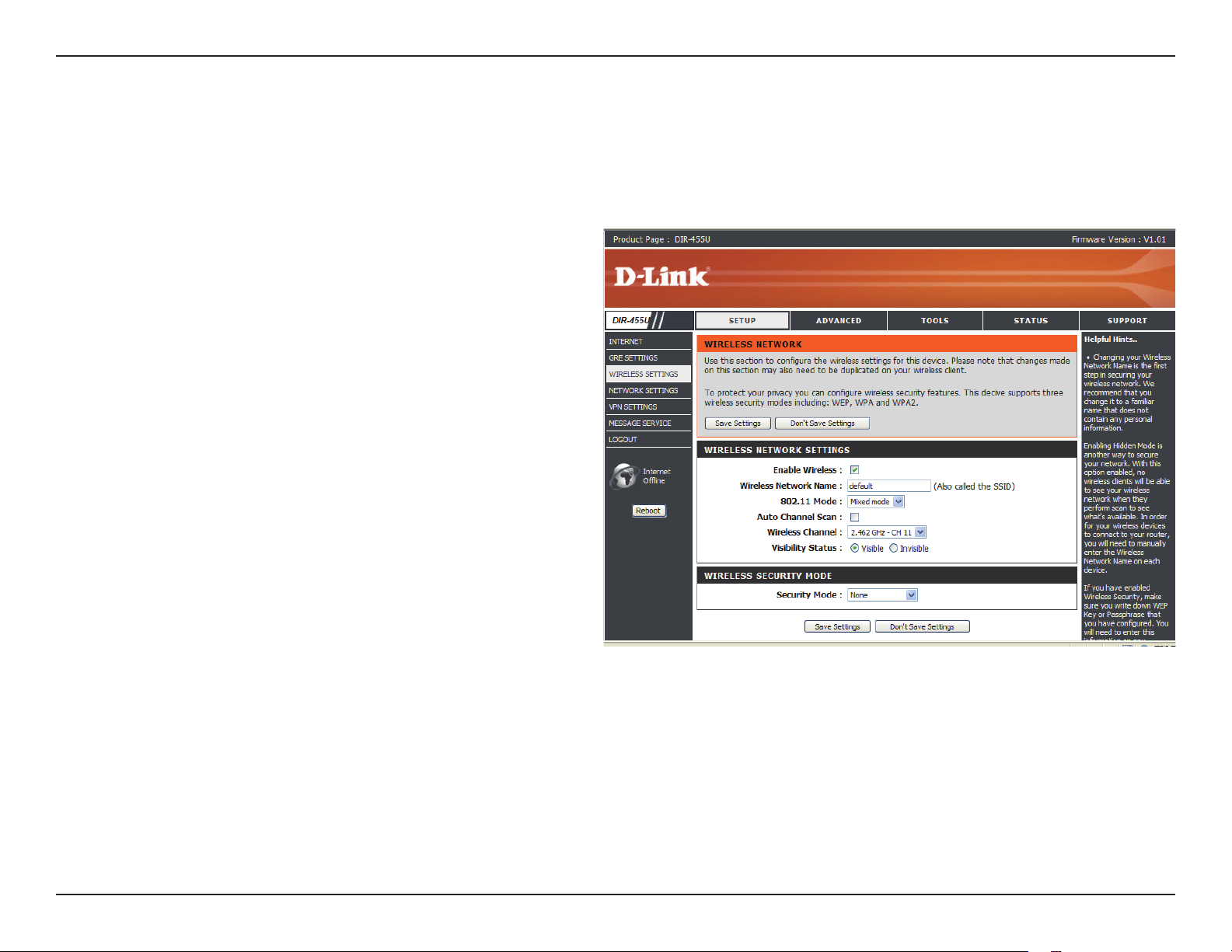
Section 3 - Configuration
Wireless Settings
This section will help you to manually congure the wireless settings of your router. Please note that changes made on this section may
also need to be duplicated on your Wireless Client.
WIRELESS NETWORK SETTINGS
Enable Wireless:
Wireless Network Name:
802.11 Mode:
Auto Channel Scan:
Select this checkbox to enable wireless
access. When you set this option, the
following parameters take effect.
Also known as the SSID (Service
Set Identifier), this is the name of
your Wireless Local Area Network
(WLAN). Enter a name using up to 32
alphanumeric characters. The SSID is
case-sensitive.
Mixed mode: Enable this mode if your
network contains a mix of 802.11b and
802.11g devices.
G mode: Enable this mode if your
network has only 802.11g devices. If
you have both 802.11b and 802.11g
wireless clients, disable this mode.
A wireless network uses specic channels in the wireless spectrum to handle communication between clients.
Some channels in your area may experience interference from other electronic devices. Choose the clearest
channel to help optimize the performance and coverage of your wireless network.
Click Save Settings to save your changes, or click Don’t Save Settings to discard your changes.
24D-Link DIR-455U User Manual
Page 29

Section 3 - Configuration
Wireless Channel:
Visibility Status:
Security Mode:
Radius Server IP:
Indicates the channel setting for the
DIR-455U. By default the channel is
set to 11. This can be changed to t the
channel setting for an existing wireless
network or to customize your wireless
network. Click Auto Channel Scan
to automatically select the channel
that it will operate on. This option is
recommended because the router
will choose the channel with the least
amount of interference.
Select Invisible if you do not want the
SSID of your wireless network to be
broadcasted by DIR-455U. The SSID
of your router will not be seen by Site
Survey utilities. Therefore while setting
up your wireless clients, you will have
to manually enter your SSID to connect to the router.
WIRELESS SECURITY MODE
This device supports three wireless security modes, WEP, WPA-Personal, WPA-Enterprise or None. WEP
is the original wireless encryption standard. WPA provides a higher level of security and WPA-Personal
does not require an authentication server. When WPA enterprise is enabled, the router uses EAP (802.1x) to
authenticate clients via a remote RADIUS server.
IP address of RADIUS server.
Radius Port:
Radius Shared Key:
The port used for RADIUS server. The default port is 1812.
Key value shared by RADIUS server and this device.
Please refer to Section 4 - Wireless Security for more information on security and encryption.
Click Save Settings to save your changes, or click Don’t Save Settings to discard your changes.
25D-Link DIR-455U User Manual
Page 30

Section 3 - Configuration
Network Settings
Router Settings
This section will help you to change the internal network settings of your router and to congure the DHCP Server settings.
Router IP Address:
Default Subnet Mask:
Local Domain Name:
Enter the IP address of the router. The
default IP address is 192.168.0.1.
If you change the IP address, you will need
to enter the new IP address in your browser
to get into the conguration utility.
Enter the Subnet Mask of the router. The
default subnet mask is 255.255.255.0.
Enter the local domain name for your
network.
Click Save Settings to save your changes, or click Don’t Save Settings to discard your changes.
26D-Link DIR-455U User Manual
Page 31

Section 3 - Configuration
DHCP Server Settings
The DIR-455U has a built-in DHCP (Dynamic Host Control Protocol) server. The DHCP server assigns IP addresses to devices on the
network that request them. By default, the DHCP Server is enabled on the device. The DHCP address pool contains a range of IP addresses,
which is automatically assigned to the clients on the network.
Enable DHCP Server:
DHCP IP Address Range:
DHCP Lease Time:
Primary DNS IP Address:
Secondary DNS IP Address:
Primary WINS IP Address:
Secondary WINS IP
Address:
Select this box to enable the DHCP
server on your router.
Enter the sta rting and endi ng
IP address for t he server’s IP
assignment.
The time period for the IP address
lease. Enter the Lease time in
minutes.
Primary DNS IP Address: assign
a primary DNS Server to DHCP
clients.
Secondary DNS IP Address: assign a DNS Server to DHCP clients.
Primary WINS IP Address: assign a primary WINS Server to DHCP clients.
Secondary WINS IP Address: assign a WINS Server to DHCP clients.
Click Save Settings to save your changes, or click Don’t Save Settings to discard your changes.
27D-Link DIR-455U User Manual
Page 32

Section 3 - Configuration
VPN Settings
This section will help you create and congure your VPN settings. The router supports IPSec as the Server Endpoint. IPSec (Internet
Protocol Security) is a set of protocols dened by the IETF (Internet Engineering Task Force) to provide IP security at the network layer.
VPN-IPSEC:
Netbios over IPSEC:
SSDP over IPSEC:
Max Number of Tunnels:
Select it to enable IPSec VPN
function. Choosing “Embedded”
to allow this device establishing
VPN tunnel with remote VPN
gateways. You can also choose
“Passthrough” to let local PCs
establish VPN tunnel with remote
VPN gateways.
Computers running Microsoft Windows can communicate with other computer by using NetBIOS. Users can
access remote network resources by browsing the My Network Places.
Computers running Microsoft Windows can communicate with other computer by using SSDP. The device will
send SSDP data to the remote IPSec network if this option is enabled.
Since VPN function requires signication processing power for encryption, too many concurrent VPN tunnels
will greatly degrade the performance of the network. This value indicates the maximum number of VPN tunnels
can be established at the same time.
28D-Link DIR-455U User Manual
Page 33

Section 3 - Configuration
Tunnel Name:
Method:
Indicate a tunnel name of this VPN
conguration.
Two options can be selected: IKE
or Manual.
Click the More button to continue
settings, and select the Enable
checkbox to activate this rule.
Click Save Settings to save your changes, or click Don’t Save Settings to discard your changes.
29D-Link DIR-455U User Manual
Page 34

Section 3 - Configuration
Tunnel 1 - IKE
Tunnel Name:
Local Subnet:
Local Netmask:
Remote Subnet:
Remote Netmask:
Remote Gateway:
Phase 1 Key Life Time:
Ind i c a te a tu nn e l na m e fo r th is V PN
conguration.
The subnet of the VPN gateway’s local network.
It can be a host, a partial subnet or a whole
subnet.
Local netmask combined with local subnet to form
a subnet domain.
The subnet of the remote VPN gateway’s local
network. It can be a host, a partial subnet, or a
whole subnet.
The netmask of the remote VPN gateway’s local
network.
The WAN IP address of remote VPN gateway.
The phase 1 key life time of the dedicated VPN
tunnel between both end gateways (in seconds).
Its value can range from 300 seconds to 172,800 seconds.
Phase 2 Key Life Time:
Encapsulation Protocol:
PFS:
The phase 2 key life time of the dedicated VPN tunnel between both end gateways (in seconds). Its value can
range from 300 seconds to 172,800 seconds.
ESP, AH, or ESP+AH.
Congures perfect forward secrecy for connections created with this IPSec transport prole by assigning a
Dife-Hellman prime modulus group.
30D-Link DIR-455U User Manual
Page 35

Section 3 - Configuration
PFS Group:
Aggressive Mode:
Preshared Key:
Remote ID:
Local ID:
Keep Alive (Ping IP
Address):
Three groups can be selected: None, Group 1,
Group 2, Group 5.
None: No PFS group
Group 1: 768-bit Dife-Hellman prime modulus
Group 2: 1024-bit Dife-Hellman prime modulus
Group 5: 1536-bit Dife-Hellman prime modulus
Enabling this mode will accelerate the initial tunnel
setup, but the device will suffer from less security
in the meantime. Hosts at both ends of the tunnel
must support this mode so as to establish the
tunnel properly.
The rst key that supports IKE mechanism of both
VPN gateway and VPN client host for negotiating
further security keys. The pre-shared key must be
same on both VPN gateways and clients.
The Type and the Value must be the same as the Type and the Value of the Local ID of the remote VPN
gateway.
The Type and the Value must be the same as the Type and the Value of the Remote ID of the remote VPN
gateway.
Input the IP address of remote host that exist in the remote side of the VPN tunnel (Ex. You can input the LAN
IP address of remote VPN gateway). The device will start to Ping the remote host when there is no trafc within
the VPN tunnel. If the device is no longer receiving an ICMP response from remote host, it will terminate the
VPN tunnel automatically.
31D-Link DIR-455U User Manual
Page 36

Section 3 - Configuration
xAuth
(Extended Authentication):
xAuth - None:
xAuth - Client Mode:
xAuth - Server Mode:
With the xAuth feature, the VPN client (or initiator)
needs to provide additional user information to
the remote VPN server (or VPN gateway) for
extended authentication. Otherwise, the VPN
server will reject the connection request from VPN
clients due to an unknown user, even though the
pre-shared key is correct. This function is suitable
for remote mobile VPN clients. Not only can you
congure a VPN rule with a pre-shared key for all
remote users, you can also designate that a user
is only permitted to establish a VPN connection
with the VPN server.
Disables Extended Authentication (xAuth).
Select this checkbox if the device behaves as
a VPN client, and will send user information to
remote VPN server for extended authentication.
You must input a correct user name and password
to pass authentication. Please note that remote
VPN servers without xAuth will reject your connect
request if you have activated this feature.
Select this checkbox if the router should behave as a VPN server, and will verify the legality of user information
from the VPN client. The user information that is provided by a VPN client needs to match the user information
that is in the user database of the VPN server. Click the XAUTH account button to edit the local user database.
Please note that only VPN clients with xAuth can establish VPN connection with the device if this checkbox
has been selected.
Set IKE Proposal:
Set IPSec Proposal:
Select this box to enable IKE proposals.
Select this box to enable IPSec proposals.
32D-Link DIR-455U User Manual
Page 37

Section 3 - Configuration
IKE PROPOSAL SETTINGS
DH Group:
Encryption Algorithm:
Authentication Algorithm:
Enable:
Encryption Algorithm:
Three groups can be selected: group
1 (MODP768), group 2 (MODP1024),
and group 5 (MODP1536).
Three algorithms can be selected:
3DES, DES, and AES.
Two algorithms can be selected: SHA1 and MD5.
Select this checkbox to enable the IKE Proposal with this rule.
IPSEC PROPOSAL SETTINGS
Three algorithms can be selected:
3DES, DES and AES. However,
when the encapsulation protocol is
set to AH, the encryption algorithm
is unnecessary.
Authentication Algorithm:
Two algorithms can be selected: SHA1 and MD5.
33D-Link DIR-455U User Manual
Page 38

Section 3 - Configuration
Tunnel 1 - Manual Key
Choose MANUAL in the Method eld, and press the More button to continue following conguration.
Tunnel Name:
Local Subnet:
Local Netmask:
Remote Subnet:
Remote Netmask:
Remote Gateway:
Life Time:
Encapsulation Protocol:
Local SPI:
Indicate a tunnel name for this VPN conguration.
The subnet of the VPN gateway’s local network. It can be a host, a partial subnet or a whole subnet.
Local netmask combined with local subnet to form a subnet domain.
The subnet of the remote VPN gateway’s local network. It can be a host, a partial subnet, or a whole subnet.
The netmask of the remote VPN gateway’s local network.
The WAN IP address of remote VPN gateway.
The unit of life time is based on the value of Life Time Unit. The value of unit is second, the value of life time
represents the life time of dedicated VPN tunnel between both end gateways. Its value ranges from 300
seconds to 172,800 seconds.
Select ESP or AH.
SPI is an important parameter during hashing. Local SPI will be included in the outbound packet transmitted
to WAN side of local gateway. The value of local SPI should be set in hex format.
34D-Link DIR-455U User Manual
Page 39

Section 3 - Configuration
Remote SPI:
Encryption Algorithm:
Encryption Key:
Authentication Algorithm:
Authentication Key:
Remote SPI will be included in the
inbound packet transmitted from
WAN side of remote gateway. It
will be used to de-hash the coming
packet and check its integrity. The
value of remote SPI should be set
in hex format.
Two algorithms can be selected: 3DES
and DES. When the encapsulation
protocol is set to AH, the encryption
algorithm is unnecessary.
The encryption key is used by the
encryption algorithm. Its length is 8
bytes if encryption algorithm is DES
or 24 bytes if 3DES. The key value
should be set in hex format.
Two algorithms can be selected:
SHA1 and MD5. But “None” also can
be selected here for non-hashing operation.
This authentication key is used by the authentication algorithm. Its length is 16 bytes if authentication algorithm
is MD5 or 20 bytes if SHA1. Its length will be 0 if no authentication algorithm is chosen. The key value should
be set in hex format.
35D-Link DIR-455U User Manual
Page 40

Section 3 - Configuration
Tunnel 1 - Manual Key
VPN Dynamic IP Setting:
Tunnel Name:
Local Subnet:
Local Netmask:
Phase 1 Key Life Time:
VPN Dynamic IP Setting: Enable it
when you need remote mobile hosts
to build secure VPN tunnel with the
gateway. Click “More” button to
continue the settings.
Indicate a tunnel name of this VPN
conguration.
The subnet of the VPN gateway’s
local network. It can be a host, a
partial subnet or a whole subnet.
Local netmask combined with local
subnet form a subnet domain.
The phase 1 key life time of the
dedicated VPN tunnel between
both end gateways (in seconds). Its
value can range from 300 seconds
to 172,800 seconds.
Phase 2 Key Life Time:
Encapsulation Protocol:
PFS:
The phase 2 key life time of the dedicated VPN tunnel between both end gateways (in seconds). Its value can
range from 300 seconds to 172,800 seconds.
ESP, AH, or ESP+AH.
Congures perfect forward secrecy for connections created with this IPSec transport prole by assigning a
Dife-Hellman prime modulus group.
36D-Link DIR-455U User Manual
Page 41

Section 3 - Configuration
PFS Group:
Preshared Key:
Remote ID:
Local ID:
Extended Authentication:
Three groups can be selected: None, Group 1, Group 2, Group 5.
None: No pfs group is used.
Group 1: Uses a 768-bit Dife-Hellman prime modulus group.
Group 2: Uses a 1024-bit Dife-Hellman prime modulus group.
Group 5: Uses a 1536-bit Dife-Hellman prime modulus group.
The rst key that supports IKE mechanism of both VPN gateway and VPN client host for negotiating further
security keys. The pre-shared key must be same on both VPN gateways and clients.
The Type and the Value must be the same as the Type and the Value of the Local ID of the remote VPN
gateway.
The Type and the Value must be the same as the Type and the Value of the Remote ID of the remote VPN
gateway.
With the xAuth feature, the VPN client (or initiator) needs to provide additional user information to remote VPN
server (or VPN gateway) for extended authentication. The VPN server would reject the connect request from
VPN clients because of the unknown user, even though the pre-shared key is correct. This function is suitable
to remote mobile VPN clients. You can congure a VPN rule with a pre-shared key for all remote users using,
but you can also designate only someone is permitted to establish VPN connection with VPN server.
xAuth - None:
xAuth - Server Mode:
Set IKE Proposal:
Set IPSec Proposal:
Disables Extended Authentication (xAuth).
Select this checkbox if the device behaves as a VPN server, and will verify the legality of user information
from VPN client. The user information that is provided by VPN client needs to match to user information that
is in local user database of VPN server. You can press “XAUTH account” button to edit local user database.
Please note that only VPN clients with xAuth can establish VPN connection with the device if this checkbox
has been selected.
Select this checkbox to enable IKE proposals.
Select this checkbox to enable IPSec proposals
37D-Link DIR-455U User Manual
Page 42

Section 3 - Configuration
IKE PROPOSAL SETTINGS
DH Group:
Encryption Algorithm:
Authentication Algorithm:
Enable:
Encryption Algorithm:
DH Group: Three groups can be
selected: group 1 (MODP768),
group 2 (MODP1024), and group 5
(MODP1536).
Three algorithms can be selected:
3DES, DES, and AES.
Two algorithms can be selected: SHA1 and MD5.
Select this checkbox to enable the IKE Proposal with this rule.
IPSEC PROPOSAL SETTINGS
Three algorithms can be selected:
3DES, DES and AES. However,
when the encapsulation protocol is
set to AH, encryption algorithm is
unnecessary.
Authentication Algorithm:
Two algorithms can be selected: SHA1 and MD5.
38D-Link DIR-455U User Manual
Page 43

Section 3 - Configuration
Message Service
If your ISP provide SMS service, you can create new messages, and manage your messages from this page.
SMS INBOX
SMS Inbox:
Create Message:
Click this button to view any SMS
message that you may have
received.
CREATE MESSAGE
Click this button to create a
message.
39D-Link DIR-455U User Manual
Page 44

Section 3 - Configuration
CREATE MESSAGE
This page allows you to send an SMS to your
contacts. Just fill in the phone number of the
recipient, and type the content of message. Then
push the “Send Message” button to send out this
message. If you would like to add more than one
recipient, you must put a semicolon (;) between
each of the phone numbers.
Receiver:
Text Message:
Sent Message:
Cancel:
Delete Message:
Reply Message:
Type the phone number of the recipient.
Type the message that you would like to send.
Click this button to send the message.
Click this button to cancel message input.
INBOX
This page shows all messages that are stored on
the SIM card. Selecting a message, and the content
will be shown in the SMS window. After you read it,
you can delete it, or reply to the sender. Push the
“Refresh” button to update the list.
SMS
Deletes the selected SMS message.
Replies to the selected SMS message.
Refresh:
Click this button to check for new messages.
40D-Link DIR-455U User Manual
Page 45

Section 3 - Configuration
Virtual Server
The device can be congured as a virtual server so that users can access services such as Web or FTP via the public (WAN) IP address
of the router.
Well-known Services:
Copy to:
Use schedule rule:
ID:
Server IP: Port:
Enable:
This contains a list of pre-dened
services.
Copies the rule to the line of the
specied ID.
You may select Always On or
choose the number of a schedule
rule that you have dened.
VIRTUAL SERVERS LIST
Identies the virtual server.
Enter the last digits of the IP
address of the computer on your
local network that you want to
allow the incoming service. In the
next box, enter the port number
that you would like to open.
Select this box to enable the rule.
Schedule Rule #:
Specify the schedule rule number.
Click Save Settings to save your changes, or click Don’t Save Settings to discard your changes.
41D-Link DIR-455U User Manual
Page 46

Section 3 - Configuration
Application Rules
Some applications require multiple connections, such as Internet gaming, video conferencing, Internet telephony and others. These
applications have difculties working through NAT (Network Address Translation). Applications Rules allow some of these applications
work with the DIR-455U.
APPLICATION RULES
Popular Applications:
Copy to ID:
ID:
Trigger:
Incoming Ports:
Enable:
Select from a list of popular
applications.
Copies the predened application
rule to the line of the specied
ID.
Identies the rule.
The name of the trigger.
Specify the incoming port for the
trigger rule.
Select this box to enable the
rule.
Click Save Settings to save your changes, or click Don’t Save Settings to discard your changes.
42D-Link DIR-455U User Manual
Page 47

Section 3 - Configuration
QoS Engine
The QoS Engine improves your online gaming experience by ensuring that your game trafc is prioritized over other network trafc, such
as FTP or Web. For best performance, use the Automatic Classication option to automatically set the priority for the applications.
QoS ENGINE SETUP
QOS Packet Filter:
Upstream Bandwidth:
Downstream Bandwidth:
ID:
Local IP : Ports:
Remote IP : Ports:
QoS Priority:
Select this box to enable the QoS
Packet Filter.
Specify the maximum upstream
bandwidth here (e.g. 400 kbps).
Specify the maximum downstream
bandwidth here (e.g. 400 kbps).
QoS RULES
Identies the rule.
Specify the local IP address and
then specify the port after the
colon.
Specify the remote IP address and
then the port after the colon.
Select Low, Normal, or High.
Enable:
Select a checkbox to enable the
particular QoS rules individually.
Click Save Settings to save your changes, or click Don’t Save Settings to discard your changes.
43D-Link DIR-455U User Manual
Page 48

Section 3 - Configuration
MAC Address Filter
The MAC (Media Access Controller) Address Filter option is used to control network access based on the MAC Address of the network
adapter. A MAC address is a unique ID assigned by the manufacturer of the network adapter. This feature can be congured to ALLOW
or DENY network/Internet access.
MAC FILTERING SETTINGS
MAC Address Control:
Connection Control:
Association Control:
ID:
MAC Address:
IP Address:
Select this box to enable Mac Filtering.
Wireless and wired clients with C selected
can connect to this device and allow/
deny connections from unspecied MAC
addresses.
Wireless clients with A selected can
associate to the wireless LAN; and allow/
deny connections from unspecied MAC
addresses.
MAC FILTERING RULES
Identies the rule.
Specify the MAC Address of the computer
to be ltered.
Specify the last section of the IP address.
Wake On LAN:
C:
A:
Click Trigger to congure Wake On LAN.
If this box is selected, the rule will follow the connection control setting specied in MAC ltering settings.
If this box is selected, the rule will follow the connection control setting specied in MAC ltering settings.
Click Save Settings to save your changes, or click Don’t Save Settings to discard your changes.
44D-Link DIR-455U User Manual
Page 49

Section 3 - Configuration
URL Filter
URL Filter allows you to set up a list of Web-sites that will be blocked from users on your network.
URL Filtering:
ID:
URL:
Enable:
Select this box to enable URL
Filtering.
URL FILTERING RULES
Identies the rule.
Enter URL that you would like to
block.
Click to enable the specic URL
lter.
Click Save Settings to save your changes, or click Don’t Save Settings to discard your changes.
45D-Link DIR-455U User Manual
Page 50

Section 3 - Configuration
Outbound Filter
Outbound Filter enables you to control what packets are allowed to pass the router. Outbound lter applies on all outbound packets.
OUTBOUND FILTER SETTING
Outbound Filter:
Use Schedule Rule:
Copy to ID:
ID:
Source IP : Ports:
Destination IP : Ports:
Enable:
Select this box to Enable the lter.
You may select Always On or choose
the number of a schedule rule that you
have dened.
Copies the predefined filter to the
specied ID
OUTBOUND FILTER RULES LIST
Identies the lter.
Specify the local IP address and then
specify the port after the colon.
Specify the remote IP address and
then the port after the colon.
Select this box to enable the lter.
Schedule Rule #:
Previous Page:
Next Page:
Specify the schedule rule number.
Go back to the previous lter page.
Advance to the next lter page.
Click Save Settings to save your changes, or click Don’t Save Settings to discard your changes.
46D-Link DIR-455U User Manual
Page 51

Section 3 - Configuration
Inbound Filter
Inbound Filter enables you to control what packets are allowed to pass the router. Inbound lter only applies to packets that are destined
for Virtual Servers or DMZ hosts.
INTBOUND FILTER SETTING
Inbound Filter:
Use Schedule Rule:
Copy to ID:
ID:
Source IP : Ports:
Destination IP : Ports:
Enable:
Select this box to Enable the lter.
You may select Always On or choose
the number of a schedule rule that
you have dened.
Copies the predened lter to the
specied ID
INBOUND FILTER RULES LIST
Identies the lter.
Specify the local IP address and then
specify the port after the colon.
Specify the remote IP address and
then the port after the colon.
Select this box to enable the lter.
Schedule Rule #:
Previous Page:
Next Page:
Specify the schedule rule number.
Go back to the previous lter page.
Advance to the next lter page.
Click Save Settings to save your changes, or click Don’t Save Settings to discard your changes.
47D-Link DIR-455U User Manual
Page 52

Section 3 - Configuration
SNMP
SNMP (Simple Network Management Protocol) is a widely used network monitoring and control protocol that reports activity on each
network device to the administrator of the network. SNMP can be used to monitor trafc and statistics of the DIR-455U. The DIR-455U
supports SNMP v1 or v2c.
SNMP
SNMP Local:
SNMP Remote:
Get Community:
Set Community:
Select Enabled to allow local
SNMP administration. Select
Disabled to disallow local SNMP
administration.
Select Enabled to allow local
SNMP administration. Select
Disabled to disallow local SNMP
administration.
Enter the password public in
this field to allow “Read only”
access to network administration
using SNMP. You can view the
network, but no conguration is
possible with this setting.
Enter the password private in
this eld to gain “Read and Write”
access to the network using SNMP software.
IP 1, IP 2, IP 3, IP 4:
SNMP Version:
Enter up to 4 IP addresses of any trap targets on your network.
Select the SNMP version of your system.
Click Save Settings to save your changes, or click Don’t Save Settings to discard your changes.
48D-Link DIR-455U User Manual
Page 53

Section 3 - Configuration
Routing
The Routing page allows you to specify custom routes that determine how data is moved around your network.
RIP SETTING
RIP:
ID:
Destination:
Subnet Mask:
Gateway:
Select this box to enable routing.
Ripv1: Protocol in which the IP address is
routed through the internet.
RIPv2: Enhanced version of RIPv1 with
added features such as Authentication,
Routing Domain, Next Hop Forwarding,
and Subnet-mask Exchange.
ROUTING RULES
Identies the rule.
Enter in the IP of the specied network that
you want to access using the static route.
Enter in the subnet mask to be used for the
specied net work.
Enter in the gateway IP address to the specied network.
Hop:
Enable:
Enter in the amount of hops it will take to reach the specied network.
Note: In a transmission path, each link is terminated at a network device such as a router or gateway. The
number of hops equals the number of routers or gateways that data must pass through before reaching the
destination.
Select this box to enable the rule.
49D-Link DIR-455U User Manual
Page 54

Section 3 - Configuration
Advanced Wireless
Advanced Wireless contains settings which can negatively affect the performance of your router if congured improperly. Do not change
these settings unless you are already familiar with them or have been instructed to make the change by one of our support personnel.
Beacon Interval:
Transmit Power:
RTS Threshold:
Fragmentation:
DTIM Interval:
WMM Capable:
TX Rates:
Beacons are packets sent by an Access Point
to synchronize a wireless network. Specify
a value. 100 is the default setting and is
recommended.
Set the transmit power of the antennas.
This value should remain at its default setting
of 2347. If inconsistent data ow is a problem,
only a minor modication should be made.
The fragmentation threshold, which is specied
in bytes, determines whether packets will be
fragmented. Packets exceeding the 2346 byte
setting will be fragmented before transmission.
2346 is the default setting.
A Delivery Trafc Indication Message (DTIM) is a countdown informing clients of the next window for listening
to broadcast and multicast messages. The default interval is 3.
WMM (Wi-Fi Multimedia) is QoS (Quality of Service) system for your wireless network. Enable this option to
improve the quality of video and voice applications for your wireless clients.
Select the basic transfer rates based on the speed of wireless adapters on your wireless network. It is strongly
recommended to keep this setting to Auto.
Click Save Settings to save your changes, or click Don’t Save Settings to discard your changes.
50D-Link DIR-455U User Manual
Page 55

Section 3 - Configuration
Advanced Network
Advanced Network contains settings which can change the way the router handles certain types of trafc. We recommend that you do
not change any of these settings unless you are already familiar with them or have been instructed to make the change by one of our
support personnel.
UPNP
Enable UPnP:
Enable WAN Ping Respond:
Click Enable UPNP to use
the Universal Plug and Play
(U Pn P ™) f ea tu re. U PN P
provides compatibility with
networking equipment, software
and peripherals.
WAN PING
Select the box to allow the WAN
port to be “pinged.” Blocking the
Ping option may provide some
extra security from hackers.
Click Save Settings to save your changes, or click Don’t Save Settings to discard your changes.
51D-Link DIR-455U User Manual
Page 56

Section 3 - Configuration
Admin
The Admin page allows you to change the Administrator password and enable Remote Management. Admin has read/write access while
the user has read-only access. Only the admin has the ability to change both admin and user account passwords.
ADMINISTRATOR
Admin Password:
Remote Management:
IP Allowed to Access:
Enter and conrm the password that the
admin account will use to access the
router’s management interface.
REMOTE MANAGEMENT
Remote management allows the DIR455U to be congured from the Internet
using a web browser. A username and
password is still required to access the
Web-Management interface. Usually
only a member of your network can
browse the built-in web pages to perform
Administrator tasks. This feature enables
you to perform Administrator tasks from
the remote (Internet) host.
Enter the Internet IP address of the PC that has access to the Broadband Router. If you enter an asterisk (*)
in this eld, then anyone will be able to access the Router. Adding an asterisk (*) into this eld could present
a security risk and is not recommended.
Port:
This is the port number used to access the router. Example: 8080 is the port used for the Web-Management
interface.
Click Save Settings to save your changes, or click Don’t Save Settings to discard your changes.
52D-Link DIR-455U User Manual
Page 57

Section 3 - Configuration
Time
This section will help you set the time zone that you are in and the NTP (Network Time Protocol) Server. Daylight Saving can also be
congured to adjust the time when needed.
Time Zone:
Enable Daylight Saving:
Automatic Time and Date
Configuration:
Set the Time and Date
Manually:
Select the appropriate Time Zone
from the drop-down box.
Select this checkbox to enter a start
date and an end date for daylight
saving time.
The Network Time Protocol (NTP)
synchronizes the computer’s clock
over a network.
Manually enter the values for Year,
Month, Day, Hour, Minute, and
Second.
Click Save Settings to save your changes, or click Don’t Save Settings to discard your changes.
53D-Link DIR-455U User Manual
Page 58

Section 3 - Configuration
Syslog
The DIR-455U keeps a running log of events and activities occurring on the router. You may send these logs to a SysLog server on your
network.
Enable Logging to Syslog
Server:
Syslog Server IP Address:
Select this box to send the router
logs to a Syslog Server.
Enter the address of the Syslog
server that will be used to send
the logs. You may also select
your computer from the dropdown box (only if you want to
receive an IP address from the
router via DHCP).
Click Save Settings to save your changes, or click Don’t Save Settings to discard your changes.
54D-Link DIR-455U User Manual
Page 59

Section 3 - Configuration
E-mail Settings
E-mail Settings allows you to send the system log les, router alert messages, and rmware update notications to an e-mail address.
Enable E-mail Notification:
SMTP Sever IP and Port:
Send E-mail Alert to:
E-mail Subject:
Test E-mail Alert:
When this option is enabled, router
activity logs are e-mailed to a designated
e-mail address.
Enter the SMTP server IP address
followed by a colon and the port number
(e.g. 123.123.123.1:25).
Enter the e-mail address where you
would like the e-mail sent to.
Enter a subject for the e-mail.
Click this button to send a test e-mail
using the settings specified on this
page.
Click Save Settings to save your changes, or click Don’t Save Settings to discard your changes.
55D-Link DIR-455U User Manual
Page 60

Section 3 - Configuration
System
Here, you can save the current system settings onto the local hard drive.
Save To Local Hard Drive:
Load From Local Hard
Drive:
Restore To Factory Default:
Reboots the DIR-455U:
Use this option to save your current
router configuration settings to a
le and onto your computer. Click
Save to open a le dialog, and then
select a location and le name for
the settings.
Use this option to load the previously
saved router conguration settings.
Browse to nd the saved le and
then click Upload Settings to
transfer those settings to the router.
This option will restore all settings
back to their defaults. Any settings
that have not been backed up will
be lost, including any rules that you
have created.
Click to reboot your router.
56D-Link DIR-455U User Manual
Page 61

Section 3 - Configuration
Firmware
Here, you can upgrade the rmware of your Router. Make sure the rmware you want to use is on the local hard drive of the computer
and then click Browse to upload the le. Please check the D-Link support site for rmware updates at http://support.dlink.com. You can
download rmware upgrades to your hard drive from the D-Link support site.
Current Firmware Version:
Browse:
Displays your current firmware
version.
After you have downloaded the new
rmware, click Browse to locate the
rmware on your computer.
Click Upload to start the rmware
upgrade.
57D-Link DIR-455U User Manual
Page 62

Section 3 - Configuration
Dynamic DNS
The DDNS feature allows you to host a server (Web, FTP, or Game Server) using a domain name that you have purchased (www.
whateveryournameis.com) with your dynamically assigned IP address.
Sign up for D-Link’s free DDNS service at www.dlinkddns.com.
Enable Dynamic DNS:
Provider:
Host Name:
Username / E-mail:
Password / Key:
Dynamic Domain Name System
is a method of keeping a domain
name linked to a changing IP
Address. Select this box to enable
DDNS.
Select your DDNS provider from
the drop-down box.
Enter the Host Name that you
regi ster ed with you r DDNS
service provider.
Enter the Username for your
DDNS account.
Enter the Password for your
DDNS account.
Click Save Settings to save your changes, or click Don’t Save Settings to discard your changes.
58D-Link DIR-455U User Manual
Page 63

Section 3 - Configuration
System Check
This useful diagnostic utility can be used to check if a computer is connected to the network. It sends ping packets and listens for responses
from the specic host.
Host Name or IP Address:
PING Result:
Enter a host name or the IP address
that you want to ping (Packet Internet
Groper) and click Ping.
The status of your Ping attempt
will be displayed in the Ping Result
box.
59D-Link DIR-455U User Manual
Page 64

Section 3 - Configuration
Schedules
This section allows you to manage schedule rules for various rewall and parental control features.
Add New Rule...:
Edit:
Delete:
Name of Rule 1:
Start Time (hh:mm):
End Time (hh:mm):
Click this button to specify the start
time, end time, and name of the
rule.
Edit the rule’s start and end time.
Delete the rule.
En t e r a na m e fo r you r ne w
schedule.
Enter the time at which you would
like the schedule to become active.
Select the time at which you would like
the schedule to become inactive.
Click Save Settings to save your
changes, or cli ck Don’ t Sa ve
Settings to discard your changes.
60D-Link DIR-455U User Manual
Page 65

Section 3 - Configuration
Device Information
All of your Internet and network connection details are displayed on this page. The rmware version is also displayed here.
General:
WAN:
LAN:
Wireless LAN:
LAN Computers:
Displays the current time and
rmware version.
Displays the MAC address and
the private (local) IP settings for
the router.
Displays the MAC address and the
public IP settings for the router.
Displays the wireless MAC address
and your wireless settings such as
SSID, Channel, and Encryption
type.
Displays the list of DHCP clients.
61D-Link DIR-455U User Manual
Page 66

Section 3 - Configuration
Logs
Here, you can view logs and dene events that you want to view. This router also has an internal syslog server, so you can send the log
les to a computer that is running a syslog utility.
62D-Link DIR-455U User Manual
Page 67

Section 3 - Configuration
Statistics
Here you can view the packets transmitted and received passing through your router on both WAN and LAN ports. The trafc counter will
reset if the device is rebooted.
63D-Link DIR-455U User Manual
Page 68

Section 3 - Configuration
Wireless
This table displays a list of wireless clients that are connected to your wireless router. It also displays the connection time and MAC
address of the connected wireless clients.
64D-Link DIR-455U User Manual
Page 69

Section 3 - Configuration
Support
65D-Link DIR-455U User Manual
Page 70

Section 4 - Security
Wireless Security
This section will show you the different levels of security you can use to protect your data from intruders. The
DIR-455U offers the following types of security:
• WPA2 (Wi-Fi Protected Access 2) • WPA2-PSK (Pre-Shared Key)
• WPA (Wi-Fi Protected Access) • WPA-PSK (Pre-Shared Key)
• WEP (Wired Equivalent Privacy)
What is WEP?
WEP stands for Wired Equivalent Privacy. It is based on the IEEE 802.11 standard and uses the RC4 encryption algorithm. WEP provides
security by encrypting data over your wireless network so that it is protected as it is transmitted from one wireless device to another.
To gain access to a WEP network, you must know the key. The key is a string of characters that you create. When using WEP, you must
determine the level of encryption. The type of encryption determines the key length. 128-bit encryption requires a longer key than 64-bit
encryption. Keys are dened by entering in a string in HEX (hexadecimal - using characters 0-9, A-F) or ASCII (American Standard Code for
Information Interchange – alphanumeric characters) format. ASCII format is provided so you can enter a string that is easier to remember.
The ASCII string is converted to HEX for use over the network. Four keys can be dened so that you can change keys easily.
66D-Link DIR-455U User Manual
Page 71

Section 4 - Security
Configure WEP
It is recommended to enable encryption on your wireless router before your wireless network adapters. Please establish wireless connectivity
before enabling encryption. Your wireless signal may degrade when enabling encryption due to the added overhead.
1. Log into the web-based conguration by opening a web browser and entering the IP address of the router (192.168.0.1). Click on
Wireless Settings on the left side.
2. Next to Security Mode, select Enable WEP Security.
3. Next to Authentication, select Open or Shared Key.
4. Select either 64-bit or 128-bit encryption from the drop-down box next
to WEP Encryption.
5. Next to Key Type, select either Hex or ASCII.
Hex (recommended) - Letters A-F and numbers 0-9 are valid.
ASCII - All numbers and letters are valid.
6. Next to Key 1, enter a WEP key that you create. Make sure you enter
this key exactly on all your wireless devices. You may enter up to 4
different keys.
7. Click Save Settings to save your settings. If you are conguring the router with a wireless adapter, you will lose connectivity until you
enable WEP on your adapter and enter the same WEP key as you did on the router.
67D-Link DIR-455U User Manual
Page 72

Section 4 - Security
What is WPA?
WPA, or Wi-Fi Protected Access, is a Wi-Fi standard that was designed to improve the security features of WEP (Wired Equivalent
Privacy).
The 2 major improvements over WEP:
• Improved data encryption through the Temporal Key Integrity Protocol (TKIP). TKIP scrambles the keys using a hashing
algorithm and, by adding an integrity-checking feature, ensures that the keys haven’t been tampered with. WPA2 is based
on 802.11i and uses Advanced Encryption Standard (AES) instead of TKIP.
• User authentication, which is generally missing in WEP, through the extensible authentication protocol (EAP). WEP
regulates access to a wireless network based on a computer’s hardware-specic MAC address, which is relatively simple
to be sniffed out and stolen. EAP is built on a more secure public-key encryption system to ensure that only authorized
network users can access the network.
WPA-PSK/WPA2-PSK uses a passphrase or key to authenticate your wireless connection. The key is an alpha-numeric password between
8 and 63 characters long. The password can include symbols (!?*&_) and spaces. This key must be the exact same key entered on your
wireless router or access point.
WPA/WPA2 incorporates user authentication through the Extensible Authentication Protocol (EAP). EAP is built on a more secure public
key encryption system to ensure that only authorized network users can access the network.
68D-Link DIR-455U User Manual
Page 73

Section 4 - Security
Configure WPA-PSK
It is recommended to enable encryption on your wireless router before your wireless network adapters. Please establish wireless connectivity
before enabling encryption. Your wireless signal may degrade when enabling encryption due to the added overhead.
1. Log into the web-based conguration by opening a web browser and entering the IP address of the router (192.168.0.1). Click on
Wireless Settings on the left side.
2. Next to Security Mode, select Enable WPA-Personal Security or Enable WPA2-Personal Security.
3. Next to Cipher Mode, select TKIP, AES, or Auto.
4. Next to PSK/EAP, select PSK.
5. Next to Passphrase, enter a key (passphrase). The key is an alpha-
numeric password between 8 and 63 characters long. The password
can include symbols (!?*&_) and spaces. Make sure you enter this
key exactly the same on all other wireless clients.
6. Enter the passphrase again next to Confirmed Passphrase.
7. Click Save Settings to save your settings. If you are conguring the router with a wireless adapter, you will lose connectivity until you
enable WPA-PSK (or WPA2-PSK) on your adapter and enter the same passphrase as you did on the router.
69D-Link DIR-455U User Manual
Page 74

Section 4 - Security
Configure WPA (RADIUS)
It is recommended to enable encryption on your wireless router before your wireless network adapters. Please establish wireless connectivity
before enabling encryption. Your wireless signal may degrade when enabling encryption due to the added overhead.
1. Log into the web-based conguration by opening a web browser and
entering the IP address of the router (192.168.0.1). Click on Wireless
Settings on the left side.
2. Next to Security Mode, select Enable WPA-Personal Security or Enable
WPA2-Personal Security.
3. Next to Cipher Mode, select TKIP, AES, or Auto.
4. Next to PSK/EAP, select EAP.
5. Next to RADIUS Server 1 enter the IP Address of your RADIUS server.
6. Next to Port, enter the port you are using with your RADIUS server. 1812 is the default port.
7. Next to Shared Secret, enter the security key.
8. If you have a secondary RADIUS server, enter its IP address, port, and secret key.
9. Click Apply Settings to save your settings.
70D-Link DIR-455U User Manual
Page 75

Section 5 - Connecting to a Wireless Network
Connect to a Wireless Network
Using Windows Vista
™
Windows® Vista™ users may use the built-in wireless utility. If you are using another company’s utility or Windows® 2000, please refer to
the user manual of your wireless adapter for help with connecting to a wireless network. Most utilities will have a “site survey” option similar
®
to the Windows
If you receive the Wireless Networks Detected bubble, click on the center
of the bubble to access the utility.
or
Right-click on the wireless computer icon in your system tray (lower-right
corner next to the time). Select Connect to a network.
The utility will display any available wireless networks in your area. Click on
a network (displayed using the SSID) and click the Connect button.
Vista™ utility as seen below.
If you get a good signal but cannot access the Internet, check the TCP/IP
settings for your wireless adapter. Refer to the Networking Basics section
in this manual for more information.
71D-Link DIR-455U User Manual
Page 76

Section 5 - Connecting to a Wireless Network
Configure Wireless Security
It is recommended to enable wireless security (WEP/WPA/WPA2) on your wireless router or access point before conguring your wireless
adapter. If you are joining an existing network, you will need to know the security key or passphrase being used.
1. Open the Windows® Vista™ Wireless Utility by right-clicking on the
wireless computer icon in your system tray (lower right corner of screen).
Select Connect to a network.
2. Highlight the wireless network (SSID) you would like to connect to and
click Connect.
72D-Link DIR-455U User Manual
Page 77

Section 5 - Connecting to a Wireless Network
3. Enter the same security key or passphrase that is on your router and click
Connect.
It may take 20-30 seconds to connect to the wireless network. If the connection
fails, please verify that the security settings are correct. The key or passphrase
must be exactly the same as on the wireless router.
73D-Link DIR-455U User Manual
Page 78

Section 5 - Connecting to a Wireless Network
Connect to a Wireless Network
Using Windows® XP
Windows® XP users may use the built-in wireless utility (Zero Conguration Utility). The following instructions are for Service Pack 2
users. If you are using another company’s utility or Windows® 2000, please refer to the user manual of your wireless adapter for help with
connecting to a wireless network. Most utilities will have a “site survey” option similar to the Windows® XP utility as seen below.
If you receive the Wireless Networks Detected bubble, click on the center
of the bubble to access the utility.
or
Right-click on the wireless computer icon in your system tray (lower-right
corner next to the time). Select View Available Wireless Networks.
The utility will display any available wireless networks in your area. Click on
a network (displayed using the SSID) and click the Connect button.
If you get a good signal but cannot access the Internet, check the TCP/IP
settings for your wireless adapter. Refer to the Networking Basics section
in this manual for more information.
74D-Link DIR-455U User Manual
Page 79

Section 5 - Connecting to a Wireless Network
Configure WEP
It is recommended to enable WEP on your wireless router or access point before conguring your wireless adapter. If you are joining an
existing network, you will need to know the WEP key being used.
1. O p e n t h e W i n d o w s® X P W i r e l e s s U t i l i t y b y r i g h t -
clicking on the wireless computer icon in your system tray
(lower-right corner of screen). Select View Available Wireless
Networks.
2. Highlight the wireless network (SSID) you would like to connect
to and click Connect.
75D-Link DIR-455U User Manual
Page 80

Section 5 - Connecting to a Wireless Network
3. The Wireless Network Connection box will appear. Enter the same WEP
key that is on your router and click Connect.
It may take 20-30 seconds to connect to the wireless network. If the connection
fails, please verify that the WEP settings are correct. The WEP key must be
exactly the same as on the wireless router.
76D-Link DIR-455U User Manual
Page 81

Section 5 - Connecting to a Wireless Network
Configure WPA-PSK
It is recommended to enable WPA on your wireless router or access point before conguring your wireless adapter. If you are joining an
existing network, you will need to know the WPA key being used.
1. Open the Windows® XP Wireless Utility by right-clicking
on the wire les s c omp ute r i c on in you r s y st e m t ra y
(lower-right corner of screen). Select View Available Wireless
Networks.
2. Highlight the wireless network (SSID) you would like to connect to
and click Connect.
77D-Link DIR-455U User Manual
Page 82

Section 5 - Connecting to a Wireless Network
3. The Wireless Network Connection box will appear. Enter the WPA-PSK
passphrase and click Connect.
It may take 20-30 seconds to connect to the wireless network. If the connection
fails, please verify that the WPA-PSK settings are correct. The WPA-PSK
passphrase must be exactly the same as on the wireless router.
78D-Link DIR-455U User Manual
Page 83

Section 6 - Troubleshooting
Troubleshooting
This chapter provides solutions to problems that can occur during the installation and operation of the DIR-455U. Read the following
descriptions if you are having problems. (The examples below are illustrated in Windows
the screenshots on your computer will look similar to the following examples.)
1. Why can’t I access the web-based conguration utility?
When entering the IP address of the D-Link router (192.168.0.1 for example), you are not connecting to a website on the Internet or have
to be connected to the Internet. The device has the utility built-in to a ROM chip in the device itself. Your computer must be on the same
IP subnet to connect to the web-based utility.
• Make sure you have an updated Java-enabled web browser. We recommend the following:
• Internet Explorer 6.0 or higher
• Netscape 8 or higher
®
XP. If you have a different operating system,
• Mozilla 1.7.12 (5.0) or higher
• Opera 8.5 or higher
• Safari 1.2 or higher (with Java 1.3.1 or higher)
• Camino 0.8.4 or higher
• Firefox 1.5 or higher
• Verify physical connectivity by checking for solid link lights on the device. If you do not get a solid link light, try using a different cable or
connect to a different port on the device if possible. If the computer is turned off, the link light may not be on.
• Disable any internet security software running on the computer. Software rewalls such as Zone Alarm, Black Ice, Sygate, Norton Personal
®
Firewall, and Windows
for more information on disabling or conguring it.
XP rewall may block access to the conguration pages. Check the help les included with your rewall software
79D-Link DIR-455U User Manual
Page 84

Section 6 - Troubleshooting
• Congure your Internet settings:
• Go to Start > Settings > Control Panel. Double-click the Internet Options Icon. From the Security tab, click the button
to restore the settings to their defaults.
• Click the Connection tab and set the dial-up option to Never Dial a Connection. Click the LAN Settings button. Make sure
nothing is checked. Click OK.
• Go to the Advanced tab and click the button to restore these settings to their defaults. Click OK three times.
• Close your web browser (if open) and open it.
• Access the web management. Open your web browser and enter the IP address of your D-Link router in the address bar. This should
open the login page for your the web management.
• If you still cannot access the conguration, unplug the power to the router for 10 seconds and plug back in. Wait about 30 seconds and
try accessing the conguration. If you have multiple computers, try connecting using a different computer.
2. What can I do if I forgot my password?
If you forgot your password, you must reset your router. Unfortunately this process will change all your settings back to the factory
defaults.
To reset the router, locate the reset button (hole) on the rear panel of the unit. With the router powered on, use a paperclip to hold the
button down for 10 seconds. Release the button and the router will go through its reboot process. Wait about 30 seconds to access the
router. The default IP address is 192.168.0.1. When logging in, the username is admin and leave the password box empty.
80D-Link DIR-455U User Manual
Page 85

Appendix A - Wireless Basics
Wireless Basics
D-Link wireless products are based on industry standards to provide easy-to-use and compatible high-speed wireless connectivity within
your home, business or public access wireless networks. Strictly adhering to the IEEE standard, the D-Link wireless family of products
will allow you to securely access the data you want, when and where you want it. You will be able to enjoy the freedom that wireless
networking delivers.
A wireless local area network (WLAN) is a cellular computer network that transmits and receives data with radio signals instead of wires.
Wireless LANs are used increasingly in both home and ofce environments, and public areas such as airports, coffee shops and universities.
Innovative ways to utilize WLAN technology are helping people to work and communicate more efciently. Increased mobility and the
absence of cabling and other xed infrastructure have proven to be benecial for many users.
Wireless users can use the same applications they use on a wired network. Wireless adapter cards used on laptop and desktop systems
support the same protocols as Ethernet adapter cards.
Under many circumstances, it may be desirable for mobile network devices to link to a conventional Ethernet LAN in order to use servers,
printers or an Internet connection supplied through the wired LAN. A Wireless Router is a device used to provide this link.
81D-Link DIR-455U User Manual
Page 86

Appendix A - Wireless Basics
What is Wireless?
Wireless or Wi-Fi technology is another way of connecting your computer to the network without using wires. Wi-Fi uses radio frequency
to connect wirelessly, so you have the freedom to connect computers anywhere in your home or ofce network.
Why D-Link Wireless?
D-Link is the worldwide leader and award winnin g des igner, develo per, an d man ufacturer of networking prod ucts.
D-Link delivers the performance you need at a price you can afford. D-Link has all the products you need to build your network.
How does wireless work?
Wireless works similar to how cordless phone work, through radio signals to transmit data from one point A to point B. But wireless
technology has restrictions as to how you can access the network. You must be within the wireless network range area to be able to
connect your computer. There are two different types of wireless networks Wireless Local Area Network (WLAN), and Wireless Personal
Area Network (WPAN).
Wireless Local Area Network (WLAN)
In a wireless local area network, a device called an Access Point (AP) connects computers to the network. The access point has a small
antenna attached to it, which allows it to transmit data back and forth over radio signals. With an indoor access point as seen in the picture,
the signal can travel up to 300 feet. With an outdoor access point the signal can reach out up to 30 miles to serve places like manufacturing
plants, industrial locations, college and high school campuses, airports, golf courses, and many other outdoor venues.
Wireless Personal Area Network (WPAN)
Bluetooth is the industry standard wireless technology used for WPAN. Bluetooth devices in WPAN operate in a range up to 30 feet
away.
82D-Link DIR-455U User Manual
Page 87

Appendix A - Wireless Basics
Compared to WLAN the speed and wireless operation range are both less than WLAN, but in return it doesn’t use nearly as much power
which makes it ideal for personal devices, such as mobile phones, PDAs, headphones, laptops, speakers, and other devices that operate
on batteries.
Who uses wireless?
Wireless technology as become so popular in recent years that almost everyone is using it, whether it’s for home, ofce, business, D-Link
has a wireless solution for it.
Home
• Gives everyone at home broadband access
• Surf the web, check e-mail, instant message, and etc
• Gets rid of the cables around the house
• Simple and easy to use
Small Ofce and Home Ofce
• Stay on top of everything at home as you would at ofce
• Remotely access your ofce network from home
• Share Internet connection and printer with multiple computers
• No need to dedicate ofce space
83D-Link DIR-455U User Manual
Page 88

Appendix A - Wireless Basics
Where is wireless used?
Wireless technology is expanding everywhere not just at home or ofce. People like the freedom of mobility and it’s becoming so popular
that more and more public facilities now provide wireless access to attract people. The wireless connection in public places is usually
called “hotspots”.
Using a D-Link Cardbus Adapter with your laptop, you can access the hotspot to connect to Internet from remote locations like Airports,
Hotels, Coffee Shops, Libraries, Restaurants, and Convention Centers.
Wireless network is easy to setup, but if you’re installing it for the rst time it could be quite a task not knowing where to start. That’s why
we’ve put together a few setup steps and tips to help you through the process of setting up a wireless network.
Tips
Here are a few things to keep in mind, when you install a wireless network.
Centralize your Router or Access Point
Make sure you place the router/access point in a centralized location within your network for the best performance. Try to place the router/
access point as high as possible in the room, so the signal gets dispersed throughout your home. If you have a two-story home, you may
need a repeater to boost the signal to extend the range.
Eliminate Interference
Place home appliances such as cordless telephones, microwaves, and televisions as far away as possible from the router/access point.
This would signicantly reduce any interference that the appliances might cause since they operate on same frequency.
Security
Don’t let you next-door neighbors or intruders connect to your wireless network. Secure your wireless network by turning on the WPA or
WEP security feature on the router. Refer to product manual for detail information on how to set it up.
84D-Link DIR-455U User Manual
Page 89

Appendix A - Wireless Basics
Wireless Modes
There are basically two modes of networking:
• Infrastructure – All wireless clients will connect to an access point or wireless router.
• Ad-Hoc – Directly connecting to another computer, for peer-to-peer communication, using wireless network adapters on
each computer, such as two or more WNA-2330 wireless network Cardbus adapters.
An Infrastructure network contains an Access Point or wireless router. All the wireless devices, or clients, will connect to the wireless
router or access point.
An Ad-Hoc network contains only clients, such as laptops with wireless cardbus adapters. All the adapters must be in Ad-Hoc mode to
communicate.
85D-Link DIR-455U User Manual
Page 90

Appendix B - Networking Basics
Networking Basics
Check your IP address
After you install your new D-Link adapter, by default, the TCP/IP settings should be set to obtain an IP address from a DHCP server (i.e.
wireless router) automatically. To verify your IP address, please follow the steps below.
Click on Start > Run. In the run box type cmd and click
OK. (Windows
box.)
At the prompt, type ipconfig and press Enter.
®
Vista™ users type cmd in the Start Search
This will display the IP address, subnet mask, and the
default gateway of your adapter.
If the address is 0.0.0.0, check your adapter installation, security settings, and the settings on your router. Some rewall software programs
may block a DHCP request on newly installed adapters.
86D-Link DIR-455U User Manual
Page 91

Appendix B - Networking Basics
Statically Assign an IP address
If you are not using a DHCP capable gateway/router, or you need to assign a static IP address, please follow the steps below:
Step 1
Windows
®
Vista™ - Click on Start > Control Panel > Network and Internet > Network and Sharing Center > Manage Network
Connections.
Windows
Windows
®
XP - Click on Start > Control Panel > Network Connections.
®
2000 - From the desktop, right-click My Network Places > Properties.
Step 2
Right-click on the Local Area Connection which represents your network adapter and select Properties.
Step 3
Highlight Internet Protocol (TCP/IP) and click Properties.
Step 4
Click Use the following IP address and enter an IP address that is on the same subnet as your
network or the LAN IP address on your router.
Example: If the router´s LAN IP address is 192.168.0.1, make your IP address 192.168.0.X where
X is a number between 2 and 99. Make sure that the number you choose is not in use on the
network. Set Default Gateway the same as the LAN IP address of your router (192.168.0.1).
Set Primary DNS the same as the LAN IP address of your router (192.168.0.1). The Secondary
DNS is not needed or you may enter a DNS server from your ISP.
Step 5
Click OK twice to save your settings.
87D-Link DIR-455U User Manual
Page 92

Appendix C - Technical Specifications
Technical Specifications
GSM Band (GSM/GPRS/EDGE)
850 / 900 / 1800 / 1900 MHz
Power Class 4 (850 / 900 MHz)
Power Class 1 (1800 / 1900 MHz)
VPN
L2TP/PPTP/IPSEC VPN Pass-through
5 Dedicated IPSec tunnels
UMTS/HSUPA/HSDPA Band *
850 / 1900 / 2100 MHz
Power Class 3
Data Rates **
6/9/11/12/18/24/36/48/54Mbps in 802.11g mode
1/2/5.5/11Mbps in 802.11b mode
Standards
802.11g
802.11b
802.3
802.3u
Wireless Security
64/128-bit WEP (Wired Equivalent Privacy)
WPA & WPA2 (Wi-Fi Protected Access)
Firewall
Network Address Translation (NAT)
Stateful Packet Inspection (SPI)
Antenna
2 Internal antennas
1 External Antenna
Ports
4 x LAN (RJ-45)
1 x WAN (RJ-45)
1 x Phone (RJ-11)
USIM Slot
Standard 6-pin SIM card interface
LED Status Indicators
WPS
WAN
LAN
WLAN
2G/2.5G
3.5G/3.75G
SMS
Signal
88D-Link DIR-455U User Manual
Page 93

Appendix C - Technical Specifications
Dimensions (L x W x H)
184 x 125 x 30 mm
Operating Temperature
0˚ to 40˚C (32˚ to 104˚F)
Operating Humidity
10%-90% (Non-condensing)
Certication
CE
FCC
* Supported frequency band is dependent upon regional hardware version.
** Maximum wireless signal rate derived from IEEE Standard 802.11g specications. Actual data throughput will vary. Network conditions and
environmental factors, including volume of network trafc, building materials and construction, and network overhead, lower actual data throughput
rate. Environmental factors will adversely affect wireless signal range.
89D-Link DIR-455U User Manual
