Page 1
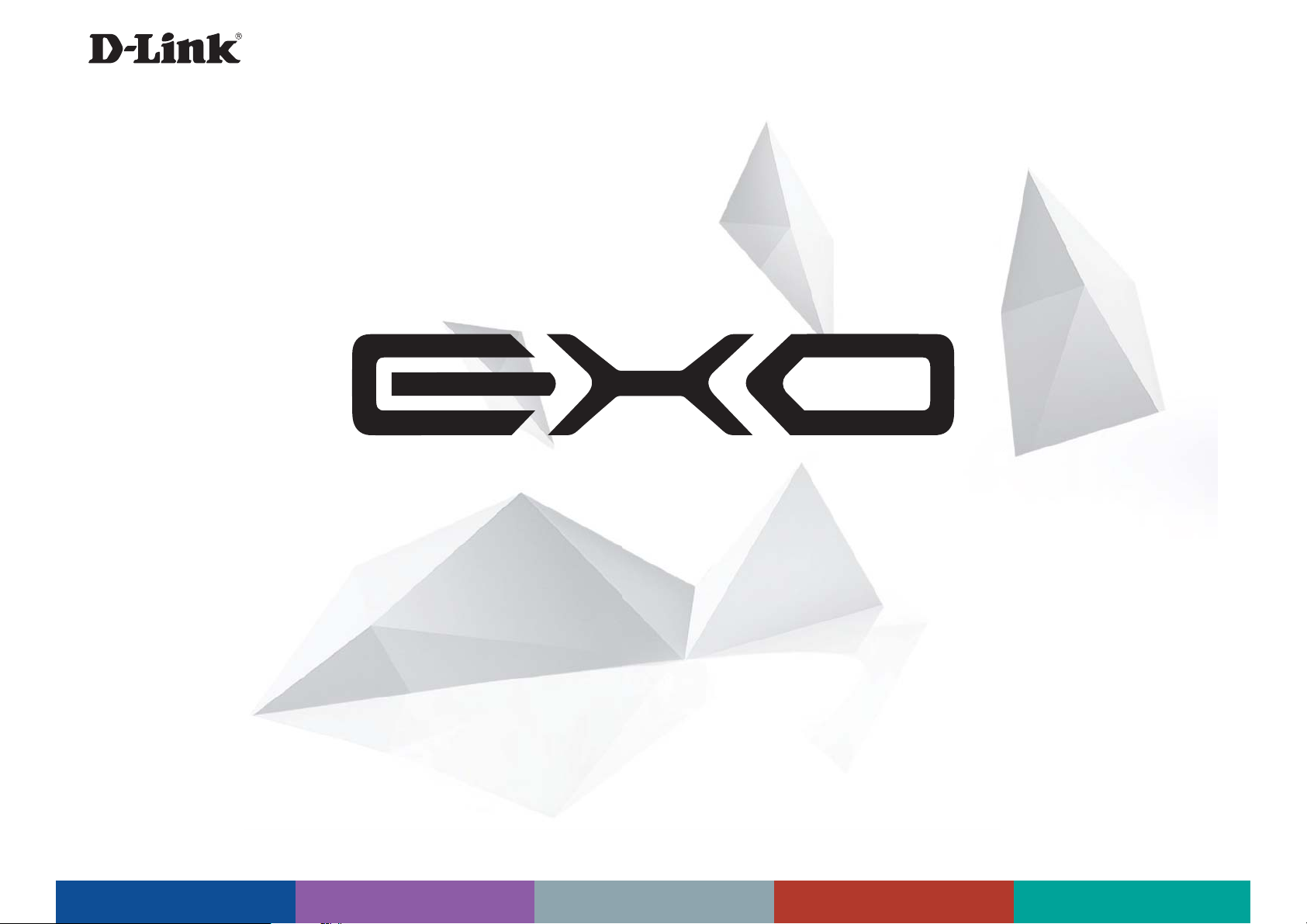
DIR-1360 | AC1300 Smart Mesh Wi-Fi Router
DIR-1760 | AC1750 Smart Mesh Wi-Fi Router
DIR-1960 | AC1900 Smart Mesh Wi-Fi Router
DIR-2660 | AC2600 Smart Mesh Wi-Fi Router
DIR-3060 | AC3000 Smart Mesh Wi-Fi Router
Version 1.00 | 2019/04/12
User Manual
AC1300 AC1750 AC1900 AC2600 AC3000
Page 2
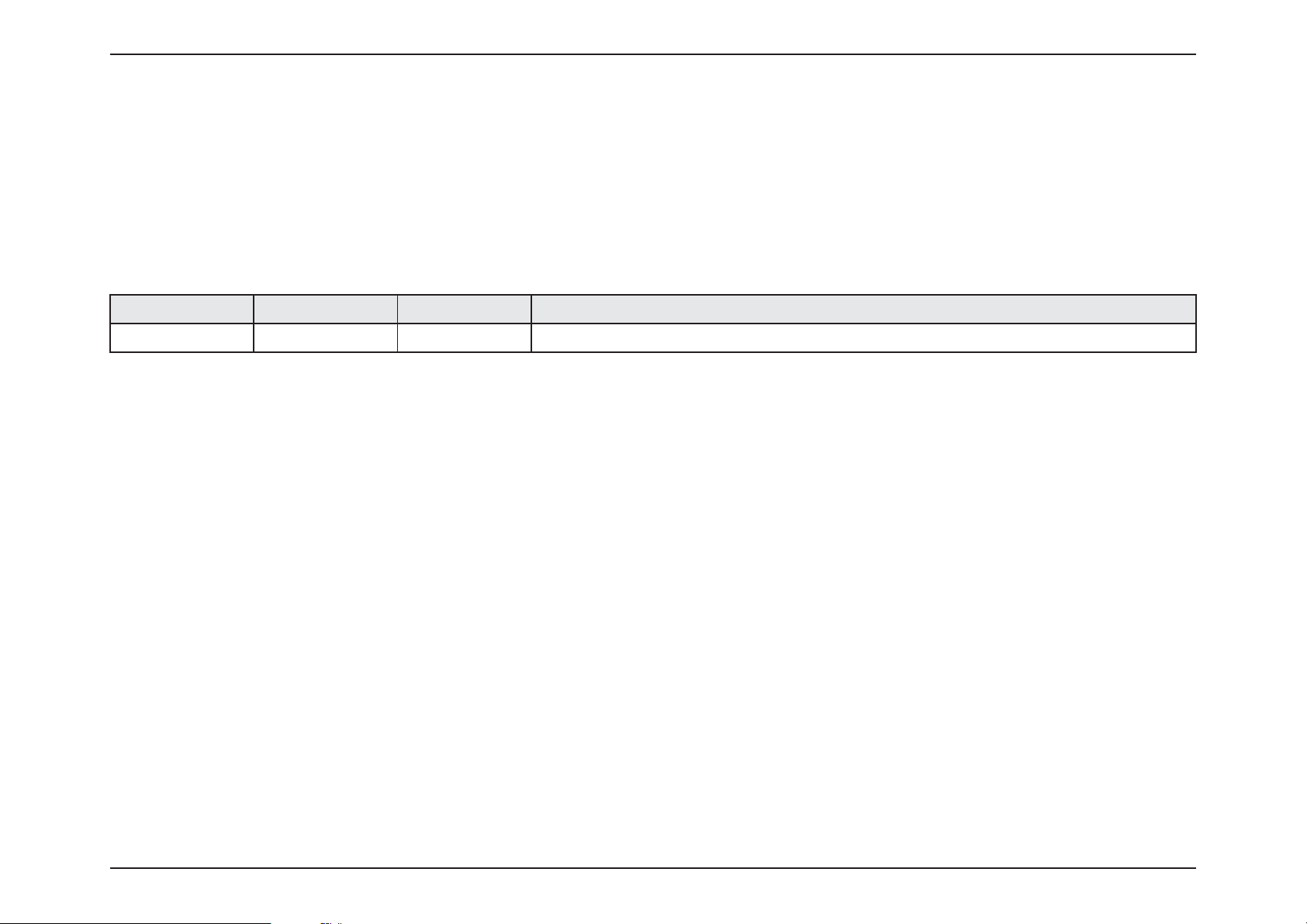
Preface
D-Link reserves the right to revise this publication and to make changes in the content hereof without obligation to notify
any person or organization of such revisions or changes.
Manual Revisions
Hardware Revision Date Description
A1 v1.00 2019/04/12 Initial release
Trademarks
D-Link and the D-Link logo are trademarks or registered trademarks of D-Link Corporation or its subsidiaries in the United
States or other countries. All other company or product names mentioned herein are trademarks or registered trademarks
of their respective companies.
Apple®, Apple logo®, Safari®, iPhone®, and Macintosh® are trademarks of Apple Inc., registered in the U.S. and other
countries. App StoreSM is a service mark of Apple Inc.
Chrome™ browser, Google Play™ and Android™ are trademarks of Google Inc.
Internet Explorer®, Windows® and the Windows logo are trademarks of the Microsoft group of companies.
Copyright © 2017 by D-Link Corporation, Inc.
All rights reserved. This publication may not be reproduced, in whole or in part, without prior expressed written permission from
D-Link Corporation, Inc.
iD-Link EXO Series Router User Manual
Page 3
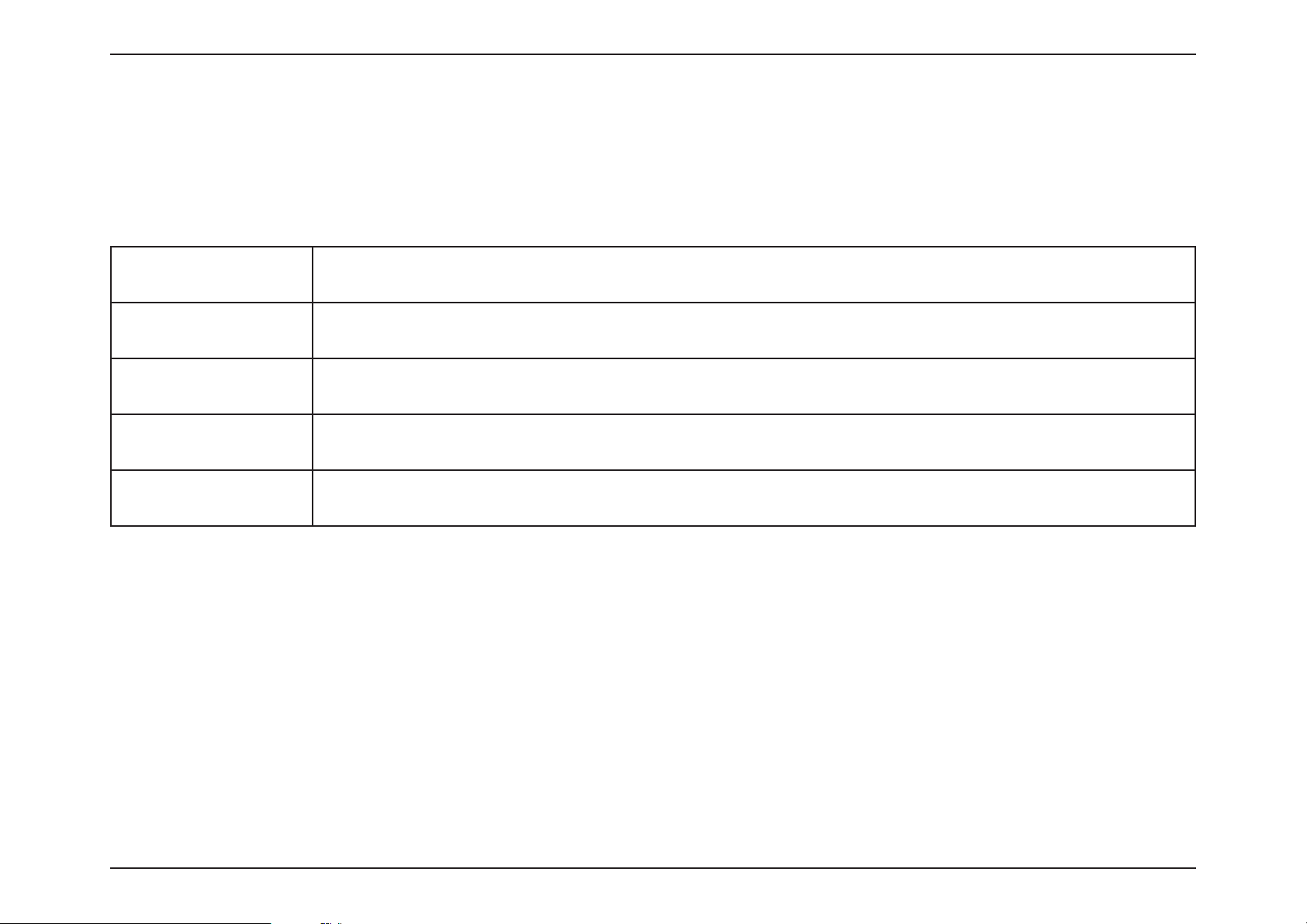
ErP Power Usage
This device is an Energy Related Product (ErP) with High Network Availability (HiNA), and automatically switches to a power-saving Network
Standby mode within 1 minute of no packets being transmitted. It can also be turned o through a power switch to save energy when it is not
needed.
DIR-1360
DIR-1760
DIR-1960
DIR-2660
DIR-3060
Network Standby: 3.55 watts
Switched O: 0.10 watts
Network Standby: 5.26 watts
Switched O: 0.06 watts
Network Standby: 5.35 watts
Switched O: 0.06 watts
Network Standby: 5.58 watts
Switched O: 0.08 watts
Network Standby: 5.90 watts
Switched O: 0.07 watts
iiD-Link EXO Series Router User Manual
Page 4
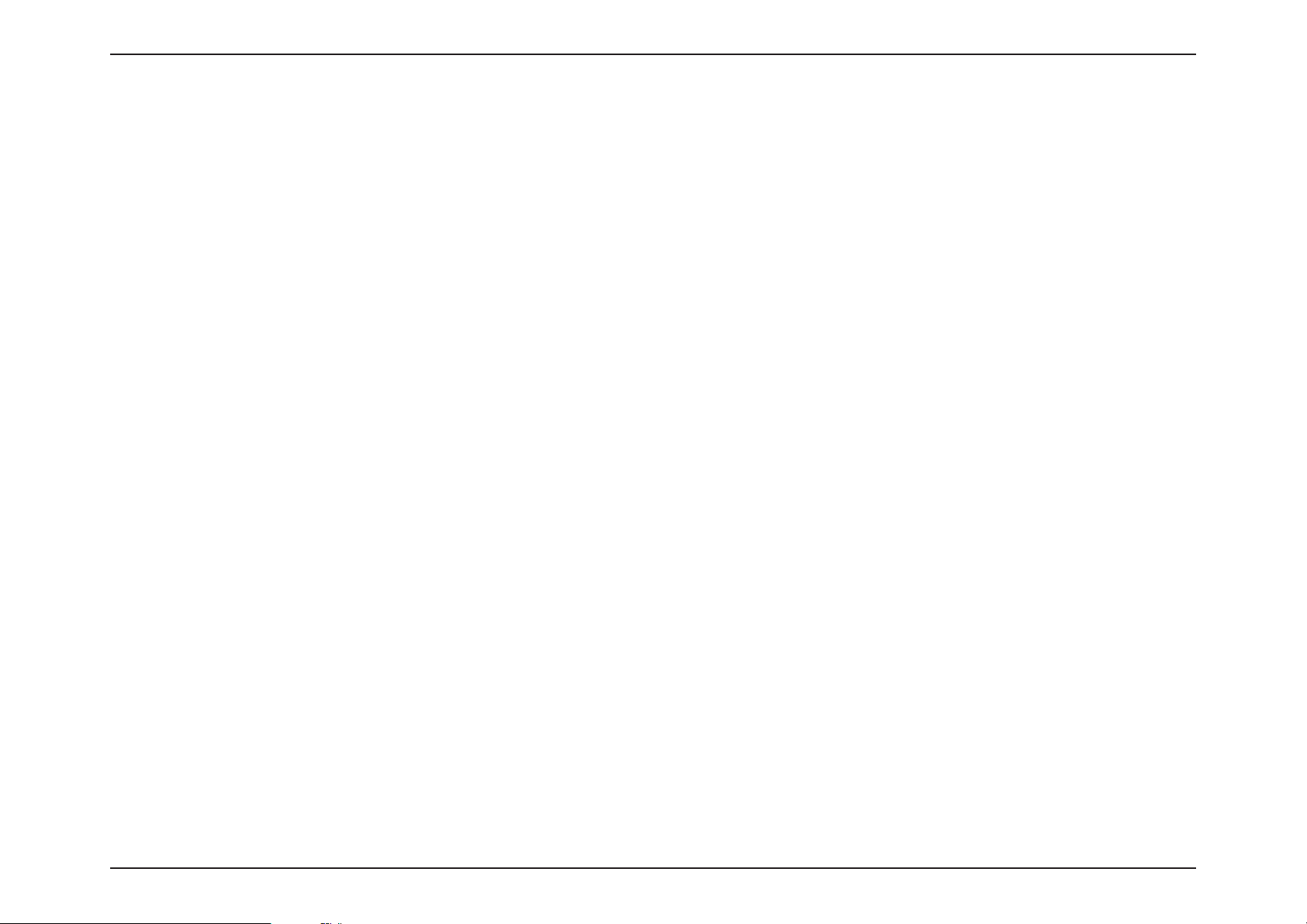
Table of Contents
Table of Contents
Product Overview .............................................................. 1
Package Contents .........................................................................1
System Requirements ................................................................. 2
Features ............................................................................................3
Hardware Overview ..................................................................... 4
Hardware Overview - DIR-1360 .......................................5
LED Indicators ...................................................................5
Back Panel ...........................................................................6
Front Panel .........................................................................7
Hardware Overview - DIR-1760 .......................................8
LED Indicators ...................................................................8
Back Panel ...........................................................................9
Front Panel .......................................................................10
Hardware Overview - DIR-1960 .....................................11
LED Indicators .................................................................11
Back Panel .........................................................................12
Front Panel .......................................................................13
Hardware Overview - DIR-2660 .....................................14
LED Indicators .................................................................14
Back Panel .........................................................................15
Front Panel .......................................................................16
Hardware Overview - DIR-3060 .....................................17
LED Indicators .................................................................17
Back Panel .........................................................................18
Front Panel .......................................................................19
Installation ....................................................................... 20
Before you Begin .........................................................................20
Wireless Installation Considerations ....................................21
Setup ...............................................................................................22
D-Link Wi-Fi App Setup .....................................................23
Hardware Setup ..................................................................27
Setup Wizard ........................................................................30
Conguration ................................................................... 37
Home ..............................................................................................38
Internet ...................................................................................39
EXO Series Router ...............................................................40
Connected Clients ..............................................................41
Extenders ...............................................................................42
Mesh Network ......................................................................44
USB Device ............................................................................45
Settings ..........................................................................................46
Wizard .....................................................................................46
Internet - IPv4 .......................................................................47
IPv4 - Dynamic IP (DHCP) ............................................48
IPv4 - Static IP ..................................................................49
IPv4 - PPPoE .....................................................................50
IPv4 - PPTP ........................................................................52
IPv4 - L2TP ........................................................................54
IPv4 - DS-Lite ...................................................................56
Internet - IPv6 .......................................................................57
iiiD-Link EXO Series Router User Manual
Page 5
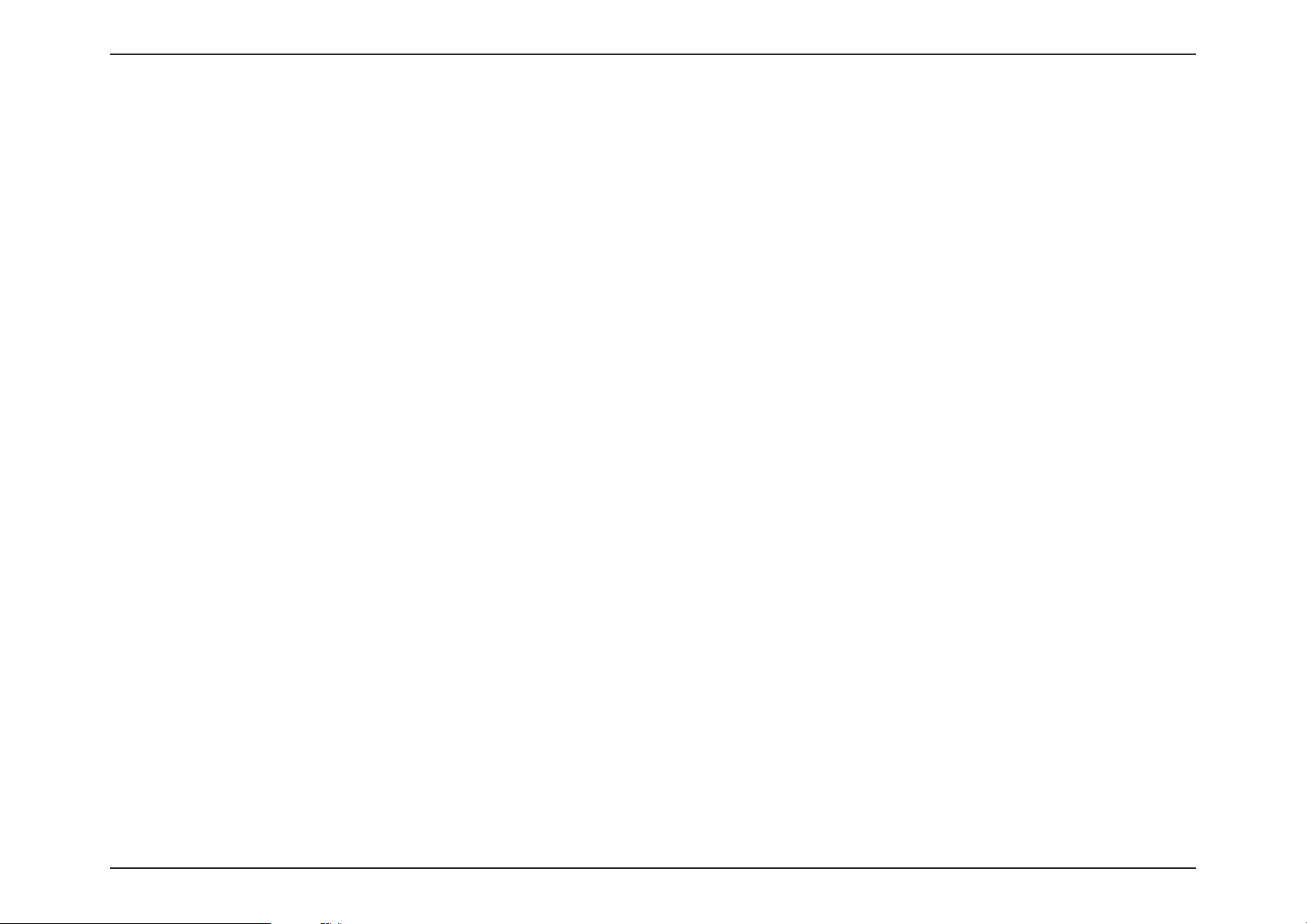
Table of Contents
IPv6 - Auto Detection ...................................................58
IPv6 - Static IPv6 .............................................................60
IPv6 - Auto Conguration (SLAAC/DHCPv6) ........62
IPv6 - PPPoE .....................................................................65
IPv6 - 6rd ...........................................................................69
IPv6 - Local Connectivity Only ..................................71
Internet - VLAN ....................................................................72
Wireless ..................................................................................74
Guest Zone .......................................................................79
Network ..................................................................................81
USB Sharing ..........................................................................83
D-Link Cloud .........................................................................85
Features ..........................................................................................86
QoS Engine............................................................................86
Firewall Settings - Advanced ..........................................88
Firewall Settings - IPv4/IPv6 Rules ................................90
Port Forwarding ..................................................................92
Port Forwarding - Virtual Server ....................................94
User .......................................................................................107
Upgrade .............................................................................. 109
Statistics .............................................................................. 110
Statistics - Extender ......................................................... 111
Third Party Services .......................................................112
Registering a D-Link Cloud Service Account ................. 113
Voice Assistants ........................................................................116
Amazon Alexa Setup ...................................................... 117
Amazon Alexa Voice Commands ...............................121
The Google Assistant Setup .........................................122
The Google Assistant Voice Commands .................. 125
D-Link defend ........................................................................... 126
D-Link defend Setup ....................................................... 127
D-Link defend and Amazon Alexa Setup ................ 130
D-Link defend and Amazon Alexa Voice
Commands .........................................................................134
D-Link defend Features ................................................. 135
Static Route - IPv4 ...............................................................96
Static Route - IPv6 ...............................................................97
Dynamic DNS .......................................................................98
Quick VPN ........................................................................... 100
Management ............................................................................. 101
Time & Schedule - Time .................................................101
Time & Schedule - Schedule ........................................ 102
System Log ......................................................................... 103
System Admin - Admin .................................................. 105
System Admin - System ................................................. 106
Wi-Fi Mesh Setup ...........................................................136
Setup Using an Ethernet Cable ..........................................137
Quick VPN .......................................................................138
Important Information ..........................................................139
iOS Devices ................................................................................ 140
VPN Setup Instructions .................................................. 140
Connect or Disconnect .................................................. 142
Mac OS X ..................................................................................... 143
VPN Setup Instructions .................................................. 143
Connect or Disconnect .................................................. 145
ivD-Link EXO Series Router User Manual
Page 6
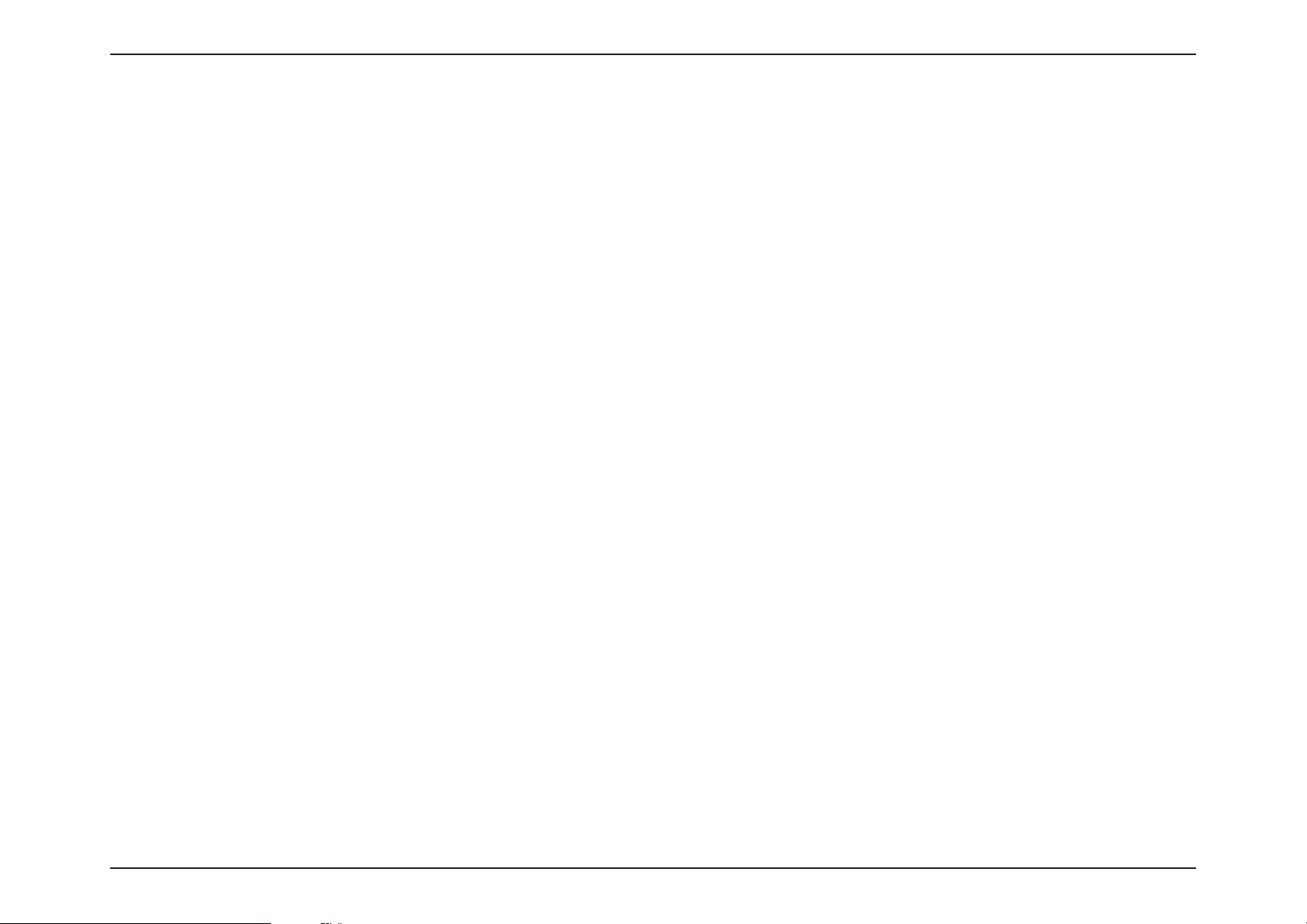
Table of Contents
Windows 7 .................................................................................. 146
VPN Setup Instructions .................................................. 146
Connect or Disconnect .................................................. 149
Windows 8.1/8 .......................................................................... 150
VPN Setup Instructions .................................................. 150
Connect or Disconnect .................................................. 155
Windows 10 ............................................................................... 156
VPN Setup Instructions .................................................. 156
Connect or Disconnect .................................................. 158
Android ....................................................................................... 159
VPN Setup Instructions .................................................. 159
Connect or Disconnect .................................................. 161
Connect a Wireless Client to your Router ....................163
WPS Button ................................................................................ 163
Windows® 10 ............................................................................. 164
Windows® 8 - WPA/WPA2 ......................................................165
DIR-1760 ..................................................................................... 182
DIR-1960 ..................................................................................... 183
DIR-2660 ..................................................................................... 184
DIR-3060 ..................................................................................... 185
Regulatory Statements .................................................186
Windows® 7 ................................................................................167
Troubleshooting ............................................................169
Wireless Basics ...............................................................173
Wireless Modes ..............................................................177
Networking Basics .........................................................178
Wireless Security ...........................................................180
Technical Specications ................................................181
DIR-1360 ..................................................................................... 181
vD-Link EXO Series Router User Manual
Page 7
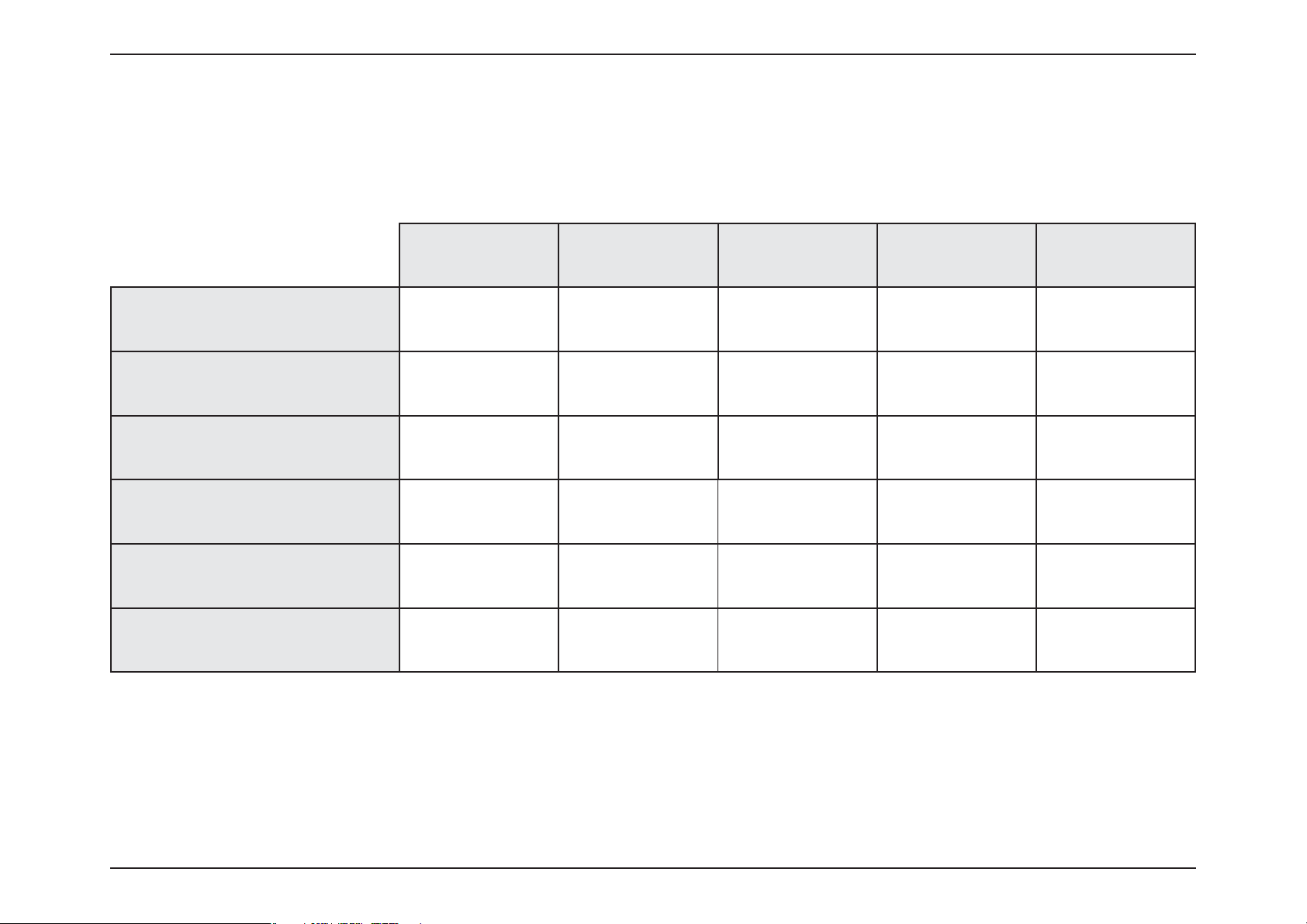
Section 1 - Product Overview
Product Overview
Package Contents
DIR-1360 DIR-1760 DIR-1960 DIR-2660 DIR-3060
Smart Mesh Wi-Fi Router VVVVV
Simple Setup Guide VVVVV
Quick Installation Card VVVVV
Voice Assistants Setup Guide VVVVV
Ethernet Cable (RJ45) VVVVV
Power Adapter VVVVV
If any of the above items are missing or damaged, please contact your local reseller.
Note: Using a power supply with a dierent voltage rating than the one included with the router will cause damage and void the warranty for this product.
1D-Link EXO Series Router User Manual
Page 8
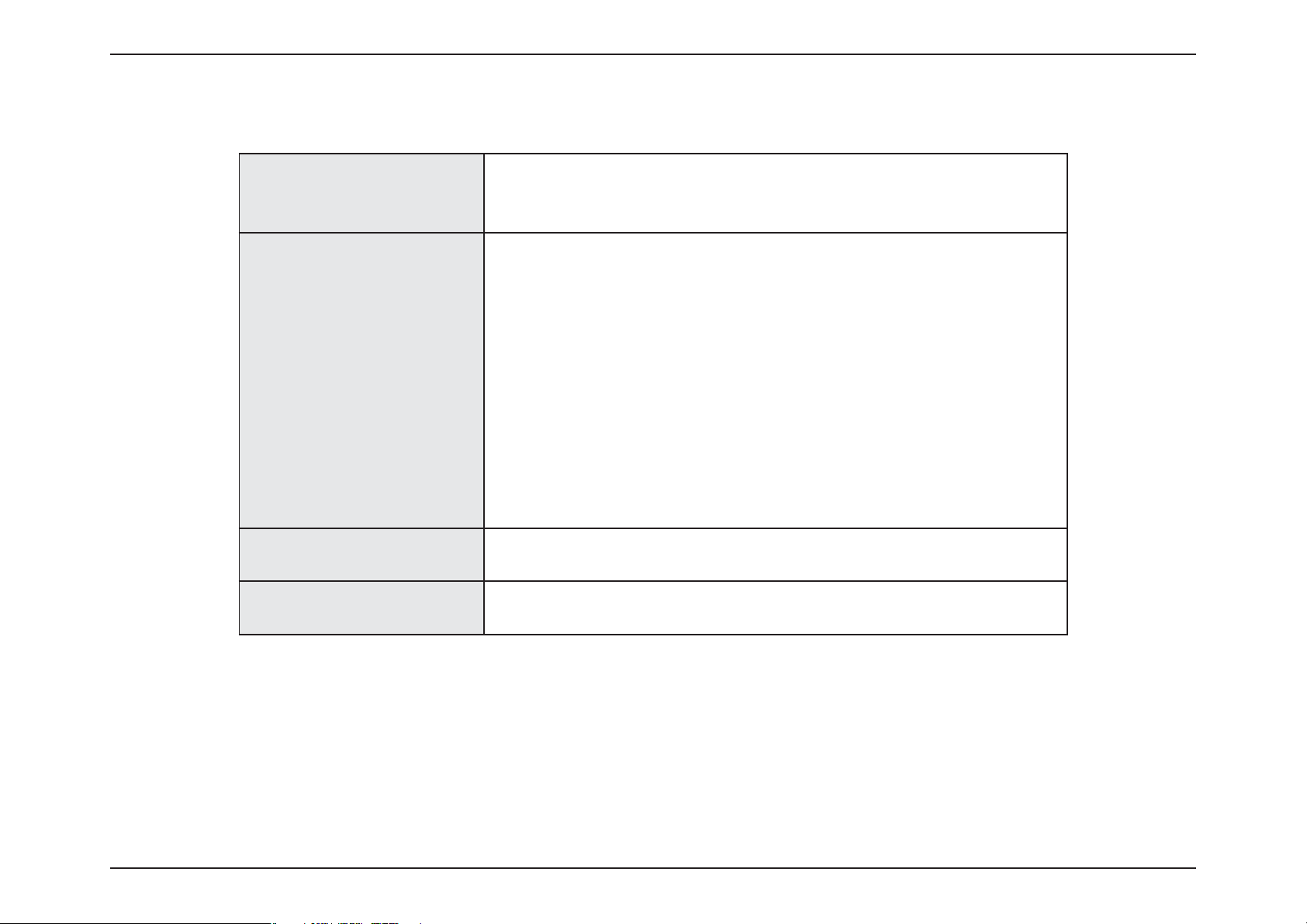
Section 1 - Product Overview
Network Requirements
System Requirements
• An Ethernet-based cable or DSL modem
• IEEE 802.11ac/n/g/b/a wireless clients
• 10/100/1000 Ethernet
Computer with the following:
• Windows®, Macintosh, or Linux-based operating system
• An installed Ethernet adapter
Web-based
Conguration Utility
Requirements
D-Link Wi-Fi App
Requirements
D-Link defend App
Requirements
Browser Requirements:
• Internet Explorer 10 or higher
• Firefox 28 or higher
• Safari 6 or higher
• Chrome 28 or higher
®
Windows
installed. Visit
• iOS® or Android™ device (Please refer to the app's store page
to check whether your device is compatible.)
• iOS® or Android™ device (Please refer to the app's store page
to check whether your device is compatible.)
Users: Make sure you have the latest version of Java
www.java.com to download the latest version.
2D-Link EXO Series Router User Manual
Page 9
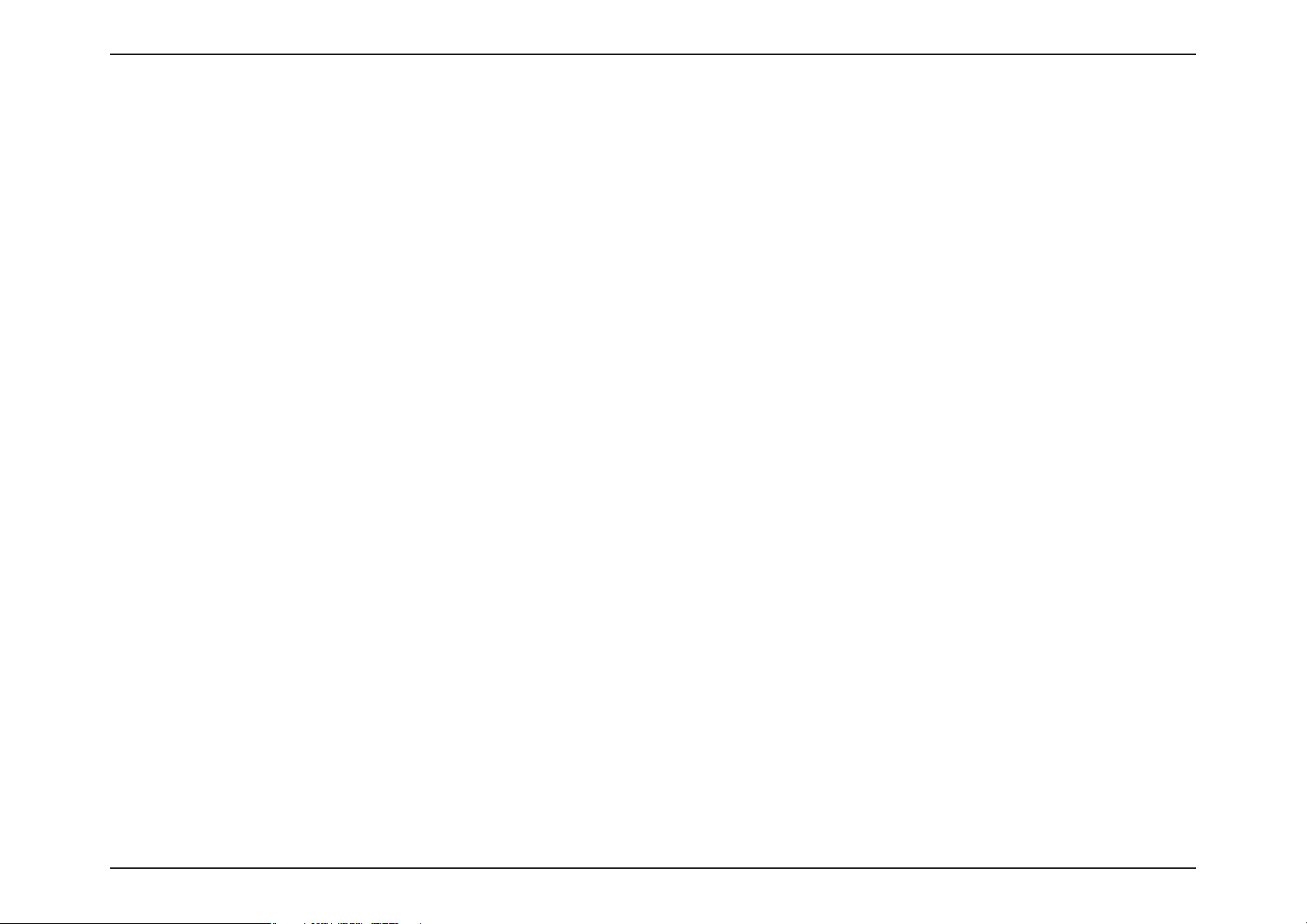
Section 1 - Product Overview
Features
Handle More with a High-Power Processor
With the EXO Series Routers, you’re not only enjoying buer-free gaming and lightning fast surng, you’re also enjoying features such as an
integrated mesh for a higher coverage network, an automatically optimizing QoS with a built-in speedtest, an automatic rmware update system
that ensures the best protection and the latest features, and compatibility with voice assistants. All this is possible with the router’s 880 Mhz
dual-core high-power processor, 128 MB of ash memory and 256 MB of RAM.
Extend and Customize Your High-speed Wireless AC Network
D-Link’s Wi-Fi Mesh is a scalable solution that allows you to easily increase the coverage of your home or oce wireless AC network. Expand your
Wi-Fi coverage by adding compatible D-Link access points. Mix and match suitable D-Link devices according to your budget and preferences to
t any oorplan. Setup is eortless; conguration of multiple access points can be done in minutes.
Security for Your Network with McAfee Protection
Kick security up a notch with McAfee protection for your network. Keep your kids safe online with age-based proles and the ability to pause the
internet when you need to. All this is part of the comprehensive parental controls oered by the McAfee Secure Home Platform. With the McAfee
Secure Home Platform you can also take control of your devices and be the rst to know and respond to potentially threatening activity on your
network, such as devices trying to connect to malicious addresses, or unidentied devices joining your network. When you are away from home
you can also deny any new devices from connecting to your network. The McAfee Secure Home Platform works with Amazon Alexa to give you a
new way to command and monitor your home network using your voice. You can scan your network, block devices, and get up to speed on your
network notications - all without lifting a nger.
Easy to Set Up and Manage
Sharing your Internet connection doesn’t have to be a complicated process; just download the free D-Link Wi-Fi app for your mobile device and
follow the onscreen step-by-step instructions to set up your EXO Series Router.
Always Up-to-Date with the Latest Features
The router will automatically check daily for updates to make sure that the device always has the latest features and the most secure rmware,
and will install the update silently in the background.
Enhanced Quality of Service Features
The built-in Quality of Service (QoS) engine allows you to prioritize important trac to ensure that your favorite applications are receiving
optimal bandwidth. Also included as part of the QoS feature is the speedtest, which not only allows you to check the current upload and
download speed of your Internet connection, but also gives you the option of automatically conguring your router to optimize your trac
according to speedtest results.
3D-Link EXO Series Router User Manual
Page 10

Section 1 - Product Overview
Hardware Overview
This section will walk you through the hardware of each of the EXO Series Routers. Please refer to the respective page for
your router:
• For the DIR-1360 refer to Hardware Overview - DIR-1360 on page 5
• For the DIR-1760 refer to Hardware Overview - DIR-1760 on page 8
• For the DIR-1960 refer to Hardware Overview - DIR-1960 on page 11
• For the DIR-2660 refer to Hardware Overview - DIR-2660 on page 14
• For the DIR-3060 refer to Hardware Overview - DIR-3060 on page 17
4D-Link EXO Series Router User Manual
Page 11
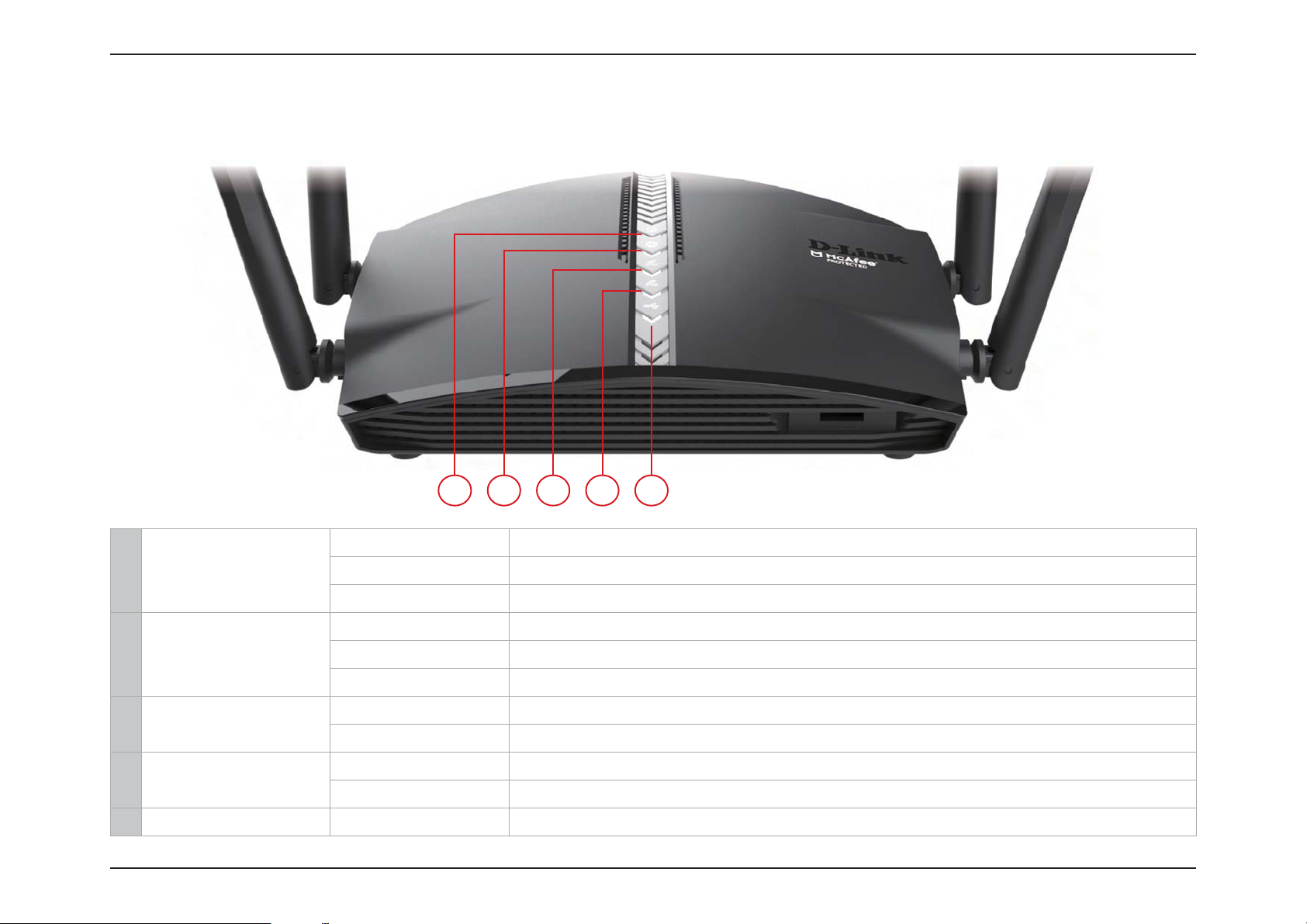
Section 1 - Product Overview
Hardware Overview - DIR-1360
LED Indicators
4 5321
Solid White The device is on and the system is healthy.
1Power
2 Internet
3 Wireless (2.4 GHz)
4 Wireless (5 GHz)
5 Super Speed USB Solid White A USB storage device is connected to the USB 3.0 port.
Solid Orange The device is booting up or performing the factory reset process.
Blinking Orange The device is under recovery mode.
Solid White The Internet port connection is established.
Solid Orange The device cannot connect to the Internet.
Blinking Orange The device is undergoing the rmware upgrade process.
White The 2.4 GHz wireless band is enabled.
Blinking White The device is processing WPS.
White The 5 GHz wireless band is enabled.
Blinking White The device is processing WPS.
5D-Link EXO Series Router User Manual
Page 12
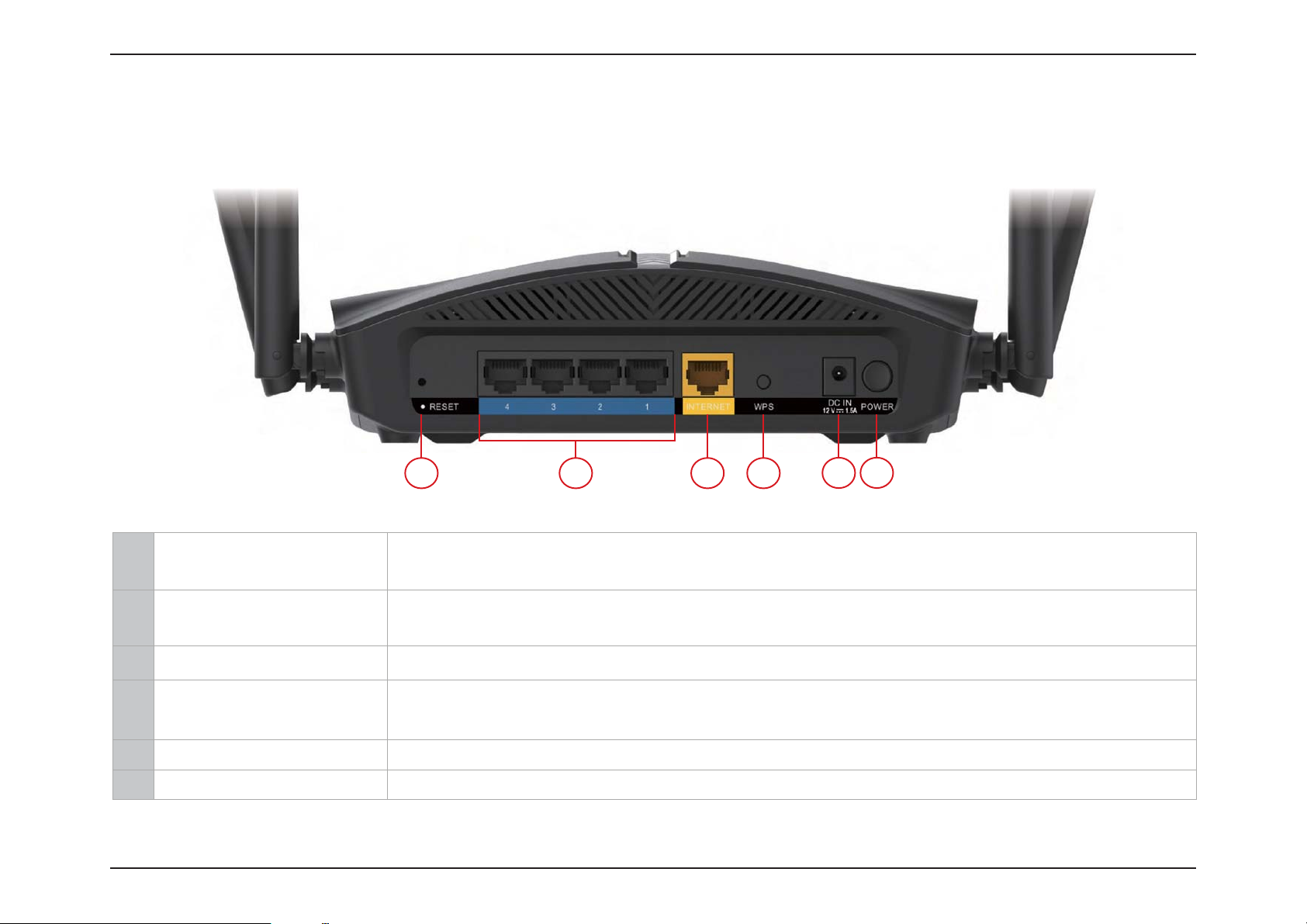
Section 1 - Product Overview
Hardware Overview - DIR-1360
Back Panel
6
21
43
5
1 Reset Button
Insert a paperclip in the hole, wait for 10 seconds, then release to reset the router to default
settings.
Connect Ethernet devices such as computers, switches, storage (NAS) devices, and game
2 Gigabit LAN Ports (1- 4)
consoles.
3 Gigabit WAN Port Using an Ethernet cable, connect your broadband modem to this port.
Press to start the WPS process and automatically create an encrypted connection to a WPS
4 WPS Button
client.
5 Power Connector Connector for the supplied power adapter.
6 Power Button Press the power button to power the device on or o.
6D-Link EXO Series Router User Manual
Page 13
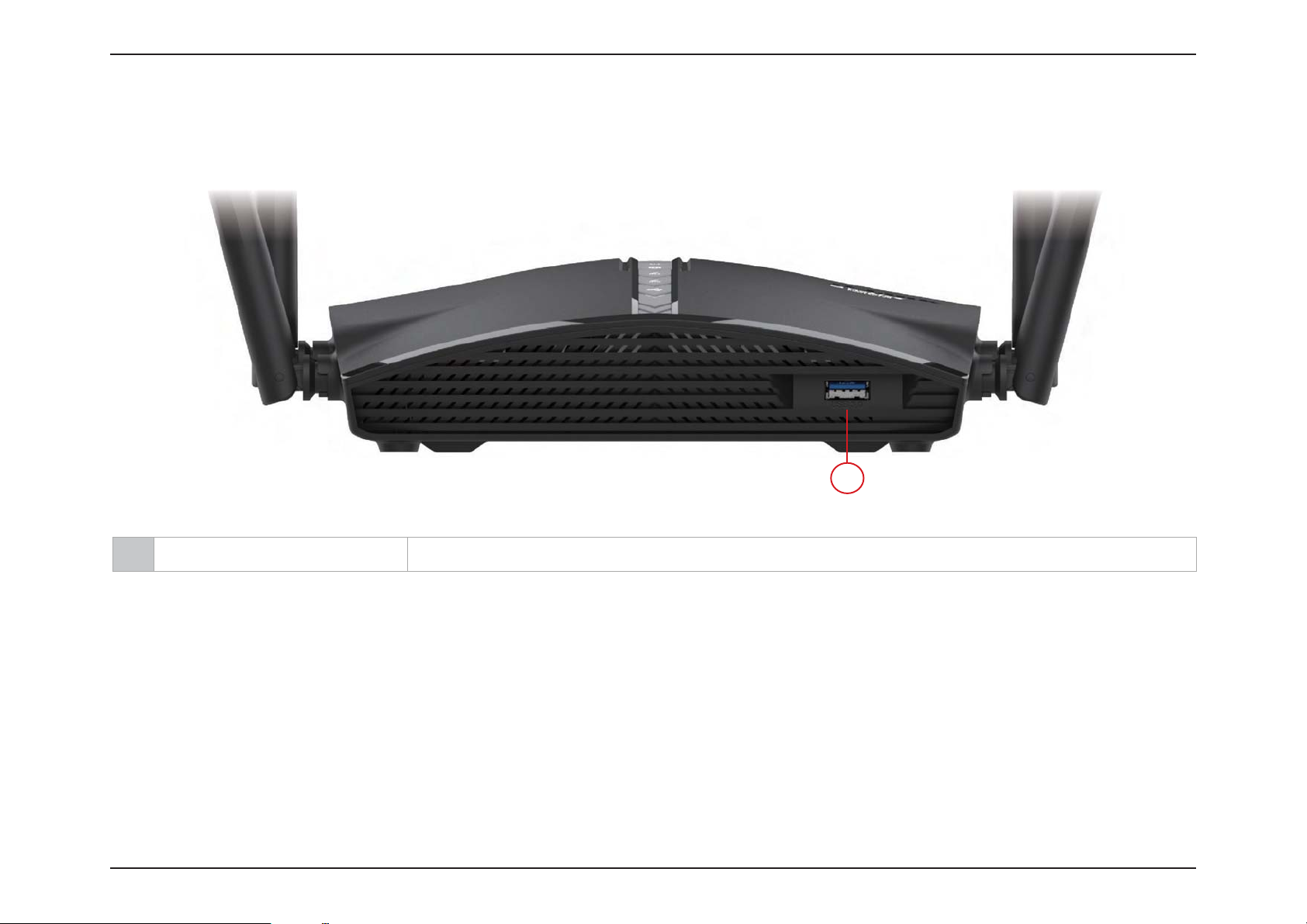
Section 1 - Product Overview
Hardware Overview - DIR-1360
Front Panel
1
1 USB 3.0 Port Connect a USB storage device to share les over the network.
7D-Link EXO Series Router User Manual
Page 14

Section 1 - Product Overview
Hardware Overview - DIR-1760
LED Indicators
43 521
Solid White The device is on and the system is healthy.
1Power
2 Internet
3 Wireless (2.4 GHz)
4 Wireless (5 GHz)
5 Super Speed USB Solid White A USB storage device is connected to the USB 3.0 port.
Solid Orange The device is booting up or performing the factory reset process.
Blinking Orange The device is under recovery mode.
Solid White The Internet port connection is established.
Solid Orange The device cannot connect to the Internet.
Blinking Orange The device is undergoing the rmware upgrade process.
White The 2.4 GHz wireless band is enabled.
Blinking White The device is processing WPS.
White The 5 GHz wireless band is enabled.
Blinking White The device is processing WPS.
8D-Link EXO Series Router User Manual
Page 15
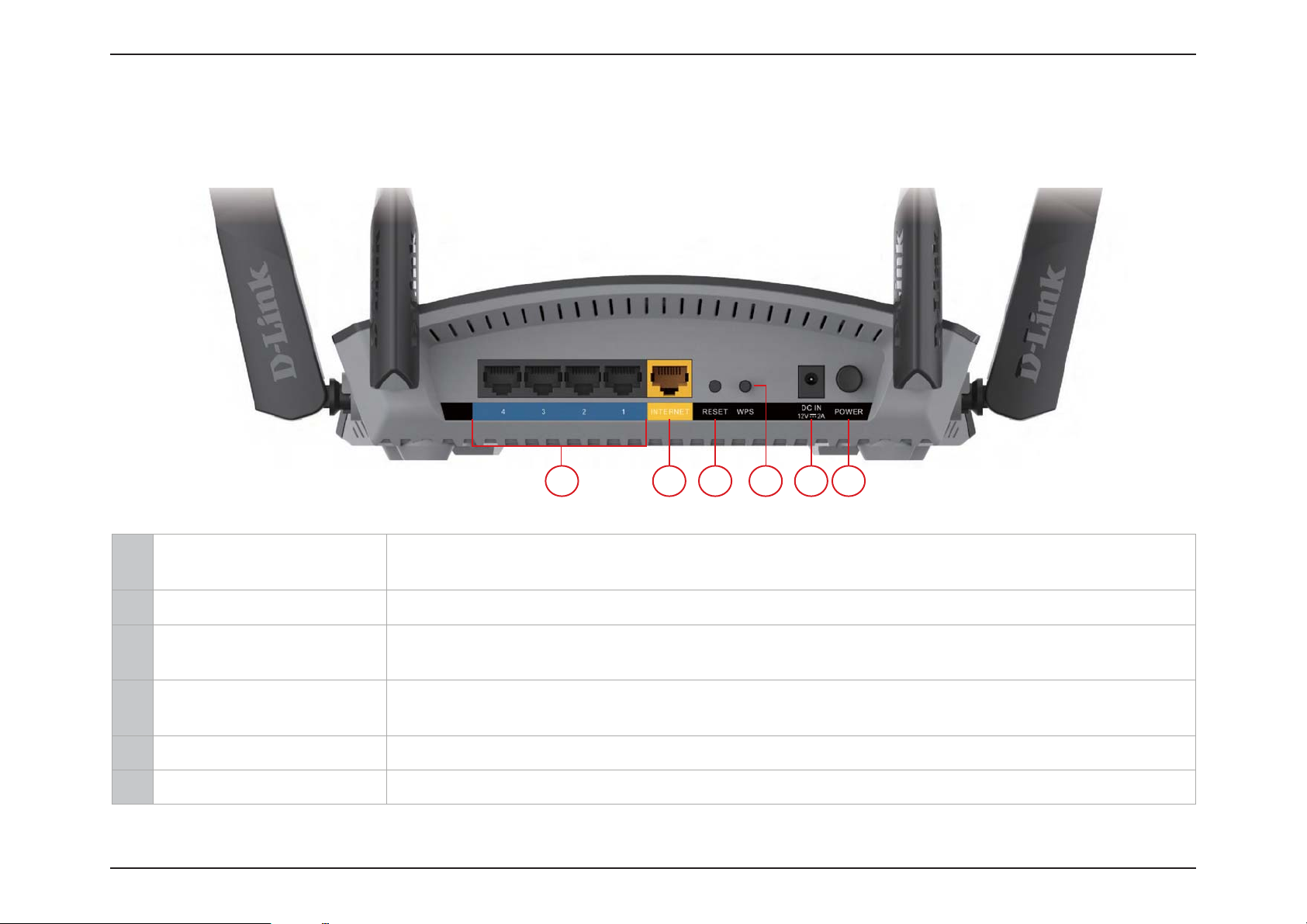
Section 1 - Product Overview
Hardware Overview - DIR-1760
Back Panel
3 51 2 64
Connect Ethernet devices such as computers, switches, storage (NAS) devices, and game
1 Gigabit LAN Ports (1- 4)
consoles.
2 Gigabit WAN Port Using an Ethernet cable, connect your broadband modem to this port.
Insert a paperclip in the hole, wait for 10 seconds, and release to reset the router to default
3 Reset Button
settings.
Press to start the WPS process and automatically create an encrypted connection to a WPS
4 WPS Button
client.
5 Power Connector Connector for the supplied power adapter.
6 Power Button Press the power button to power the device on or o.
9D-Link EXO Series Router User Manual
Page 16
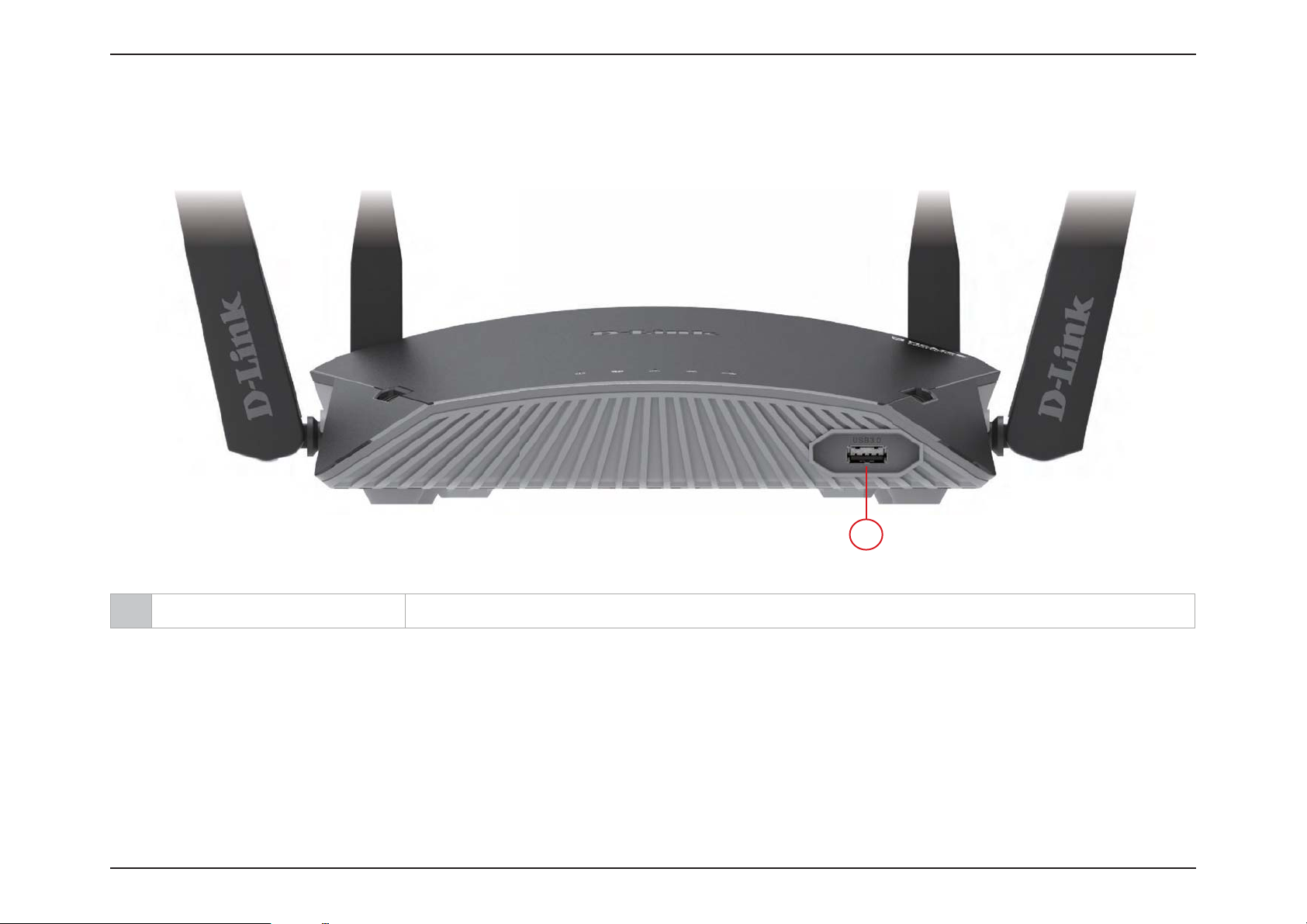
Section 1 - Product Overview
Hardware Overview - DIR-1760
Front Panel
1
1 USB 3.0 Port Connect a USB storage device to share les over the network.
10D-Link EXO Series Router User Manual
Page 17
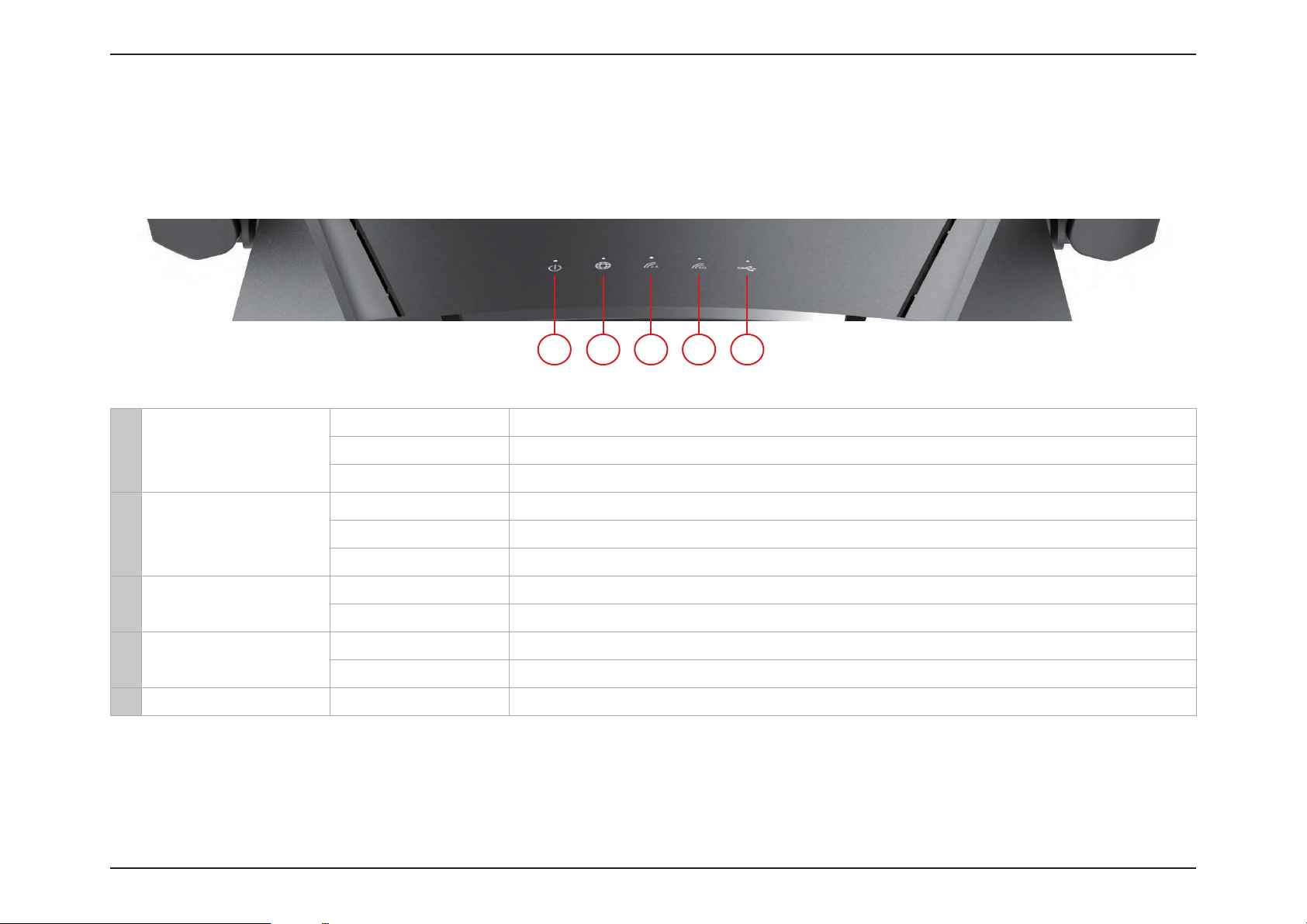
Section 1 - Product Overview
Hardware Overview - DIR-1960
LED Indicators
1
Solid White The device is on and the system is healthy.
1Power
2 Internet
3 Wireless (2.4 GHz)
4 Wireless (5 GHz)
5 Super Speed USB Solid White A USB storage device is connected to the USB 3.0 port.
Solid Orange The device is booting up or performing the factory reset process.
Blinking Orange The device is under recovery mode.
Solid White The Internet port connection is established.
Solid Orange The device cannot connect to the Internet.
Blinking Orange The device is undergoing the rmware upgrade process.
White The 2.4 GHz wireless band is enabled.
Blinking White The device is processing WPS.
White The 5 GHz wireless band is enabled.
Blinking White The device is processing WPS.
43 52
11D-Link EXO Series Router User Manual
Page 18
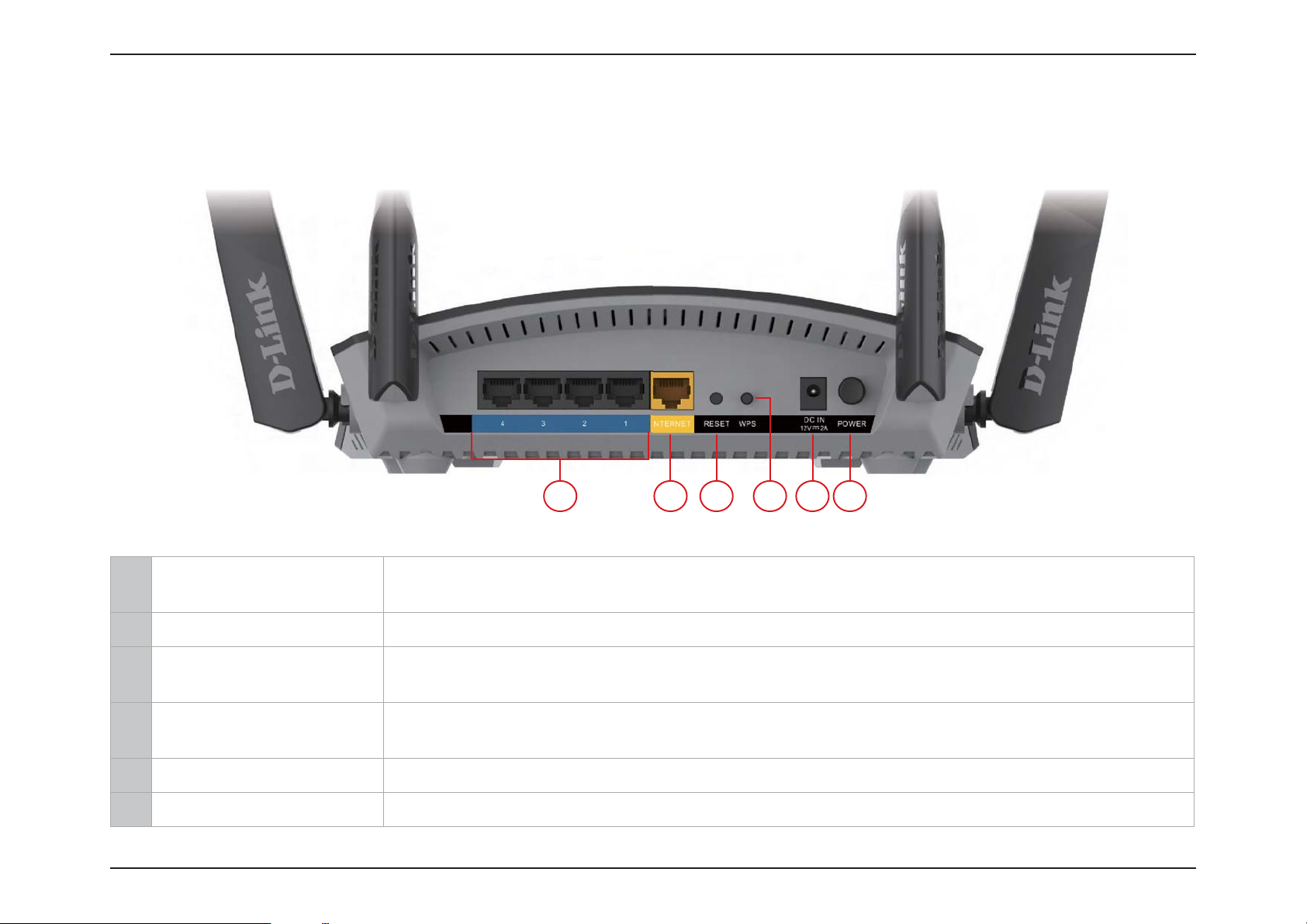
Section 1 - Product Overview
Hardware Overview - DIR-1960
Back Panel
3 51 2 64
Connect Ethernet devices such as computers, switches, storage (NAS) devices, and game
1 Gigabit LAN Ports (1- 4)
consoles.
2 Gigabit WAN Port Using an Ethernet cable, connect your broadband modem to this port.
Insert a paperclip in the hole, wait for 10 seconds, and release to reset the router to default
3 Reset Button
settings.
Press to start the WPS process and automatically create an encrypted connection to a WPS
4 WPS Button
client.
5 Power Connector Connector for the supplied power adapter.
6 Power Button Press the power button to power the device on or o.
12D-Link EXO Series Router User Manual
Page 19
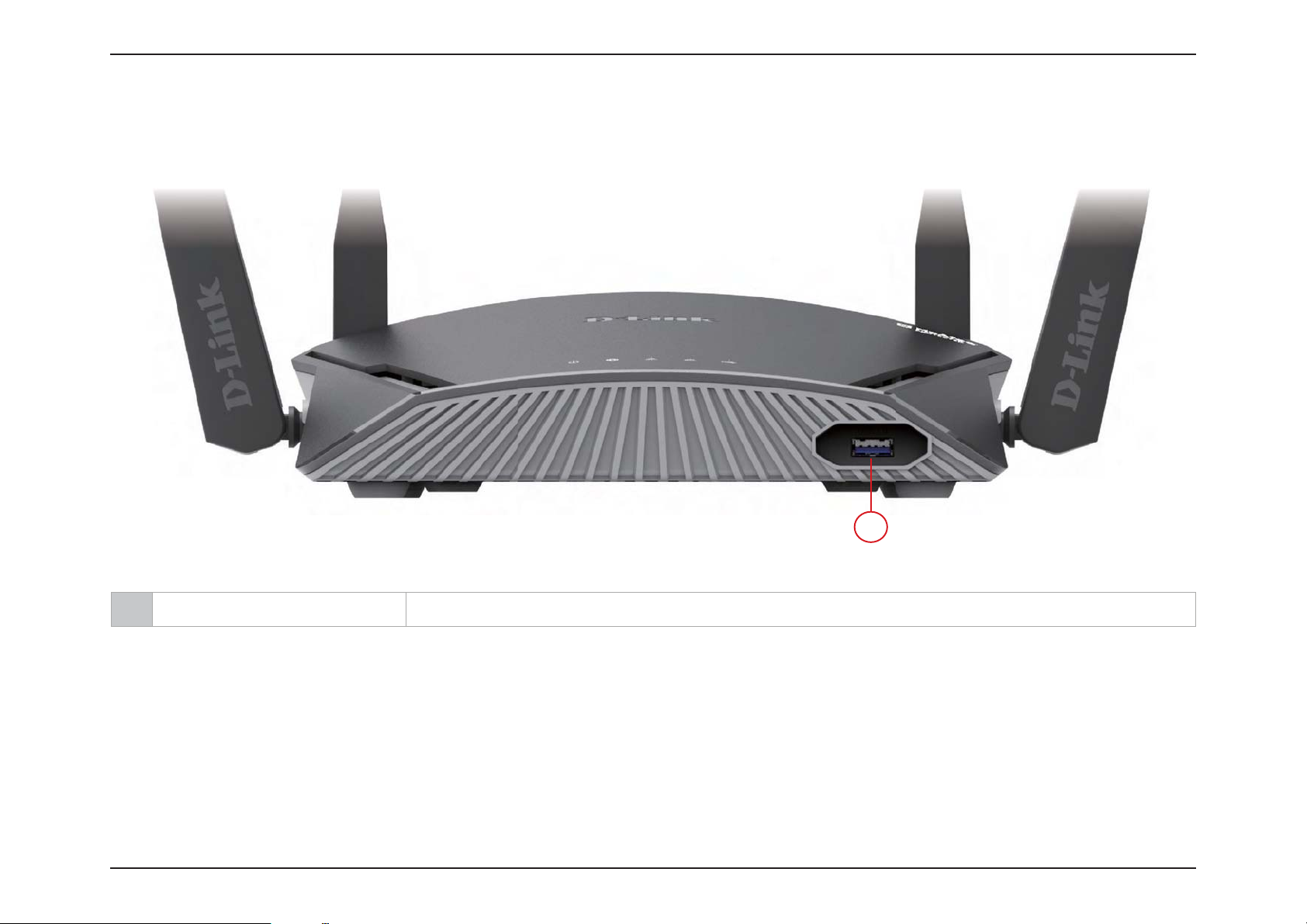
Section 1 - Product Overview
Hardware Overview - DIR-1960
Front Panel
1
1 USB 3.0 Port Connect a USB storage device to share les over the network.
13D-Link EXO Series Router User Manual
Page 20
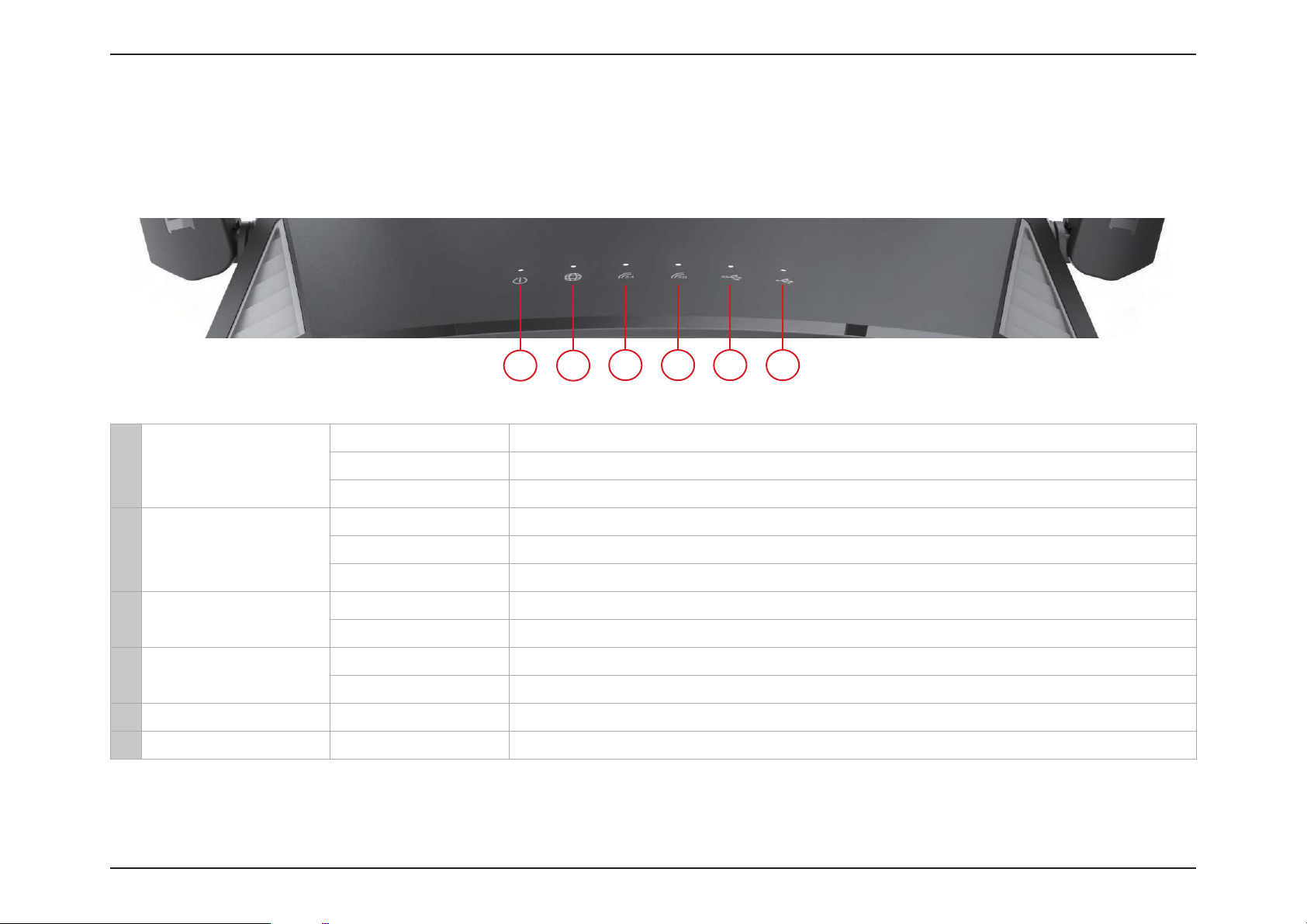
Section 1 - Product Overview
Hardware Overview - DIR-2660
LED Indicators
21
Solid White The device is on and the system is healthy.
1Power
2 Internet
3 Wireless (2.4 GHz)
4 Wireless (5 GHz)
5 Super Speed USB Solid White A USB storage device is connected to the USB 3.0 port.
6 USB Solid White A USB storage device is connected to the USB 2.0 port.
Solid Orange The device is booting up or performing the factory reset process.
Blinking Orange The device is under recovery mode.
Solid White The Internet port connection is established.
Solid Orange The device cannot connect to the Internet.
Blinking Orange The device is undergoing the rmware upgrade process.
White The 2.4 GHz wireless band is enabled.
Blinking White The device is processing WPS.
White The 5 GHz wireless band is enabled.
Blinking White The device is processing WPS.
3
4
5
6
14D-Link EXO Series Router User Manual
Page 21
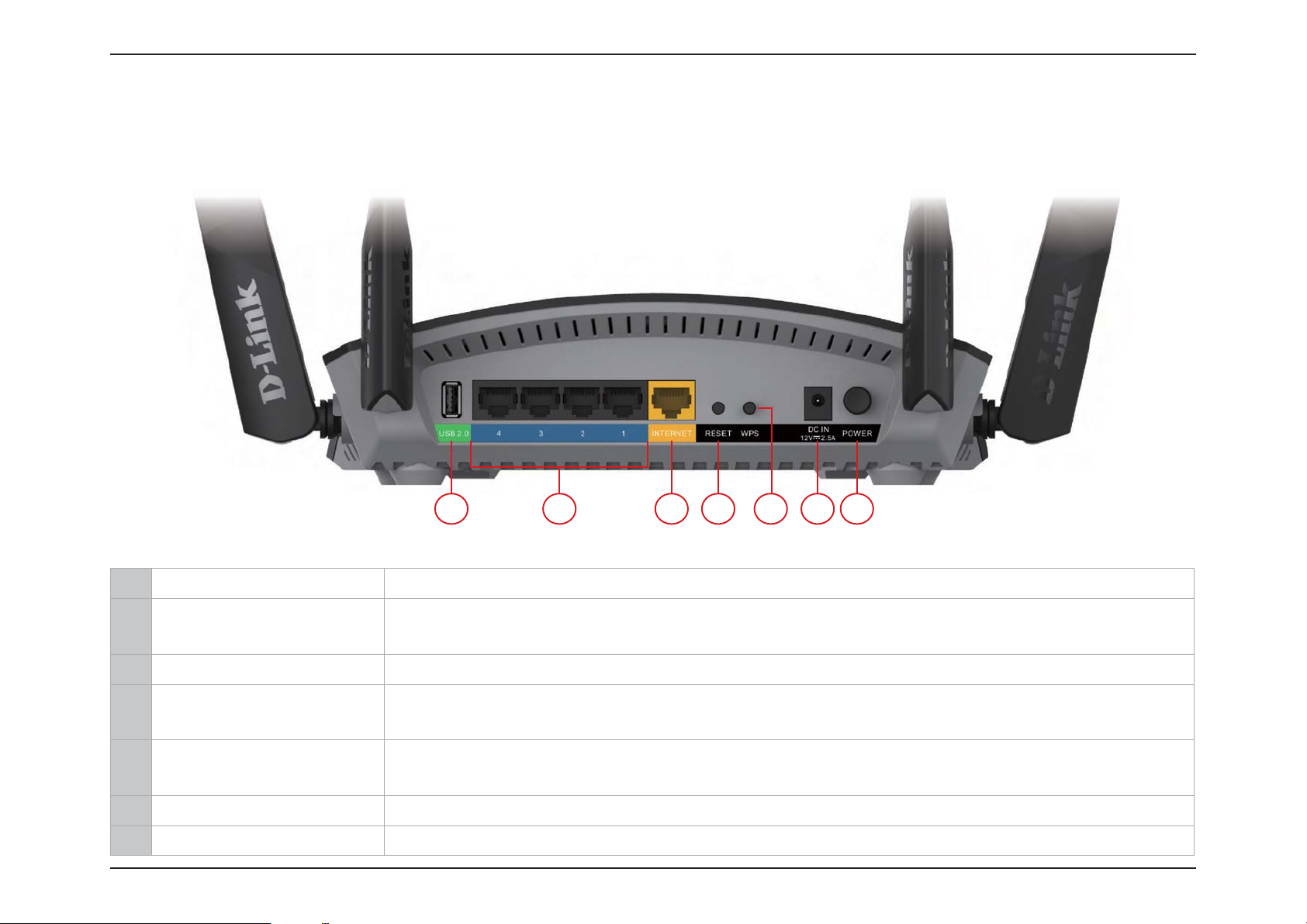
Section 1 - Product Overview
Hardware Overview - DIR-2660
Back Panel
21 3 4 6 75
1 USB 2.0 Port Connect a USB storage device to share les over the network.
Connect Ethernet devices such as computers, switches, storage (NAS) devices, and game
2 Gigabit LAN Ports (1- 4)
consoles.
3 Gigabit WAN Port Using an Ethernet cable, connect your broadband modem to this port.
Insert a paperclip in the hole, wait for 10 seconds, and release to reset the router to default
4 Reset Button
settings.
Press to start the WPS process and automatically create an encrypted connection to a WPS
5 WPS Button
client.
6 Power Connector Connector for the supplied power adapter.
7 Power Button Press the power button to power the device on or o.
15D-Link EXO Series Router User Manual
Page 22
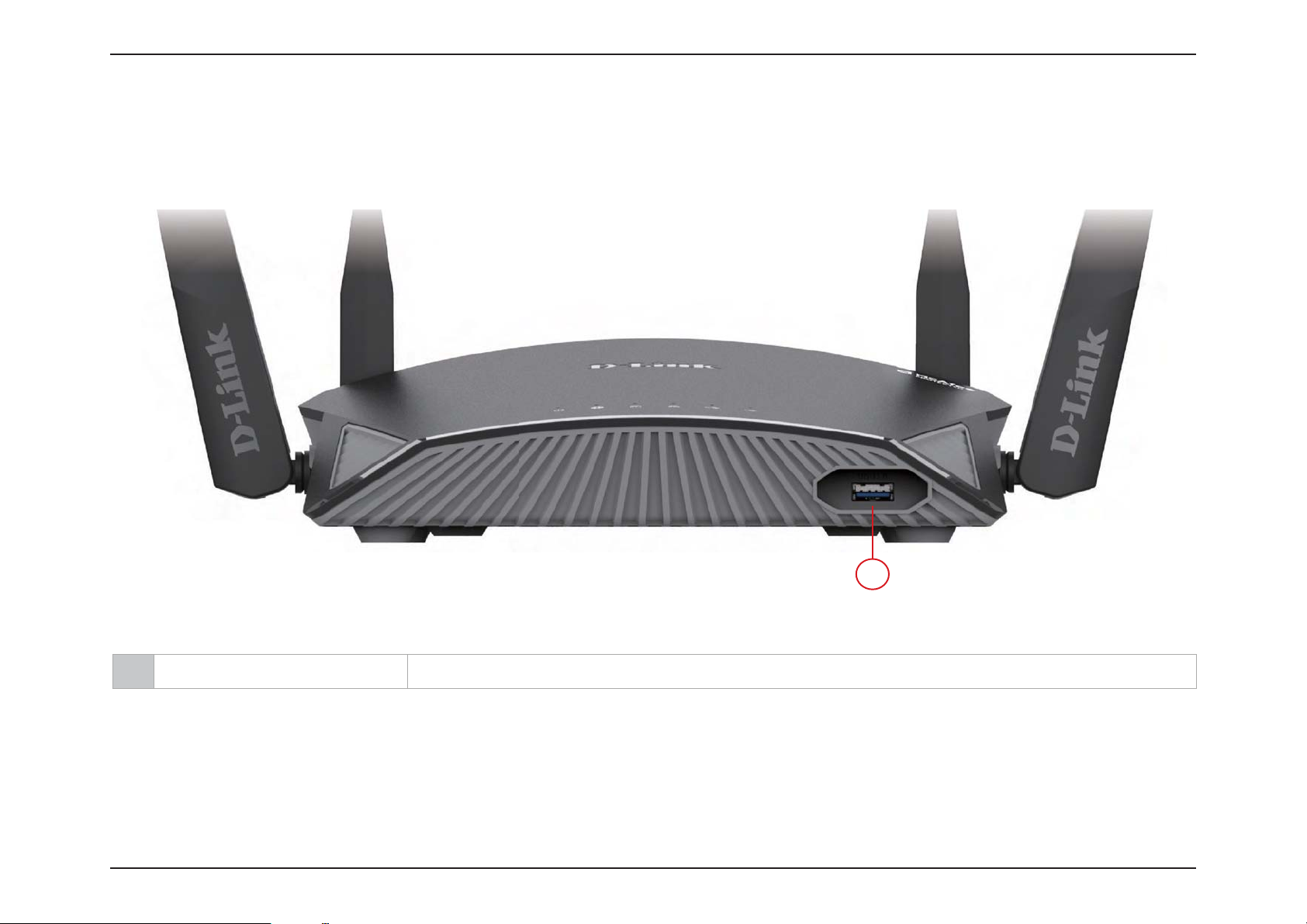
Section 1 - Product Overview
Hardware Overview - DIR-2660
Front Panel
1
1 USB 3.0 Port Connect a USB storage device to share les over the network.
16D-Link EXO Series Router User Manual
Page 23

Section 1 - Product Overview
Hardware Overview - DIR-3060
LED Indicators
7654321
1 Power LED
2 Internet LED
3 Wireless (2.4 GHz LED) A solid light indicates that the 2.4 GHz wireless band is enabled.
4 Wireless (5 GHz LED) A solid light indicates that the 5 GHz wireless band is enabled.
5 Wireless (2
6 Super Speed USB LED
7 USB LED
nd
5 GHz LED) A solid light indicates that the 2nd 5 GHz wireless band is enabled.
A solid white light indicates a proper connection to the power supply. The light will be solid
orange during boot up or during the factory reset process.
A solid white light indicates a connection on the Internet port. If the LED is orange, the router
cannot connect to the Internet.
A solid white light indicates a USB storage device is connected to the USB 3.0 port at the back
of the router.
A solid white light indicates a USB storage device is connected to the USB 2.0 port at the back
of the router.
17D-Link EXO Series Router User Manual
Page 24
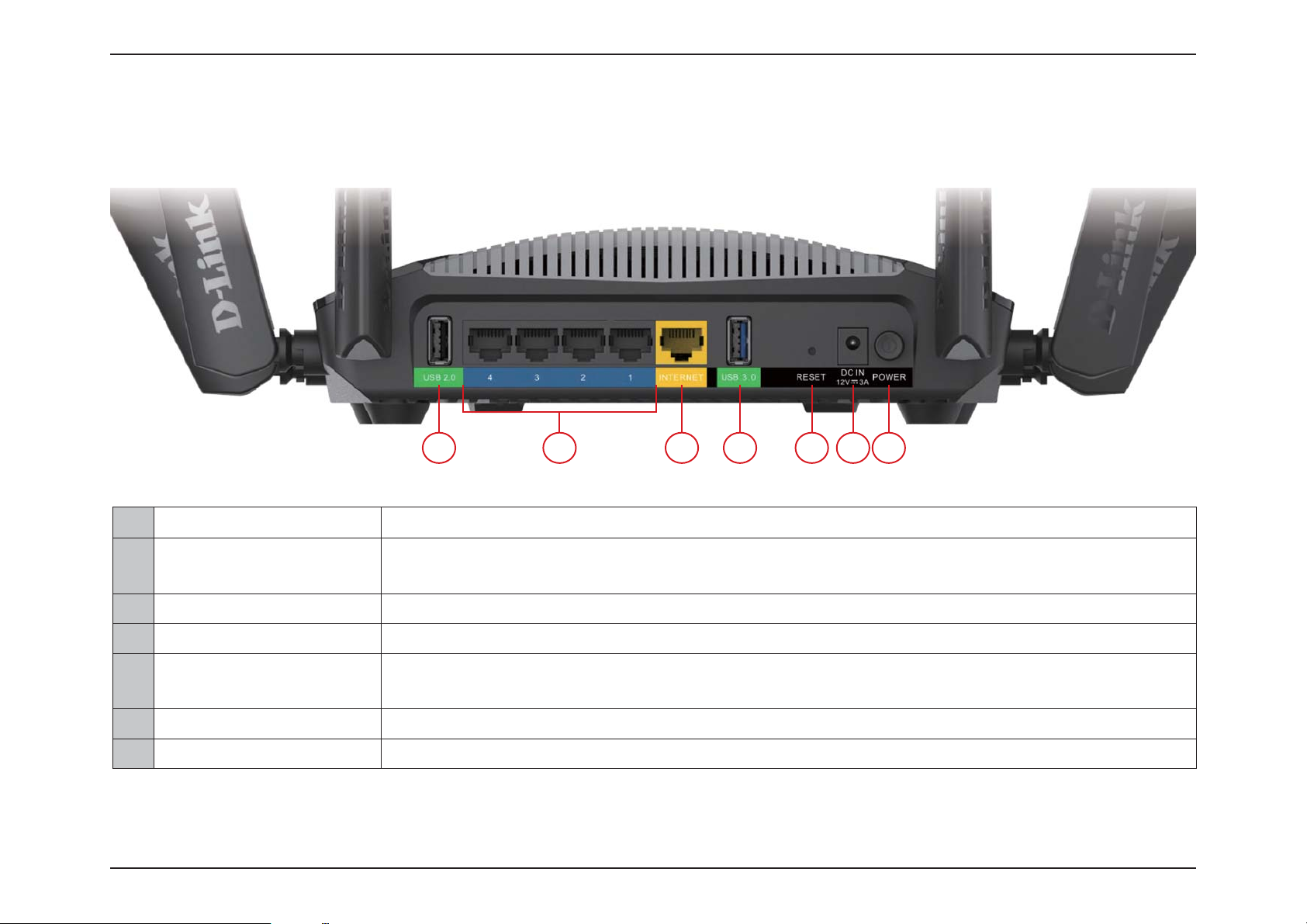
Section 1 - Product Overview
Hardware Overview - DIR-3060
Back Panel
21 3 4 5 6 7
1 USB 2.0 Port Connect a USB storage device to share les over the network.
Connect Ethernet devices such as computers, switches, storage (NAS) devices, and game
2 Gigabit LAN Ports (1- 4)
consoles.
3 Gigabit WAN Port Using an Ethernet cable, connect your broadband modem to this port.
4 USB 3.0 Port Connect a USB storage device to share les over the network.
Insert a paperclip in the hole, wait for 10 seconds, and release to reset the router to default
5 Reset Button
settings.
6 Power Connector Connector for the supplied power adapter.
7 Power Button Press the power button to power the device on or o.
18D-Link EXO Series Router User Manual
Page 25
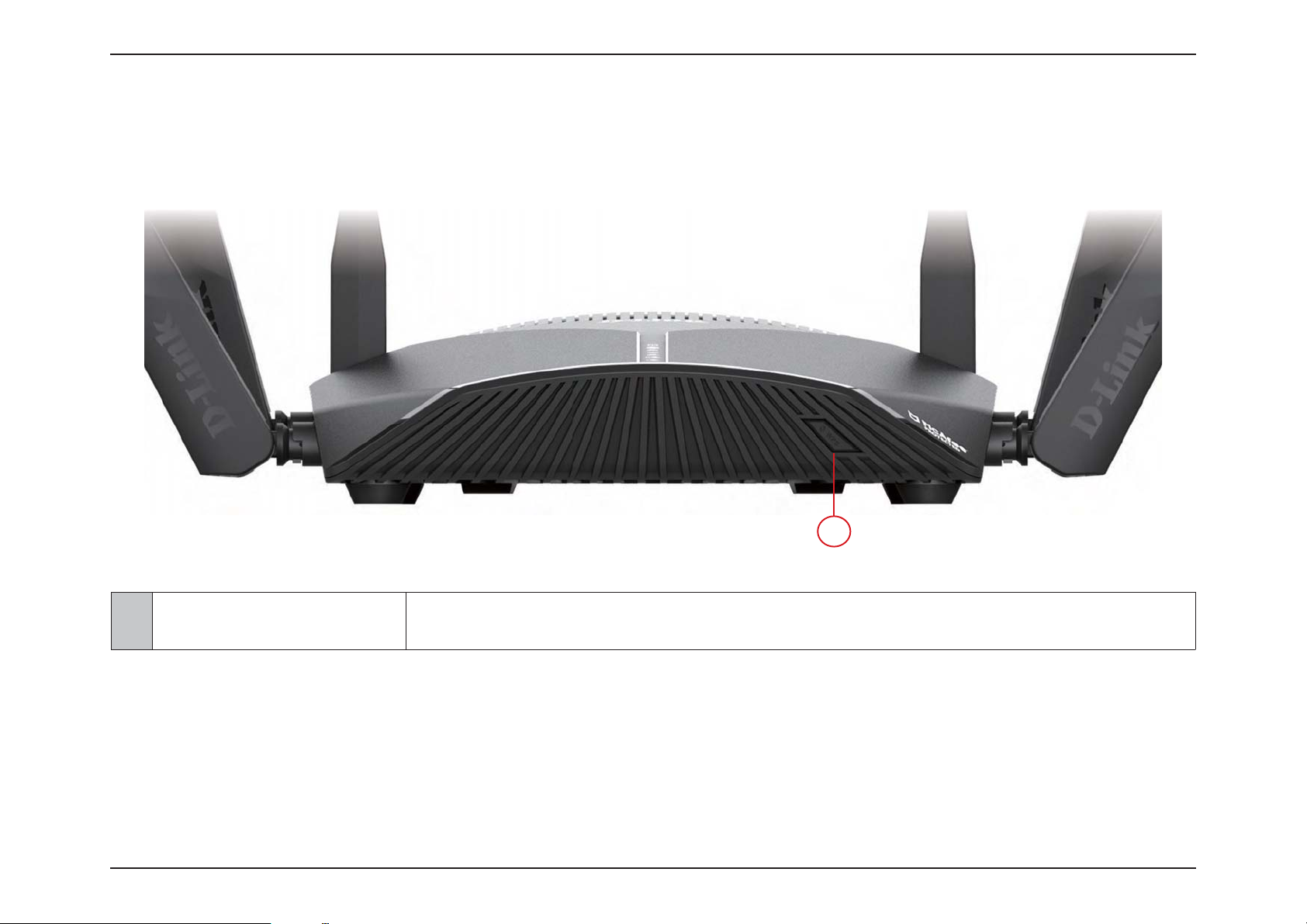
Section 1 - Product Overview
Hardware Overview - DIR-3060
Front Panel
1 WPS Button
1
Press to start the WPS process and automatically create an encrypted connection to a
WPS client.
19D-Link EXO Series Router User Manual
Page 26
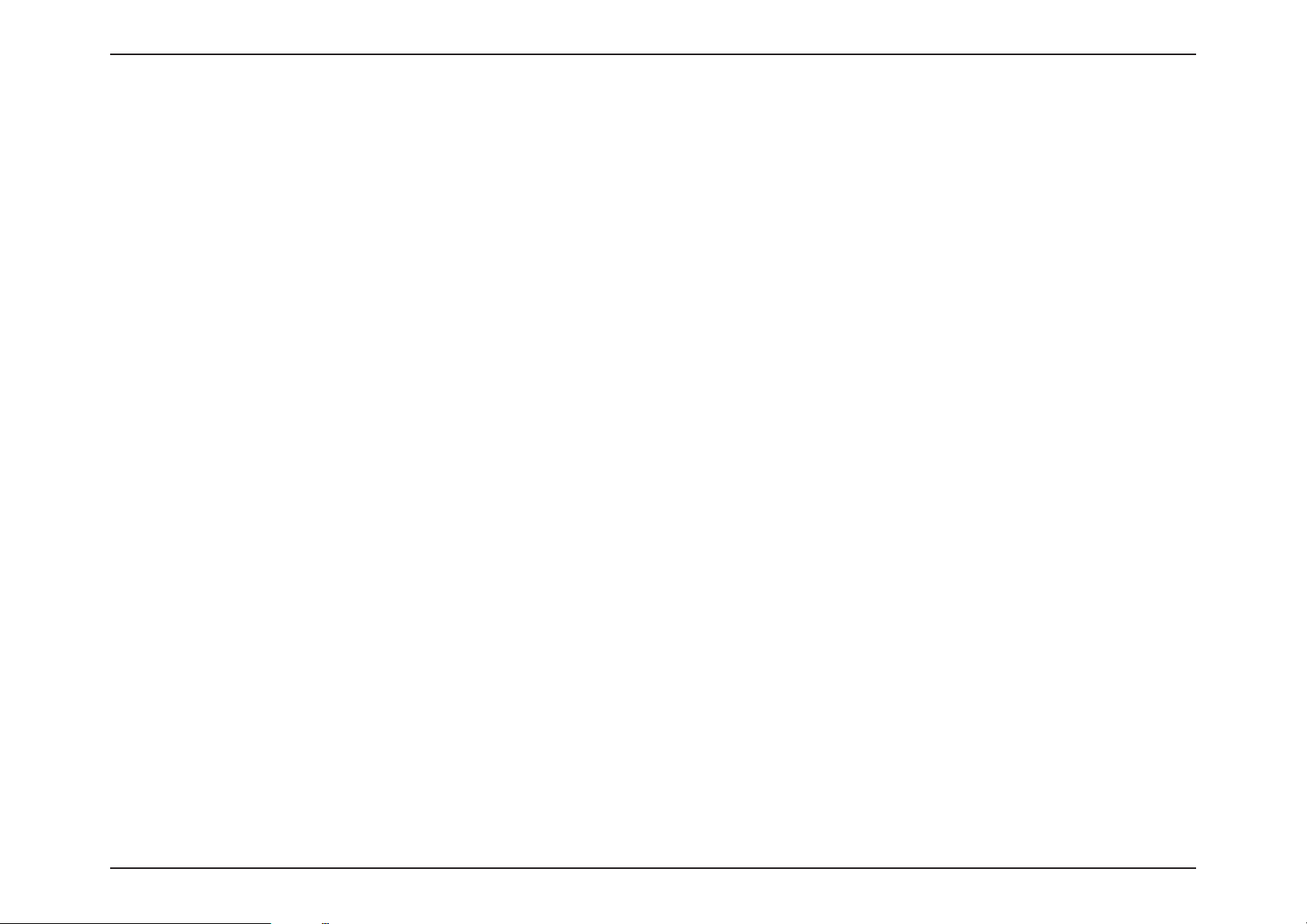
Section 2 - Installation
Installation
This section will walk you through the installation of your EXO Series Router.
Before you Begin
• Placement of the router is very important. Do not place the router in an enclosed area such as a closet, cabinet, attic, or
garage.
• Congure the router with the computer that was last connected directly to your Internet connection. Verify that it is
connected to the Internet before connecting additional devices.
• If your ISP provided you with a modem/router combo, you will need to set it to “bridge” mode so the router can work
properly. Please contact your ISP or refer to the user manual for your modem/router device.
• You can only use the Ethernet port on your modem. If you were using the USB connection before using the router, then
you must turn o your modem, disconnect the USB cable and connect an Ethernet cable to the Internet port on the
router, and then turn the modem back on. In some cases, you may need to call your Internet Service Provider (ISP) to
change connection types (USB to Ethernet).
• If connecting to a DSL modem, make sure to have your DSL service information provided by your Internet Service
Provider handy. This information is likely to include your DSL account's Username and Password. Your ISP may also supply
you with additional WAN conguration settings which might be necessary to establish a connection.
• If you are connecting a considerable amount of networking equipment, it may be a good idea to take the time to label
each cable or take a picture of your existing setup before making any changes.
• If you have DSL and are connecting via PPPoE, make sure you disable or uninstall any PPPoE software such as WinPoET,
BroadJump, or EnterNet 300 from your computer or you will not be able to connect to the Internet.
20D-Link EXO Series Router User Manual
Page 27
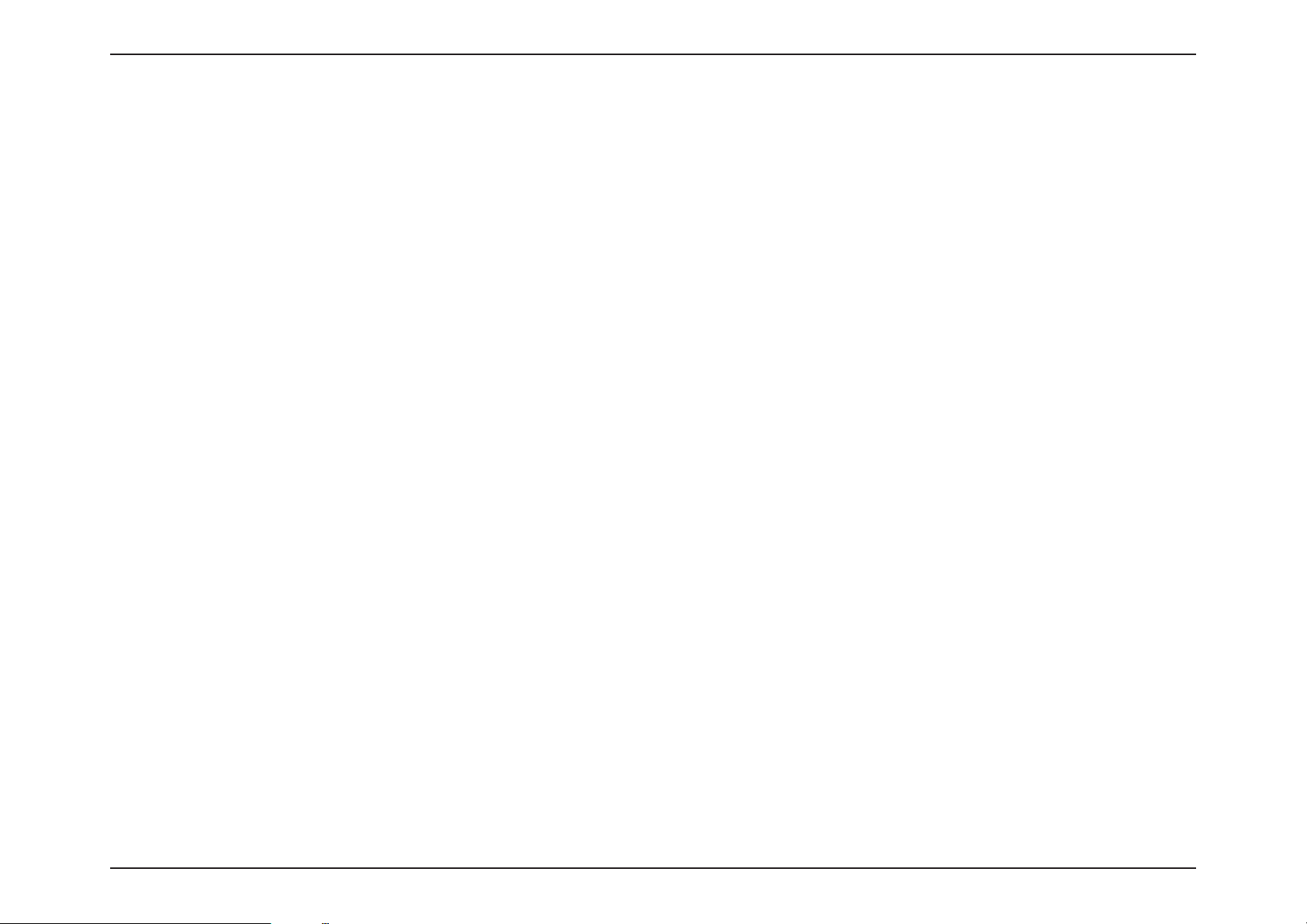
Section 2 - Installation
Wireless Installation Considerations
The D-Link wireless router lets you access your network using a wireless connection from virtually anywhere within the
operating range of your wireless network. Keep in mind that the number, thickness and location of walls, ceilings, or other
objects that the wireless signals must pass through may limit the range. Typical ranges vary depending on the types of
materials and background RF (radio frequency) noise in your home or business. The key to maximizing wireless range is to
follow these basic guidelines:
1. Keep the number of walls and ceilings between the D-Link router and other network devices to a minimum - each wall or
ceiling can reduce your adapter’s range from 3-90 feet (1-30 meters.) Position your devices so that the number of walls or
ceilings is minimized.
2. Be aware of the direct line between network devices. A wall that is 1.5 feet thick (0.5 meters), at a 45-degree angle
appears to be almost 3 feet (1 meter) thick. At a 2-degree angle it looks over 42 feet (14 meters) thick. Position devices so
that the signal will travel straight through a wall or ceiling (instead of at an angle) for better reception.
3. Building materials make a dierence. A solid metal door or aluminum studs may have a negative eect on range. Try
to position access points, wireless routers, and computers so that the signal passes through drywall or open doorways.
Materials and objects such as glass, steel, metal, walls with insulation, water (sh tanks), mirrors, le cabinets, brick, and
concrete will degrade your wireless signal.
4. Keep your product away (at least 3-6 feet or 1-2 meters) from electrical devices or appliances that generate RF noise.
5. If you are using 2.4 GHz cordless phones or X-10 (wireless products such as ceiling fans, lights, and home security
systems), your wireless connection may degrade dramatically or drop completely. Make sure your 2.4 GHz phone base is
as far away from your wireless devices as possible. The base transmits a signal even if the phone is not in use.
21D-Link EXO Series Router User Manual
Page 28
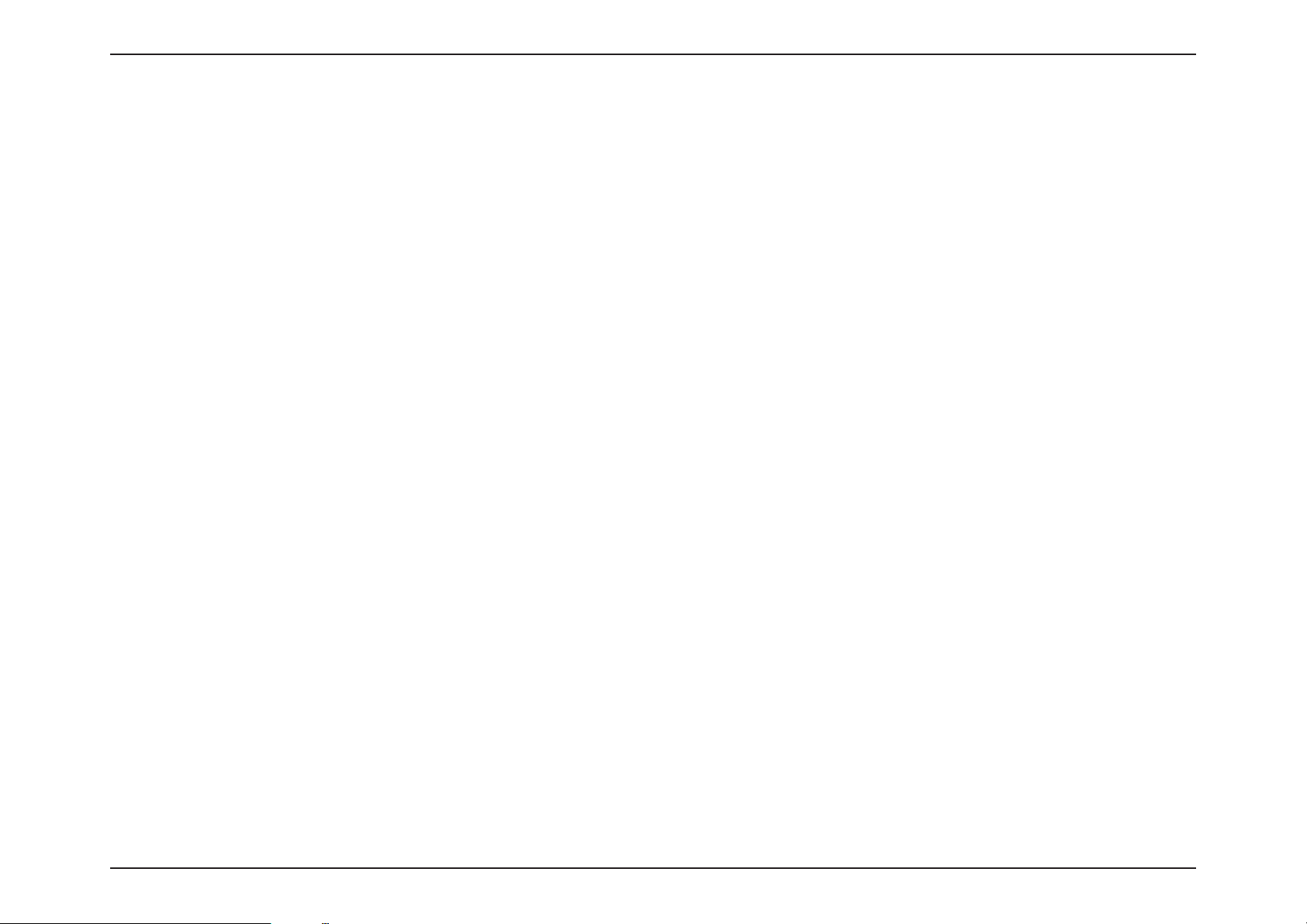
Section 2 - Installation
Setup
There are several dierent ways you can congure your router to connect to the Internet and connect to your clients:
• D-Link Wi-Fi App - Use your compatible Android or iOS device to install and congure your router. Refer to D-Link Wi-Fi
App Setup on page 23.
• Hardware Setup - This section explains how to setup your EXO Series Router. Refer to Hardware Setup on page 27.
• D-Link Setup Wizard - This wizard will launch when you log into the router by using your PC for the rst time. Refer to
Setup Wizard on page 30.
• Manual Setup - Log in to the router to manually congure your router. Refer to Conguration on page 37
22D-Link EXO Series Router User Manual
Page 29
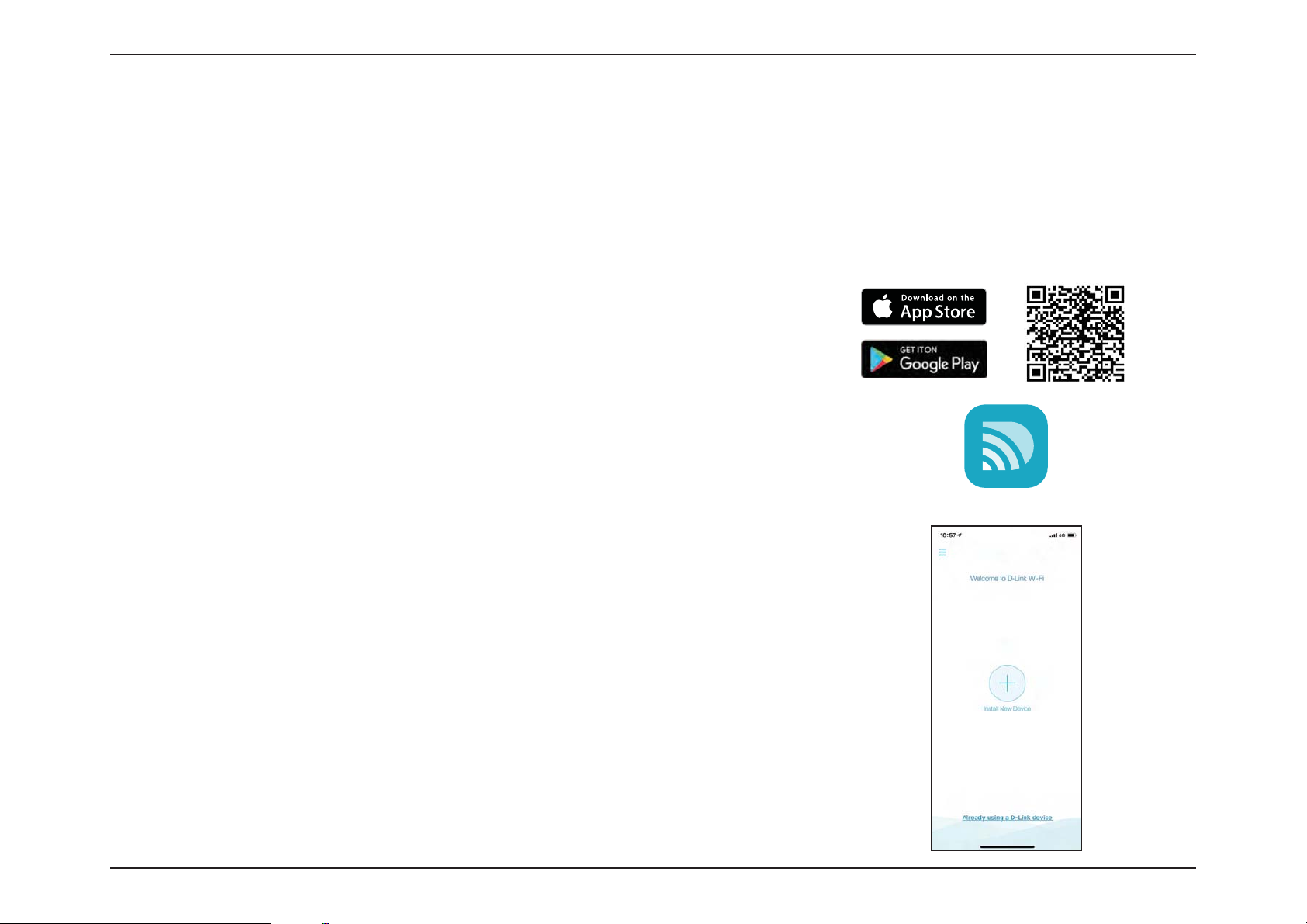
Section 2 - Installation
D-Link Wi-Fi App Setup
The D-Link Wi-Fi app allows you to install and congure your EXO Series Router from your compatible Android or iOS device.
Note: The screenshots may be dierent depending on your mobile device’s OS version. The following steps show the iOS interface
of the D-Link Wi-Fi app. If you are using an Android device, the appearance may be dierent from that of the screenshots, but the
process is the same.
Step 1
Search and install the free D-Link Wi-Fi app available on the App Store or on
Google Play. You can also scan the QR code on the right, which will take you
to the respective D-Link Wi-Fi app store page.
Step 2
Launch the D-Link Wi-Fi app from the home screen of your device.
Step 3
Tap on the Install New Device button at the middle of the screen.
D-Link Wi-Fi
23D-Link EXO Series Router User Manual
Page 30
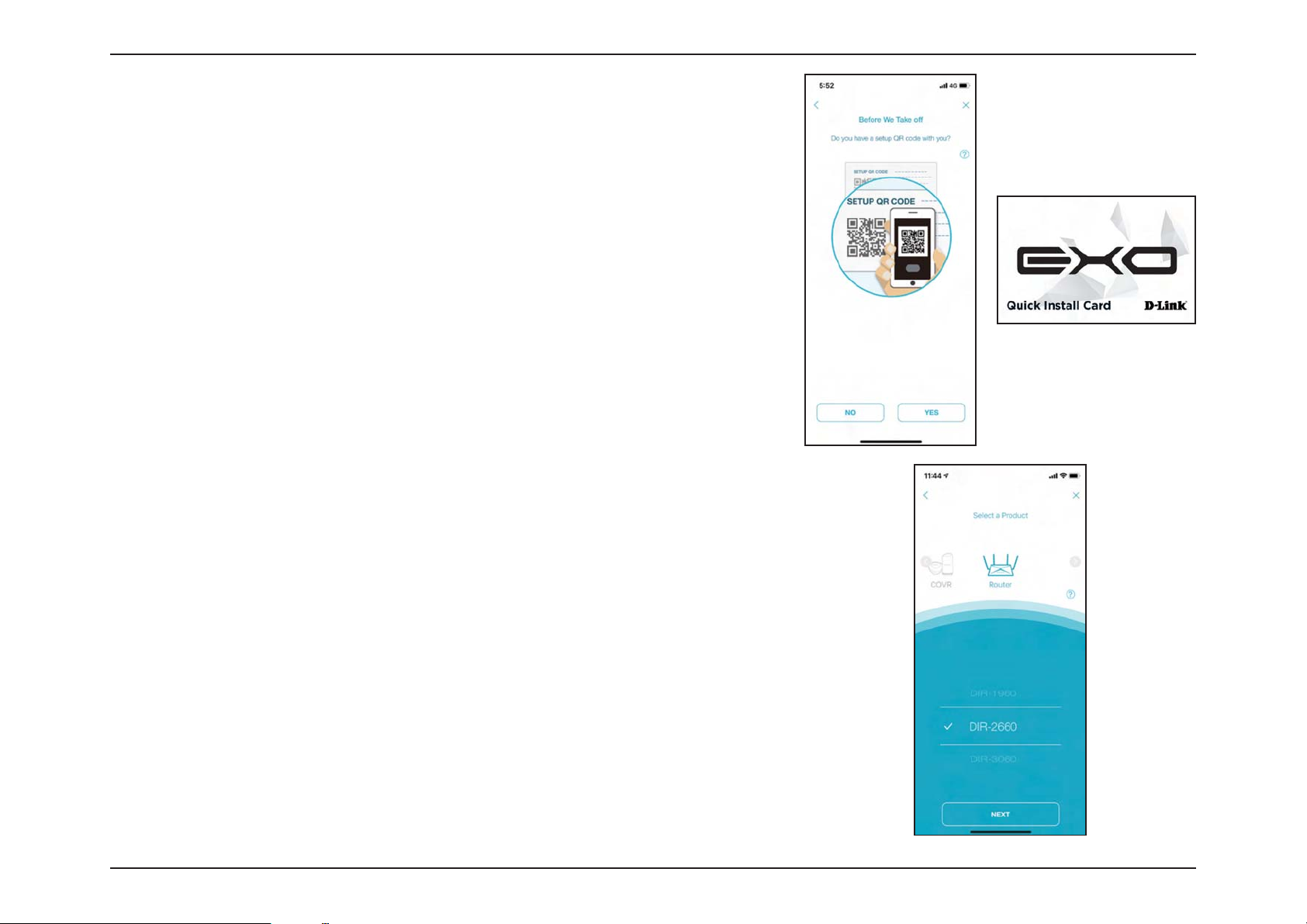
Section 2 - Installation
Step 4
Tap Ye s to scan the setup QR code located in the Quick Install Card and
proceed to step 6. Alternatively, you can tap No to proceed to step 5.
Step 5
Select Router and select your EXO Series Router from the list of available
devices. Tap Next to continue.
• DIR-1360 | AC1300 Smart Mesh Wi-Fi Router
• DIR-1760 | AC1750 Smart Mesh Wi-Fi Router
• DIR-1960 | AC1900 Smart Mesh Wi-Fi Router
• DIR-2660 | AC2600 Smart Mesh Wi-Fi Router
• DIR-3060 | AC3000 Smart Mesh Wi-Fi Router
Step 6
You will now be guided through a step-by-step process for setting up your
router. Simply follow the on-screen instructions to continue the installation
and the conguration process.
24D-Link EXO Series Router User Manual
Page 31
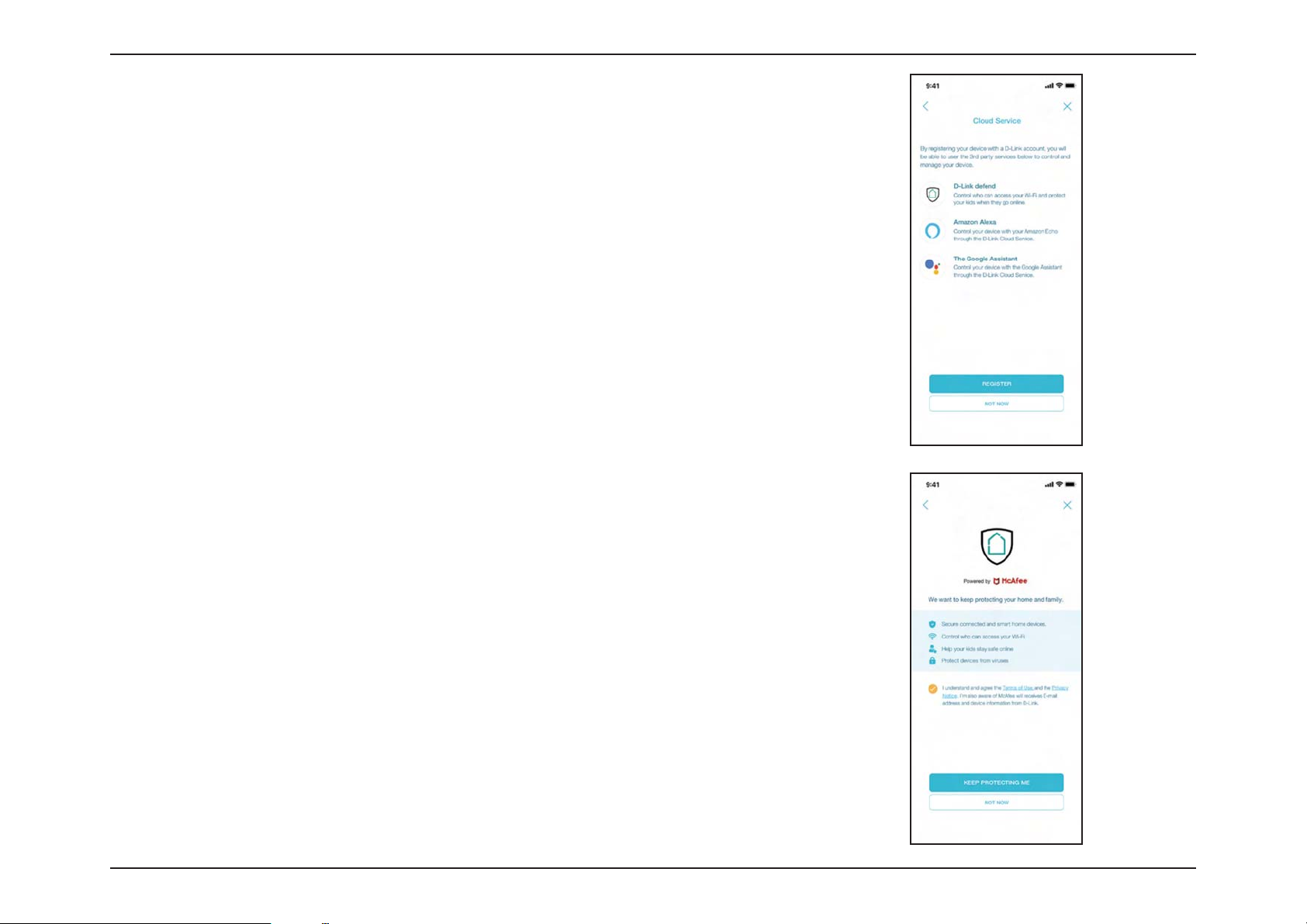
Section 2 - Installation
Step 7
Tap Register to sign up for a D-Link account in order to utilize available third
party services, or tap Not Now and proceed to step 9.
Step 8
Agree to the Terms of Service and Privacy Notice and tap Keep Protecting
Me to use D-Link defend, or tap Not Now to continue.
25D-Link EXO Series Router User Manual
Page 32

Section 2 - Installation
Step 9
Congratulations! You can now connect to your Wi-Fi network using the Wi-Fi
name and password created during the setup. Tap Finish to end setup.
26D-Link EXO Series Router User Manual
Page 33

Section 2 - Installation
Hardware Setup
Step 1
The EXO Series Routers are designed to give you the fastest, most stable
network connection possible. In order to maximize performance, fully
extend the antennas into a 105 degree angle to provide optimal wireless
coverage. Keep the router in an open area for better wireless coverage.
Step 2
Position your EXO Series Router near your Internet-connected modem. Place
it in an open area for better wireless coverage.
ModemModem
Step 3
Turn o and unplug the power to your cable or DSL broadband modem. This
is required. In some cases, you may need to turn it o for up to ve minutes.
27D-Link EXO Series Router User Manual
Page 34
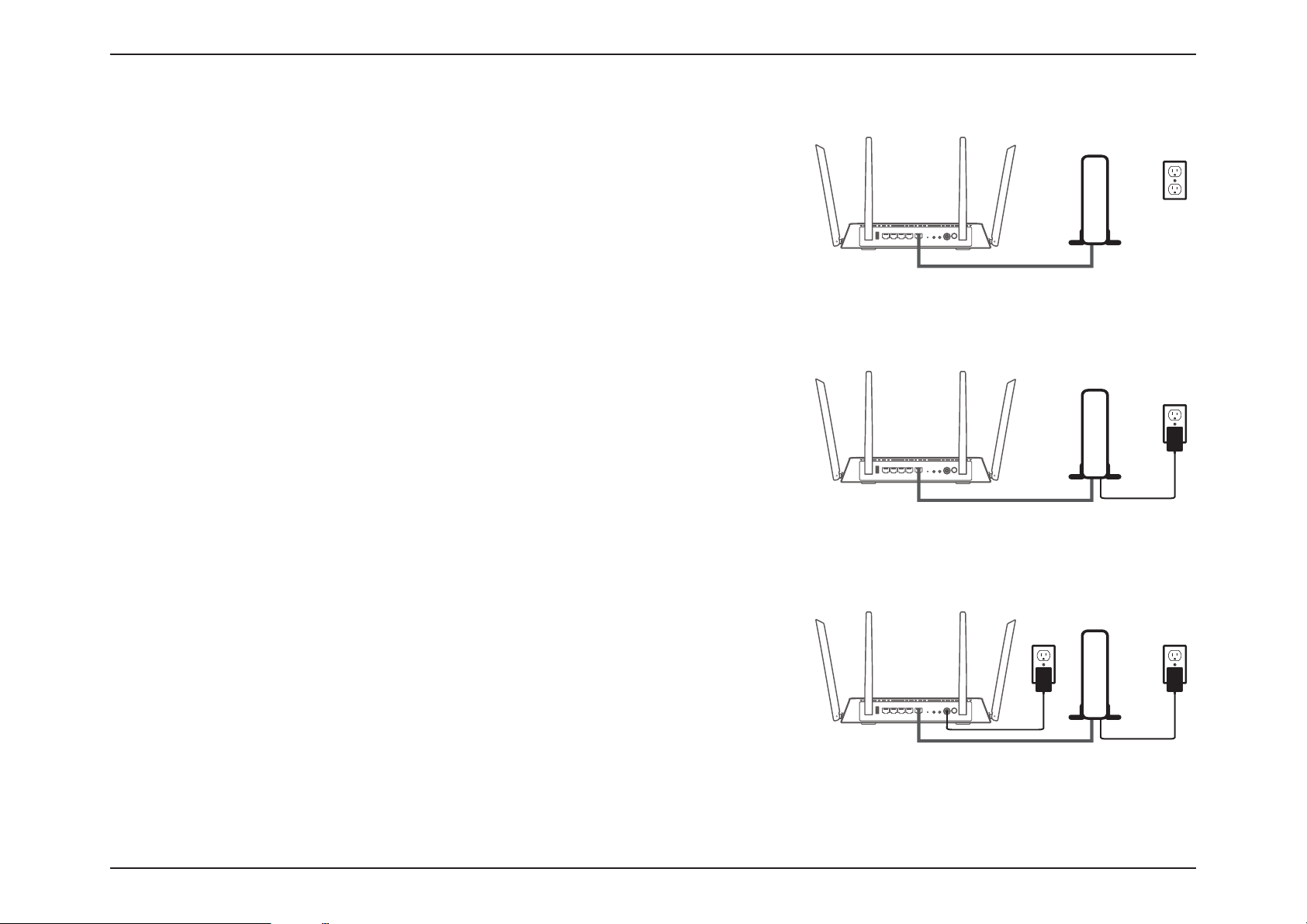
Section 2 - Installation
Step 4
Use the included Ethernet cable to connect your modem to the yellow port
labeled INTERNET on the router.
Step 5
Plug in and turn your modem back on and wait approximately one minute
before proceeding.
ModemModemModem
Step 6
Connect the supplied power adapter to the router and a power outlet,
press the power button, and wait approximately one minute until the LED
indicator on the front of the device changes from orange to solid white.
28D-Link EXO Series Router User Manual
Page 35

Section 2 - Installation
Step 7
If you are conguring the router wirelessly from a PC, connect to the Wi-Fi network printed on the label attached to the
bottom of your router or in the Quick Installation Card.
SSID:
Password:
Modem
If you are conguring the router from a PC with a wired Ethernet connection, plug one end of an Ethernet cable into the
port labeled 1 on the back of the router, and the other end into the Ethernet port on your computer.
Modem
Step 8
If you are connecting to a broadband service that uses a dynamic connection (not PPPoE), you may be online already. Try
opening a web browser and connecting to a website. If the website does not load, proceed to Setup Wizard on page 30.
29D-Link EXO Series Router User Manual
Page 36

Section 2 - Installation
Setup Wizard
The setup wizard is designed to guide you through a step-by-step process to congure your new EXO Series Router and connect to
the Internet via a wireless setup process.
If this is your rst time installing the router, open your web browser and
enter http://dlinkrouter.local./ in the address bar. Alternatively, enter the IP
address of the router (default: http://192.168.0.1).
If this is your rst time logging in to the and no connection has been established,
the setup wizard will automatically appear instead of the log in page. If the setup
process was not previously completed, then log in to the interface by leaving the
password eld blank
.
Agree to the Terms of Use and Privacy Policy before proceeding.
30D-Link EXO Series Router User Manual
Page 37

Section 2 - Installation
Follow the on-screen instructions to congure your new D-Link router and
connect to the Internet.
Click Next to continue.
Please wait while your router detects your Internet connection type.
31D-Link EXO Series Router User Manual
Page 38

Section 2 - Installation
If the router does not detect a valid Internet connection, a list of connection
types to choose from will be displayed. Select your Internet connection type
(this information can be obtained from your Internet Service Provider).
Click Next to continue.
If the router detected or you selected PPPoE, enter your PPPoE username and
password. If you do not have this information, please contact your ISP.
Click Next to continue.
Note: Make sure to remove all other existing PPPoE software from your computer.
The software is no longer needed and will not work through a router.
32D-Link EXO Series Router User Manual
Page 39
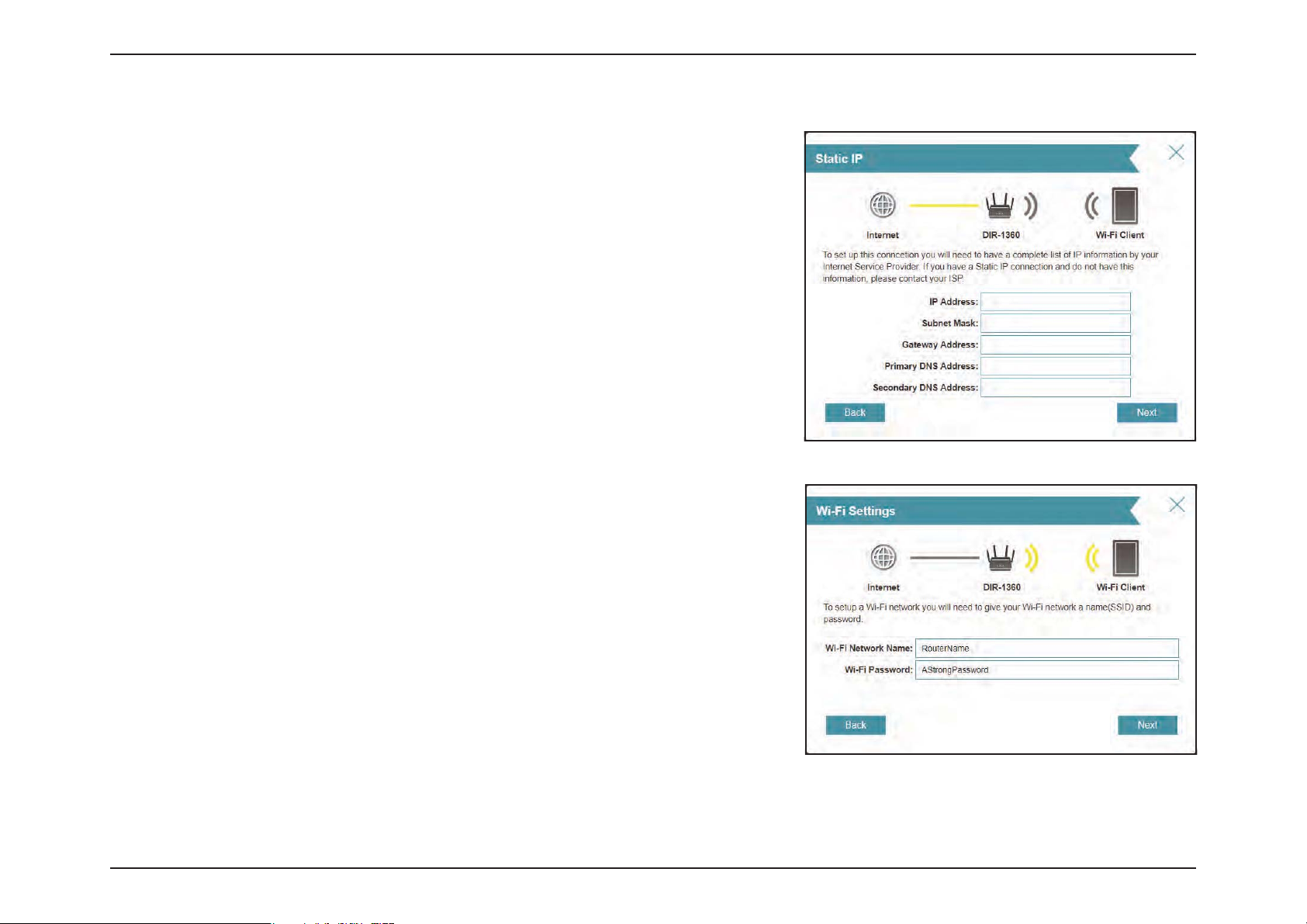
Section 2 - Installation
If the router detected or you selected Static, enter the IP and DNS settings
supplied by your ISP. If you do not have this information, please contact your ISP.
Click Next to continue.
Type in a Wi-Fi Network Name and Wi-Fi Password to setup your Wi-Fi
network. Your wireless clients will need to have this passphrase to be able to
connect to your wireless network.
Click Next to continue.
Note: The router's Smart Connect feature presents a single wireless network. When
connecting clients to an extension network, they will be automatically added to
the best band, either 2.4 GHz or 5 GHz. To disable the Smart Connect feature and
individually congure 2.4 GHz and 5 GHz networks, refer to Wireless on page 74.
33D-Link EXO Series Router User Manual
Page 40

Section 2 - Installation
In order to secure the router's conguration access, please enter a password.
You will be prompted for this password every time you want to use the router’s
web conguration utility.
Click Next to continue.
Select your time zone from the drop-down menu.
Click Next to continue.
34D-Link EXO Series Router User Manual
Page 41
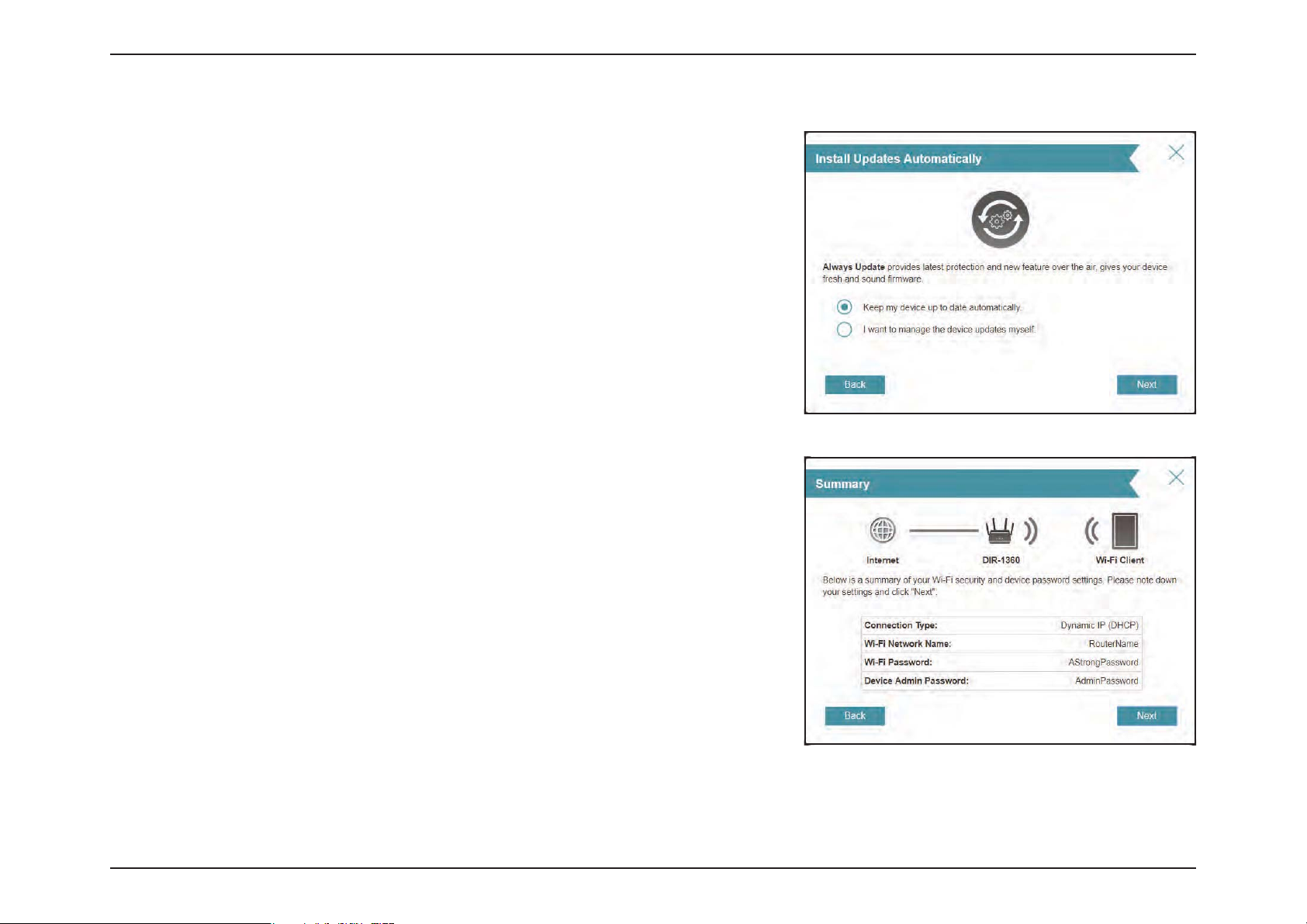
Section 2 - Installation
Keeping your router's firmware up to date provides you with the latest
protection and new features over the air. Choose whether to keep your device
up to date automatically or to manage the device updates by yourself.
Click Next to continue.
You will be presented with a summary of your settings.
Click Next to nalize the settings or Back to make changes.
35D-Link EXO Series Router User Manual
Page 42

Section 2 - Installation
Please wait while the device settings are saved.
Do not turn o or unplug your router during this time.
Your new settings have been saved and your router is now congured.
Click OK to close the Setup Wizard.
Congratulations, your device has been successfully congured!
You can log in to the conguration utility by inputting the Admin Password.
36D-Link EXO Series Router User Manual
Page 43
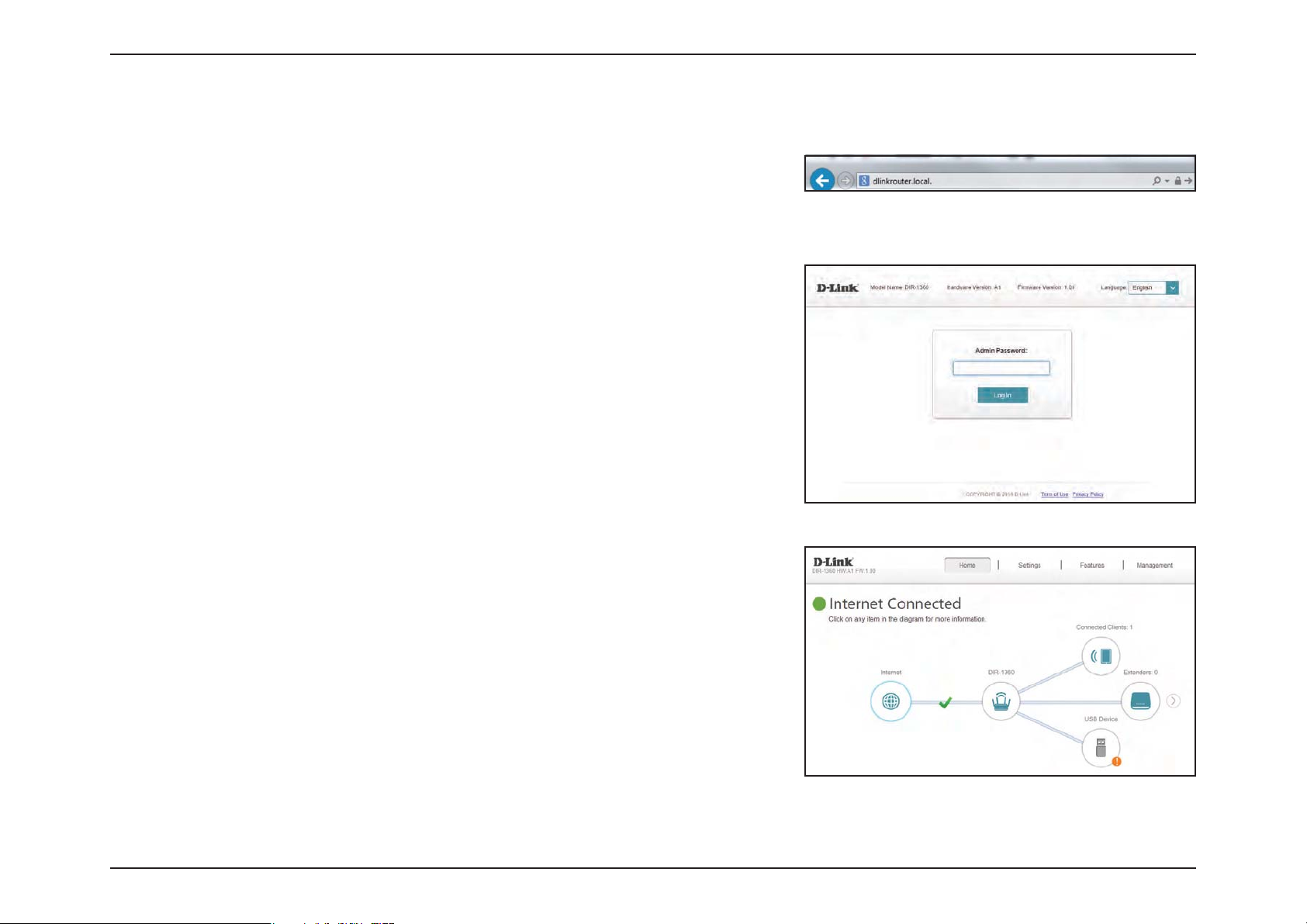
Section 3 - Conguration
Conguration
To access the conguration utility, open your web-browser and enter http://
dlinkrouter.local./ or you may also connect by typing the IP address of the
router (by default this is http://192.168.0.1) in the address bar.
Enter your password. If you previously followed the setup wizard, please use
the admin password you entered during the wizard. Otherwise, leave the
password blank. Click Log In to proceed.
Note: If you cannot remember your password and cannot log in, use a paperclip
to press the recessed Reset button on the back of the device for longer than 10
seconds to restore the router to its default settings.
The router’s home page will open displaying its current connection status.
The bar at the top of the page has quick access to Settings, Features and
Management functions. You can quickly jump back Home at any time.
Note: The system will automatically log out after a period of inactivity.
37D-Link EXO Series Router User Manual
Page 44

Section 3 - Conguration
Home
The Home page displays the current status of the router in the form of an interactive diagram. You can click each icon to
display information about each part of the network at the bottom of the screen. The menu bar at the top of the page will
allow you to quickly navigate to other pages.
The Home page displays whether or not the router is currently connected to
the Internet.
If it is disconnected, click Click to repair to bring up the setup wizard, refer
to the Setup Wizard on page 30 for more information.
38D-Link EXO Series Router User Manual
Page 45

Section 3 - Conguration
Internet
To bring up more details about your Internet connection, click on the Internet icon.
Click IPv4 or IPv6 to see details of the IPv4 connection and IPv6 connection
respectively.
Click Release IP Address to disconnect from the Internet. If you do this and
wish to reconnect, click Renew.
To recongure the Internet settings, refer to Internet - IPv4 on page 47
39D-Link EXO Series Router User Manual
Page 46

Section 3 - Conguration
EXO Series Router
Click on your EXO Series Router icon to view details about the router and its wireless settings.
Here you can see the router’s current Wi-Fi network name and password, as
well as the router's MAC address, IPv4 address, and IPv6 address.
To recongure the network settings, either click Go to settings on the lower
left, or click Settings (at the top of the page) and then Network on the
menu that appears. Refer to Network on page 81 for more information.
To recongure the wireless settings, either click Go to settings, on the lower
right, or click Settings (at the top of the page) and then Wireless on the
menu that appears. Refer to Wireless on page 74 for more information.
40D-Link EXO Series Router User Manual
Page 47

Section 3 - Conguration
y
Connected Clients
Click on the Connected Clients icon to view details about the connected clients to the router and their wireless settings.
On this page you can see all the clients currently connected to the router,
and their IP addresses.
To edit each client’s settings, click the pencil icon on the client you want to
edit.
Edit Rule
Name Enter a custom name for this client.
Vendor Displays the vendor of the client.
MAC Address Displays the MAC address of the client.
IP Address Displays the current IP address of the client.
Reserve IP Enable to reserve an IP address for the client.
IP Address (Reserved) Specify an IP address for the router's DHCP server to assign.
Click Save when
ou are done.
41D-Link EXO Series Router User Manual
Page 48
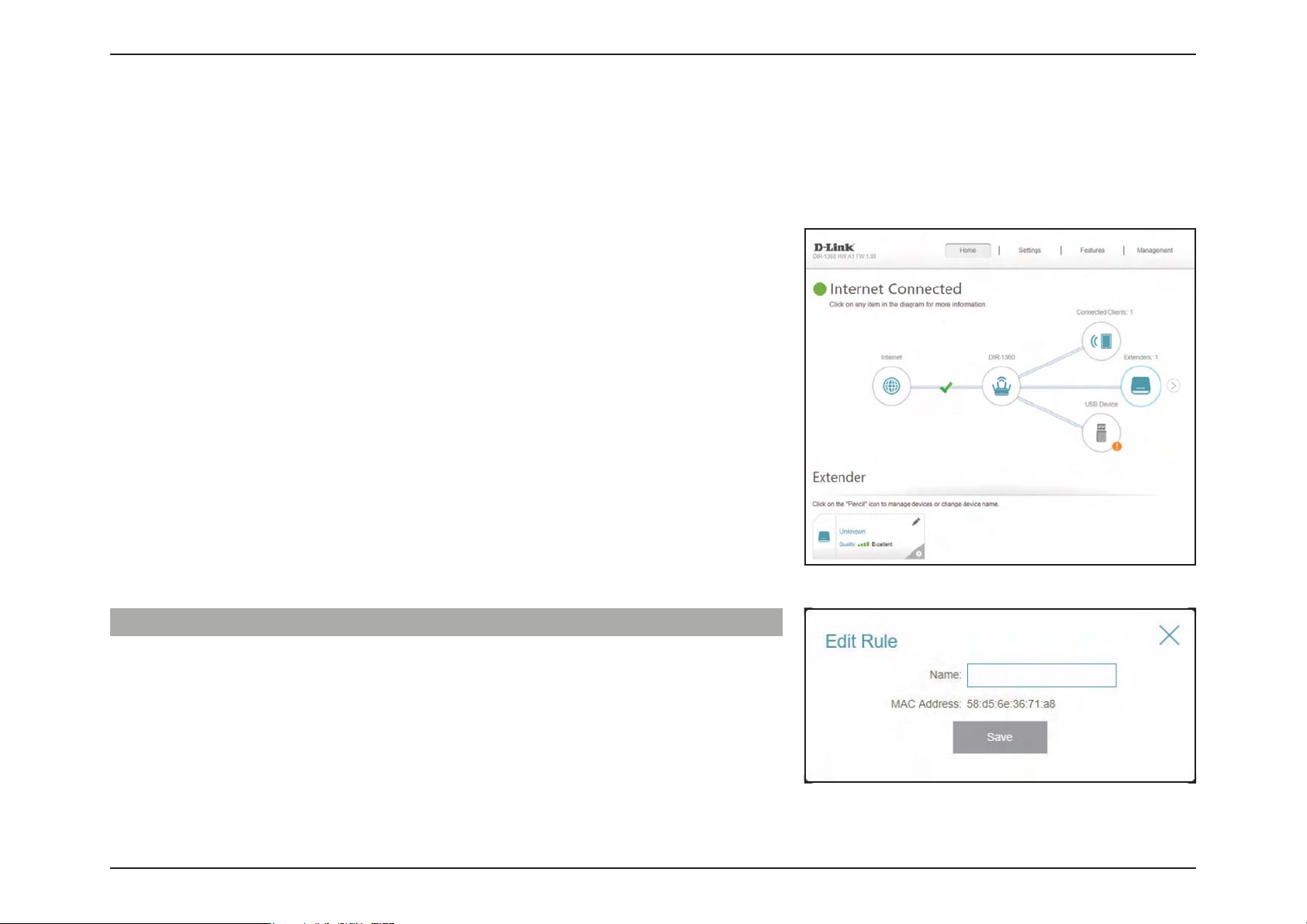
Section 3 - Conguration
y
Extenders
Click on the Extenders icon to view details about the connected extenders to the router and their wireless settings.
On this page you can see all the extenders currently connected to the router,
and congure them.
To edit each extender's settings, click the pencil icon on the extender you
want to edit.
Edit Rule
Name Enter a custom name for this extender.
MAC Address Displays the MAC address of the extender.
Click Save when
ou are done.
42D-Link EXO Series Router User Manual
Page 49

Section 3 - Conguration
Click the settings cog on the bottom right of the extender you wish to
congure to either Reboot the device or to Remove the device from the
network.
Click the arrow next to the Extenders icon to access information regarding
your Mesh Network. For more information regarding your Mesh Network,
refer to Mesh Network on page 44.
43D-Link EXO Series Router User Manual
Page 50
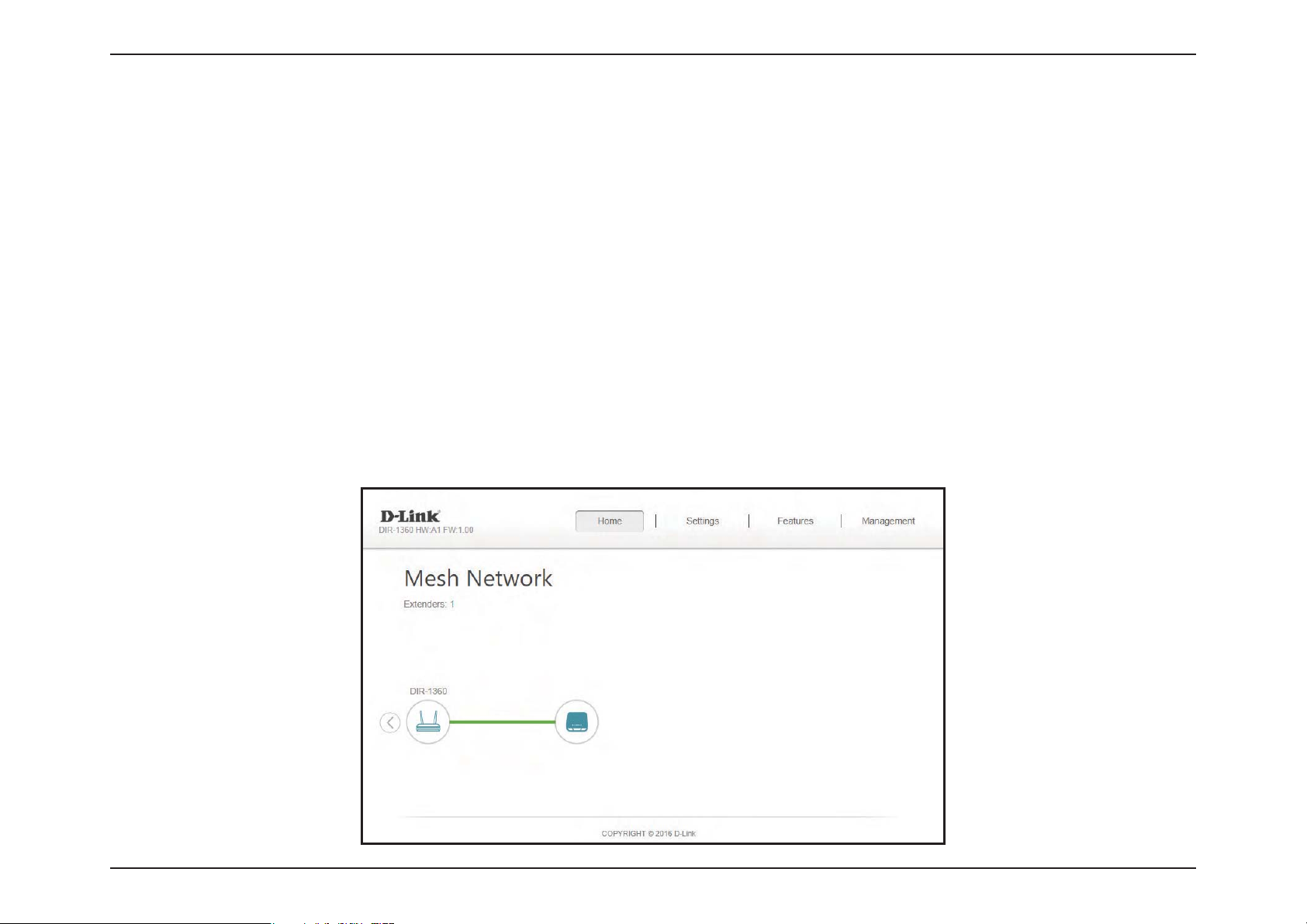
Section 3 - Conguration
Mesh Network
D-Link’s Wi-Fi Mesh is a scalable solution that allows you to easily increase the coverage of your home or oce wireless AC
network. Expand your Wi-Fi coverage by adding compatible D-Link access points. Mix and match suitable D-Link devices
according to your budget and preferences to t any oorplan. Setup is eortless; conguration of multiple access points can
be done in minutes as settings can be passed on to other access points once the rst access point is congured.
Wi-Fi Mesh intelligently nds the shortest/fastest path to your router. So even if you have eight mesh nodes, you can count
on Wi-Fi Mesh to push your 4K streaming movies and intense VR games to your device at lightning speeds. Wi-Fi Mesh can
also automatically detect malfunctioning nodes and reroute the connection to your working mesh devices.
The Mesh Network page gives you an instant, up-to-date overview of your mesh network topology complete with intuitive
routing paths, bottle-necks and weak spots.
Please refer to the Wi-Fi Mesh on page 74 for Wi-Fi Mesh conguration options.
44D-Link EXO Series Router User Manual
Page 51

Section 3 - Conguration
USB Device
Click on the USB Device icon to view details about the currently connected USB storage device, DLNA media server,
Windows File Sharing, and FTP.
If you have a USB device connected, you can see its name and how much free space it has.
To recongure the USB sharing settings, either click Go to settings on the lower right, or click Settings (at the top of
the page) and then USB Sharing on the drop down menu that appears. Refer to USB Sharing on page 83 for more
information.
45D-Link EXO Series Router User Manual
Page 52

Section 3 - Conguration
Settings
Wizard
In the Settings menu on the bar at the top of the page, click Wizard to open the setup wizard. This is the same wizard that
appears when you start the router for the rst time. Refer to Setup Wizard on page 30 for details.
Note: When the Wizard is opened, the router will disconnect from the internet.
46D-Link EXO Series Router User Manual
Page 53

Section 3 - Conguration
Internet - IPv4
In the Settings menu on the bar at the top of the page, click Internet to see the Internet conguration options for the IPv4
connection details.
To congure the IPv6 Internet and network connection details, click the IPv6 link. Refer to Internet - IPv6 on page 57
To congure the VLAN connection details, click the VLAN link. Refer to Internet - VLAN on page 72
Click Save at any time to save the changes you have made on this page.
My Internet
Connection is
Choose your Internet connection type from the drop-down menu.
You will be presented with the appropriate options for your
connection type.
For IPv4 - Dynamic IP (DHCP) refer to page 48
For IPv4 - Static IP refer to page 49
For IPv4 - PPPoE refer to page 50
For IPv4 - PPTP refer to page 52
For IPv4 - L2TP refer to page 54
For IPv4 - DS-Lite refer to page 56
47D-Link EXO Series Router User Manual
Page 54

Section 3 - Conguration
IPv4 - Dynamic IP (DHCP)
Select Dynamic IP (DHCP) to obtain IP address information automatically from your Internet Service Provider (ISP). Select
this option if your ISP does not specify an IP address to use. Click Save at any time to save the changes you have made on this
page.
Advanced Settings...
Host Name The host name is optional but may be required by some ISPs.
Leave it blank if you are not sure.
Primary DNS Server Enter the primary DNS server IP address assigned by your ISP.
This address is usually obtained automatically from your ISP.
Secondary DNS Server Enter the secondary DNS server IP address assigned by your ISP.
This address is usually obtained automatically from your ISP.
MTU Maximum Transmission Unit - you may need to change the
MTU for optimal performance with your ISP.
MAC Address Clone The default MAC address is set to the Internet port’s physical
interface MAC address on the router. You can use the dropdown menu to replace the Internet port’s MAC address with
the MAC address of a connected client.
48D-Link EXO Series Router User Manual
Page 55
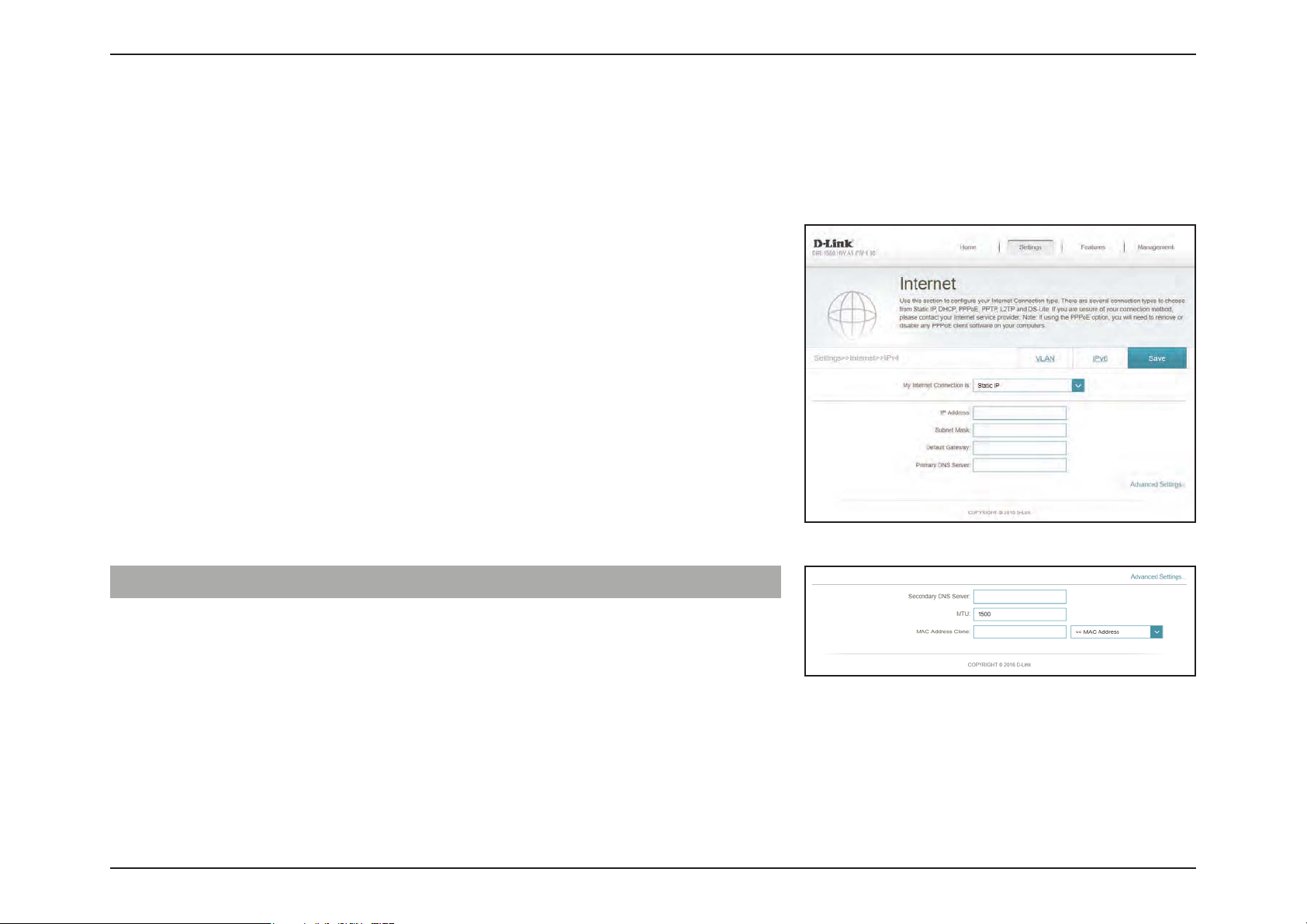
Section 3 - Conguration
IPv4 - Static IP
Select Static IP if your IP information is provided by your Internet Service Provider (ISP). Click Save at any time to save the
changes you have made on this page.
IP Address Enter the IP address provided by your ISP.
Subnet Mask Enter the subnet mask provided by your ISP.
Default Gateway Enter the default gateway address provided by your ISP.
Primary DNS Server Enter the primary DNS server IP address assigned by your ISP.
Advanced Settings...
Secondary DNS Server Enter the secondary DNS server IP address assigned by your
ISP.
MTU Maximum Transmission Unit - you may need to change the
MTU for optimal performance with your ISP.
MAC Address Clone The default MAC address is set to the Internet port’s physical
interface MAC address on the router. You can use the dropdown menu to replace the Internet port’s MAC address with
the MAC address of a connected client.
49D-Link EXO Series Router User Manual
Page 56

Section 3 - Conguration
IPv4 - PPPoE
Select PPPoE if your ISP provides and requires you to enter a PPPoE username and password in order to connect to the
Internet. Click Save at any time to save the changes you have made on this page.
Username Enter the username provided by your ISP.
Password Enter the password provided by your ISP.
Reconnect Mode Select either Always on, On Demand, or Manual.
Maximum Idle Time Congurable when On Demand is selected. Enter a maximum
idle time during which the Internet connection is maintained
during inactivity. To disable this feature, select Always on as
the reconnect mode.
Advanced Settings...
Address Mode Select Static IP if your ISP assigned you the IP address, subnet
mask, gateway, and DNS server addresses. In most cases, select
Dynamic IP.
50D-Link EXO Series Router User Manual
Page 57

Section 3 - Conguration
Advanced Settings... - Dynamic IP
Address Mode Shows your chosen address mode.
Service Name Enter the ISP service name (optional)
Primary DNS Server Enter the primary DNS server IP address assigned by your ISP.
Secondary DNS Server Enter the secondary DNS server IP address assigned by your
ISP.
MTU Maximum Transmission Unit - you may need to change the
MTU for optimal performance with your ISP.
MAC Address Clone The default MAC address is set to the Internet port’s physical
interface MAC address on the router. You can use the dropdown menu to replace the Internet port’s MAC address with
the MAC address of a connected client.
Advanced Settings... - Static IP
Address Mode Shows your chosen address mode.
IP Address Enter the IP address provided by your ISP.
Service Name Enter the ISP service name (optional)
Primary DNS Server Enter the primary DNS server IP address assigned by your ISP.
Secondary DNS Server Enter the secondary DNS server IP address assigned by your
ISP.
MTU Maximum Transmission Unit - you may need to change the
MTU for optimal performance with your ISP.
MAC Address Clone The default MAC address is set to the Internet port’s physical
interface MAC address on the router. You can use the dropdown menu to replace the Internet port’s MAC address with
the MAC address of a connected client.
51D-Link EXO Series Router User Manual
Page 58
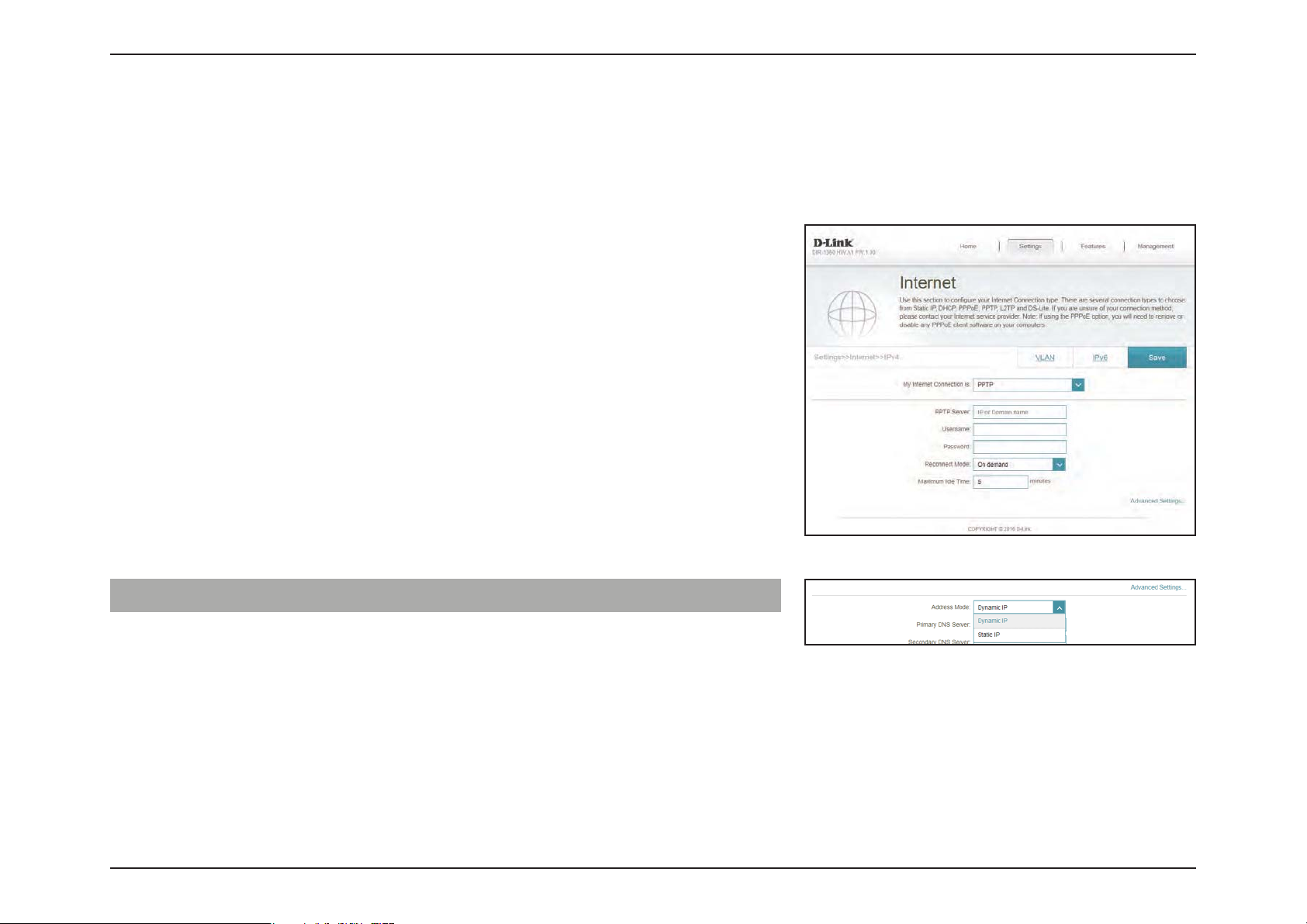
Section 3 - Conguration
IPv4 - PPTP
Choose PPTP (Point-to-Point-Tunneling Protocol) if your Internet Service Provider (ISP) uses a PPTP connection. Your ISP will
provide you with a username and password. Click Save at any time to save the changes you have made on this page.
PPTP Server Enter the PPTP server IP address provided by your ISP.
Username Enter the username provided by your ISP.
Password Enter the password provided by your ISP.
Reconnect Mode Select either Always on, On Demand, or Manual.
Maximum Idle Time Congurable when On Demand is selected. Enter a maximum
idle time during which the Internet connection is maintained
during inactivity. To disable this feature, select Always on as
the reconnect mode.
Advanced Settings...
Address Mode Select Static IP if your ISP assigned you the IP address, subnet
mask, gateway, and DNS server addresses. In most cases, select
Dynamic IP.
52D-Link EXO Series Router User Manual
Page 59
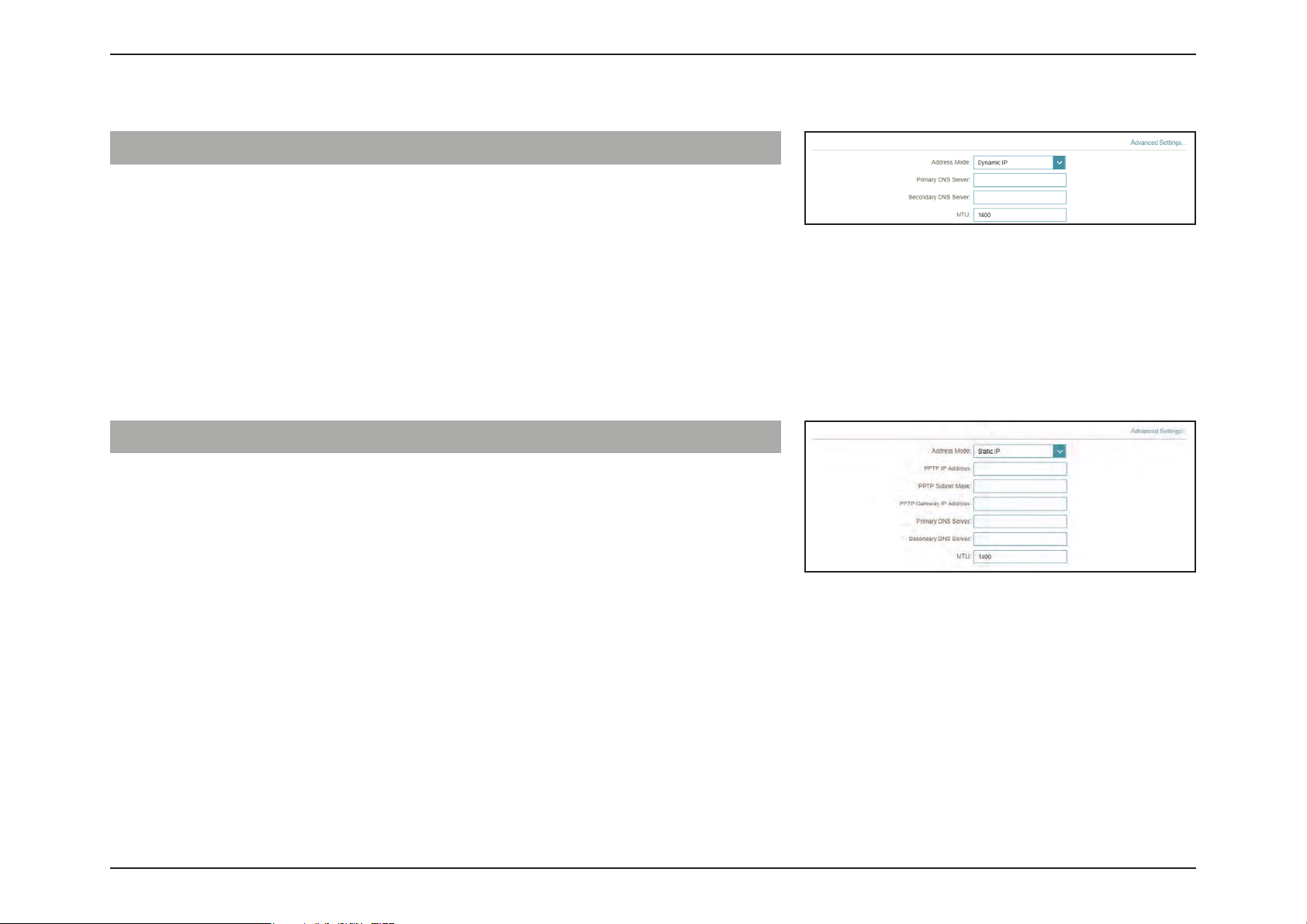
Section 3 - Conguration
Advanced Settings... - Dynamic IP
Address Mode Shows your chosen address mode.
Primary DNS Server Enter the primary DNS server IP address assigned by your ISP.
Secondary DNS Server Enter the secondary DNS server IP address assigned by your
ISP.
MTU Maximum Transmission Unit - you may need to change the
MTU for optimal performance with your ISP.
Advanced Settings... - Static IP
Address Mode Shows your chosen address mode.
PPTP IP Address Enter the IP address provided by your ISP.
PPTP Subnet Mask Enter the subnet mask provided by your ISP.
PPTP Gateway IP
Address
Primary DNS Server Enter the primary DNS server IP address assigned by your ISP.
Secondary DNS Server Enter the secondary DNS server IP address assigned by your
MTU Maximum Transmission Unit - you may need to change the
Enter the gateway IP address provided by your ISP.
ISP.
MTU for optimal performance with your ISP.
53D-Link EXO Series Router User Manual
Page 60

Section 3 - Conguration
IPv4 - L2TP
Choose L2TP (Layer 2 Tunneling Protocol) if your Internet Service Provider (ISP) uses a L2TP connection. Your ISP will provide
you with a username and password. Click Save at any time to save the changes you have made on this page.
L2TP Server Enter the L2TP server IP address provided by your ISP.
Username Enter the username provided by your ISP.
Password Enter the password provided by your ISP.
Reconnect Mode Select either Always on, On Demand, or Manual.
Maximum Idle Time Congurable when On Demand is selected. Enter a maximum
idle time during which the Internet connection is maintained
during inactivity. To disable this feature, select Always on as
the reconnect mode.
Advanced Settings...
Address Mode Select Static IP if your ISP assigned you the IP address, subnet
mask, gateway, and DNS server addresses. In most cases, select
Dynamic IP.
54D-Link EXO Series Router User Manual
Page 61

Section 3 - Conguration
Advanced Settings... - Dynamic IP
Address Mode Shows your chosen address mode.
Primary DNS Server Enter the primary DNS server IP address assigned by your ISP.
Secondary DNS Server Enter the secondary DNS server IP address assigned by your
ISP.
MTU Maximum Transmission Unit - you may need to change the
MTU for optimal performance with your ISP.
Advanced Settings... - Static IP
Address Mode Shows your chosen address mode.
L2TP IP Address Enter the IP address provided by your ISP.
L2TP Subnet Mask Enter the subnet mask provided by your ISP.
L2TP Gateway IP
Address
Primary DNS Server Enter the primary DNS server IP address assigned by your ISP.
Secondary DNS Server Enter the secondary DNS server IP address assigned by your
MTU Maximum Transmission Unit - you may need to change the
Enter the gateway IP address provided by your ISP.
ISP.
MTU for optimal performance with your ISP.
55D-Link EXO Series Router User Manual
Page 62
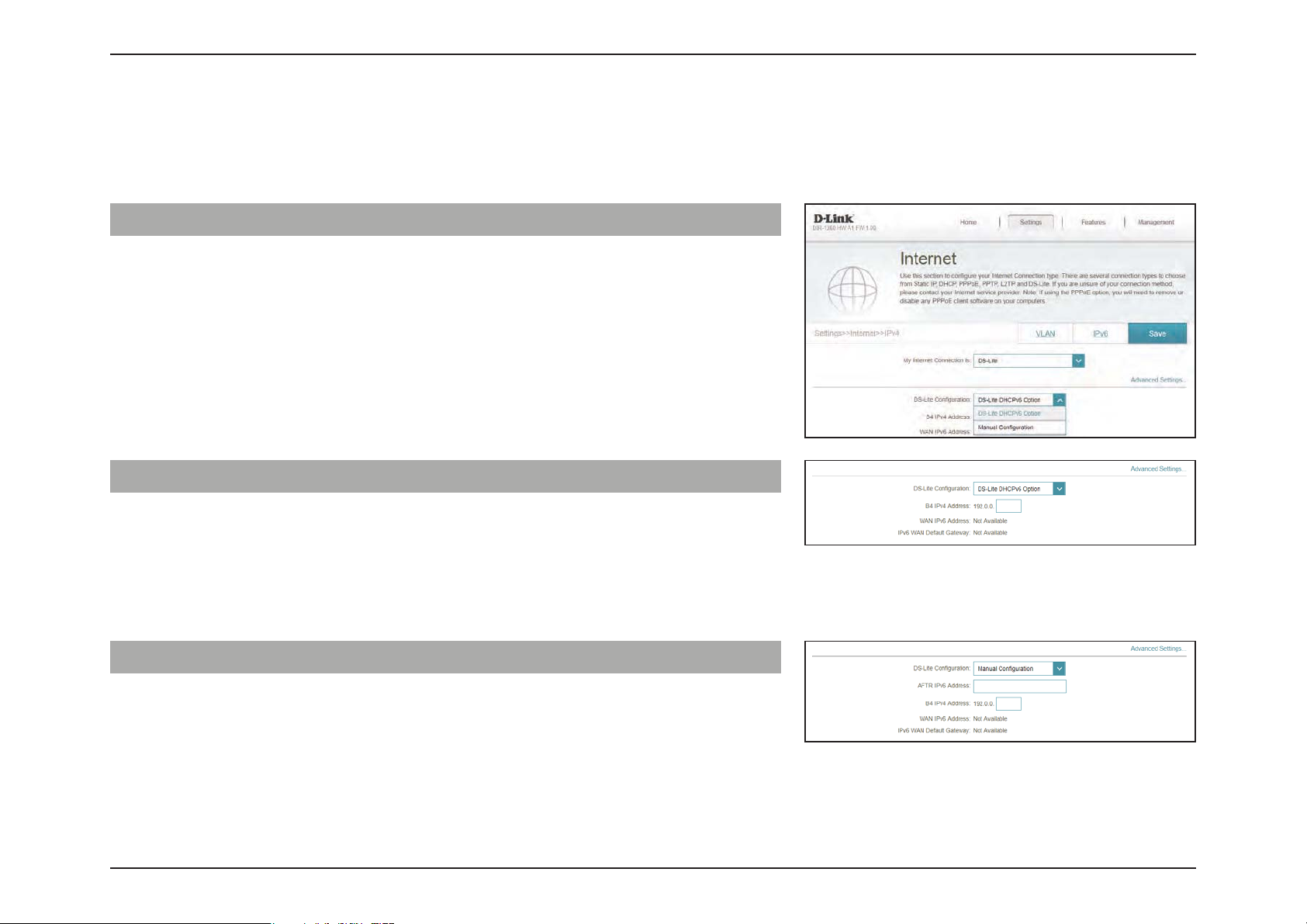
Section 3 - Conguration
IPv4 - DS-Lite
DS-Lite is an IPv6 connection type. After selecting DS-Lite, the following parameters will be available for conguration. Click
Save at any time to save the changes you have made on this page.
Advanced Settings...
DS-Lite Conguration Select DS-Lite DHCPv6 Option to let the router allocate the
AFTR IPv6 address automatically. Select Manual Conguration
to enter the AFTR IPv6 address manually.
Advanced Settings... - DS-Lite DHCPv6 Option
B4 IPv4 Address Enter the B4 IPv4 address value used here.
WAN IPv6 Address Once connected, the WAN IPv6 address will be displayed here.
IPv6 Default WAN
Gateway
Once connected, the IPv6 WAN default gateway address will
be displayed here.
Advanced Settings... - Manual Conguration Option
AFTR IPv6 Address Enter the AFTR IPv6 address used here.
B4 IPv4 Address Enter the B4 IPv4 address value used here.
WAN IPv6 Address Once connected, the WAN IPv6 address will be displayed here.
IPv6 WAN Default
Gateway
Once connected, the IPv6 WAN default gateway address will
be displayed here.
56D-Link EXO Series Router User Manual
Page 63
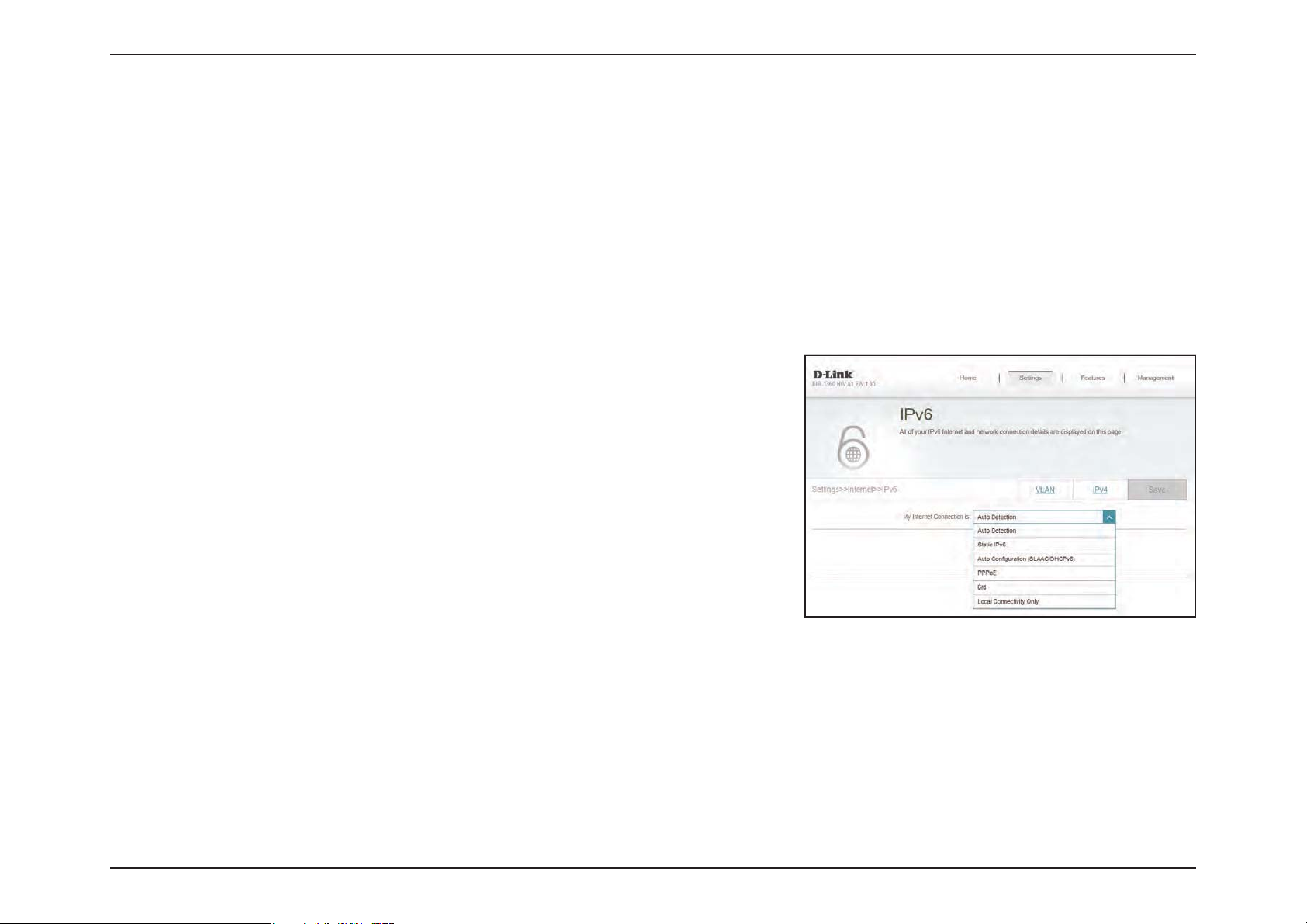
Section 3 - Conguration
Internet - IPv6
In the Settings menu on the bar at the top of the page, click Internet to see the Internet conguration options for the IPv4
connection details, then click the IPv6 link to access the conguration options for the IPv6 connection details.
To congure the IPv4 Internet and network connection details, click the IPv4 link. Refer to Internet - IPv4 on page 47
To congure the VLAN connection details, click the VLAN link. Refer to Internet - VLAN on page 72
Click Save at any time to save the changes you have made on this page.
My Internet
Connection is
Choose your Internet connection type from the drop-down
menu. You will be presented with the appropriate options for
your connection type.
For IPv6 - Auto Detection refer to page 58
For IPv6 - Static IPv6 refer to page 60
For IPv6 - Auto Conguration (SLAAC/DHCPv6) refer to page 62
For IPv6 - PPPoE refer to page 65
For IPv6 - 6rd refer to page 69
For IPv6 - Local Connectivity Only refer to page 71
57D-Link EXO Series Router User Manual
Page 64
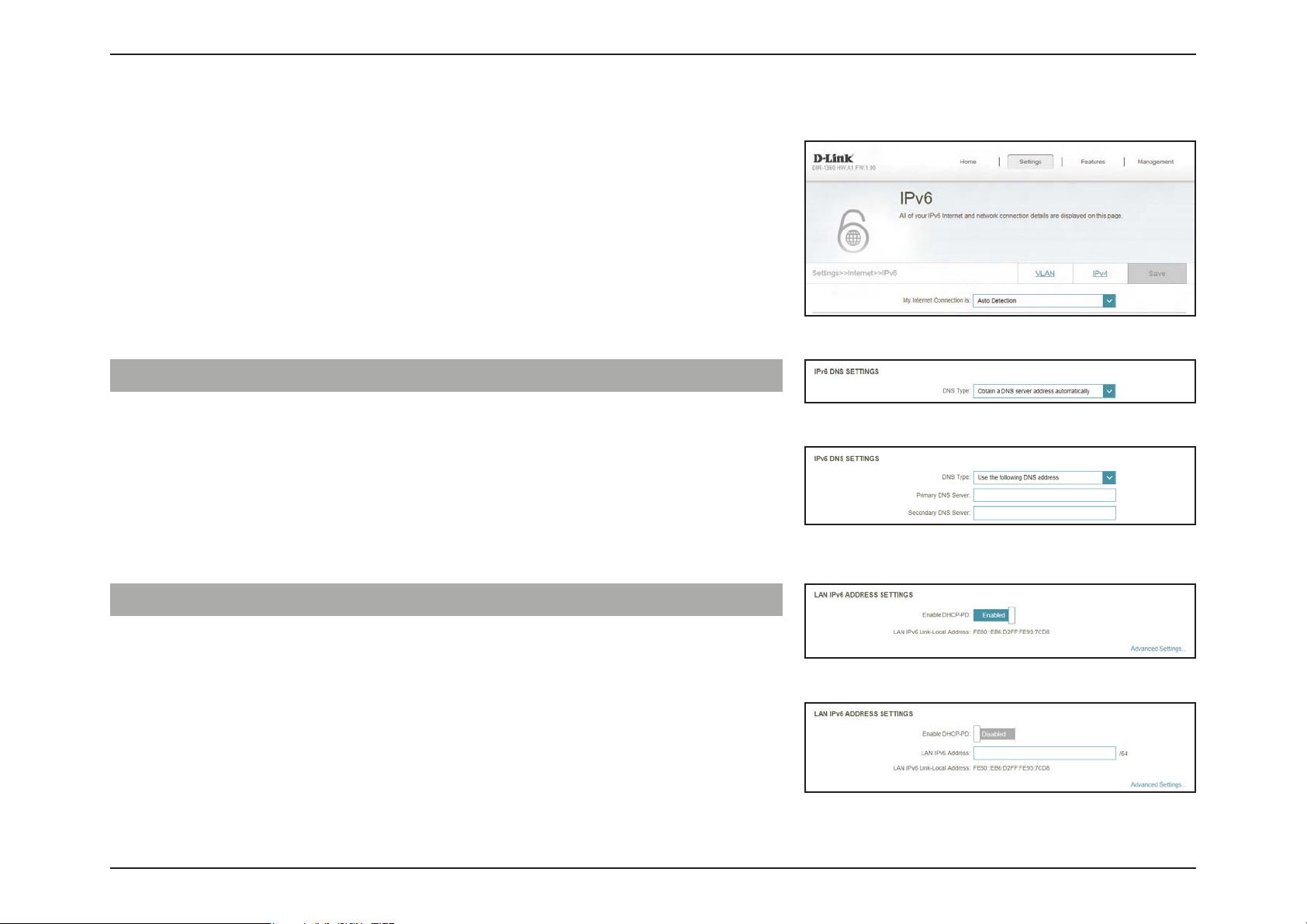
Section 3 - Conguration
IPv6 - Auto Detection
Select Auto Detection to automatically detect the IPv6 connection method
used by your Internet Service Provider (ISP). If Auto Detection fails, you can
manually select another IPv6 connection type. Click Save at any time to save
the changes you have made on this page.
IPv6 DNS Settings
DNS Type Select either Obtain DNS server address automatically or
Use the following DNS address.
Primary DNS Server If you selected Use the following DNS address, enter the
primary DNS server address.
Secondary DNS Server If you selected Use the following DNS address, enter the
secondary DNS server address.
LAN IPv6 Address Settings
Enable DHCP-PD Enable or disable DHCP Prex Delegation.
LAN IPv6 Link-Local
Address
If Enable DHCP-PD is disabled, these additional parameters are available for conguration:
LAN IPv6 Address Enter a valid LAN IPv6 address.
LAN IPv6 Link-Local
Address
Displays the router’s LAN link-local address.
Displays the router’s LAN link-local address.
58D-Link EXO Series Router User Manual
Page 65

Section 3 - Conguration
Advanced Settings... - Address Autoconguration Settings
Enable Automatic
IPv6 Address
Assignment
Enable Automatic
DHCP-PD in LAN
Autoconguration
Typ e
If you selected SLAAC+RDNSS or SLAAC+Stateless DHCP as the Autoconguration Type:
Router
Advertisement
Lifetime
IPv6 Address
Range (End)
If you selected Stateful DHCPv6 as the Autoconguration Type:
Enable or disable the Automatic IPv6 Address Assignment
feature.
Enable or disable DHCP-PD for other IPv6 routers connected
to the LAN interface.
Select SLAAC+RDNSS, SLAAC+Stateless DHCP, or Stateful
DHCPv6.
Enter the router advertisement lifetime (in minutes).
Enter the ending IPv6 address for the DHCP server’s IPv6
assignment.
IPv6 Address
Range (Start)
IPv6 Address
Range (End)
Enter the starting IPv6 address for the DHCP server’s IPv6
assignment.
Enter the ending IPv6 address for the DHCP server’s IPv6
assignment.
59D-Link EXO Series Router User Manual
Page 66
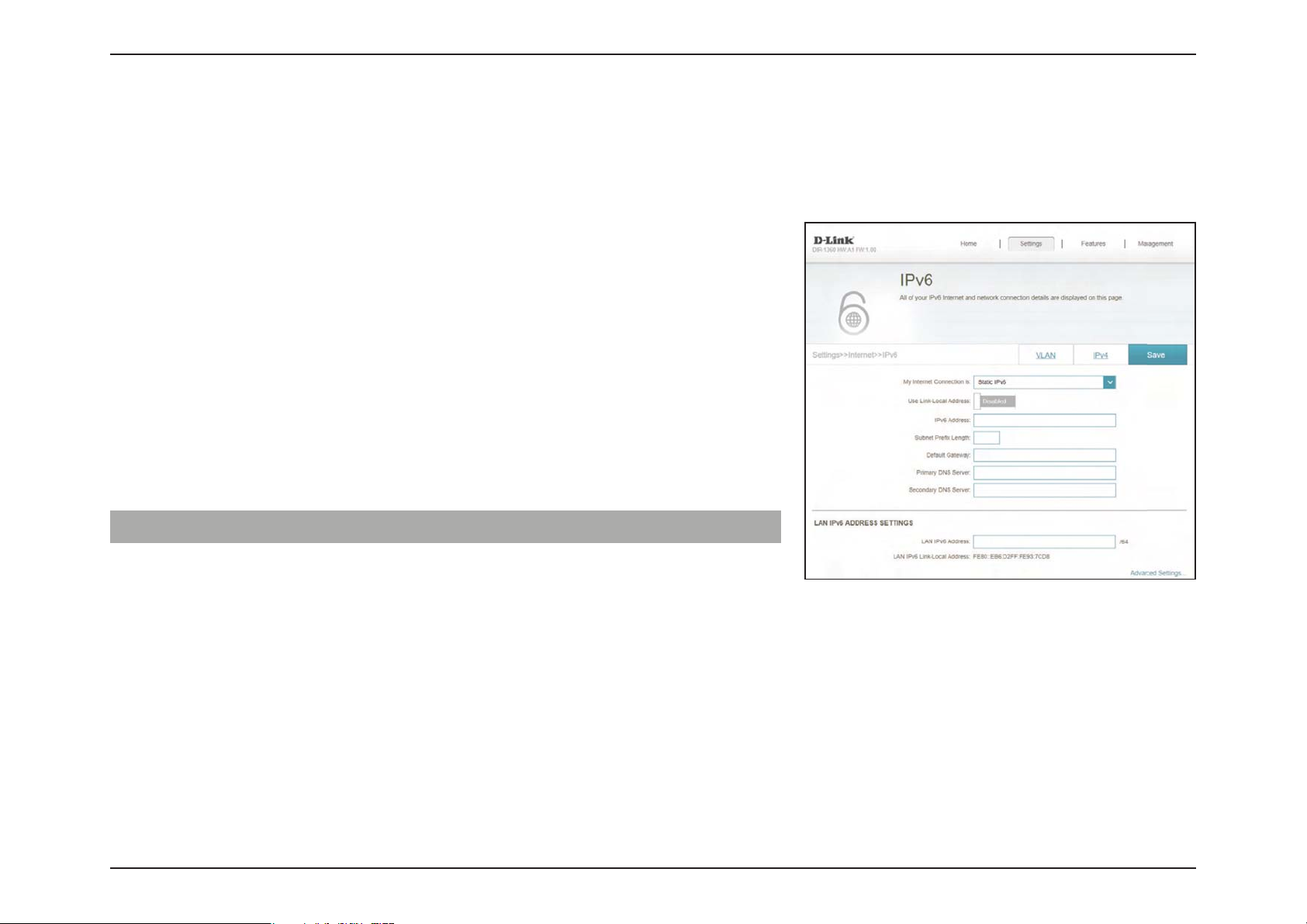
Section 3 - Conguration
IPv6 - Static IPv6
Select Static IP if your IPv6 information is provided by your Internet Service Provider (ISP). Click Save at any time to save the
changes you have made on this page.
Use Link-Local Address Enable or disable link-local address use.
IPv6 Address Congurable when Use Link-Local Address is disabled. Enter
the address supplied by your ISP.
Subnet Prex Length Congurable when Use Link-Local Address is disabled. Enter
the subnet prex length supplied by your ISP.
Default Gateway Enter the default gateway for your IPv6 connection.
Primary DNS Server Enter the primary DNS server address.
Secondary DNS Server Enter the secondary DNS server address.
LAN IPv6 Address Settings
LAN IPv6 Address Enter the LAN (local) IPv6 address for the router.
LAN IPv6 Link-Local
Address
Displays the router’s LAN link-local address.
60D-Link EXO Series Router User Manual
Page 67

Section 3 - Conguration
Advanced Settings... - Address Autoconguration Settings
Enable Automatic
IPv6 Address
Assignment
Autoconguration
Typ e
If you selected SLAAC+RDNSS or SLAAC+Stateless DHCP as the Autoconguration Type:
Router
Advertisement
Lifetime
If you selected Stateful DHCPv6 as the Autoconguration Type:
IPv6 Address
Range (Start)
IPv6 Address
Range (End)
Enable or disable the Automatic IPv6 Address Assignment
feature.
Select SLAAC+RDNSS, SLAAC+Stateless DHCP, or Stateful
DHCPv6.
Enter the router advertisement lifetime (in minutes).
Enter the starting IPv6 address for the DHCP server’s IPv6
assignment.
Enter the ending IPv6 address for the DHCP server’s IPv6
assignment.
IPv6 Address Lifetime Enter the IPv6 address lifetime (in minutes).
61D-Link EXO Series Router User Manual
Page 68

Section 3 - Conguration
IPv6 - Auto Conguration (SLAAC/DHCPv6)
Select Auto Conguration if your ISP assigns your IPv6 address when your
router requests one from the ISP’s server. Some ISPs require you to adjust
settings on your side before your router can connect to the IPv6 Internet.
Click Save at any time to save the changes you have made on this page.
IPv6 DNS Settings
DNS Type Select either Obtain DNS server address automatically or
Use the following DNS address.
Primary DNS Server If you selected Use the following DNS address, enter the
primary DNS server address.
Secondary DNS Server If you selected Use the following DNS address, enter the
secondary DNS server address.
LAN IPv6 Address Settings
Enable DHCP-PD Enable or disable prex delegation services.
LAN IPv6 Link-Local
Address
If Enable DHCP-PD is disabled, these additional parameters are available for conguration:
LAN IPv6 Address Enter a valid LAN IPv6 address.
LAN IPv6 Link-Local
Address
Displays the router’s LAN link-local address.
Displays the router’s LAN link-local address.
62D-Link EXO Series Router User Manual
Page 69

Section 3 - Conguration
Advanced Settings... - Address Autoconguration Settings
Enable Automatic
IPv6 Address
Assignment
If Enable DHCP-PD is enabled in the previous LAN IPv6 Address Settings:
Enable Automatic
DHCP-PD in LAN
Autoconguration
Typ e
If you selected SLAAC+RDNSS or SLAAC+Stateless DHCP as the Autoconguration Type:
Router
Advertisement
Lifetime
If you selected Stateful DHCPv6 as the Autoconguration Type:
IPv6 Address
Range (Start)
Enable or disable the Automatic IPv6 Address Assignment
feature.
Enable or disable DHCP-PD for other IPv6 routers connected
to the LAN interface.
Select SLAAC+RDNSS, SLAAC+Stateless DHCP, or Stateful
DHCPv6.
Enter the router advertisement lifetime (in minutes).
Enter the starting IPv6 address for the DHCP server’s IPv6
assignment.
IPv6 Address
Range (End)
Enter the ending IPv6 address for the DHCP server’s IPv6
assignment.
63D-Link EXO Series Router User Manual
Page 70
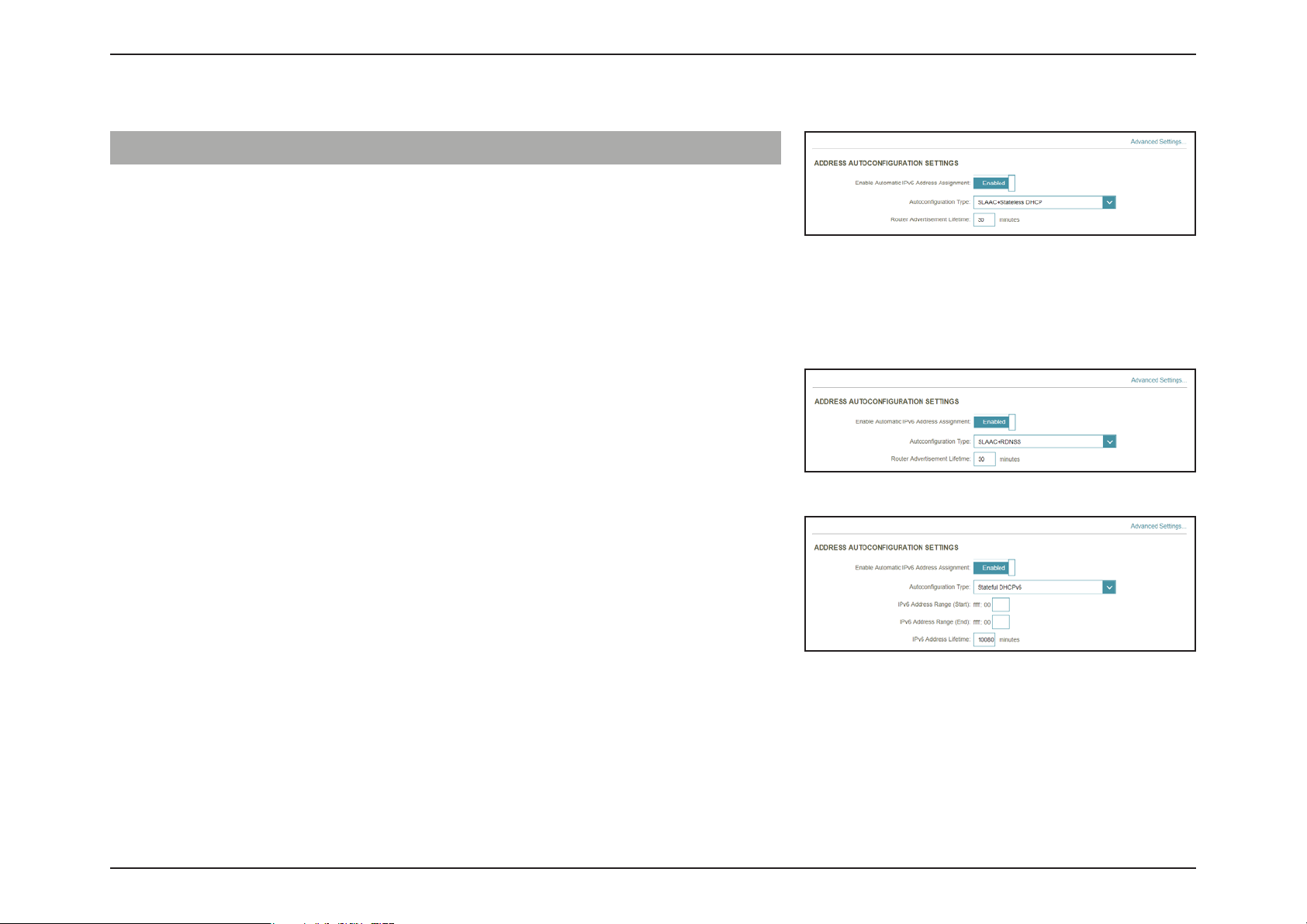
Section 3 - Conguration
Advanced Settings... - Address Autoconguration Settings
Enable Automatic
IPv6 Address
Assignment
If Enable DHCP-PD is disabled in the previous LAN IPv6 Address Settings:
Autoconguration
Typ e
If you selected SLAAC+RDNSS or SLAAC+Stateless DHCP as the Autoconguration Type:
Router
Advertisement
Lifetime
If you selected Stateful DHCPv6 as the Autoconguration Type:
IPv6 Address
Range (Start)
IPv6 Address
Range (End)
Enable or disable the Automatic IPv6 Address Assignment
feature.
Select SLAAC+RDNSS, SLAAC+Stateless DHCP, or Stateful
DHCPv6.
Enter the router advertisement lifetime (in minutes).
Enter the starting IPv6 address for the DHCP server’s IPv6
assignment.
Enter the ending IPv6 address for the DHCP server’s IPv6
assignment.
IPv6 Address Lifetime Enter the IPv6 address lifetime (in minutes).
64D-Link EXO Series Router User Manual
Page 71

Section 3 - Conguration
IPv6 - PPPoE
Select PPPoE if your ISP provides and requires you to enter a PPPoE username and password in order to connect to the
Internet. Click Save at any time to save the changes you have made on this page.
PPPoE Session Create a new PPPoE session.
Username Enter the username provided by your ISP.
Password Enter the password provided by your ISP.
Address Mode Select either Dynamic IP or Static IP.
IP Address Configurable if Static IP is chosen. Enter the IP address
provided by your ISP
Service Name Enter the ISP service name (optional).
Reconnect Mode Select either Always On or Manual.
MTU Maximum Transmission Unit - you may need to change the
MTU for optimal performance with your ISP.
65D-Link EXO Series Router User Manual
Page 72

Section 3 - Conguration
IPv6 DNS Settings
DNS Type Select either Obtain DNS server address automatically or
Use the following DNS address.
Primary DNS Server If you selected Use the following DNS address, enter the
primary DNS server address.
Secondary DNS Server If you selected Use the following DNS address, enter the
secondary DNS server address.
LAN IPv6 Address Settings
Enable DHCP-PD Enable or disable prex delegation services.
LAN IPv6 Link-Local
Address
If Enable DHCP-PD is disabled, these additional parameters are available for conguration:
LAN IPv6 Address Enter a valid LAN IPv6 address.
LAN IPv6 Link-Local
Address
Displays the router’s LAN link-local address.
Displays the router’s LAN link-local address.
66D-Link EXO Series Router User Manual
Page 73

Section 3 - Conguration
Advanced Settings... - Address Autoconguration Settings
Enable Automatic
IPv6 Address
Assignment
If Enable DHCP-PD is enabled in the previous LAN IPv6 Address Settings:
Enable Automatic
DHCP-PD in LAN
Autoconguration
Typ e
If you selected SLAAC+RDNSS or SLAAC+Stateless DHCP as the Autoconguration Type:
Router
Advertisement
Lifetime
If you selected Stateful DHCPv6 as the Autoconguration Type:
Enable or disable the Automatic IPv6 Address Assignment
feature.
Enable or disable DHCP-PD for other IPv6 routers connected
to the LAN interface.
Select SLAAC+RDNSS, SLAAC+Stateless DHCP, or Stateful
DHCPv6.
Enter the router advertisement lifetime (in minutes).
IPv6 Address
Range (Start)
IPv6 Address
Range (End)
Enter the starting IPv6 address for the DHCP server’s IPv6
assignment.
Enter the ending IPv6 address for the DHCP server’s IPv6
assignment.
67D-Link EXO Series Router User Manual
Page 74
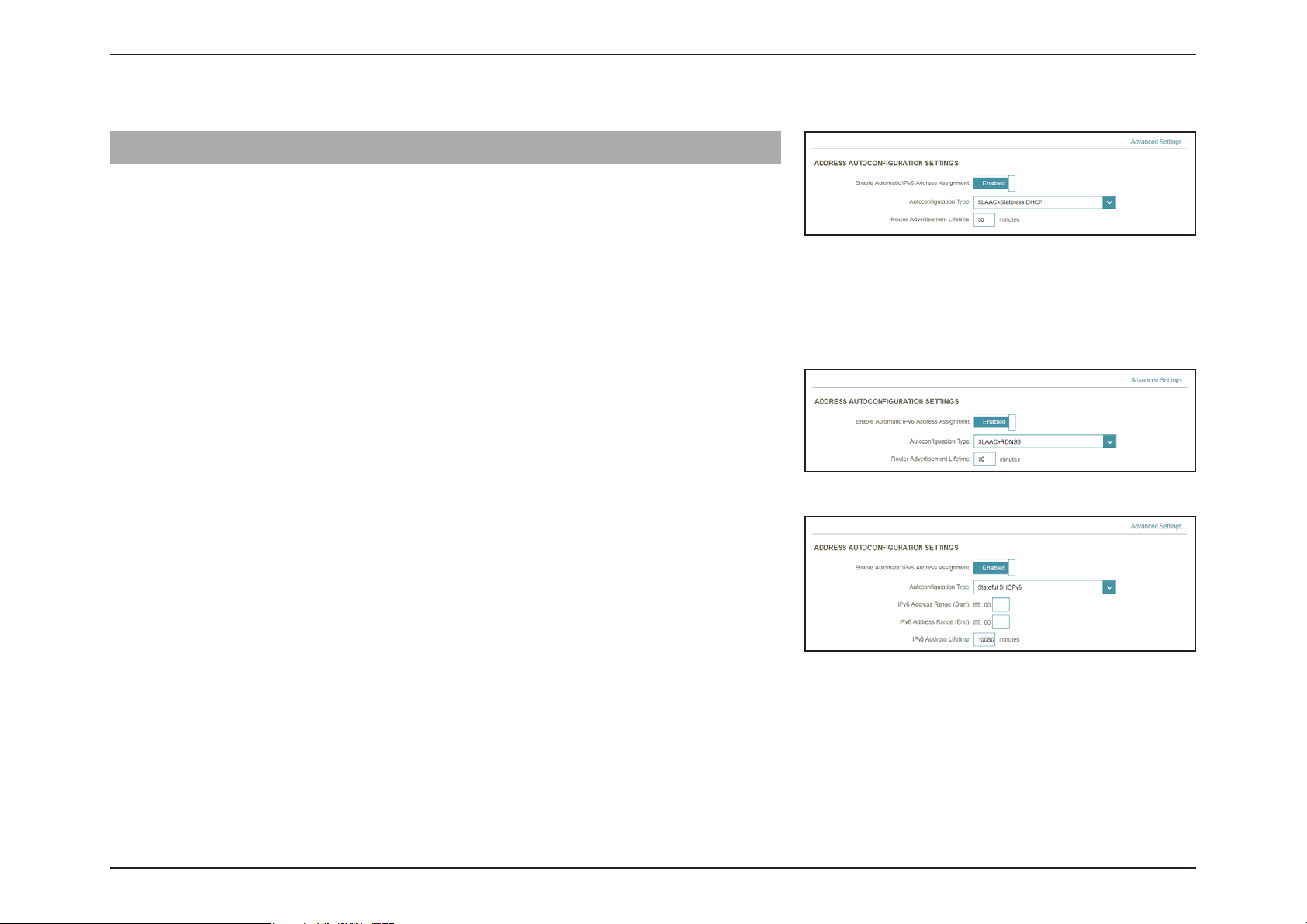
Section 3 - Conguration
Advanced Settings... - Address Autoconguration Settings
Enable Automatic
IPv6 Address
Assignment
If Enable DHCP-PD is disabled in the previous LAN IPv6 Address Settings:
Autoconguration
Typ e
If you selected SLAAC+RDNSS or SLAAC+Stateless DHCP as the Autoconguration Type:
Router
Advertisement
Lifetime
If you selected Stateful DHCPv6 as the Autoconguration Type:
IPv6 Address
Range (Start)
IPv6 Address
Range (End)
Enable or disable the Automatic IPv6 Address Assignment
feature.
Select SLAAC+RDNSS, SLAAC+Stateless DHCP, or Stateful
DHCPv6.
Enter the router advertisement lifetime (in minutes).
Enter the starting IPv6 address for the DHCP server’s IPv6
assignment.
Enter the ending IPv6 address for the DHCP server’s IPv6
assignment.
IPv6 Address Lifetime Enter the IPv6 address lifetime (in minutes).
68D-Link EXO Series Router User Manual
Page 75
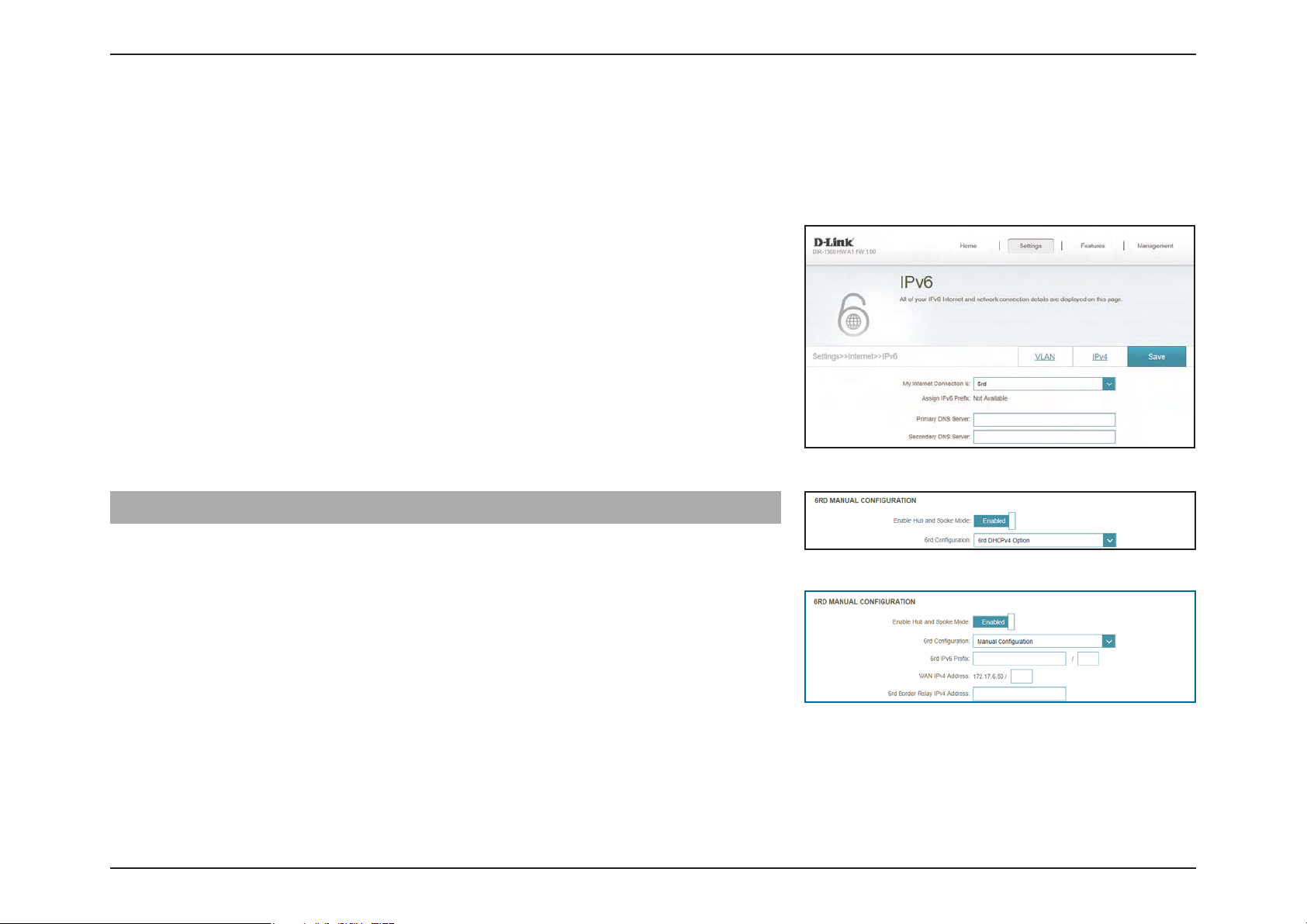
Section 3 - Conguration
IPv6 - 6rd
In this section the user can congure the IPv6 6rd connection settings. Click Save at any time to save the changes you have
made on this page.
Assign IPv6 Prex Currently unsupported.
Primary DNS Server Enter the primary DNS server address.
Secondary DNS Server Enter the secondary DNS server address.
6rd Manual Conguration
Enable Hub and Spoke
Mode
6rd Conguration Choose the 6rd DHCPv4 Option to automatically discover
If you selected Manual Conguration as the 6rd Conguration:
6rd IPv6 Prex Enter the 6rd IPv6 prex and mask length supplied by your ISP.
WAN IPv4 Address Displays the router’s IPv4 address.
6rd Border Relay IPv4
Address
Enable this option if you want to minimize the number of
routes to the destination by using a hub and spoke method
of networking.
and populate the data values, or Manual Conguration to
enter the settings yourself.
Enter the 6rd border relay IPv4 address settings supplied by
your ISP.
69D-Link EXO Series Router User Manual
Page 76

Section 3 - Conguration
LAN IPv6 Address Settings
LAN IPv6 Address Displays the router’s LAN IPv6 Address link-local address.
LAN IPv6 Link-Local
Address
Displays the router’s LAN link-local address.
Advanced Settings... - Address Autoconguration Settings
Enable Automatic
IPv6 Address
Assignment
Autoconguration
Typ e
If you selected SLAAC+RDNSS or SLAAC+Stateless DHCP as the Autoconguration Type:
Router
Advertisement
Lifetime
If you selected Stateful DHCPv6 as the Autoconguration Type:
Enable or disable the Automatic IPv6 Address Assignment
feature.
Select SLAAC+RDNSS, SLAAC+Stateless DHCP, or Stateful
DHCPv6.
Enter the router advertisement lifetime (in minutes).
IPv6 Address
Range (Start)
IPv6 Address
Range (End)
IPv6 Address Lifetime Enter the IPv6 address lifetime (in minutes).
Enter the starting IPv6 address for the DHCP server’s IPv6
assignment.
Enter the ending IPv6 address for the DHCP server’s IPv6
assignment.
70D-Link EXO Series Router User Manual
Page 77
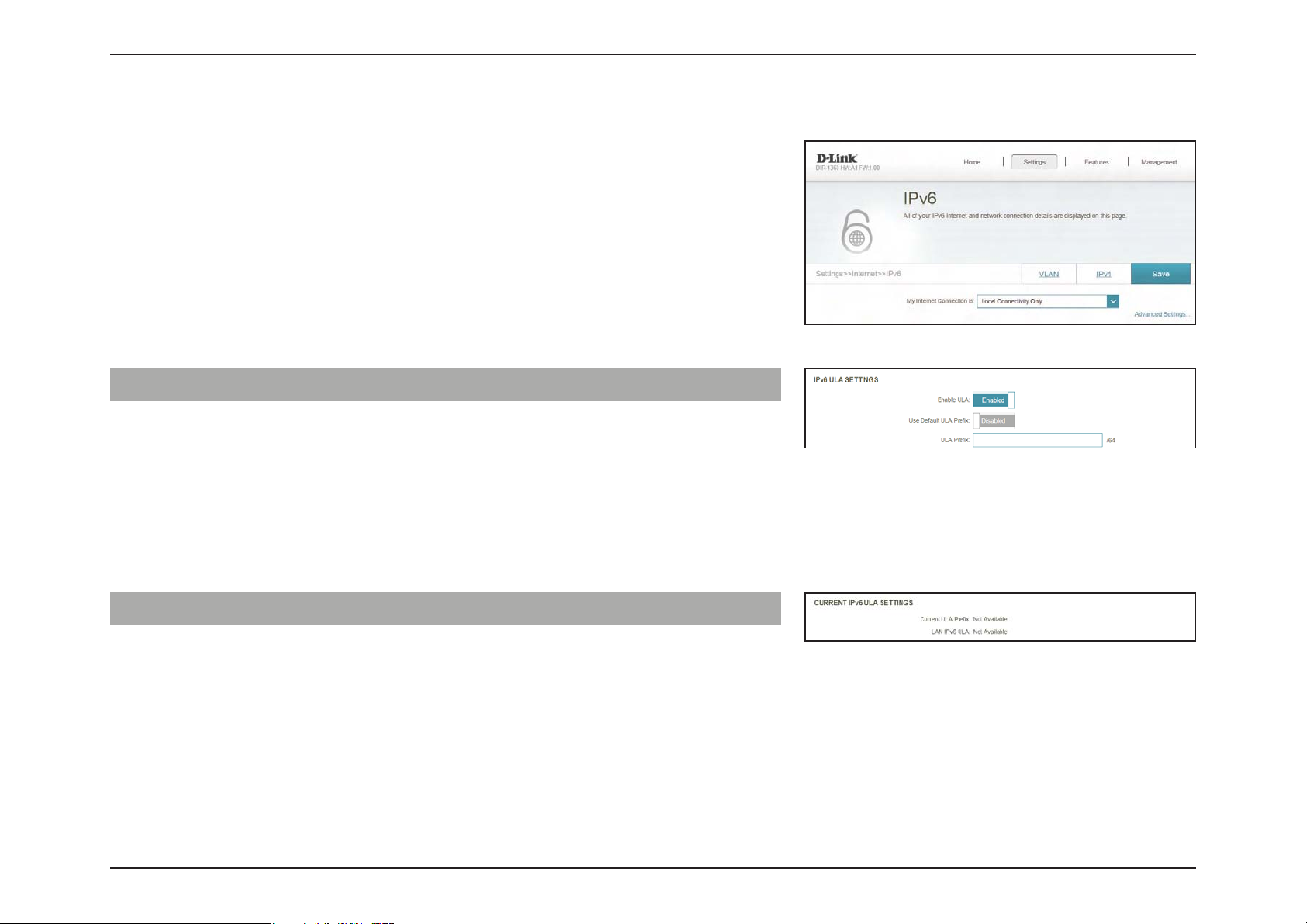
Section 3 - Conguration
IPv6 - Local Connectivity Only
Local Connectivity Only allows you to set up an IPv6 connection that will
not connect to the Internet. Click Save at any time to save the changes you
have made on this page.
Advanced Settings... - IPv6 ULA Settings
Enable ULA Click here to enable Unique Local IPv6 Unicast Addresses
settings.
Use Default ULA Prex Enable this option to use the default ULA prex.
ULA Prex Congurable if you disable Use Default ULA Prex. Enter your
own ULA prex.
Advanced Settings... - Current IPv6 ULA Settings
Current ULA Prex Displays the current ULA prex.
LAN IPv6 ULA Displays the LAN's IPv6 ULA.
71D-Link EXO Series Router User Manual
Page 78
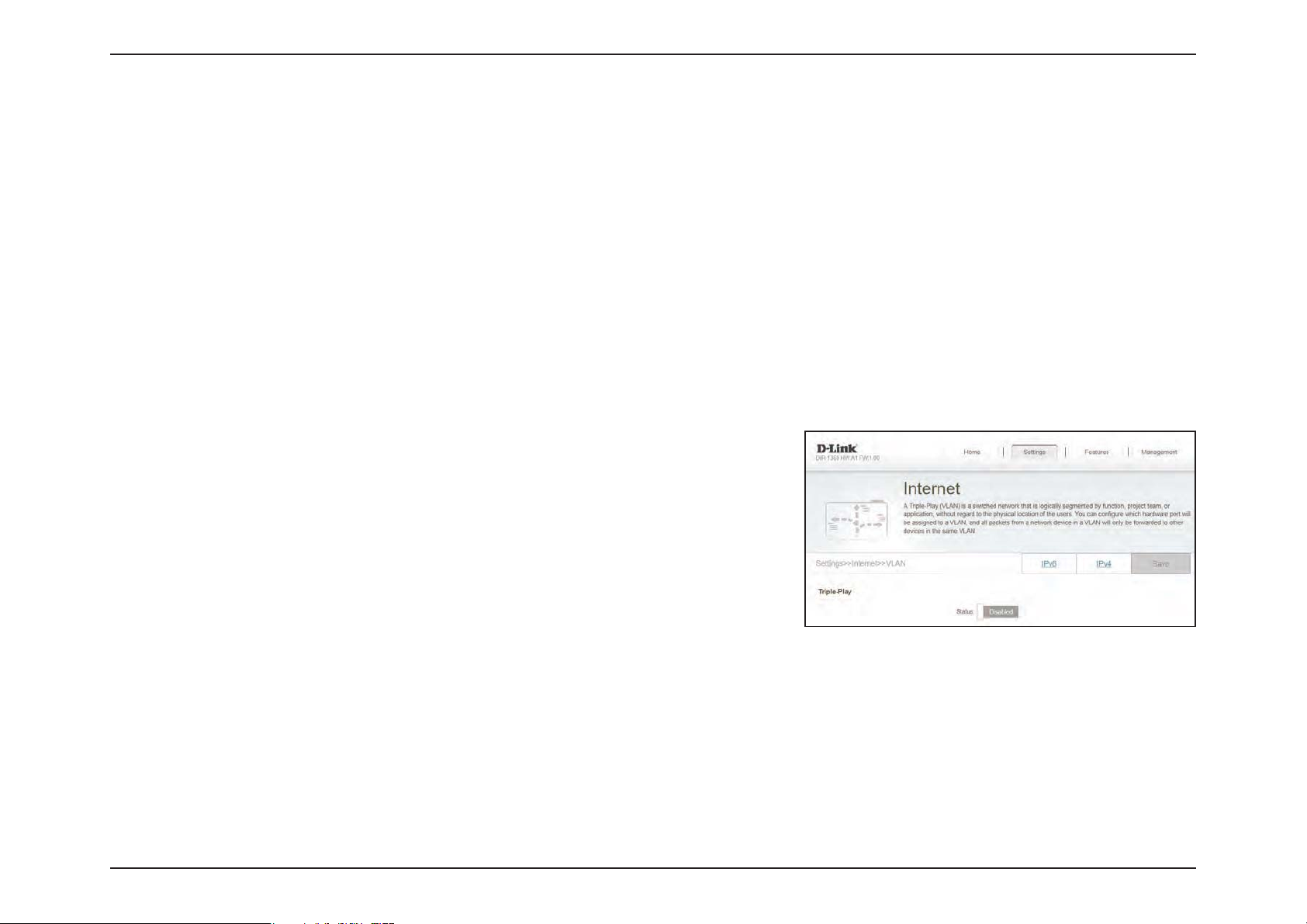
Section 3 - Conguration
Internet - VLAN
In the Settings menu on the bar at the top of the page, click Internet to see the Internet conguration options for the IPv4
connection details, then click the VLAN link to access the conguration options for the VLAN connection details.
VLAN allows for services such as Triple-Play to be used, and divides a network into segments that can only be accessed by
other devices in the same VLAN.
To congure the IPv4 Internet and network connection details, click the IPv4 link. Refer to Internet - IPv4 on page 47
To congure the IPv6 Internet and network connection details, click the IPv6 link. Refer to Internet - IPv6 on page 57
Click Save at any time to save the changes you have made on this page.
Status Click to enable or disable the Triple-Play VLAN feature. More
conguration options will be available if the Status is enabled.
72D-Link EXO Series Router User Manual
Page 79
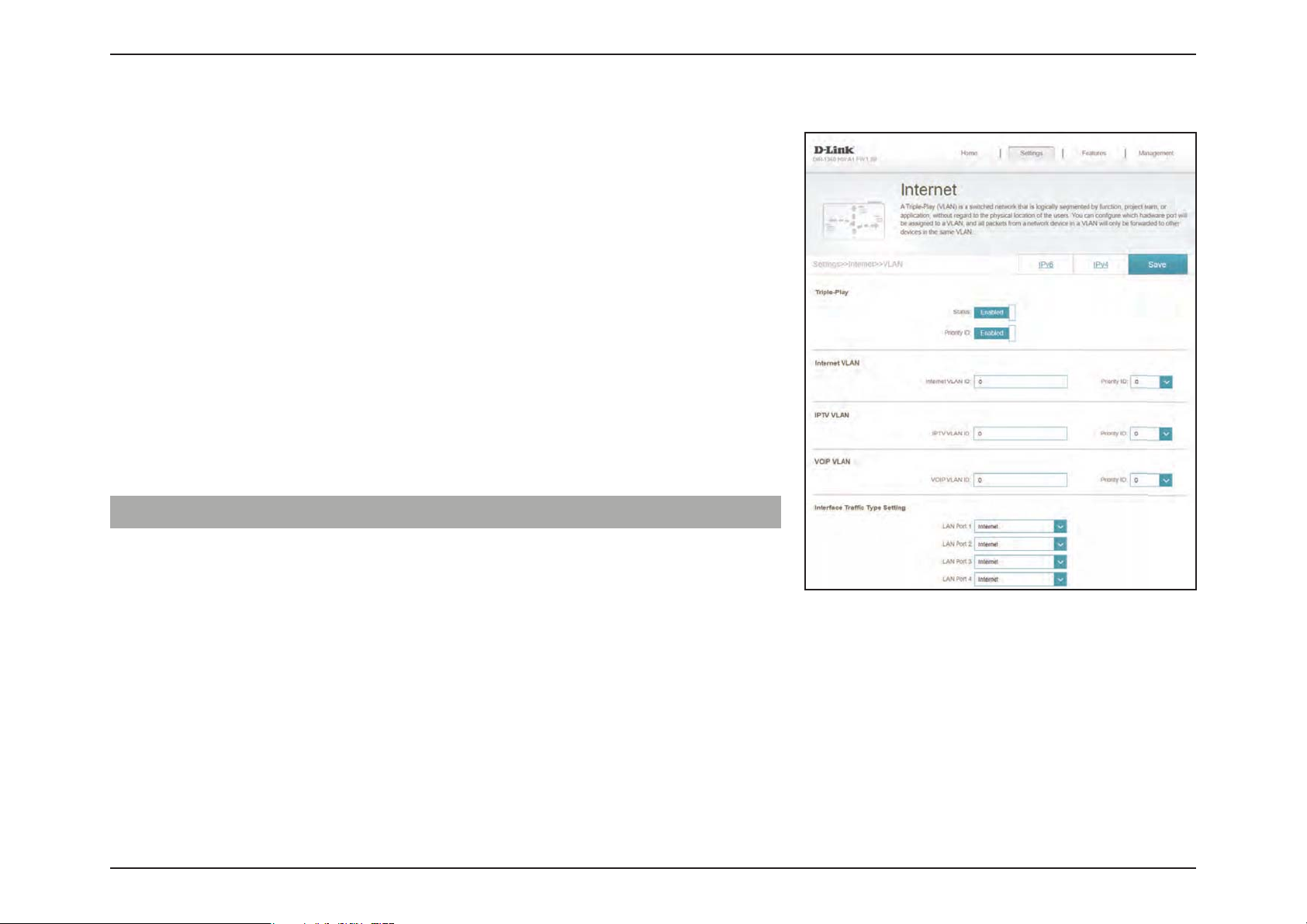
Section 3 - Conguration
If Triple-Play Status is Enabled:
Priority ID Enable or disable trac priority ID for the Internet, IPTV, and
Internet VLAN ID Enter the VLAN ID for your Internet connection, as provided
IPTV VLAN ID Enter the VLAN ID for your IPTV service, as provided by your ISP.
VOIP VLAN ID Enter the VLAN ID for your VoIP network, as provided by your
VoIP VLANs. If Priority ID is enabled, Priority ID options are
available for conguration. Select a priority ID from the dropdown menus to assign to the corresponding VLAN. Higher
priority ID trac takes precedence over trac with a low
priority ID tag.
by your ISP.
ISP.
Interface Trac Type Setting
LAN Port 1-4 From the drop-down menu, you can select the type of
connection (Internet, IPTV, or Voice over IP) coming from the
WAN connection to each interface on the router.
73D-Link EXO Series Router User Manual
Page 80

Section 3 - Conguration
Wireless
In the Settings menu on the bar at the top of the page, click Wireless to see your wireless network settings for your
EXO Series Router.
Click Save at any time to save the changes you have made on this page.
Wi-Fi Mesh
Status Enable or disable the Wi-Fi Mesh feature. Refer to Mesh
Network on page 44 for more information.
74D-Link EXO Series Router User Manual
Page 81
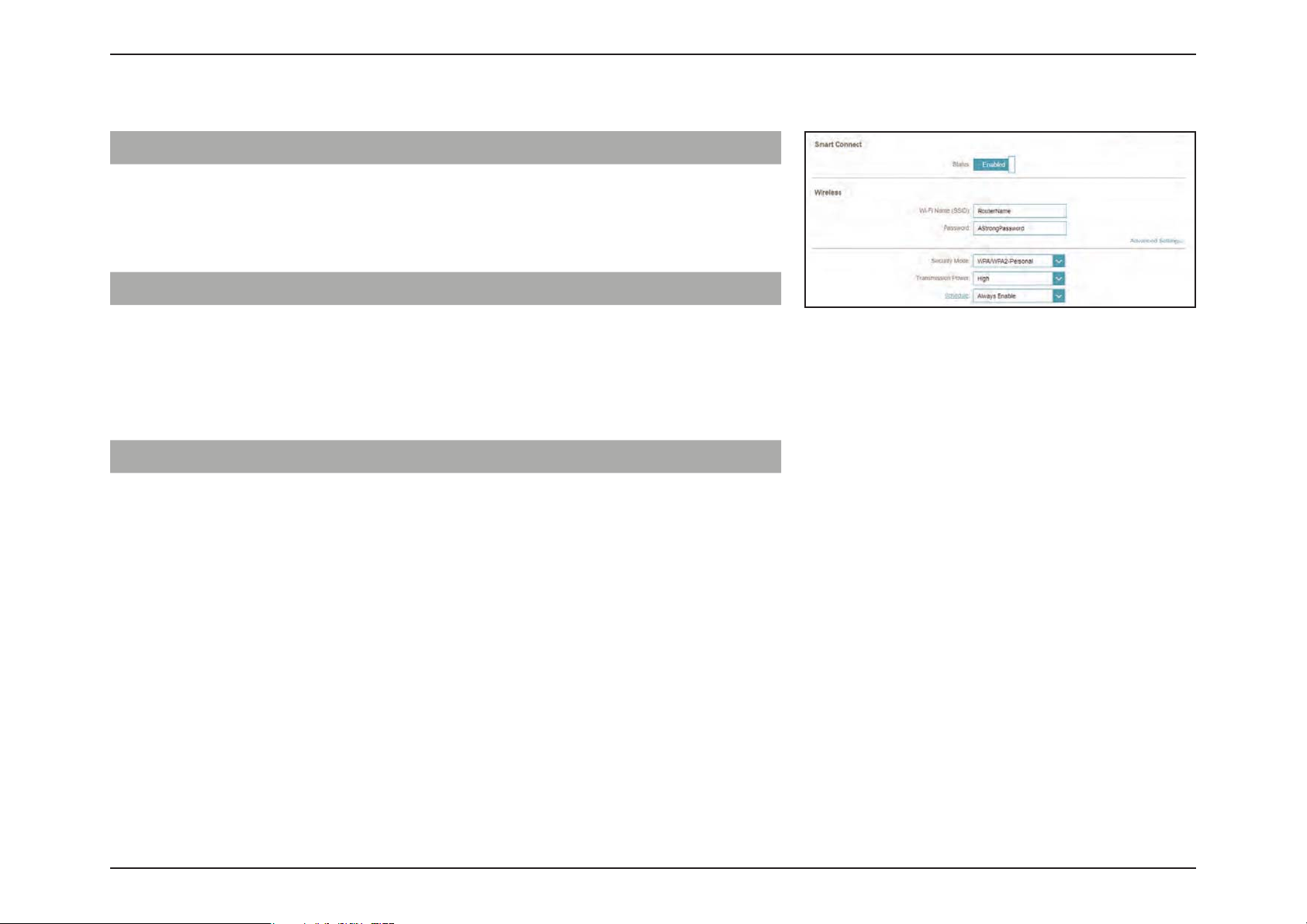
Section 3 - Conguration
Smart Connect
Status Enable or disable the Smart Connect Feature. When enabled,
only a few conguration options are available to simplify
conguration.
If Smart Connect is Status is Enabled:
Wireless
Wi-Fi Name (SSID) Create a name for your wireless network using up to 32
characters.
Password Create a password to use for wireless security. Wireless clients
will need to enter this password to successfully connect to
the network.
Wireless - Advanced Settings...
Security Mode Choose None or WPA/WPA2-Personal (recommended).
Transmission Power Select the desired wireless transmission power.
Schedule Use the drop-down menu to select the time schedule that the
rule will be enabled for. The schedule may be set to Always
Enable, or you can create your own schedules in the Schedules
section. Refer to Time & Schedule - Schedule on page 102
for more information.
75D-Link EXO Series Router User Manual
Page 82

Section 3 - Conguration
Smart Connect
Status Enable or disable the Smart Connect Feature. When disabled,
2.4GHz and 5GHz conguration options become available.
If Smart Connect is Status is Disabled:
2.4GHz / 5GHz
Status Enable or disable the 2.4GHz / 5GHz wireless network.
Wi-Fi Name (SSID) Create a name for your wireless network using up to 32
characters.
Password Create a password to use for wireless security. Wireless clients
will need to enter this password to successfully connect to
the network.
Note: For the DIR-3060, the 5GHz section is separated into Primary 5GHz and Secondary 5GHz
but contain the same conguration elements.
76D-Link EXO Series Router User Manual
Page 83

Section 3 - Conguration
2.4GHz / 5GHz - Advanced Settings...
Security Mode Choose None or WPA/WPA2-Personal (recommended).
802.11 Mode (2.4GHz) Select the desired wireless networking standards to use.
The available options for the 2.4 GHz wireless network are
Mixed 802.11b/g/n, Mixed 802.11g/n, or 802.11n only.
802.11 Mode (5GHz) Select the desired wireless networking standards to use.
The available options for the 5 GHz wireless network are
Mixed 802.11a/n/ac, Mixed 802.11n/ac, Mixed 802.11a/n,
802.11ac only, Mixed 802.11a only, or 802.11n only.
Wi-Fi Channel Select the desired channel. The default is Auto (recommended).
Transmission Power Select the desired wireless transmission power.
Channel Width
(2.4GHz)
Channel Width (5GHz) Select Auto 20/40/80 if you are using 802.11ac, 802.11n, and
HT20/40 Coexistence
(2.4GHz)
Visibility Status The default setting is Visible. Select Invisible if you do not
Schedule Use the drop-down menu to select the time schedule that
Note: For the DIR-3060, the 5GHz section is separated into Primary 5GHz and Secondary 5GHz
but contain the same conguration elements.
Select Auto 20/40 if you are using both 802.11n and non-
802.11n devices, or select 20 MHz if you are not using any
802.11n devices.
802.11a devices, select Auto 20/40 if you are using 802.11n
and 802.11a devices, or select 20 MHz if you are using 802.11a
devices.
Enable or disable HT20/40 Coexistence.
want to broadcast the SSID of your wireless network.
the rule will be enabled for. The schedule may be set to
Always Enable, or you can create your own schedules in the
Schedules section. Refer to Time & Schedule - Schedule on
page 102 for more information.
77D-Link EXO Series Router User Manual
Page 84

Section 3 - Conguration
Wi-Fi Protected Setup
The easiest way to connect your wireless devices to the router is with Wi-Fi Protected Setup ( WPS).
WPS-PBC Status Enable or disable WPS-PBC (Push Button Configuration)
functionality.
78D-Link EXO Series Router User Manual
Page 85

Section 3 - Conguration
Guest Zone
In the Settings menu on the bar at the top of the page, click Wireless to see your wireless network settings for your
EXO Series Router. Then click the link to Guest Zone to congure your guest zone settings.
The Guest Zone feature will allow you to create temporary zones that can be used by guests to access the Internet. These
zones will be separate from your main wireless network. You may congure dierent zones for the 2.4 GHz and 5 GHz
wireless bands.
Click Save at any time to save the changes you have made on this page.
If Smart Connect is Status is Enabled in the previous Wireless settings:
Wireless
Status Enable or disable the Guest Zone feature. The status is disabled
by default.
Wireless Name (SSID) Create a name for your wireless network using up to 32
characters.
Password Create a password to use for wireless security.
Schedule Use the drop-down menu to select the time schedule that
the rule will be enabled for. The schedule may be set to
Always Enable, or you can create your own schedules in the
Schedules section. Refer to Time & Schedule - Schedule on
page 102 for more information.
Home Network Access
Internet Access Only Enabling this option will conne connectivity to the Internet,
preventing guests from accessing other local network devices.
79D-Link EXO Series Router User Manual
Page 86

Section 3 - Conguration
If Smart Connect is Status is Disabled in the previous Wireless settings:
2.4 GHz / 5GHz
Status Enable or disable the Guest Zone feature. The status is disabled
by default.
Wireless Name (SSID) Create a name for your wireless network using up to 32
characters.
Password Create a password to use for wireless security.
Schedule Use the drop-down menu to select the time schedule that
the rule will be enabled for. The schedule may be set to
Always Enable, or you can create your own schedules in the
Schedules section. Refer to Time & Schedule - Schedule on
page 102 for more information.
Home Network Access
Internet Access Only Enabling this option will conne connectivity to the Internet,
preventing guests from accessing other local network devices.
80D-Link EXO Series Router User Manual
Page 87

Section 3 - Conguration
Network
In the Settings menu on the bar at the top of the page, click Network to change the local network settings of the router and
to congure the DHCP settings.
Click Save at any time to save the changes you have made on this page.
Network Settings
LAN IP Address Enter the IP address of the router. The default IP address is
192.168.0.1. If you change the IP address, once you click Save,
you will need to enter the new IP address in your browser to
get back into the conguration utility.
Subnet Mask Enter the subnet mask of the router. The default subnet mask
is 255.255.255.0.
Management Link The default address to access the router’s conguration is
http://dlinkrouter.local/. You can replace dlinkrouter with
a name of your choice.
Local Domain Name Enter the domain name (optional).
Enable DNS Relay Disable to transfer the DNS server information from your ISP
to your computers. If enabled, your computers will use the
router for a DNS server.
81D-Link EXO Series Router User Manual
Page 88

Section 3 - Conguration
DCHP Server
Status Enable or disable the DHCP server.
DHC IP Address Range Enter the starting and ending IP addresses for the DHCP
server's IP assignment. Note: If you statically assign IP addresses
to your computers or devices, make sure the IP addresses are
outside of this range or you may have an IP conict.
DHCP Lease Time Enter the length of time for the IP address lease in minutes.
Always Broadcast Enable this feature to broadcast your network's DHCP server
to LAN/WLAN clients.
Advanced Settings
WAN Port Speed You may set the port speed of the Internet port to 10 Mbps,
100 Mbps, 1000 Mbps, or Auto (recommended).
UPnP Enable or disable Universal Plug and Play (UPnP). UPnP
provides compatibility with networking equipment, software,
and peripherals.
IPv4 Multicast Streams Enable to allow IPv4 multicast trac to pass through the router
from the Internet. This is enabled by default.
IPv6 Multicast Streams Enable to allow IPv6 multicast trac to pass through the router
from the Internet. This is enabled by default.
82D-Link EXO Series Router User Manual
Page 89
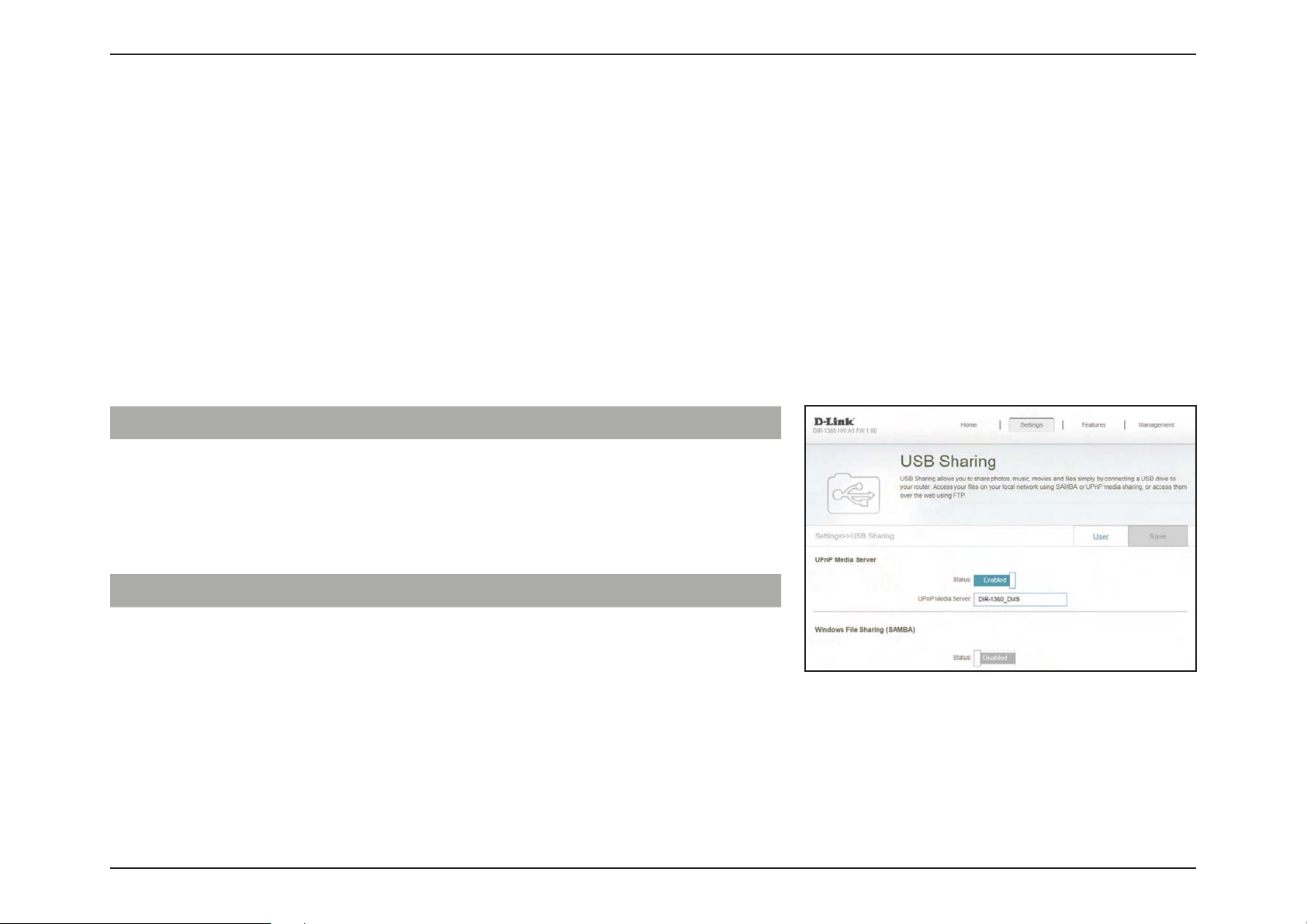
Section 3 - Conguration
USB Sharing
In the Settings menu on the bar at the top of the page, click USB Sharing to set up access to les on an external USB drive
plugged into the router. You can access shared les such as photos, music, and movies through the local network or from
the Internet using a web browser or an app on your mobile device. Access your les on your local network using SAMBA or
UPnP media sharing, or access them over the web using FTP.
You can also click on the User tab which will redirect you to create and congure user accounts. For more details, refer to
User on page 107
Click Save at any time to save the changes you have made on this page.
UPnP Media Server
Status Enable or disable the UPnP media server function, allowing
connected clients access to media les over the network.
UPnP Media Server Choose a name for your DLNA media server so that it can be
found.
Windows File Sharing (SAMBA)
Status Enable or disable the Windows le sharing function, allowing
connected clients access to shared les over the network.
83D-Link EXO Series Router User Manual
Page 90
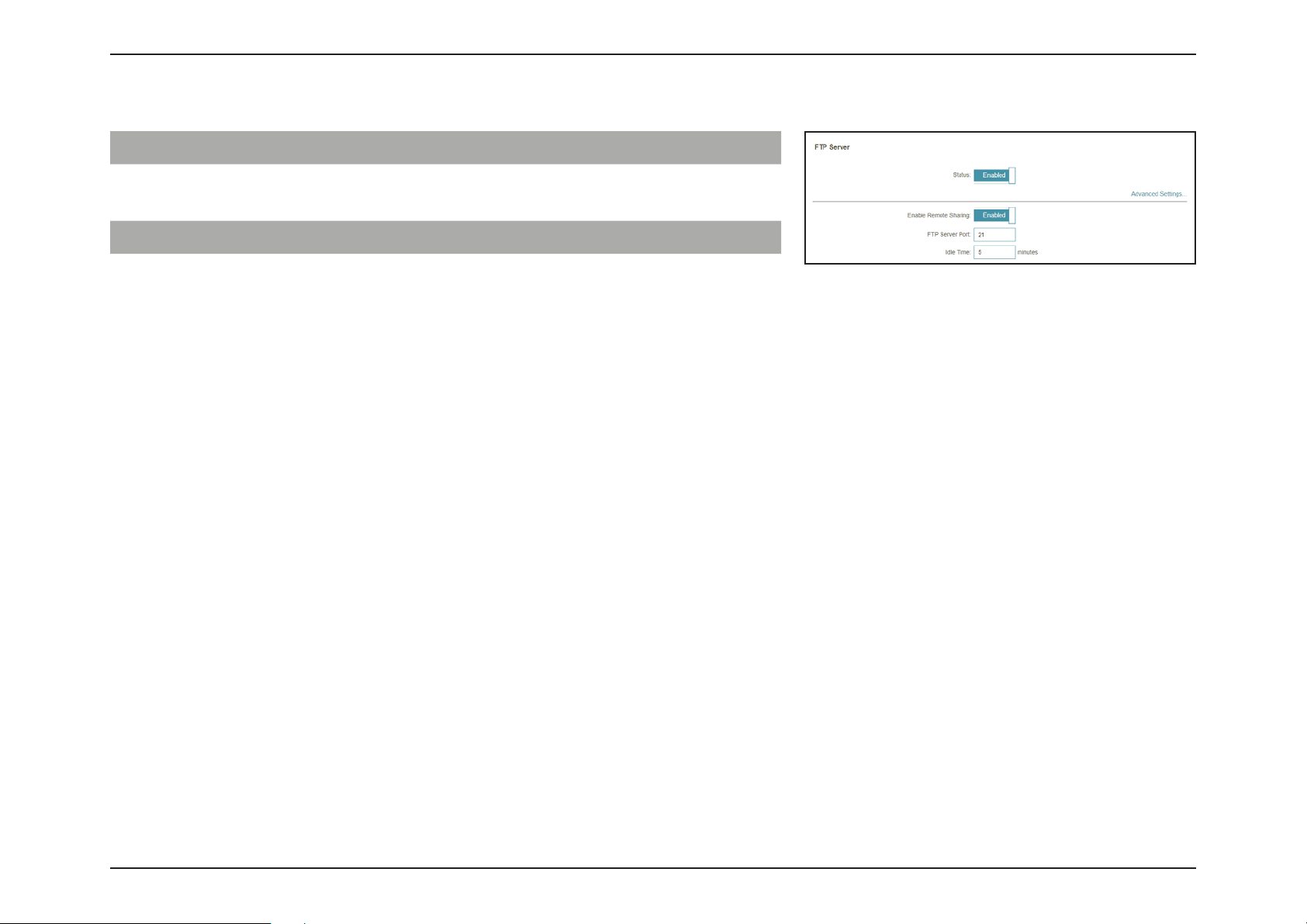
Section 3 - Conguration
Status Enable or disable the FTP server function, allowing connected
FTP Server
clients access to media les through FTP.
FTP Server - Advanced Settings...
Enable Remote
Sharing
FTP Server Port Enter the port number of FTP server.
Idle Time Enter the time (in minutes) before connected clients will be
If FTP server is enabled, enable or disable remote access to
les stored on a USB device plugged into the router through
a web browser.
considered idle.
84D-Link EXO Series Router User Manual
Page 91
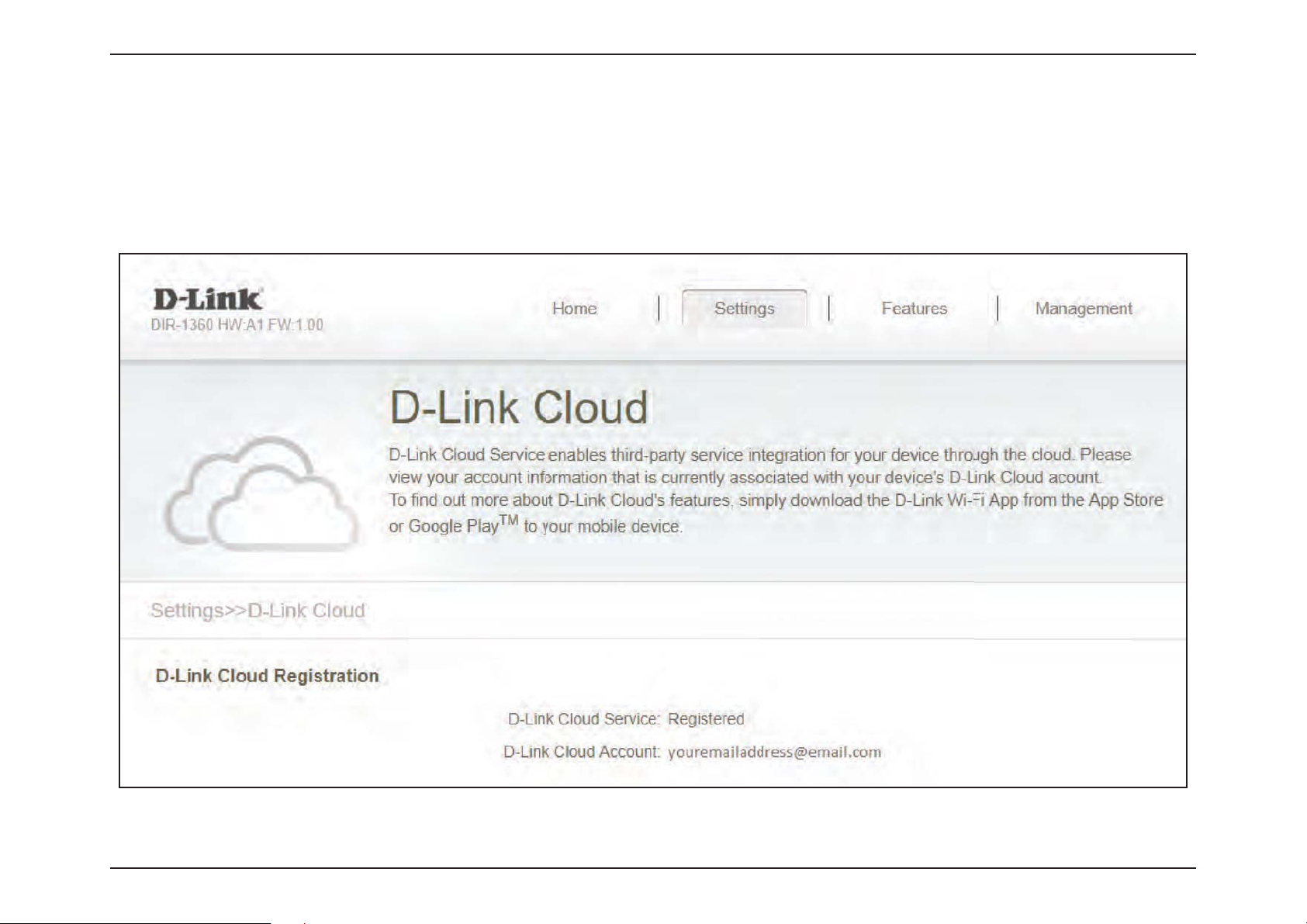
Section 3 - Conguration
D-Link Cloud
In the Settings menu on the bar at the top of the page, click D-Link Cloud to see your D-Link Cloud Service details. This
page lists whether you are registered with D-Link Cloud Service and email address associated with the account. Use the
D-Link Wi-Fi app to nd out more about D-Link Cloud's features.
85D-Link EXO Series Router User Manual
Page 92

Section 3 - Conguration
Features
QoS Engine
In the Features menu on the bar at the top of the page, click QoS Engine to congure connected clients Internet access
priority.
Click Save at any time to save the changes you have made on this page.
Internet Speed
Checkup
Management Type Use the drop-down menu to select the Management Type that
Download Speed
(Mbps)
Upload Speed (Mbps) Set the upload speed based on your ISP subscription plan in
Click on the Check Speed button to launch the Internet
Speedtest. A window will pop up to show you the results
of the speedtest. When the test is complete, you can either
choose Detect Again to run the speedtest again, or you can
choose Apply to QoS to apply the results to the download
and upload speeds.
the rule will be enabled for. This may be set to O or Manage
By Device.
Set the download speed based on your ISP subscription plan
in order to adjust the QoS engine. Alternatively, you can input
the values from the speedtest through the Check Speed
button above and apply the results by clicking Apply to QoS
after the speedtest is complete.
order to adjust the QoS engine. Alternatively, you can input the
values from the speedtest through the Check Speed button
above and apply the results by clicking Apply to QoS after
the speedtest is complete.
86D-Link EXO Series Router User Manual
Page 93

Section 3 - Conguration
This Quality of Service (QoS) Engine will allow you to prioritize particular
clients over others, so that those clients receive higher bandwidth. For
example, if one client is streaming a movie and another is downloading a
non-urgent le, you might wish to assign the former device a higher priority
than the latter so that the movie streaming is not disrupted by the trac of
the other devices on the network.
Under Connected Clients, you will see device cards representing each
connected client. If some are o-screen, you can use the < and > buttons to
scroll through the cards.
A maximum of one device can be assigned Highest priority.
A maximum of two devices can be assigned High priority.
A maximum of eight devices can be assigned Medium priority.
If no devices are explicitly assigned a priority, they will all be treated with
equal priority. If some devices are not assigned a priority and others are, the
unassigned devices will be treated with the lowest priority.
To assign a priority level to a device, drag the device card from the All
Devices list over an empty slot and release the mouse button. The card will
remain in the slot. If you want to remove a priority assignment from a device
and return it to the All Devices list, click the cross icon in the top right of the
device card.
87D-Link EXO Series Router User Manual
Page 94

Section 3 - Conguration
Firewall Settings - Advanced
In the Features menu on the bar at the top of the page, click Firewall to congure the router’s rewall settings. The rewall
feature protects your network from malicious attacks over the Internet.
To congure the IPv4 rewall rules, click the IPv4 Rules link. Refer to Firewall Settings - IPv4/IPv6 Rules on page 90
To congure the IPv6 rewall rules, click the IPv6 Rules link. Refer to Firewall Settings - IPv4/IPv6 Rules on page 90
Click Save at any time to save the changes you have made on this page.
Enable DMZ Enable or disable Demilitarized Zone (DMZ). This completely
exposes the client to threats over the Internet, and is not
recommended in ordinary situations.
DMZ IP Address If you enabled DMZ, enter the IP address of the client you wish
to expose, or use the drop-down menu to quickly select it.
Enable SPI IPv4 Enabling Stateful Packet Inspection (SPI) helps to prevent
cyber attacks by validating that the trac passing through
the session conforms to the protocol.
Enable Anti-spoof
Checking
IPv6 Simple Security Enable or disable IPv6 simple security.
IPv6 Ingress Filtering Enable or disable IPv6 ingress ltering.
Enable this feature to help protect your network from certain
kinds of “spoong” attacks.
88D-Link EXO Series Router User Manual
Page 95
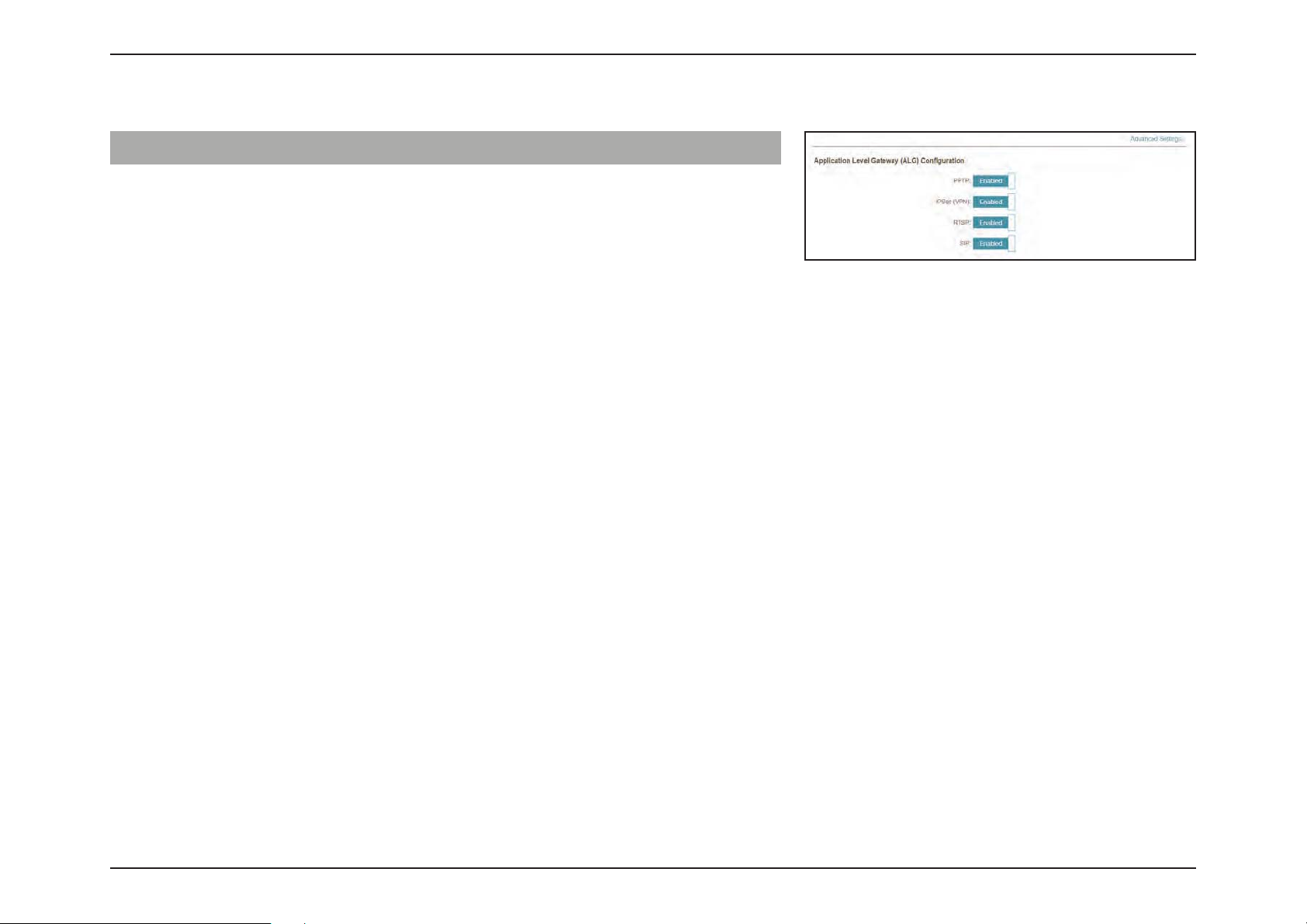
Section 3 - Conguration
Advanced Settings... - Application Level Gateway (ALG) Conguration
PPTP Allows multiple machines on the LAN to connect to their
corporate network using the PPTP protocol.
IPSec (VPN) Allows multiple VPN clients to connect to their corporate
network using IPSec. Some VPN clients support traversal of
IPSec through NAT. This Application Level Gateway (ALG)
may interfere with the operation of such VPN clients. If you
are having trouble connecting with your corporate network,
try turning this ALG off. Please check with the system
administrator of your corporate network whether your VPN
client supports NAT traversal.
RTSP Allows applications that uses Real Time Streaming Protocol
(RTSP) to receive streaming media from the Internet.
SIP Allows devices and applications using VoIP (Voice over IP)
to communicate across NAT. Some VoIP applications and
devices have the ability to discover NAT devices and work
around them. This ALG may interfere with the operation of
such devices. If you are having trouble making VoIP calls, try
turning this ALG o.
89D-Link EXO Series Router User Manual
Page 96

Section 3 - Conguration
Firewall Settings - IPv4/IPv6 Rules
In the Features menu on the bar at the top of the page, click Firewall to congure the router’s rewall settings, then click
the IPv4 Rules link or the IPv6 Rules link to congure what kind of trac is allowed to pass through the network.
To congure the Firewall Advanced settings, click the Advanced link. Refer to Firewall Settings - Advanced on page 88
Click Save at any time to save the changes you have made on this page.
To begin, use the drop-down menu to select whether you want to ALLOW or DENY the
rules you create. You can also choose to turn ltering OFF.
If you wish to remove a rule, click on the trash can icon in the Delete column. If you wish to
edit a rule, click on the pencil icon in the Edit column. If you wish to create a new rule, click
the Add Rule button.
90D-Link EXO Series Router User Manual
Page 97

Section 3 - Conguration
If you clicked on Edit or Add Rule, the following options will appear:
Name Enter a name for the rule.
Source IP Address
Range
Destination IP Address
Range
Protocol & Port Range Select the protocol of the trac to allow or deny (Any, TCP,
Schedule Use the drop-down menu to select the time schedule that
Enter the source IP address range that the rule will apply to.
Using the drop-down menu, specify whether it is a WAN or
LAN IP address.
Enter the destination IP address range that the rule will apply
to. Using the drop-down menu, specify whether it is a WAN
or LAN IP address.
or UDP) and then enter the range of ports that the rule will
apply to.
the rule will be enabled for. The schedule may be set to
Always Enable, or you can create your own schedules in the
Schedules section. Refer to Time & Schedule - Schedule on
page 102 for more information.
91D-Link EXO Series Router User Manual
Page 98

Section 3 - Conguration
Port Forwarding
In the Features menu on the bar at the top of the page, click Port Forwarding to specify a port or range of ports to open for
specic devices on the network. This might be necessary for certain applications to connect through the router.
To congure the Virtual Server settings, click the Virtual Server link. Refer to Port Forwarding - Virtual Server on page
94
Click Save at any time to save the changes you have made on this page.
If you wish to remove a rule, click on the trash can icon in the Delete column. If you wish to
edit a rule, click on the pencil icon in the Edit column. If you wish to create a new rule, click
the Add Rule button.
92D-Link EXO Series Router User Manual
Page 99

Section 3 - Conguration
If you clicked on Edit or Add Rule, the following options will appear:
Name Enter a name for the rule.
Local IP Enter the IP address of the computer on your local network
that you want to allow the incoming service to. Alternatively,
select the device from the drop-down menu.
TCP Port Enter the TCP ports that you want to open. You can enter a
single port or a range of ports. Separate ports with a comma
(for example: 24,1009,3000-4000).
UDP Port Enter the UDP ports that you want to open. You can enter a
single port or a range of ports. Separate ports with a comma
(for example: 24,1009,3000-4000).
Schedule Use the drop-down menu to select the time schedule that
the rule will be enabled for. The schedule may be set to
Always Enable, or you can create your own schedules in the
Schedules section. Refer to Time & Schedule - Schedule on
page 102 for more information.
93D-Link EXO Series Router User Manual
Page 100
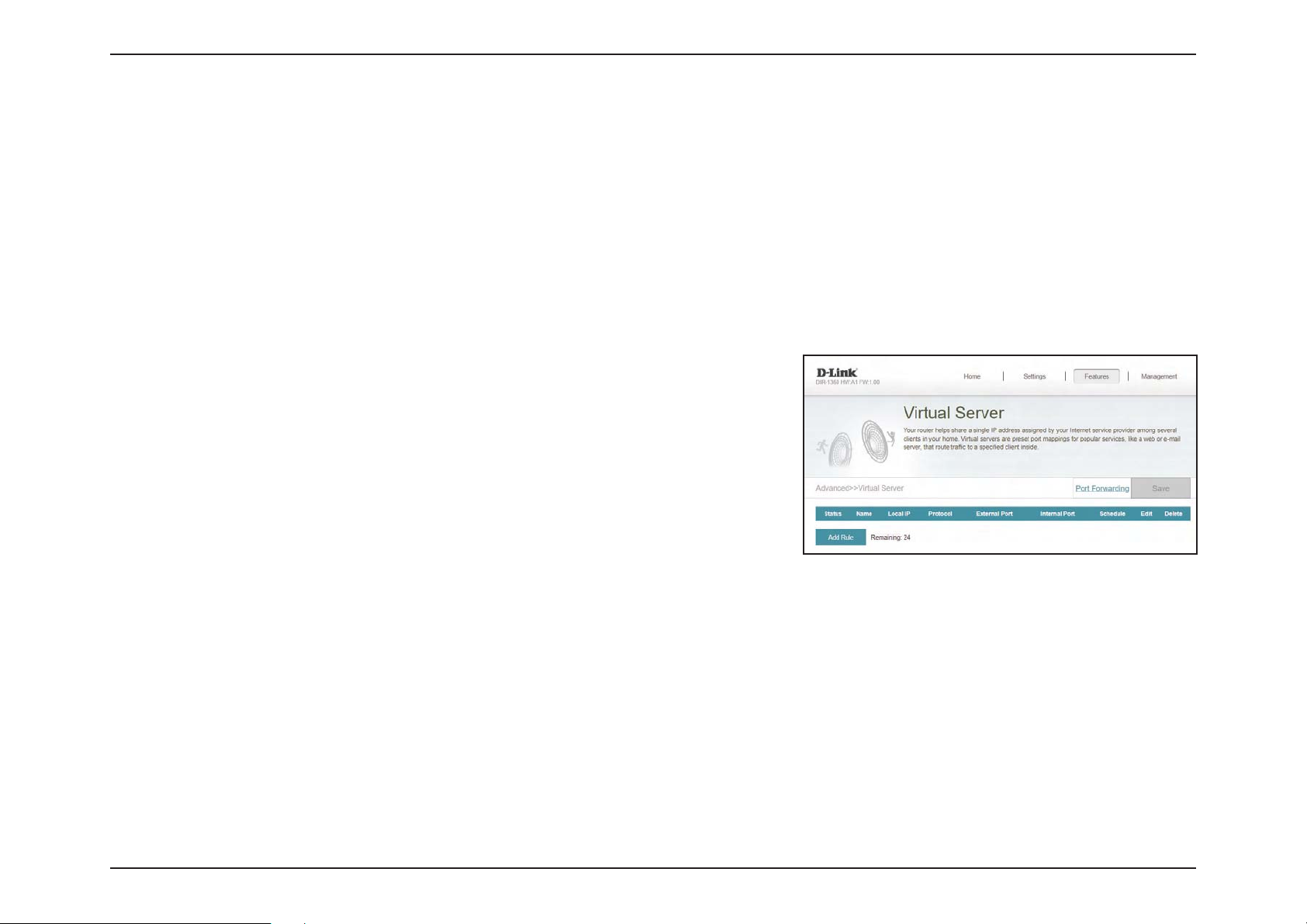
Section 3 - Conguration
Port Forwarding - Virtual Server
In the Features menu on the bar at the top of the page, click Port Forwarding then click the Virtual Server link to congure
its settings and specify a single public port on your router for redirection to an internal LAN IP address and Private LAN port.
This might be necessary for certain applications to connect through the router.
To congure the Port Forwarding settings, click the Port Forwarding link. Refer to Port Forwarding on page 92
Click Save at any time to save the changes you have made on this page.
If you wish to remove a rule, click on the trash can icon in the Delete column. If you wish to
edit a rule, click on the pencil icon in the Edit column. If you wish to create a new rule, click
the Add Rule button.
94D-Link EXO Series Router User Manual
