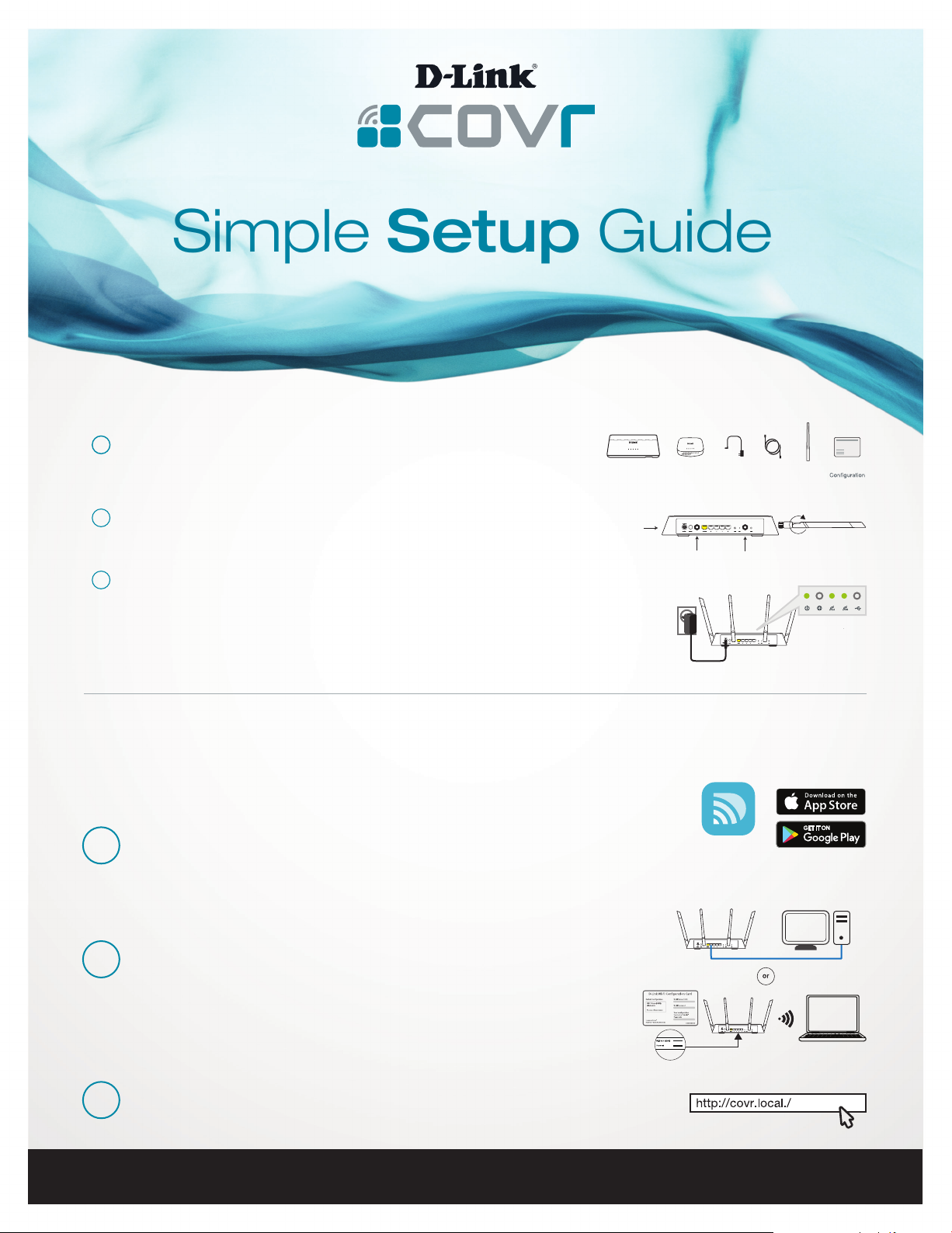
AC3900 WHOLE HOME WI-FI SYSTEM | COVR-3902
Simple Setup Guide
Before You Start
Check the contents of your Covr Wi-Fi System with
1
the list on the right. Be sure to keep the Router and
Extender close to each other during the setup process.
Connect the four antennas to the router by screwing
2
them in clockwise.
Connect the power adapter to the Covr Router and
3
plug it into a power outlet. Wait for the 2.4G and 5G
LEDs to light up solid green and then proceed to the
next step.
TIP: If the Power LED does not light up, press the
Power button on the back of the Router.
Covr Router
COVR-2600R
Covr Extender
COVR-1300E
Power
Adapter x2
Ethernet
Cable
Antenna x4
Wi-Fi
Card
There are two easy ways to configure your
Covr Wi-Fi System:
D-Link Wi-Fi App (iOS and Android Devices)
Download the D-Link Wi-Fi app from the App Store or
Google Play. Run the app and tap Add Device to get started.
1
Browser Setup (PC/Mac/Mobile device)
You can use either a wired (Ethernet) or wireless (Wi-Fi)
connection to set up your Covr Wi-Fi System.
1
Wired – Connect the Ethernet port on your computer to
one of the four black ports on the Covr Router.
Wireless – Connect to the Covr Wi-Fi using the Wi-Fi Name and
Password on the Wi-Fi Conguration Card or the Covr Router.
Type http://covr.local./ into a web browser and follow the
2
instructions to complete the setup.
For more support, please visit: support.dlink.com/COVR-3902
D-Link Wi-Fi
877-453-5465
Version 1.01(US) | 2017/06/26 6CV3902...02G
