Page 1
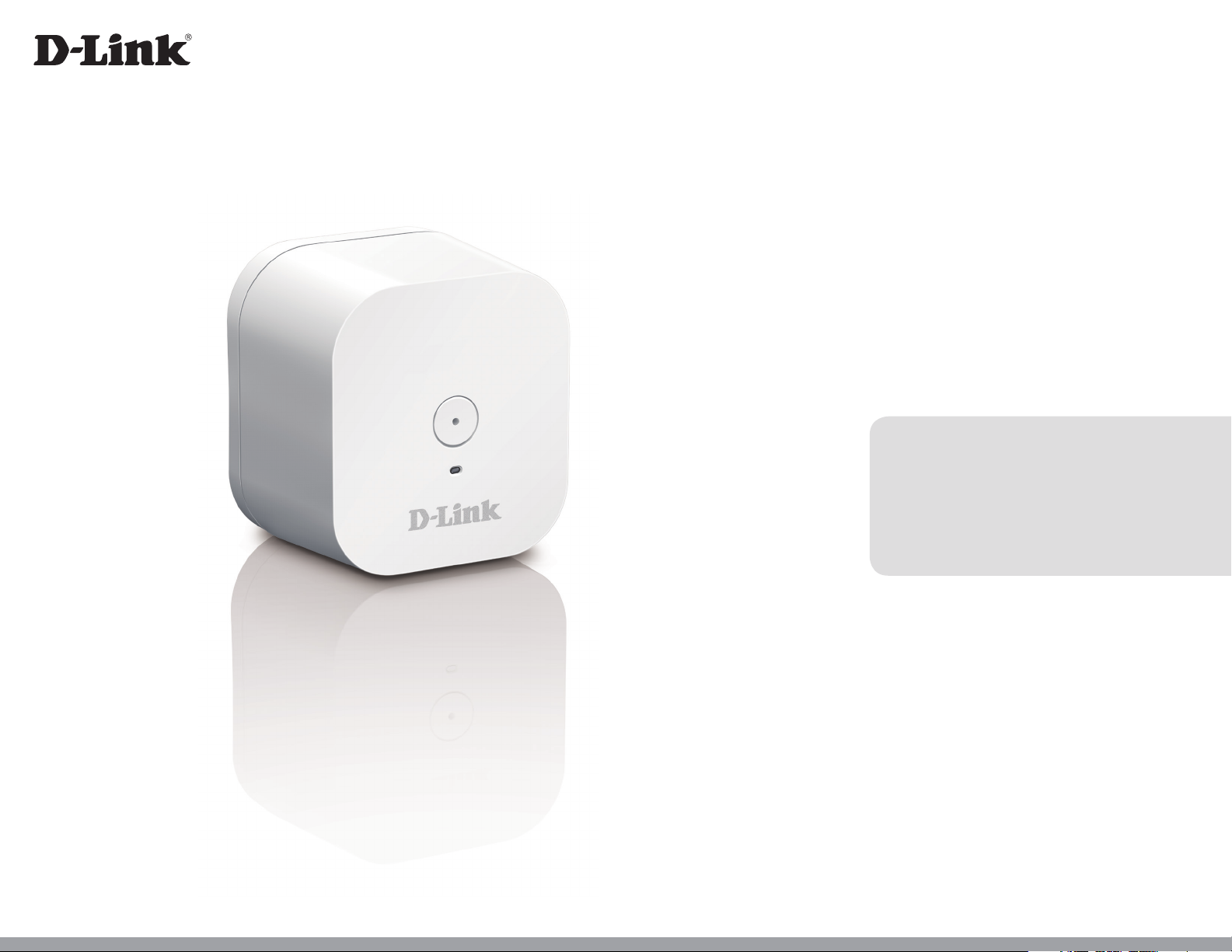
Version 1.00| 7/25/2016
User Manual
mydlink™ Wi-Fi Smart Sound Detector
DCH-S165
Page 2
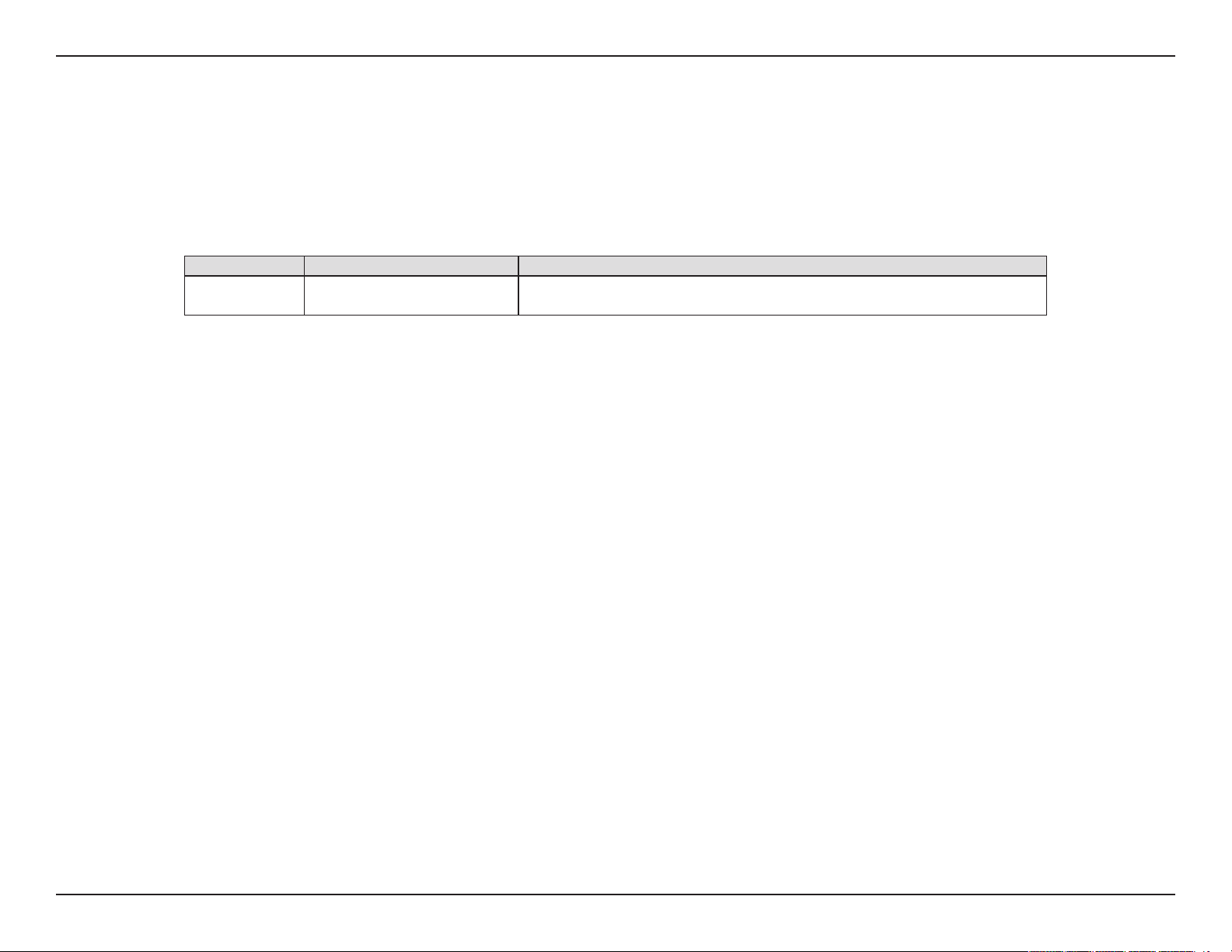
Preface
D-Link reserves the right to revise this publication and to make changes in the content hereof without obligation to notify any person or organization
of such revisions or changes.
Manual Revisions
Revision Date Description
1.00 July 27, 2016 • Initial Release
Trademarks
D-Link and the D-Link logo are trademarks or registered trademarks of D-Link Corporation or its subsidiaries in the United States or other countries.
All other company or product names mentioned herein are trademarks or registered trademarks of their respective companies.
Apple®, Apple logo®, Safari®, iPhone®, iPad®, iPod touch® and Macintosh® are trademarks of Apple Inc., registered in the U.S. and other countries. App
SM
Store
and the Windows logo are trademarks of the Microsoft group of companies.
is a service mark of Apple Inc. Chrome™ browser, Google Play™ and Android™ are trademarks of Google Inc. Internet Explorer®, Windows®
Copyright © 2016 by D-Link Corporation, Inc. All rights reserved. This publication may not be reproduced, in whole or in part, without prior expressed
written permission from D-Link Corporation, Inc.
Power Usage
This device is an Energy Related Product (ErP) with High Network Availability (HiNA), and automatically switches to a power-saving Network
Standby mode within 1 minute of no packets being transmitted. If it is not needed during certain periods of time, it can be unplugged to save
energy.
Network Standby: 1.34 watts
iD-Link DCH-S165 User Manual
Page 3
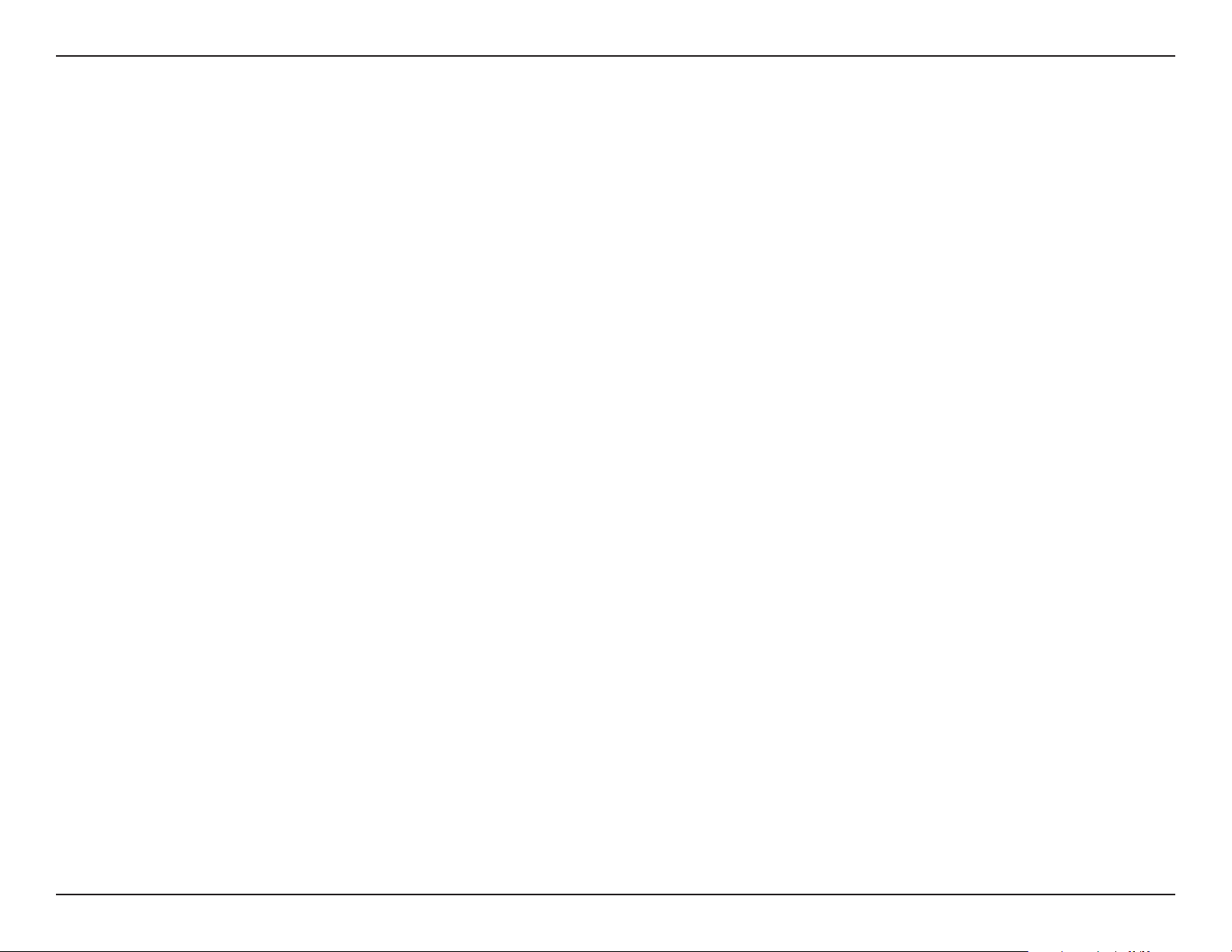
Table of Contents
Table of Contents
Preface ................................................................................. i
Manual Revisions ........................................................................... i
Trademarks ...................................................................................... i
Power Usage .................................................................................... i
Product Overview ..............................................................1
Package Contents .........................................................................1
System Requirements ................................................................. 2
Introduction ................................................................................... 3
Hardware Overview .....................................................................4
Front/Top ................................................................................. 4
Side and Bottom ................................................................... 5
Wireless Installation Factors .....................................................6
Hardware Installation ..................................................................7
Setting Up Your Device ...............................................................8
mydlink™ Home .................................................................9
My Devices ......................................................................................9
Information ...................................................................................10
My Actions ....................................................................................11
My Places .......................................................................................14
Connecting to a Wireless Router ....................................16
WPS Button ...................................................................................16
Troubleshooting .............................................................. 17
Technical Specications .................................................. 18
Regulatory Information ..................................................19
iiD-Link DCH-S165 User Manual
Page 4
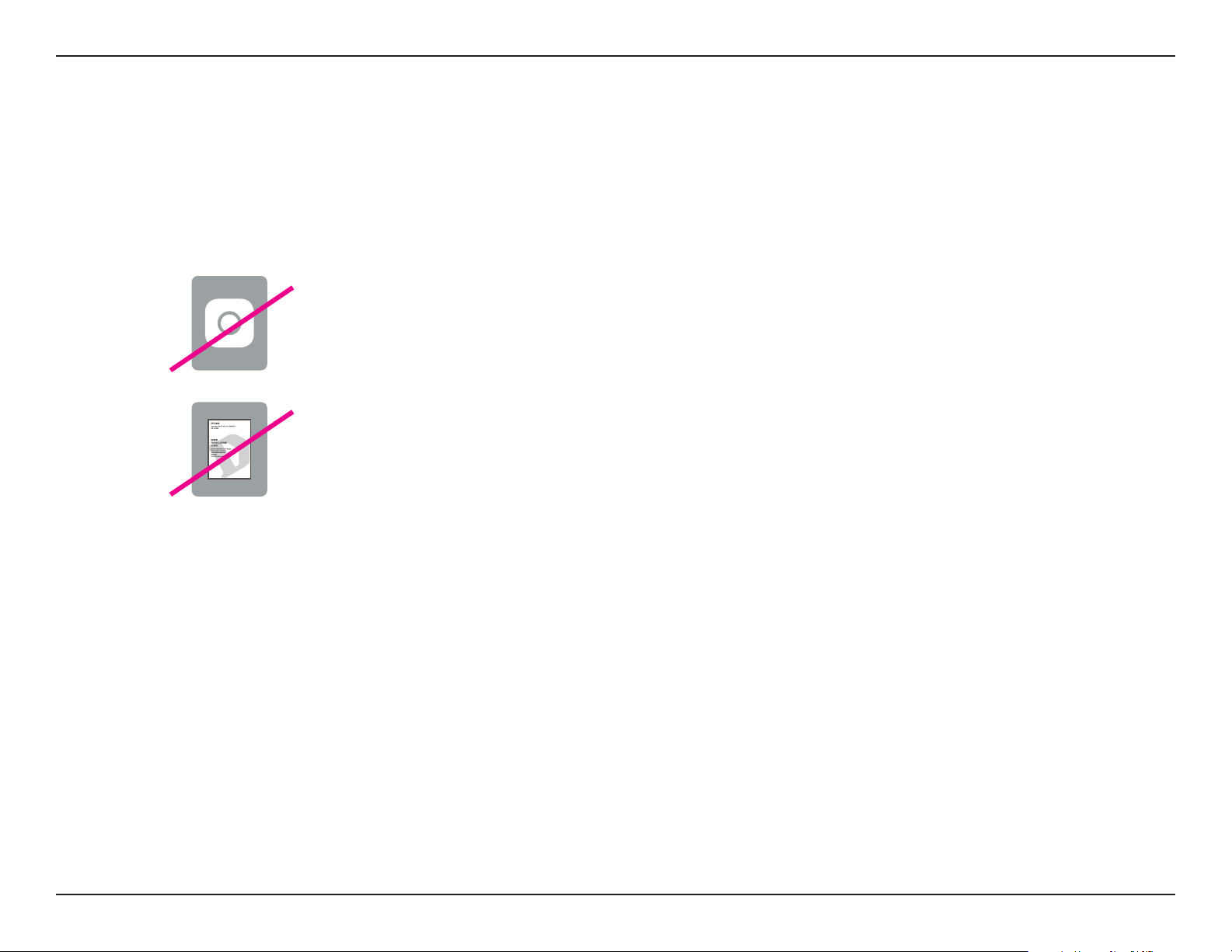
Section 1 - Product Overview
Product Overview
Package Contents
DCH-S165
mydlink™ Wi-Fi Smart Sound Detector
Quick Installation Card
If any of the above items are missing from your package, please contact your reseller.
1D-Link DCH-S165 User Manual
Page 5
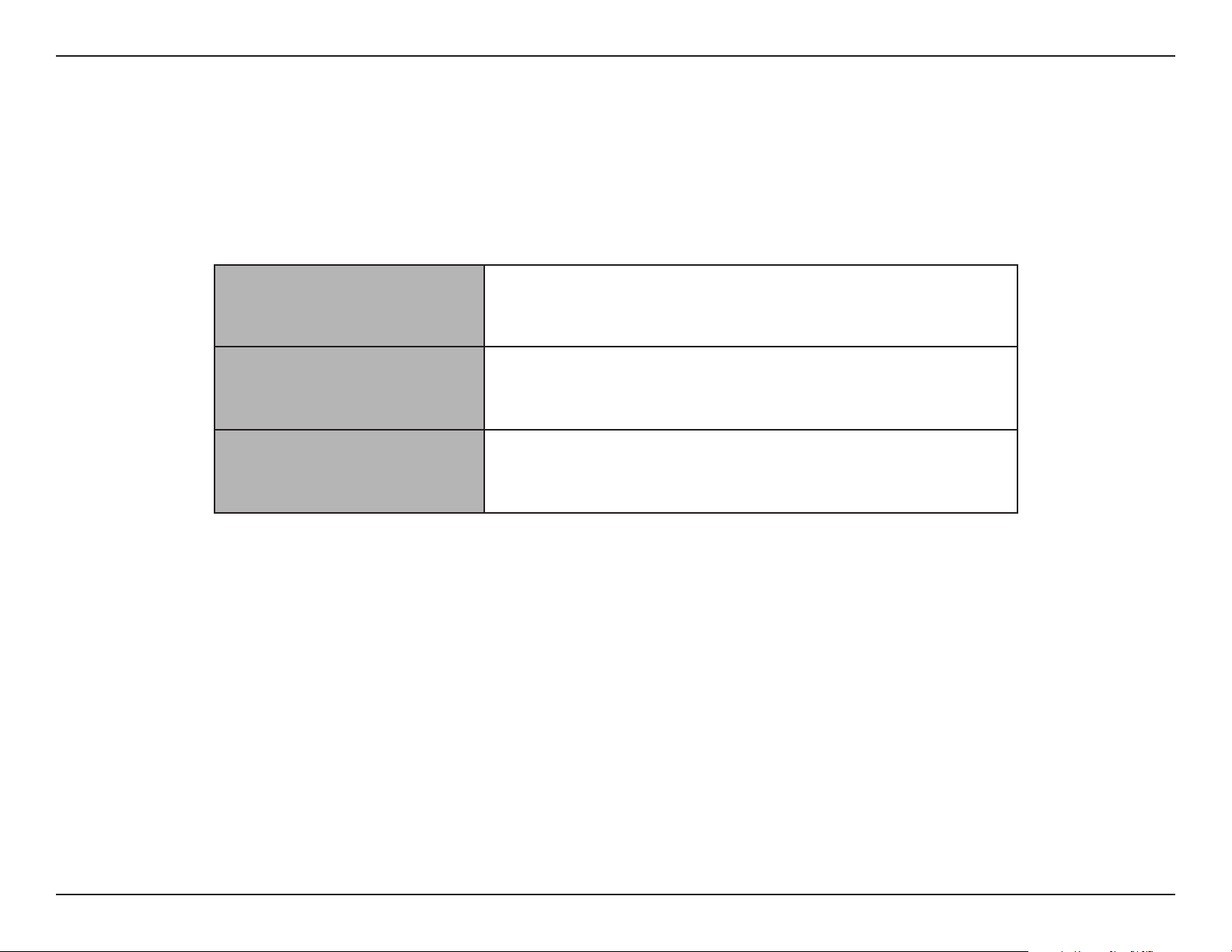
Section 1 - Product Overview
System Requirements
General Requirements
Mobile Requirements
mydlink Requirements
1
Please refer to the mobile app’s store page to check whether your device is compatible.
• Wireless router with Internet service
• An available power outlet
• iPhone, iPad, or Android smartphone or tablet
• For mydlink app requirements
refer to: http://www.mydlink.com
1
2D-Link DCH-S165 User Manual
Page 6
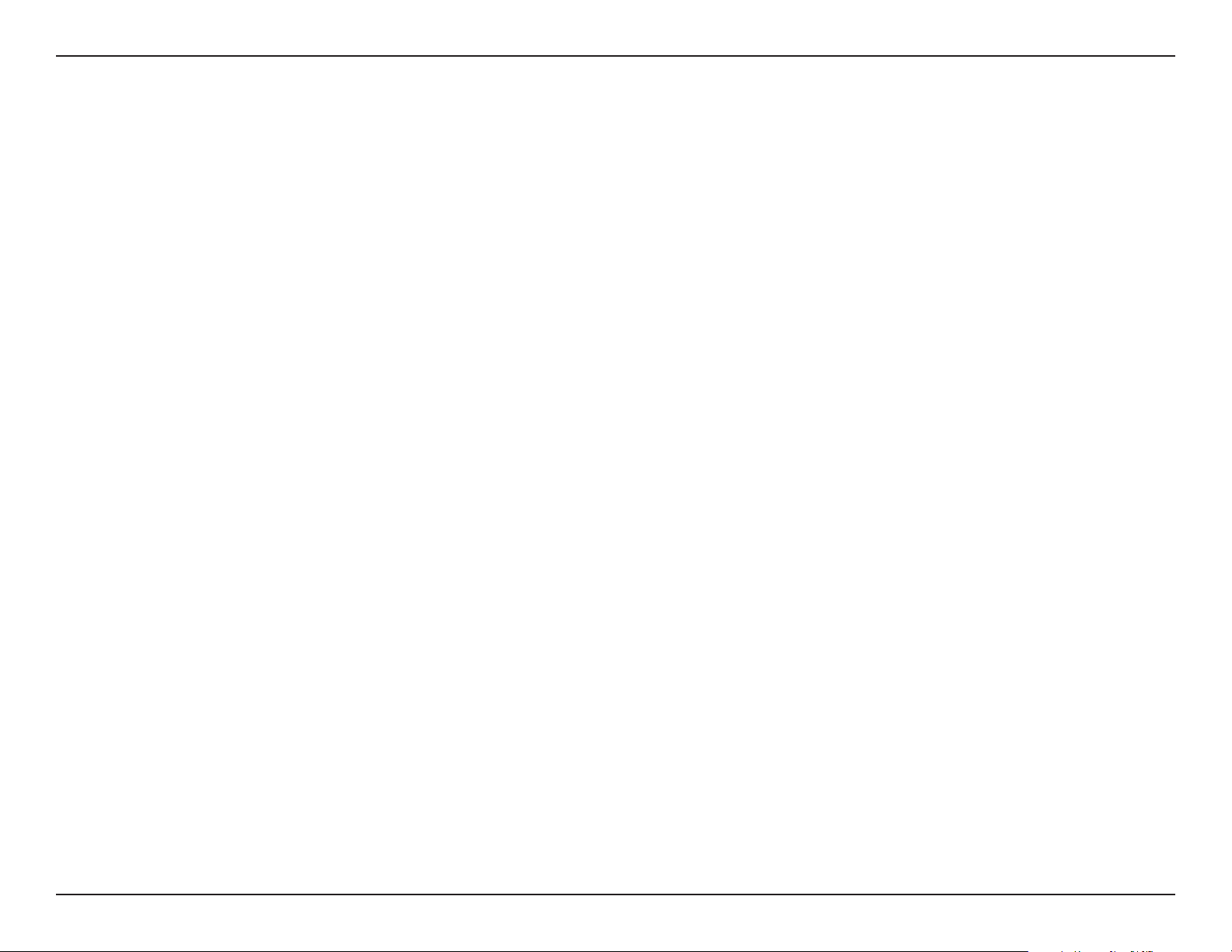
Section 1 - Product Overview
Introduction
Features
Use Sound Detection to Automatically Turn on or o Your Appliances
The DCH-S165 mydlink™ Wi-Fi Smart Sound Detector is a plug-in sound detection device that alerts you to re hazards by
detecting standard smoke (T3) or carbon monoxide (T4) alarm signals and lets you automate appliances attached to Smart
Plugs in your home network. The DCH-S165 keeps you notied no matter where you are so you can quickly get to safety and
alert emergency services.
Compact, Convenient Design
The DCH-S165 ‘s compact design is ideal for use at home or in a small oce, as it saves space and is ready to use by simply
plugging it in. The device’s small form means it can easily be plugged into a power outlet without blocking other outlets while
its case design saves you the hassle of dealing with a power cord. Its sleek, unobtrusive appearance means it blends easily into
the background.
mydlink™ Home
Manage your sound sensor and connected appliances by using the mydlink™ Home app available for iPhone®, iPad®, and
iPod touch® and Android™ devices. Its intuitive user interface and simple instructions lets you easily manage your automated
devices from wherever you are.
Simple Setup
Through its easy-to-use mydlink™ Home app, you can quickly and easily connect the DCH-S165 to an existing network. The
setup wizard will even guide you through the setup process, so you can get your home automation devices up and running
in no time.
3D-Link DCH-S165 User Manual
Page 7
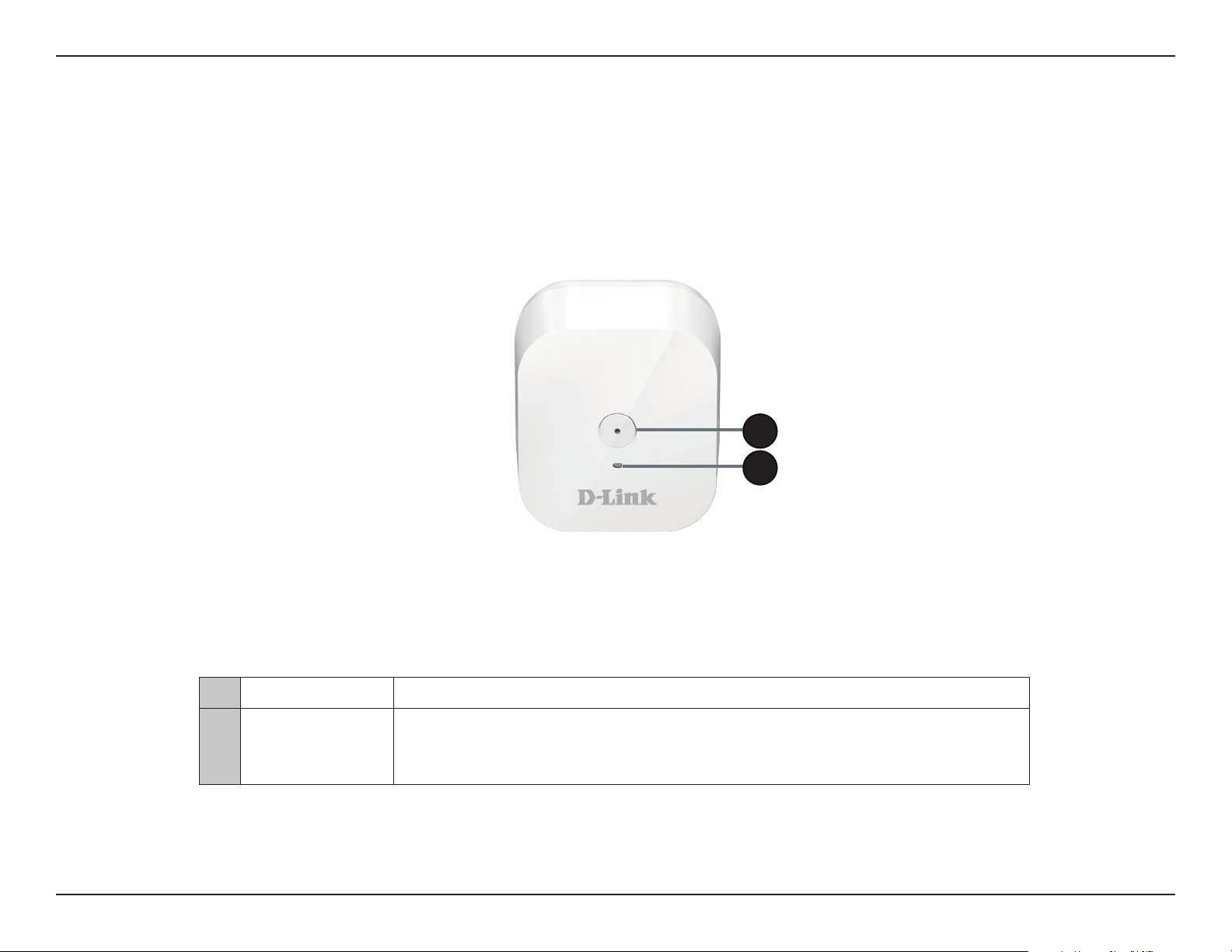
Section 1 - Product Overview
Hardware Overview
Front/Top
1
2
1 Sound Sensor This microphone will detect T3 and T4 alarm sounds.
2 Detection LED
Upon pressing either the Smoke Alarm or CO Alarm test button in the app, an alarm
will sound and the Detection LED will ash once. This LED will ash intermittently.
4D-Link DCH-S165 User Manual
Page 8
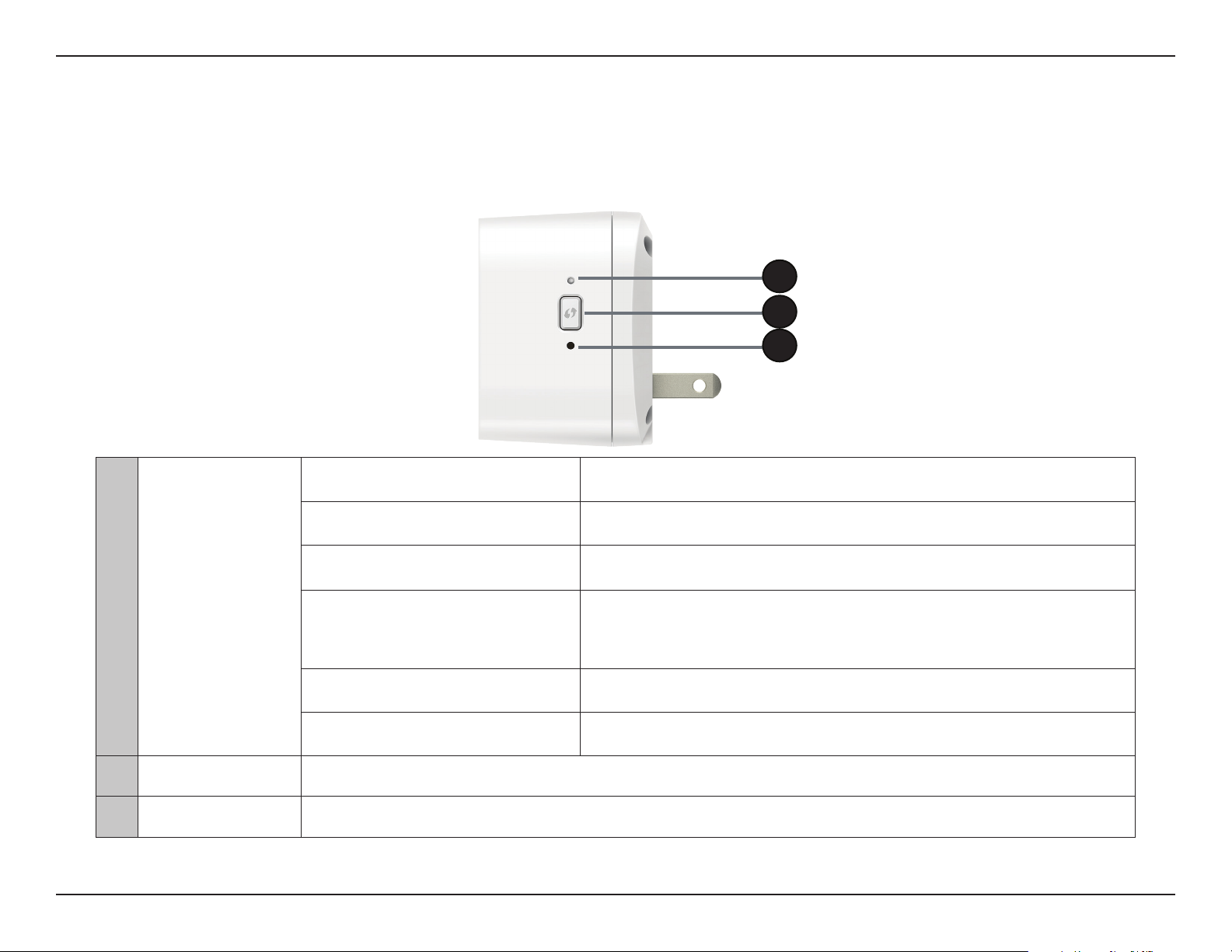
Section 1 - Product Overview
Hardware Overview
Side and Bottom
1
2
3
Solid Green The device is connected to the network.
Blinking Green (slow) WPS is working.
Blinking Orange (continuous) The device is not connected to the network.
1 LED
Solid Red
Blinking Red The device is in recovery mode.
Light O The device is powered o.
2 WPS Button Pressing the WPS button for 1 second allows you to connect with Wi-Fi clients using Wi-Fi Protected Setup.
3 Reset Button Pressing the reset button for 10 seconds will reset the DCH-S165 to the factory default settings.
• The device is powering on.
• The rmware is being upgraded.
• The device is defective.
5D-Link DCH-S165 User Manual
Page 9
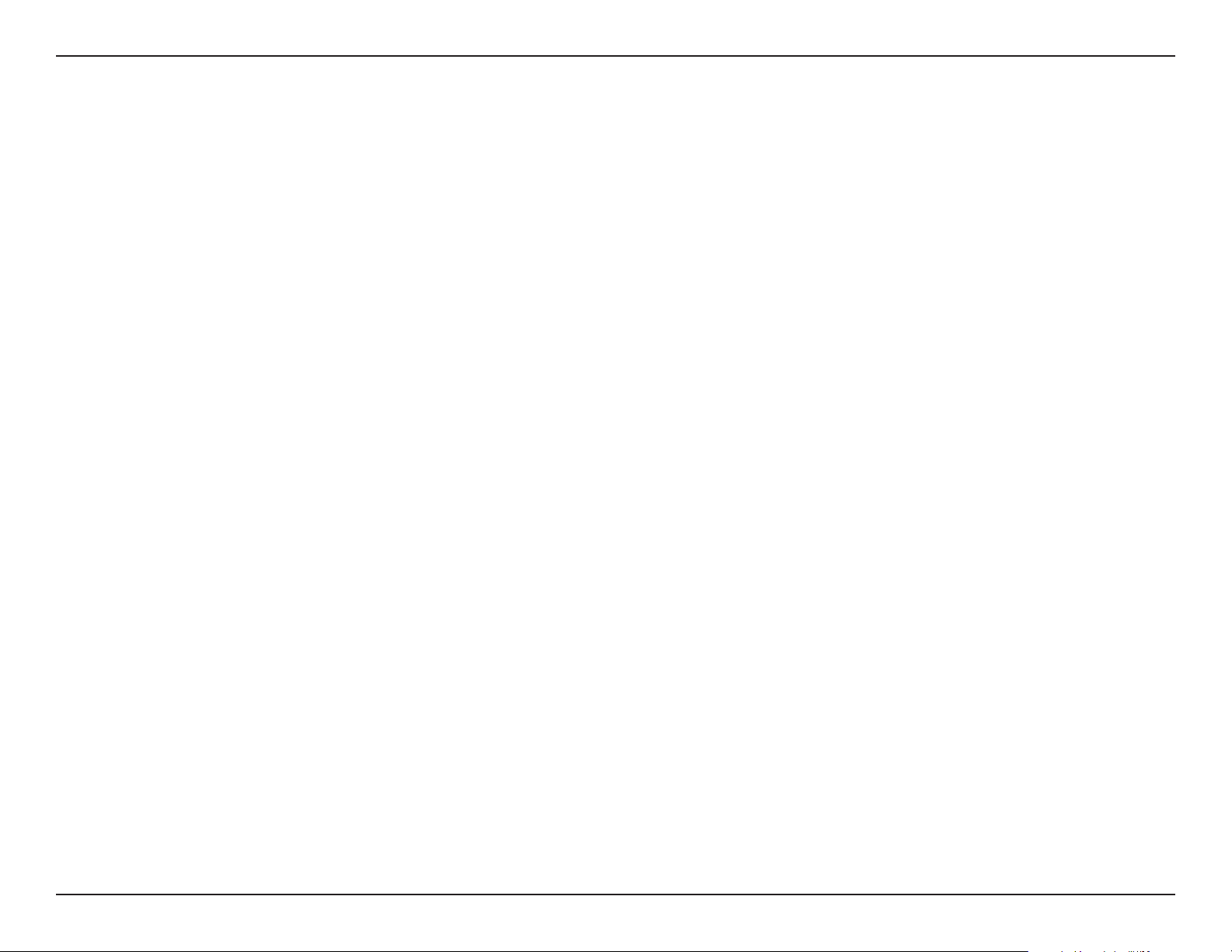
Section 2 - Installation
Wireless Installation Factors
The mydlink™ Wi-Fi Smart Sound Detector lets you automate appliances using your existing wireless network. Keep in mind,
however, that the number, thickness, and location of walls, ceilings, or other objects that the wireless signals must pass through,
may limit the range. Typical ranges vary depending on the types of materials and background RF (radio frequency) noise in
your home or business. The key to maximizing wireless range is to follow these basic guidelines:
1. Keep the number of walls and ceilings between the extender and other network devices to a minimum - each wall or ceiling can
reduce your adapter’s range by up to 98 feet (30 meters). Position your devices so that the number of walls or ceilings is minimized.
2. Be aware of the direct line between network devices. At a 45-degree angle, a wall that is 0.5 meters thick (1.5 feet)
appears to be almost 1 meter (3 feet) thick. At a 2-degree angle it can appear over 14 meters (45 feet) thick! Position
devices so that the signal will travel straight through a wall or ceiling (instead of at an angle) for better reception.
3. Building materials make a dierence. A solid metal door or aluminum studs may have a negative eect on range. Tr y to position access
points, wireless routers, and computers so that the signal passes through drywall or open doorways. Materials and objects such as
glass, steel, metal, walls with insulation, water (sh tanks), mirrors, le cabinets, brick, and concrete can degrade your wireless signal.
4. Keep your product away (at least 3-6 feet or 1-2 meters) from electrical devices or appliances that generate RF noise.
5. If you are using 2.4 GHz cordless phones or X-10 (wireless products such as ceiling fans, lights, and home security systems),
your wireless connection may degrade dramatically or drop completely. Make sure your 2.4 GHz phone base is as far away
from your wireless devices as possible. The base transmits a signal even if the phone in not in use.
6D-Link DCH-S165 User Manual
Page 10
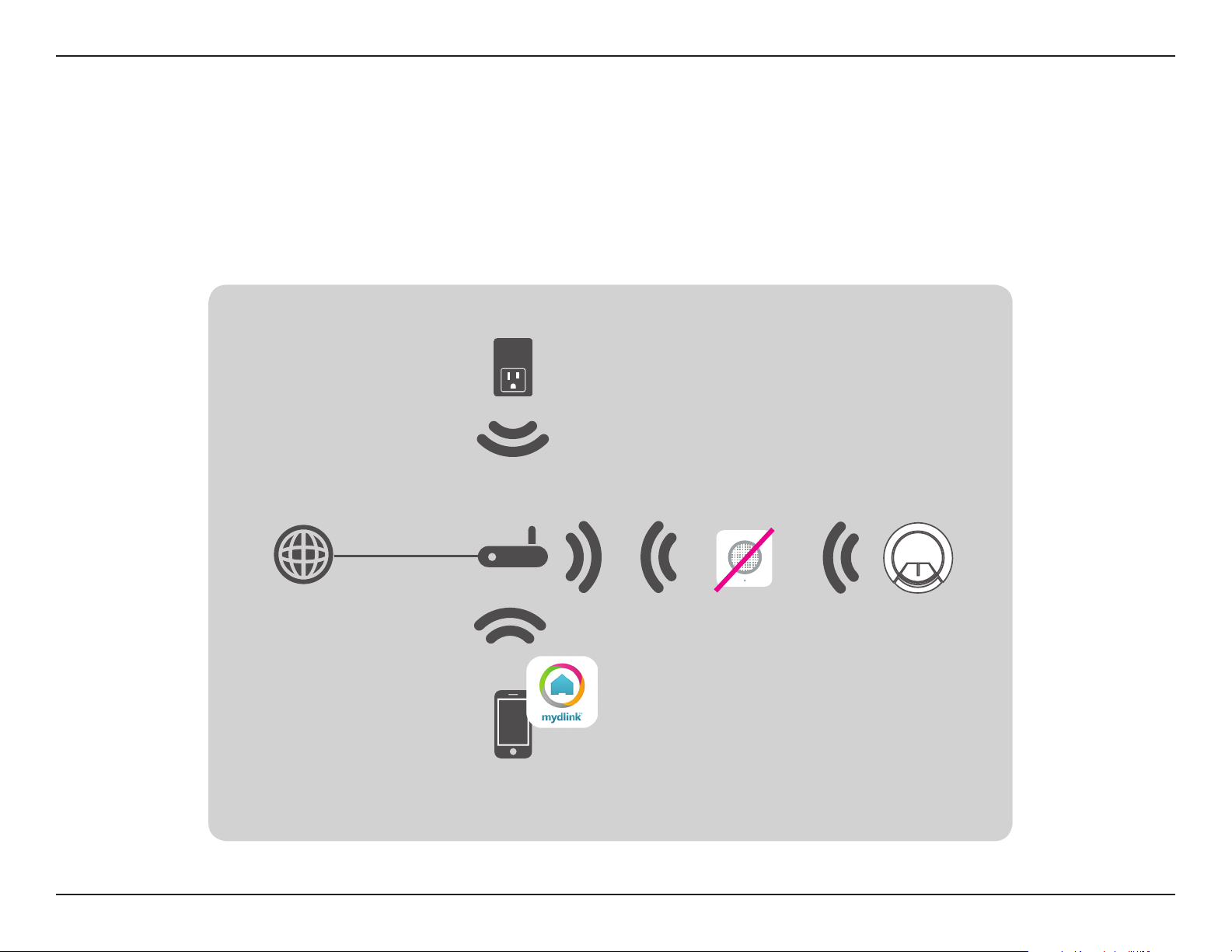
Section 2 - Installation
Hardware Installation
The following is an example of how your DCH-S165 connects to your home or oce network. Choose a power outlet for your
DCH-S165 that has direct line-of-sight to the alarm that your mydlink™ Wi-Fi Smart Sound Detector will be detecting. The
siren source must be within a 15-meter radius of the DCH-S165. To ensure that it detects the siren properly, make sure the
environmental background noise is under 75 dB.
Smart Plug
Internet
Router
Smartphone
with mydlink™ Home app
DCH-S165
T3/T4 Smoke
Alarm
7D-Link DCH-S165 User Manual
Page 11
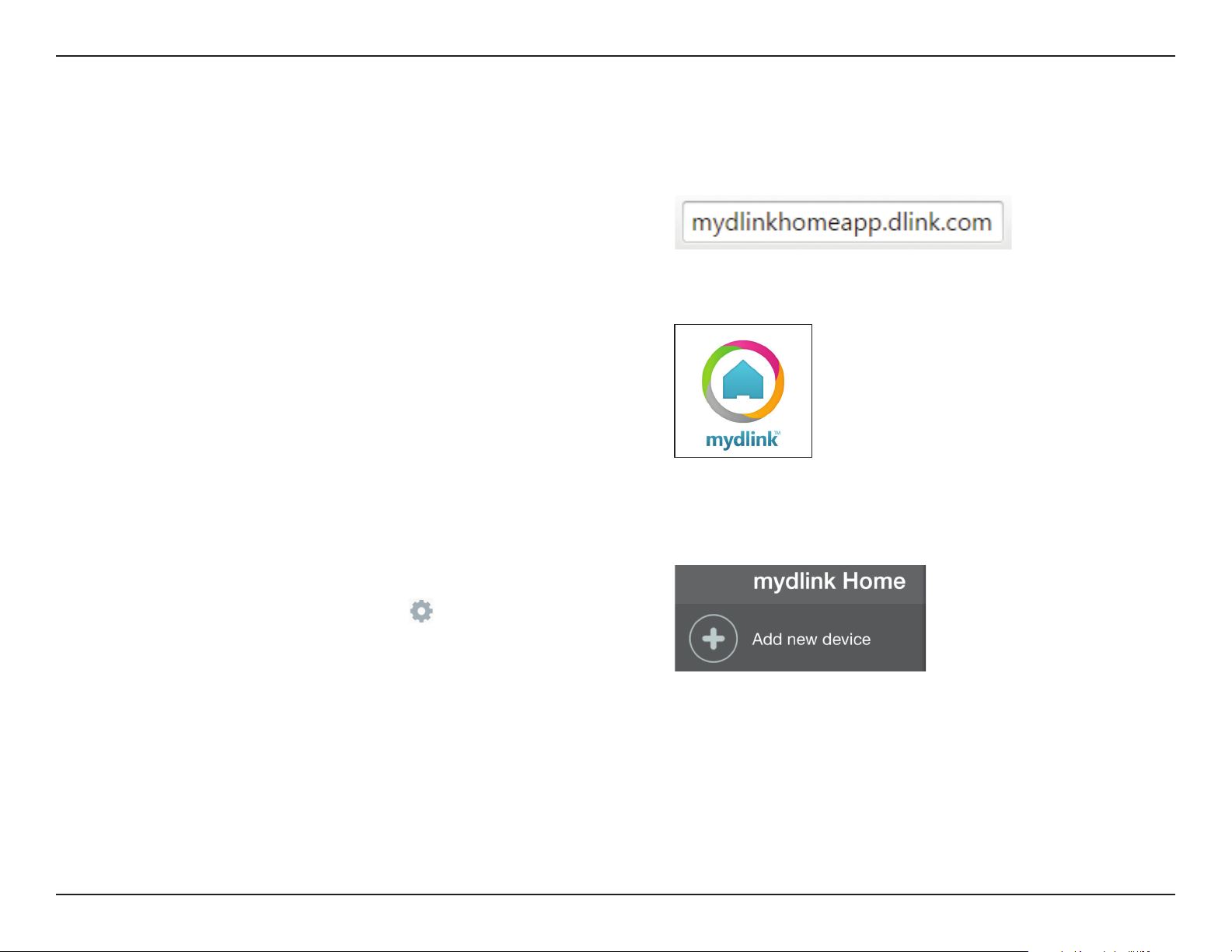
Section 2 - Installation
Setting Up Your Device
To install your DCH-S165, rst download and install the mydlink™ Home app on your mobile device. This app will walk you through
installing and conguring your DCH-S165.
Step 1:
On your mobile device, download mydlink Home by going to
mydlinkhomeapp.dlink.com, or by searching for mydlink Home
in the iTunes App Store or Google Play.
Step 2:
Launch the mydlink Home app and create a new account or sign
in to your existing account.
Note:
iOS: If you are asked about allowing the app to access your location, select
Allow.
Android: Make sure location services are turned on in your phone’s
settings.
Step 3:
After logging in, tap the Settings icon in the top-left corner,
select Add New Device, and follow the instructions.
Step 4:
When you are asked to scan a QR code, use the code on the Quick
Install Card in your package.
Congratulations, your DCH-S165 is now ready to use!
8D-Link DCH-S165 User Manual
Page 12

Section 3 - Usage
mydlink™ Home
My Devices
Tapping the DCH-S165 under the My Devices page will take you to the device’s settings.
Last Detection:
Alarm Test:
Device
Information:
To change the device name or associated icon, tap the name or
the icon respectively, and enter the new name or use the menu
to select the new icon.
Displays the last time the sensor detected sound.
Tap this to enter the test page to make sure the
alarm is working properly. To test the alarm, tap on
either Smoke Alarm or CO Alarm and the LED on
the front of the device will ash while the app will
sound a T3 or T4 standard alarm.
This page will show detailed information about the
product and your network. You can also perform a
factory reset here by tapping Reset.
9D-Link DCH-S165 User Manual
Page 13

Section 3 - Usage
Information
This page shows your product and related network details.
Product Name:
Firmware
Version:
MAC Address:
Time Zone:
Factory Reset:
Displays the product model.
Displays the version of the rmware.
Displays the MAC address of the device.
Displays the time zone of the device.
Tap Reset to perform a factory reset.
10D-Link DCH-S165 User Manual
Page 14

Section 3 - Usage
My Actions
This page lets you add and enable/disable rules which execute actions such as notications when your DCH-S165 detects
sound. Tap
1. To add a new action for your device, tap on New action.
2. Type in a name for this action. Tap Done when you’ve nished
inputting the name.
3. To select the device you want to use as the trigger for this action,
tap + then choose from the list of devices.
to switch between pages.
11D-Link DCH-S165 User Manual
Page 15

Section 3 - Usage
4. Select from the available conditions for this device and tap
Next.
5. Tap + to select from the available responders for this device.
12D-Link DCH-S165 User Manual
Page 16

Section 3 - Usage
6. Select from the available responders for this device. In this
example we have chosen to send a notication.
7. Check the action settings and tap Done to nish.
8. To delete the rule, simply swipe right on the rule to show the
trash icon. Tap on the icon to delete it.
13D-Link DCH-S165 User Manual
Page 17

Section 3 - Usage
My Places
This page lets you add devices into a group so you can easily see which devices are in a particular location.
1. To create a group, tap New group.
2. On the New Group page, tap the icon to choose an icon or
photo for the group. Tap next to it to enter a name for the group.
Then tap the + icon to add devices.
3. Tick the devices to be included in this group and tap Done.
14D-Link DCH-S165 User Manual
Page 18

Section 3 - Usage
4. Your group is now created and will show up in My Places.
Tapping each device in the group will take you to their settings.
You can tap the
icon to activate/deactivate the device.
15D-Link DCH-S165 User Manual
Page 19

Section 4 - Connecting a Wireless Client
Connecting to a Wireless Router
WPS Button
WPS (Wi-Fi Protected Setup) is a simple and secure way to connect your DCH-S165 to your network. Please refer to the user
manual for the wireless router you want to connect to make sure you understand how to enable WPS. Once you know, follow
the steps below:
WPS Button
Step 1 - Press the WPS button on the DCH-S165 for about 1 second. The LED on the device will start to blink.
Step 2 - Within 120 seconds, press the WPS button on your wireless device.
Step 3 - Allow up to 1 minute to congure. Once the LED light stops blinking and turns solid green, you will be connected and
your wireless connection will be secured with WPA2.
16D-Link DCH-S165 User Manual
Page 20

Section 5 - Troubleshooting
Troubleshooting
How do I reset the DCH-S165?
When you reset your DCH-S165, it will change your settings back to the factory default settings. To reset the device, locate
the Reset button on the side of the device. With the device plugged in, press and hold the Reset button for about 10 seconds
until the Power LED turns red.
Why can’t I connect to my wireless router?
If you are having trouble connecting to your wireless router, try plugging the DCH-S165 into a location that is closer to your
router. After the Power LED turns solid green, you can unplug the mydlink™ Wi-Fi Smart Sound Detector and move it to the desired location.
Where can I nd the mydlink™ Home app?
You may download the free mydlink™ Home app from the App Store (iPhone, iPad, or iPod touch) or Google Play (Android).
Search for the mydlink™ Home app by typing in “mydlink Home”.
How does the mydlink™ Wi-Fi Smart Sound Detector work while I am away from home?
Remote access of the mydlink™ Wi-Fi Smart Sound Detector is enabled once you have registered and linked your DCH-S165 through mydlink. When
your DCH-S165 is enabled for remote access, you will be able to control it from anywhere using your iOS or Android device.*
* Your sensor device must be connected to your home Wi-Fi network for remote access.
17D-Link DCH-S165 User Manual
Page 21

Appendix A - Technical Specications
Technical Specications
Standards
• IEEE 802.11n
• IEEE 802.11g
Wireless Frequency Range
• 2.4 GHz to 2.4835 GHz
Interface
• Microphone
Security
• WPS™ (PBC)
• Wi-Fi Protected Access (WPA/WPA2)
Device Management
• mydlink™ Home app
Diagnostic LEDs
• Status/WPS/Sound detection
Operating Temperature
• 0 to 40 ˚C (32 to 104 ˚F)
1
Operating Humidity
• 10% to 90% non-condensing
Storage Humidity
• 5% to 95% non-condensing
Power Input
• AC 100-250 V AC
Power Consumption
• 3 W
Certications
• FCC/IC
• CE/LVD
• UL
Dimensions
• 58 x 54 x 42.9 mm (2.28 x 2.12 x 1.71 inches)
Weight
• 80 grams (2.82 ounces)
Storage Temperature
• -20 to 65 ˚C (-4 to 149 ˚F)
1
Frequency range varies depending on local regulations
18D-Link DCH-S165 User Manual
Page 22

Appendix B - Regulatory Statements
Regulatory Information
Federal Communication Commission Interference Statement
This equipment has been tested and found to comply with the limits for a Class B digital device, pursuant to Part 15 of the FCC Rules. These limits
are designed to provide reasonable protection against harmful interference in a residential installation. This equipment generates, uses and
can radiate radio frequency energy and, if not installed and used in accordance with the instructions, may cause harmful interference to radio
communications. However, there is no guarantee that interference will not occur in a particular installation. If this equipment does cause harmful
interference to radio or television reception, which can be determined by turning the equipment o and on, the user is encouraged to try to
correct the interference by one of the following measures:
- Reorient or relocate the receiving antenna.
- Increase the separation between the equipment and receiver.
- Connect the equipment into an outlet on a circuit dierent from that to which the receiver is connected.
- Consult the dealer or an experienced radio/TV technician for help.
Non-modications Statement:
Any changes or modications not expressly approved by the party responsible for compliance could void the user’s authority to operate this
equipment.
Caution:
This device complies with Part 15 of the FCC Rules. Operation is subject to the following two conditions:
(1) This device may not cause harmful interference, and (2) this device must accept any interference received, including interference that
may cause undesired operation.
This device and its antenna(s) must not be co-located or operating in conjunction with any other antenna or transmitter except in accordance
with FCC multi-transmitter product procedures. For product available in the USA/Canada market, only channel 1~11 can be operated. Selection
of other channels is not possible.
Note:
The country code selection is for non-USA models only and is not available to all USA models. Per FCC regulations, all WiFi product marketed in
the USA must be xed to USA operational channels only.
19D-Link DCH-S165 User Manual
Page 23

Appendix B - Regulatory Statements
IMPORTANT NOTICE:
FCC Radiation Exposure Statement
This equipment complies with FCC radiation exposure limits set forth for an uncontrolled environment. This equipment should be installed and
operated with minimum distance 20 cm between the radiator and your body.
Innovation, Science and Economic Development Canada (ISED) Statement:
This device complies with ISED licence-exempt RSS standard(s). Operation is subject to the following two conditions:
(1) this device may not cause interference, and
(2) this device must accept any interference, including interference that may cause undesired operation of the device.
Le présent appareil est conforme aux CNR d'ISED applicables aux appareils radio exempts de licence. L'exploitation est autorisée aux deux
conditions suivantes :
(1) l'appareil ne doit pas produire de brouillage, et
(2) l'utilisateur de l'appareil doit accepter tout brouillage radioélectrique subi, même si le brouillage est susceptible d'en compromettre le
fonctionnement.
Radiation Exposure Statement
This equipment complies with ISED radiation exposure limits set forth for an uncontrolled environment. This equipment should be installed and
operated with minimum distance 20 cm between the radiator and your body.
Déclaration d'exposition aux radiations
Cet équipement est conforme aux limites d'exposition aux rayonnements ISED établies pour un environnement non contrôlé. Cet équipement
doit être installé et utilisé avec un minimum de 20 cm de distance entre la source de rayonnement et votre corps.
20D-Link DCH-S165 User Manual
Page 24

Appendix B - Regulatory Statements
NCC
以下警語適用台灣地區
經型式認證合格之低功率射頻電機,非經許可,公司、商號或使用者均不得擅自變更頻率、加大功率或變更原設計之特性及功能。低功率
射頻電機之使用不得影響飛航安全及干擾合法通信;經發現有干擾現象時,應立即停用,並改善至無干擾時方得繼續使用。前項合法通
信,指依電信法規定作業之無線電通信。低功率射頻電機須忍受合法通信或工業、科學及醫療用電波輻射性電機設備之干擾。
本模組於取得認證後將依規定於模組本體標示審驗合格標籤系統廠商應於平台上標示「本產品內含射頻模 組:
警 語:
<CCAFXXLPXXXXTX>」字樣
21D-Link DCH-S165 User Manual
Page 25

Appendix B - Regulatory Statements
European Union:
This device complies with the essential requirements of the R&TTE Directive 1999/5/EC. For more information, please refer to the Declaration of
Conformity.
Notice of Wireless Radio LAN Usage in The European Community:
• At the time of writing this addendum, some countries such as Italy, Greece, Portugal, and Spain have not allowed operation of radio devices
in the 5 GHz bands, although operation of 2.4 GHz radio devices is allowed. Please check with your local authority to conrm.
• This device is restricted to indoor use when operated in the European Community using channels in the 5.15-5.35 GHz band to reduce the
potential for interference.
• This device is a 2.4 GHz wideband transmission system (transceiver), intended for use in all EU member states and EFTA countries, except in
France where restrictive use applies. This device may not be used for setting up outdoor radio links in France and in some areas the RF output
power may be limited to 10 mW EIRP in the frequency range of 2454 –2483.5 MHz. For detailed information the end-user should contact the
national spectrum authority in France.
This equipment may be operated in AL, AD, BE, BG, DK, DE, FI, FR, GR, GW, IS, IT, HR, LI, LU, MT, MK, MD, MC, NL, NO, AT, OL, PT, RO, SM, SE, RS, SK,
ES, CI, HU, CY
Usage Notes:
• To remain in conformance with European National spectrum usage regulations, frequency and channel limitations will be applied on the
products according to the country where the equipment will be deployed.
• This device is restricted from functioning in Ad-hoc mode while operating in 5 GHz. Ad-hoc mode is direct peer-to-peer communication
between two client devices without an Access Point.
• Access points will support DFS (Dynamic Frequency Selection) and TPC (Transmit Power Control) functionality as required when operating in
5 GHz within the EU.
22D-Link DCH-S165 User Manual
Page 26

Appendix B - Regulatory Statements
2.4 GHz Wireless Frequency and Channel Operation in EEC Countries:
Region Frequency Band Max output power (EIRP)
Metropolitan 2400 - 2454 MHz 100 mW
Guadeloupe, Martinique, StPierre et
Miquelon, Mayotte
Reunion et Guyane 2400 - 2483.5 MHz 100 mW
Rest of EU community 2420 - 2483.5 MHz 100 mW
Spectrum Regulation MHz, Europa (ETSI) max. EIRP Innenbereich max. EIRP Außenbereich
Europa 2400 - 2483.5 MHz 100 mW 100 mW
2400 - 2454 MHz 100 mW 100 mW
Frankreich
2454 - 2483.5 MHz 100 mW 10 mW
2454 - 2483.5 MHz 100 mW indoor, 10 mW outdoor
R&TTE 1999/5/EC
WLAN 2.4 - 2.4835 GHz
IEEE 802.11b/g/n
23D-Link DCH-S165 User Manual
Page 27

Appendix B - Regulatory Statements
European Community Declaration of Conformity:
Česky [Czech]
Dansk [Danish]
Deutsch [German]
Eesti [Estonian]
English
Español [Spanish]
Ελληνική [Greek]
Français [French]
Italiano [Italian]
D-Link tímto prohlašuje, že tento <###> je ve shodě se základními požadavky a dalšími příslušnými ustanoveními
směrnice 1999/5/ES.
Undertegnede D-Link erklærer herved, at følgende udstyr <###> overholder de væsentlige krav og øvrige
relevante krav i direktiv 1999/5/EF.
Hiermit erklärt D-Link, dass sich das Gerät <###> in Übereinstimmung mit den grundlegenden Anforderungen und
den übrigen einschlägigen Bestimmungen der Richtlinie 1999/5/EG bendet.
Käesolevaga kinnitab D-Link seadme <###> vastavust direktiivi 1999/5/EÜ põhinõuetele ja nimetatud direktiivist
tulenevatele teistele asjakohastele sätetele.
D-Link hereby, declares that this <###> is in compliance with the essential requirements and other relevant
provisions of Directive 1999/5/EC.
Por medio de la presente D-Link declara que el <###> cumple con los requisitos esenciales y cualesquiera otras
disposiciones aplicables o exigibles de la Directiva 1999/5/CE.
ΜΕ ΤΗΝ ΠΑΡΟΥΣΑ D-Link ΔΗΛΩΝΕΙ ΟΤΙ <###> ΣΥΜΜΟΡΦΩΝΕΤΑΙ ΠΡΟΣ ΤΙΣ ΟΥΣΙΩΔΕΙΣ ΑΠΑΙΤΗΣΕΙΣ ΚΑΙ ΤΙΣ
ΛΟΙΠΕΣ ΣΧΕΤΙΚΕΣ ΔΙΑΤΑΞΕΙΣ ΤΗΣ ΟΔΗΓΙΑΣ 1999/5/ΕΚ.
Par la présente D-Link déclare que l'appareil <###> est conforme aux exigences essentielles et aux autres
dispositions pertinentes de la directive 1999/5/CE.
Con la presente D-Link dichiara che questo <###> è conforme ai requisiti essenziali ed alle altre disposizioni
pertinenti stabilite dalla direttiva 1999/5/CE.
Latviski [Latvian]
Lietuvių [Lithuanian] Šiuo D-Link deklaruoja, kad šis <###> atitinka esminius reikalavimus ir kitas 1999/5/EB Direktyvos nuostatas.
Nederlands [Dutch]
Malti [Maltese]
Magyar [Hungarian]
Ar šo D-Link deklarē, ka <###> atbilst Direktīvas 1999/5/EK būtiskajām prasībām un citiem ar to saistītajiem
noteikumiem.
Hierbij verklaart D-Link dat het toestel <###> in overeenstemming is met de essentiële eisen en de andere
relevante bepalingen van richtlijn 1999/5/EG.
Hawnhekk, D-Link, jiddikjara li dan <###> jikkonforma mal-ħtiġijiet essenzjali u ma provvedimenti oħrajn relevanti
li hemm d-Dirrettiva 1999/5/EC.
Alulírott, D-Link nyilatkozom, hogy a <###> megfelel a vonatkozó alapvetõ követelményeknek és az 1999/5/EC
irányelv egyéb elõírásainak.
24D-Link DCH-S165 User Manual
Page 28

Appendix B - Regulatory Statements
Polski [Polish]
Português [Portuguese]
Slovensko [Slovenian] D-Link izjavlja, da je ta <###> v skladu z bistvenimi zahtevami in ostalimi relevantnimi določili direktive 1999/5/ES.
Slovensky [Slovak] D-Link týmto vyhlasuje, že <###> spĺňa základné požiadavky a všetky príslušné ustanovenia Smernice 1999/5/ES.
Suomi [Finnish]
Niniejszym D-Link oświadcza, że <###> jest zgodny z zasadniczymi wymogami oraz pozostałymi stosownymi
postanowieniami Dyrektywy 1999/5/EC.
D-Link declara que este <###> está conforme com os requisitos essenciais e outras disposições da Directiva
1999/5/CE.
D-Link vakuuttaa täten että <###> tyyppinen laite on direktiivin 1999/5/EY oleellisten vaatimusten ja sitä
koskevien direktiivin muiden ehtojen mukainen.
Warning Statement:
The power outlet should be near the device and easily accessible.
25D-Link DCH-S165 User Manual
Page 29

Appendix B - Regulatory Statements
Disposing of and Recycling Your Product
ENGLISH EN
This symbol on the product or packaging means that according to local laws and regulations this product should be not be disposed
of in household waste but sent for recycling. Please take it to a collection point designated by your local authorities once it has
reached the end of its life, some will accept products for free. By recycling the product and its packaging in this manner you help to
conserve the environment and protect human health.
D-Link and the Environment
At D-Link, we understand and are committed to reducing any impact our operations and products may have on the environment. To minimise
this impact D-Link designs and builds its products to be as environmentally friendly as possible, by using recyclable, low toxic materials in both
products and packaging.
D-Link recommends that you always switch o or unplug your D-Link products when they are not in use. By doing so you will help to save energy
and reduce CO2 emissions.
To learn more about our environmentally responsible products and packaging please visit www.dlinkgreen.com.
DEUTSCH DE
Dieses Symbol auf dem Produkt oder der Verpackung weist darauf hin, dass dieses Produkt gemäß bestehender örtlicher Gesetze
und Vorschriften nicht über den normalen Hausmüll entsorgt werden sollte, sondern einer Wiederverwertung zuzuführen ist. Bringen
Sie es bitte zu einer von Ihrer Kommunalbehörde entsprechend amtlich ausgewiesenen Sammelstelle, sobald das Produkt das Ende
seiner Nutzungsdauer erreicht hat. Für die Annahme solcher Produkte erheben einige dieser Stellen keine Gebühren. Durch ein auf
diese Weise durchgeführtes Recycling des Produkts und seiner Verpackung helfen Sie, die Umwelt zu schonen und die menschliche
Gesundheit zu schützen.
D-Link und die Umwelt
D-Link ist sich den möglichen Auswirkungen seiner Geschäftstätigkeiten und seiner Produkte auf die Umwelt bewusst und fühlt sich verpichtet,
diese entsprechend zu mindern. Zu diesem Zweck entwickelt und stellt D-Link seine Produkte mit dem Ziel größtmöglicher Umweltfreundlichkeit
her und verwendet wiederverwertbare, schadstoarme Materialien bei Produktherstellung und Verpackung.
D-Link empehlt, Ihre Produkte von D-Link, wenn nicht in Gebrauch, immer auszuschalten oder vom Netz zu nehmen. Auf diese Weise helfen
Sie, Energie zu sparen und CO2-Emissionen zu reduzieren.
Wenn Sie mehr über unsere umweltgerechten Produkte und Verpackungen wissen möchten, nden Sie entsprechende Informationen im Internet
unter www.dlinkgreen.com.
26D-Link DCH-S165 User Manual
Page 30

Appendix B - Regulatory Statements
FRANÇAIS FR
Ce symbole apposé sur le produit ou son emballage signie que, conformément aux lois et règlementations locales, ce produit ne
doit pas être éliminé avec les déchets domestiques mais recyclé. Veuillez le rapporter à un point de collecte prévu à cet eet par les
autorités locales; certains accepteront vos produits gratuitement. En recyclant le produit et son emballage de cette manière, vous
aidez à préserver l’environnement et à protéger la santé de l’homme.
D-Link et l’environnement
Chez D-Link, nous sommes conscients de l'impact de nos opérations et produits sur l'environnement et nous engageons à le réduire. Pour limiter
cet impact, D-Link conçoit et fabrique ses produits de manière aussi écologique que possible, en utilisant des matériaux recyclables et faiblement
toxiques, tant dans ses produits que ses emballages.
D-Link recommande de toujours éteindre ou débrancher vos produits D-Link lorsque vous ne les utilisez pas. Vous réaliserez ainsi des économies
d’énergie et réduirez vos émissions de CO2.
Pour en savoir plus sur les produits et emballages respectueux de l’environnement, veuillez consulter le www.dlinkgreen.com.
ESPAÑOL ES
Este símbolo en el producto o el embalaje signica que, de acuerdo con la legislación y la normativa local, este producto no se debe
desechar en la basura doméstica sino que se debe reciclar. Llévelo a un punto de recogida designado por las autoridades locales una
vez que ha llegado al n de su vida útil; algunos de ellos aceptan recogerlos de forma gratuita. Al reciclar el producto y su embalaje
de esta forma, contribuye a preservar el medio ambiente y a proteger la salud de los seres humanos.
D-Link y el medio ambiente
En D-Link, comprendemos y estamos comprometidos con la reducción del impacto que puedan tener nuestras actividades y nuestros productos
en el medio ambiente. Para reducir este impacto, D-Link diseña y fabrica sus productos para que sean lo más ecológicos posible, utilizando
materiales reciclables y de baja toxicidad tanto en los productos como en el embalaje.
D-Link recomienda apagar o desenchufar los productos D-Link cuando no se estén utilizando. Al hacerlo, contribuirá a ahorrar energía y a reducir
las emisiones de CO2.
Para obtener más información acerca de nuestros productos y embalajes ecológicos, visite el sitio www.dlinkgreen.com.
27D-Link DCH-S165 User Manual
Page 31

Appendix B - Regulatory Statements
ITALIANO IT
La presenza di questo simbolo sul prodotto o sulla confezione del prodotto indica che, in conformità alle leggi e alle normative locali,
questo prodotto non deve essere smaltito nei riuti domestici, ma avviato al riciclo. Una volta terminato il ciclo di vita utile, portare il
prodotto presso un punto di raccolta indicato dalle autorità locali. Alcuni questi punti di raccolta accettano gratuitamente i prodotti
da riciclare. Scegliendo di riciclare il prodotto e il relativo imballaggio, si contribuirà a preservare l'ambiente e a salvaguardare la
salute umana.
D-Link e l'ambiente
D-Link cerca da sempre di ridurre l'impatto ambientale dei propri stabilimenti e dei propri prodotti. Allo scopo di ridurre al minimo tale impatto,
D-Link progetta e realizza i propri prodotti in modo che rispettino il più possibile l'ambiente, utilizzando materiali riciclabili a basso tasso di
tossicità sia per i prodotti che per gli imballaggi.
D-Link raccomanda di spegnere sempre i prodotti D-Link o di scollegarne la spina quando non vengono utilizzati. In questo modo si contribuirà
a risparmiare energia e a ridurre le emissioni di anidride carbonica.
Per ulteriori informazioni sui prodotti e sugli imballaggi D-Link a ridotto impatto ambientale, visitate il sito all'indirizzo www.dlinkgreen.com.
NEDERLANDS NL
Dit symbool op het product of de verpakking betekent dat dit product volgens de plaatselijke wetgeving niet mag worden weggegooid
met het huishoudelijk afval, maar voor recyclage moeten worden ingeleverd. Zodra het product het einde van de levensduur heeft
bereikt, dient u het naar een inzamelpunt te brengen dat hiertoe werd aangeduid door uw plaatselijke autoriteiten, sommige
autoriteiten accepteren producten zonder dat u hiervoor dient te betalen. Door het product en de verpakking op deze manier te
recyclen helpt u het milieu en de gezondheid van de mens te beschermen.
D-Link en het milieu
Bij D-Link spannen we ons in om de impact van onze handelingen en producten op het milieu te beperken. Om deze impact te beperken, ontwerpt
en bouwt D-Link zijn producten zo milieuvriendelijk mogelijk, door het gebruik van recycleerbare producten met lage toxiciteit in product en
verpakking.
D-Link raadt aan om steeds uw D-Link producten uit te schakelen of uit de stekker te halen wanneer u ze niet gebruikt. Door dit te doen bespaart
u energie en beperkt u de CO2-emissies.
Breng een bezoek aan www.dlinkgreen.com voor meer informatie over onze milieuverantwoorde producten en verpakkingen.
28D-Link DCH-S165 User Manual
Page 32

Appendix B - Regulatory Statements
POLSKI PL
Ten symbol umieszczony na produkcie lub opakowaniu oznacza, że zgodnie z miejscowym prawem i lokalnymi przepisami
niniejszego produktu nie wolno wyrzucać jak odpady czy śmieci z gospodarstwa domowego, lecz należy go poddać procesowi
recyklingu. Po zakończeniu użytkowania produktu, niektóre odpowiednie do tego celu podmioty przyjmą takie produkty
nieodpłatnie, dlatego prosimy dostarczyć go do punktu zbiórki wskazanego przez lokalne władze. Poprzez proces recyklingu i
dzięki takiemu postępowaniu z produktem oraz jego opakowaniem, pomogą Państwo chronić środowisko naturalne i dbać o
ludzkie zdrowie.
D-Link i środowisko
D-Link podchodzimy w sposób świadomy do ochrony otoczenia oraz jesteśmy zaangażowani w zmniejszanie wpływu naszych działań i produktów
na środowisko naturalne. W celu zminimalizowania takiego wpływu rma D-Link konstruuje i wytwarza swoje produkty w taki sposób, aby były
one jak najbardziej przyjazne środowisku, stosując do tych celów materiały nadające się do powtórnego wykorzystania, charakteryzujące się
małą toksycznością zarówno w przypadku samych produktów jak i opakowań.
Firma D-Link zaleca, aby Państwo zawsze prawidłowo wyłączali z użytku swoje produkty D-Link, gdy nie są one wykorzystywane. Postępując w
ten sposób pozwalają Państwo oszczędzać energię i zmniejszać emisje CO2.
Aby dowiedzieć się więcej na temat produktów i opakowań mających wpływ na środowisko prosimy zapoznać się ze stroną Internetową www.
dlinkgreen.com.
ČESKY CZ
Tento symbol na výrobku nebo jeho obalu znamená, že podle místně platných předpisů se výrobek nesmí vyhazovat do komunálního
odpadu, ale odeslat k recyklaci. Až výrobek doslouží, odneste jej prosím na sběrné místo určené místními úřady k tomuto účelu.
Některá sběrná místa přijímají výrobky zdarma. Recyklací výrobku i obalu pomáháte chránit životní prostředí i lidské zdraví.
D-Link a životní prostředí
Ve společnosti D-Link jsme si vědomi vlivu našich provozů a výrobků na životní prostředí a snažíme se o minimalizaci těchto vlivů. Proto své
výrobky navrhujeme a vyrábíme tak, aby byly co nejekologičtější, a ve výrobcích i obalech používáme recyklovatelné a nízkotoxické materiály.
Společnost D-Link doporučuje, abyste své výrobky značky D-Link vypnuli nebo vytáhli ze zásuvky vždy, když je nepoužíváte. Pomůžete tak šetřit
energii a snížit emise CO2.
Více informací o našich ekologických výrobcích a obalech najdete na adrese www.dlinkgreen.com.
29D-Link DCH-S165 User Manual
Page 33

Appendix B - Regulatory Statements
MAGYAR HU
Ez a szimbólum a terméken vagy a csomagoláson azt jelenti, hogy a helyi törvényeknek és szabályoknak megfelelően ez a termék
nem semmisíthető meg a háztartási hulladékkal együtt, hanem újrahasznosításra kell küldeni. Kérjük, hogy a termék élettartamának
elteltét követően vigye azt a helyi hatóság által kijelölt gyűjtőhelyre. A termékek egyes helyeken ingyen elhelyezhetők. A termék és
a csomagolás újrahasznosításával segíti védeni a környezetet és az emberek egészségét.
A D-Link és a környezet
A D-Linknél megértjük és elkötelezettek vagyunk a műveleteink és termékeink környezetre gyakorolt hatásainak csökkentésére. Az ezen hatás
csökkentése érdekében a D-Link a lehető leginkább környezetbarát termékeket tervez és gyárt azáltal, hogy újrahasznosítható, alacsony károsanyagtartalmú termékeket gyárt és csomagolásokat alkalmaz.
A D-Link azt javasolja, hogy mindig kapcsolja ki vagy húzza ki a D-Link termékeket a tápforrásból, ha nem használja azokat. Ezzel segít az energia
megtakarításában és a széndioxid kibocsátásának csökkentésében.
Környezetbarát termékeinkről és csomagolásainkról további információkat a www.dlinkgreen.com weboldalon tudhat meg.
NORSK NO
Dette symbolet på produktet eller forpakningen betyr at dette produktet ifølge lokale lover og forskrifter ikke skal kastes sammen
med husholdningsavfall, men leveres inn til gjenvinning. Vennligst ta det til et innsamlingssted anvist av lokale myndigheter når
det er kommet til slutten av levetiden. Noen steder aksepteres produkter uten avgift. Ved på denne måten å gjenvinne produktet
og forpakningen hjelper du å verne miljøet og beskytte folks helse.
D-Link og miljøet
Hos D-Link forstår vi oss på og er forpliktet til å minske innvirkningen som vår drift og våre produkter kan ha på miljøet. For å minimalisere denne
innvirkningen designer og lager D-Link produkter som er så miljøvennlig som mulig, ved å bruke resirkulerbare, lav-toksiske materialer både i
produktene og forpakningen.
D-Link anbefaler at du alltid slår av eller frakobler D-Link-produkter når de ikke er i bruk. Ved å gjøre dette hjelper du å spare energi og å redusere
CO2-utslipp.
For mer informasjon angående våre miljøansvarlige produkter og forpakninger kan du gå til www.dlinkgreen.com.
30D-Link DCH-S165 User Manual
Page 34

Appendix B - Regulatory Statements
DANSK DK
Dette symbol på produktet eller emballagen betyder, at dette produkt i henhold til lokale love og regler ikke må bortskaes som
husholdningsaald, mens skal sendes til genbrug. Indlever produktet til et indsamlingssted som angivet af de lokale myndigheder,
når det er nået til slutningen af dets levetid. I nogle tilfælde vil produktet blive modtaget gratis. Ved at indlevere produktet og dets
emballage til genbrug på denne måde bidrager du til at beskytte miljøet og den menneskelige sundhed.
D-Link og miljøet
Hos D-Link forstår vi og bestræber os på at reducere enhver indvirkning, som vores aktiviteter og produkter kan have på miljøet. For at minimere
denne indvirkning designer og producerer D-Link sine produkter, så de er så miljøvenlige som muligt, ved at bruge genanvendelige materialer
med lavt giftighedsniveau i både produkter og emballage.
D-Link anbefaler, at du altid slukker eller frakobler dine D-Link-produkter, når de ikke er i brug. Ved at gøre det bidrager du til at spare energi og
reducere CO2-udledningerne.
Du kan nde ere oplysninger om vores miljømæssigt ansvarlige produkter og emballage på www.dlinkgreen.com.
SUOMI FI
Tämä symboli tuotteen pakkauksessa tarkoittaa, että paikallisten lakien ja säännösten mukaisesti tätä tuotetta ei pidä hävittää
yleisen kotitalousjätteen seassa vaan se tulee toimittaa kierrätettäväksi. Kun tuote on elinkaarensa päässä, toimita se lähimpään
viranomaisten hyväksymään kierrätyspisteeseen. Kierrättämällä käytetyn tuotteen ja sen pakkauksen autat tukemaan sekä ympäristön
että ihmisten terveyttä ja hyvinvointia.
D-Link ja ympäristö
D-Link ymmärtää ympäristönsuojelun tärkeyden ja on sitoutunut vähentämään tuotteistaan ja niiden valmistuksesta ympäristölle mahdollisesti
aiheutuvia haittavaikutuksia. Nämä negatiiviset vaikutukset minimoidakseen D-Link suunnittelee ja valmistaa tuotteensa mahdollisimman
ympäristöystävällisiksi käyttämällä kierrätettäviä, alhaisia pitoisuuksia haitallisia aineita sisältäviä materiaaleja sekä tuotteissaan että niiden
pakkauksissa.
Suosittelemme, että irrotat D-Link-tuotteesi virtalähteestä tai sammutat ne aina, kun ne eivät ole käytössä. Toimimalla näin autat säästämään
energiaa ja vähentämään hiilidioksiidipäästöjä.
Lue lisää ympäristöystävällisistä D-Link-tuotteista ja pakkauksistamme osoitteesta www.dlinkgreen.com.
31D-Link DCH-S165 User Manual
Page 35

Appendix B - Regulatory Statements
SVENSKA SE
Den här symbolen på produkten eller förpackningen betyder att produkten enligt lokala lagar och föreskrifter inte skall kastas i
hushållssoporna utan i stället återvinnas. Ta den vid slutet av dess livslängd till en av din lokala myndighet utsedd uppsamlingsplats,
vissa accepterar produkter utan kostnad. Genom att på detta sätt återvinna produkten och förpackningen hjälper du till att bevara
miljön och skydda människors hälsa.
D-Link och miljön
På D-Link förstår vi och är fast beslutna att minska den påverkan våra verksamheter och produkter kan ha på miljön. För att minska denna påverkan
utformar och bygger D-Link sina produkter för att de ska vara så miljövänliga som möjligt, genom att använda återvinningsbara material med
låg gifthalt i både produkter och förpackningar.
D-Link rekommenderar att du alltid stänger av eller kopplar ur dina D-Link produkter när du inte använder dem. Genom att göra detta hjälper
du till att spara energi och minska utsläpp av koldioxid.
För mer information om våra miljöansvariga produkter och förpackningar www.dlinkgreen.com.
PORTUGUÊS PT
Este símbolo no produto ou embalagem signica que, de acordo com as leis e regulamentações locais, este produto não deverá ser
eliminado juntamente com o lixo doméstico mas enviado para a reciclagem. Transporte-o para um ponto de recolha designado pelas
suas autoridades locais quando este tiver atingido o m da sua vida útil, alguns destes pontos aceitam produtos gratuitamente. Ao
reciclar o produto e respectiva embalagem desta forma, ajuda a preservar o ambiente e protege a saúde humana.
A D-Link e o ambiente
Na D-Link compreendemos e comprometemo-nos com a redução do impacto que as nossas operações e produtos possam ter no ambiente.
Para minimizar este impacto a D-Link concebe e constrói os seus produtos para que estes sejam o mais inofensivos para o ambiente possível,
utilizando meteriais recicláveis e não tóxicos tanto nos produtos como nas embalagens.
A D-Link recomenda que desligue os seus produtos D-Link quando estes não se encontrarem em utilização. Com esta acção ajudará a poupar
energia e reduzir as emissões de CO2.
Para saber mais sobre os nossos produtos e embalagens responsáveis a nível ambiental visite www.dlinkgreen.com.
32D-Link DCH-S165 User Manual
