Page 1
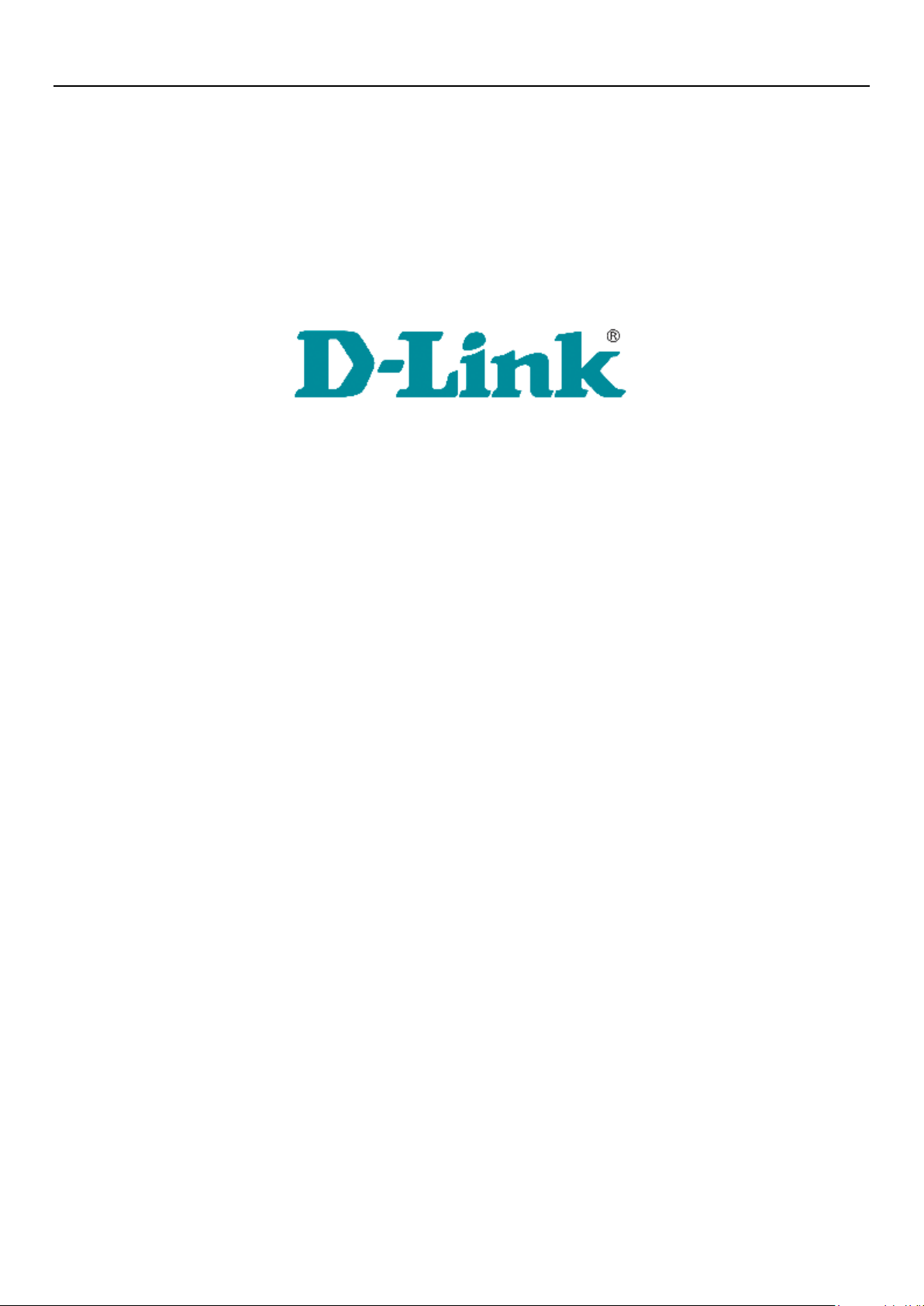
DCH-G601/DCH-G601A1
D-Link Corporation
Page 1
User’s Manual
Version 1.0
March 23th, 2018
DCH-G601/DCH-G601A1
Page 2
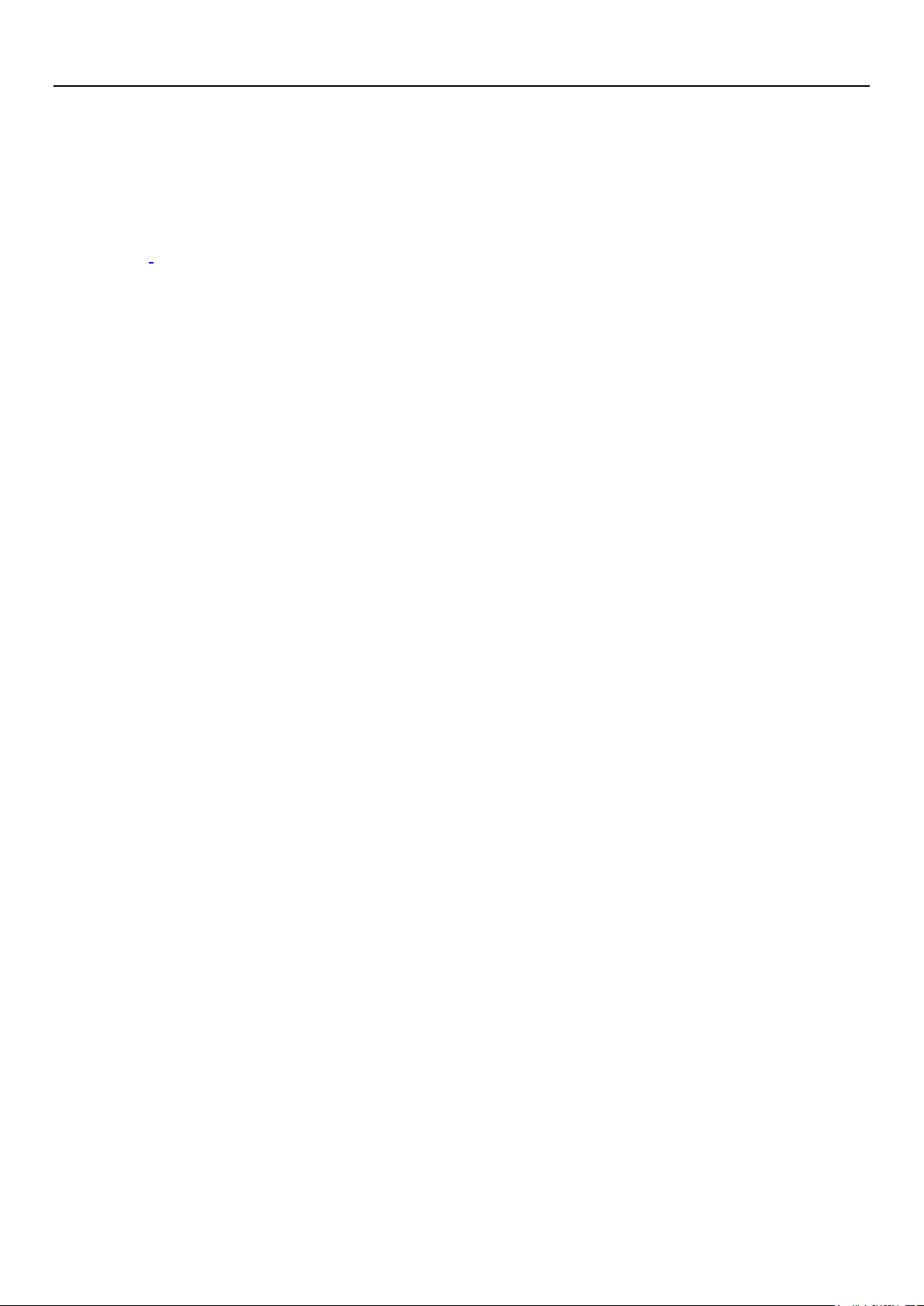
DCH-G601/DCH-G601A1
D-Link Corporation
Page 2
Table of Contents
1. PRODUCT DESCRIPTION .................................................................................. 3
2. APPEARANCE ..................................................................................................... 3
3. APPLICATIONS ................................................................................................... 4
4. INSTALLATIONS ................................................................................................ 5
5. SYSTEM REQUIREMENT…...………………………………………………..13
Page 3
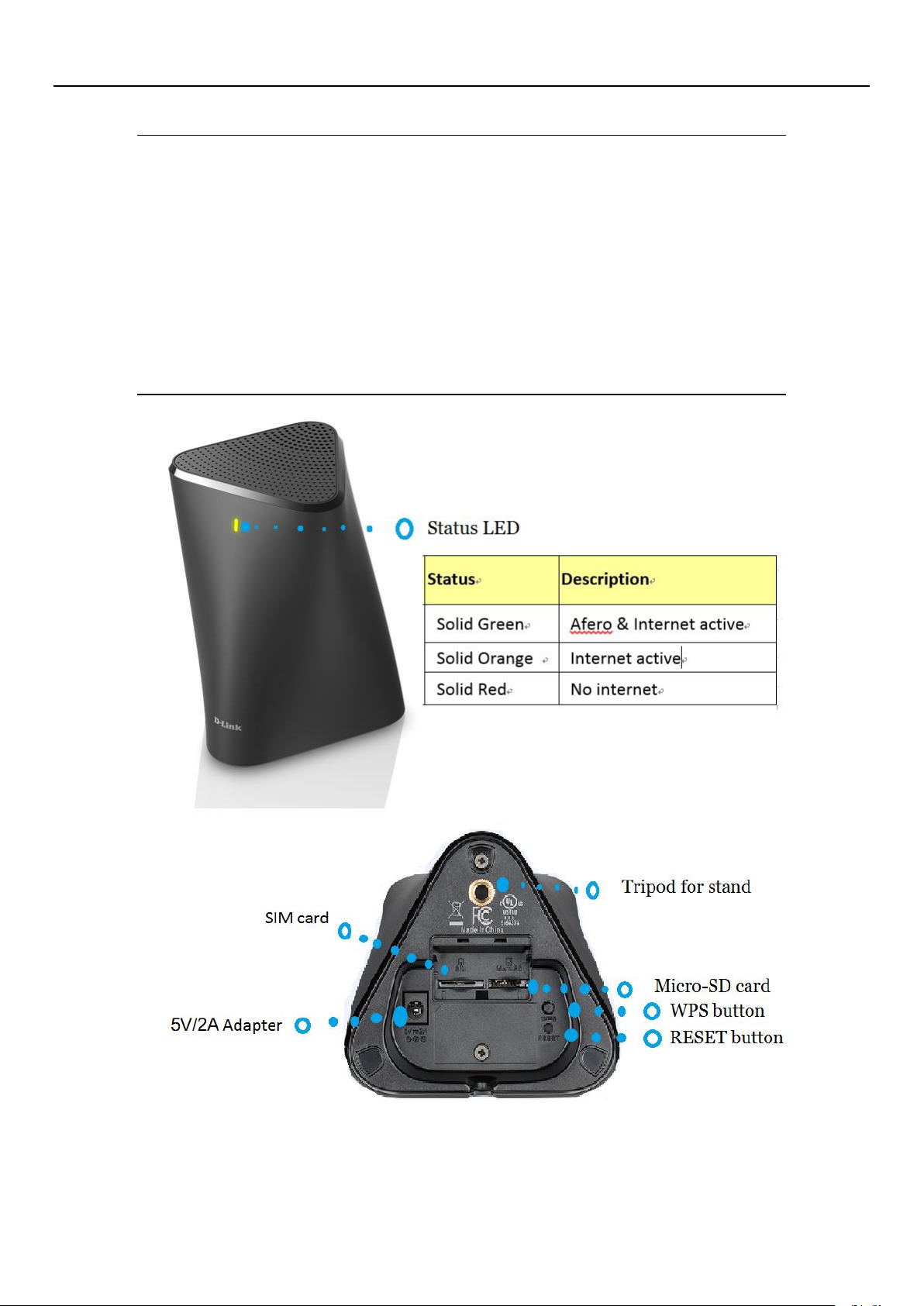
DCH-G601/DCH-G601A1
D-Link Corporation
Page 3
1. PRODUCT DESCRIPTION
2. APPEARANCE
DCH-G601 Hub
The DCH-G601/DCH-G601A1 LTE Bluetooth Hub is a high-performance and
secure Connected Home Bluetooth gateway used the latest Bluetooth technology
combined with Afero security chip, the Bluetooth Hub allows your devices to
communicate with one another. The Hub built in with most secured Afero
encryption chipset. You can pair with Afero’s Bluetooth equipped smart home
devices to the hub to manage, operate, and enjoy the convenience of smart home.
The hub has backup battery which keep you smart home devices online all the
time.
Page 4
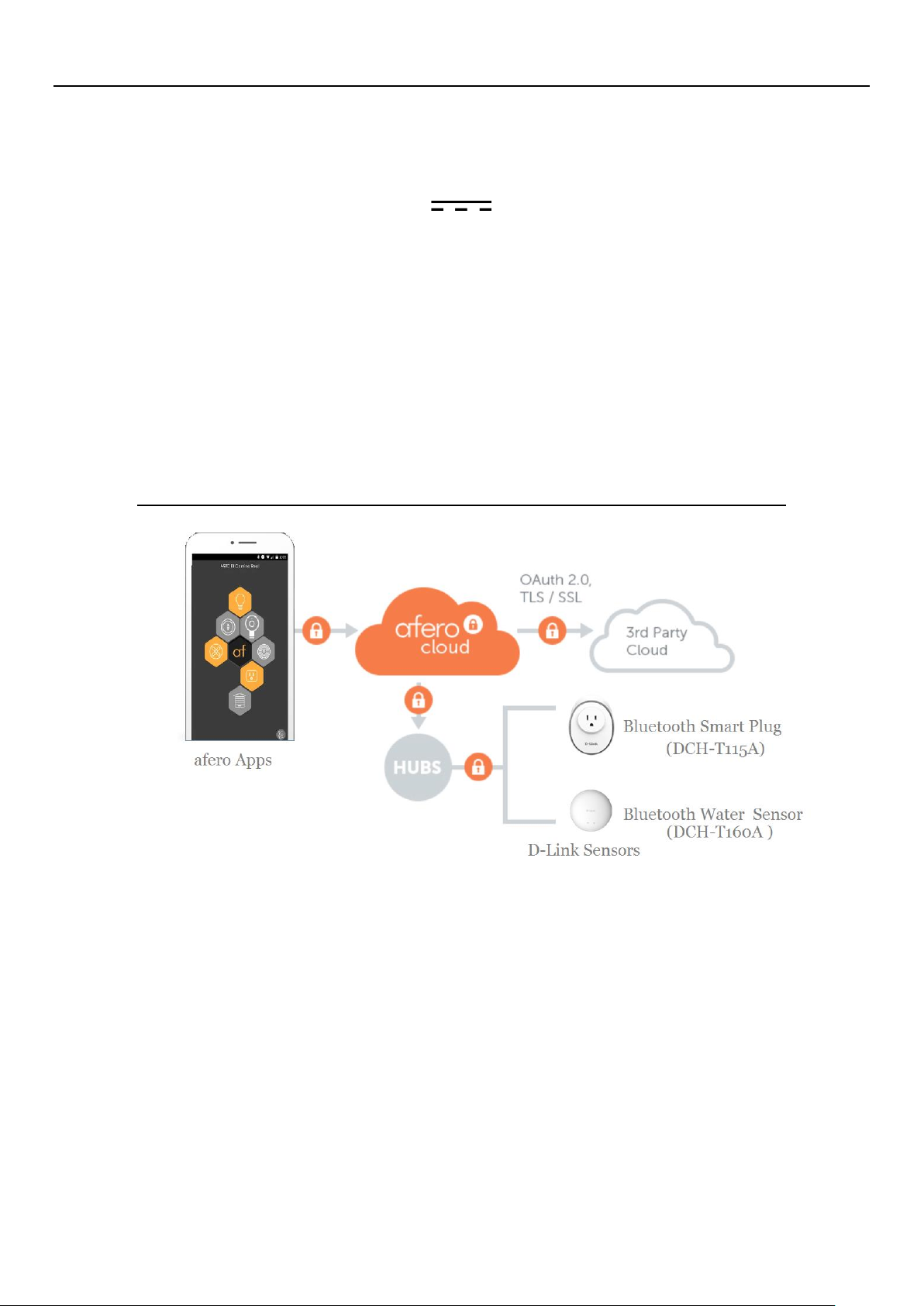
DCH-G601/DCH-G601A1
D-Link Corporation
Page 4
Front
LED: Status indicator
Rear
Micro USB: Power jack, Vdc 5V/2A, Cable length: 1.5 meters
Micro SD card: microSD slot, support SD/SDHC/SDXC, up to 128G
Reset button: [1]Reset[2] Reset to factory default (>=press 10 seconds)
WPS button: TBD
Tripod: for external stand. (TBD)
SIM card: 1x 3FF SIM Card Slot
3. APPLICATIONS
Page 5
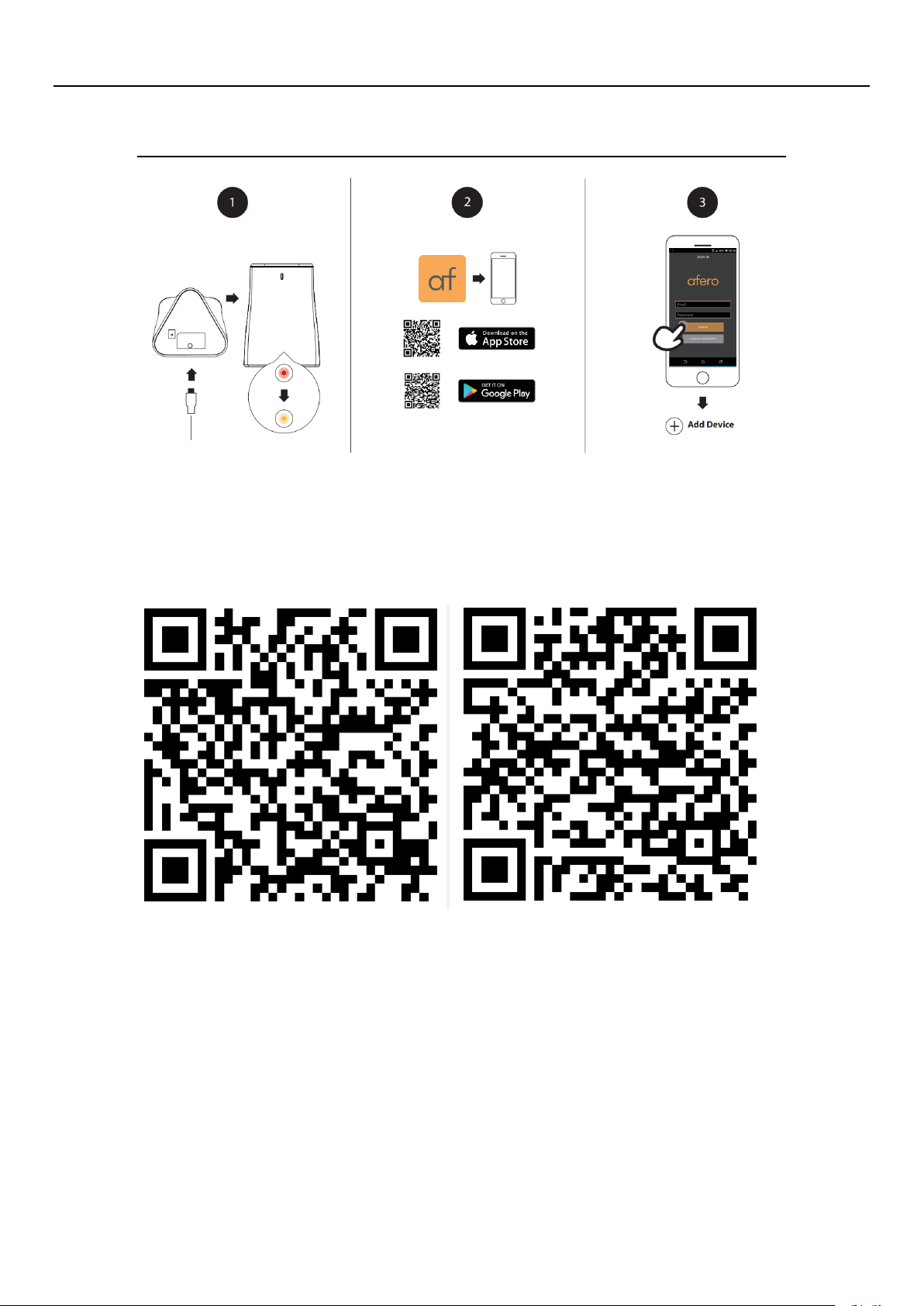
DCH-G601/DCH-G601A1
D-Link Corporation
Page 5
4. INSTALLATIONS
Step 1 Plug the included Power Adapter into the back of the hub.
Red LED: user ca binding, go to step 2.
Step 2. Download afero App to your smart phone and register an account to login.
or scan the QR code for your iOS or Android phone.
iOS Android
Step 3 New users: Tap New users, sign up here to install your Hub.
Existing users: Sign in to your afero account and tap Add a Device on the next
screen.
Step 4 Adding the Hub to your account
Note: The QR code on the bottom of the device is unique to the device itself.
Please be sure to scan each device individually during set up.
Page 6

DCH-G601/DCH-G601A1
D-Link Corporation
Page 6
I. Click on the (af) icon and then click on Add Device.
(Android) (iOS)
II. Apply power to the Hub and Scan QR code located on the bottom of
the device.
Page 7

DCH-G601/DCH-G601A1
D-Link Corporation
Page 7
III. Give the device a name and click Save.
IV. Select WiFi network from list.
Page 8

DCH-G601/DCH-G601A1
D-Link Corporation
Page 8
V. Type in password of WiFi network and click connect.
VI. Your device is now connected.
Page 9

DCH-G601/DCH-G601A1
D-Link Corporation
Page 9
VII. Click continue to see Hub is Online.
Step 5 add sensor into your account
1. Adding Smart plug to account.
I. Click on Add Device.
Page 10

DCH-G601/DCH-G601A1
D-Link Corporation
Page 10
II. Scan QR code on bottom of Smart Plug and plug into outlet.
III. Give your device a name.
Page 11

DCH-G601/DCH-G601A1
D-Link Corporation
Page 11
IV. Click save and see if your Device is Online/Active.
2. Adding Water Sensor to Account.
I. Click on Add Device.
Page 12

DCH-G601/DCH-G601A1
D-Link Corporation
Page 12
II. Scan QR code on bottom of Water Sensor.
III. Check to see if your Water Sensor is Online.
IV. After finishing setup, all 3 of your devices should now be showing
Online/Active in the App. See above picture.
Page 13

DCH-G601/DCH-G601A1
D-Link Corporation
Page 13
5. SYSTEM REQUIREMENTS
Minimum Requirements:
Wireless router: 802.11 n/g
Internet connection
A mobile device with Bluetooth 4.0 is required for setup.
The latest version of the afero app from your operating system’s application
store.
The afero app is available for iPhone, iPad and Android devices.
Please refer to the mobile app’s store page to check whether your device is
compatible.
An e-mail account (required to register for afero service).
LTE operation: support LTE band 2/4/5/12; WCDMA: band 2/5
Page 14

DCH-G601/DCH-G601A1
D-Link Corporation
Page 14
Federal Communication Commission Interference
Statement
This device complies with Part 15 of the FCC Rules. Operation is subject to
the following two conditions: (1) This device may not cause harmful
interference, and (2) this device must accept any interference received,
including interference that may cause undesired operation.
This equipment has been tested and found to comply with the limits for a
Class B digital device, pursuant to Part 15 of the FCC Rules. These limits are
designed to provide reasonable protection against harmful interference in a
residential installation. This equipment generates, uses and can radiate radio
frequency energy and, if not installed and used in accordance with the
instructions, may cause harmful interference to radio communications.
However, there is no guarantee that interference will not occur in a particular
installation. If this equipment does cause harmful interference to radio or
television reception, which can be determined by turning the equipment off
and on, the user is encouraged to try to correct the interference by one of the
following measures:
- Reorient or relocate the receiving antenna.
- Increase the separation between the equipment and receiver.
- Connect the equipment into an outlet on a circuit different from that
to which the receiver is connected.
- Consult the dealer or an experienced radio/TV technician for help.
FCC Caution: Any changes or modifications not expressly approved by the
party responsible for compliance could void the user's authority to operate this
equipment.
This transmitter must not be co-located or operating in conjunction with any
other antenna or transmitter.
Page 15

DCH-G601/DCH-G601A1
D-Link Corporation
Page 15
FOR MOBILE DEVICE USAGE (>20cm/low power)
Radiation Exposure Statement:
This equipment complies with FCC radiation exposure limits set forth for an
uncontrolled environment. This equipment should be installed and operated
with minimum distance 20cm between the radiator & your body.
Page 16

DCH-G601/DCH-G601A1
D-Link Corporation
Page 16
Industry Canada statement:
This device complies with ISED’s licence-exempt RSSs. Operation is subject to the
following two conditions: (1) This device may not cause harmful interference, and (2)
this device must accept any interference received, including interference that may
cause undesired operation.
Le présent appareil est conforme aux CNR d’ ISED applicables aux appareils radio
exempts de licence. L’exploitation est autorisée aux deux conditions suivantes : (1) le
dispositif ne doit pas produire de brouillage préjudiciable, et (2) ce dispositif doit
accepter tout brouillage reçu, y compris un brouillage susceptible de provoquer un
fonctionnement indésirable.
FOR MOBILE DEVICE USAGE (>20cm/low power)
Radiation Exposure Statement:
This equipment complies with ISED radiation exposure limits set forth for an
uncontrolled environment. This equipment should be installed and operated with
minimum distance 20cm between the radiator & your body.
Déclaration d'exposition aux radiations:
Cet équipement est conforme aux limites d'exposition aux rayonnements ISED
établies pour un environnement non contrôlé. Cet équipement doit être installé et
utilisé avec un minimum de 20 cm de distance entre la source de rayonnement et votre
corps.
