Page 1

DCH-G02; D-Link Corporation
Manual Page 1 10/16/2014
DCH-G020;
6PDUW Home Hub
User’s Manual
Version 01.0
Oct. 15th, 2014
Page 2
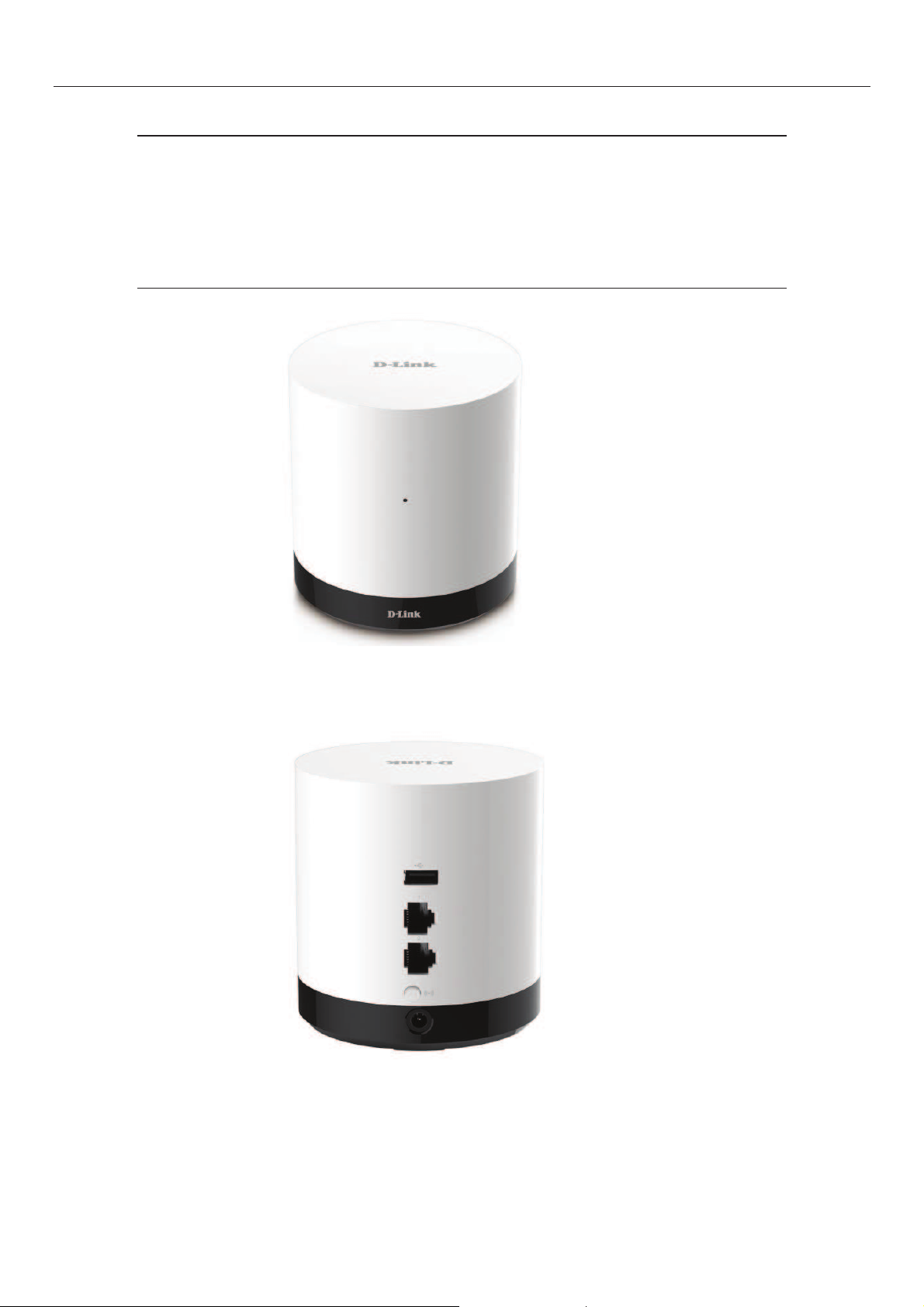
DCH-G020; D-Link Corporation
Manual Page 2 10/16/2014
1. PRODUCT DESCRIPTION
The DCH-G020 is a Connected Home Z-Wave Gateway used to control a
variety of Z-wave home sensors for the application of home automation.
It is able to talk to variety of Z-Wave sensors and communicate with other DLink connected Home devices.
2. APPEARANCE
Front Panel
l LED: Status indicator
Rear Panel
l USB port (Type A): reserved for future support .
l LAN port x2
l Wireless button: device pair/ un-pair
Page 3
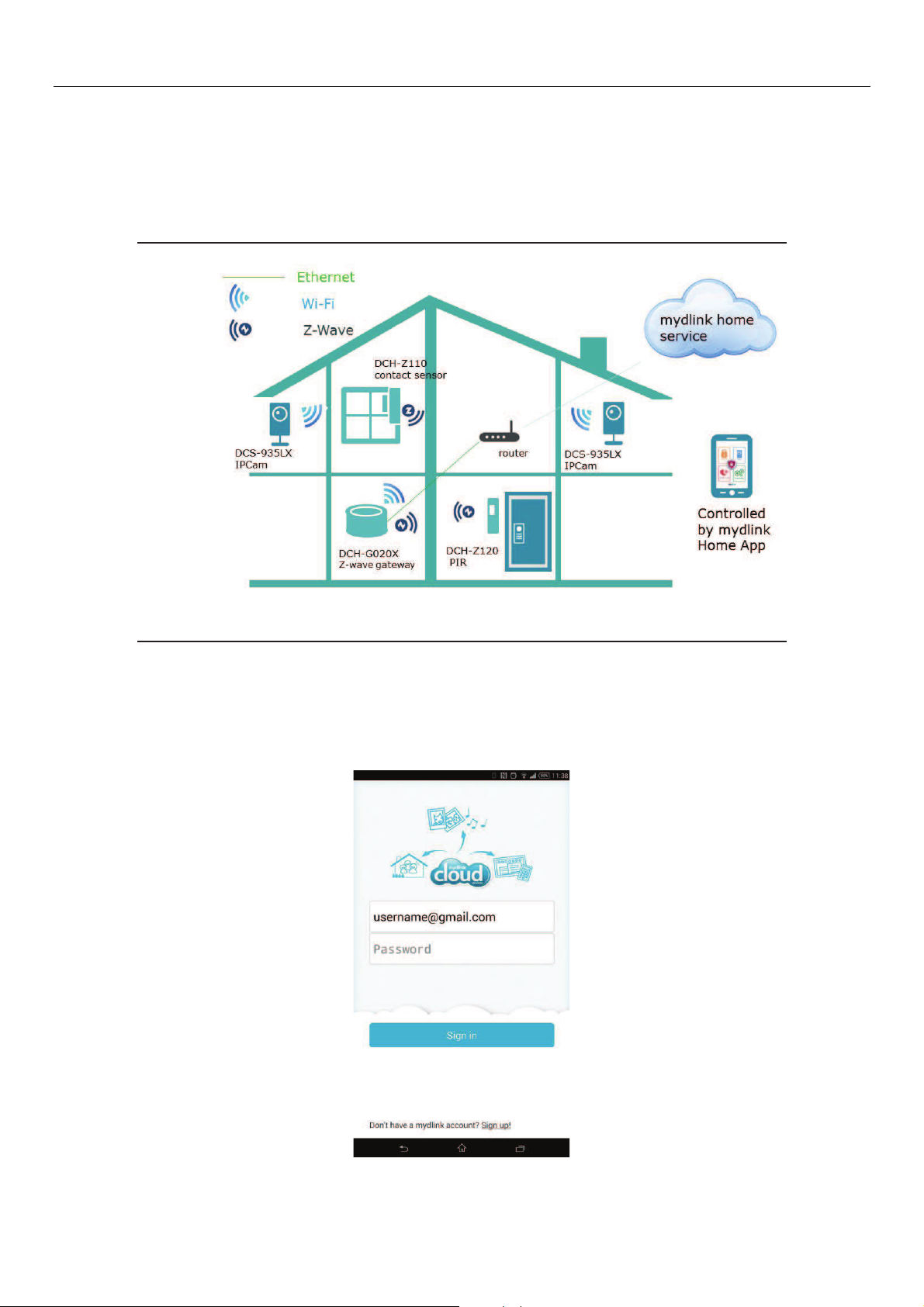
DCH-G020; D-Link Corporation
Manual Page 3 10/16/2014
l Power jack: 5V/2A
Bottom Panel
l Reset button
3. APPLICATIONS
4. INSTALLATION & CONFIGURATION
Step 1 Make sure your mobile device connected to the same network as DCH-*020;
Step 2 Follow the Quick Install Card to scan the QR code to download the App. Step
3 Install App and run it.
Step 4 Register an account for mydlink home service and login the App.
Page 4
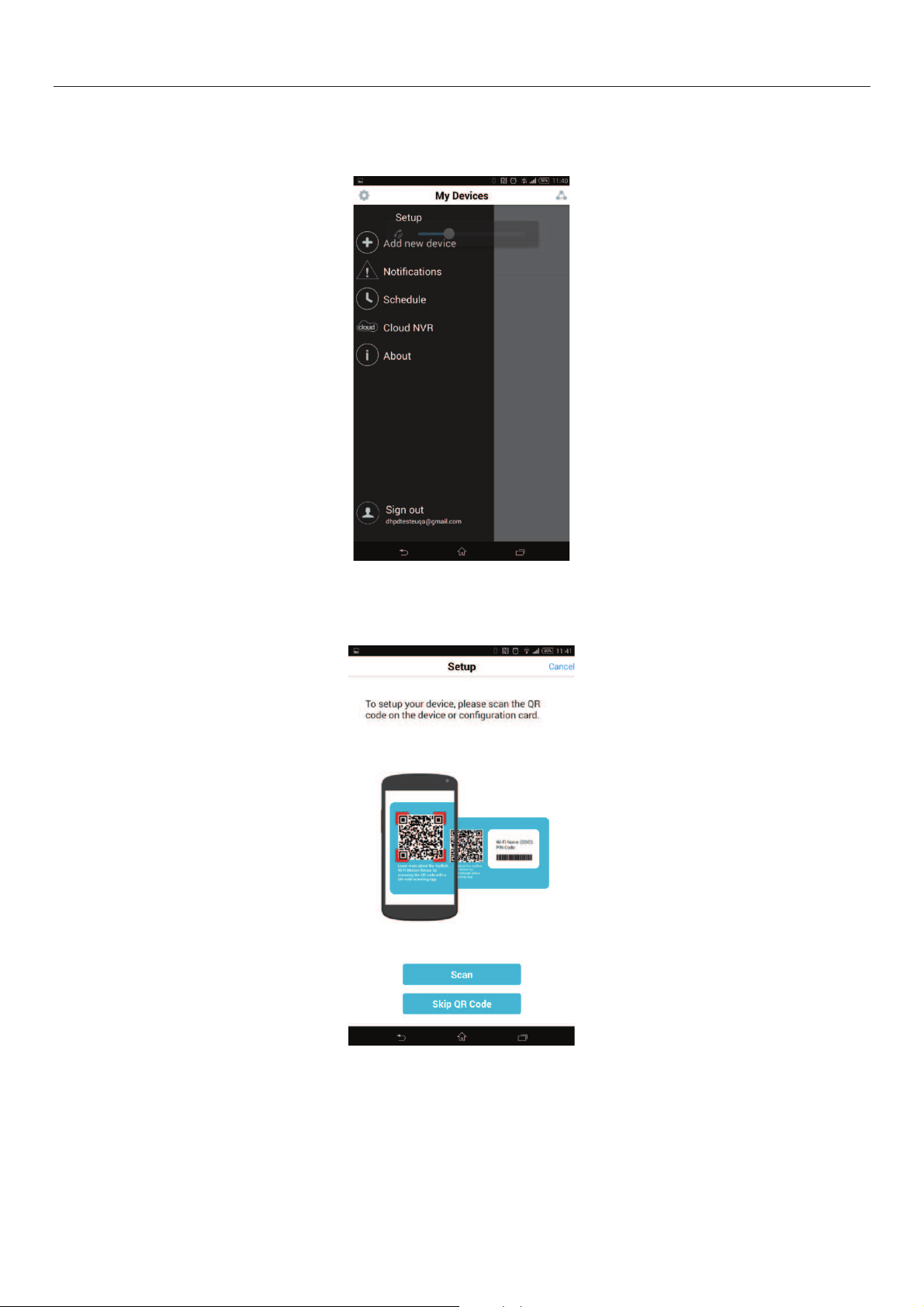
DCH-G020; D-Link Corporation
Manual Page 4 10/16/2014
Step 5 Add a new device and select Gateway DCH-G020;.
A. Select Add new device to add a new device.
B. Scan device QR code or skip the QR code to manual select the device.
Page 5

DCH-G020; D-Link Corporation
Manual Page 5 10/16/2014
Step 6 Follow the instructions to setup the DCH-G020;
Page 6

DCH-G020; D-Link Corporation
Manual Page 6 10/16/2014
Step 7 Find the DCH-G020; and click to select it.
Step 8 Enter the Pin Code of your DCH-G020;.
Page 7

DCH-G020; D-Link Corporation
Manual Page 7 10/16/2014
Step 9 Give a name of your DCH-G020;.
Step 10 See a DCH-G020; on the device list, then you can continue to add Z-wave
sensors or other D-Link Connected Home devices.
Page 8

DCH-G020; D-Link Corporation
Manual Page 8 10/16/2014
Click the device to see more information of the device.
Make a Policy for Devices
Page 9

DCH-G020; D-Link Corporation
Manual Page 9 10/16/2014
Make a Group for Devices
You can click the Notification to see the triggered information, click Schedule to
configure the device working schedule, and click Sign out to log out the device.
Page 10

FCC Statement
This device complies with Part 15 of the FCC Rules. Operation is subject to the
following two conditions: (1) This device may not cause harmful interference,
and (2) this device must accept any interference received, including
interference that may cause undesired operation.
This equipment has been tested and found to comply with the limits for a
Class B digital device, pursuant to Part 15 of the FCC Rules. These limits are
designed to provide reasonable protection against harmful interference in a
residential installation. This equipment generates, uses and can radiate radio
frequency energy and, if not installed and used in accordance with the
instructions, may cause harmful interference to radio communications.
However, there is no guarantee that interference will not occur in a particular
installation. If this equipment does cause harmful interference to radio or
television reception, which can be determined by turning the equipment off
and on, the user is encouraged to try to correct the interference by one of the
following measures:
- Reorient or relocate the receiving antenna.
- Increase the separation between the equipment and receiver.
- Connect the equipment into an outlet on a circuit different from that
to which the receiver is connected.
- Consult the dealer or an experienced radio/TV technician for help.
FCC Caution: Any changes or modifications not expressly approved by the
party responsible for compliance could void the user's authority to operate
this equipment.
This transmitter must not be co-located or operating in conjunction with any
other antenna or transmitter.
Radiation Exposure Statement:
This equipment complies with FCC radiation exposure limits set forth for an
uncontrolled environment. This equipment should be installed and operated
with minimum distance 20cm between the radiator & your body.
Page 11

IC Statement
This device complies with RSS-210 of the Industry Canada Rules. Operation is subject
to the following two conditions: (1) This device may not cause harmful interference,
and (2) this device must accept any interference received, including interference that
may cause undesired operation.
Ce dispositif est conforme à la norme CNR-210 d'Industrie Canada applicable aux
appareils radio exempts de licence. Son fonctionnement est sujet aux deux
conditions suivantes: (1) le dispositif ne doit pas produire de brouillage préjudiciable,
et (2) ce dispositif doit accepter tout brouillage reçu, y compris un brouillage
susceptible de provoquer un fonctionnement indésirable.
Radiation Exposure Statement:
This equipment complies with IC radiation exposure limits set forth for an
uncontrolled environment. This equipment should be installed and operated with
minimum distance 20cm between the radiator & your body.
Déclaration d'exposition aux radiations:
Cet équipement est conforme aux limites d'exposition aux rayonnements IC établies
pour un environnement non contrôlé. Cet équipement doit être installé et utilisé
avec un minimum de 20cm de distance entre la source de rayonnement et votre
corps.
