Page 1
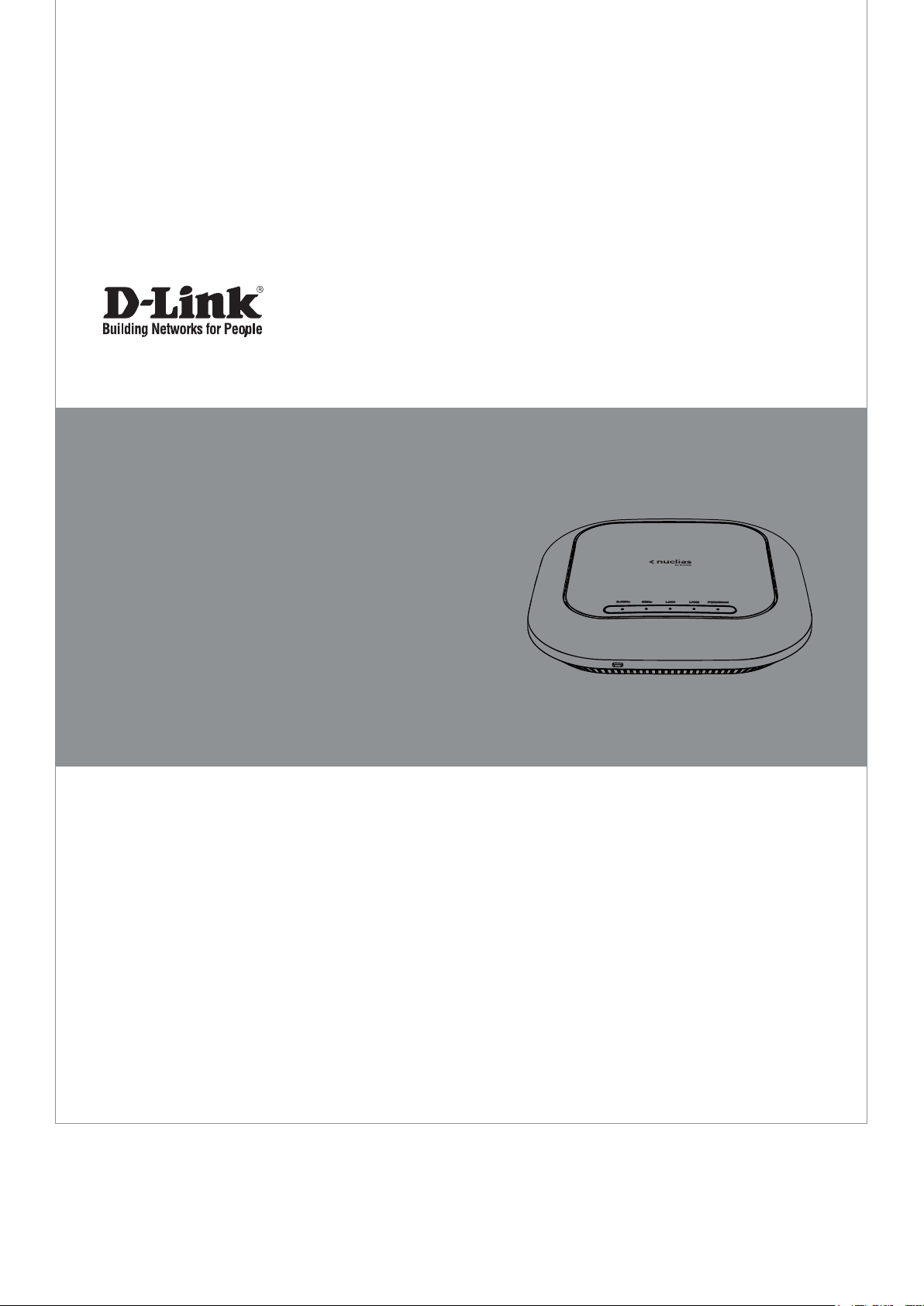
Quick Installation Guide
Access Point
This document will guide you through the basic
installation process for your new access point
DBA-2820P
Documentation is also available on
the D-Link website
Page 2
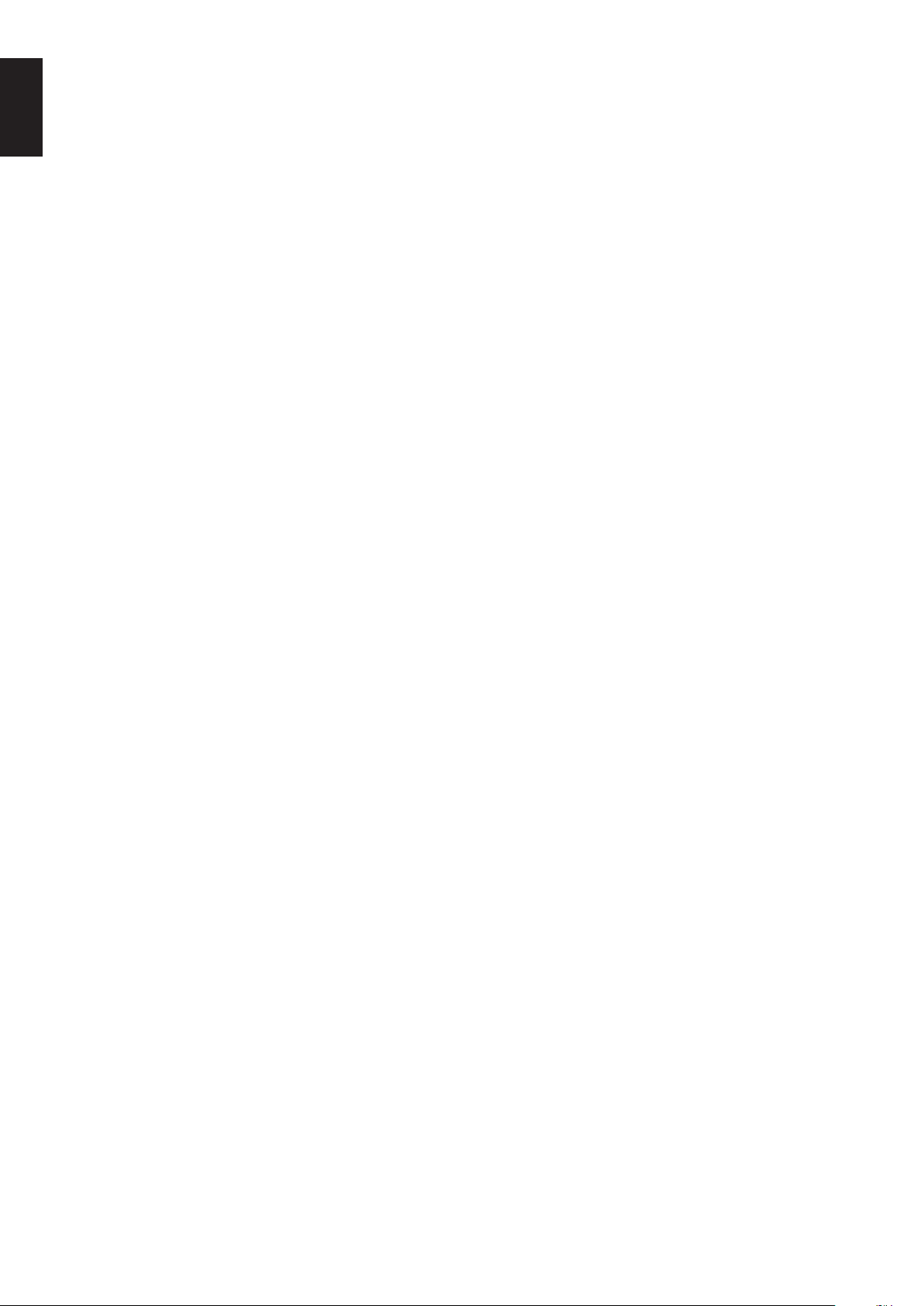
ENGLISH
2
Page 3
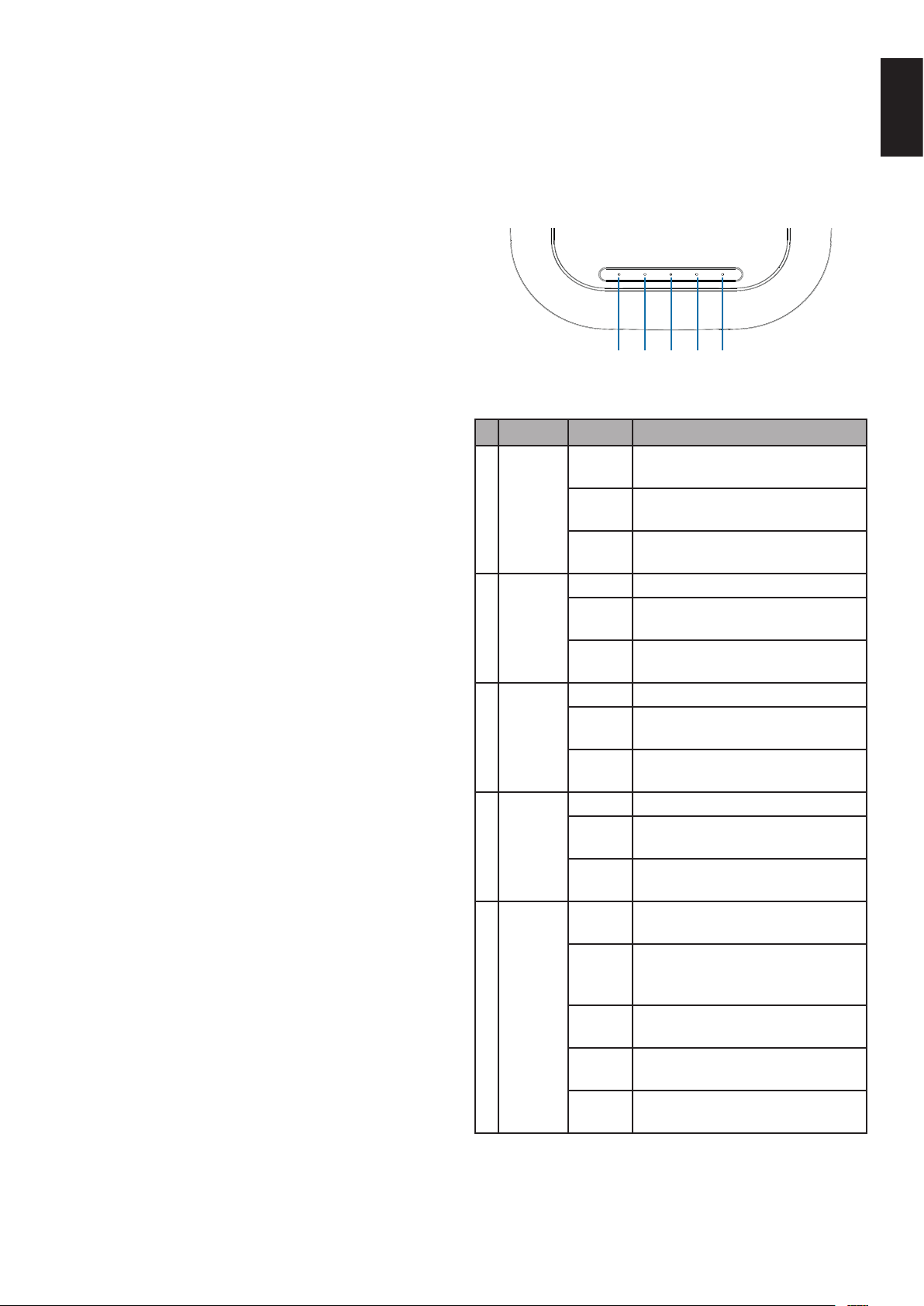
PWR/Cloud
LAN2LAN15GH
Z
2.4GH
Z
Before You Begin
This installation guide provides instructions
for installing the DBA-2820P on your network.
Additional documentation is also available on the
D-Link support website.
• D-Link Nuclias Access Point Portal Manual: For
additional information and instructions on how
to congure the device using the D-Link Nuclias
cloud.
• DBA-2820P User Manual: For additional
information and instructions on how to congure
the device using the web user interface.
Package Contents
This DBA-2820P package should include the
following items:
• 1 x DBA-2820P
• 1 x Power adapter (optional)*
• 1 x Mounting kit
• 1 x Console cable
If any of the above items are damaged or missing,
please contact your local D-Link reseller.
*If the power adapter is not included, it can be
purchased separately. Please contact your local
D-Link reseller.
Setup Preparation
Please ensure that the following items are readily
available before continuing the installation process:
• An active D-Link Nuclias account.
• An active Internet connection to connect to the
D-Link Nuclias cloud.
• A valid device license. Contact your D-Link Nuclias
service provider for more information.
System Requirements
• A PC or laptop with a working Ethernet adapter
or wireless interface.
• OS X 10.8.5, Windows 7, Linux (Ubuntu 12) and
higher.
Hardware Overview
LED Indicators
1 2 3 4 5
Figure 1: Front Panel LED
# LED Status Description
O The 2.4 GHz wireless band is
disabled.
1 2.4 GHz
2 5 GHz
LAN 1
3
(PoE)
4 LAN 2
PWR/
5
Cloud
Solid
green
Blinking
green
O The 5 GHz wireless band is disabled.
Solid
green
Blinking
green
O No link detected on the port.
Solid
green
Blinking
green
O No link detected on the port.
Solid
green
Blinking
green
Solid
orange
Blinking
orange
Blinking
green
Solid
green
Solid
red
Table 1: LED Description
The 2.4 GHz wireless band is active.
Data is being transmitted over the
2.4 GHz band.
The 5 GHz wireless band is active.
Data is being transmitted over the
5 GHz band.
An active link is detected on the
port.
Data is being transmitted on the
port.
An active link is detected on the
port.
Data is being transmitted on the
port.
The DBA-2820P is booting up.
The DBA-2820P is resetting to its
default settings or is upgrading its
rmware.
The DBA-2820P is connecting to the
D-Link Nuclias cloud.
The DBA-2820P is in cloud mode.
The DBA-2820P is not working
properly in cloud mode.
ENGLISH
• Mozilla Firefox 52.0 or higher, Internet Explorer
11 or higher, Safari 10.1 or higher, Google
Chrome 59 or higher.
1
Page 4

Interface Connectors
ENGLISH
(Optional) Using the power adapter
1. Connect the power connector of the adapter to
the power input on the DBA-2820P and plug the
adapter into a nearby power outlet.
1 2 3 4 5 6
Figure 2: Rear Connectors
# Connector Description
1
2 Power Input Input for the power adapter.
3
4 LAN Port 2 Gigabit RJ-45 port for data.
5 Console Port
6 Reset Button
Power
Button
LAN Port
1 (PoE)
Table 2: Interface Description
Used to power the device on and o.
Gigabit RJ-45 port for data and Power
over Ethernet (PoE) power.
RJ-45 port to connect the RJ-45 console
cable for CLI management.
Used for rebooting or resetting the
device back to factory default settings.
Conguring the Access Point
Using D-Link Nuclias
Note: To use D-Link Nuclias, the DBA-2820P must be
connected to the Internet.
The DBA-2820P is designed to be managed through
the D-Link Nuclias cloud. Refer to the D-Link Nuclias
Access Point Portal Manual for detailed conguration
instructions.
D-Link Nuclias
DBA-2820P
Figure 4: Connecting through D-Link Nuclias
Switch or RouterSwitch or Router
1. On an Internet-connected computer, open a web
browser and go to login.nuclias.com
Management
1
Figure 3: Side Connectors
# Connector Description
Kensington
1
Lock Slot
Table 3: Interface Description
Slot for inserting a Kensington security
lock.
Powering the Access Point
The DBA-2820P can be powered using one of the
following two methods:
Using Power over Ethernet (PoE)
1. Use a standard Ethernet cable to connect LAN
port 1 on the DBA-2820P to a PoE power source
device such as a PoE switch or PoE injector.
2. Enter your D-Link Nuclias user name and
password and click Log in.
Manual Conguration
Note: D-Link recommends manually conguring the
device before mounting it.
If you are unable to connect to the D-Link Nuclias
cloud, you may need to manually configure the
DBA-2820P using its web user interface (UI).
Refer to the DBA-2820P User Manual for detailed
conguration instructions.
Use one of the following methods to access the web
user interface:
Connecting through Ethernet
Note: The management computer must be in the
same subnet as the DBA-2820P.
1. Use an Ethernet cable to connect the DBA-2820P
to the management computer or to the switch or
router the management computer is connected
to.
2
Page 5
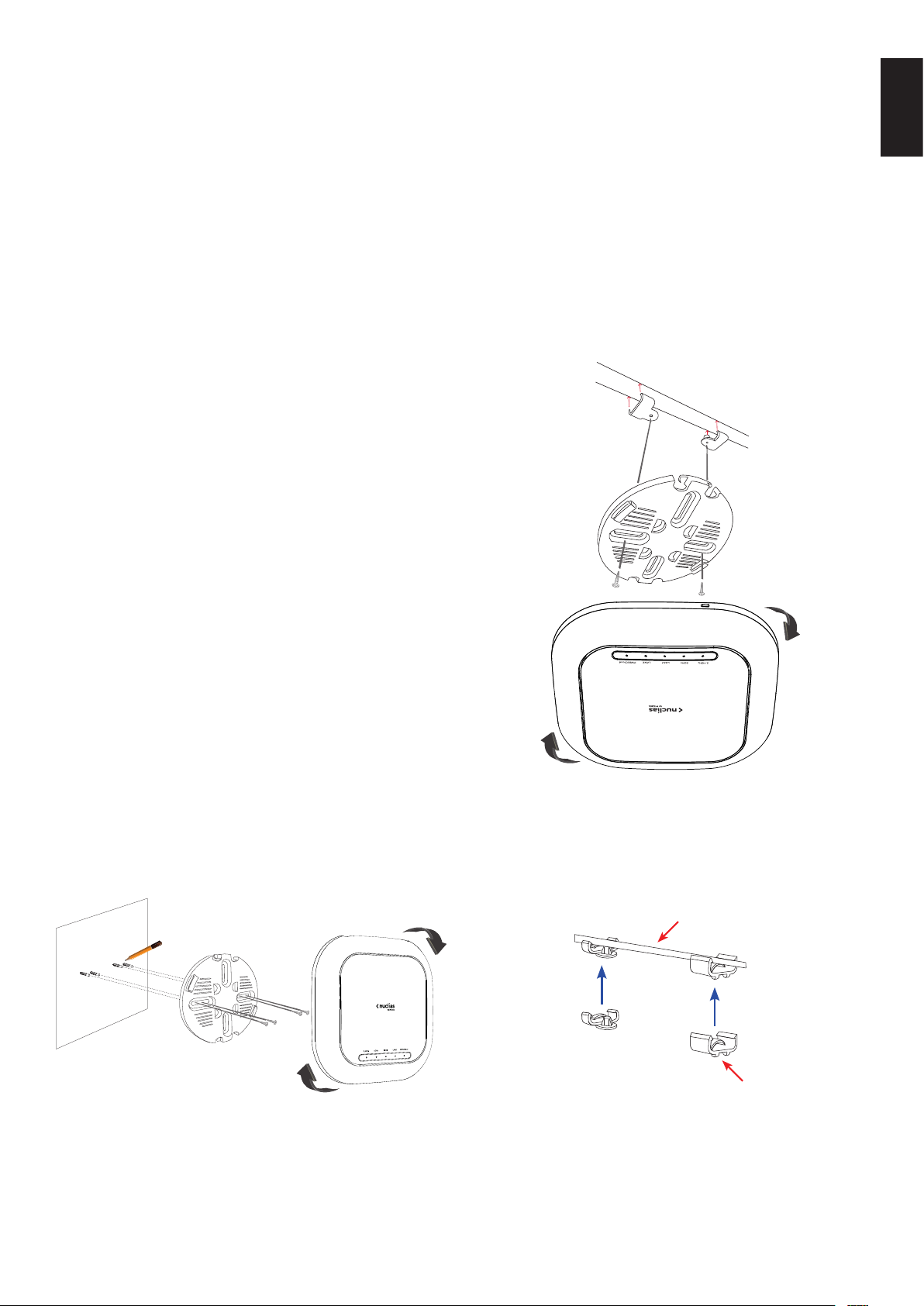
2. Open a web browser and type in the default
host name of the DBA-2820P and press Enter.
The default host name is DBA-2820P-XXXX
where XXXX represents the last 4 characters
of the MAC address listed on the device label
located on the bottom of the device.
3. When prompted, enter the default login
credentials:
User name: admin
Password: admin
Connecting Wirelessly
1. Connect the management computer to the
default SSID of the DBA-2820P. The SSID will be
in the format DBA-2820P-XXXX where XXXX
represents the last 4 characters of the MAC
address listed on the device label located on the
bottom of the device.
2. Open a web browser and type in the default
host name of the DBA-2820P and press Enter.
The default host name is DBA-2820P-XXXX
where XXXX represents the last 4 characters
of the MAC address listed on the device label
located on the bottom of the device.
2. Drill holes on the markings and place the
included anchors into the drilled holes.
3. Align and place the mounting plate on top of the
anchors and use the included screws to secure
the mounting plate to the surface.
4. Connect the Ethernet cable and power adapter
(optional) to the device.
5. Attach the DBA-2820P to the mounting plate by
placing it onto the plate and rotating clockwise
until the device locks into place.
Mounting on a Ceiling Crossbar
ENGLISH
3. When prompted, enter the default login
credentials:
User name: admin
Password: admin
Mounting the Access Point
The DBA-2820P can be mounted on a wall or ceiling
for optimal coverage.
Mounting on a Solid Wall or Ceiling
Figure 6: Attaching the Lock Plate
1. Clip the two included ceiling brackets onto the
ceiling crossbar. Make sure both brackets are
positioned in line with each other.
Ceiling crossbar
Ceiling bracket
Figure 5: Attaching the Lock Plate
1. Use the mounting plate to mark the location
where to drill the holes in the wall or ceiling.
Figure 7: Attaching the Ceiling Brackets
3
Page 6

2. Use the included screws to secure the mounting
plate to the ceiling brackets.
Troubleshooting
3. Connect the Ethernet cable and power adapter
ENGLISH
(optional) to the device.
4. Attach the DBA-2820P to the mounting plate by
placing it onto the plate and rotating clockwise
until the device locks into place.
Locking the DBA-2820P
Attach a Kensington physical security lock to the
Kensington slot on the side of the device to secure
it to an object.
Figure 8: Inserting a Physical Lock
Reboot/Reset the Access Point
The DBA-2820P receives its conguration settings
and is managed through the D-Link Nuclias cloud.
If you are experiencing problems connecting
to the D-Link Nuclias cloud, check your Internet
connection. If you still cannot connect to the service,
additional configuration on the device may be
required. Refer to the DBA-2820P User Manual for
detailed information on how to manually congure
the device.
Additional Information
For additional support, please refer to the user
manual, or visit your local D-Link support website.
Warning: The DBA-2820P is designed to receive PoE
power only from an 802.3at compliant source, or
from a D-Link-approved power adapter. Connecting
an access point to a Power over Ethernet (PoE)
device that is not approved by D-Link can damage
the equipment.
If necessary, the DBA-2820P can be manually
rebooted or reset to factory default settings.
Rebooting the device
Press and hold down the reset button between
2 to 5 seconds then release to reboot the device.
Resetting the device
Press and hold down the reset button between
6 to 15 seconds then release to reset the device to
its factory default settings.
Press and hold down the reset button for
more than 15 seconds then release to reset the
device to its factory default settings and force the
device to load an alternate rmware.
Warning: This product is to be connected only to
PoE networks without routing to the outside plant.
The equipment power cord must be connected to a
socket-outlet earthling connection.
4
Page 7

Appendix - Statements
ErP Power Usage
This device is an Energy Related Product (ErP) that automatically switches to a power-saving Network
Standby mode within 1 minute of no packets being transmitted. It can also be turned o through a
power switch to save energy when it is not needed.
Network Standby: 7.27 watts
Switched O: 0.06 watts
Federal Communication Commission Interference Statement
This equipment has been tested and found to comply with the limits for a Class B digital device, pursuant
to Part 15 of the FCC Rules. These limits are designed to provide reasonable protection against harmful
interference in a residential installation. This equipment generates, uses and can radiate radio frequency
energy and, if not installed and used in accordance with the instructions, may cause harmful interference
to radio communications. However, there is no guarantee that interference will not occur in a particular
installation. If this equipment does cause harmful interference to radio or television reception, which
can be determined by turning the equipment o and on, the user is encouraged to try to correct the
interference by one of the following measures:
ENGLISH
- Reorient or relocate the receiving antenna.
- Increase the separation between the equipment and receiver.
- Connect the equipment into an outlet on a circuit dierent from that to which the receiver is
connected.
- Consult the dealer or an experienced radio/TV technician for help.
Non-modications Statement:
Any changes or modications not expressly approved by the party responsible for compliance could
void the user’s authority to operate this equipment.
Caution:
This device complies with Part 15 of the FCC Rules. Operation is subject to the following two conditions:
(1) This device may not cause harmful interference, and (2) this device must accept any interference
received, including interference that may cause undesired operation.
This device and its antenna(s) must not be co-located or operating in conjunction with any other
antenna or transmitter except in accordance with FCC multi-transmitter product procedures. For product
available in the USA/Canada market, only channel 1~11 can be operated. Selection of other channels is
not possible.
Note
The country code selection is for non-USA models only and is not available to all USA models. Per FCC
regulations, all WiFi product marketed in the USA must be xed to USA operational channels only.
RF Frequency Requirements
This device is for indoor use only when using all channels in the 5.15 to 5.25 GHz frequency range. High
power radars are allocated as primary users of the 5.25 to 5.35 GHz and 5.65 to 5.85 GHz bands. These
radar stations can cause interference with and/or damage this device. This device will not operate on
channels which overlap the 5600-5650 MHz band.
It is restricted to indoor environments only.
5
Page 8

IMPORTANT NOTICE:
FCC Radiation Exposure Statement
This equipment complies with FCC radiation exposure limits set forth for an uncontrolled environment.
ENGLISH
This equipment should be installed and operated with minimum distance 37cm between the radiator
and your body.
Innovation, Science and Economic Development Canada (ISED) Statement:
This Class B digital apparatus complies with Canadian ICES-003.
Cet appareil numérique de la classe B est conforme à la norme NMB-003 du Canada.
Innovation, Science and Economic Development Canada (ISED) Statement:
This device complies with ISED licence-exempt RSS standard(s). Operation is subject to the following two
conditions:
(1) this device may not cause interference, and
(2) this device must accept any interference, including interference that may cause undesired
operation of the device.
Le présent appareil est conforme aux CNR d’ISED applicables aux appareils radio exempts de licence.
L’exploitation est autorisée aux deux conditions suivantes :
(1) l’appareil ne doit pas produire de brouillage, et
(2) l’utilisateur de l’appareil doit accepter tout brouillage radioélectrique subi, même si le brouillage
est susceptible d’en compromettre le fonctionnement.
(i) the device for operation in the band 5150-5250 MHz is only for indoor use to reduce the potential for
harmful interference to co-channel mobile satellite systems;
(i) les dispositifs fonctionnant dans la bande 5150-5250 MHz sont réservés uniquement pour une
utilisation à l’intérieur an de réduire les risques de brouillage préjudiciable aux systèmes de satellites
mobiles utilisant les mêmes canaux;
Operations in the 5.25-5.35 GHz band are restricted to indoor usage only.
Les opérations dans la bande de 5.25-5.35 GHz sont limités à un usage intérieur seulement.
Radiation Exposure Statement
This equipment complies with ISED radiation exposure limits set forth for an uncontrolled environment.
This equipment should be installed and operated with minimum distance 0.43m between the radiator
and your body.
Déclaration d’exposition aux radiations
Cet équipement est conforme aux limites d’exposition aux rayonnements ISED établies pour un
environnement non contrôlé. Cet équipement doit être installé et utilisé avec un minimum de 0.43m de
distance entre la source de rayonnement et votre corps.
Japan Voluntary Control Council for Interference Statement
この装置は、クラス B情報技術装置です。この装置は、家庭環境で使用することを目的としてい
ますが、この装置がラジオやテレビジョン受信機に近接して使用されると、受信障害を引き起こ
すことがあります。
取扱説明書に従って正しい取り扱いをして下さい。
6
VCCI-B
Page 9

Japan Voluntary Control Council for Interference Statement
This is a Class B product based on the standard of the VCCI Council. If this is used near a radio or
television receiver in a domestic environment, it may cause radio interference. Install and use the
equipment according to the instruction manual.
電波法により5GHz帯は屋内使用に限ります。
Product and Warranty Information
To nd out more about D-Link products or marketing information, please visit the website http://www.
dlink.com.
The D-Link Limited Lifetime Warranty information is available at
http://warranty.dlink.com/
ENGLISH
7
Page 10

NOTES
Page 11

NOTES
Page 12

NOTES
Page 13

NOTES
Page 14

NOTES
Page 15

NOTES
Page 16

Ver. 1.00(WW)_90x130
2019/05/28
290726002820A10
