D Link AWNU109HA1 User Manual
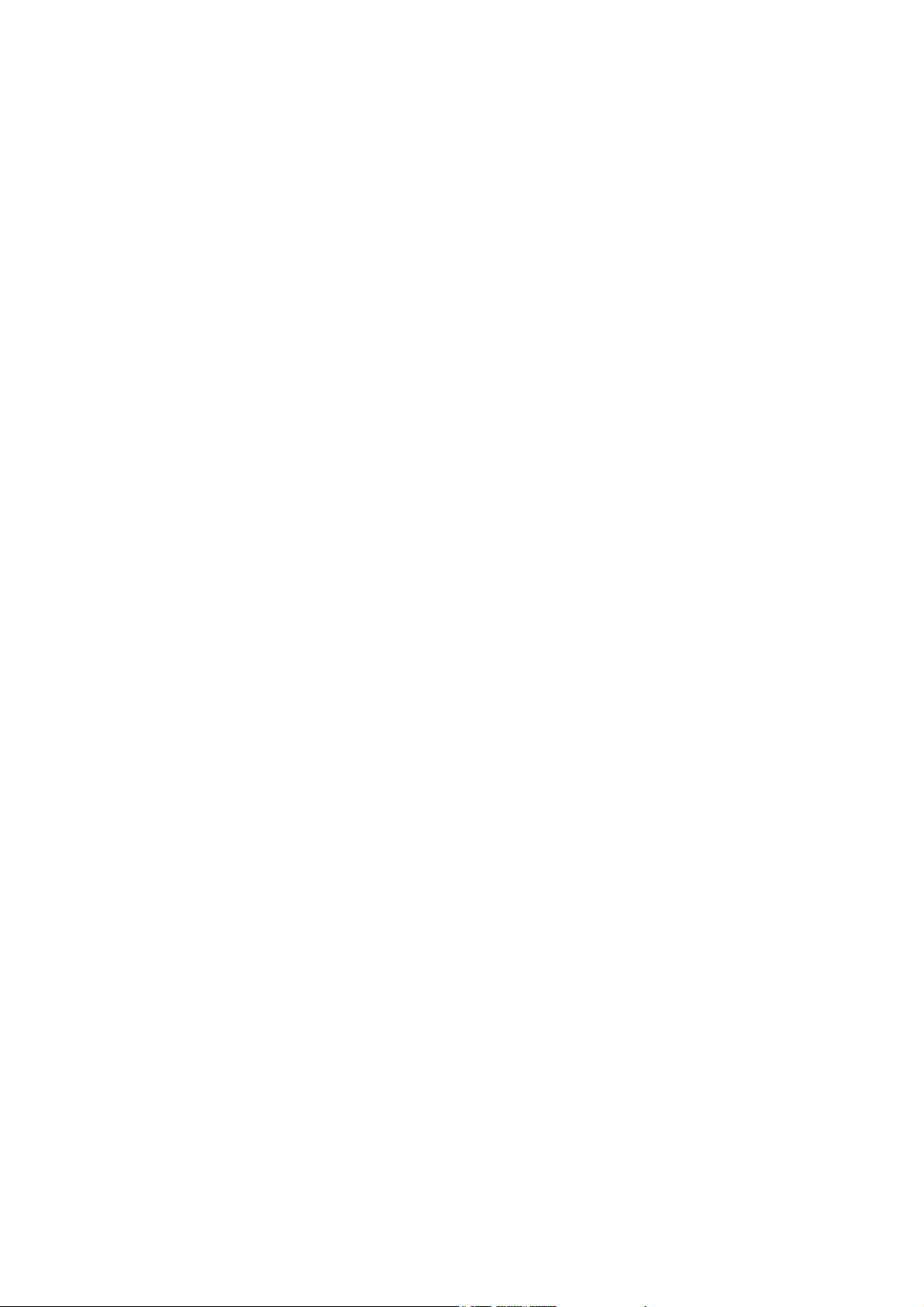
AW-NU109H
IEEE 802.11n/g/b Wireless USB Module
User’s Manual
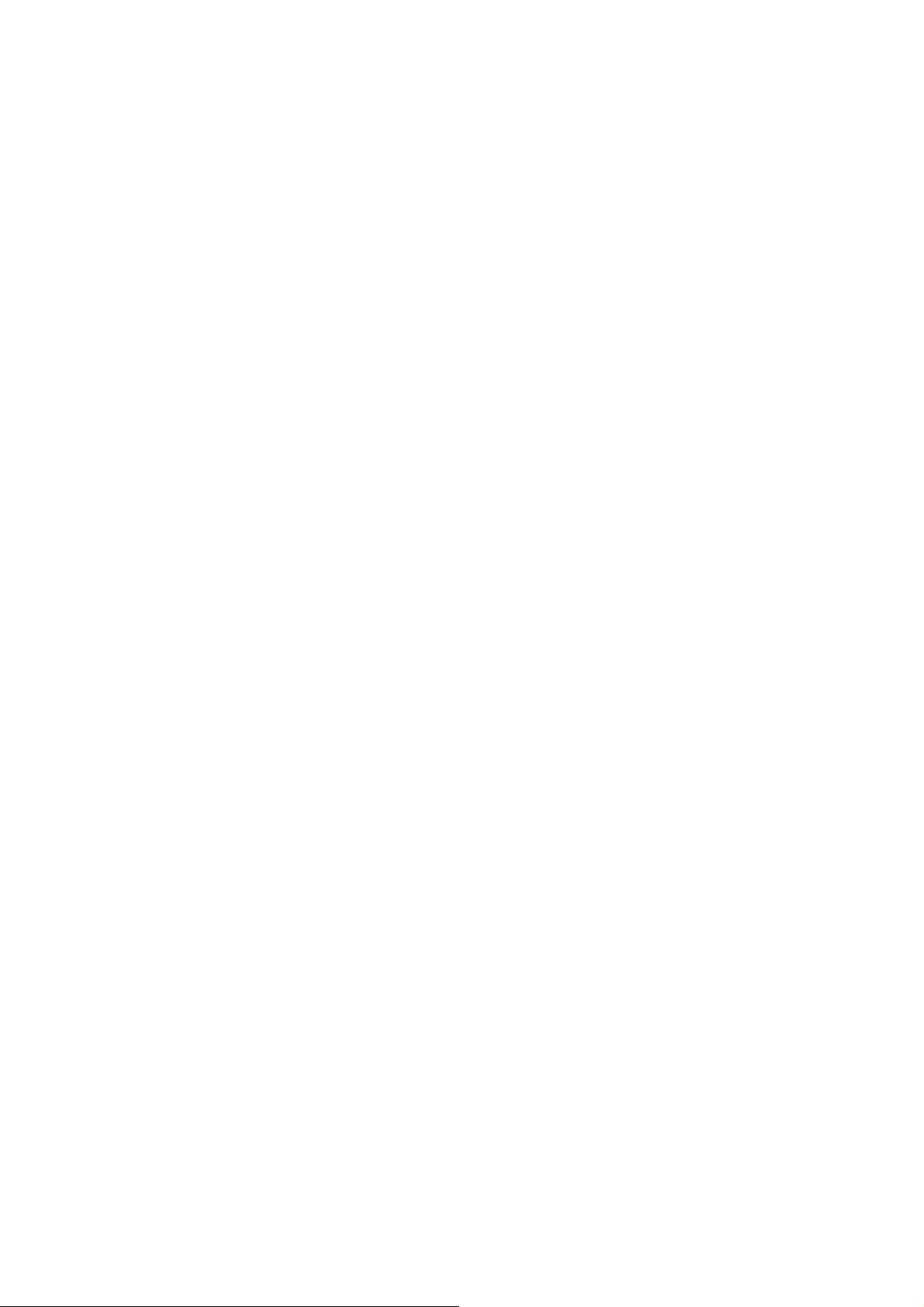
I. Introduction
i. Overview
Azurewave AW-NU109H USB 2.0 Wireless Module is a highly integrated wireless local area
network (WLAN) solution to let users enjoy the digital content through the latest wireless
technology without using extra cables and cords. It provides easy-to-use, high performance, cost
effective and low power solution. Moreover, AW-NU109H enables compatible high-speed wireless
connectivity within home, business and public access wireless networks.
Compliant with the IEEE 802.11n/g/b standard, AW-NU109H uses Direct Sequence Spread
Spectrum (DSSS), Orthogonal Frequency Division Multiplexing (OFDM), BPSK, QPSK, CCK and
QAM baseband modulation technologies. When you are using AW-NU109H, a high level of
integration and full implementation of the power management functions specified in the IEEE
802.11 standard can minimize system power requirements.
The AW-NU109H 802.11n/g/b Wireless USB Module provides up to 128-bit level of WEP security
to your wireless data transfers. It is able to run in the operating systems of Windows XP/Vista in
either Infrastructure mode or Ad-Hoc mode. Comparing to previous wireless technology,
AW-NU109H got great improvements on speed and range. AW-NU109H is able to double the data
rate up to 150Mbps.
ii. Features
◎ USB 2.0 Wireless Module
◎ Compliant with IEEE 802.11n/g/b standard
◎1 antenna to support 1 (Transmit) x 1 (Receive) technology
◎ High speed wireless connection up to 150Mbps
(For download only, it must connect to the other two Spatial Streams Modulation Access Point)
◎ High performance and low power consumption
◎Enhanced wireless security with 128-bit WEP encryption an WPA
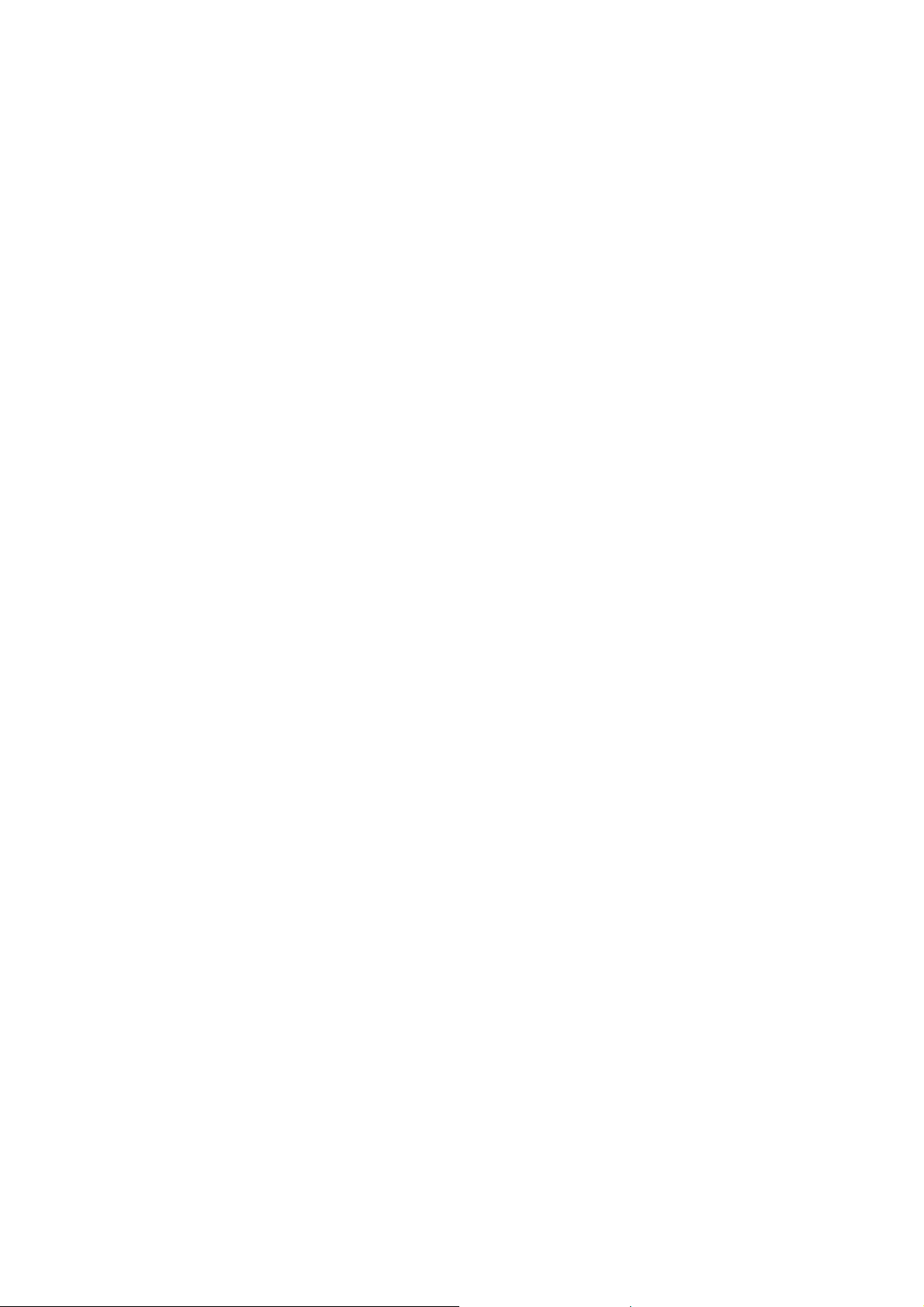
iii. Product Review
When the USB wireless module is transmitting data through connection, LED indicator will blink.
1. Connection Mode
◎Infrastructure Mode
Infrastructure mode needs an access point to establish the network, which can provide wireless accesses
within valid range for users to communicate with others or transmit data with a wired network. There are
several benefits of Infrastructure networking:
√ Roaming: a wireless LAN enabled computer can physically move from the operating range of one
access point to the other without losing connection. There is a quick association made between new
access point and wireless device as the computer traverses from the coverage of one access point to
another.
√ Range Extension: each wireless LAN enabled computer within the range of access point can
communicate with other wireless LAN enabled computers within the effective range from the access
point.
√ Wired to wireless LAN connection: the access point will establish a bridge between wireless LAN
and other wired counterparts.
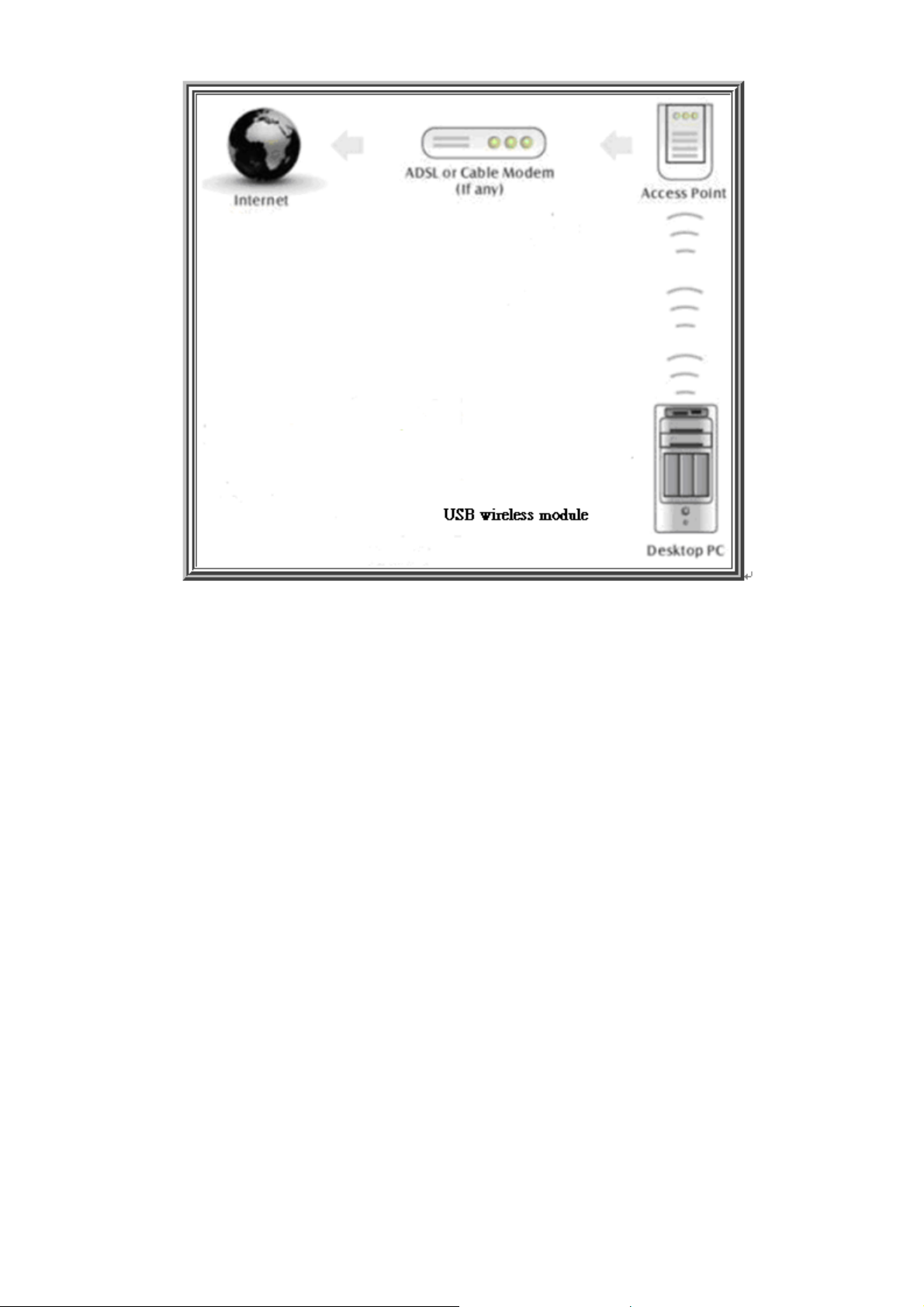
Infrastructure Mode
◎Ad-hoc Mode
The difference between Ad-hoc mode and Infrastructure mode is that Ad-hoc mode does not need the
access point or router. When you use this mode, your computer will act as a server within the valid range
and connect directly to others in the same LAN workgroup.
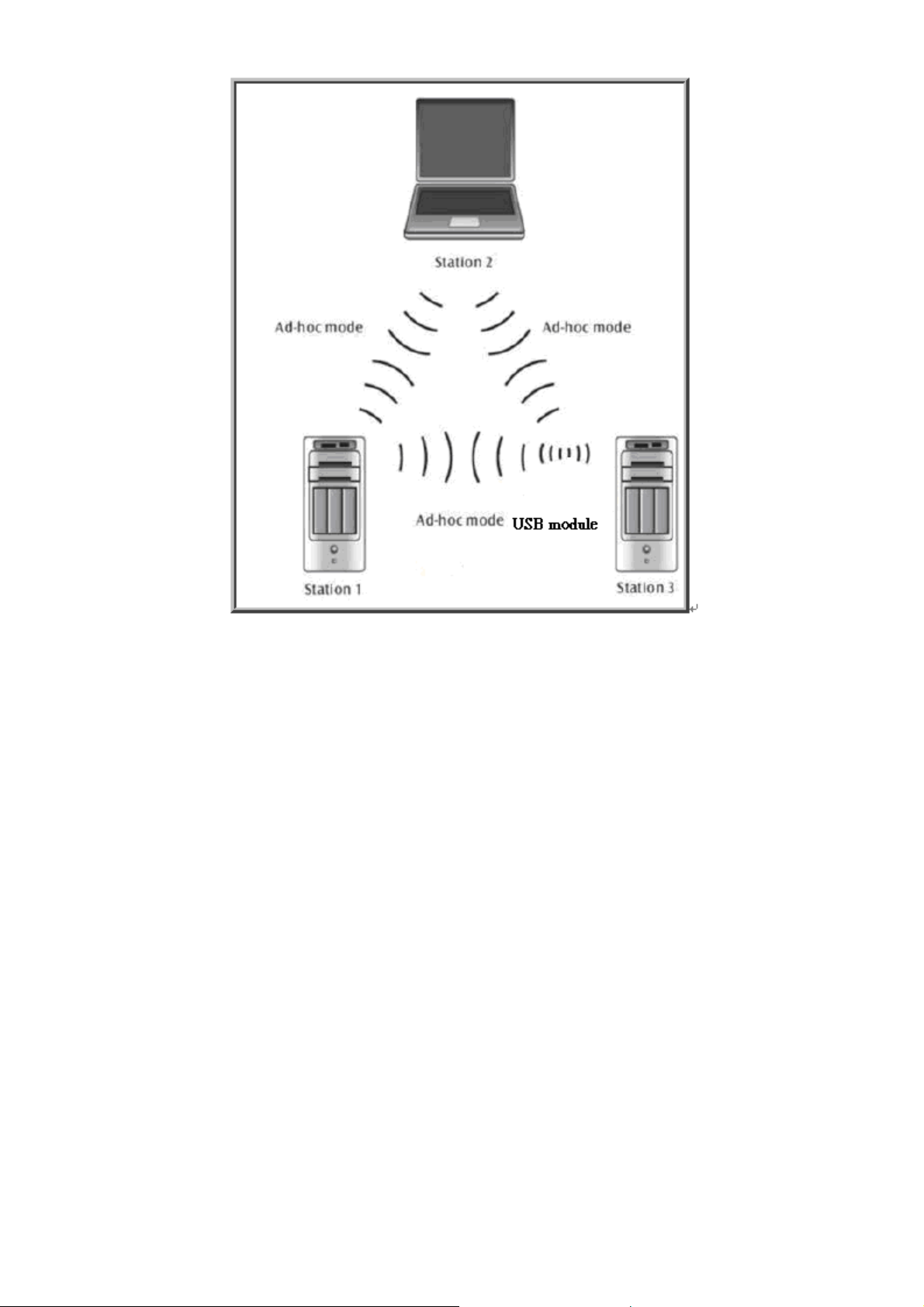
Ad-hoc Mode
It is recommended to choose this mode when there is no access point showed on your wireless
network.
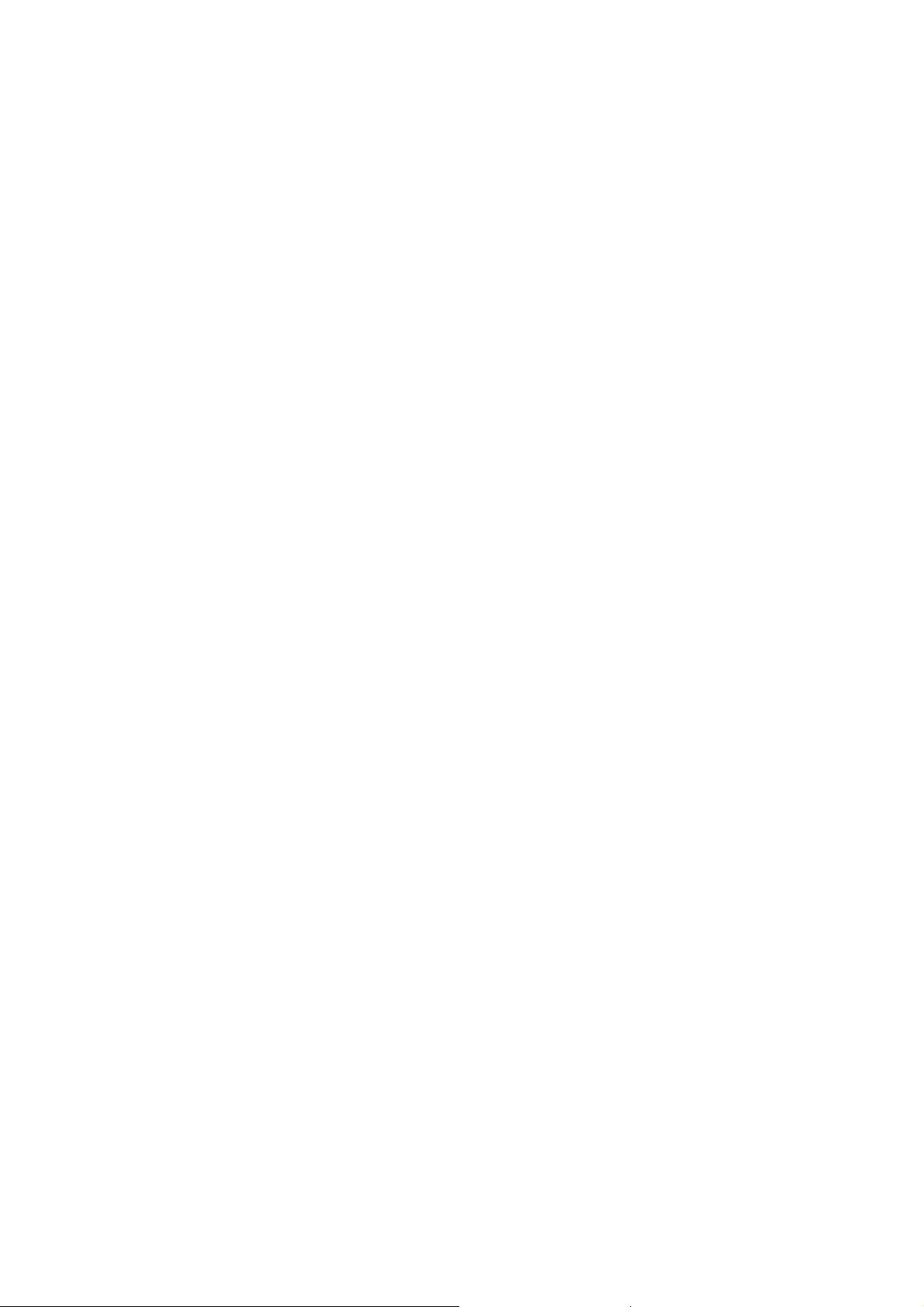
II. Installation
i. System Requirements
Before you install AW-NU109H, please make sure your system meets the following requirements.
*Desktop or Laptop with USB 1.1/2.0 port
*Minimum of 64MB system memory
*Operating system: XP/Vista
*An optical drive/CD-ROM for utilities and driver installation
ii. Hardware Installation
1. Find an available USB 1.1/2.0 port on your desktop or laptop.
2. Plug AW-NU109HWireless USB Module into USB port of desktop or laptop.
iii. Operation Range
The operating range of AW-NU109H varies from the working environment. However, this device
made improvement on speed and range, which also reduced dead spots in coverage area.
AW-NU109H is two times wider than previous wireless products.
By default, this USB wireless adapter will automatically adjust the data rate. The transmission
speed may vary according to the environment. The closer the wireless stations are the better the
signal and transmission speed they will receive.
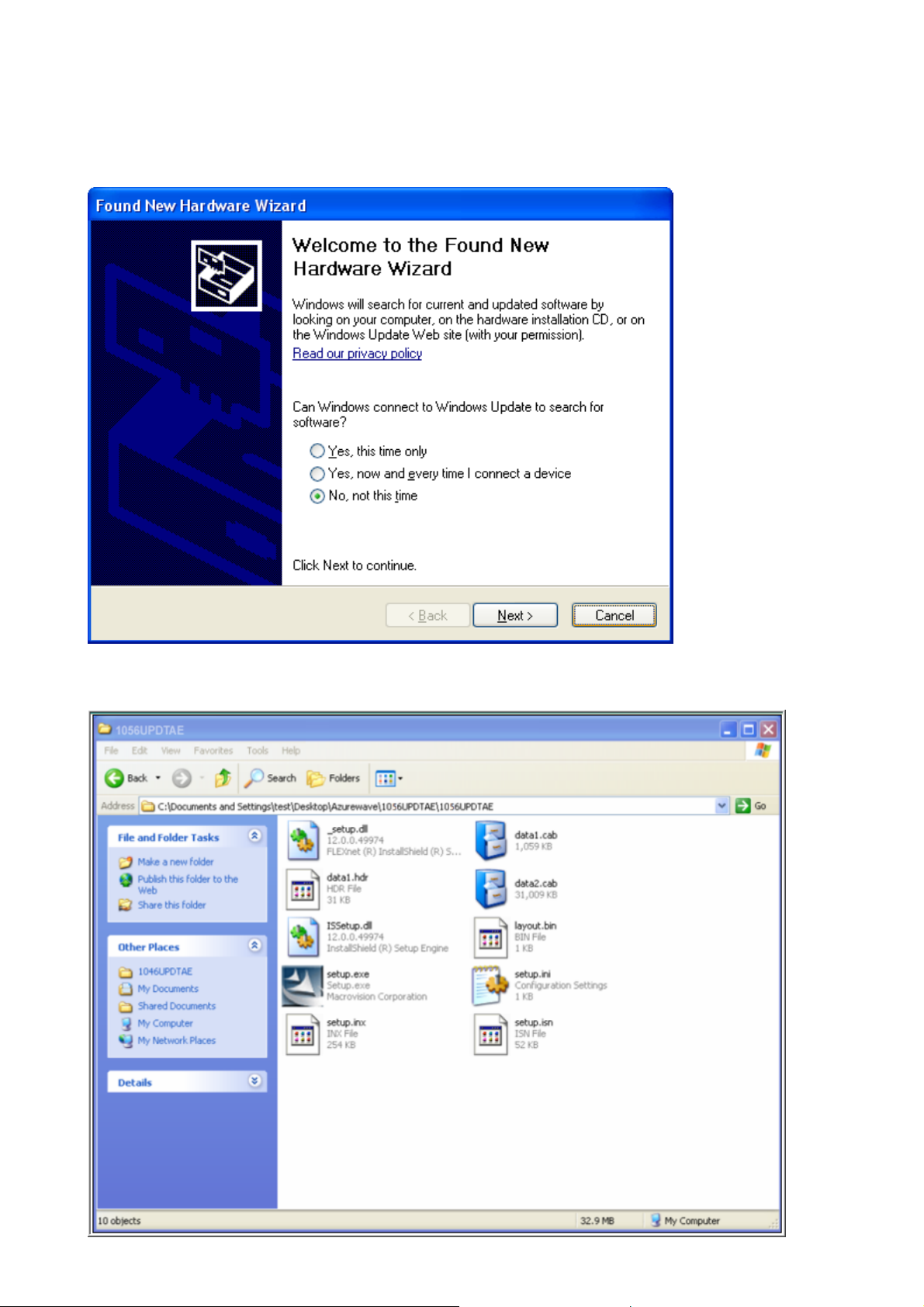
iv. Setup: Windows XP OS
If your computer is running a Windows operating system, it will automatically detect the
AW-NU109H after the system boots up and displays a “Found New Hardware Wizard” window.
Please click [Cancel] and proceed with the following steps.
1. Find out the Driver, and launch the Setup Wizard
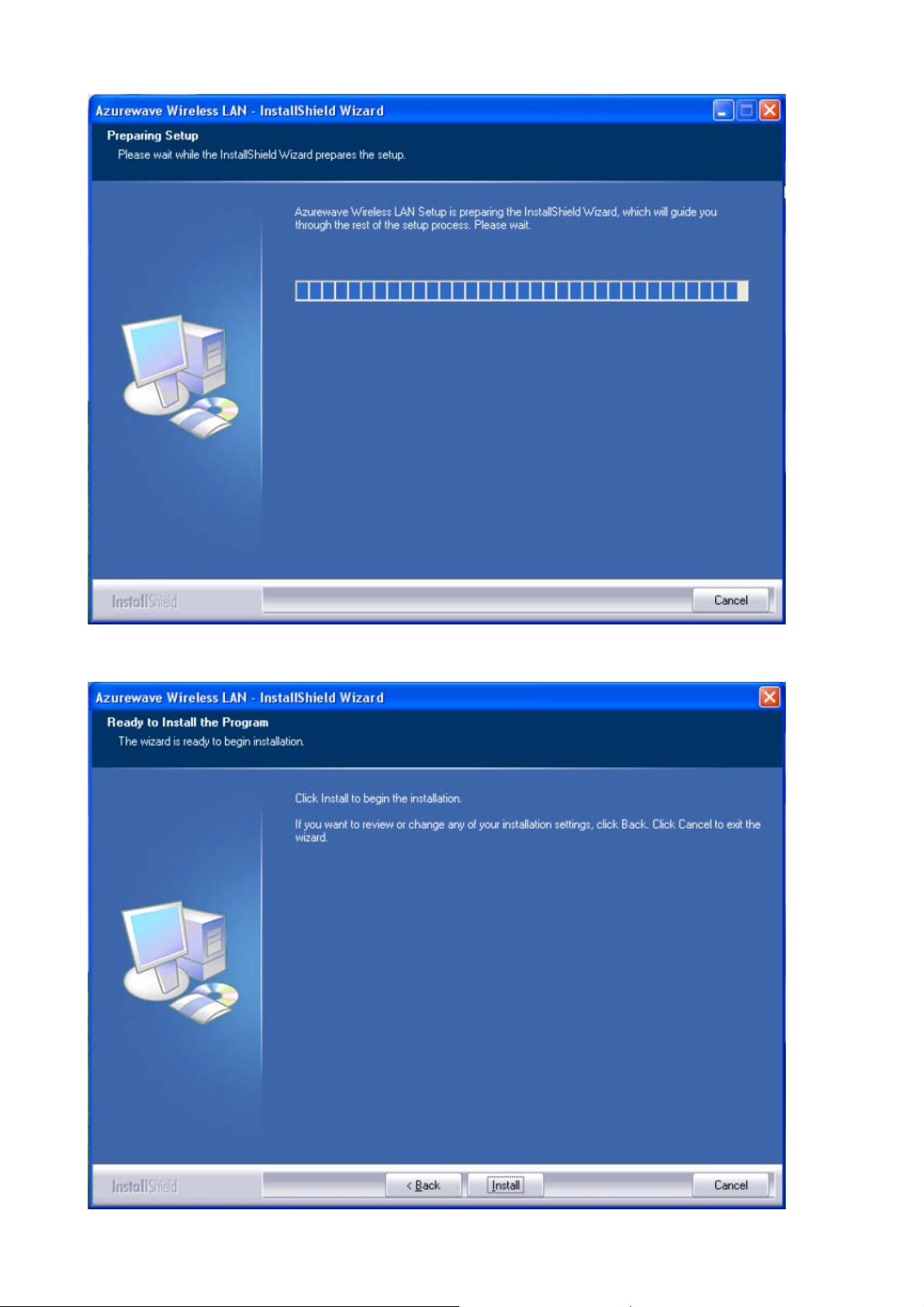
2. Please wait few seconds for wizard to prepare installation
3. Please select click [Install] to proceed
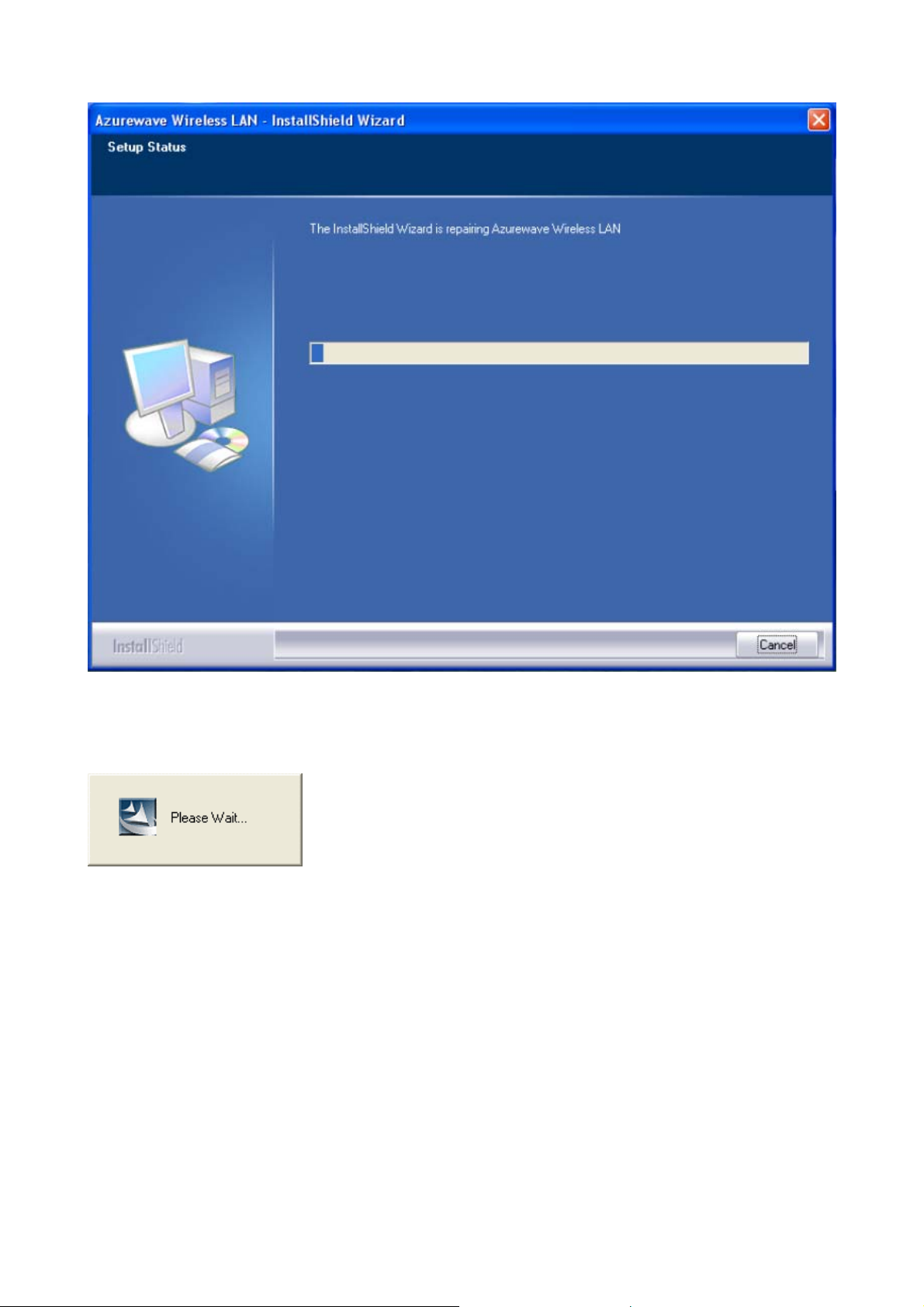
4. The Wizard is running installation
5. Please wait few seconds for Wizard to setup
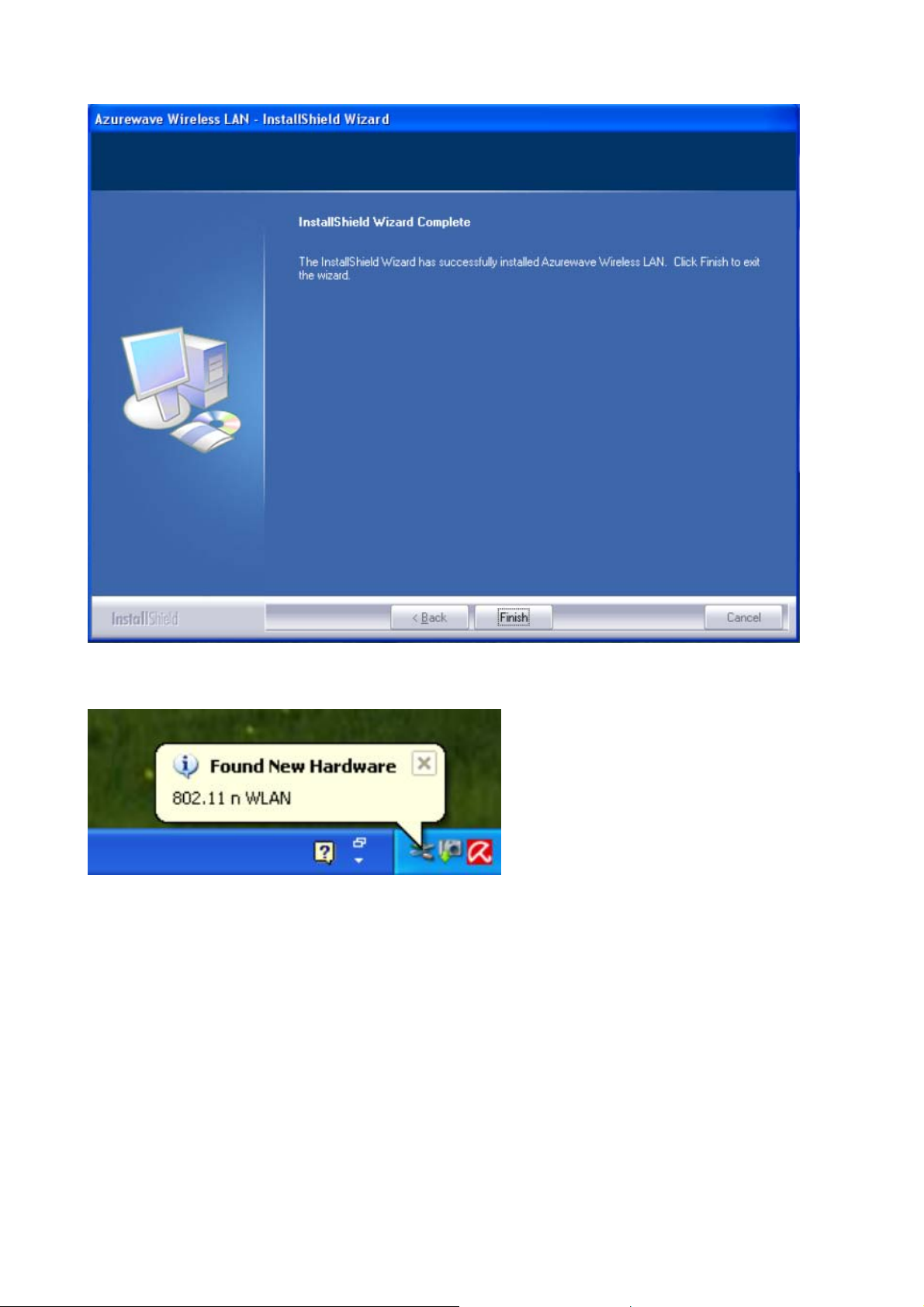
6. When it is completed, please click [Finish]
9. When the process is finished, the system will show a message of “Found New Hardware”
