Page 1
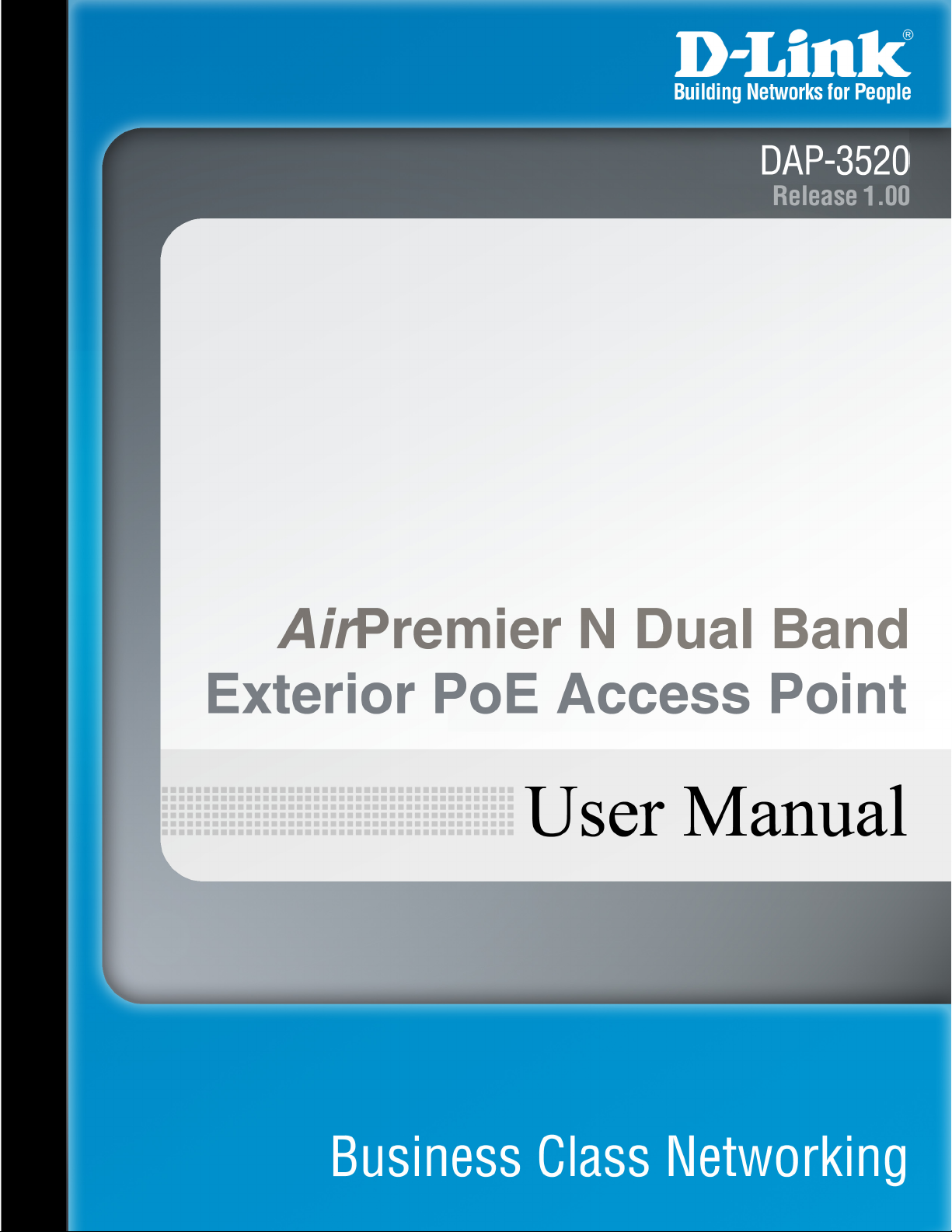
Page 2
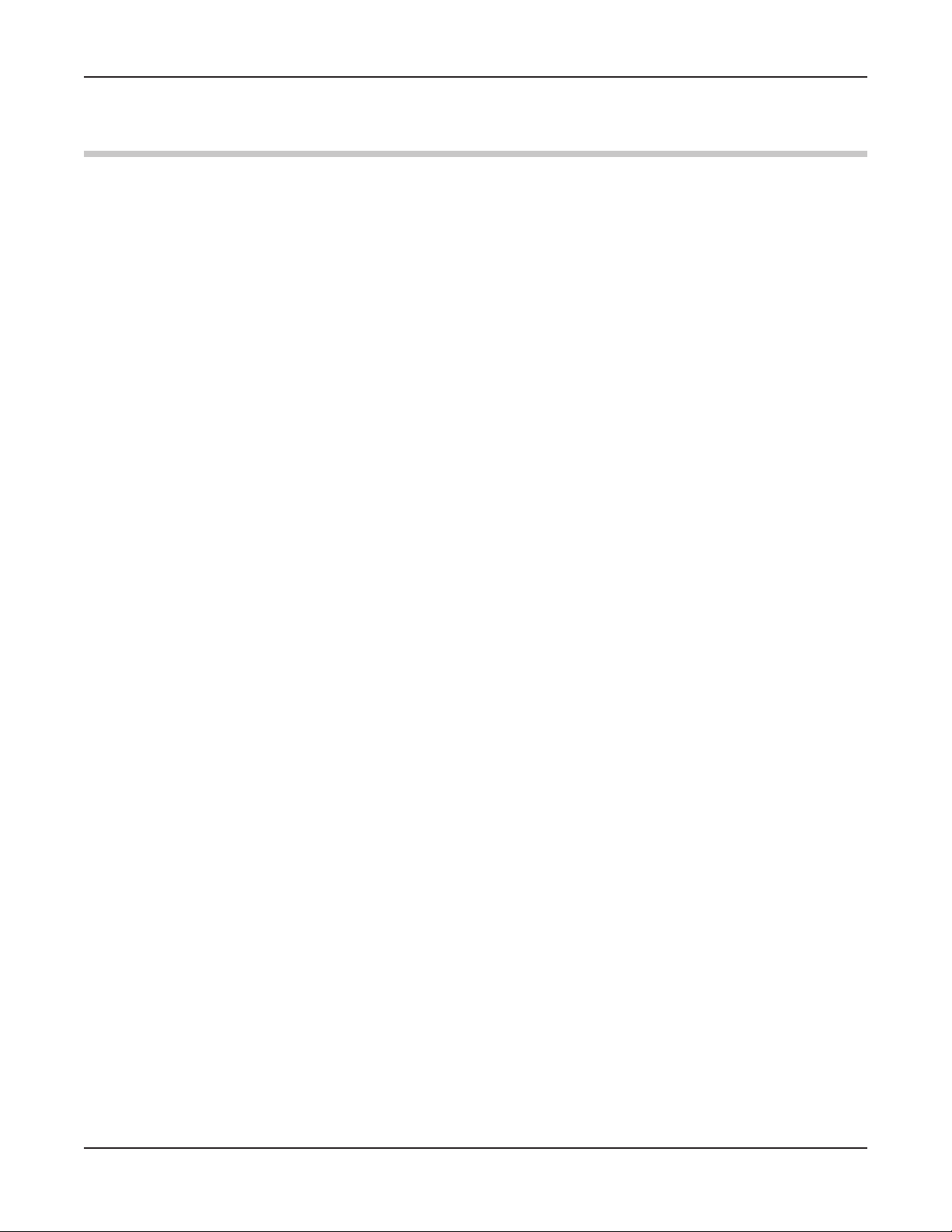
DAP-3520 User’s Manual
Table of Contents
Table of Contents
Package Contents 4
Introduction 5
Features and Benefits 6
Wireless Basics 7
Five Operational Modes 10
Getting Started 11
Using the Configuration Menu 14
Home > Basic Settings > Wireless > Access Point mode 16
Home > Basic Settings > Wireless > WDS with AP mode 18
Home > Basic Settings > Wireless > WDS mode 20
Home > Basic Settings > Wireless > Wireless Client mode 22
Home > Basic Settings > Wireless > WISP Client Router mode 24
Home > Basic Settings > Wireless > Open System or Shared Key authentication 26
Home > Basic Settings > Wireless > WPA-Personal authentication 27
Home > Basic Settings > Wireless > WPA-Enterprise authentication 28
Home > Basic Settings > LAN 30
Home > Basic Settings > Internet Connection > Static IP 31
Home > Basic Settings > Internet Connection > Dynamic IP (DHCP) 33
Home > Basic Settings > Internet Connection > PPPoE 35
Home > Basic Settings > Internet Connection > PPTP 37
Home > Advanced Settings > Performance 39
Home > Advanced Settings > Multi-SSID 42
Home > Advanced Settings > VLAN > VLAN List 45
Home > Advanced Settings > VLAN > Port List 46
Home > Advanced Settings > VLAN > Add/Edit VLAN 47
Home > Advanced Settings > VLAN > PVID Setting 48
Home > Advanced Settings > Intrusion 49
Home > Advanced Settings > Schedule 50
Home > Advanced Settings > QoS 51
Home > Advanced Settings > DHCP Server > Dynamic Pool Settings 53
Home > Advanced Settings > DHCP Server > Static Pool Setting 55
Home > Advanced Settings > DHCP Server > Current IP Mapping List 57
Home > Advanced Settings > Filters > Wireless MAC ACL 59
Home > Advanced Settings > Filters > WLAN Partition 60
Home > Advanced Settings > Router Settings > Parental Control 61
Home > Advanced Settings > Router Settings > Advance Port Forwarding 62
Home > Advanced Settings > Router Settings > MAC Filter 63
Home > Advanced Settings > Router Settings > Firewall & DMZ 64
D-Link AirPremier N Dual Band Exterior PoE Access Point
2
Page 3
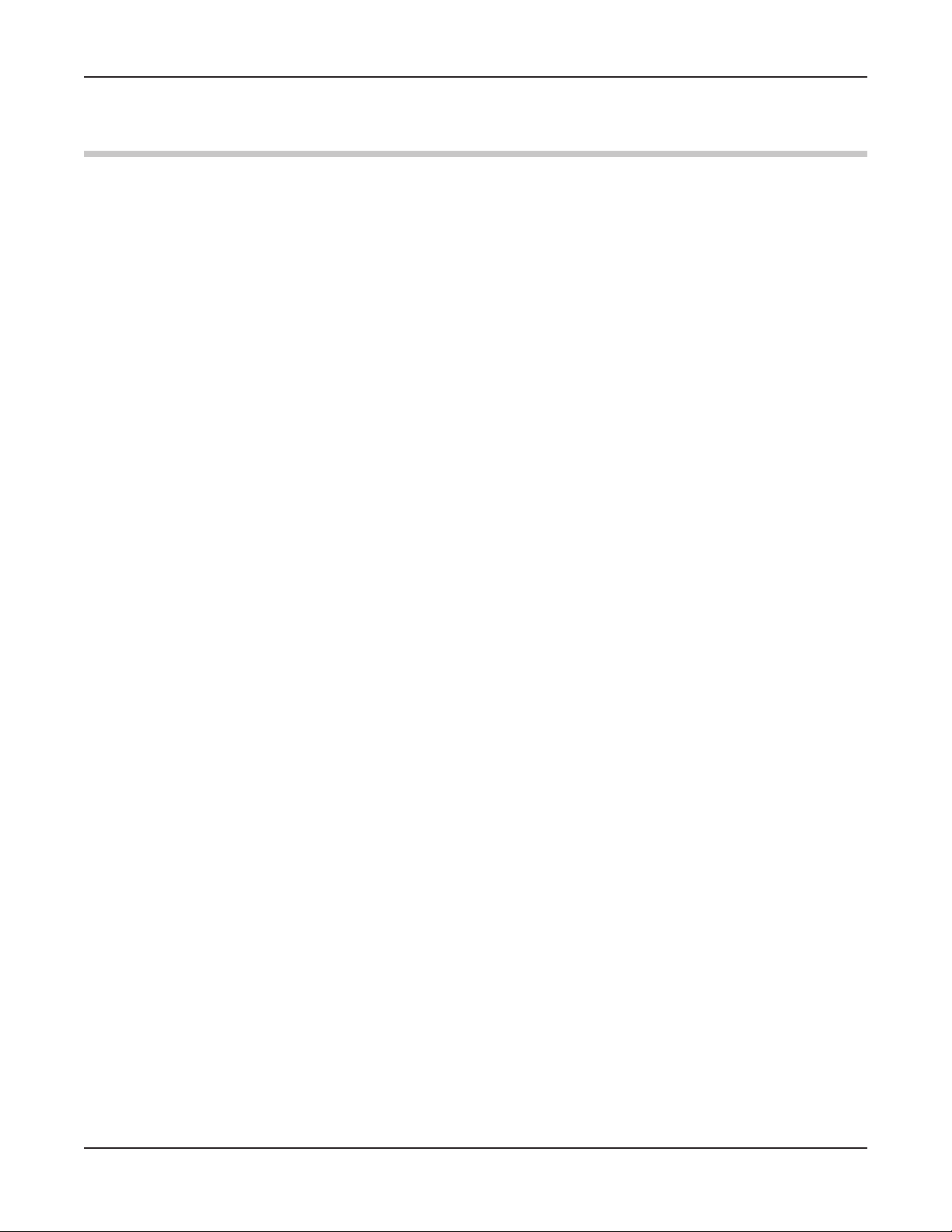
DAP-3520 User’s Manual
Table of Contents
Home > Advanced Settings > Router Settings > Advanced Network 66
Home > Status > Device Information 67
Home > Status > Client Information 68
Home > Status > WDS Information 69
Home > Status > Stats > Ethernet 70
Home > Status > Stats > WLAN 71
Home > Status > Log > View Log 72
Home > Status > Log > Log Settings 73
Maintenance > Administrator Settings 75
Maintenance > Administrator Settings > Limit Administrator 76
Maintenance > Administrator Settings > System Name Settings 77
Maintenance > Administrator Settings > Login Settings 78
Maintenance > Administrator Settings > Console Settings 79
Maintenance > Administrator Settings > SNMP Settings 80
Maintenance > Administrator Settings > Ping Control Setting 81
Maintenance > Firmware and SSL Certification Upload 82
Maintenance > Configuration File 83
Maintenance > Time and Date 84
System > System Settings 85
Help 86
Troubleshooting 87
Technical Specifications 90
Warranty 92
Registration 98
Technical Support 99
D-Link AirPremier N Dual Band Exterior PoE Access Point
3
Page 4
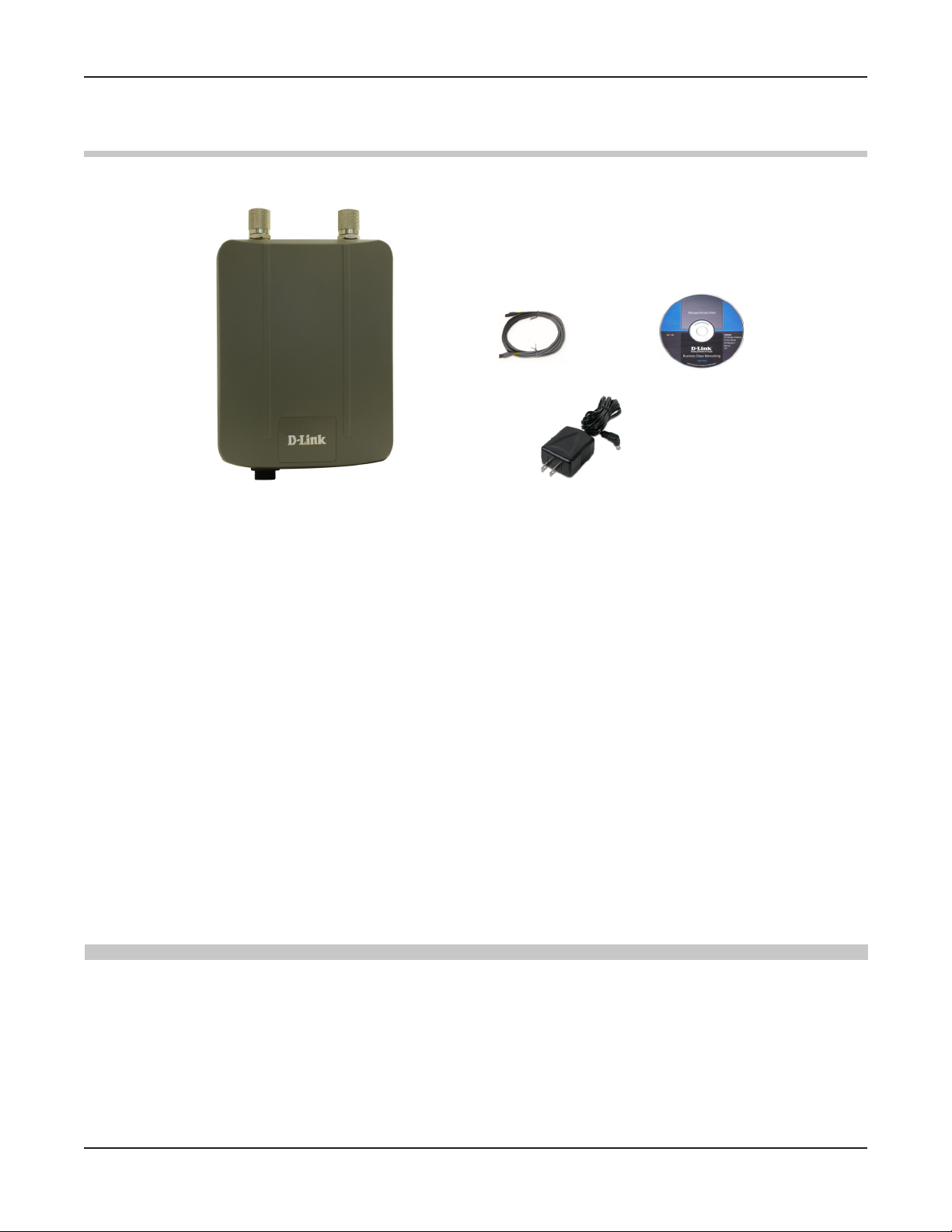
DAP-3520 User’s Manual
Package Contents
Package Contents
D-Link DAP-3520 AirPremier N Dual Band Exterior PoE Access Point
Ethernet Cable
Manual on CD
DC 48V, 0.4A Power Adapter
Installation Guide
If any of the above items are missing, please contact your reseller.
Minimum System Requirements
Computers with Windows®, Macintosh®, or Linux-based operating systems with
an installed Ethernet adapter
Internet Explorer version 7.0 and above or Firefox version 3.0 and above.
D-Link AirPremier N Dual Band Exterior PoE Access Point
4
Page 5
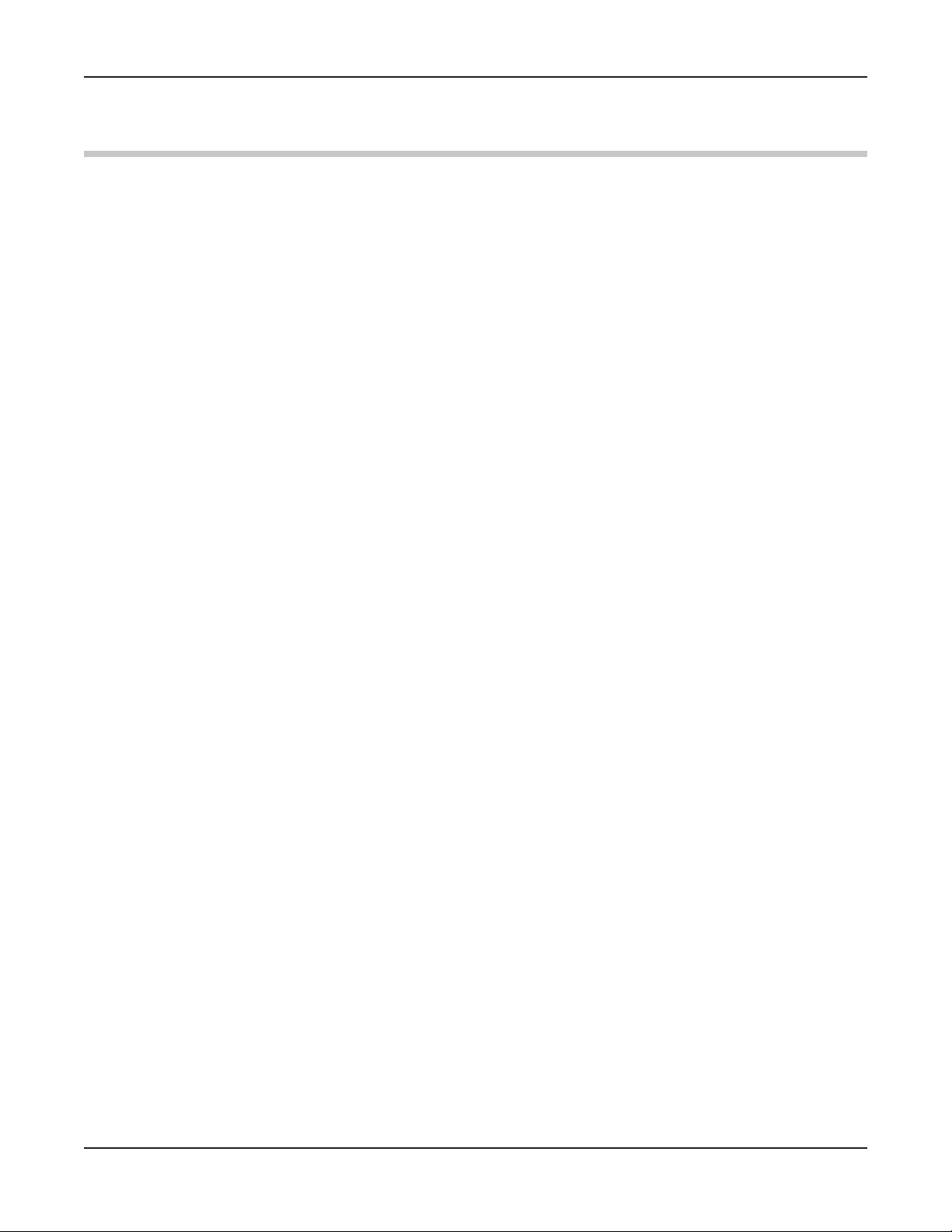
DAP-3520 User’s Manual
Introduction
Introduction
The DAP-3520 802.11a/n or b/g/n switchable AP increases productivity by allowing you to work
faster and more efciently. With the DAP-3520, bandwidth-intensive applications like graphics or
multimedia will benet signicantly because large les are now able to move across the network
quickly.
The DAP-3520 is capable of operating in one of ve different wireless networking modes; access
point, WDS (Wireless Distribution System) with AP, WDS, Wireless Client, or WISP Client Router
mode.
Use less wiring, enjoy increased exibility, save time and money with PoE (Power over Ethernet).
With PoE, the DAP-3520 shares power and data over the CAT5 cable, making the setup of your
network less expensive and more convenient.
An ideal solution for quickly creating and extending a wireless local area network (WLAN) in ofces
or other workplaces, trade shows, and special events, the DAP-3520 providing data transfers
rates up to 300Mbps. (The 802.11n standard is backwards compatible with 802.11a, 802.11g,
and 802.11b devices.)
WPA/WPA2 is offered in two avors: Enterprise (used for corporations) and Personal (used for
home users).
WPA-Personal and WPA2-Personal are directed towards home users who do not have the
server-based equipment required for user authentication. The method of authentication is similar
to WEP because you dene a “Pre-Shared Key” on the wireless router/AP. Once the pre-shared
key is conrmed and satised at both the client and access point, access is then granted. The
encryption method used is referred to as the Temporal Key Integrity Protocol (TKIP), which offers
per-packet dynamic hashing. It also includes an integrity checking feature which ensures that the
packets were not tampered with during wireless transmission.
WPA-Enterprise and WPA2-Enterprise are ideal for businesses that already have existing security
infrastructures established. Management and security implementation can now be centralized
on a server participating on the network. Utilizing 802.1x with a RADIUS (Remote Authentication
Dial-in User Service) server, a network administrator can dene a list of authorized users who
can access the wireless LAN. When attempting to access a wireless LAN with WPA-Enterprisee
congured, the new client will be requested to enter a username with a password.. If the new client
is authorized by the administration, and enters the correct username and password, then access
is then granted. In the case where an employee leaves the company, the network administrator
is able to remove the previous employee from the authorized list to avoid compromising the
EAP (Extensible Authentication Protocol) is available through the Windows® XP operating system.
You will need to use the same type of EAP protocol on all devices in your network when using
the 802.1x feature.
*Maximum wireless signal rate derived from IEEE Standard 802.11 specications. Actual data throughput may vary. Network
conditions and environmental factors, including volume of network trafc, building materials and construction, and network
overhead can lower actual data throughout rate.
D-Link AirPremier N Dual Band Exterior PoE Access Point
5
Page 6
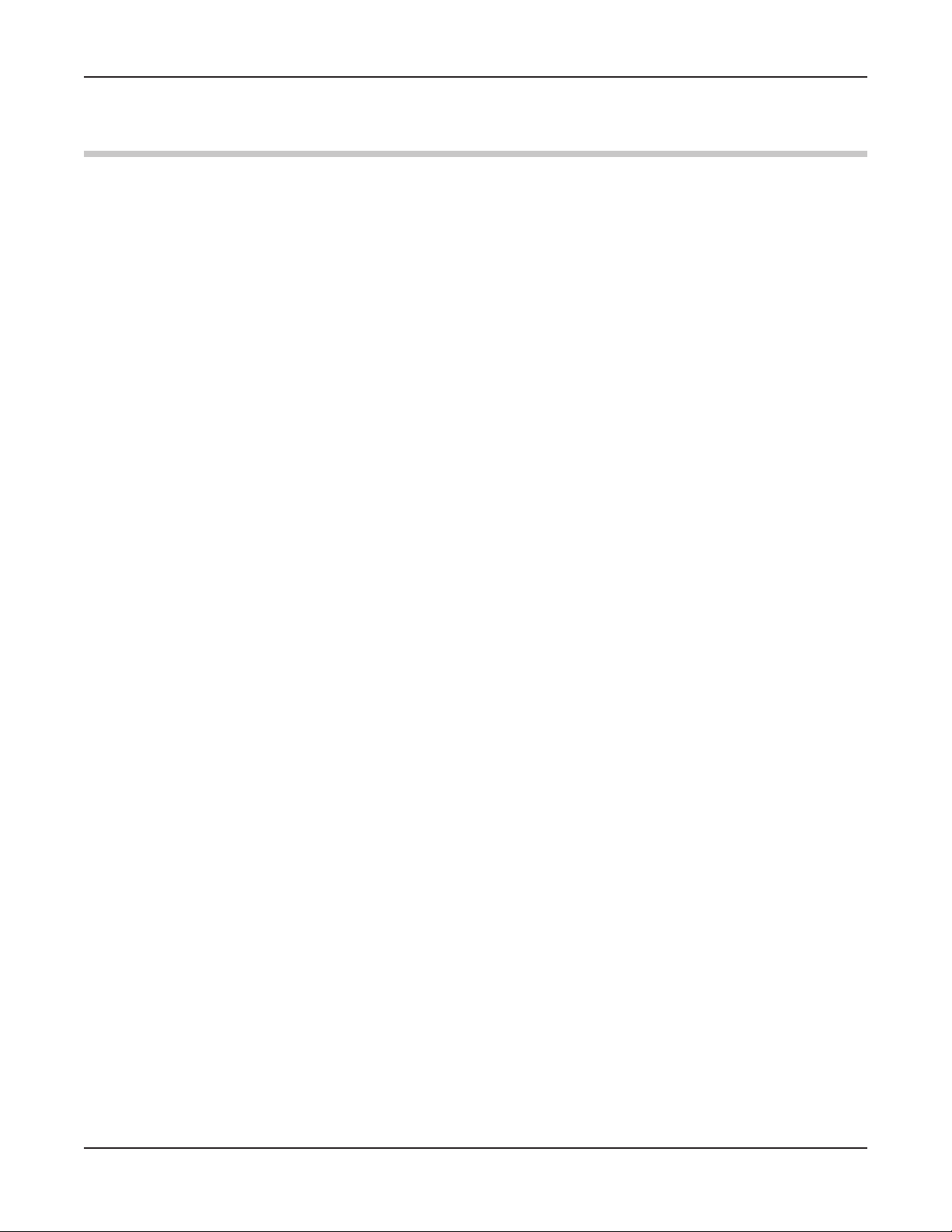
DAP-3520 User’s Manual
Features and Benefits
Five different operation modes - Capable of operating in one of ve different opera-
tion modes to meet your wireless networking needs: Access Point, WDS with AP,
WDS, Wireless Client, or WISP Client Router.
Faster wireless networking with the 802.11n (draft) standard to provide a
maximum wireless signal rate of up to 300 Mbps*.
Compatible with the 802.11b standard to provide a wireless data rate of up to 11
Mbps, allowing you to migrate your system to the 802.11n (draft) and 802.11g
standards on your own schedule without sacricing connectivity.
Compatible with the 802.11g standard to provide a wireless data rate of up to 54
Mbps in the 2.4 GHz frequency range.
Compatible with the 802.11a standard to provide a wireless data rate of up to 54
Mbps in the 5 GHz frequency range.
Better security with WPA - The DAP-3520 can securely connect wireless clients
on the network using WPA (Wi-Fi Protected Access) to provide a much higher
level of security for your data and communications than its previous versions.
Features and Benefits
AP Manager II management software - The real-time display of the network's
topology and AP’s information makes network conguration and management
quick and simple.
SNMP for management - The DAP-3520 is not just fast, but also supports
SNMP v.3 for better network management. Superior wireless AP manager
software is bundled with the DAP-3520 for network conguration and rmware
upgrade. Systems administrators can also set up the DAP-3520 easily with the
Web-based conguration. A D-Link D-View 6.0 module will be downloadable
for network administration and real-time network trafc monitoring with D-Link
D-View 6.0 software.
Utilizes OFDM technology (Orthogonal Frequency Division Multiplexing).
Supports 802.3af Power over Ethernet.
Supports one 10/100/1000M Ethernet port.
Operates in the 2.4~2.5 GHz and 5.15~5.85 GHz** frequency ranges.
Supports PPPoE on WAN interface (WISP Client Router mode).
Supports NAT mode and simple rewall (WISP Client Router mode).
Built-in heater.
Web-based interface for managing and conguring.
*Maximum wireless signal rate derived from IEEE Standard 802.11 specications. Actual data throughput may vary. Network
conditions and environmental factors, including volume of network trafc, building materials and construction, and network
overhead can lower actual data throughout rate.
**Please note that operating frequency ranges vary depending on the regulations of individual countries and jurisdictions. The
DAP-3520 isn’t supported in the 5.25~5.35 GHz and 5.47 ~ 5.725 GHz frequency ranges in some regions.
D-Link AirPremier N Dual Band Exterior PoE Access Point
6
Page 7
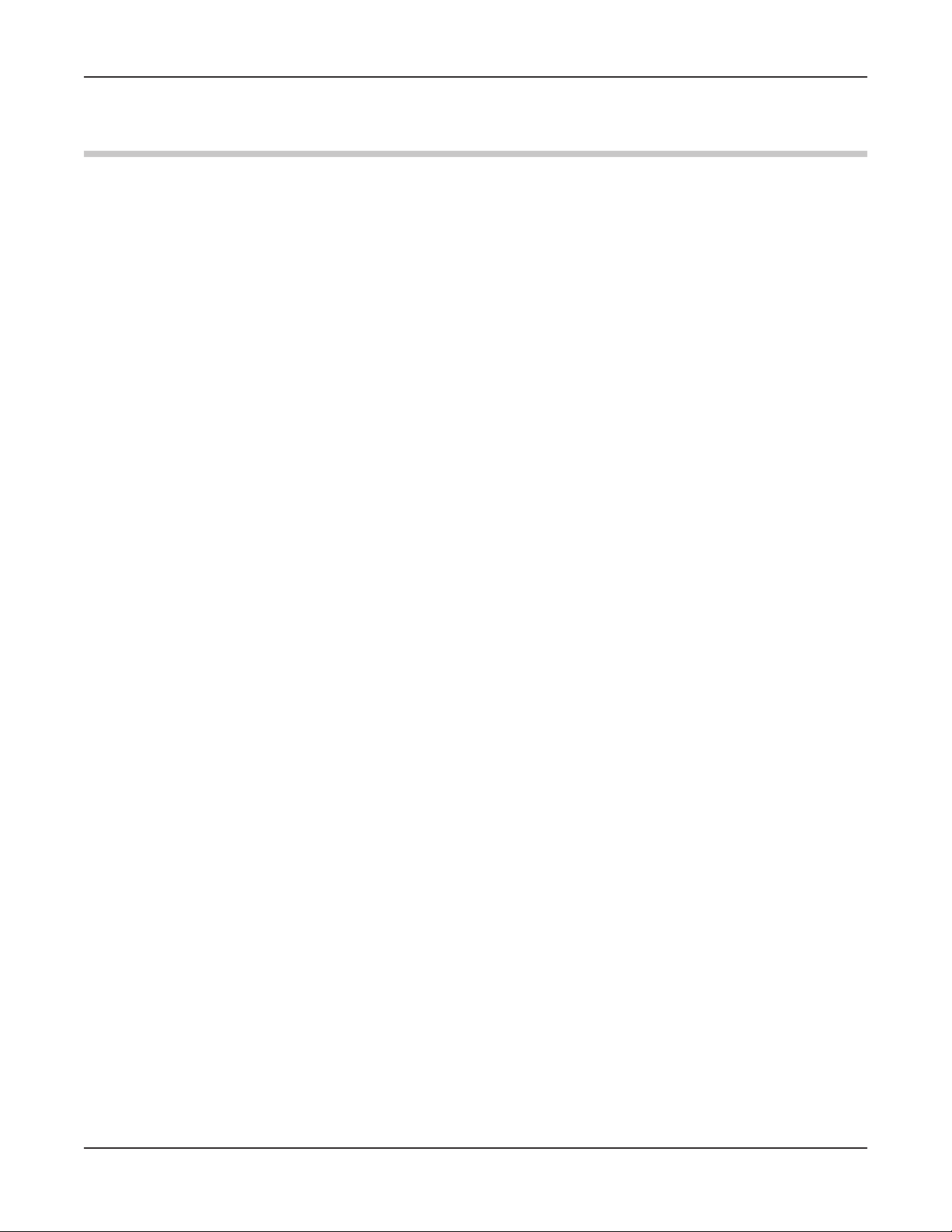
DAP-3520 User’s Manual
Wireless Basics
Wireless Basics
D-Link wireless products are based on industry standards to provide high-speed wireless
connectivity that is easy to use within your home, business or public access wireless networks.
D-Link wireless products provides you with access to the data you want, whenever and wherever
you want it. Enjoy the freedom that wireless networking can bring to you.
WLAN use is not only increasing in both home and ofce environments, but in public areas as well,
such as airports, coffee shops and universities. Innovative ways to utilize WLAN technology are
allowing people to work and communicate more efciently. Increased mobility and the absence
of cabling and other types of xed infrastructure have proven to be benecial to many users.
Wireless adapter cards used on laptop and desktop systems support the same protocols as
Ethernet adapter cards, allowing wireless users to use the same applications as those used on
a wired network.
People use WLAN technology for many different purposes:
Mobility - productivity increases when people can have access to data in any location within
the operating range of their WLAN. Management decisions based on real-time information can
signicantly improve the efciency of a worker.
Low implementation costs - WLANs are easy to set up, manage, change and relocate. Networks
that frequently change can benet from WLAN's ease of implementation. WLANs can operate in
locations where installation of wiring may be impractical.
Installation and network expansion - by avoiding the complications of troublesome cables,
a WLAN system can be fast and easy during installation, especially since it can eliminate the
need to pull cable through walls and ceilings. Wireless technology provides more versatility by
extending the network beyond the home or ofce.
Inexpensive solution - wireless network devices are as competitively priced as conventional
Ethernet network devices. The DAP-3520 saves money by providing users with multi-functionality
congurable in four different modes.
Scalability - Congurations can be easily changed and range from Peer-to-Peer networks,
suitable for a small number of users to larger Infrastructure networks to accommodate hundreds
or thousands of users, depending on the number of wireless devices deployed.
D-Link AirPremier N Dual Band Exterior PoE Access Point
7
Page 8
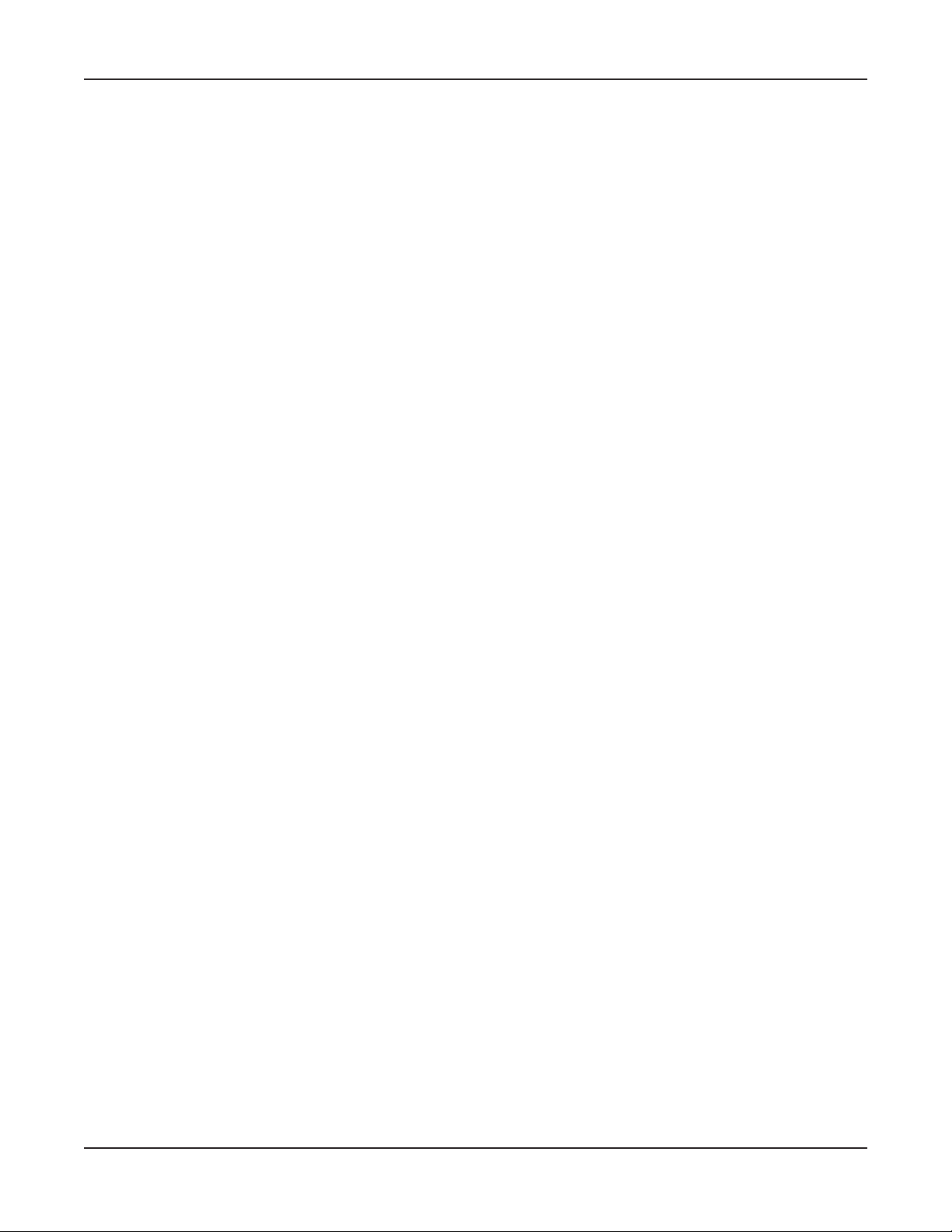
DAP-3520 User’s Manual
Wireless Basics
Standards-Based Technology
The DAP-3520 Wireless Access Point utilizes the 802.11a, 802.11b, 802.11g, and 802.11n (draft)
standards.
The IEEE 802.11n (draft) standard is an extension of the 802.11a, 802.11b, and 802.1g standards
that came before it. It increases the maximum wireless signal rate up to 300 Mbps* within both* within both
the 2.4 GHz and the 5 GHz bands, utilizing OFDM technology.
This means that in most environments - within the specied range of this device - you will be able
to transfer large les quickly, or even watch a movie in MPEG format over your network without
noticeable delays. This technology works by transmitting high-speed digital data over a radio
wave utilizing OFDM (Orthogonal Frequency Division Multiplexing) technology. OFDM works by
splitting the radio signal into multiple smaller sub-signals that are then simultaneously transmitted
at different frequencies to the receiver. OFDM reduces the amount of crosstalk (interference) in
signal transmissions.
The D-Link DAP-3520 will automatically sense the best possible connection speed to ensure the
greatest possible speed and range.
802.11n offers the most advanced network security features available today, including WPA.
Important Information
This product should ONLY be installed by an experienced installer who is familiar with local
building and safety codes and where ever applicable, is licensed by the appropriate authorities.
Failure to do so may void the D-Link product warranty and may expose the end user or the
service provider to legal and nancial liabilities. D-Link and its resellers or distributors are not
liable for injury, damage, or violation of regulations associated with the installation of outdoor
units or antennas.
A safety grounding system is necessary to protect your outdoor installation from lightning strikes
and the build-up of static electricity. The grounding system must comply with the National Electrical
Code and safety standards that apply in your country. Always check with a qualied electrician
if you are in doubt as to whether your outdoor installation is properly grounded.
*Maximum wireless signal rate derived from IEEE Standard 802.11 specications. Actual data throughput may vary. Network
conditions and environmental factors, including volume of network trafc, building materials and construction, and network overhead
can lower actual data throughout rate.
D-Link AirPremier N Dual Band Exterior PoE Access Point
8
Page 9
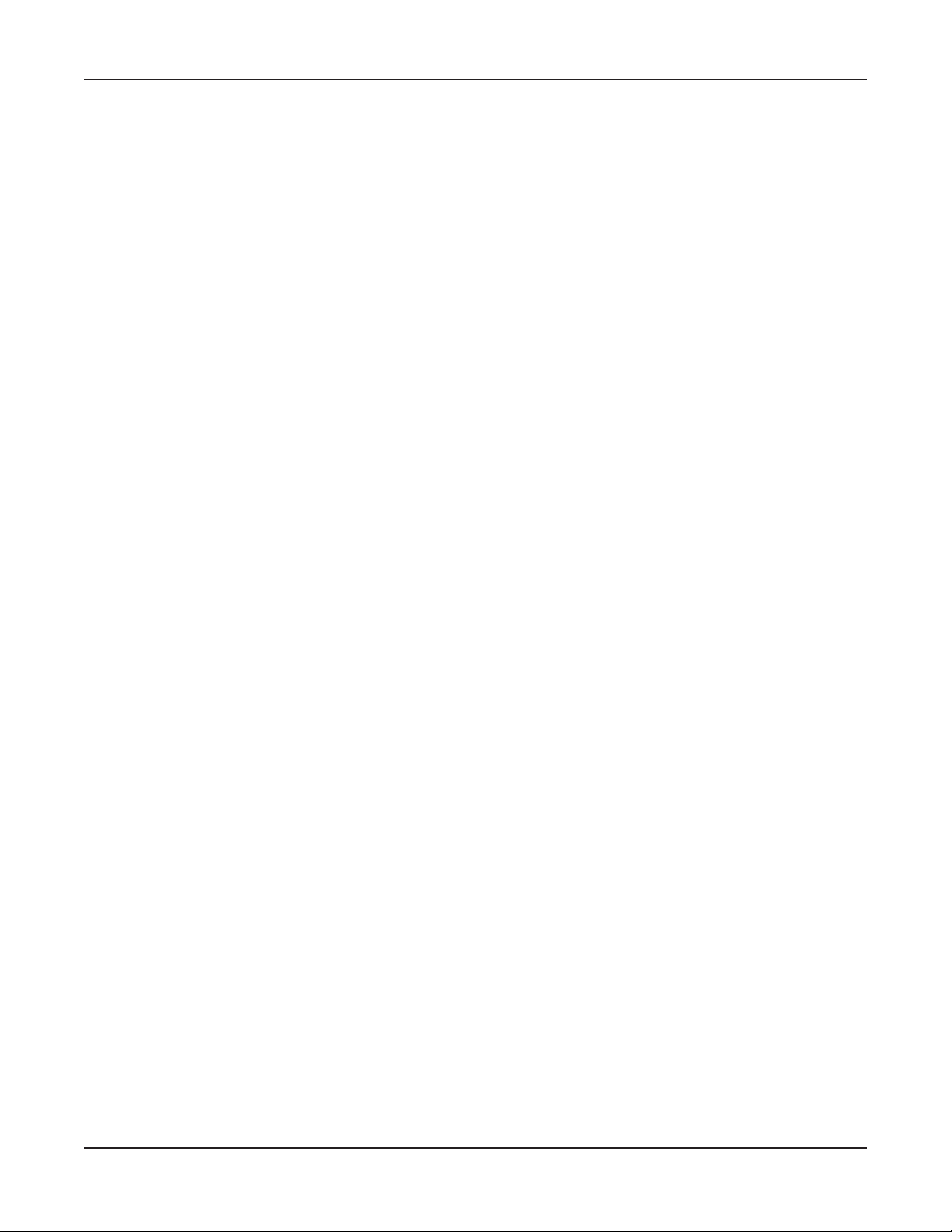
DAP-3520 User’s Manual
Wireless Basics
Installation Considerations
The D-Link DAP-3520 lets you access your network, using a wireless connection, from virtually
anywhere within its operating range. Keep in mind, however, that the number, thickness and
location of walls, ceilings, or other objects that the wireless signals must pass through, may limit
the range. Typical ranges vary depending on the types of materials and background RF (radio
frequency) noise in your home or business. The key to maximizing wireless range is to follow
these basic guidelines:
Keep the number of walls and ceilings between the DAP-3520 and other network
1
devices to a minimum - each wall or ceiling can reduce your DAP-3520’s range
by 3-90 feet (1-30 meters). Position your devices so that the number of walls or
ceilings is minimized.
Be aware of the direct line between network devices. A wall that is 1.5 feet thick
2
(0.5 meters), at a 45-degree angle appears to be almost 3 feet (1 meter) thick. At
a 2-degree angle, the wall appears to be over 42 feet (14 meters) thick! Position
your devices so that the signal will travel straight through a wall or ceiling - instead
of at an angle - for better reception.
Building materials can impede the wireless signal - a solid metal door or aluminum
3
studs can have a negative effect on range. Try to position wireless devices and
computers with wireless adapters so that the signal passes through drywall or open
doorways, and not through other materials.
Keep your product away - at least 3-6 feet or 1-2 meters - from electrical devices
4
or appliances that generate RF noise.
If you are using 2.4 GHz cordless phones or X-10 (wireless products such as ceiling
5
fans, lights, and home security systems), your wireless connection may degrade
dramatically or drop completely. Make sure your 2.4 GHz phone base is as far away
from your wireless devices as possible. The base transmits a signal even when the
phone is not in use.
D-Link AirPremier N Dual Band Exterior PoE Access Point
9
Page 10

DAP-3520 User’s Manual
Five Operational Modes
Five Operational Modes
Operation Mode
(Only supports 1 mode at a time)
Access Point (AP)
WDS with AP Wirelessly connect multiple networks while still functioning
WDS Wirelessly connect multiple networks
Wireless Client AP acts as a wireless network adapter for your Ethernet-
WISP Client Router Transforms your wireless AP into a WISP Client router
Function
Create a wireless LAN
as a wireless AP
enabled device
D-Link AirPremier N Dual Band Exterior PoE Access Point
10
Page 11
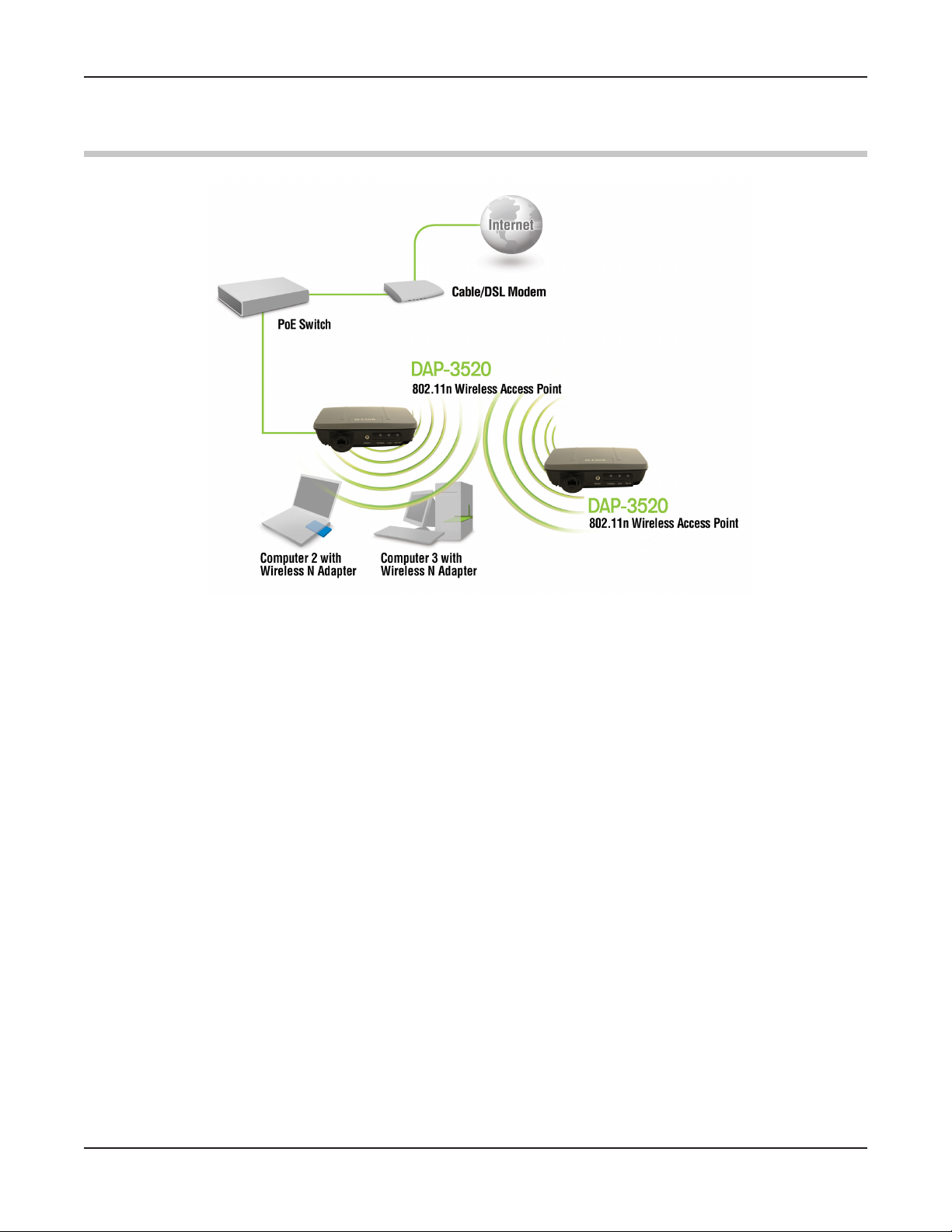
DAP-3520 User’s Manual
Getting Started
Getting Started
You will need broadband Internet access.
1
2
3
4
5
6
Consult with your cable or DSL provider for proper installation of the modem.
Connect the cable or DSL modem to a router. See the printed Install Guide
included with your router
See the printed Install Guide included with the DAP-3520
If you are connecting a desktop computer to your network, install a wireless
PCI adapter into an available PCI slot on your desktop computer.
Install the drivers for your wireless CardBus adapter into a laptop computer.
.
.
D-Link AirPremier N Dual Band Exterior PoE Access Point
11
Page 12
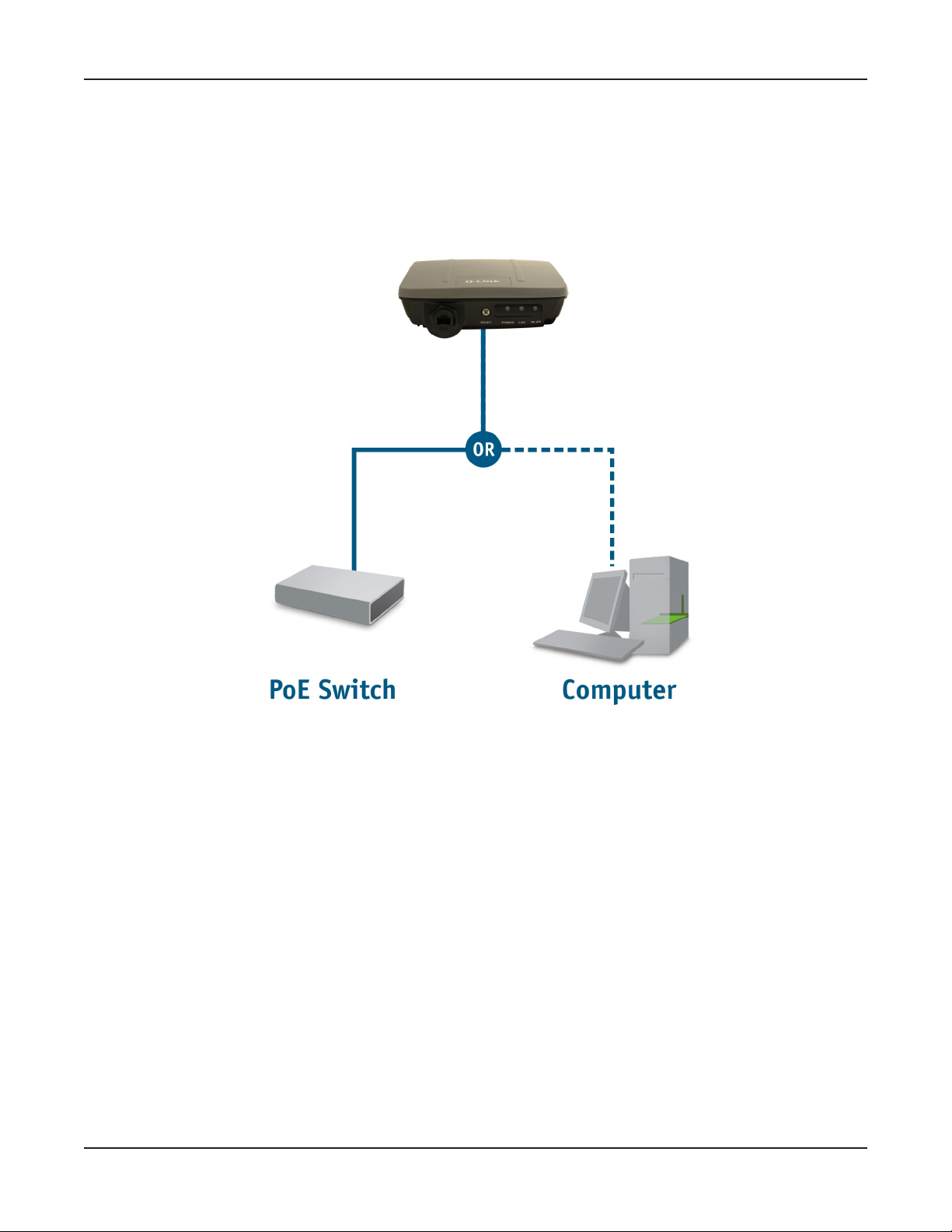
DAP-3520 User’s Manual
Connecting PoE (Power over Ethernet)
Getting Started
Connect one end of an Ethernet cable (included with your package) to the
LAN port on the DAP-3520 and the other end of the Ethernet cable to either
your computer or to your PoE switch. The AP can be powered on by a PoE
switch or by the power adapter shipped with the AP.
D-Link AirPremier N Dual Band Exterior PoE Access Point
12
Page 13

DAP-3520 User’s Manual
Reading the LEDs
Getting Started
LED Color Status Description
Power Green Solid Green The device is ready.
Light Off The device is powering off.
Red Blinking Red The device is booting up.
LAN Green Solid Green The link is up.
Blinking Green Data is being transmitted.
Light Off The link is down.
WLAN Green Solid Green Wireless is ready.
Blinking Green Data is being transmitted.
Light Off Wireless is off.
D-Link AirPremier N Dual Band Exterior PoE Access Point
13
Page 14
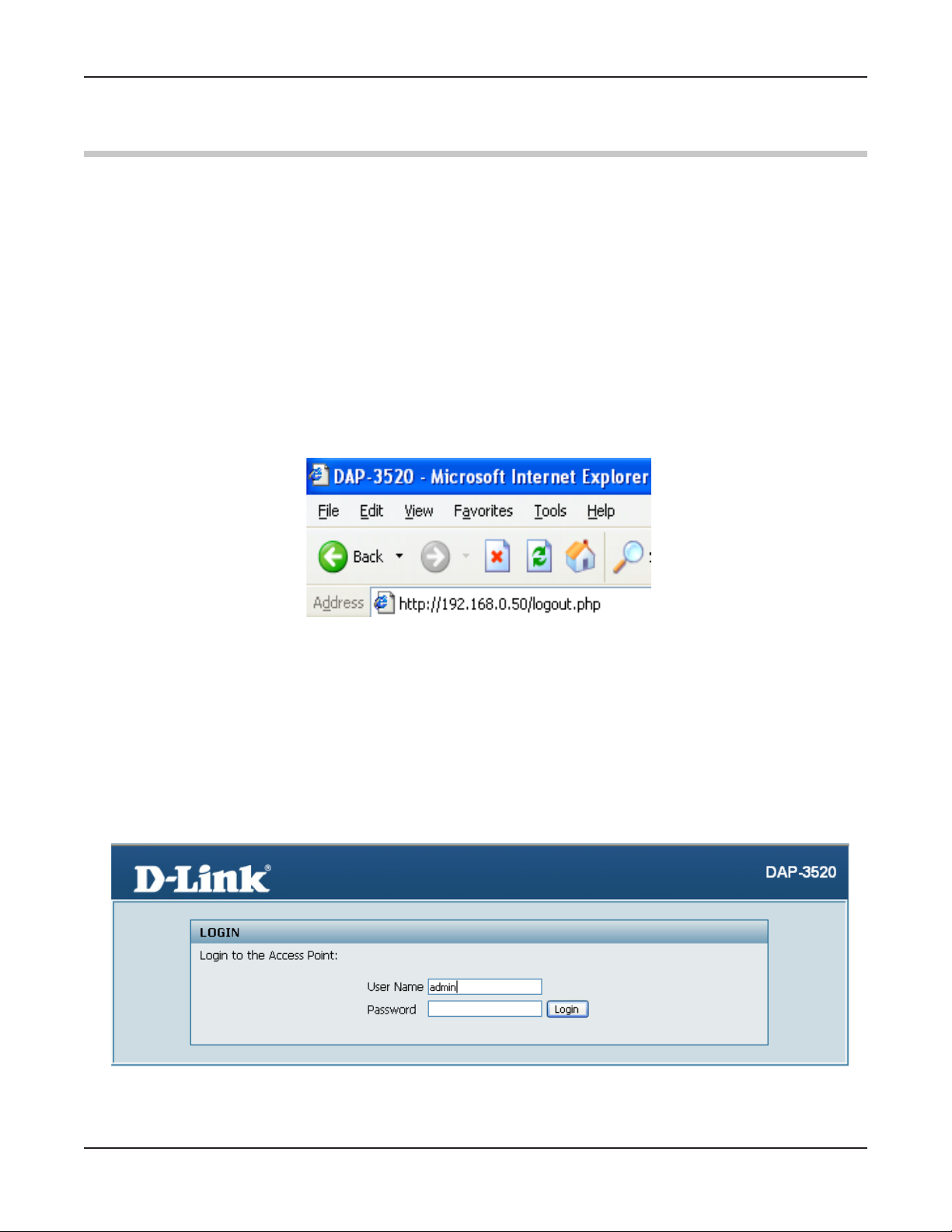
DAP-3520 User’s Manual
Using the Configuration Menu
Using the Configuration Menu
To congure the DAP-3520, use a computer that is connected to the DAP-3520 with an Ethernet
cable (see the
First, disable the Access the Internet using a proxy server function. To disable this function,
go to Control Panel > Internet Options > Connections > LAN Settings and uncheck the
enable box.
Start your web browser program (Internet Explorer, Mozilla Firefox).
Type the IP address and http port of the DAP-3520 in the address eld
(http://192.168.0.50) and press Enter. Make sure that the IP addresses of the
DAP-3520 and your computer are in the same subnet.
Network Layout diagram
).
After the connection is established, you will see the user identication window as shown.
Note: If you have changed the default IP address assigned to the DAP-3520, make sure to enter
the correct IP address.
Type “admin” in the User Name eld.
Leave the Password eld blank.
Click the Login button.
Note: If you have changed the password, make sure to enter the correct password.
D-Link AirPremier N Dual Band Exterior PoE Access Point
14
Page 15
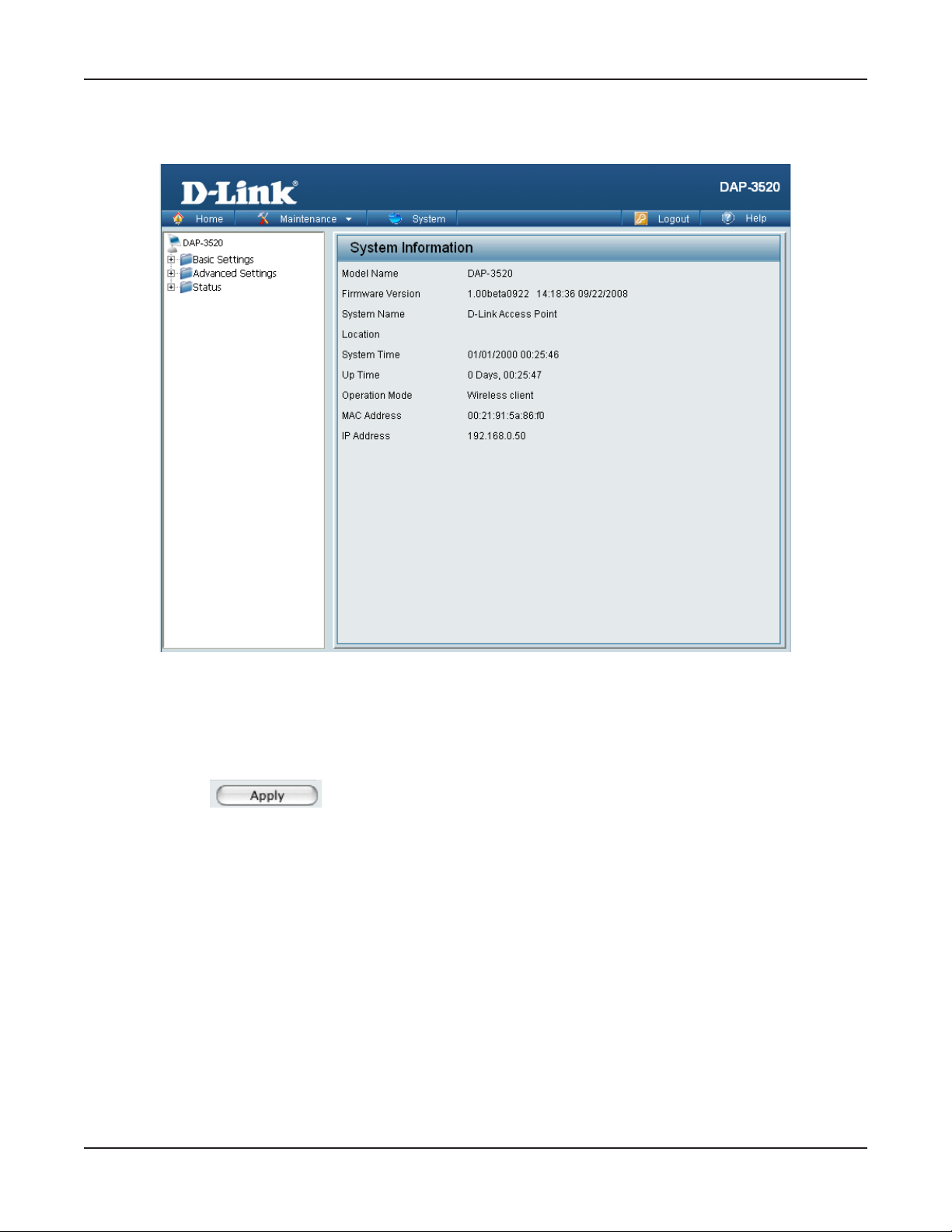
DAP-3520 User’s Manual
After successfully logging into the DAP-3520 the following screen will appear:
Using the Configuration Menu
When making changes on most of the conguration screens in this section, use the Apply button
at the bottom of each screen to save your conguration changes.
Click the Apply button to congure changes.
D-Link AirPremier N Dual Band Exterior PoE Access Point
15
Page 16

DAP-3520 User’s Manual
Using the Configuration Menu
Home > Basic Settings > Wireless > Access Point mode
Wireless Band:
Mode:
Network Name (SSID):
SSID Visibility:
Auto Channel Selection:
D-Link AirPremier N Dual Band Exterior PoE Access Point
Select either 2.4 GHz or 5 GHz from the pull-down menu.
Select Access Point from the pull-down menu. The other four
choices are WDS with AP, WDS, Wireless Client, and WISP Client
Router.
Service Set Identier (SSID) is the name designated for a specic
wireless local area network (WLAN). The SSID’s factory default
setting is dlink. The SSID can be easily changed to connect to an
existing wireless network or to establish a new wireless network.
The SSID can be up to 32 characters and is case-sensitive.
Enable or Disable SSID visibility. Enabling this feature broadcasts
the SSID across the network, thus making it visible to all network
users.
Enabling this feature automatically selects the channel that provides
the best wireless performance. Enable is set by default. The channel
selection process only occurs when the AP is booting up.
16
Page 17

DAP-3520 User’s Manual
Using the Configuration Menu
Channel:
Channel Width:
Authentication:
All devices on the network must share the same channel. To change
the channel, rst toggle the Auto Channel Selection setting to Disable, and then use the pull-down menu to make the desired selec-
tion. (Note: The wireless adapters will automatically scan and match
the wireless settings.)
Allows you to select the channel width you would like to operate in.
Select 20 MHz if you are not using any 802.11n wireless clients.
Auto 20/40 MHz allows you to both 802.11n and non-802.11n wireless devices on your network.
Use the pull-down menu to choose Open System, Shared Key,
WPA-Personal, or WPA-Enterprise.
Select Open System to communicate the key across the
network.
Select Shared Key to limit communication to only those devices
that share the same WEP settings. If multi-SSID is enabled, this
option is not available.
Select WPA-Personal to secure your network using a password
and dynamic key changes. No RADIUS server is required.
Select WPA-Enterprise to secure your network with the inclusion
of a RADIUS server.
D-Link AirPremier N Dual Band Exterior PoE Access Point
17
Page 18

DAP-3520 User’s Manual
Using the Configuration Menu
Home > Basic Settings > Wireless > WDS with AP mode
In WDS with AP mode, the DAP-3520 wirelessly connects multiple networks while still functioning
as a wireless AP.
Wireless Band:
Mode:
Network Name (SSID):
SSID Visibility:
D-Link AirPremier N Dual Band Exterior PoE Access Point
Select either 2.4 GHz or 5 GHz from the pull-down menu.
WDS with AP mode is selected from the pull-down menu.
Service Set Identier (SSID) is the name designated for a specic
wireless local area network (WLAN). The SSID’s factory default
setting is dlink. The SSID can be easily changed to connect to an
existing wireless network or to establish a new wireless network.
Enable or Disable SSID visibility. Enabling this feature broadcasts
the SSID across the network, thus making it visible to all network
users.
18
Page 19

DAP-3520 User’s Manual
Using the Configuration Menu
Auto Channel
Selection:
Channel:
Channel Width:
Remote AP MAC Address:
Site Survey:
Enabling this feature automatically selects the channel that will provide the best wireless performance. This feature is not supported
in WDS with AP mode. The channel selection process only occurs
when the AP is booting up.
All devices on the network must share the same channel. To change
the channel, use the pull-down menu to make the desired selection.
(Note: The wireless adapters will automatically scan and match the
wireless settings.)
Allows you to select the channel width you would like to operate in.
Select 20 MHz if you are not using any 802.11n wireless clients.
Auto 20/40 MHz allows you to both 802.11n and non-802.11n wireless devices on your network.
Enter the MAC addresses of the APs on your network that will serve as
bridges to wirelessly connect multiple networks.
Click on the Scan button to search for available wireless networks,
then click on the available network that you want to connect with. .
Authentication:
Use the pull-down menu to choose Open System, Shared Key, or
WPA-Personal.
Select Open System to communicate the key across the
network.
Select Shared Key to limit communication to only those devices
that share the same WEP settings. If multi-SSID is enabled, this
option is not available.
Select WPA-Personal to secure your network using a password
and dynamic key changes. No RADIUS server is required.
D-Link AirPremier N Dual Band Exterior PoE Access Point
19
Page 20

DAP-3520 User’s Manual
Using the Configuration Menu
Home > Basic Settings > Wireless > WDS mode
In WDS mode, the DAP-3520 wirelessly connects multiple networks, without functioning as a
wireless AP.
Wireless Band:
Mode:
Network Name (SSID):
SSID Visibility:
D-Link AirPremier N Dual Band Exterior PoE Access Point
Select either 2.4 GHz or 5 GHz from the pull-down menu.
WDS is selected from the pull-down menu.
Service Set Identier (SSID) is the name designated for a specic
wireless local area network (WLAN). The SSID’s factory default
setting is dlink. The SSID can be easily changed to connect to an
existing wireless network or to establish a new wireless network.
Enable or Disable SSID visibility. Enabling this feature broadcasts
the SSID across the network, thus making it visible to all network
users.
20
Page 21

DAP-3520 User’s Manual
Using the Configuration Menu
Auto Channel
Selection:
Channel:
Channel Width:
Remote AP MAC Address:
Site Survey:
Authentication:
Enabling this feature automatically selects the channel that will provide
the best wireless performance. This feature is not supported in WDS
mode.
All devices on the network must share the same channel. To change
the channel, use the pull-down menu to make the desired selection.
Use the pull-down menu to choose 20 MHz or Auto 20/40 MHz.
Enter the MAC addresses of the APs on your network that will serve as
bridges to wirelessly connect multiple networks.
Click on the Scan button to search for available wireless networks,
then click on the available network that you want to connect with.
Use the pull-down menu to choose Open System, Shared Key, or
WPA-Personal.
Select Open System to communicate the key across the
network.
Select Shared Key to limit communication to only those devices
that share the same WEP settings.
Select WPA-Personal to secure your network using a password
and dynamic key changes. No RADIUS server is required.
D-Link AirPremier N Dual Band Exterior PoE Access Point
21
Page 22

DAP-3520 User’s Manual
Using the Configuration Menu
Home > Basic Settings > Wireless > Wireless Client mode
Wireless Band:
Mode:
Network Name (SSID):
SSID Visibility:
Auto Channel
Selection:
D-Link AirPremier N Dual Band Exterior PoE Access Point
Select either 2.4 GHz or 5 GHz from the pull-down menu.
Wireless Client is selected from the pull-down menu.
Service Set Identier (SSID) is the name designated for a specic
wireless local area network (WLAN). The SSID’s factory default
setting is dlink. The SSID can be easily changed to connect to an
existing wireless network.
This option is unavailable in wireless client mode.
Enabling this feature automatically selects the channel that will provide the best wireless performance. This feature is not supported in
Wireless Client mode.
22
Page 23

DAP-3520 User’s Manual
Using the Configuration Menu
Channel:
Channel Width:
Site Survey:
Authentication:
The channel used will be displayed, and follow the root AP.
Use the pull-down menu to choose 20 MHz or Auto 20/40 MHz.
Click on the Scan button to search for available wireless networks,
then click on the available network that you want to connect with.
Use the pull-down menu to choose Open System or WPA-Per-
sonal.
Select Open System to communicate the key across the
network.
Select WPA-Personal to secure your network using a password
and dynamic key changes. No RADIUS server is required.
D-Link AirPremier N Dual Band Exterior PoE Access Point
23
Page 24

DAP-3520 User’s Manual
Using the Configuration Menu
Home > Basic Settings > Wireless > WISP Client Router mode
Wireless Band:
Mode:
Network Name (SSID):
SSID Visibility:
Auto Channel
Selection:
D-Link AirPremier N Dual Band Exterior PoE Access Point
Select either 2.4 GHz or 5 GHz from the pull-down menu.
WISP Client Router is selected from the pull-down menu.
Service Set Identier (SSID) is the name designated for a specic
wireless local area network (WLAN). The SSID’s factory default
setting is dlink. The SSID can be easily changed to connect to an
existing wireless network.
This option is unavailable in wireless client mode.
Enabling this feature automatically selects the channel that will provide the best wireless performance. This feature is not supported
in Wireless Client mode.
24
Page 25

DAP-3520 User’s Manual
Using the Configuration Menu
Channel:
Channel Width:
Site Survey:
Authentication:
The channel used will be displayed, and follow the root AP.
Use the pull-down menu to choose 20 MHz or Auto 20/40 MHz.
Click on the Scan button to search for available wireless networks,
then click on the available network that you want to connect with.
Use the pull-down menu to choose Open System or WPA-Per-
sonal.
Select Open System to communicate the key across the
network.
Select WPA-Personal to secure your network using a password
and dynamic key changes. No RADIUS server is required.
D-Link AirPremier N Dual Band Exterior PoE Access Point
25
Page 26

DAP-3520 User’s Manual
Using the Configuration Menu
Home > Basic Settings > Wireless > Open System or
Shared Key authentication
Encryption:
Key Type*:
Key Size:
Key Index (1~4):
Key:
Network Key:
Confirm Key:
**Hexadecimal (HEX) digits consist of the numbers 0-9 and the letters A-F.
*ASCII (American Standard Code for Information Interchange) is a code that represents
English letters using numbers ranging from 0-127.
D-Link AirPremier N Dual Band Exterior PoE Access Point
Use the radio button to disable or enable encryption.
Select HEX or ASCII.
Select 64 Bits or 128 Bits.
Select the 1st through the 4th key to be the active key.
Input up to four keys for encryption. You will select one of these
keys in the Key Index pull-down menu.
Enter a network key, otherwise known as a password.
Retype the network key.
26
Page 27

DAP-3520 User’s Manual
Using the Configuration Menu
Home > Basic Settings > Wireless > WPA-Personal
authentication
WPA Mode:
Cipher Type:
Group Key Update
Interval:
PassPhrase:
Confirm PassPhrase:
D-Link AirPremier N Dual Band Exterior PoE Access Point
When WPA-Personal is selected for Authentication type, you must
also select a WPA mode from the pull-down menu: AUTO (WPA or
WPA2), WPA2 Only, or WPA Only. WPA and WPA2 use different
algorithms. AUTO (WPA or WPA2) allows you to use both WPA
and WPA2.
When you select WPA-Personal, you must also select AUTO, AES,
or TKIP from the pull down menu.
Select the interval during which the group key will be valid. The
default value of 1800 is recommended.
When you select WPA-Personal, please enter a PassPhrase in the
corresponding eld.
Retype the PassPhrase in the corresponding eld.
27
Page 28

DAP-3520 User’s Manual
Using the Configuration Menu
Home > Basic Settings > Wireless > WPA-Enterprise
authentication
WPA Mode:
Cipher Type:
Group Key Update
Interval:
D-Link AirPremier N Dual Band Exterior PoE Access Point
When WPA-Enterprise is selected, you must also select a WPA
mode from the pull-down menu: AUTO (WPA or WPA2), WPA2
Only, or WPA Only. WPA and WPA2 use different algorithms. AUTO
(WPA or WPA2) allows you to use both WPA and WPA2.
When WPA-Enterprise is selected, you must also select a cipher
type from the pull-down menu: Auto, AES, or TKIP.
Select the interval during which the group key will be valid.
1800 is the recommended value as a lower interval may reduce
data transfer rates.
28
Page 29

DAP-3520 User’s Manual
Using the Configuration Menu
Network Access Protection:
RADIUS Server:
RADIUS Port:
RADIUS Secret:
Accounting Mode:
Accounting Server:
Accounting Port:
Accounting Secret:
Enable or disable Microsoft Network Access Protection.
Enter the IP address of the primary RADIUS server. You must also
congure RADIUS port and RADIUS secret. In addition to a primary
RADIUS server, the AP allows you to set up an optional backup
RADIUS server.
Enter the RADIUS port.
Enter the RADIUS secret.
Use the drop-down menu to Enable the accounting mode feature.
Enter the IP address of the primary accounting server. You must
also congure the accounting port and the accounting secret. In
addition, to a primary accounting server, the AP allows you to setup
an optional backup accounting server.
Enter the accounting port.
Enter the accounting secret.
D-Link AirPremier N Dual Band Exterior PoE Access Point
29
Page 30

DAP-3520 User’s Manual
Home > Basic Settings > LAN
Using the Configuration Menu
LAN is short for Local Area Network. This is considered your internal network. These are the
IP settings of the LAN interface for the DAP-3520. These settings may be referred to as private
settings. You may change the LAN IP address if needed. The LAN IP address is private to your
internal network and cannot be seen on the Internet.
Get IP From:
IP Address:
Subnet Mask:
Default Gateway:
D-Link AirPremier N Dual Band Exterior PoE Access Point
Static IP (Manual) is chosen here. Choose this option if you do not
have a DHCP server in your network, or if you wish to assign a static
IP address to the DAP-3520. When Dynamic IP (DHCP) is selected,
the other elds here will be grayed out. Please allow about 2 minutes
for the DHCP client to be functional once this selection is made.
The default IP address is 192.168.0.50. Assign a static IP address
that is within the IP address range of your network.
Enter the subnet mask. All devices in the network must share the
same subnet mask.
Enter the IP address of the gateway in your network. If there is a
gateway in your network, please enter an IP address within the range
of your network.
30
Page 31

DAP-3520 User’s Manual
Using the Configuration Menu
Home > Basic Settings > Internet Connection > Static IP
Select Static IP if all WAN IP information is provided to you by your ISP. You will need to enter
in the IP address, subnet mask, gateway address, and DNS address(es) provided to you by
your ISP. Each IP address entered in the elds must be in the appropriate IP form, which are
four octets separated by a dot (x.x.x.x). The DAP-3520 will not accept the IP address if it is not
in this format.
Internet
Connection Type:
IP Address:
Subnet Mask:
D-Link AirPremier N Dual Band Exterior PoE Access Point
Use the drop-down menu to choose Static IP. The other three
choices are Dynamic IP (DHCP), PPPoE, and PPTP.
The default IP address is 192.168.0.50. Assign a static IP address
that is within the IP address range of your network.
Enter the subnet mask. All devices in the network must share the
same subnet mask.
31
Page 32

DAP-3520 User’s Manual
Using the Configuration Menu
ISP Gateway:
Primary DNS
Address:
Secondary DNS
Address:
MTU:
Enable:
MAC Source:
Enter the IP address of the gateway in your network. If there is a
gateway in your network, please enter an IP address within the range
of your network.
Enter the Primary DNS server IP address assigned by your ISP.
Enter the Secondary DNS server IP address. This is optional.
You may need to change the Maximum Transmission Unit for optimal
performance with your specic ISP. The default MTU is 1500.
The default MAC address is set to the WAN’s physical interface MAC
address on the DAP-3520. You can tick this Clone MAC Address
Enable check box to copy the MAC address of the Ethernet Card
installed by your ISP and replace the WAN MAC address with the
MAC address of the DAP-3520. It is not recommended that you
change the default MAC address unless required by your ISP.
Use the drop-down menu to select Auto or Manual.
MAC Address:
Manually enter an appropriate MAC address or click the Scan button
to search for a specic MAC address.
D-Link AirPremier N Dual Band Exterior PoE Access Point
32
Page 33

DAP-3520 User’s Manual
Using the Configuration Menu
Home > Basic Settings > Internet Connection > Dynamic IP
(DHCP)
Select Dynamic IP (DHCP) to obtain IP address information automatically from your ISP. Select
this option if your ISP does not give you any IP numbers to use. This option is commonly used
for Cable modem services.
Internet
Connection Type:
Host Name:
Primary DNS
Address:
Secondary DNS
Address:
D-Link AirPremier N Dual Band Exterior PoE Access Point
Use the drop-down menu to choose Dynamic IP (DHCP). The other
three choices are Static IP, PPPoE, and PPTP.
The host name is optional but may be required by some ISPs. The
default host name is the model name of the device and may be
changed.
Enter the primary DNS (Domain Name Server) server IP address
assigned by your ISP.
Enter the secondary DNS (Domain Name Server) server IP address
assigned by your ISP, if applicable.
33
Page 34

DAP-3520 User’s Manual
Using the Configuration Menu
Using the Configuration Menu
MTU:
Enable:
MAC Source:
MAC Address:
You may need to change the Maximum Transmission Unit for optimal
performance with your specic ISP. The default MTU is 1500.
The default MAC address is set to the WAN’s physical interface MAC
address on the DAP-3520. You can tick this Clone MAC Address
Enable check box to copy the MAC address of the Ethernet Card
installed by your ISP and replace the WAN MAC address with the
MAC address of the DAP-3520. It is not recommended that you
change the default MAC address unless required by your ISP.
Use the drop-down menu to select Auto or Manual.
Manually enter an appropriate MAC address or click the Scan button
to search for a specic MAC address.
D-Link AirPremier N Dual Band Exterior PoE Access Point
34
Page 35

DAP-3520 User’s Manual
Using the Configuration Menu
Home > Basic Settings > Internet Connection > PPPoE
Choose PPPoE (Point to Point Protocol over Ethernet) if your ISP uses a PPPoE connection.
Your ISP will provide you with a username and password. This option is typically used for DSL
services. Make sure to remove your PPPoE software from your computer. The software is no
longer needed and will not work through a router.
Internet
Connection Type:
PPPoE Mode:
D-Link AirPremier N Dual Band Exterior PoE Access Point
Use the drop-down menu to choose PPPoE. The other three choices
are Static IP, Dynamic IP (DHCP), and PPTP.
Select Dynamic PPPoE (most common) or Static PPPoE. Use
Static PPPoE if your ISP assigned you the IP address, subnet mask,
gateway, and DNS server addresses.
35
Page 36

DAP-3520 User’s Manual
Using the Configuration Menu
User Name:
Password:
Retype Password:
Service Name:
IP Address:
Get DNS from:
Primary DNS Address:
Secondary DNS Address:
Connect Mode Select:
Enter your PPPoE user name.
Enter your PPPoE password.
Retype your PPPoE password.
Enter the ISP Service Name (optional).
Enter the IP address (Static PPPoE only).
Toggle between Receive DNS from ISP and Enter DNS Manually
depending on how you will obtain your Domain Name Server
information.
Enter the primary DNS (Domain Name Server) server IP address
assigned by your ISP.
Enter the secondary DNS (Domain Name Server) server IP address
assigned by your ISP, if applicable.
Select either Always On, Manual, or Connect On Demand.
MTU:
Enable:
MAC Source:
MAC Address:
You may need to change the Maximum Transmission Unit for optimal
performance with your specic ISP. The default MTU is 1492.
The default MAC address is set to the WAN’s physical interface MAC
address on the DAP-3520. You can tick this Clone MAC Address
Enable check box to copy the MAC address of the Ethernet Card
installed by your ISP and replace the WAN MAC address with the
MAC address of the DAP-3520. It is not recommended that you
change the default MAC address unless required by your ISP.
Use the drop-down menu to select Auto or Manual.
Manually enter an appropriate MAC address or click the Scan button
to search for a specic MAC address
D-Link AirPremier N Dual Band Exterior PoE Access Point
36
Page 37

DAP-3520 User’s Manual
Using the Configuration Menu
Home > Basic Settings > Internet Connection > PPTP
Choose PPTP (Point-to-Point-Tunneling Protocol ) if your ISP uses a PPTP connection. Your ISP
will provide you with a username and password. This option is typically used for DSL services.
Internet
Connection Type:
PPTP Mode:
D-Link AirPremier N Dual Band Exterior PoE Access Point
Use the drop-down menu to choose PPTP. The other three choices
are Static IP, Dynamic IP (DHCP), and PPPoE.
Select Dynamic IP (DHCP) (most common) or Static IP. Use Static
IP if your ISP assigned you the IP address, subnet mask, gateway,
and DNS server addresses.
37
Page 38

DAP-3520 User’s Manual
Using the Configuration Menu
IP Address:
Subnet Mask:
Gateway:
DNS Address:
Server IP/Name:
PPTP Acount:
PPTP Password:
PPTP Retype Password:
MTU:
Enable:
Enter the IP address (Static IP only).
Enter the subnet mask (Static IP only).
Enter the gateway IP address provided by your ISP.
The DNS server information will be supplied by your ISP (Internet
Service Provider).
Enter the server IP provided by your ISP (optional).
Enter your PPTP account name.
Enter your PPTP password.
Retype your PPTP password.
You may need to change the Maximum Transmission Unit for optimal
performance with your specic ISP. The default MTU is 1400.
The default MAC address is set to the WAN’s physical interface MAC
address on the DAP-3520. You can tick this Clone MAC Address
Enable check box to copy the MAC address of the Ethernet Card
installed by your ISP and replace the WAN MAC address with the
MAC address of the DAP-3520. It is not recommended that you
change the default MAC address unless required by your ISP.
MAC Source:
MAC Address:
D-Link AirPremier N Dual Band Exterior PoE Access Point
Use the drop-down menu to select Auto or Manual.
Manually enter an appropriate MAC address or click the Scan button
to search for a specic MAC address.
38
Page 39

DAP-3520 User’s Manual
Home > Advanced Settings > Performance
Using the Configuration Menu
Wireless:
Wireless Mode:
Use the pull-down menu to turn the wireless function On or Off.
The different combination of clients that can be supported include
Mixed 802.11n, 802.11g and 802.11b, Mixed 802.11g and 802.11b
and 802.11n Only in the 2.4 GHz band and Mixed 802.11n, 802.11a,
802.11a only, and 802.11n Only in the 5 GHz band. Please note
that when backwards compatibility is enabled for legacy (802.11a/
g/b) clients, degradation of 802.11n (draft) wireless performance is
expected.
Data Rate*:
Indicate the base transfer rate of wireless adapters on the wireless
LAN. The AP will adjust the base transfer rate depending on the
base rate of the connected device. If there are obstacles or interference, the AP will step down the rate. This option is enabled in Mixed
802.11g and 802.11b mode (for 2.4 GHz) and 802.11a only mode
(for 5 GHz). The choices available are Best (Up to 54), 54, 48, 36,
24, 18, 12, 9, 6 for 5 GHz and Best (Up to 54), 54, 48, 36, 24, 18,
12, 9, 6, 1111, 5.5, 2 or 1 for 2.4 GHz.
*Maximum wireless signal rate derived from IEEE Standard 802.11 specications. Actual data throughput may vary. Network
conditions and environmental factors, including volume of network trafc, building materials and construction, and network overhead
can lower actual data throughout rate.
D-Link AirPremier N Dual Band Exterior PoE Access Point
39
Page 40

DAP-3520 User’s Manual
Using the Configuration Menu
Beacon Interval
(25-500):
DTIM Interval
(1-15):
Transmit Power:
WMM (Wi-Fi
Multimedia):
Beacons are packets sent by an access point to synchronize a
wireless network. Specify a value in milliseconds. The default (100)
is recommended. Setting a higher beacon interval can help to save
the power of wireless clients, while setting a lower one can help a
wireless client connect to an access point faster.
Select a Delivery Trafc Indication Message setting between 1 and
15. 1 is the default setting. DTIM is a countdown informing clients of
the next window for listening to broadcast and multicast messages.
This setting determines the power level of the wireless transmission.
Transmitting power can be adjusted to eliminate overlapping of wireless area coverage between two access points where interference is
a major concern. For example, if wireless coverage is intended for
half of the area, then select 50% as the option. Use the pull-down
menu to select 100%, 50%, 25%, or 12.5%.
WMM stands for Wi-Fi Multimedia. Enabling this feature will improve
the user experience for audio and video applications over a Wi-Fi
network.
Ack Time Out (2.4 GHZ,
48~200) or Ack Time
Out (5 GHZ, 25~200):
Short GI:
IGMP Snooping:
Link Integrity:
To effectively optimize throughput over long distance links enter a
value for Acknowledgement Time Out between 25 and 200 micro-
seconds for 5 GHz or from 48 to 200 microseconds in the 2.4 GHz
in the eld provided.
Select Enable or Disable. Enabling a short guard interval can
increase throughput. However, be aware that it can also increase
the error rate in some installations due to increased sensitivity to
radio-frequency installations.
Select Enable or Disable. Internet Group Management Protocol
allows the AP to recognize IGMP queries and reports sent between
routers and an IGMP host (wireless STA). When IGMP snooping
is enabled, the AP will forward multicast packets to an IGMP host
based on IGMP messages passing through the AP.
Select Enable or Disable. If the Ethernet connection between the
LAN and the AP is disconnected, enabling this feature will cause
the wireless segment associated with the AP to be disassociated
from the AP.
D-Link AirPremier N Dual Band Exterior PoE Access Point
40
Page 41

DAP-3520 User’s Manual
Using the Configuration Menu
Connection Limit:
User Limit (0 - 64):
Nework Utilization:
Select Enable or Disable. This is an option for load balancing.
This determines whether to limit the number of users accessing
this device. The exact number is entered in the User Limit eld
below. This feature allows the user to share the wireless network
trafc and the client using multiple APs. If this function is enabled,
when the number of users exceeds this value, the DAP-3520 will
not allow clients to associate with the AP.
Set the maximum amount of users that are allowed access (0-64
users).To use this feature, the Connection Limit above must be
enabled. For most users, a limit of 10 is recommended. The default
setting is 20.
Select a utilization percentage between 180, 60, 40, 20, or 0. When
this network utilization threshold is reached, the device will pause
one minute to allow for network congestion to dissipate..
D-Link AirPremier N Dual Band Exterior PoE Access Point
41
Page 42

DAP-3520 User’s Manual
Home > Advanced Settings > Multi-SSID
Using the Configuration Menu
The device supports up to eight multiple Service Set Identiers. You can set the Primary SSID in
the Basic > Wireless section. The SSID’s factory default setting is dlink. The SSID can be easily
changed to connect to an existing wireless network or to establish a new wireless network.
Enable Multi-SSID:
Band:
Index:
D-Link AirPremier N Dual Band Exterior PoE Access Point
Check to enable support for multiple SSIDs.
This read-only value is the current band setting.
You can select up to seven multi-SSIDs. With the Primary SSID,
you have a total of eight multi-SSIDs.
42
Page 43

DAP-3520 User’s Manual
Using the Configuration Menu
SSID:
SSID Visibility:
Security:
Priority:
WMM (Wi-Fi Multimedia):
Encryption:
Service Set Identier (SSID) is the name designated for a specic
wireless local area network (WLAN). The SSID’s factory default
setting is dlink. The SSID can be easily changed to connect to an
existing wireless network or to establish a new wireless network.
Enable or Disable SSID visibility. Enabling this feature broadcasts
the SSID across the network, thus making it visible to all network
users.
The Multi-SSID security can be Open System, WPA-Personal, or
WPA-Enterprise. For a detailed description of the Open System
parameters please go to page 26. For a detailed description of the
WPA-Personal parameters please go to page 27. For a detailed
description of the WPA-Enterprise parameters please go to pages
28-29.
Select the desired priority from the drop-down menu.
Select Enable or Disable.
When you select Open System, toggle between Enable and
Disable. If Enable is selected, the Key Type, Key Size, Key Index
(1~4), Network Key, and Conrm Keys must also be congured.
Key Type:
Key Size:
Key Index (1~4):
Network Key:
Confirm Key:
WPA Mode:
Cipher Type:
Group Key Update
Interval:
Select HEX or ASCII.
Select 64 Bits or 128 Bits.
Select from the 1st to the 4th key to be set as the active key.
Enter a network key, otherwise known as a password.
Retype the network key.
When you select either WPA-Personal or WPA-Enterprise, you
must also choose a WPA mode from the pull-down menu: AUTO
(WPA or WPA2), WPA2 Only, or WPA Only. WPA and WPA2 use
different algorithms. AUTO (WPA or WPA2) allows you to use both
WPA and WPA2. In addition, you must congure Cipher Type, and
Group Key Update Interval.
Select Auto, AES, or TKIP from the pull-down menu.
Select the interval during which the group key will be valid. The
default value of 1800 seconds is recommended.
PassPhrase:
D-Link AirPremier N Dual Band Exterior PoE Access Point
When you select WPA-Personal, please enter a PassPhrase in the
corresponding eld.
43
Page 44
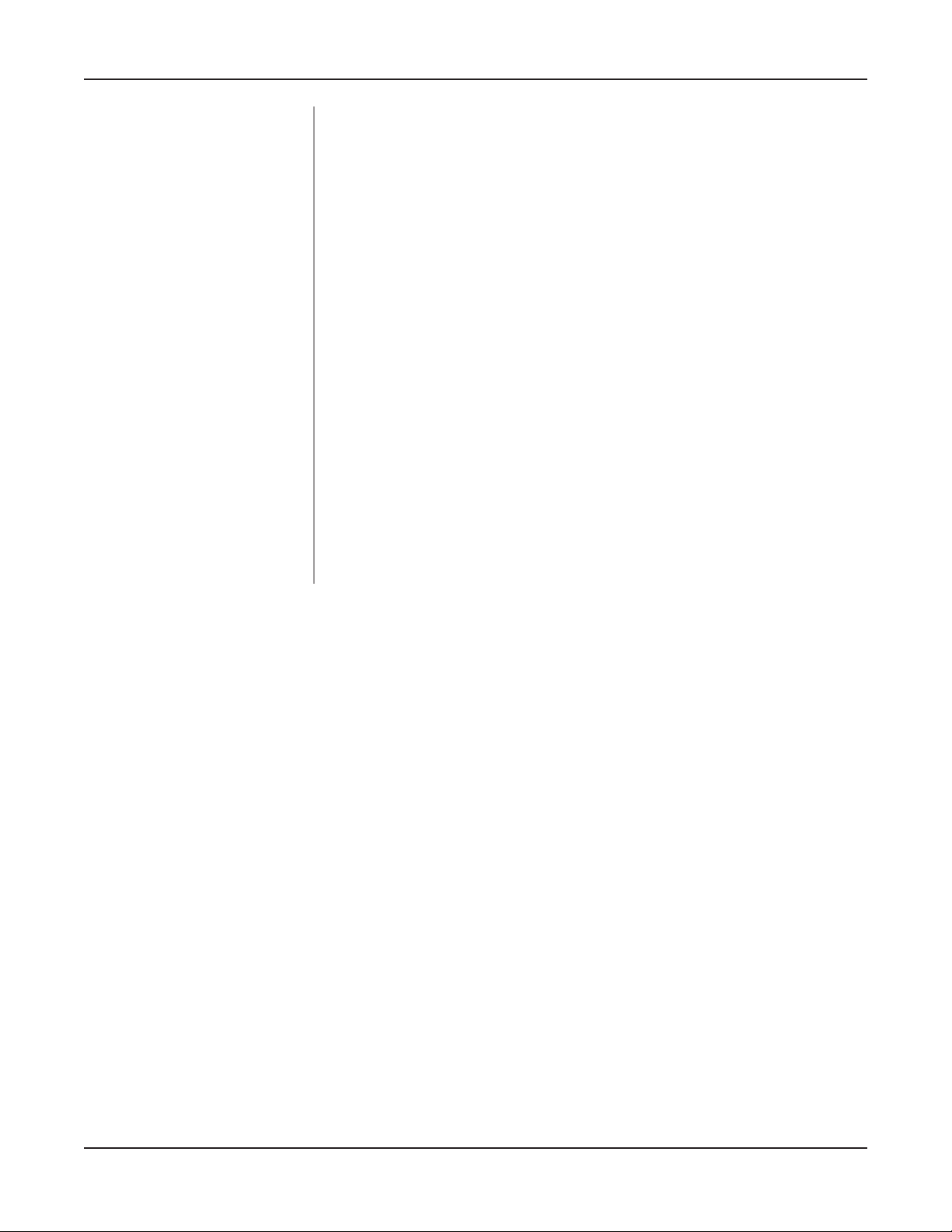
DAP-3520 User’s Manual
Using the Configuration Menu
Confirm PassPhrase:
RADIUS Server:
RADIUS Port:
RADIUS Secret:
Accounting Mode:
Accounting Server:
Accounting Port:
When you select WPA-Personal, please re-enter the PassPhrase
entered in the previous item in the corresponding eld.
When you select WPA-Enterprise, enter the IP address of the
primary RADIUS server. You must also congure RADIUS port and
RADIUS secret. In addition to a primary RADIUS server, the AP
allows you to set up an optional backup RADIUS server.
Enter the RADIUS port.
Enter the RADIUS secret.
Use the drop-down menu to Enable the accounting mode feature.
When you select WPA-Enterprise, enter the IP address of the
primary accounting server. You must also congure the accounting
port and the accounting secret. In addition, to a primary accounting
server, the AP allows you to setup an optional backup accounting
server.
Enter the accounting port.
Accounting Secret:
Enter the accounting secret.
D-Link AirPremier N Dual Band Exterior PoE Access Point
44
Page 45

DAP-3520 User’s Manual
Using the Configuration Menu
Home > Advanced Settings > VLAN > VLAN List
The DAP-3520 supports VLANs. VLANs can be created with a Name and VID. Mgmt (TCP
stack), LAN, Primary/Multiple SSID, and WDS connection can be assigned to VLANs as they
are physical ports. Any packet which enters the DAP-3520 without a VLAN tag will have a VLAN
tag inserted with a PVID.
The VLAN List tab displays the current VLANs.
VLAN Status:
D-Link AirPremier N Dual Band Exterior PoE Access Point
Use the radio button to toggle to Enable. Next, go to the Add/Edit
VLAN tab to add or modify an item on the VLAN List tab.
45
Page 46

DAP-3520 User’s Manual
Home > Advanced Settings > VLAN > Port List
Using the Configuration Menu
The Port List tab displays the current ports. If you want to congure the guest and internal networks
on a Virtual LAN (VLAN), the switch and DHCP server you are using must also support VLANs. As
a prerequisite step, congure a port on the switch for handling VLAN tagged packets as described
in the IEEE 802.1Q standard.
VLAN Status:
Port Name:
Tag VID:
Untag VID:
PVID:
D-Link AirPremier N Dual Band Exterior PoE Access Point
Use the radio button to toggle to Enable. Next, go to the Add/Edit
VLAN tab to add or modify an item on the VLAN List tab.
The name of the port is displayed in this column.
The Tagged VID is displayed in this column.
The Untagged VID is displayed in this column.
The Port VLAN Identier is displayed in this column.
46
Page 47

DAP-3520 User’s Manual
Using the Configuration Menu
Home > Advanced Settings > VLAN > Add/Edit VLAN
The Add/Edit VLAN tab is used to congure VLANs. Once you have made the desired changes,
click the Apply button to let your changes take effect.
VLAN Status:
VLAN ID (VID):
VLAN Name:
D-Link AirPremier N Dual Band Exterior PoE Access Point
Use the radio button to toggle to Enable.
Provide a number between 1 and 4094 for the Internal VLAN.
Enter the VLAN to add or modify.
47
Page 48

DAP-3520 User’s Manual
Using the Configuration Menu
Home > Advanced Settings > VLAN > PVID Setting
The PVID Setting tab is used to enable/disable the Port VLAN Identier Auto Assign Status as
well as to congure various types of PVID settings. Click the Apply button to let your changes
take effect.
VLAN Status:
PVID Auto Assign Status:
D-Link AirPremier N Dual Band Exterior PoE Access Point
Use the radio button to toggle to Enable.
Use the radio button to toggle PVID auto assign status to Enable.
48
Page 49

DAP-3520 User’s Manual
Home > Advanced Settings > Intrusion
Using the Configuration Menu
The Wireless Intrusion Protection window is used to set APs as All, Valid, Neighborhood, Rogue,
and New. Click the Apply button to let your changes take effect.
AP List:
Detect
D-Link AirPremier N Dual Band Exterior PoE Access Point
The choices include All, Valid, Neighbor, Rogue, and New.
Click this button to initiate a scan of the network.
49
Page 50

DAP-3520 User’s Manual
Home > Advanced Settings > Schedule
Using the Configuration Menu
The Wireless Schedule Settings window is used to add and modify scheduling rules on the device.
Click the Apply button to let your changes take effect.
Wireless Schedule:
Name:
Day(s):
All Days(s):
Wireless:
D-Link AirPremier N Dual Band Exterior PoE Access Point
Use the pull-down menu to enable the device’s scheduling feature.
Enter a name for the new scheduling rule in the eld provided.
Toggle the radio button between All Week and Select Days(s). If
the second option is selected, check the specic days you want the
rule to be effective on.
Check this box to have your settings apply 24 hours a day.
Toggle the pull-down menu between Off and On.
50
