Page 1

DAP-3220 Install Guide Hardware Overview
D-Link Systems, Inc. 1
Page 2

DAP-3220 Install GuideSystem Requirements
System Requirements:
Minimum System Requirements:
• CD-ROM Drive
• Computers with Windows, Macintosh, or Linux-based operating systems
• Installed Ethernet Adapter Internet Explorer version 6.0 or Netscape
Navigator version 7.0 and above
Package Contents
D-Link AirPremierTM DAP-3220
Wireless 108G Exterior Access Point
with PoE
Power over Ethernet base unit
Power Cord
CD-ROM with Manual
Ethernet Cable
Power Adapter-DC 48V, 0.4A
Using a power adapter
with a different voltage
rating will damage and void
the warranty of this product.
2 D-Link Systems, Inc.
Page 3
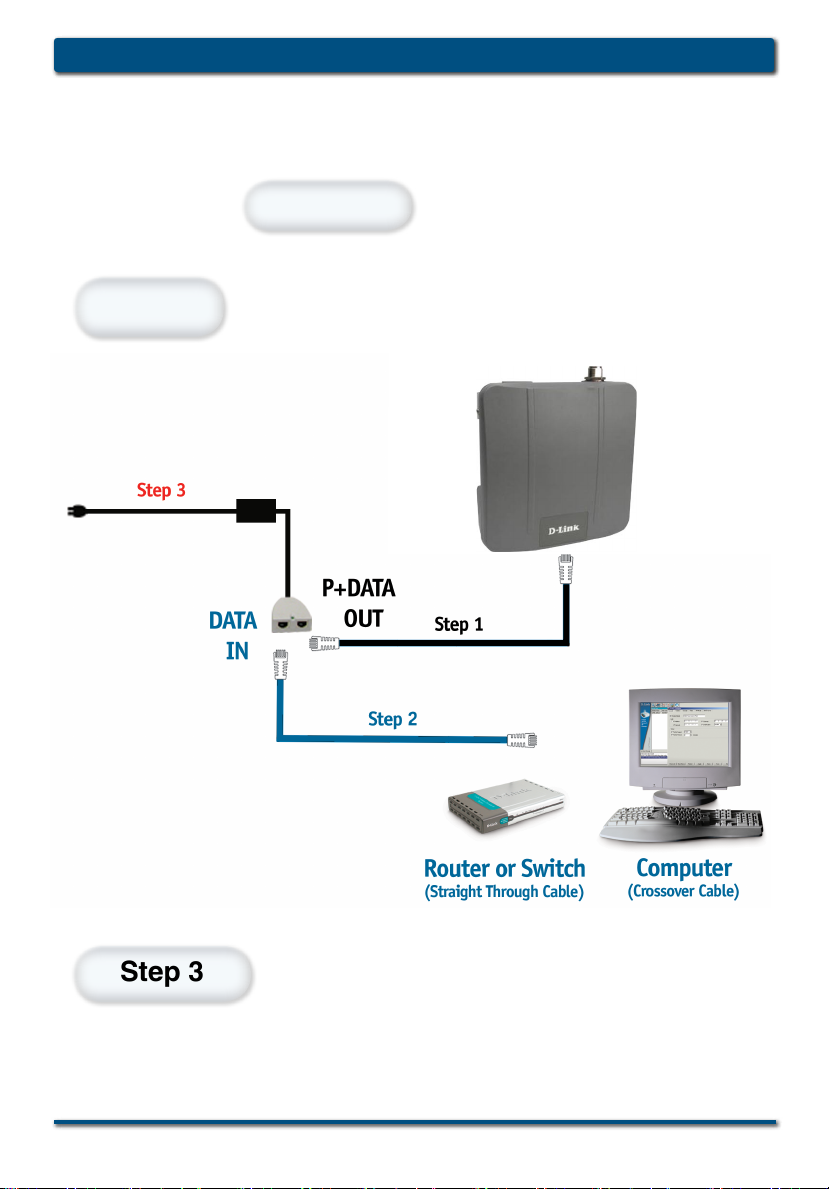
DAP-3220 Install Guide Installing the Hardware
Installing the Hardware
Connect one end of an Ethernet
Step 1
Step 2
Connect another Ethernet cable
from the DATA IN port on the PoE
base unit to your router/switch or
to a PC.
cable (included with your package)
to the LAN port on the DAP-3220
and the other end of the Ethernet
cable to the port labeled P+DATA
OUT on the PoE base unit.
Attach the power adapter to the
connector labeled POWER IN
on the PoE base unit. Attach the
power cord to the power adapter
and into an electrical outlet.
Step 3
D-Link Systems, Inc. 3
Page 4

Using the Setup Wizard
Open your Web browser
and type http://192.168.0.50
into the URL address box.
Th en pr ess the Enter or
Return key.
The logon pop-up screen will
appear.
Type admin
for the username and leave
the password eld blank.
DAP-3220 Install GuideThe Setup Wizard
Once you have logged in, the
Home screen will appear.
DAP-3220
Click Run Wizard
4 D-Link Systems, Inc.
Page 5

DAP-3220 Install Guide The Setup Wizard
You will see the following
screens.
Click Next
Step 1 - Setup your new
password. You have the
option to establish a
password.
Click Next
For 8 02.1 1 g net w o r ks
please do the following:
Step 2 - Set Wireless LAN
Connection.
By default the DAP-3220
SSID is set to default with
a Channel setting of 6.
Click Next
D-Link Systems, Inc. 5
Page 6

For 802.11g networks please
continue as follows:
Step 3 - Encryption
The DAP-3220 is capable
of three levels of wireless
encryption: 64-,128-, 152-bit,
using either Hexadecimal or
ASCII key type. By default
encryption is disabled. You
can change the encryption
se tti ngs for more secure
wireless communication.
Click Next
DAP-3220 Install GuideThe Setup Wizard
Click Next
Your Setup is complete!
6 D-Link Systems, Inc.
Page 7

DAP-3220 Install Guide The Setup Wizard
Your Setup is Complete!
When you have completed the steps in this Quick Installation Guide,
your connected network should look similar to this:
D-Link Systems, Inc. 7
Page 8

Warranty and Registration
(USA only)
Subject to the terms and conditions set forth herein, D-Link Systems, Inc. (“D-Link”) provides this Limited
warranty for its product only to the person or entity that originally purchased the product from:
• D-Link or its authorized reseller or distributor and
• Products purchased and delivered within the fifty states of the United States, the District of
Columbia, U.S. Possessions or Protectorates, U.S. Military Installations, addresses with an
APO or FPO.
Limited Warranty: D-Link warrants that the hardware portion of the D-Link products described
below will be free from material defects in workmanship and materials from the date of original retail
purchase of the product, for the period set forth below applicable to the product type (“Warranty
Period”), except as otherwise stated herein.
3-Year Limited Warranty for the Product(s) is defined as follows:
• Hardware (excluding power supplies and fans) Three (3) Years
• Power Supplies and Fans One (1) Year
• Spare parts and spare kits Ninety (90) days
D-Link’s sole obligation shall be to repair or replace the defective Hardware during the Warranty Period
at no charge to the original owner or to refund at D-Link’s sole discretion. Such repair or replacement will
be rendered by D-Link at an Authorized D-Link Service Office. The replacement Hardware need not be
new or have an identical make, model or part. D-Link may in its sole discretion replace the defective
Hardware (or any part thereof) with any reconditioned product that D-Link reasonably determines is
substantially equivalent (or superior) in all material respects to the defective Hardware. Repaired or
replacement Hardware will be warranted for the remainder of the original Warranty Period from the date
of original retail purchase. If a material defect is incapable of correction, or if D-Link determines in its sole
discretion that it is not practical to repair or replace the defective Hardware, the price paid by the original
purchaser for the defective Hardware will be refunded by D-Link upon return to D-Link of the defective
Hardware. All Hardware (or part thereof) that is replaced by D-Link, or for which the purchase price is
refunded, shall become the property of D-Link upon replacement or refund.
Limited Software Warranty: D-Link warrants that the software portion of the product (“Software”)
will substantially conform to D-Link’s then current functional specifications for the Software, as set forth
in the applicable documentation, from the date of original retail purchase of the Software for a period of
ninety (90) days (“Warranty Period”), provided that the Software is properly installed on approved
hardware and operated as contemplated in its documentation. D-Link further warrants that, during the
Warranty Period, the magnetic media on which D-Link delivers the Software will be free of physical
defects. D-Link’s sole obligation shall be to replace the non-conforming Software (or defective media)
with software that substantially conforms to D-Link’s functional specifications for the Software or to
refund at D-Link’s sole discretion. Except as otherwise agreed by D-Link in writing, the replacement
Software is provided only to the original licensee, and is subject to the terms and conditions of the
license granted by D-Link for the Software. Software will be warranted for the remainder of the original
Warranty Period from the date or original retail purchase. If a material non-conformance is incapable of
correction, or if D-Link determines in its sole discretion that it is not practical to replace the nonconforming Software, the price paid by the original licensee for the non-conforming Software will be
refunded by D-Link; provided that the non-conforming Software (and all copies thereof) is first returned
to D-Link. The license granted respecting any Software for which a refund is given automatically
terminates.
Non-Applicability of Warranty: The Limited Warranty provided hereunder for hardware and software
of D-Link’s products will not be applied to and does not cover any refurbished product and any product
purchased through the inventory clearance or liquidation sale or other sales in which D-Link, the sellers,
or the liquidators expressly disclaim their warranty obligation pertaining to the product and in that case,
the product is being sold “As-Is” without any warranty whatsoever including, without limitation, the
Limited Warranty as described herein, notwithstanding anything stated herein to the contrary.
Submitting A Claim: The customer shall return the product to the original purchase point based on its
return policy. In case the return policy period has expired and the product is within warranty, the
customer shall submit a claim to D-Link as outlined below:
Page 9

FCC Warning statement
For FCC 15b devices
This equipment has been tested and found to comply with the limits for a Class B digital device,
pursuant to part 15 of the FCC rules. These limits are designed to provide reasonable protection
against harmful interference in a residential installation. This equipment generates, uses and can
radiate radio frequency energy and, if not installed and used in accordance with the instructions,
may cause harmful interference to radio communications. However, there is no guarantee that
interference will not occur in a particular installation. If this equipment does cause harmful
interference to radio or television reception, which can be determined by turning the equipment off
and on, the user is encouraged to try to correct the interference by one or more of the following
measures: -Reorient or relocate the receiving antenna. -Increase the separation between the
equipment and receiver. -Connect the equipment into an outlet on a circuit different from that to
which the receiver is connected.
FCC Part 15.21 information for user
You are cautioned that changes or modifications not expressly approved by the party responsible
for compliance could void your authority to operate the equipment.
FCC Part 15.19
This device complies with Part 15 of the FCC Rules. Operation is subject to the following two
conditions: (1) this device may not cause harmful interference and (2) this device must accept any
interference received, including interference that may cause undesired operation.
FCC RF Radiation Exposure Statement:
1. This Transmitter must not be co-located or operating in conjunction with any other antenna or
transmitter.
2. This equipment complies with FCC RF radiation exposure limits set forth for an uncontrolled
environment. This device was tested for typical lap held operations with the device contacted
directly to the human body to the back side of the notebook computer. To maintain compliance
with FCC RF exposure compliance requirements, avoid direct contact to the transmitting antenna
during transmitting.
Page 10

FCC statement in User's Manual (for class B)
"Federal Communications Commission (FCC) Statement
This Equipment has been tested and found to comply with the limits for a class B digital
device, pursuant to Part 15 of the FCC rules. These limits are designed to provide reasonable
protection against harmful interference in a residential installation. This equipment ge nerates,
uses and can radiate radio frequency energy and, if not inst alled and used i n accordance with
the instructions, may cause harmful interference to radio communications. However, there is
no guarantee that interference will not occur in a particular installation. If this equipment
does cause harmful interference to radio or television reception, which can be determined by
turning the equipment off and on, the user is encouraged to try to correct the interference by
one or more of the following measures:
- Reorient or relocate the receiving antenna.
- Increase the separation bet ween the equipment and receiver.
- Connect the equipment into an outlet on a circuit different from that to which the receiver is
connected.
- Consult the dealer or an experienced radio/TV technician for help.
