Page 1

Page 2

Table of Contents
Table of Contents
Package Contents ......................................................................... 4
System Requirements ................................................................. 5
Introduction ...................................................................................6
Features ............................................................................................8
Hardware Overview ..................................................................... 9
Connections ...........................................................................9
LEDs .........................................................................................10
Installation .......................................................................11
Access Point Mode .............................................................12
Wireless Installation Considerations ....................................13
Quick Setup Wizard ....................................................................14
Conguration ...................................................................17
Web-based Conguration Utility ..........................................17
Wireless Setup Wizard ...............................................................18
Access Point Mode .............................................................19
Manual Conguration ...............................................................23
Wireless Setup ......................................................................23
Access Point Mode ........................................................24
Language Pack .....................................................................32
Firmware ................................................................................32
Time .........................................................................................33
System Check .......................................................................34
Schedules ..............................................................................35
Status ..............................................................................................36
Device Info ............................................................................36
Logs .........................................................................................37
Statistics .................................................................................38
Wireless ..................................................................................39
IPv6 ..........................................................................................40
Help .................................................................................................41
Wireless Security .............................................................42
What is WEP? ................................................................................43
Congure WEP .............................................................................44
What is WPA? ................................................................................45
Congure WPA/WPA2 Personal .............................................46
Congure WPA/WPA2 Enterprise ..........................................47
Mydlink Settings ............................................................26
Advanced ......................................................................................27
Access Control .....................................................................27
Advanced Wireless .............................................................28
Wi-Fi Protected Setup .......................................................29
Maintenance ................................................................................30
Admin .....................................................................................30
System ....................................................................................31
Connect to a Wireless Network .......................................48
Using Windows® XP ....................................................................48
Congure WPA-PSK ....................................................................49
Using Windows Vista® ...............................................................51
Congure WPA-PSK ....................................................................53
Using Windows® 7 .......................................................................54
Congure WPS .....................................................................57
2D-Link DAP-1160L User Manual
Page 3

Table of Contents
Troubleshooting ..............................................................61
Wireless Basics .................................................................65
What is Wireless? .........................................................................66
Tips ...................................................................................................68
Wireless Modes ............................................................................69
Networking Basics ........................................................... 70
Check your IP address ...............................................................70
Statically Assign an IP address ...............................................71
Technical Specications ..................................................72
Contacting Technical Support ........................................73
Warranty ........................................................................... 74
Registration .....................................................................82
3D-Link DAP-1160L User Manual
Page 4
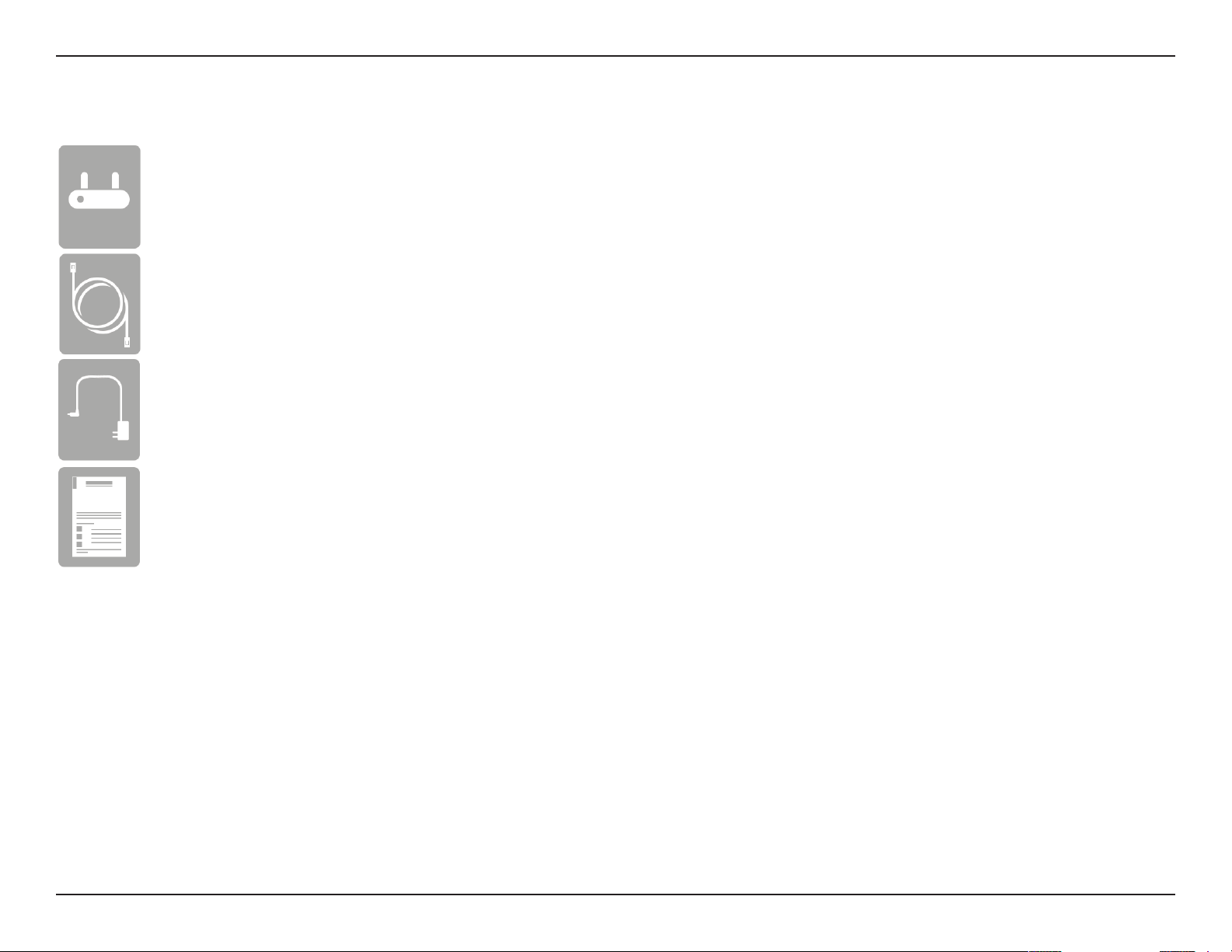
Section 1 - Product Overview
DAP-1160L Wireless N150 Cloud Access Point
Ethernet Cable
Power Adapter
Package Contents
Quick Installation Guide
Note: Using a power supply with a dierent voltage rating than the one included with the DAP-1160L will cause damage and void
the warranty for this product.
4D-Link DAP-1160L User Manual
Page 5

Section 1 - Product Overview
Network Requirements
Web-based Conguration
Utility Requirements
System Requirements
• An Ethernet-based Network
• IEEE 802.11n/g wireless clients (AP Mode)
• IEEE 802.11n/g wireless network (AP Mode)
• 10/100 Ethernet
Computer with the following:
• Windows®, Macintosh, or Linux-based operating system
• An installed Ethernet adapter
Browser Requirements:
• Internet Explorer® 7 and higher
• Mozilla Firefox 12.0 and higher
• Google™ Chrome 20.0 and higher
• Apple Safari 4 and higher
Windows® Users: Make sure you have the latest version of Java installed.
Visit www.java.com to download the latest version.
5D-Link DAP-1160L User Manual
Page 6

Section 1 - Product Overview
Introduction
D-Link, an industry leader in networking, introduces the new D-Link DAP-1160L Wireless N150 Cloud Access Point. With the
ability to transfer les with a maximum wireless signal rate of up to 150 Mbps*, the DAP-1160L gives you high-speed wireless
network access for your home or oce.
The DAP-1160L is Wi-Fi IEEE 802.11n compliant, meaning that it can connect and interoperate with other 802.11n compatible
wireless client devices. The DAP-1160L is also backwards compatible with 802.11b/g. With its Setup Wizard, the DAP-1160L
ensures that you will be up and running on a wireless network in just a matter of minutes.
The DAP-1160L features Wi-Fi Protected Access (WPA-PSK/WPA2-PSK) to provide an enhanced level of security for wireless
data communications. The DAP-1160L also includes additional security features to keep your wireless connection safe from
unauthorized access.
The DAP-1160L supports WPS in AP operation mode and can be conveniently set up using the PIN method or Push Button.
• Actual data throughput will vary. Network conditions and environmental factors, including volume of network trac, building materials and construction, and network
overhead, lower actual data throughput rate.
6D-Link DAP-1160L User Manual
Page 7

Section 1 - Product Overview
TOTAL PERFORMANCE
Provides extended wireless technology to provide the best wireless performance.
TOTAL SECURITY
The most complete set of security features including WPA/WPA2 encryption to protect your network against outside intruders.
ULTIMATE PERFORMANCE
The D-Link Wireless N150 Cloud Access Point (DAP-1160L) is an 802.11n compliant device that delivers real world performance of up
to 13X faster than an 802.11g wireless connection (also faster than a 100Mbps wired Ethernet connection). Create a secure wireless
network to share photos, les, music, video, printers, and network storage throughout your home. Connect the DAP-1160L to a router
and extend your high-speed wireless Internet signal within your home.
EXTENDED WHOLE HOME COVERAGE
This high performance Access Point provides extended coverage of wireless signal.
* Maximum wireless signal rate derived from IEEE Standard 802.11g and 802.11n specications. Actual data throughput will vary. Network conditions and environmental factors,
including volume of network trac, building materials and construction, and network overhead, lower actual data throughput rate. Environmental conditions will adversely
aect wireless signal range.
7D-Link DAP-1160L User Manual
Page 8

Section 1 - Product Overview
• Faster Wireless Networking - The DAP-1160L provides up to 150 Mbps* wireless connection with other 802.11n
wireless clients. This capability allows users to participate in real-time activities online, such as video streaming, online
gaming, and real-time audio.
• Compatible with IEEE802.11g Devices - The DAP-1160L is still fully compatible with the 802.11g standards, so it can
connect with existing 802.11g PCI, USB, and Cardbus adapters.
• WPS PBC- (Wi-Fi Protected Setup Push Button Conguration) Push Button Conguration is a button that can be pressed
to add the device to an existing network or to create a new network. A virtual button can be used on the utility while
a physical button is placed on the side of the device.
This easy setup method allows you to form a secured wireless link between the DAP-1160L and another WPS enabled
device. A PC is no longer needed to log into the Web-based interface.
Features
• WPS PIN - (Wi-Fi Protected Setup Personal Identication Number) A PIN is a unique number that can be used to add
the access point to an existing network or to create a new network. The default PIN may be printed on the bottom of
the access point. For extra security, a new PIN can be generated. You can restore the default PIN at any time. Only the
Administrator (“admin” account) can change or reset the PIN.
• User-friendly Setup Wizard - Through its easy-to-use Web-based user interface, the DAP-1160L lets you control what
information is accessible to those on the wireless network, whether from the Internet or from your company’s server.
Congure your access point to your specic settings within minutes.
8D-Link DAP-1160L User Manual
Page 9

Section 1 - Product Overview
Hardware Overview
Connections
2
1
1 LAN Port Connect 10/100 Ethernet devices such as computers, switches, and hubs.
2 Reset Button
3 USB Port Connect USB drive to share les.
4 Power Button Press the power button to turn on or turn o the device.
5 Power Receptor Receptor for the supplied power adapter.
6 WPS Button
Hold the reset button for at least 5 seconds to reset the device back to the factory default
settings. All the LEDs will turn on for 2 second and then begin the reboot process.
Press the WPS button to connect another device to the AP through Wi-Fi Protected Setup
(WPS).
3
4 5
6
9D-Link DAP-1160L User Manual
Page 10
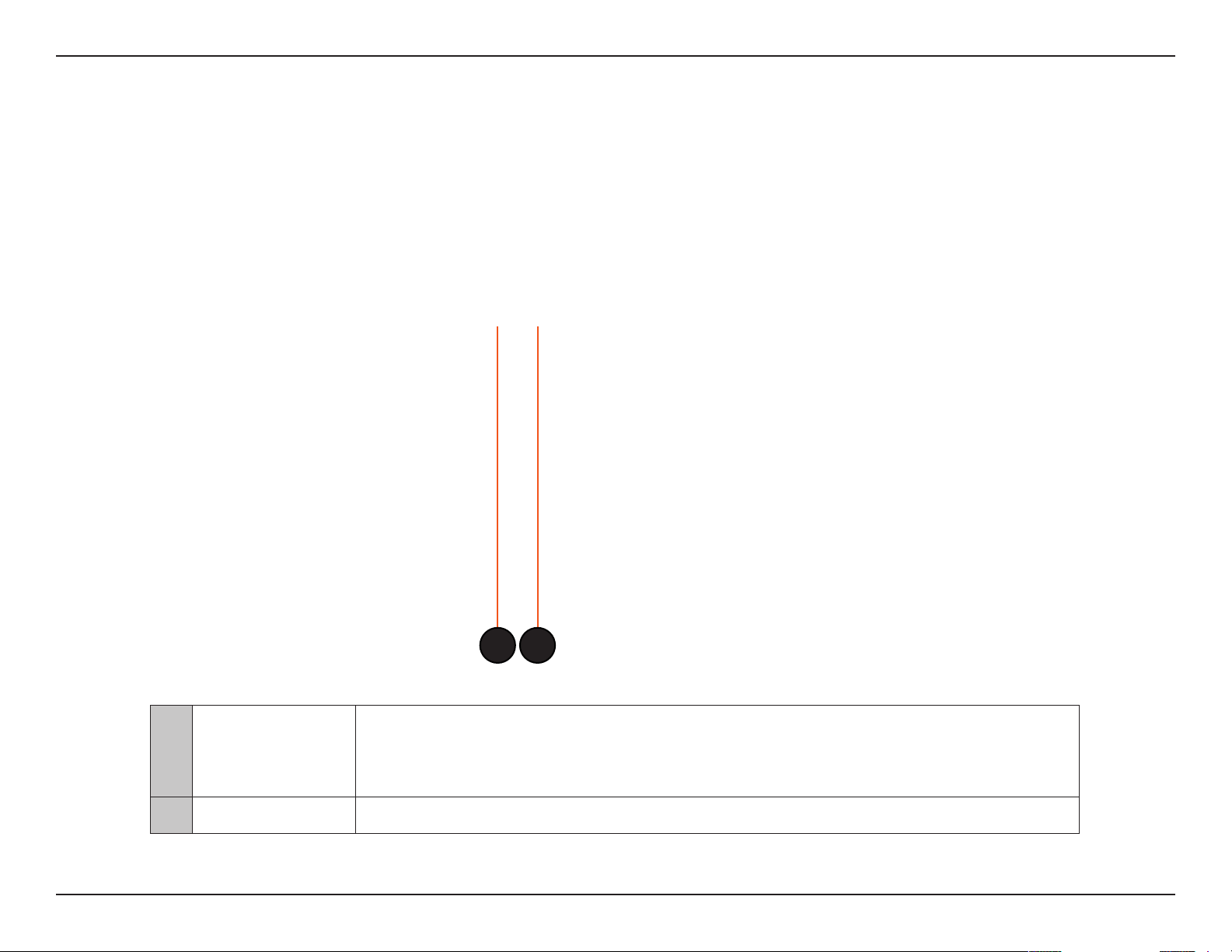
Section 1 - Product Overview
Hardware Overview
LEDs
1
2
A solid green light indicates a proper connection to the power supply.
1 Power LED
2 LAN LED A solid green light indicates the LAN port connection is OK.
A blinking green light indicates the device is trying to establish a connection through WPS.
A solid orange light indicates the device is rebooting or being reset to factory default.
A blinking orange light indicates the device is rebooting in recovery mode.
10D-Link DAP-1160L User Manual
Page 11

Section 2 - Installation
Installation
Please congure the DAP-1160L with a computer connected directly to the AP. The following page explains how to set up the
DAP-1160L.
11D-Link DAP-1160L User Manual
Page 12

Section 2 - Installation
The DAP-1160L acts as a central connection point for any computer (client) that has a 802.11n or backward-compatible 802.11g
wireless network interface and is within range of the AP. Clients must use the same SSID (wireless network name) and channel
as the AP in order to connect. If wireless security is enabled on the AP, the client will need to enter a password to connect to
the AP. In Access Point mode, multiple clients can connect to the AP at the same time.
12D-Link DAP-1160L User Manual
Page 13

Section 2 - Installation
Wireless Installation Considerations
The D-Link wireless access point lets you access your network using a wireless connection from virtually anywhere within the
operating range of your wireless network. Keep in mind, however, that the number, thickness and location of walls, ceilings,
or other objects that the wireless signals must pass through, may limit the range. Typical ranges vary depending on the types
of materials and background RF (radio frequency) noise in your home or business. The key to maximizing wireless range is to
follow these basic guidelines:
1. Keep the number of walls and ceilings between the D-Link access point and other network devices to a minimum.
Each wall or ceiling can reduce your adapter’s range from 3-90 feet (1-30 meters.) Position your devices so that
the number of walls or ceilings is minimized.
2. Be aware of the direct line between network devices. A wall that is 1.5 feet thick (.5 meters), at a
45-degree angle appears to be almost 3 feet (1 meter) thick. At a 2-degree angle it looks over 42 feet (14 meters)
thick! Position devices so that the signal will travel straight through a wall or ceiling (instead of at an angle) for
better reception.
3. Building materials make a dierence. A solid metal door or aluminum studs may have a negative eect on
range. Try to position access points, wireless access points, and computers so that the signal passes through
drywall or open doorways. Materials and objects such as glass, steel, metal, walls with insulation, water (sh
tanks), mirrors, le cabinets, brick, and concrete will degrade your wireless signal.
4. Keep your product away (at least 3-6 feet or 1-2 meters) from electrical devices or appliances that generate RF
noise.
5. If you are using 2.4GHz cordless phones or X-10 (wireless products such as ceiling fans, lights, and home security
systems), your wireless connection may degrade dramatically or drop completely. Make sure your 2.4 Hz phone
base is as far away from your wireless devices as possible. The base transmits a signal even if the phone is not
in use.
13D-Link DAP-1160L User Manual
Page 14
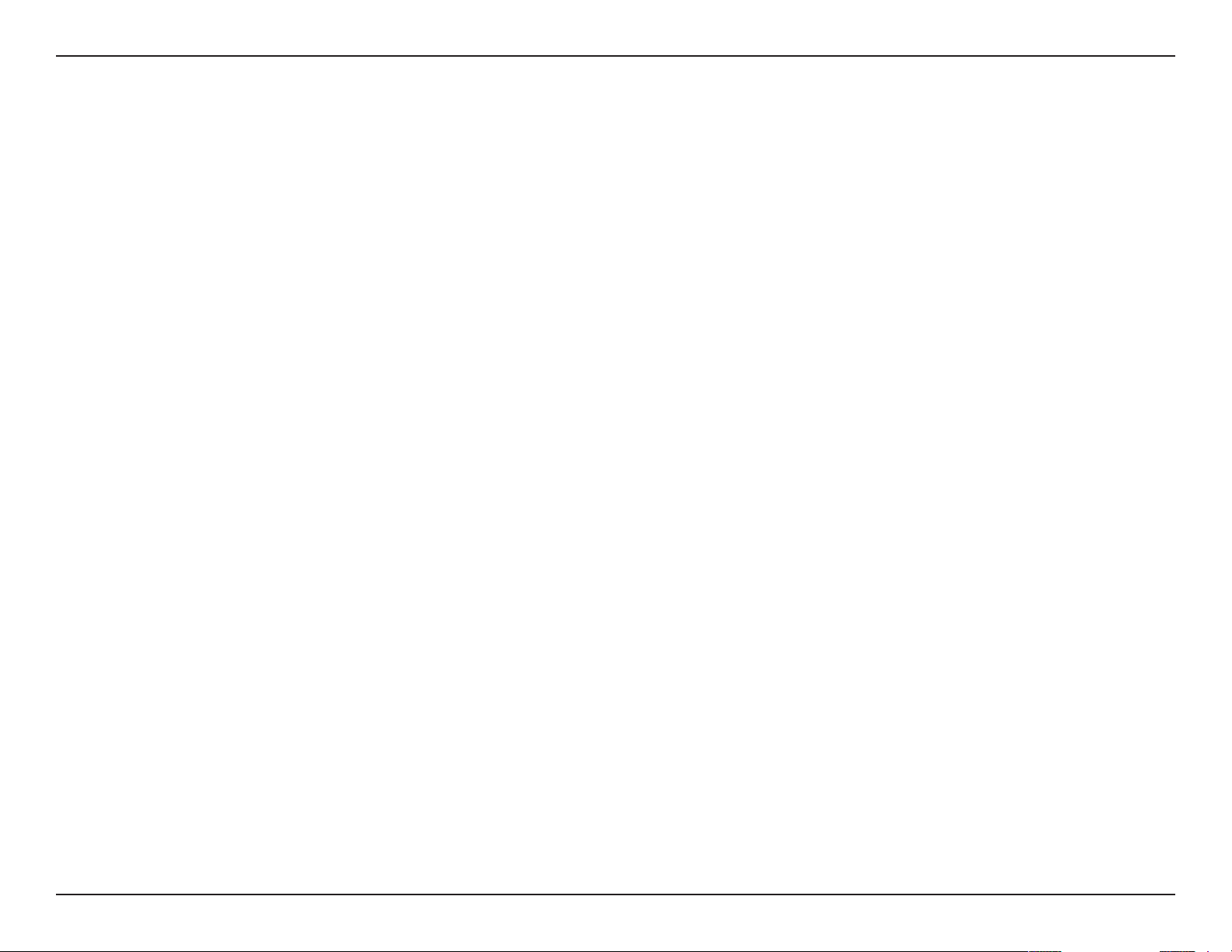
Section 2 - Installation
Quick Setup Wizard
If this is your rst time installing the access point, open your web
browser such as Internet Explorer and enter http://dlinkap or
http://dlinkap.local in the address eld.
Note: If you have multiple DAP-1160L devices on the network,
you can access web-based conguration via http://dlinkapwxyz
or http://dlinkapwxyz.local (wxyz represents the last four digits
in the DAP-1160L’s MAC address) in the address eld.
Note: If you have already congured your settings and you would
like to access the conguration utility, please refer to page 17.
This wizard is designed to guide you through a step-by-step
process to congure your new D-Link AP and connect to the
Internet.
Click Next to continue. The next steps will ask you to enter
the settings for your Wi-Fi network such as SSID and security
password.
14D-Link DAP-1160L User Manual
Page 15

Section 2 - Installation
If you have selected AP mode, after you have conrmed
your Wi-Fi network settings, the wizard will check for
Internet connectivity and then display the mydlink
registration screen. To use the mydlink service (mydlink.
com or the mydlink Lite app), you must have an account.
Select whether you do have a mydlink account or if you
need to create one. Click Next to continue.
If you do not want to register at this time, click Cancel.
If you clicked Yes in the previous step, enter your mydlink
account name (email address) and password. Click Sign up
to register your router. You will then be taken to the mydlink
website.
If you clicked No in the previous step, ll out the requested
information and click Sign up to create your mydlink account.
You will then be taken to the mydlink website.
15D-Link DAP-1160L User Manual
Page 16

Section 2 - Installation
After you have signed up for your mydlink account, you can
use the mydlink portal at http://mydlink.com whether you
have a Mac or a PC. You can also use the mydlink App for your
smartphone or tablet device.
The mydlink App will allow you to receive notices, browse network
users, and congure your router from an iPhone/iPad/iPod Touch
(iOS 3.0 or higher), Android device (1.6 or higher).
To download the mydlink lite App, visit the Apple Store, Google Play,
or http://mydlink.com/Lite.
16D-Link DAP-1160L User Manual
Page 17

Section 3 - Conguration
Conguration
This section will show you how to congure your new D-Link wireless access point using the web-based conguration utility.
Web-based Conguration Utility
If you wish to change the default settings or optimize the
performance of the DAP-1160L, you may use the webbased conguration utility.
To access the conguration utility, open a web browser
such as Internet Explorer and enter http://dlinkap,
http://dlinkap.local, http://dlinkapwxyz, or http://
dlinkapwxyz.local (wxyz represents the last four digits in
the DAP-1160L’s MAC address) in the address eld.
Select Admin and then enter your password. Leave the
password blank by default.
If you get a Page Cannot be Displayed error, please refer to
the Troubleshooting section for assistance.
17D-Link DAP-1160L User Manual
Page 18

Section 3 - Conguration
Wireless Setup Wizard
Click Launch Wireless Setup Wizard to congure your
access point.
If you want to enter your settings without running the
wizard, skip to page 23.
Click Next to continue.
18D-Link DAP-1160L User Manual
Page 19

Section 3 - Conguration
Access Point Mode
This Wizard is designed to assist you in conguring your DAP-1160L as an access point.
Select Access Point from the dropdown menu. Then,
click Next to continue.
Click Next to continue.
19D-Link DAP-1160L User Manual
Page 20

Section 3 - Conguration
Enter a name for your wireless network (SSID).
Enter your network key. This key must be entered on
your wireless clients.
Click Next to continue.
Enter your password and click Next.
Select your time zone from the drop-down menu and
click Next.
20D-Link DAP-1160L User Manual
Page 21

Section 3 - Conguration
The following screen will show you your network name
and password to enter on your wireless clients.
Click Save to nish the Setup Wizard.
After the wizard has detected Internet connectivity,
the mydlink registration screen will appear. To use the
mydlink service (mydlink.com or the mydlink Lite app),
you must have an account. Select whether you have a
mydlink account or if you need to create one. Click Next
to continue.
If you do not want to register at this time, click Cancel.
Note: mydlink registration is only available in AP mode.
21D-Link DAP-1160L User Manual
Page 22

Section 3 - Conguration
If you clicked Yes, enter your mydlink account name (email
address) and password. Click Login to register your router.
If you clicked No, ll out the requested information and
click Sign up to create your mydlink account. You will then
be taken to the mydlink website.
22D-Link DAP-1160L User Manual
Page 23

Section 3 - Conguration
Manual Conguration
Wireless Setup
You may manually congure your DAP-1160L instead of running the setup wizard.
23D-Link DAP-1160L User Manual
Page 24

Section 3 - Conguration
Access Point Mode
Enable Wireless:
Wireless
Network Name:
802.11 Mode:
Enable Auto
Channel Scan:
Check the box to enable the wireless function. If you do
not want to use wireless, uncheck the box to disable all
the wireless functions. You may also set up a specic time
range (schedule). Select a schedule from the drop-down
menu or click Add New to create a new schedule.
When you are browsing for available wireless networks,
this is the name that will appear in the list (unless Visibility
Status is set to Invisible, see below). This name is also
referred to as the SSID. For security purposes, it is highly
recommended to change from the default network name.
Select one of the following:
802.11n Only - Select if you are only using 802.11n
wireless clients.
Mixed 802.11n and 802.11g - Select if you are using a
mix of 802.11n and 11g wireless clients.
Mixed 802.11n, 802.11g and 802.11b - Select if you
are using a mix of 802.11n, 11g, and 11b wireless clients.
The Auto Channel Scan setting can be selected to allow
the DAP-1160L to choose the channel with the least
amount of interference.
Wireless
Channel:
Transmission
Rate:
Indicates the channel setting for the DAP-1160L. The
Channel can be changed to t the channel setting for
an existing wireless network or to customize the wireless
network. If you enable Auto Channel Scan, this option
will be grayed out.
Select the wireless transmission rate.
24D-Link DAP-1160L User Manual
Page 25

Section 3 - Conguration
Channel Width:
Visibility Status:
Security Mode:
Select the Channel Width:
Auto 20/40 - Select if you are using both 802.11n and non-802.11n wireless devices.
20MHz - Select if you are not using any 802.11n wireless clients.
Check the box if you do not want the SSID of your wireless network to be broadcasted by the DAP-1160L. If checked, the SSID of
the DAP-1160L will not be seen by Site Survey utilities so your wireless clients will have to know the SSID of your DAP-1160L in
order to connect to it.
Select a wireless security setting. Options are None, WEP, WPA-Personal, or WPA-Enterprise. Refer to the Wireless Security
section of this manual for a detailed explanation of the wireless security options.
25D-Link DAP-1160L User Manual
Page 26

Section 3 - Conguration
Mydlink Settings
This page allows you use its mydlink cloud services features including online access and management of your device through
mydlink portal website. This feature is only available in AP mode.
Register mydlink
service:
Click to register for mydlink service.
26D-Link DAP-1160L User Manual
Page 27

Section 3 - Conguration
Advanced
Access Control
The Access Control lter section can be used to lter network access by machines based on the unique MAC addresses of
their network adapter(s). It is most useful to prevent unauthorized wireless devices from connecting to your network. A MAC
address is a unique ID assigned by the manufacturer of the network adapter.
Congure
MAC Filtering:
Add MAC
Filtering
Rule:
When Turn MAC Filtering OFF is selected, MAC
addresses are not used to control network access.
When Turn MAC Filtering ON and ALLOW
computers listed to access the network is
selected, only computers with MAC addresses
listed in the MAC Address List are granted network
access. When Turn MAC Filtering ON and DENY
computers listed to access the network is
selected, any computer with a MAC address listed
in the MAC Address List is refused access to the
network.
This parameter allows you to manually add a MAC
ltering rule. Click the Add button to add the new
MAC ltering rule to the MAC Filtering Rules list at
the bottom of this screen.
27D-Link DAP-1160L User Manual
Page 28
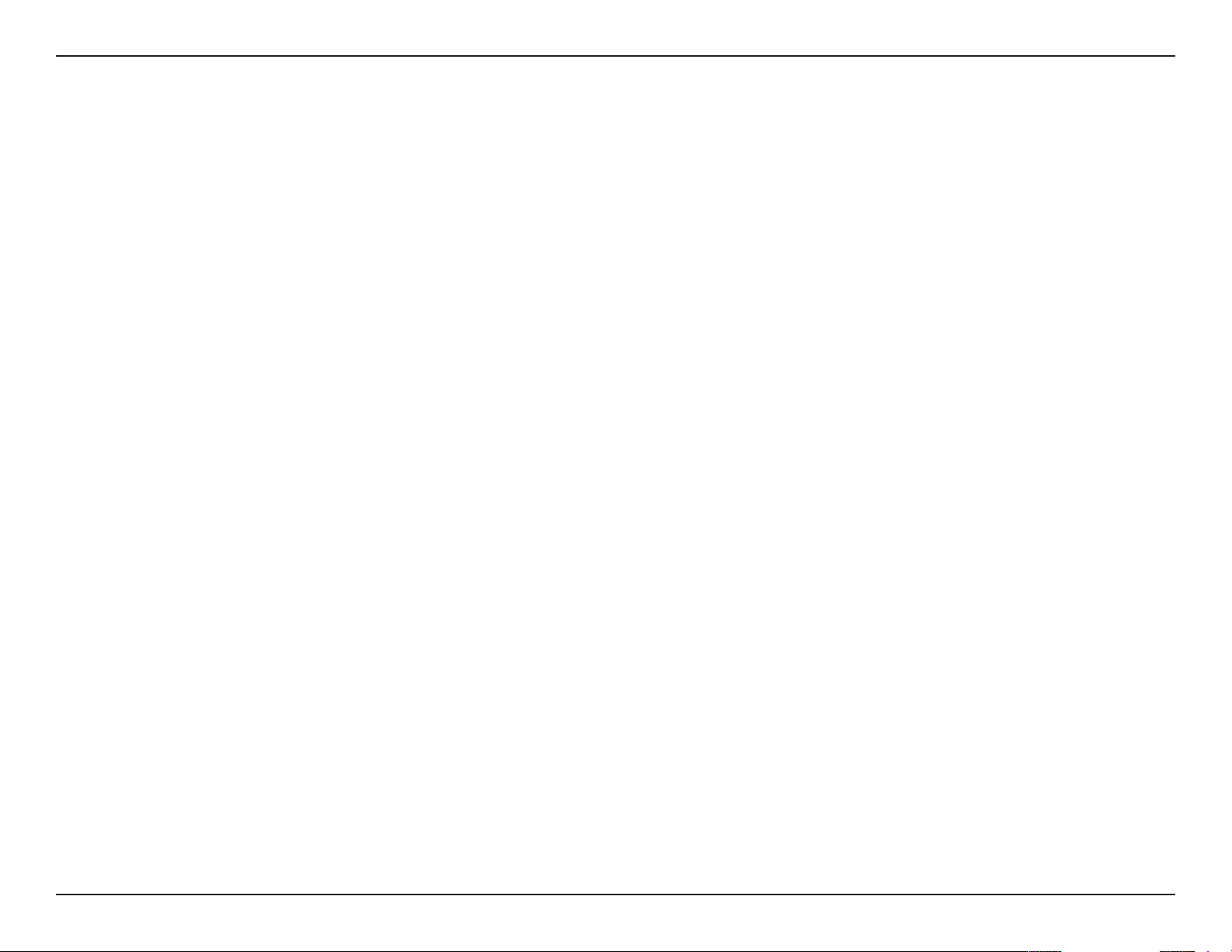
Section 3 - Conguration
Advanced Wireless
Transmit Power:
WMM Enable:
Short GI:
Internal Station
Connection:
Ethernet to WLAN
Access:
HT 20/40
Coexistance:
Sets the transmit power of the antennas.
WMM is QoS for your wireless network. This will
improve the quality of video and voice applications
for your wireless clients.
Check this box to reduce the guard interval time
therefore increasing the data capacity. However,
it’s less reliable and may create higher data loss.
This enables connection to an internal station.
This feature enables Ethernet to WLAN access.
Check to enable or disable this feature.
28D-Link DAP-1160L User Manual
Page 29

Section 3 - Conguration
Wi-Fi Protected Setup
Wi-Fi Protected Setup (WPS) System is a simplied method for securing your wireless network during the “Initial setup” as well
as the “Add New Device” processes. The Wi-Fi Alliance (WFA) has certied it across dierent products as well as manufactures.
The process is just as easy, as depressing a button for the Push-Button Method or correctly entering the 8-digit code for the
Pin-Code Method. The time reduction in setup and ease of use are quite benecial, while the highest wireless Security setting
of WPA2 is automatically used.
Enable:
Lock Wireless
Security Settings:
Pin Settings:
Current PIN:
Reset PIN to
Default:
Generate New
PIN:
Check this box to enable the function
Locking the wireless security settings prevents
the settings from being changed by the Wi-Fi
Protected Setup feature of the router. Devices can
still be added to the network using Wi-Fi Protected
Setup. However, the settings of the network will not
change once this option is checked.
Click the button to generate a new PIN or Reset to
Default.
Shows the current value of the router’s PIN.
Restore the default PIN of the access point.
Create a random number that is a valid PIN. This
becomes the router’s PIN. You can then copy this
PIN to the user interface of the registrar.
Add Wireless
Station:
Click the button to start the wizard to set up the
WPS.
29D-Link DAP-1160L User Manual
Page 30

Section 3 - Conguration
Maintenance
Admin
This page will allow you to change the Administrator password. The administrator password has read/write access.
Password:
Conrm
Password:
Enable
Graphical
Authentication:
Enter a new password for the Administrator Login
Name. The administrator can make changes to the
settings.
Enter the same password that you entered in the
previous textbox in order to conrm its accuracy.
Check to enable this feature.
30D-Link DAP-1160L User Manual
Page 31

Section 3 - Conguration
System
Save to Local
Hard Drive:
Upload from
Local Hard Drive:
Restore to
Factory Default:
Use this option to save the current access point
conguration settings to a le on the hard disk of
the computer you are using. Click the Save button.
You will then see a le dialog where you can select
a location and le name for the settings.
Use this option to load previously saved access
point conguration settings. Click Browse to nd
a previously saved conguration le. Then, click the
Upload Settings button to transfer those settings
to the access point.
This option will restore all conguration settings
back to the settings that were in eect at the time
the access point was shipped from the factory.
Any settings that have not been saved will be lost,
including any rules that you have created. If you
want to save the current access point conguration
settings, use the Save button above.
Note: Restoring the factory default settings will not
reset the Wi-Fi Protected Status to Not Congured.
Reboot the
Device:
Remove
Language Pack:
Click to reboot the access point.
Click to remove the language pack if installed.
31D-Link DAP-1160L User Manual
Page 32

Section 3 - Conguration
Firmware
You can upgrade the rmware of the access point here. Make sure the rmware you want to use is on the local hard drive of
the computer. Click on Browse to locate the rmware le to be used for the update. Please check the D-Link support website
for rmware updates at http://support.dlink.com. You can download rmware upgrades to your hard drive from this site.
Firmware
Upgrade:
Browse:
Upload:
Click on Check Now to nd out if there is updated
rmware; if so, download the new rmware to your
hard drive.
After you have downloaded the new rmware, click
Choose File to locate the rmware update on your
hard drive. Click Upload to complete the rmware
upgrade.
Once you have a rmware update on your computer,
use this option to browse for the le and then upload
the information into the access point.
Language Pack
You can change the language of the web UI by uploading
available language packs.
Browse:
After you have downloaded the new language pack,
click Choose File to locate the language pack le
on your hard drive. Click Upload to complete the
language pack upgrade.
32D-Link DAP-1160L User Manual
Page 33

Section 3 - Conguration
Time
The Time Conguration option allows you to congure, update, and maintain the correct time on the internal system clock.
From this section you can set the time zone that you are in. Daylight Saving can also be congured to automatically adjust the
time when needed.
Time Zone:
Daylight
Saving:
Enable NTP
Server:
NTP Server
Used:
Date and Time:
Select the Time Zone from the drop-down menu.
To select Daylight Saving time manually, click the
Enable Daylight Saving check box. Next use the
drop-down menu to select a Daylight Saving Oset
and then enter a start date and an end date for
daylight saving time.
NTP is short for Network Time Protocol. NTP
synchronizes computer clock times in a network of
computers. Check this box to use a NTP server. This
will only connect to a server on the Internet, not a
local server.
Enter the NTP server or select one from the dropdown menu.
To manually input the time, enter the values in
these elds for the Year, Month, Day, Hour, Minute,
and Second and then click Save Settings. You can
also click the Copy Your Computer’s Time Settings
button at the bottom of the screen.
33D-Link DAP-1160L User Manual
Page 34

Section 3 - Conguration
System Check
This section Ping Tests by sending ping packets to test if a computer on the internet is running and responding.
Ping Test:
IPv6 Ping Test:
Ping Result:
The Ping Test is used to send Ping packets to test if
a computer is on the Internet. Enter the host name
or IP/IPv6 address that you wish to Ping, and click
Ping.
The IPv6 Ping Test is used to send Ping packets to
test if a computer is on the Internet. Enter the host
name or IP/IPv6 address that you wish to Ping, and
click Ping.
The results of your ping attempts will be displayed
here.
34D-Link DAP-1160L User Manual
Page 35

Section 3 - Conguration
Schedules
Name:
Days:
Time:
Schedule Rules
List:
Enter a name for your new schedule.
Select a day, a range of days, or All Week to include
every day.
Enter a start and end time for your schedule.
The list of schedules will be listed here. Click the
Edit icon to make changes or click the Delete icon
to remove the schedule.
35D-Link DAP-1160L User Manual
Page 36

Section 3 - Conguration
Status
Device Info
This page displays the current LAN and wireless LAN information for the DAP-1160L.
General:
LAN:
Wireless LAN:
Displays the access point’s time and firmware
version.
Displays the MAC address and the private (local) IP
settings for the access point.
Displays the wireless MAC address and your
wireless settings such as SSID and Channel.
36D-Link DAP-1160L User Manual
Page 37

Section 3 - Conguration
Logs
The DAP-1160L keeps a running log of events and activities occurring on the AP. If the AP is rebooted, the logs are automatically
cleared. You can save the log les under Log Setting.
Log Options:
First Page:
Last Page:
Previous Page:
Next Page:
Clear Log:
Log Settings:
Refresh:
There are several types of logs that can be viewed:
System Activity, Debug Information, Attacks,
Dropped Packets and Notice.
This button directs you to the rst page of the log.
This button directs you to the last page of the log.
This button directs you to the previous page of
the log.
This button directs you to the next page of the log.
This button clears all current log content.
This button opens a new menu where you can
congure the log settings.
This button refreshes the log.
37D-Link DAP-1160L User Manual
Page 38

Section 3 - Conguration
Statistics
The DAP-1160L keeps statistics of the trac that passes through it. You can view the amount of packets that pass through the
LAN and wireless portions of the network. The trac counter will reset if the access point is rebooted.
38D-Link DAP-1160L User Manual
Page 39

Section 3 - Conguration
Wireless
The wireless section allows you to view the wireless clients that are connected to your wireless access point.
Connection Time:
MAC Address:
Displays the amount of time the wireless client
has been connected to the access point.
The Ethernet ID (MAC address) of the wireless
client.
39D-Link DAP-1160L User Manual
Page 40

Section 3 - Conguration
IPv6
This page displays all your IPv6 Internet and network connection information. This feature is only available in AP mode.
40D-Link DAP-1160L User Manual
