Page 1

Page 2
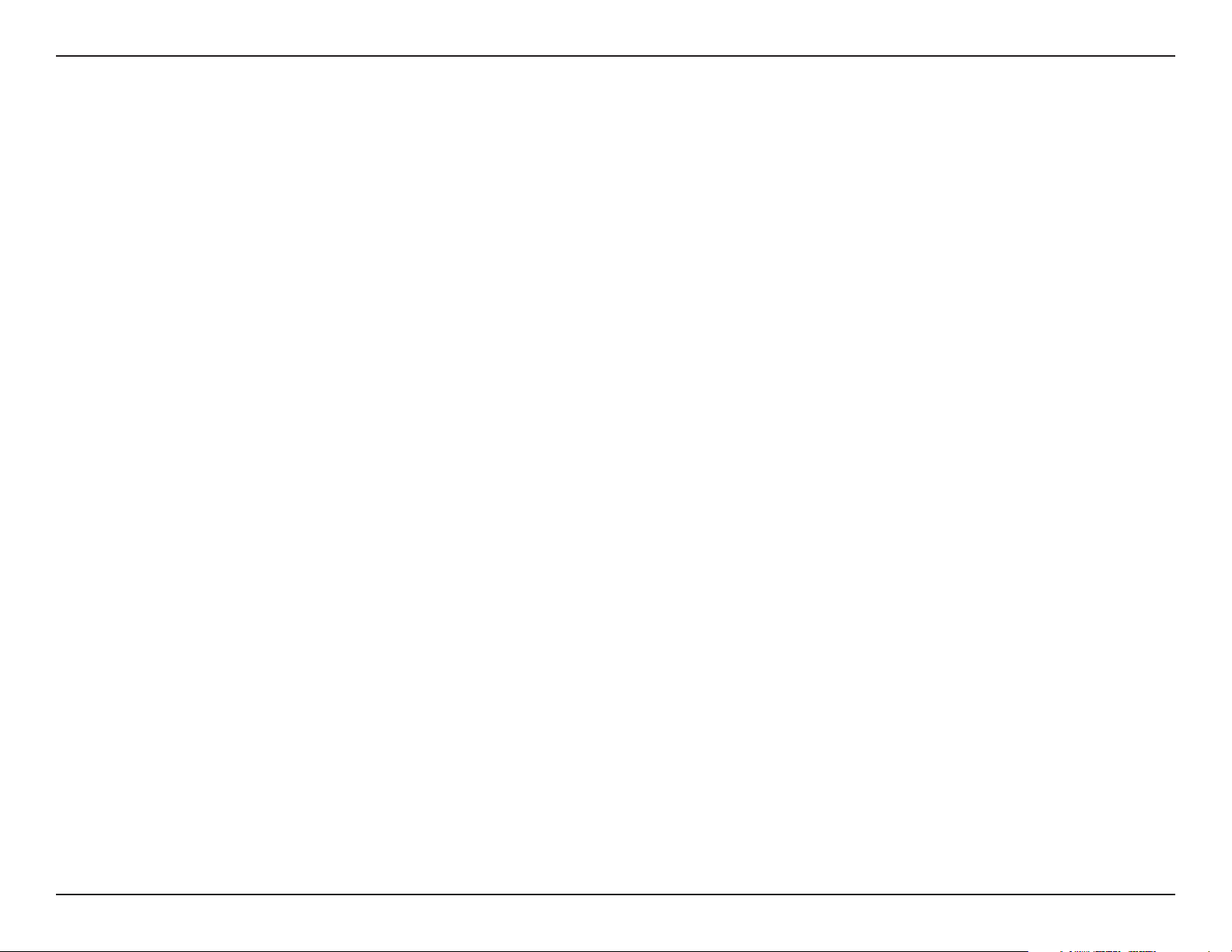
Table of Contents
Table of Contents
Product Overview ........................................................ 4
Package Contents ...................................................4
System Requirements ............................................. 4
Introduction ..............................................................5
Features ..................................................................6
Hardware Overview ................................................. 7
Connections .......................................................7
LEDs .................................................................. 8
Conguration ............................................................... 9
Web-based Conguration Utility .............................. 9
Setup Wizard ................................................... 11
Wireless ........................................................... 16
Wireless Settings .........................................17
LAN ..................................................................24
LAN Settings ................................................ 25
Advanced ...............................................................27
Performance .................................................... 27
Device Info ....................................................... 31
Log ................................................................... 32
Stats .................................................................33
Client Info .........................................................32
Wireless ...........................................................33
Support .................................................................. 34
Wireless Security.......................................................35
What is WEP? .......................................................35
Congure WEP ......................................................36
What is WPA? .......................................................38
Congure WPA-PSK .............................................39
Congure WPA (RADIUS) .....................................40
Connect to a Wireless Network ................................ 41
Using Windows® XP ...............................................41
Congure WEP ......................................................42
Congure WPA-PSK .............................................44
Filter .................................................................28
Tools ......................................................................29
Administrator Settings ......................................29
System Settings ............................................... 29
Update Firmware ............................................. 30
Status ....................................................................31
Troubleshooting ........................................................ 46
Wireless Basics ......................................................... 48
What is Wireless? ..................................................49
Tips ........................................................................51
Wireless Modes ..................................................... 52
2D-Link DAP-1160 User Manual
Page 3
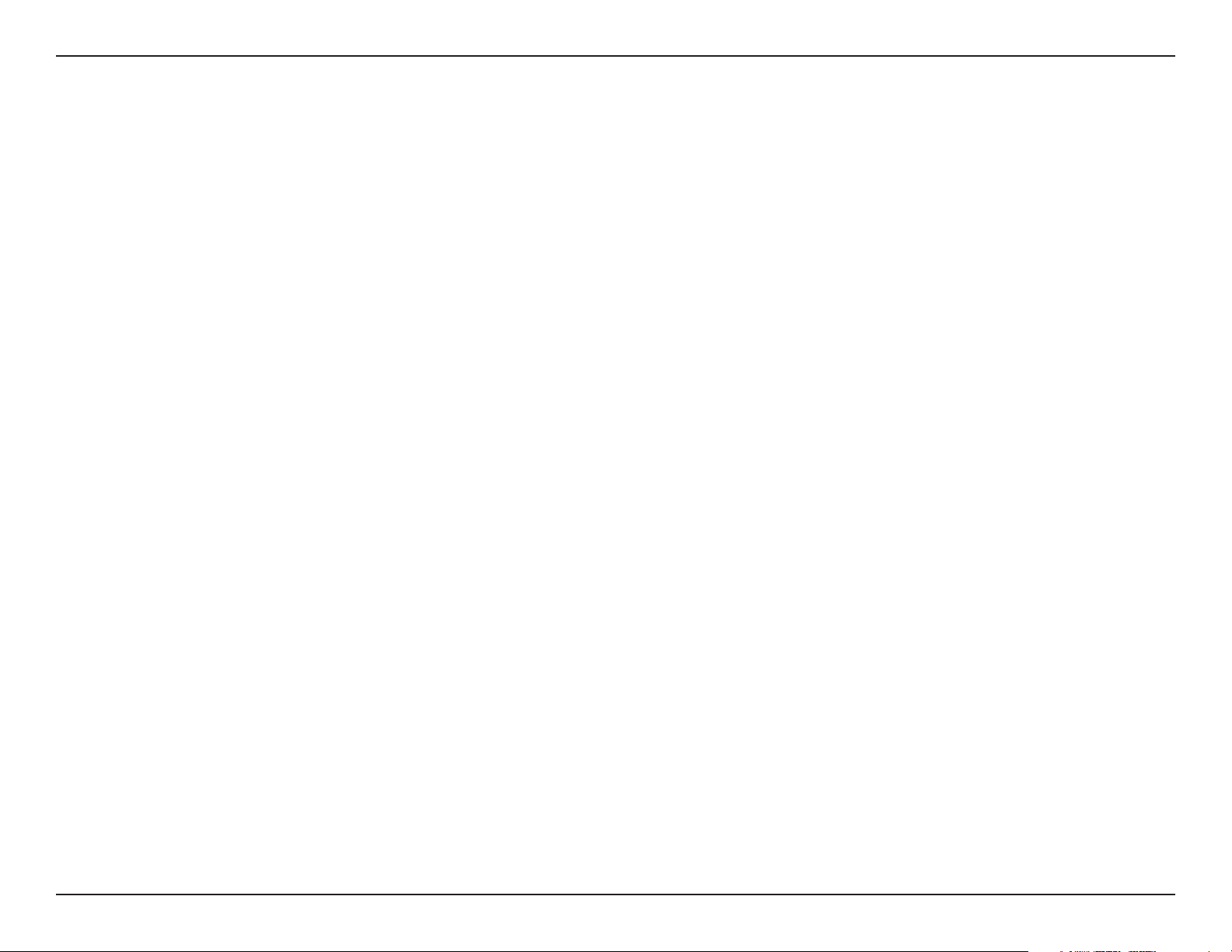
Table of Contents
Networking Basics .................................................... 53
Check your IP address ..........................................53
Statically Assign an IP address ............................. 54
Technical Specications........................................... 55
3D-Link DAP-1160 User Manual
Page 4
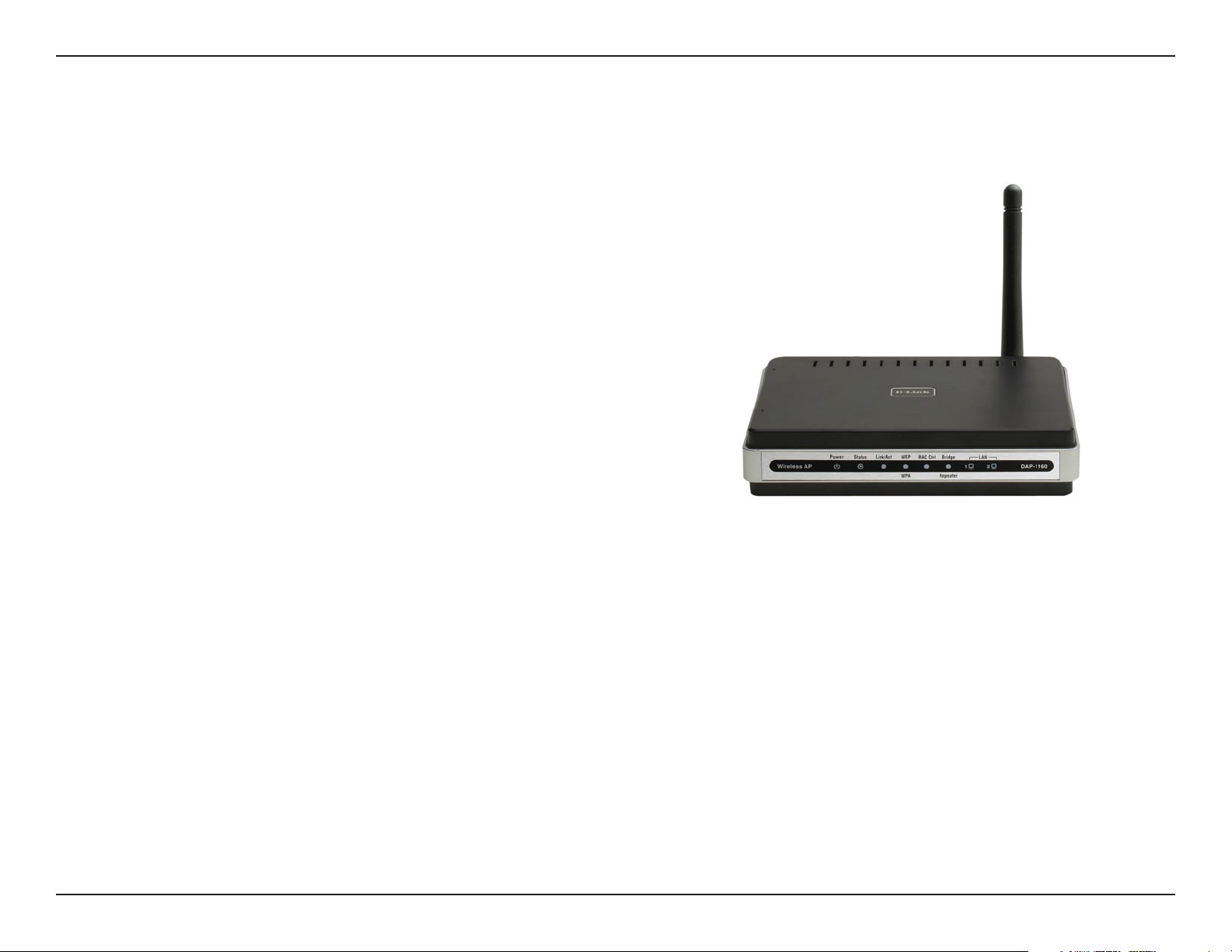
Section 1 - Product Overview
Product Overview
• D-Link DAP-1160 Wireless G Access Point
• Power Supply
• Manual on CD
• Quick Installation Guide
• Ethernet Cable
Note: Using a power supply with a different voltage rating than the one included
with the DAP-1160 will cause damage and void the warranty for this
product.
Package Contents
System Requirements
• Computers with Windows®, Macintosh®, or Linux-based operating systems with an installed Ethernet
Adapter
Internet Explorer or Netscape Navigator version 6.0 or above, with JavaScript enabled
•
4D-Link DAP-1160 User Manual
Page 5
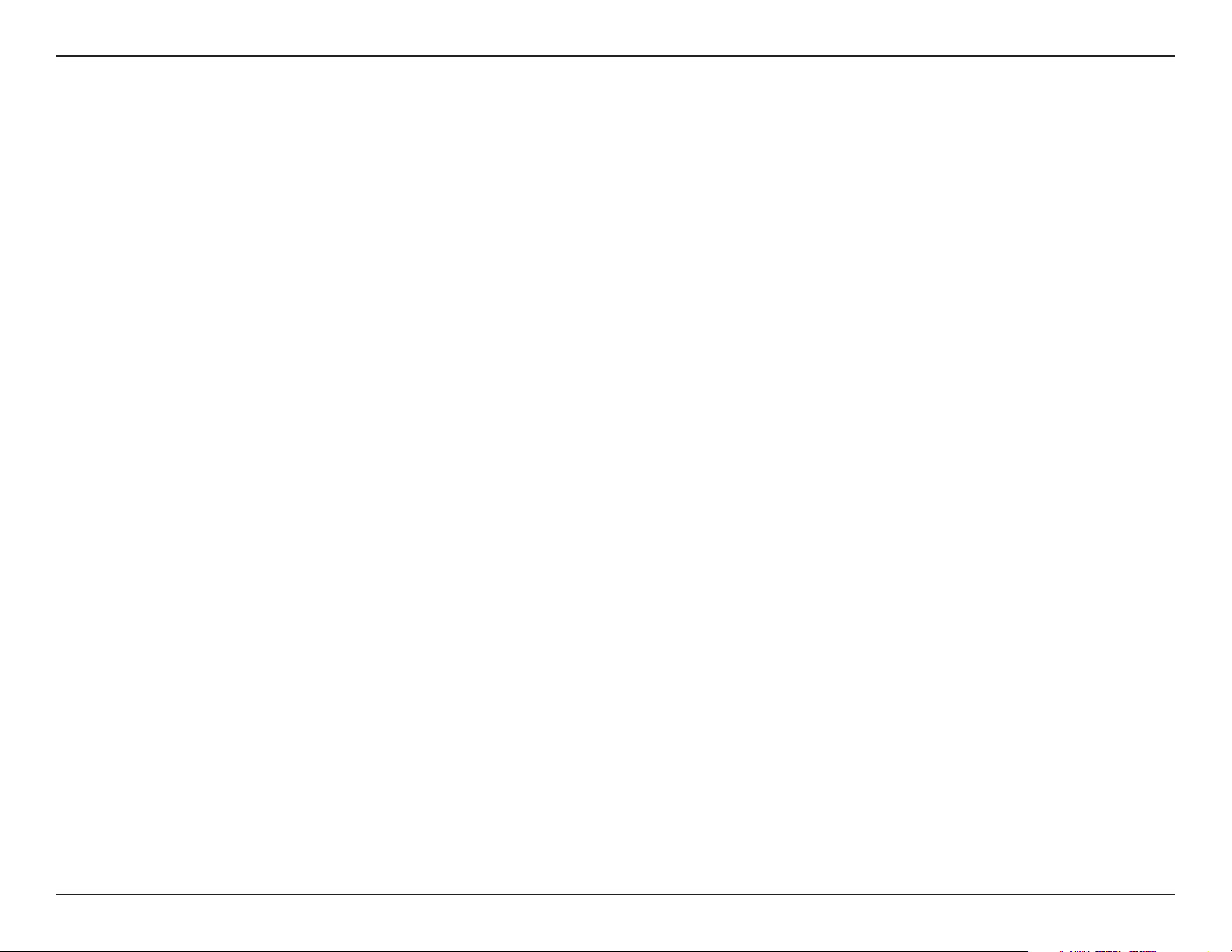
Section 1 - Product Overview
Introduction
D-Link, an industry leader in networking, introduces the new D-Link Wireless G Access Point(DAP-1160). With the
ability to transfer les with a maximum wireless signal rate of up to 54Mbps1, the DAP-1160 gives you high-speed
wireless network access for your home or ofce.
The DAP-1160 is Wi-Fi IEEE 802.11g compliant, meaning that it can connect and interoperate with other 802.11g
compatible wireless client devices. The 1160 is also backwards compatible to 802.11b.
The DAP-1160 can be exibly congured to operate as an Access Point, AP Client, Bridge, Bridge with AP, Wireless
Repeater, WISP Client Router2 or WISP Repeater
With its D-Link's Click 'n Connect Wizard, the DAP-1160 Access Point ensures that you will be up and running on
a wireless network in just a matter of minutes. The DAP-1160 also includes an embedded DHCP server that can
automatically assign IP addresses to wireless network clients.
2
The DAP-1160 Access Point features Wi-Fi Protected Access (WPA-PSK/WPA2-PSK) and 64/128-bit WEP Encryption
to provide an enhanced level of security for wireless data communications. The DAP-1160 also includes additional
security features to keep your wireless connection safe from unauthorized access.
With easy-to-use Web-based management, the DAP-1160 Access Point is the right choice for setting up your rst
wireless network or extending the range of an existing wireless network.
1 Maximum wireless signal rate based on IEEE Standard 802.11g specifications. Actual data throughput will vary. Network conditions and environmental factors, including
volume of network traffic, building materials and construction, and network overhead, lower actual data throughput rate.
2 Function available in future firmware upgrade.
5D-Link DAP-1160 User Manual
Page 6
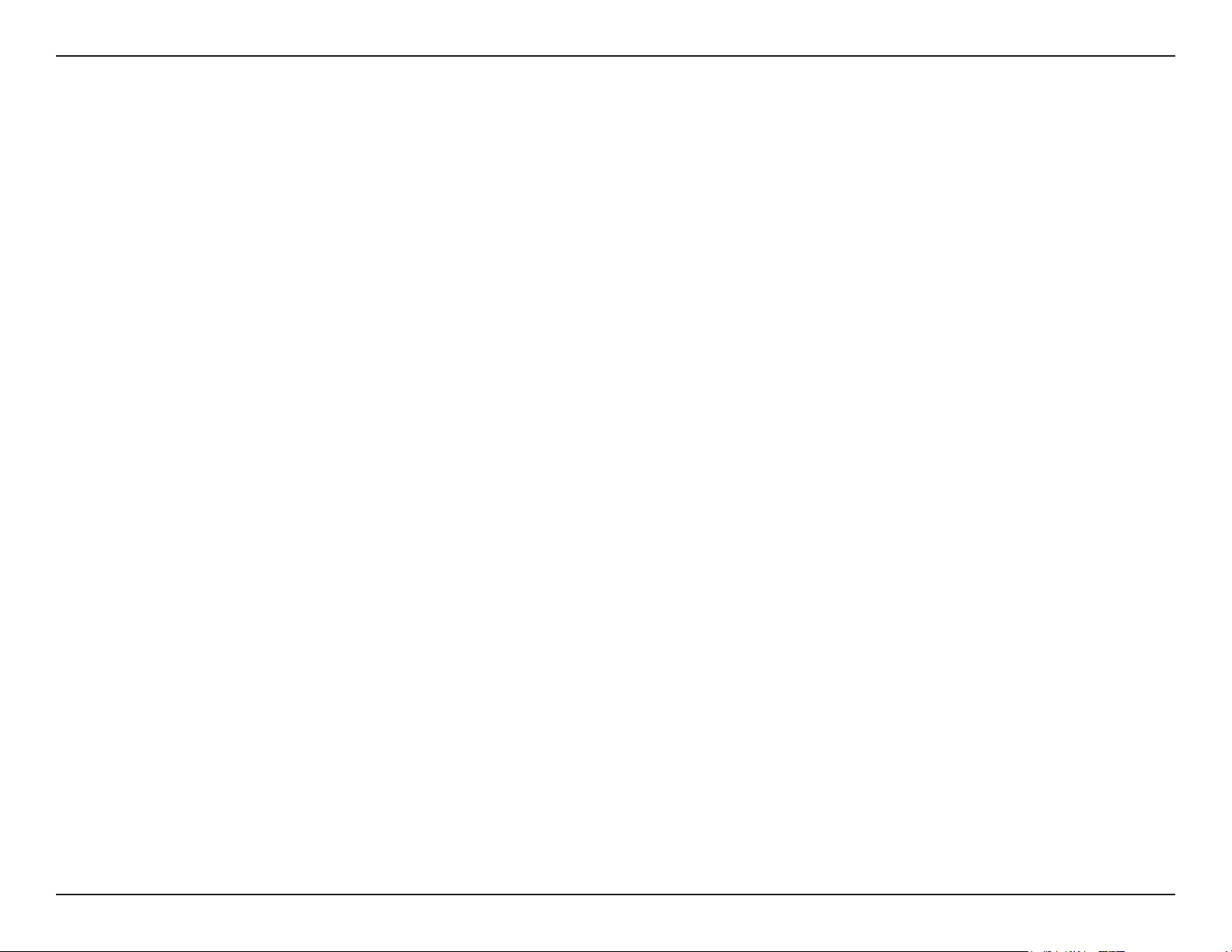
Section 1 - Product Overview
Features
• Seven operation modes – Can be exibly congured to operate as an Access Point, AP Client, Bridge, Bridge with
AP, Wireless Repeater, WISP Client Router1 or WISP Repeater
• Total security – Complete set of security features including WEP encryption and WPA/WPA2 to protect network
against outside intruders.
2
• Two integrated ethernet ports –
Two Ethernet ports for ready connection to two computers, or to an Ethernet-
enabled device (e.g. a broadband router) and a PC.
• Connect home and soho to a wireless network –
Create a wireless network for your home and ofce using the
D-Link DAP-1160 is an 802.11g standard Wireless Access Point. Connect this Access Point to a broadband modem
and wirelessly share your Internet connection. Enjoy surng the web, checking e-mail, and chatting with family and
friends online.
• Protect wireless network and data –
The DAP-1160 provides 64/128-bit WEP encryption and WPA/WPA2 security
to protect your network and wireless data. In addition, it also provides MAC address ltering and the Disable SSID
Broadcast function to limit outsiders’ access to your home and ofce network.
• Flexibly congure your AP for different applications –
The DAP-1160 can be congured to operate as (1) an
Access Point to act as a central hub for wireless users, (2) an AP Client to connect to another Access Point, (3) a
Bridge to joint two wireless workgroups together, (4) a Bridge with AP to act as wireless hub and a bridge at the
same time, (5) a Repeater to extend the wireless coverage to cover all "dead" spots", (6) a WISP Client Router1 to let
wireless Internet service subscribers share Internet connection with home/ofce Ethernet-enabled computers without
the need for an extra router, or (7) a WISP Repeater2 to let WISP subscribers share Internet connection with wireless
computers without any extra router.
• Easy to install and use –
With D-Link's Click 'n Connect Wizard, you can set up your wireless network in minutes. It
congures your DAP-1160's operation mode, makes it easy to add new wireless devices onto the network, and helps
you create a simple wireless network for your home and ofce.
1 Maximum wireless signal rate based on IEEE Standard 802.11g specications. Actual data throughput will vary. Network conditions and environmental
factors, including volume of network trafc, building materials and construction, and network overhead lower actual data throughput rate.
2 Function available in future rmware upgrade.
6D-Link DAP-1160 User Manual
Page 7
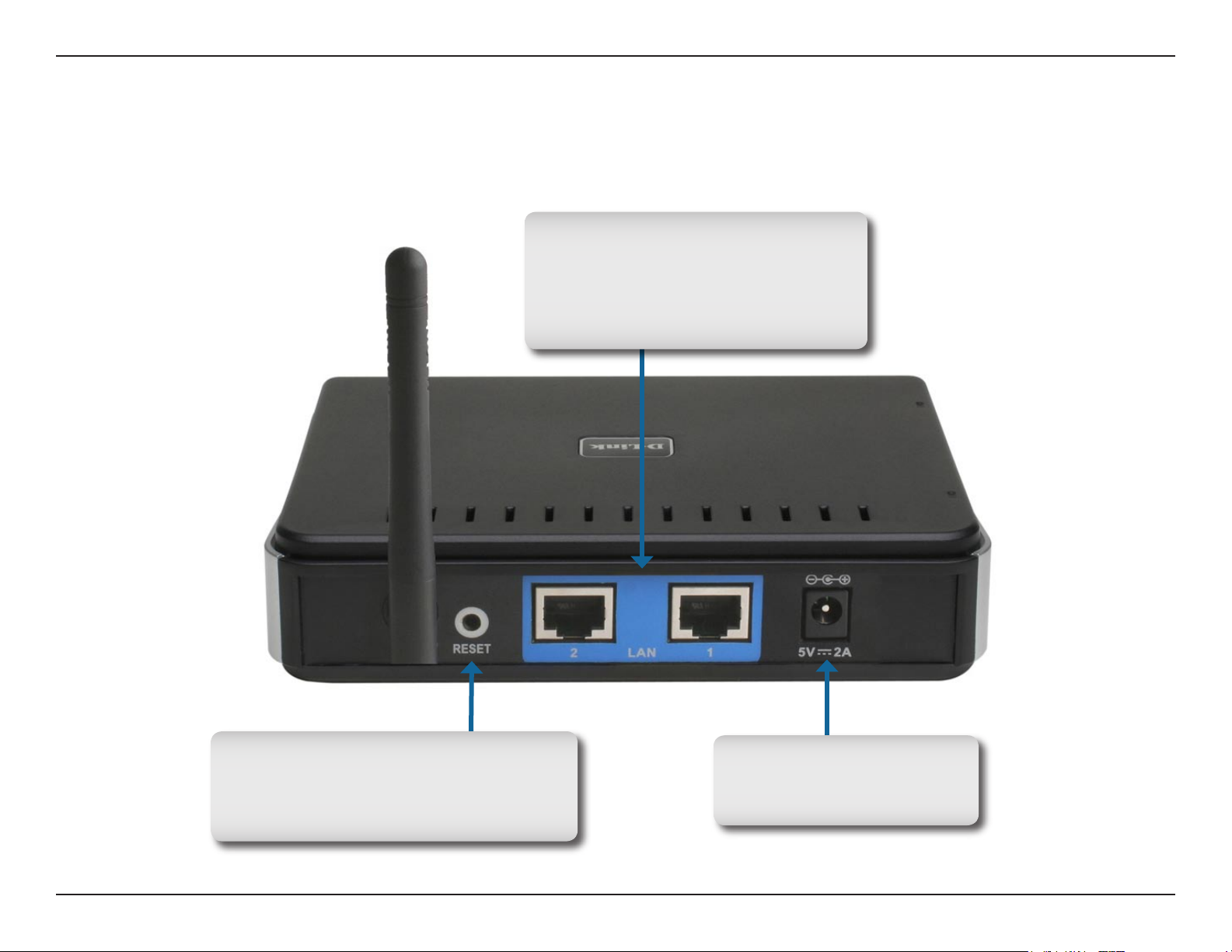
Section 1 - Product Overview
Hardware Overview
Connections
LAN Ports(1-2):
Connect Ethernet devices such
as computers,switches,and hubs.
LAN1 and LAN2 are hub ports.
RESET: Pressing the Reset Button
restores the access point to its
original factory default settings.
Power: Receptor for
the Power Adapter.
7D-Link DAP-1160 User Manual
Page 8
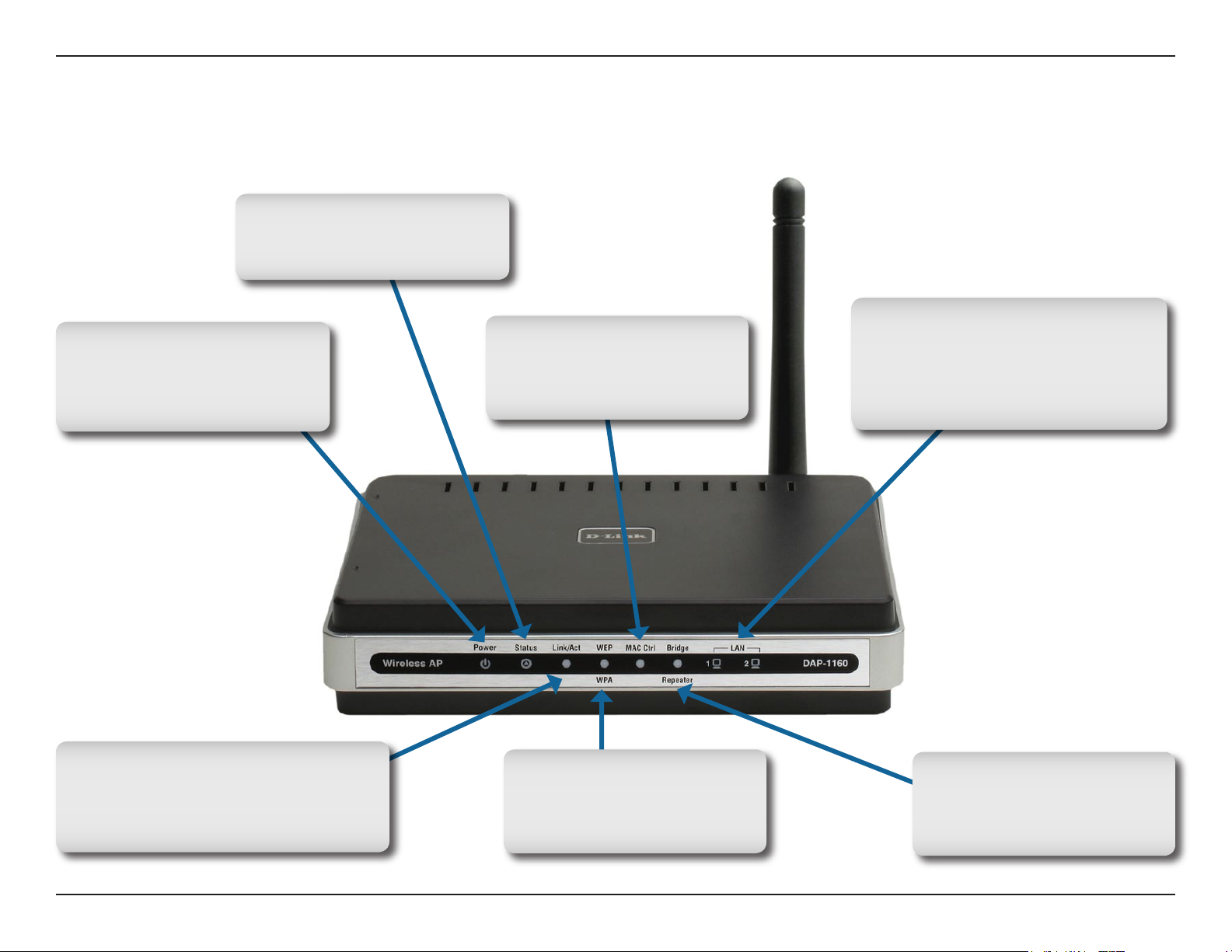
Section 1 - Product Overview
Status: Solid green after
boot successfully
Power: Solid green light
indicates connection to a
power source
Hardware Overview
LEDs
MAC Ctrl: Solid green
when MAC control is
enabled
LAN Ports(1-2): Blinking
g r e e n l i g h t i n d i c a t e s
activity;S olid gr een light
indicates connection
Link/Act: Blinking green light
indicates wireless activity;solid
green light indicates connection
WEP/WPA: Solid green
when wireless security is
enabled
Bridge/Repeater: Solid
green when bridge or
repeater is enabled
8D-Link DAP-1160 User Manual
Page 9
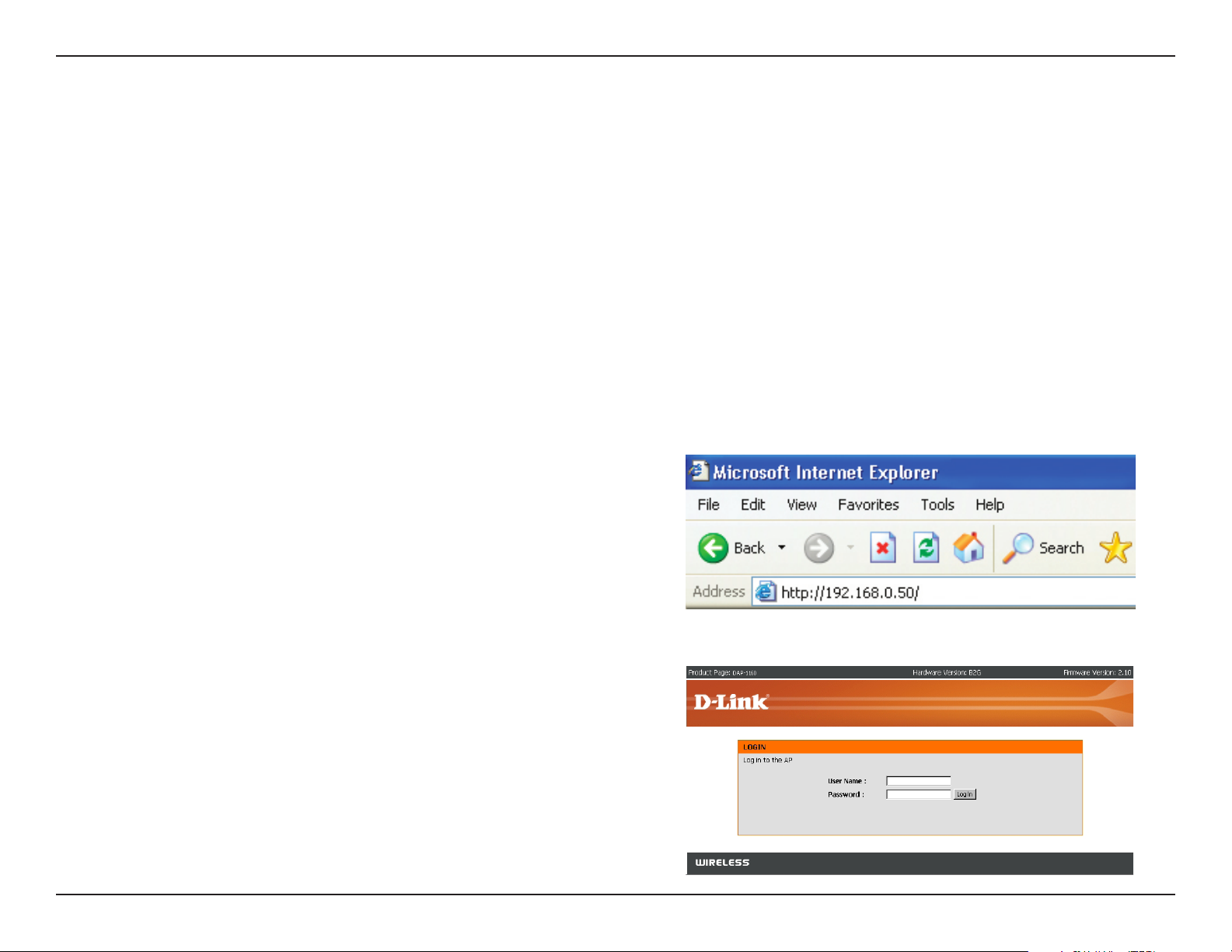
Section 3 - Configuration
Configuration
This section will show you how to congure your new D-Link wireless access point using the web-based conguration
utility.
Web-based Configuration Utility
I f y o u w i s h t o c h a n g e t h e d e f a u l t s e t t i n g s o r o p t i m i z e t h e p e r f o r m a n c e o f t h e
DAP-1160 , D-Link has included a conguration utility for this purpose.
After you have completed the initial installation, you can access the conguration menu, at any time, by opening the
web-browser and typing in the IP address of the DAP-1160. The DAP-1160’s default IP address is shown below:
Open the web browser
Type in the IP address of the
DAP-1160.(192.168.0.50).
Note: If you have changed the default IP address assigned to the DAP-1160, make sure to enter the correct IP address.
Type admin in the User Name eld
Leave the Password blank
Click OK
9D-Link DAP-1160 User Manual
Page 10
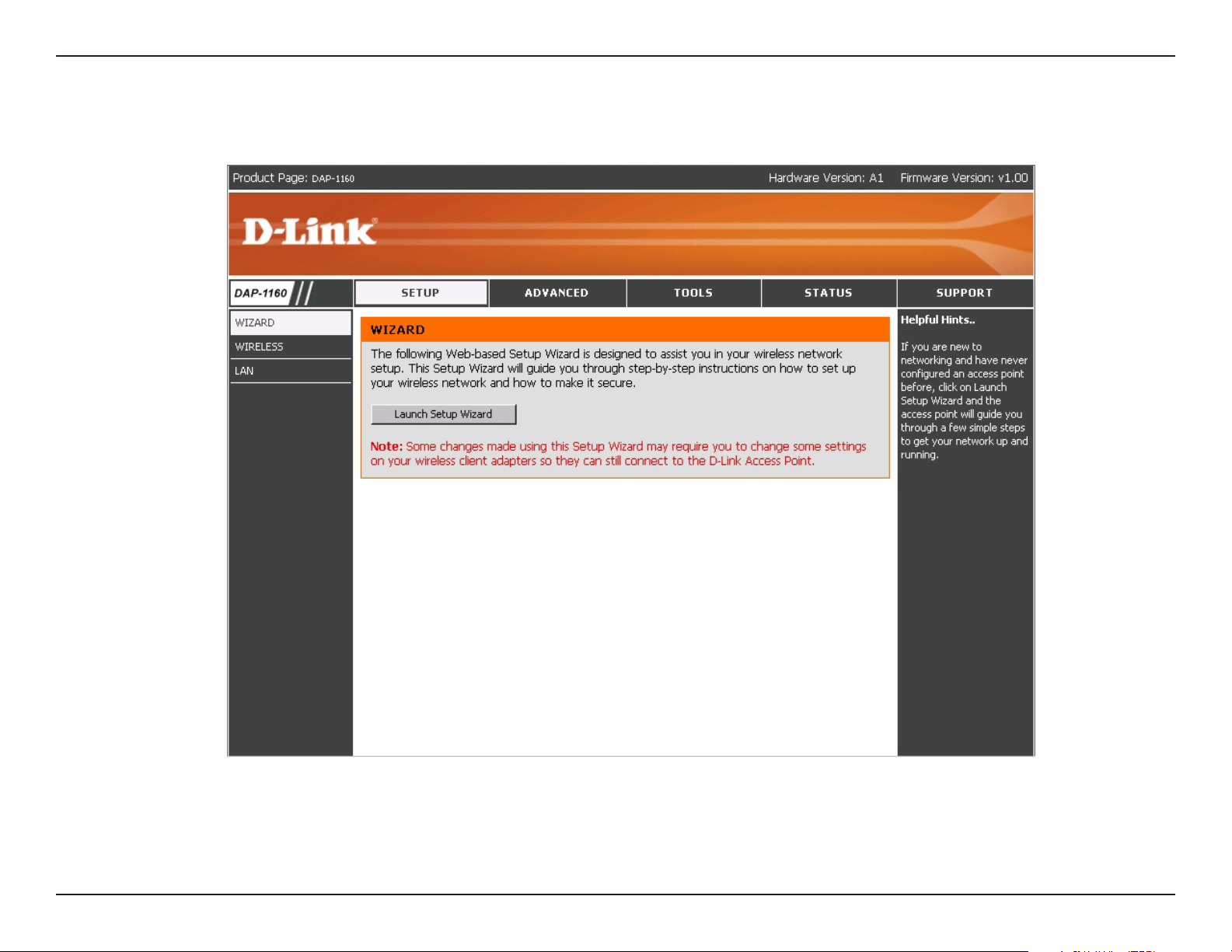
Section 3 - Configuration
After logging in the Setup > Wizard page will be displayed:
10D-Link DAP-1160 User Manual
Page 11
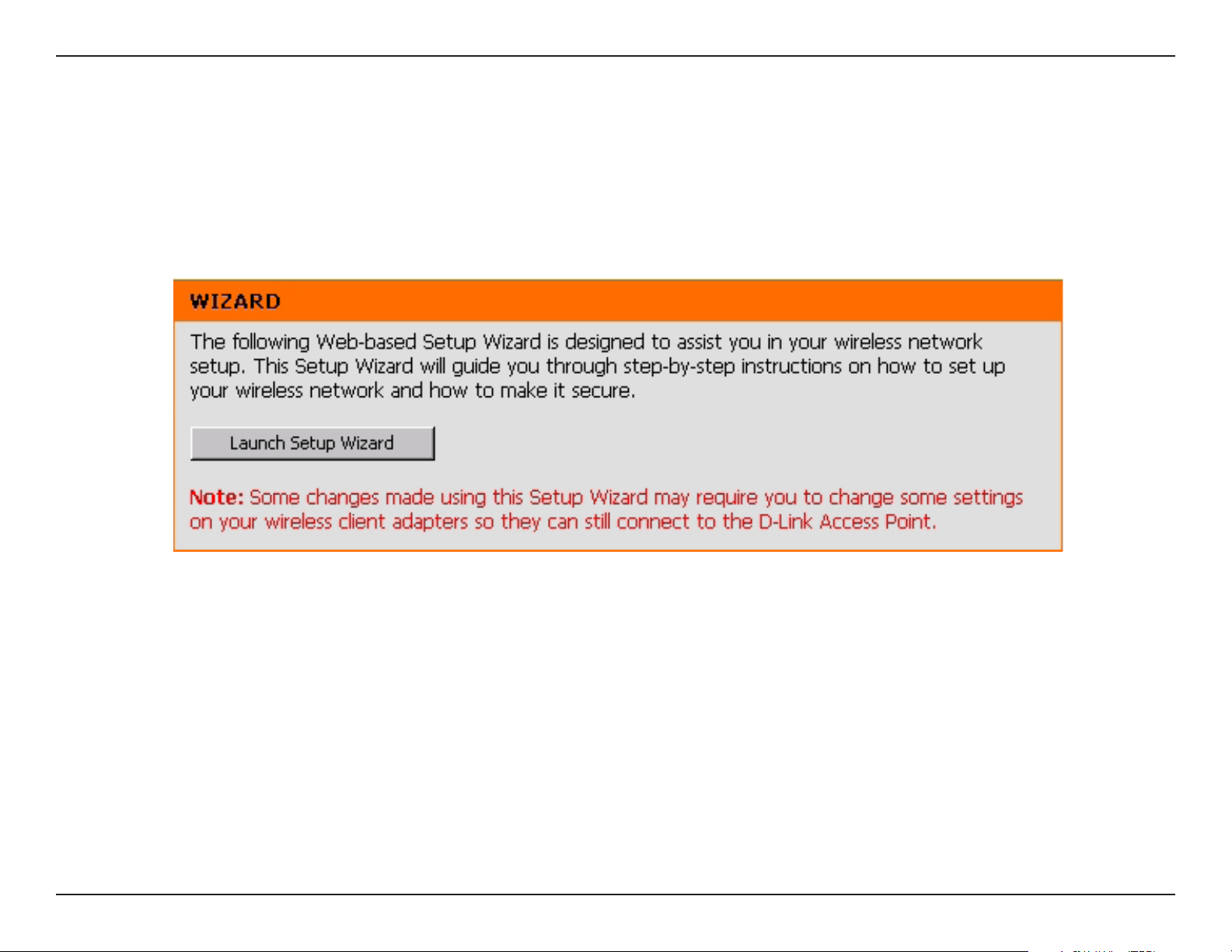
Section 3 - Configuration
Setup Wizard
A Setup Wizard is available to quickly and easily congure access point wireless security settings.
Click Launch Setup Wizard.
11D-Link DAP-1160 User Manual
Page 12
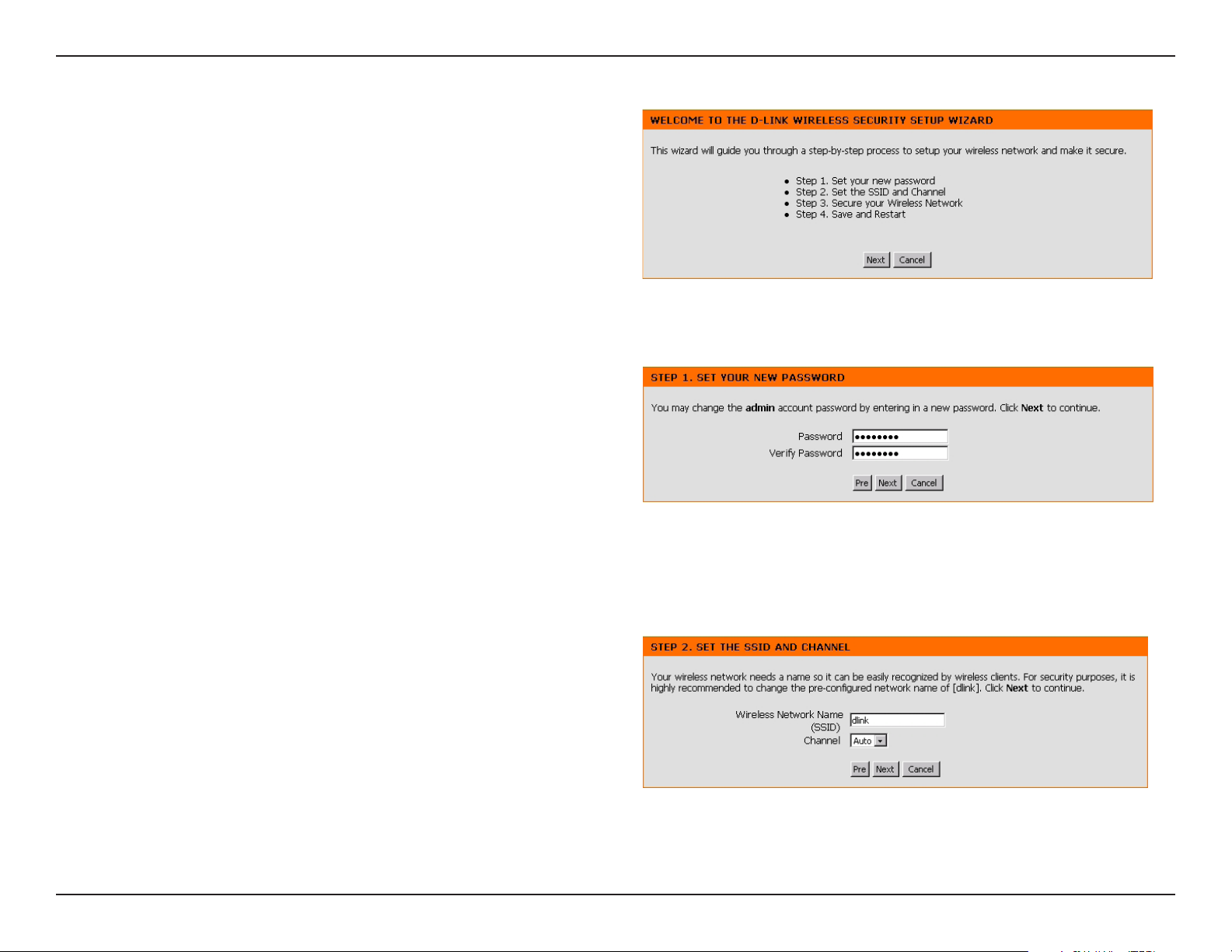
Section 3 - Configuration
The wizard welcome screen will appear. Click Next to
continue.
Create a new password and then click Next to continue.
Enter your wireless network name (SSID). Auto Channel
Scan is enabled by default. Uncheck the option to select a
channel. Click Next to continue.
12D-Link DAP-1160 User Manual
Page 13

Section 3 - Configuration
Select the type of wireless security you want to use:
• Best - WPA2 Authentication
• Better - WPA Authentication
• Good - WEP Encryption
• None - No Security
Click Next to continue.
If you selected Good (WEP) security, select a Key Type,
Key Size, and enter a Wireless Security Password:
Click Next to continue.
13D-Link DAP-1160 User Manual
Page 14
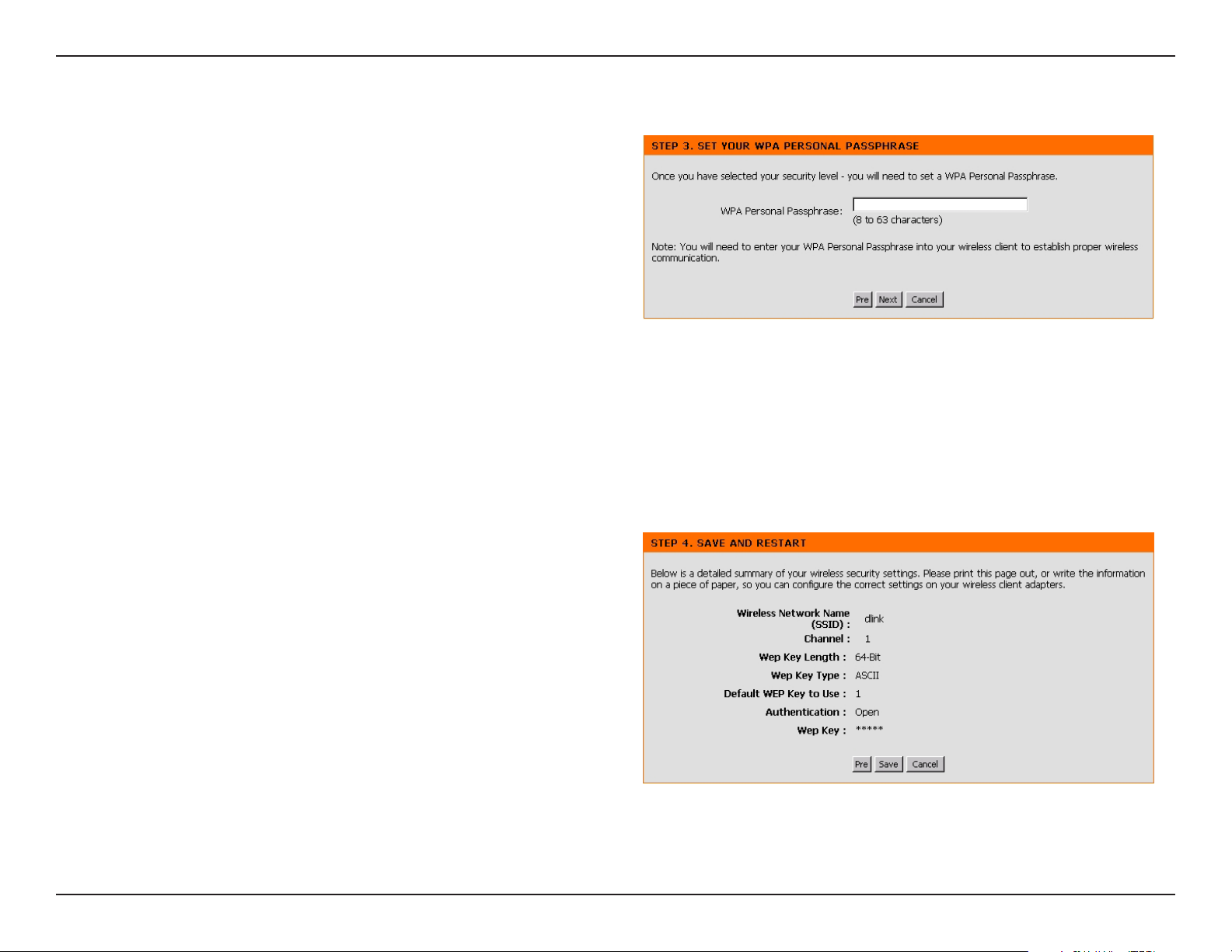
Section 3 - Configuration
If you selected Better/Best security, enter a Wireless
Security Password between 8-63 characters:
Click Next to continue.
At the Setup Complete screen, if you selected Good
security, the following screen will show your WEP key. This
key should be used by wireless clients connecting to the
wireless network:
Click Save.
14D-Link DAP-1160 User Manual
Page 15
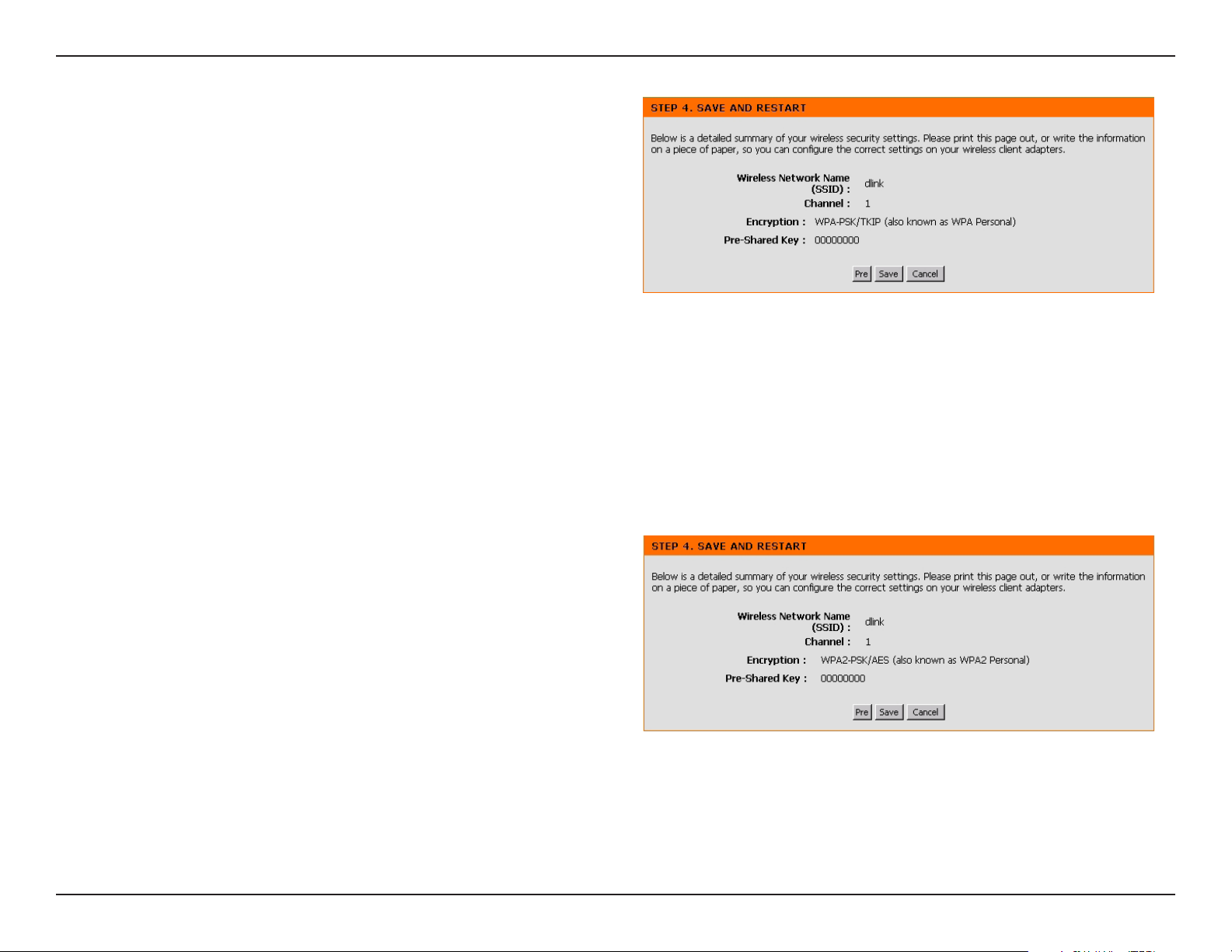
Section 3 - Configuration
If you selected Better security, the following screen will
show your Pre-Shared Key. This key should be used by
wireless clients connecting to the wireless network.
Click Save.
If you selected Best security, the following screen will show your
Pre-Shared Key. This key should be used by wireless
clients connecting to the wireless network:
Click Save.
15D-Link DAP-1160 User Manual
Page 16
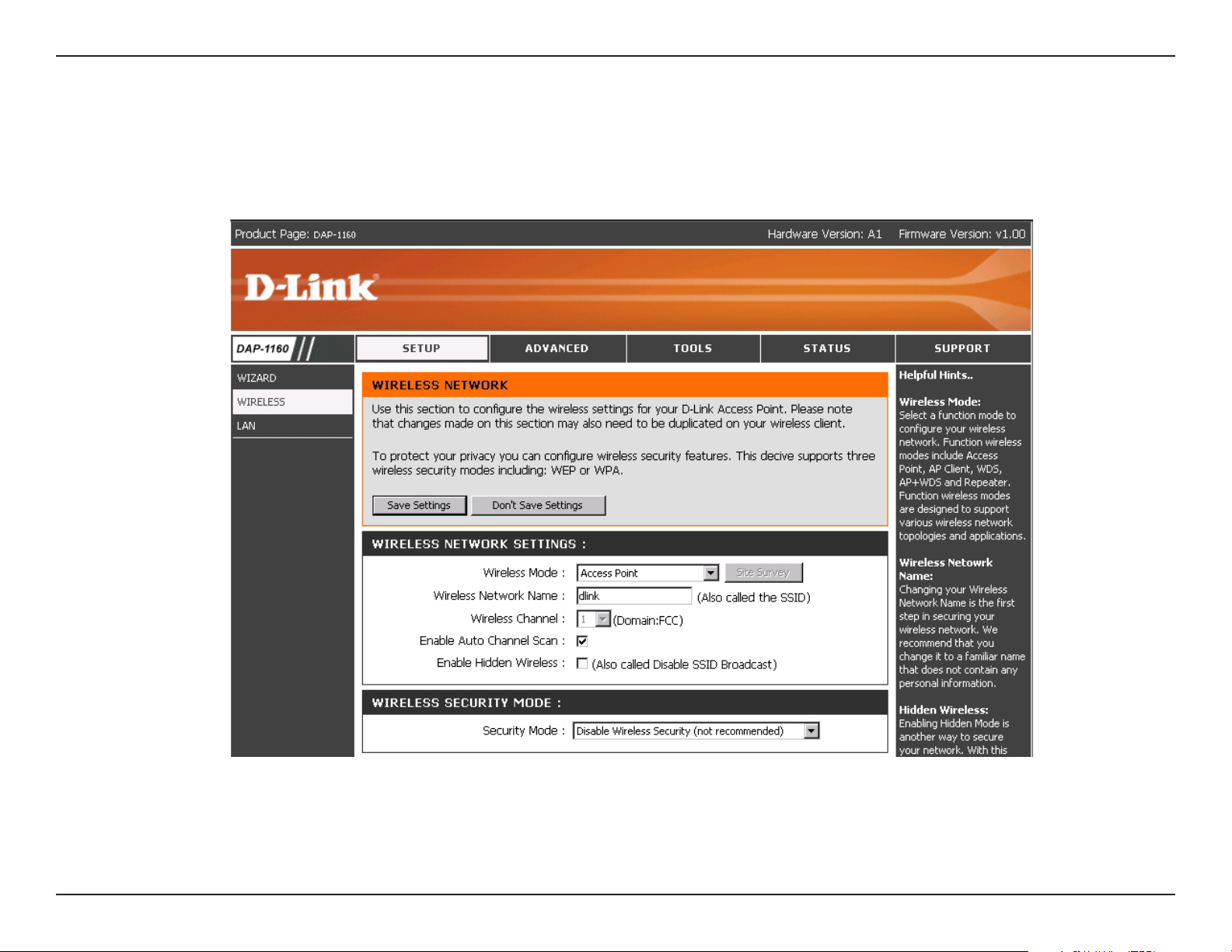
Section 3 - Configuration
Wireless
The Wireless page is used to congure the wireless settings for the access point. Wireless security settings are also
congured on this page.
16D-Link DAP-1160 User Manual
Page 17
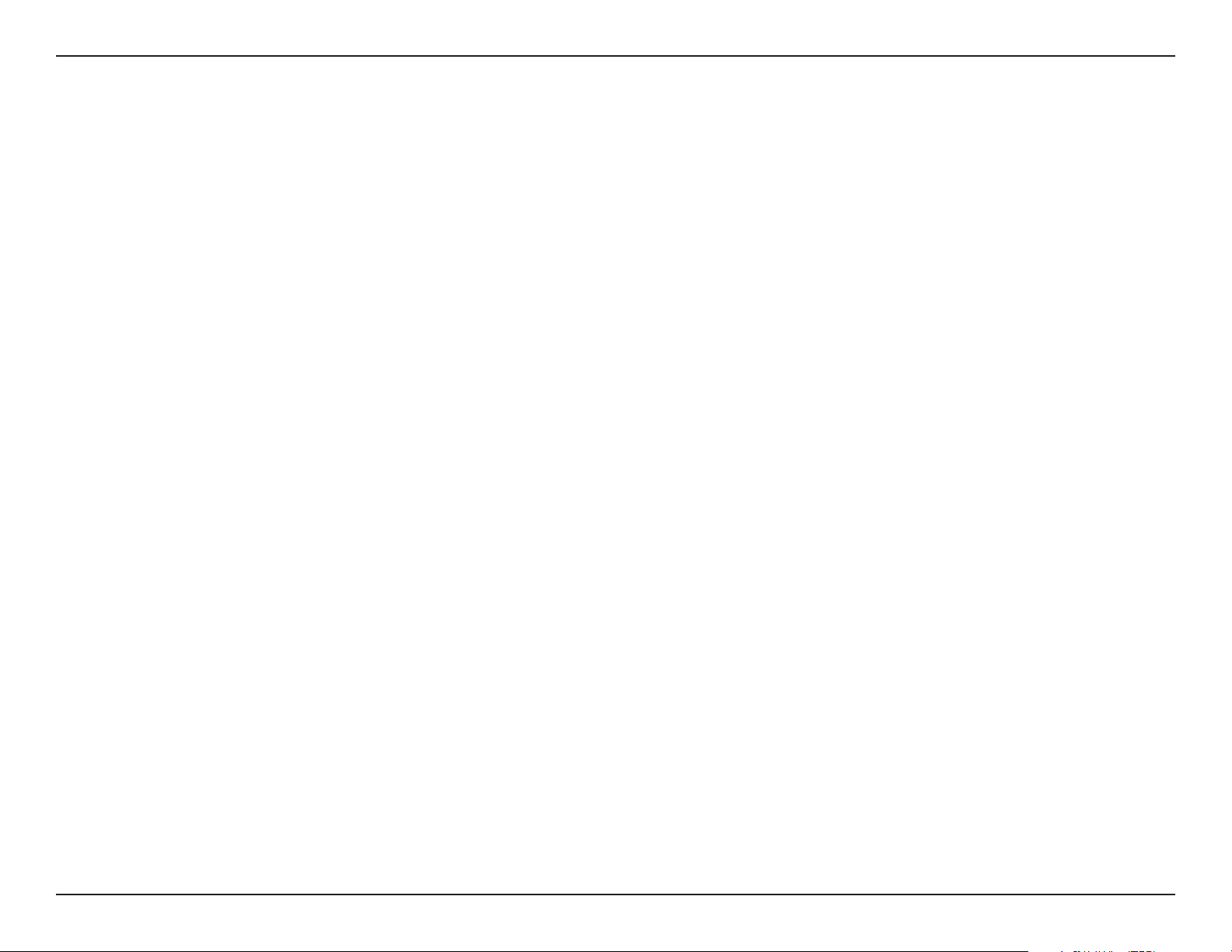
Section 3 - Configuration
Wireless Settings
Mode:
Wireless Network
Name(Also called
the SSID):
Site Survey:
Wireless
Channel:
Enable Auto
Channel Scan:
Enable Hidden
Wireless:
Wireless
Security Mode:
Select Access Point mode,AP Client mode,Bridge mode,Bridge with AP mode or Repeater mode.
dlink is the default setting. The SSID is a unique name that identies a network. All devices on a network must share the
same SSID name in order to communicate on the network. If you choose to change the SSID from the default setting, input
your new SSID name in this eld.
Click this button to choose the root AP from an available connection list. This button is available in AP client and Repeater
mode.
Auto channel selection is the select by default. Input a new number if you want to change the default setting. All devices
on the network must be set to the same channel to communicate on the network.
Select Enable or Disable. Enable this feature to auto-select the channel for best wireless performance.
Select Enable if you do not want the SSID to be broadcast by the DAP-1160. This prevents the SSID from being seen
by Site Survey utilities, so any wireless clients will have to be pre-congured with the SSID of the DAP-1160 in order to
connect to it.
Select a wireless security setting. Options are None, WEP, WPA, WPA2 or WPA2-Auto.See p.34 for a detailed explanation
of the wireless security options.
17D-Link DAP-1160 User Manual
Page 18
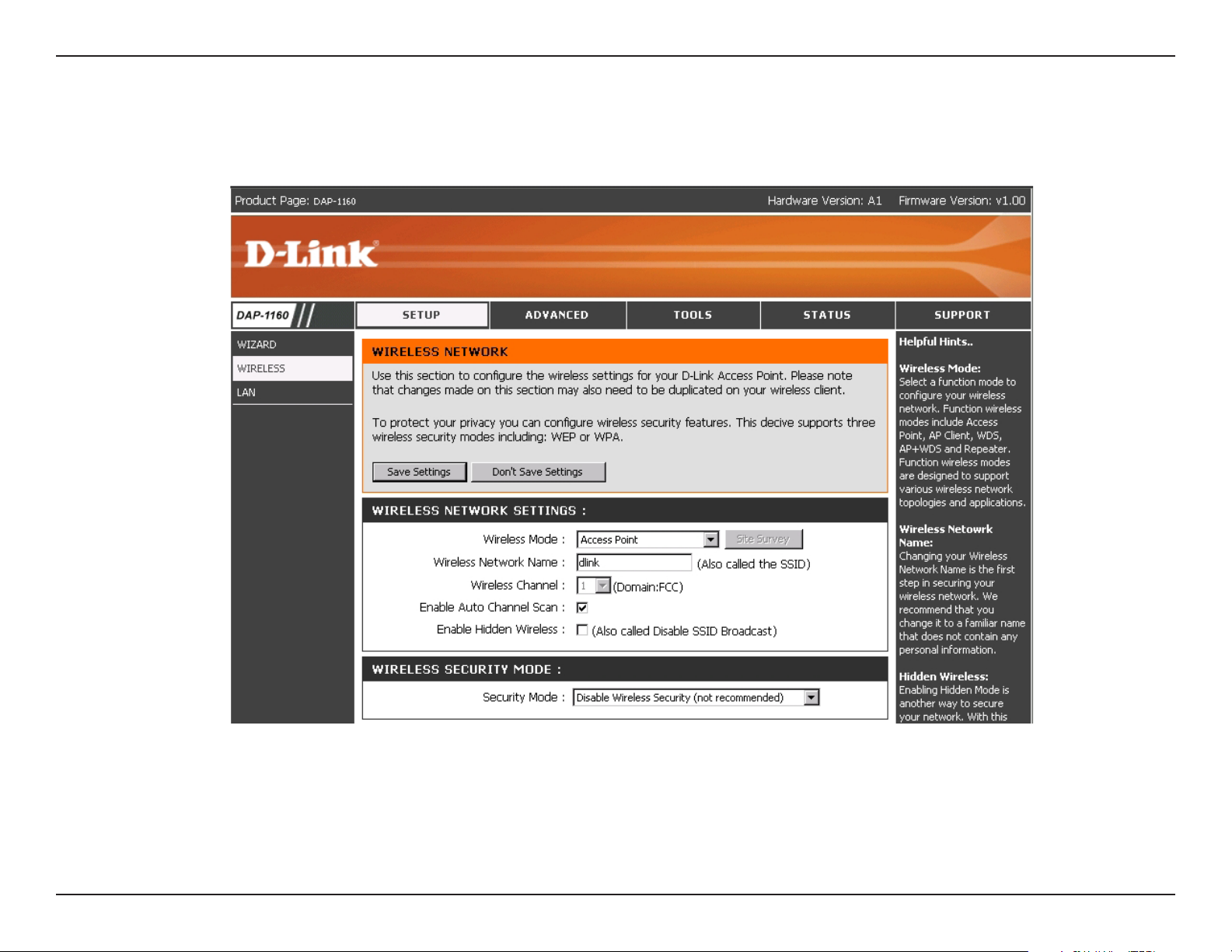
Section 3 - Configuration
Access Point
18D-Link DAP-1160 User Manual
Page 19

Section 3 - Configuration
Access Point Settings
Wireless Network
Name (also called
the SSID):
Site Survey:
Wireless Channel:
Enable Auto
Channel scan:
Enable Hidden
Wireless:
The Wireless Network Name is a unique name that identies a network. All devices on a network must share the same
wireless network name in order to communicate on the network. If you choose to change the wireless network name from
the default setting, input your new wireless network name in this eld.
This option is unavailable in Access Point mode.
Auto channel selection is default setting. Input a new number if you want to change.
Select Enable or Disable. Enable this feature to auto-select the channel for best wireless performance.
Select Enable if you do not want the SSID to be broadcast by the DAP-1160. This prevents the SSID from being seen
by Site Survey utilities, so any wireless clients will have to be pre-congured with the SSID of the DAP-1160 in order to
connect to it.
19D-Link DAP-1160 User Manual
Page 20

Section 3 - Configuration
AP Client Settings
Wireless Network
Name (also called
the SSID):
Site Survey:
Wireless Channel:
Enable Auto
Channel scan:
Enable Hidden
Wireless:
You can input the wireless network
name of root AP or use site survey
function to nd the root AP.
Click this button to choose the root AP
from an available connection list.
The channel used will be displayed.
The channel will follow the root AP.
This option is unavailable in AP Client
mode.
This option is unavailable in AP client mode.
20D-Link DAP-1160 User Manual
Page 21

Section 3 - Configuration
Bridge Settings
In Bridge mode, The DAP-1160 wirelessly connects multiple networks, without functioning as a wireless AP.
Wireless Network
Name (also called
the SSID):
Site Survey:
Wireless Channel:
Enable Auto
Channel scan:
Enable Hidden
Wireless:
The Wireless Network Name is a unique
name that identies a network. All devices
on a network must share the same wireless
network name in order to communicate on the
network. If you choose to change the wireless
network name from the default setting, input
your new wireless network name in this
eld.
This option is unavailable in Bridge mode.
All devices on the network must share the
same channel.
This option is unavailable in Bridge mode.
This option is unavailable in Bridge mode.
Remote AP MAC:
WDS Security:
None:
WEP64/128:
WPA-PSK/WPA2-
PSK:
Note: Bridge Mode is not completely specified in WiFi or IEEE standards. It can works with other DAP-1160..Communication with other access points is not
guaranteed.
Enter the MAC addresses of the APs in your network that will serve as bridges to wirelessly connect multiple networks.
Select None Encryption to across the network.
Select WEP 64bits/128bits to limit communication to only those devices that share the same WEP settings.
Select WPA-PSK, WPA2-PSK to secure your network using a password and dynamic key changes (No RADIUS server
required).
21D-Link DAP-1160 User Manual
Page 22

Section 3 - Configuration
Bridge with AP Mode Settings
In Bridge with AP mode, the DAP1160 wirelessly connects multiple networks, while still functioning as a wireless AP. Bridge allows access
points to communicate with one another wirelessly in a standardized way. It can also simplify the network infrastructure by reducing the
amount of cabling required. Basically the access points will act as a client and an access point at the same time.
Wireless Network
Name (also called
the SSID):
Site Survey:
Wireless Channel:
Enable Hidden
Wireless:
Enable Auto
Channel scan:
The Wireless Network Name is a unique name that
identies a network. All devices on a network must
share the same wireless network name in order
to communicate on the network. If you choose to
change the wireless network name from the default
setting, input your new wireless network name in
this eld.
This option is unavailable in Bridge with AP mode.
Input a new number if you want to change the default
setting. All devices on the network must be set to the
same channel to communicate on the network.
Select Enable if you do not want the SSID to be
broadcast by the DAP-1160. This prevents the SSID
from being seen by Site Survey utilities, so any
wireless clients will have to be pre-congured with
the SSID of the DAP-1160 in order to connect to it.
This option is unavailable in Bridge mode.
Wireless Security
Mode:
WDS Security:
Remote AP Mac :
None:
Select a wireless security setting. Options are None, WEP, WPA, WPA2 or WPA2-Auto.See p.34 for a detailed explanation
of the wireless security options.
Enter the MAC addresses of the APs in your network that will serve as bridges to wirelessly connect multiple networks.
Select None Encryption to across the network.
22D-Link DAP-1160 User Manual
Page 23

Section 3 - Configuration
WEP64/128:
WPA-PSK/WPA2-
PSK:
Note: Bridge mode is not completely specified in WiFi or IEEE standards. It can works with other DAP-1160.Communication with other access points is not
guaranteed.
Wireless Network
Name (Repeater
Mode Settings):
Select WEP 64bits/128bits to limit communication to only those devices that share the same WEP settings.
Select WPA-PSK, WPA2-PSK to secure your network using a password and dynamic key changes (No RADIUS server
required).
The Wireless Network Name is a unique name
that identies a network. All devices on a
network must share the same wireless network
name in order to communicate on the network.
If you choose to change the wireless network
name from the default setting, input your new
wireless network name in this eld.
Site Survey:
Wireless Channel:
Click this button to choose the root AP from an available connection list.
Auto channel selection is default setting. Input a new number if you want to change.
Enable Auto
Channel scan:
Enable Hidden
Wireless:
The channel used will be displayed.
The channel will follow the root AP.
This option is unavailable in Repeater mode.
23D-Link DAP-1160 User Manual
Page 24

Section 3 - Configuration
LAN
The LAN, or Local Area Network, is your private, internal network. This page allows you to congure the IP settings of
the LAN interface for the DAP-1160. The IP address can be changed to your current network IP range. This IP address
cannot be seen from the Internet.
24D-Link DAP-1160 User Manual
Page 25

Section 3 - Configuration
LAN Settings
LAN Connection
Type:
Static IP:
Dynamic IP:
IP Address:
Subnet Mask:
Gateway address:
The DAP-1160 is set to Static by default. Select
this option if you do not have a DHCP server on
your network, or if you wish to assign a static IP
address to the DAP-1160.
Select this option if you are manually assigning
an IP Address.
Select this option if you would like to have an
IP Address automatically assigned to the DAP-
1160 by a DHCP server in your network.
192.168.0.50 is the default IP Address of the
Access Point.
255.255.255.0 is the default Subnet Mask.
All devices on the network must have the
same subnet mask to communicate on the
network.
Enter the IP Address of the router in your
network.
25D-Link DAP-1160 User Manual
Page 26

Section 3 - Configuration
Enable DHCP
Server:
DHCP IP Address
Range:
DHCP Lease Time:
Dynamic DHCP
Client List:
Disabled is the default setting.
If you want to use the DAP-1160 as a DHCP server, to automatically assign dynamic IP addresses on the network, you
will select Enabled.
If you have enabled the DHCP server function, enter the starting and Ending point of the IP address range for your
network.
Choose the length of time during which the DHCP function of the DAP-1160 automatically regenerates the IP addresses
to the devices in your network.
Lists the devices on your network that are receiving dynamic IP addresses from the DAP-1160.
26D-Link DAP-1160 User Manual
Page 27

Section 3 - Configuration
Advanced
Performance
TX Rates:
Transmit Power:
Beacon Interval:
RTS Threshold:
Fragmentation:
DTIM Interval
(Beacon Rate):
Select the transmission rate for the network.
Choose 100%l, 50%(-3dB), 25% (-6dB),
12.5% (-9dB), minimum power.
Beacons are packets sent by an access point
to synchronize a wireless network. Specify
a beacon interval value. Default (100) is
recommended.
This value should remain at its default setting
of 2,432. If you encounter inconsistent
data ow, only minor modications to the
value range between 256 and 2,432 are
recommended.
This value should remain at its default setting of 2,346. If you experience a high packet error rate, you may slightly increase
your fragmentation threshold within the value range of 256 to 2,346. Setting the fragmentation threshold too low may
result in poor performance.
(Delivery Trafc Indication Message) Enter a value between 1 and 255 (default is 3) for the Delivery Trafc Indication
Message (DTIM.) A DTIM is a countdown informing clients of the next window for listening to broadcast and multicast
messages.
Mode Setting:
Preamble:
For utmost speed, select G Mode to include only 802.11g devices in your network. Select Mix Mode to include 802.11g
and 802.11b devices in your network.
Long Preamble is the default setting. (High trafc networks should use the shorter preamble type.) The preamble denes
the length of the CRC block (Cyclic Redundancy Check is a common technique for detecting data transmission errors)
used in communication between the access point and the wireless network adapters.
27D-Link DAP-1160 User Manual
Page 28

Section 3 - Configuration
Use MAC Filters to allow or deny wireless clients, by their MAC
addresses, from accessing the DAP-1160. You can manually
add a MAC address or select the MAC address from the list of
clients that are currently connected to the AP (Connected PCs).
The default setting is Disabled MAC Filters.
Filters
MAC Filter List:
This list will display the MAC addresses that
are in the selected lter.
28D-Link DAP-1160 User Manual
Page 29

Section 3 - Configuration
Tools
Admin
New
Password:
Confirm
Password:
Save Settings:
Load Settings:
Enter the new password.
Re-enter the password to conrm it.
System
The current system settings can be saved
as a le onto the local hard drive.
The saved le or any other saved setting
le can be loaded back on the access
point. To reload a system settings le,
click on Browse to browse the local hard
drive and locate the system le to be
used. Click Load when you have selected
the le to be loaded back onto the access
point.
Restore:
You may also reset the DAP-1160 back to factory settings by clicking on Restore. Make sure to save the unit’s settings
before clicking on Restore. You will lose your current settings when you click Restore.
29D-Link DAP-1160 User Manual
Page 30

Section 3 - Configuration
Firmware
You can upgrade the firmware of the DAP-1160 at this page. When you click Click here to check...
in this window you will be co nn necte d to D-Link ’s webs it e, wher e you can dow nload the latest
firmware update. After you have completed the firmware download to your hard drive, click Browse
to browse you r local ha rd drive and loc ate the fi rmware to be used fo r the update. Cl ick Apply.
30D-Link DAP-1160 User Manual
Page 31

Section 3 - Configuration
Status
Device Info
This screen displays the current rmware version, and the current wireless and Ethernet settings of the DAP-1160.
31D-Link DAP-1160 User Manual
Page 32

Section 3 - Configuration
View Log
The DAP-1160 keeps a running log of events and
activities occurring on the AP. If the device is rebooted,
the logs are automatically cleared. You may save the
log les under Log Setting.
First Page - The rst page of the log.
Last Page - The last page of the log.
Previous - Moves back one log page.
Next - Moves forward one log page.
Clear - Clears the logs completely.
Log Settings - Brings up the page to congure the
logs.
Log
Log Settings
Not only does the DAP-1160 display the logs of
activities and events, it can be setup to send these
logs to another location. The logs can be sent via
email to an email account.
32D-Link DAP-1160 User Manual
Page 33

Section 3 - Configuration
Trafc Statistics
The DAP-1160 keeps statistics of trafc that passes
through it. You are able to view the amount of packets
that pass through the Ethernet and wireless portions of
the network. The trafc counter will reset if the device
is rebooted.
Wireless
Stats
Connected Wireless PCs List
This list displays the MAC Addresses of connected
PCs and the length of time that they have been
connected.
33D-Link DAP-1160 User Manual
Page 34

Section 3 - Configuration
Support
The Support page contains an index of links to help topics for each function of the DAP-1160.
34D-Link DAP-1160 User Manual
Page 35

Section 4 - Security
Wireless Security
This section will show you the different levels of security you can use to protect your data from intruders. The
DAP-1160 offers the following types of security:
• WPA-Personal (Pre-Shared Key) • WPA-Enterprise (Extensible Authentication Protocol)
• WPA2-Personal (Pre-Shared Key 2) • WPA2-Enterprise (Extensible Authentication Protocol 2)
• WPA2-Auto-Personal
• WEP (Wired Equivalent Privacy)
What is WEP?
• WPA2-Auto-Enterprise (Extensible Authentication Protocol 2 Auto)
WEP stands for Wired Equivalent Privacy. It is based on the IEEE 802.11 standard and uses the RC4 encryption
algorithm. WEP provides security by encrypting data over your wireless network so that it is protected as it is transmitted
from one wireless device to another.
To gain access to a WEP network, you must know the key. The key is a string of characters that you create. When
using WEP, you must determine the level of encryption. The type of encryption determines the key length. 128-bit
encryption requires a longer key than 64-bit encryption. Keys are dened by entering in a string in HEX (hexadecimal
- using characters 0-9, A-F) or ASCII (American Standard Code for Information Interchange – alphanumeric characters)
format. ASCII format is provided so you can enter a string that is easier to remember. The ASCII string is converted to
HEX for use over the network. Four keys can be dened so that you can change keys easily.
35D-Link DAP-1160 User Manual
Page 36

Section 4 - Security
Configure WEP
It is recommended to enable encryption on your wireless access point before your wireless network adapters. Please
establish wireless connectivity before enabling encryption. Your wireless signal may degrade when enabling encryption
due to the added overhead.
1. Log into the web-based configuration by
opening a web browser and entering the IP
address of the access point (192.168.0.50).
Click on Wireless Settings on the left side.
2. Next to Security Mode, select Enable WEP
Security.
3. Next to Authentication, select Shared Key
or Open.
4. Select either 64-bit or 128-bit encryption
from the drop-down menu next to WEP
Encryption.
5. Next to Key Type, select either Hex or
ASCII.
Hex (recommended) - Letters A-F and
numbers 0-9 are valid.
ASCII - All numbers and letters are
valid.
36D-Link DAP-1160 User Manual
Page 37

Section 4 - Security
6. Next to Key 1, enter a WEP key that you create. Make sure you enter this key exactly on all your wireless devices.
You may enter up to 4 different keys.
7. Click Save Settings to save your settings. If you are conguring the access point with a wireless adapter, you will lose
connectivity until you enable WEP on your adapter and enter the same WEP key as you did on the access point.
37D-Link DAP-1160 User Manual
Page 38

Section 4 - Security
What is WPA?
WPA, or Wi-Fi Protected Access, is a Wi-Fi standard that was designed to improve the security features of WEP (Wired
Equivalent Privacy).
The 2 major improvements over WEP:
• Improved data encryption through the Temporal Key Integrity Protocol (TKIP). TKIP scrambles the keys
using a hashing algorithm and, by adding an integrity-checking feature, ensures that the keys haven’t
been tampered with. WPA2 is based on 802.11i and uses Advanced Encryption Standard (AES) instead
of TKIP.
• User authentication, which is generally missing in WEP, through the extensible authentication protocol
(EAP). WEP regulates access to a wireless network based on a computer’s hardware-specic MAC
address, which is relatively simple to be sniffed out and stolen. EAP is built on a more secure public-key
encryption system to ensure that only authorized network users can access the network.
WPA-PSK/WPA2-PSK uses a passphrase or key to authenticate your wireless connection. The key is an alpha-numeric
password between 8 and 63 characters long. The password can include symbols (!?*&_) and spaces. This key must
be the exact same key entered on your wireless router or access point.
WPA/WPA2 incorporates user authentication through the Extensible Authentication Protocol (EAP). EAP is built on a
more secure public key encryption system to ensure that only authorized network users can access the network.
38D-Link DAP-1160 User Manual
Page 39

Section 4 - Security
Configure WPA-Personal
It is recommended to enable encryption on your wireless access point before your wireless network adapters. Please
establish wireless connectivity before enabling encryption. Your wireless signal may degrade when enabling encryption
due to the added overhead.
1. Log into the web-based conguration by opening a web browser and entering the IP address of the access point
(192.168.0.50). Click on Wireless Settings
on the left side.
2. Next to Security Mode, select Enable
W P A W i r e l e s s S e c u r i t y , E n a b l e
WPA2 Wireless Security, or Enable
WPA2-Auto Wireless Security.
3. Next to Cipher Mode, select TKIP, AES, or
Auto.
4. Next to Personal / Enterprise, select
Personal.
5. Next to Passphrase, enter a key (passphrase). The key is an alpha-numeric password between 8 and 63 characters
long. The password can include symbols (!?*&_) and spaces. Make sure you enter this key exactly the same on all
other wireless clients.
6. Enter the passphrase again next to Confirmed Passphrase.
7. Click Save Settings to save your settings. If you are conguring the access point with a wireless adapter, you will
lose connectivity until you enable WPA-Personal, WPA2-Personal, or WPA2-Auto-Personal on your adapter and
enter the same passphrase as you did on the access point.
39D-Link DAP-1160 User Manual
Page 40

Section 4 - Security
Configure WPA (Enterprise)
It is recommended to enable encryption on your wireless access point before your wireless network adapters. Please
establish wireless connectivity before enabling encryption. Your wireless signal may degrade when enabling encryption
due to the added overhead.
1. Log into the web-based conguration by opening a web browser and entering the IP address of the access point
(192.168.0.50). Click on Wireless Settings on
the left side.
2. Ne xt to Sec ur ity Mod e, sele ct Enable
W P A W i r e l e s s S e c u r i t y , E n a b l e
WPA 2 Wi rel e s s S e c u rit y , or E n a ble
WPA2-Auto Wireless Security.
3. Next to Cipher Mode, select TKIP, AES, or
Auto.
4. Next t o Pe rs ona l / Ent er p r is e, s el ect
Enterprise.
5. Next to RADIUS Server enter the IP Address of
your RADIUS server.
6. Next to Port, enter the port you are using with your RADIUS server. 1812 is the default port.
7. Next to Shared Secret, enter the security key.
8. Click Apply Settings to save your settings.
40D-Link DAP-1160 User Manual
Page 41

Section 5 - Connecting to a Wireless Network
Connect to a Wireless Network
Using Windows® XP
Windows® XP users may use the built-in wireless utility (Zero Conguration Utility). The following instructions are for
Service Pack 2 users. If you are using another company’s utility or Windows® 2000, please refer to the user manual
of your wireless adapter for help with connecting to a wireless network. Most utilities will have a “site survey” option
similar to the Windows® XP utility as seen below.
If you receive the Wireless Networks Detected bubble, click
on the center of the bubble to access the utility.
or
Right-click on the wireless computer icon in your system tray
(lower-right corner next to the time). Select View Available
Wireless Networks.
The utility will display any available wireless networks in your
area. Click on a network (displayed using the SSID) and click
the Connect button.
If you get a good signal but cannot access the Internet,
check you TCP/IP settings for your wireless adapter. Refer
to the Networking Basics section in this manual for more
information.
41D-Link DAP-1160 User Manual
Page 42

Section 5 - Connecting to a Wireless Network
Configure WEP
It is recommended to enable WEP on your wireless access point before conguring your wireless adapter. If you are
joining an existing network, you will need to know the WEP key being used.
1. Open the Windows® XP Wireless Utility by right-clicking
on the wireless computer icon in your system tray
(lower-right corner of screen). Select View Available
Wireless Networks.
2. Highlight the wireless network (SSID) you would like to
connect to and click Connect.
42D-Link DAP-1160 User Manual
Page 43

Section 5 - Connecting to a Wireless Network
3. The Wireless Network Connection box will appear. Enter the
same WEP key that is on your access point and click Connect.
It may take 20-30 seconds to connect to the wireless network. If the
connection fails, please verify that the WEP settings are correct.
The WEP key must be exactly the same as on the wireless access
point.
43D-Link DAP-1160 User Manual
Page 44

Section 5 - Connecting to a Wireless Network
Configure WPA-Personal
It is recommended to enable WEP on your wireless access point before conguring your wireless adapter. If you are
joining an existing network, you will need to know the WEP key being used.
1. Open the Windows® XP Wireless Utility by right-clicking
on the wireless computer icon in your system tray
(lower-right corner of screen). Select View Available
Wireless Networks.
2. Highlight the wireless network (SSID) you would like to
connect to and click Connect.
44D-Link DAP-1160 User Manual
Page 45

Section 5 - Connecting to a Wireless Network
3. The Wireless Network Connection box will appear. Enter the
WPA-Personal passphrase and click Connect.
It may take 20-30 seconds to connect to the wireless network. If the
connection fails, please verify that the WPA-Personal settings are
correct. The WPA-Personal passphrase must be exactly the same
as on the wireless access point.
45D-Link DAP-1160 User Manual
Page 46

Section 6 - Troubleshooting
Troubleshooting
This chapter provides solutions to problems that can occur during the installation and operation of the DAP-1160.
Read the following descriptions if you are having problems. (The examples below are illustrated in Windows® XP. If
you have a different operating system, the screenshots on your computer will look similar to the following examples.)
1. Why can’t I access the web-based conguration utility?
When entering the IP address of the D-Link access point (192.168.0.50 for example), you are not connecting to a
website on the Internet or have to be connected to the Internet. The device has the utility built-in to a ROM chip in the
device itself. Your computer must be on the same IP subnet to connect to the web-based utility.
• Make sure you have an updated Java-enabled web browser. We recommend the following:
• Internet Explorer 6.0 or higher
• Firefox 1.5 or higher
• Verify physical connectivity by checking for solid link lights on the device. If you do not get a solid link light, try using
a different cable or connect to a different port on the device if possible. If the computer is turned off, the link light may
not be on.
• Disable any internet security software running on the computer. Software rewalls such as Zone Alarm, Black Ice,
Sygate, Norton Personal Firewall, and Windows® XP rewall may block access to the conguration pages. Check the
help les included with your rewall software for more information on disabling or conguring it.
46D-Link DAP-1160 User Manual
Page 47

Section 6 - Troubleshooting
• Congure your Internet settings:
• Go to Start > Settings > Control Panel. Double-click the Internet Options Icon. From the Security tab,
click the button to restore the settings to their defaults.
• Click the Connection tab and set the dial-up option to Never Dial a Connection. Click the LAN Settings
button. Make sure nothing is checked. Click OK.
• Go to the Advanced tab and click the button to restore these settings to their defaults. Click OK three
times.
• Close your web browser (if open) and open it.
• Access the web management. Open your web browser and enter the IP address of your D-Link access point in the
address bar. This should open the login page for your the web management.
• If you still cannot access the conguration, unplug the power to the access point for 10 seconds and plug back in.
Wait about 30 seconds and try accessing the conguration. If you have multiple computers, try connecting using a
different computer.
2. What can I do if I forgot my password?
If you forgot your password, you must reset your access point. Unfortunately this process will change all your settings
back to the factory defaults.
To reset the access point, locate the reset button (hole) on the rear panel of the unit. With the access point powered
on, use a paperclip to hold the button down for 10 seconds. Release the button and the access point will go through
its reboot process. Wait about 30 seconds to access the access point. The default IP address is 192.168.0.50. When
logging in, the username is admin and leave the password box empty.
47D-Link DAP-1160 User Manual
Page 48

Appendix A - Wireless Basics
Wireless Basics
D-Link wireless products are based on industry standards to provide easy-to-use and compatible high-speed wireless
connectivity within your home, business or public access wireless networks. Strictly adhering to the IEEE standard,
the D-Link wireless family of products will allow you to securely access the data you want, when and where you want
it. You will be able to enjoy the freedom that wireless networking delivers.
A wireless local area network (WLAN) is a cellular computer network that transmits and receives data with radio signals
instead of wires. Wireless LANs are used increasingly in both home and ofce environments, and public areas such
as airports, coffee shops and universities. Innovative ways to utilize WLAN technology are helping people to work and
communicate more efciently. Increased mobility and the absence of cabling and other xed infrastructure have proven
to be benecial for many users.
Wireless users can use the same applications they use on a wired network. Wireless adapter cards used on laptop
and desktop systems support the same protocols as Ethernet adapter cards.
Under many circumstances, it may be desirable for mobile network devices to link to a conventional Ethernet LAN in
order to use servers, printers or an Internet connection supplied through the wired LAN. A Wireless Router is a device
used to provide this link.
48D-Link DAP-1160 User Manual
Page 49

Appendix A - Wireless Basics
What is Wireless?
Wireless or Wi-Fi technology is another way of connecting your computer to the network without using wires. Wi-Fi
uses radio frequency to connect wirelessly, so you have the freedom to connect computers anywhere in your home
or ofce network.
Why D-Link Wireless?
D-Link is the worldwide leader and award winning designer, developer, and manufacturer of networking products.
D-Link delivers the performance you need at a price you can afford. D-Link has all the products you need to build your
network.
How does wireless work?
Wireless works similar to how cordless phone work, through radio signals to transmit data from one point A to point
B. But wireless technology has restrictions as to how you can access the network. You must be within the wireless
network range area to be able to connect your computer. There are two different types of wireless networks Wireless
Local Area Network (WLAN), and Wireless Personal Area Network (WPAN).
Wireless Local Area Network (WLAN)
In a wireless local area network, a device called an Access Point (AP) connects computers to the network. The access
point has a small antenna attached to it, which allows it to transmit data back and forth over radio signals. With an
indoor access point, the signal can travel up to 300 feet. With an outdoor access point the signal can reach out up to
30 miles to serve places like manufacturing plants, industrial locations, college and high school campuses, airports,
golf courses, and many other outdoor venues.
49D-Link DAP-1160 User Manual
Page 50

Appendix A - Wireless Basics
Wireless Personal Area Network (WPAN)
Bluetooth is the industry standard wireless technology used for WPAN. Bluetooth devices in WPAN operate in a range
up to 30 feet away.
Compared to WLAN the speed and wireless operation range are both less than WLAN, but in return it doesn’t use
nearly as much power which makes it ideal for personal devices, such as mobile phones, PDAs, headphones, laptops,
speakers, and other devices that operate on batteries.
Who uses wireless?
Wireless technology as become so popular in recent years that almost everyone is using it, at home and in the
ofce.
Home
• Gives everyone at home broadband access
• Surf the web, check email, instant message, and etc.
• Gets rid of the cables around the house
• Simple and easy to use
Small Ofce and Home Ofce
• Stay on top of everything at home as you would at ofce
• Remotely access your ofce network from home
• Share Internet connection and printer with multiple computers
• No need to dedicate ofce space
50D-Link DAP-1160 User Manual
Page 51

Appendix A - Wireless Basics
Where is wireless used?
Wireless technology is expanding everywhere not just at home or ofce. People like the freedom of mobility and it’s
becoming so popular that more and more public facilities now provide wireless access to attract people. The wireless
connection in public places is usually called “hotspots”.
Using a D-Link Cardbus Adapter with your laptop, you can access the hotspot to connect to Internet from remote
locations like Airports, Hotels, Coffee Shops, Libraries, Restaurants, and Convention Centers.
Wireless network is easy to setup, but if you’re installing it for the rst time it could be quite a task not knowing where to
start. That’s why we’ve put together a few setup steps and tips to help you through the process of setting up a wireless
network.
Tips
Here are a few things to keep in mind, when you install a wireless network.
Centralize your Access Point
Make sure you place the router/access point in a centralized location within your network for the best performance. Try
to place the router/access point as high as possible in the room, so the signal gets dispersed throughout your home.
If you have a two-story home, you may need a repeater to boost the signal to extend the range.
Eliminate Interference
Place home appliances such as cordless telephones, microwaves, and televisions as far away as possible from the
router/access point. This will signicantly reduce any interference that the appliances might cause if operating on same
frequency.
51D-Link DAP-1160 User Manual
Page 52

Appendix A - Wireless Basics
Security
Don’t let you next-door neighbors or intruders connect to your wireless network. Secure your wireless network by
turning on the WPA or WEP security feature on the access point. Refer to product manual for detail information on
how to set it up.
Wireless Modes
There are basically two modes of networking:
•
Infrastructure – All wireless clients will connect to an access point or wireless router.
Ad-Hoc – Directly connecting to another computer, for peer-to-peer communication, using wireless
•
network adapters on each computer.
An Infrastructure network contains an Access Point or wireless router. All the wireless devices, or clients, will connect
to the wireless router or access point.
An Ad-Hoc network contains only clients, such as laptops with wireless cardbus adapters. All the adapters must be in
Ad-Hoc mode to communicate.
52D-Link DAP-1160 User Manual
Page 53

Appendix B - Networking Basics
Networking Basics
Check your IP address
After you install your network adapter, by default, the TCP/IP settings should be set to obtain an IP address from a
DHCP server (i.e. wireless router) automatically. To verify your IP address, please follow the steps below.
Click on Start > Run. In the run box type cmd and click OK.
At the prompt, type ipconfig and press Enter.
This will display the IP address, subnet mask, and
the default gateway of your adapter.
If the address is 0.0.0.0, check your adapter
installation, security settings, and the settings
on your router. Some rewall software programs
may block a DHCP request on newly installed
adapters.
If you are connecting to a wireless network at a
hotspot (e.g. hotel, coffee shop, airport), please contact an employee or administrator to verify their wireless network
settings.
53D-Link DAP-1160 User Manual
Page 54

Appendix B - Networking Basics
Statically Assign an IP address
If you are not using a DHCP capable gateway/router, or you need to assign a static IP address, please follow the steps
below:
Step 1
Windows® XP - Click on Start > Control Panel > Network Connections.
Windows® 2000 - From the desktop, right-click My Network Places > Properties.
Step 2
Right-click on the Local Area Connection which represents your network adapter and select Properties.
Step 3
Highlight Internet Protocol (TCP/IP) and click Properties.
Step 4
Click Use the following IP address and enter an IP address that is on the same subnet as your network or the LAN
IP address on your router.
Example: If the router´s LAN IP address is 192.168.0.1, make your IP address
192.168.0.X where X is a number between 2 and 99. Make sure that the number
you choose is not in use on the network. Set Default Gateway the same as the LAN
IP address of your router (192.168.0.1).
Set Primary DNS the same as the LAN IP address of your router (192.168.0.1). The
Secondary DNS is not needed or you may enter a DNS server from your ISP.
Step 5
Click OK twice to save your settings.
54D-Link DAP-1160 User Manual
Page 55

Appendix C - Technical Specifications
Technical Specifications
NETWORK STANDARDS
- 802.11g wireless LAN
- 802.11b wireless LAN
- 802.3/802.3u 10BASE-T/100BASE-TX Ethernet
- ANSI/IEEE 802.3 NWay auto-negotiation
DEVICE INTERFACES
- 802.11g wireless LAN
- 2 10/100BASE-TX Ethernet LAN ports
OPERATING FREQUENCY
2.4 to 2.4835 GHz
OPERATING CHANNELS
- FCC: 11
- ETSI: 13
RADIO & MODULATION SCHEMES
DQPSK, DBPSK, CCK, OFDM
OPERATION MODES
- Access Point
- AP Client
- Bridge
- Bridge with AP
- Repeater
- WISP Client Router
- WISP Repeater
ANTENNA
2dBi Gain detachable omni-directional antenna with RP-SMA
connector
RECEIVE SENSITIVITY
+For 802.11b, at 8% PER:
- 11Mbps: -80dBm
- 5.5Mbps: -84dBm
- 2Mbps: -87dBm
- 1Mbps: -88dBm
+ For 802.11g, at 10% PER:
- 54Mbps: -65dBm
- 48Mbps: -66dBm
- 36Mbps: -70dBm
- 24Mbps: -74dBm
- 18Mbps: -77dBm
- 12Mbps: -79dBm
- 9Mbps: -81dBm
- 6Mbps: -82dBm
Transmit Output Power
+ For 802.11b:
16dBm (typical)
+ For 802.11g:
14dBm (typical)
55D-Link DAP-1160 User Manual
Page 56

Appendix C - Technical Specifications
SECURITY
- 64/128-bit WEP data encryption
- WPA-PSK, WPA2-PSK
- WPA-EAP, WPA2-EAP
- TKIP, AES
- MAC address ltering
- SSID broadcast disable function
QUALITY OF SERVICE (QoS)
Wi-Fi Multimedia (WMM) *
DEVICE MANAGEMENT
- Web-based management through Internet Explorer v.6 or
later, Netscape Navigator v.6 or later or other Java-enabled
browser
Diagnostic LED
- Power
- Status
- Link/Act
- WEP/WPA
- MAC Ctrl
- BRIDGE / REPEATER
- LAN1
- LAN2
144 (W) x 109 (D) x 30 (H) mm (5.67 x 4.29 x 1.18 inches)
WEIGHT
229grams (0.5lb)
OPERATING TEMPERATURE
0 to 55 C (32 to 131 F)
STORAGE TEMPERATURE
-10 to 70 C (14 to 158 F)
OPERATING HUMIDITY
10% to 90% non-condensing
STORAGE HUMIDITY
5% to 95% non-condensing
CERTIFICATION
- FCC Class B
- CE
- C-Tick
- Wi-Fi
POWER INPUT
5VDC 2A
External power adapter
DIMENSIONS
* Function available in future rmware upgrade.
54Mbps maximum wireless signal rate derived from IEEE standard 802.11g specications. Actual data throughput will vary. Network conditions and environmental
factors, including volume of network trafc, building materials and construction, and network overhead, may lower actual throughput rate. Environmental factors will
adversely affect wireless signal range, maximum throughput based on 802.11g devices.
56D-Link DAP-1160 User Manual
Page 57

Appendix D - Warranty
Federal Communication Commission Interference Statement
This equipment has been tested and found to comply with the limits for a Class B digital device, pursuant to Part 15 of the FCC Rules.
These limits are designed to provide reasonable protection against harmful interference in a residential installation. This equipment
generates, uses and can radiate radio frequency energy and, if not installed and used in accordance with the instructions, may cause
harmful interference to radio communications. However, there is no guarantee that interference will not occur in a particular installation.
If this equipment does cause harmful interference to radio or television reception, which can be determined by turning the equipment off
and on, the user is encouraged to try to correct the interference by one of the following measures:
• Reorient or relocate the receiving antenna.
• Increase the separation between the equipment and receiver.
• Connect the equipment into an outlet on a circuit different from that to which the receiver is connected.
• Consult the dealer or an experienced radio/TV technician for help.
FCC Caution:
Any changes or modications not expressly approved by the party responsible for compliance could void the user’s authority to operate
this equipment.
This device complies with Part 15 of the FCC Rules. Operation is subject to the following two conditions: (1) This device may not cause harmful
interference, and (2) this device must accept any interference received, including interference that may cause undesired operation.
IMPORTANT NOTE:
FCC Radiation Exposure Statement:
This equipment complies with FCC radiation exposure limits set forth for an uncontrolled environment. This equipment should be installed
and operated with minimum distance 20cm between the radiator & your body.
This transmitter must not be co-located or operating in conjunction with any other antenna or transmitter.
The availability of some specic channels and/or operational frequency bands are country dependent and are rmware programmed at
the factory to match the intended destination. The rmware setting is not accessible by the end user.
Industry Canada statement:
This device complies with RSS-210 of the Industry Canada Rules. Operation is subject to the following two conditions:
(1) This device may not cause harmful interference, and (2) this device must accept any interference received, including interference that
may cause undesired operation.
57D-Link DAP-1160 User Manual
Page 58

Appendix D - Warranty
IMPORTANT NOTE:
Radiation Exposure Statement:
This equipment complies with IC radiation exposure limits set forth for an uncontrolled environment. This equipment should be installed
and operated with minimum distance 20cm between the radiator & your body.
This device has been designed to operate with an antenna having a maximum gain of 2 dB. Antenna having a higher gain is strictly
prohibited per regulations of Industry Canada. The required antenna impedance is 50 ohms.
The Class [B] digital apparatus meets all requirements of the Canadian Interference-Causing Equipment Regulation.
Cet appareil numerique de la class [B] respecte toutes les exigences du Reglement sur le materiel brouilleur du Canada.
58D-Link DAP-1160 User Manual
Page 59

Version 1.0
Feb. 1, 2007
