Page 1
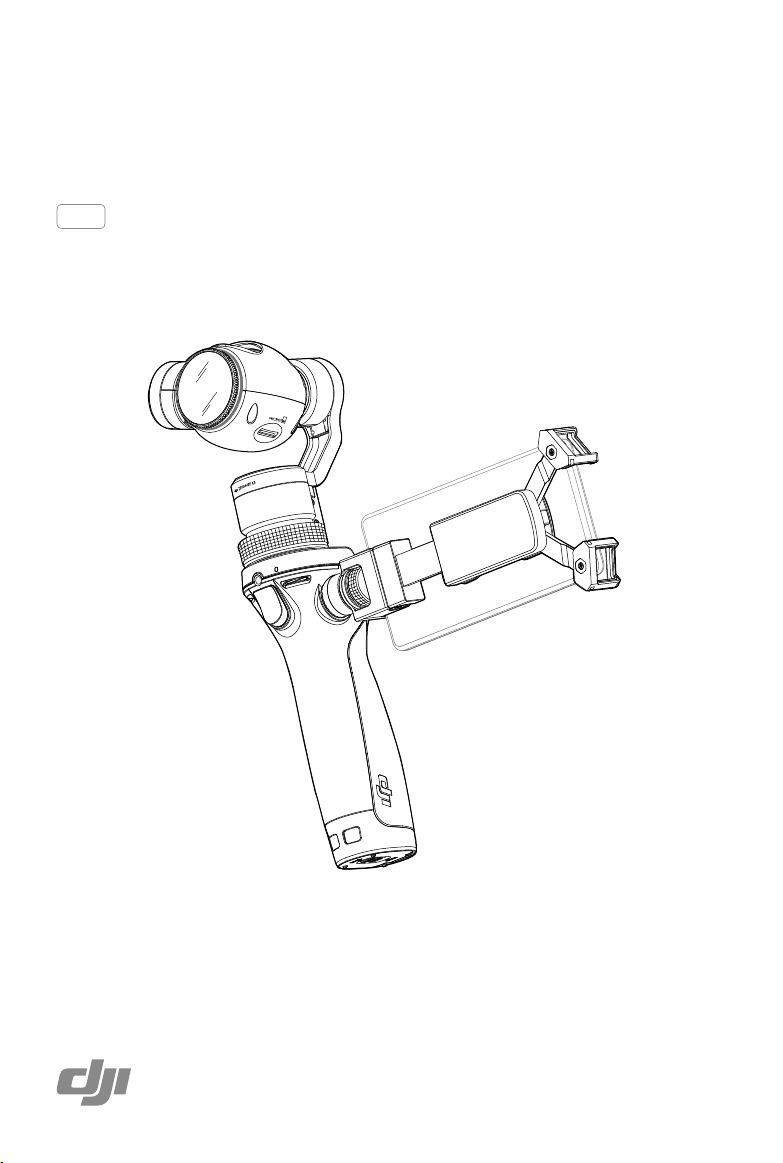
OSMO
User Manual
2016.03
V1.2
Page 2
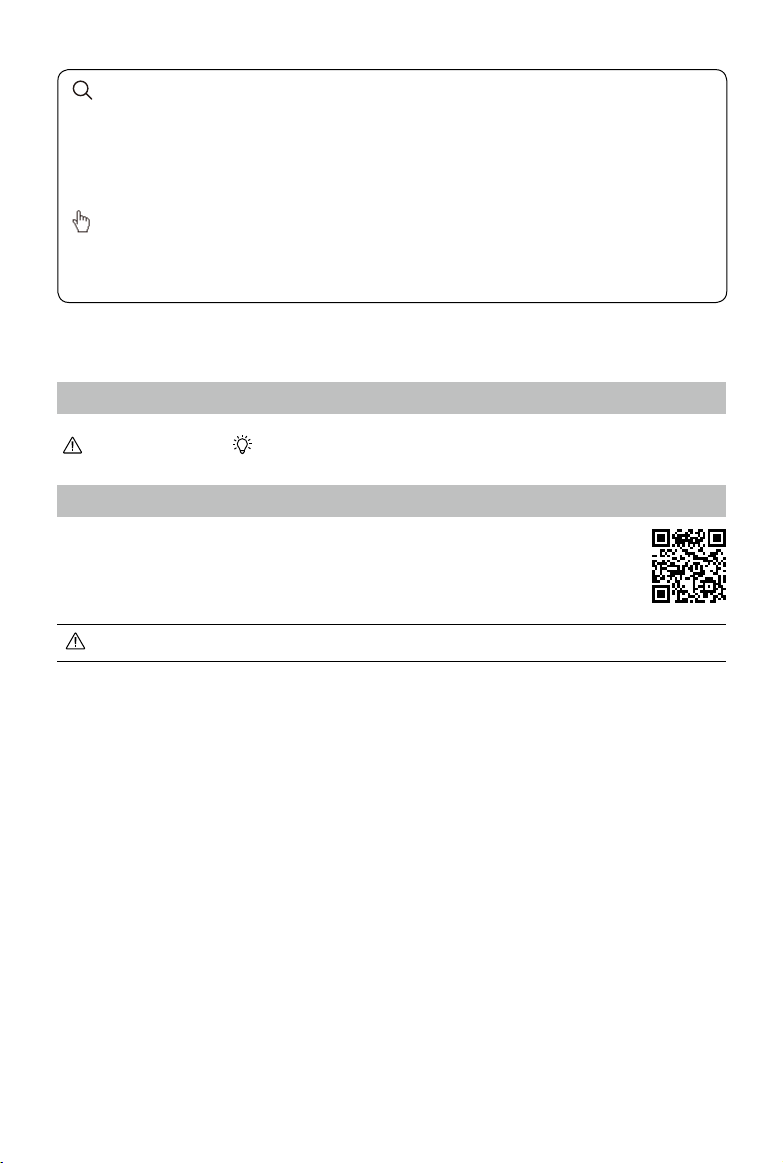
Searching for Keywords
Search for keywords such as “battery” and “install” to nd a topic. If you are using Adobe
Acrobat Reader to read this document, press Ctrl+F (Windows) or Command+F (Mac) to
begin a search.
Navigating to a Topic
View a complete list of topics in the table of contents. Click on a topic to navigate to that
section.
Using this Manual
Legend
Important Tips
Install the DJI GO App
Search for ‘DJI GO’ on the App Store or Google Play and install
the app on your mobile device.
DJI GO supports iOS 8.0 (or later) or Android 4.1.2 (or later).
2016 DJI. All Rights Reserved.
2
©
Page 3

Contents
Using this Manual
Legend 2
InstalltheDJIGOApp 2
Introduction
Getting Started
IntelligentBattery 5
MountingyourMobileDevice 7
RemovingtheMobileDeviceHolder 8
ExternalMounts 8
UnlockingtheGimbal 9
LockingtheGimbal 10
Using the Osmo
ControlsandOperations 10
OperationModes 13
CompatibilitywiththeZenmuseX3fortheInspire1 15
DJI GO App
Download 15
ConnectingtotheDJIGOApp 15
KeyPages 16
10
15
2
4
5
Upgrading the Firmware
UsingtheDJIGOApp 21
UsingaMicroSDCard 22
Maintenance
Specifications
Troubleshooting
2016 DJI. All Rights Reserved.
©
21
22
23
25
3
Page 4

Introduction
The Osmo is a 3-axis handheld gimbal and camera that can capture 12MP still photos and
4K video with onboard or external sound recording. Its light and ergonomic design with
buttons at your ngertips form a powerful and personal one-handed lming device. The DJI
GO app complements the Osmo with shooting modes such as timelapse, auto panorama,
long exposure and slow motion
Equipped with 3-axis stabilization and SmoothTrack technology, the gimbal compensates for
Introduction
natural arm movements and smooths out transitions. Finer operations can be done with the
joystick, while instant positioning of the camera can be made directly with your other hand.
The camera tilts across a 170 degree range and has a pan rotation of 640 degrees.
The DJI Rosette Mount on the side of the handle allows your mobile device to be mounted as
a live HD viewnder, and supports external devices including vehicle mounts and tripods for
specialized lming applications.
.
At a Glance:
[14]
[13]
[12]
[11]
[10]
[9]
[1] Tilt Motor
[2] Micro USB Port
[3] Pan Motor
[4] Pan Axis Lock
[5] Gimbal Securing Ring
[6] System Status Indicator
[7] Power Switch
[8] Record Button
[1]
[2]
[3]
[4]
[5]
[6]
[7]
[8]
[23]
[22]
[21]
[20]
[19]
[9] Mobile Device Holder
[10] Shutter Button
[11] Joystick
[12] Camera Status Indicator
[13] Roll Motor
[14] Camera
[15] Air Vents
[16] UV Filter
[15]
[16]
[17]
[18]
[17] Micro SD Card Slot
[18] Battery Cover
[19] Lanyard Hole
[20] DJI Rosette Mount
[21] Trigger
[22] External Microphone Input
[23] Built-in Microphone
2016 DJI. All Rights Reserved.
4
©
Page 5

Getting Started
Intelligent Battery
The 980 mAh Intelligent Battery can power the Osmo for about 65 minutes.
Intelligent Battery Functions
Battery Balancing Balances the voltage of each cell during charging.
Overcurrent Protection Stops charging if the charging current is too large.
Overcharge Protection Stops charging if its voltage is too high.
Over-discharge Protection Stops discharging if its voltage is too low.
Short Circuit Protection Cuts the power supply if a short circuit is detected.
Temperature Control
Battery Level Display The battery level is displayed in the DJI GO app.
Battery Specications
Model HB01-522365
Type LiPo
Capacity 980 mAh
Energy 10.8 Wh
Voltage 11.1 V
Charging Temperature 59° to 104° F (15° to 40° C)
Operating Temperature 14° to 122° F (-10° to 50° C)
Stops charging if the core temperature falls below 59°F (15°C)
or exceeds 104°F (40°C).
Getting Started
Be sure to fully charge the Intelligent Battery for the rst time to activate it.
Read the user manual, Intelligent Battery Safety Guidelines before use. The user
takes full responsibility for all operations and usage.
Charging the Battery
Connect the battery charger to a power outlet using the provided cable. The LED indicator on
the battery charger will glow green.
Place the battery into the battery charger. The LED indicator will become red when charging.
It will take approximately an hour for the battery to be fully charged, at which point the LED
indicator will change from red to green.
2016 DJI. All Rights Reserved.
©
5
Page 6

OSMO User Manual
Battery Charger Specications
Model SOY015A-1260120
Input 100-240 V, 50/60 Hz
Output 12.6 V, 1.2 A
Only charge the battery with the provided battery charger. DJI takes no responsibility
for accidents caused by the use of non-DJI battery chargers.
Getting Started
Remove the battery from the charger unless it is charging to prevent battery discharging.
Inserting the Battery
Slide the locking switch at the base of the Osmo to open the battery cover. Insert the battery
and lock the battery cover.
Removing the Battery
Slide the locking switch at the base of the Osmo to open the battery cover. Push the red
safety hook away from the battery to let it pop up, and then remove the battery.
2016 DJI. All Rights Reserved.
6
©
Page 7
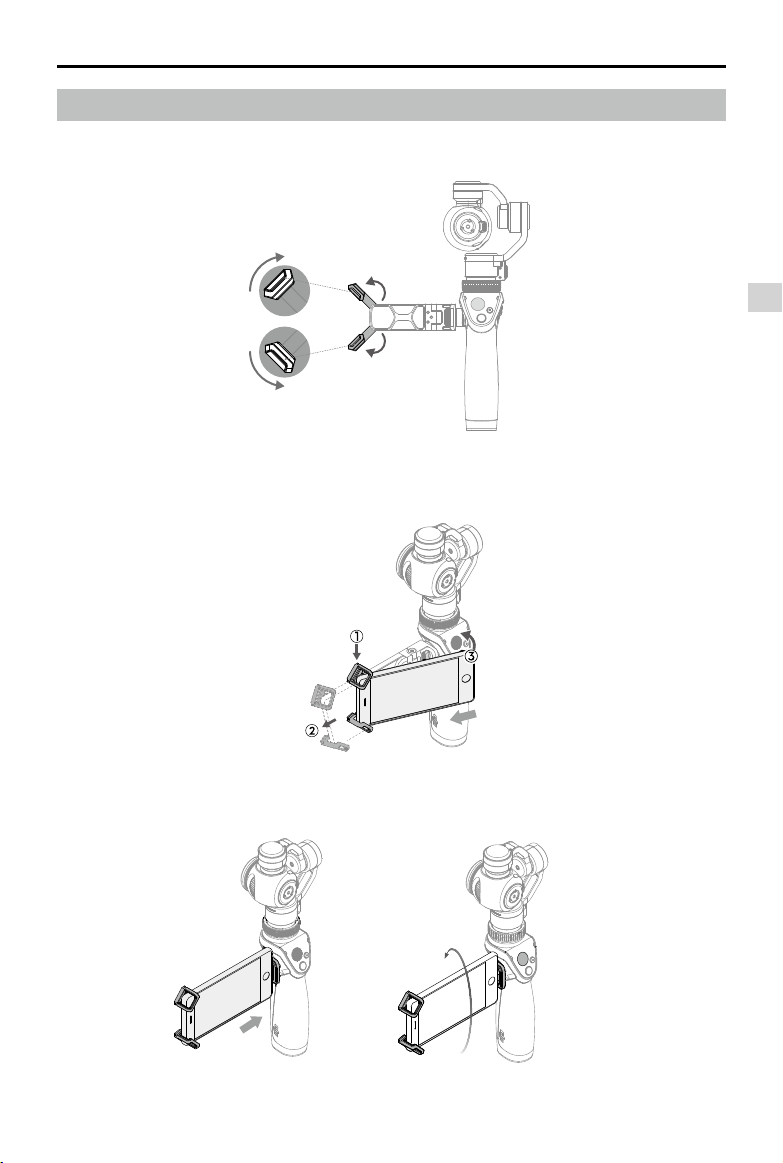
OSMO User Manual
Mounting your Mobile Device
1. Unfold the two arms on the mobile device holder.
2. Adjust the pads to the desired position.
3. Place one end of your mobile device into the arms.
4. Extend the arms so that your entire mobile device is seated in the mobile device holder.
Getting Started
5. Rotate your mobile device to the desired position.
2016 DJI. All Rights Reserved.
©
7
Page 8

OSMO User Manual
Removing the Mobile Device Holder
The mobile device holder can be removed by rotating the knob counterclockwise.
It is recommended to install the cap for the DJI Rosette Mount when it is not in use.
Getting Started
External Mounts
Different types of external mounts can be attached to the DJI Rosette Mount for unique
applications.
Universal Mount
Used to mount external devices such as a
microphone or ashlight.
Extension Rod
Good for taking group seles, overhead shots
or reaching into small spaces.
Tripod
For stationary shots that require steady
footage.
Bike Mount
Used to mount the Osmo on a bicycle.
2016 DJI. All Rights Reserved.
8
©
Page 9

OSMO User Manual
Vehicle Mount
Triple suction cup mount makes it ideal for
mounting on top of or on the rear window of
moving vehicles.
Straight Extension Arm
Used to attach up to three other mounts at the
same time.
Visit the ofcial DJI Store (http://store.dji.com) to learn more.
Unlocking the Gimbal
To protect the gimbal, the three motor axes are locked in place. To unlock the gimbal:
1. Gently rotate the tilt motor until it can rotate freely. Similarly, rotate the roll motor.
Getting Started
Be sure to unlock the tilt motor before unlocking the roll motor to avoid damaging
the camera lens.
Rotate the motors just enough to allow free motion.
2. Slide the Pan Axis Lock upwards to unlock the pan axis.
PanAxisLock
2016 DJI. All Rights Reserved.
©
9
Page 10

OSMO User Manual
You can choose to unlock the gimbal before or after the Osmo is turned on. It is
recommended to unlock the gimbal before powering on the Osmo.
The Osmo will beep slowly if the gimbal is locked after it is turned on. This means
the camera is working normally but the gimbal is shut off.
If you need to unlock the gimbal after it is turned on, you must rotate the pan motor
after unlocking the tilt motor and pan motor to reactivate the gimbal.
Locking the Gimbal
Getting Started / Using the Osmo
Pull the pan axis lock down and rotate the pan axis to the locked position (until it cannot
rotate any further), and then adjust the roll motor and tilt motor in order to lock them in place.
You can lock and unlock the gimbal while the Osmo is turned on. Quickly tap the
trigger twice to reactivate the motors after they are unlocked.
Using the Osmo
Controls and Operations
The gimbal anticipates handle movement to smooth out pan and tilt transitions, and uses
SmoothTrack technology to reduce camera shakes from natural arm movements. Additionally,
there are buttons on the front and back of the handle that allow for finer control over the
gimbal and camera. All of the buttons and controls are described below.
[1] Power Switch
To turn on the Osmo, pull the power switch down and then release it.
Pulling the power switch again will cause the Osmo to go in or out of sleep mode.
To turn off the Osmo, pull the power switch down and hold for 1.5 seconds.
PowerSwitch
Hold the Osmo steady and upright while it is starting up.
2016 DJI. All Rights Reserved.
10
©
Page 11

OSMO User Manual
[2] Joystick
Vertical movement tilts the camera. Horizontal movement pans the camera.
[3] Shutter Button
Press this button to take photos based on your settings in the DJI GO app. Hold down
shutter button to capture continuous photo (when using rmware v1.5.2.0 or higher).
[4] Record Button
Press this button once to start recording video, and again to stop recording.
Joystick
RecordButton
ShutterButton
[5] Camera Status Indicator
Indicates the camera’s system status. Refer to the table below for details.
CameraStatusIndicator
Using the Osmo
Blinking Pattern Description
LED Off Camera is functioning normally.
Blinks Green Shooting photo.
Blinks Green slowly Self-timer.
Blinks Green for each shot Burst shooting.
— Solid Green Firmware upgrade successful.
Blinks Red slowly
Recording video.
/ Blinks Red and Green alternately Upgrading rmware.
— Solid Red
Camera is not mounted on the Osmo properly /
Firmware upgrade failed or system error.
×2 Blinks Red twice Camera error.
Blinks Yellow Micro SD card busy.
—
Solid Yellow Micro SD card error.
2016 DJI. All Rights Reserved.
©
11
Page 12
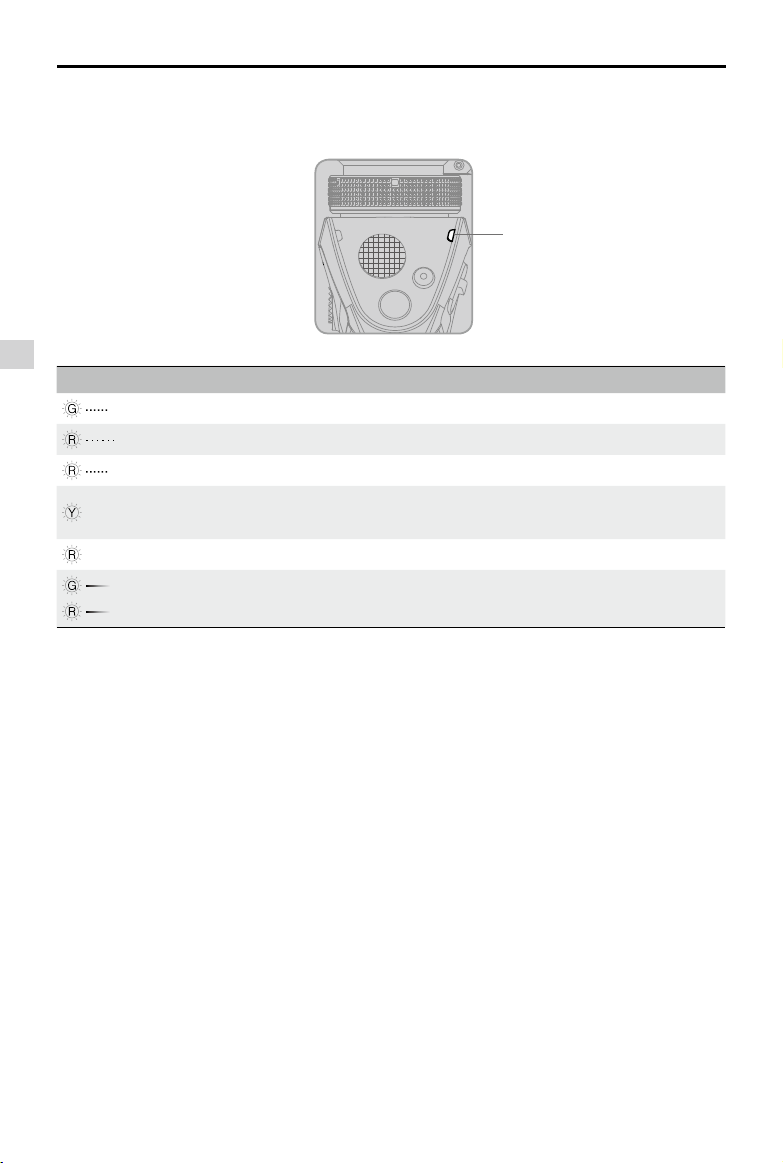
OSMO User Manual
[6] System Status Indicator
Indicates the status of the Osmo. Refer to the table below for details.
Using the Osmo
System Status Indicator Description
Blinks Green quickly The Osmo is initializing / Exiting sleep mode.
Blinks Red slowly Low battery level warning.
Blinks Red quickly Critical low battery level warning.
—
Solid Yellow
—
Solid Red Non-DJI battery detected.
Breathing Green (high battery level)
Breathing Red (low battery level)
The trigger is tapped and the gimbal is in lock
mode.
The Osmo is in
SystemStatusIndicator
sleep mode
.
[7] Trigger
Hold down the Trigger to enable Lock Mode. The camera will stay in its current position
regardless of handle movement. The Osmo will return to SmoothTrack Mode once the
Trigger is released.
Quickly tap the Trigger twice to center the camera. When the Osmo is in Upright Mode
and Underslung Mode, quickly tapping the Trigger three times will enter Sele Mode.
[8] External Microphone Input
Connect a 3.5 mm external microphone to record high quality audio.
[9] Built-in Microphone
Records audio for general use. You can turn off the microphone in the DJI GO app.
2016 DJI. All Rights Reserved.
12
©
Page 13

OSMO User Manual
External
MicrophoneInput
Trigger
Built-inMicrophone
The external microphone will override audio reception of the built-in microphone.
It is normal for the built-in microphone to pick up some noise from the gimbal motors.
[10] Key Combination
Restore Default Wi-Fi Settings: Hold down the Trigger and Shutter Button at the same
time. Then, pull the power switch down until the System Status Indicator blinks green.
Release the power button before releasing the Trigger. The default SSID, password and
frequency for the Wi-Fi connection will be restored.
Turn on/off the Osmo's Wi-Fi: Press and hold the trigger, then pull down the power
switch, then release both power switch and trigger. Wi-Fi is off when the system status
LED blinks twice. Repeat to turn on Wi-Fi (when using rmware v1.5.2.0 or higher).
Operation Modes
Upright Mode
Upright Mode can be used without any user input. In this mode, quickly tap the trigger twice
to center the camera.
Using the Osmo
Quickly tap the trigger three times and the camera will point at you, ready for a sele.
2016 DJI. All Rights Reserved.
©
13
Page 14
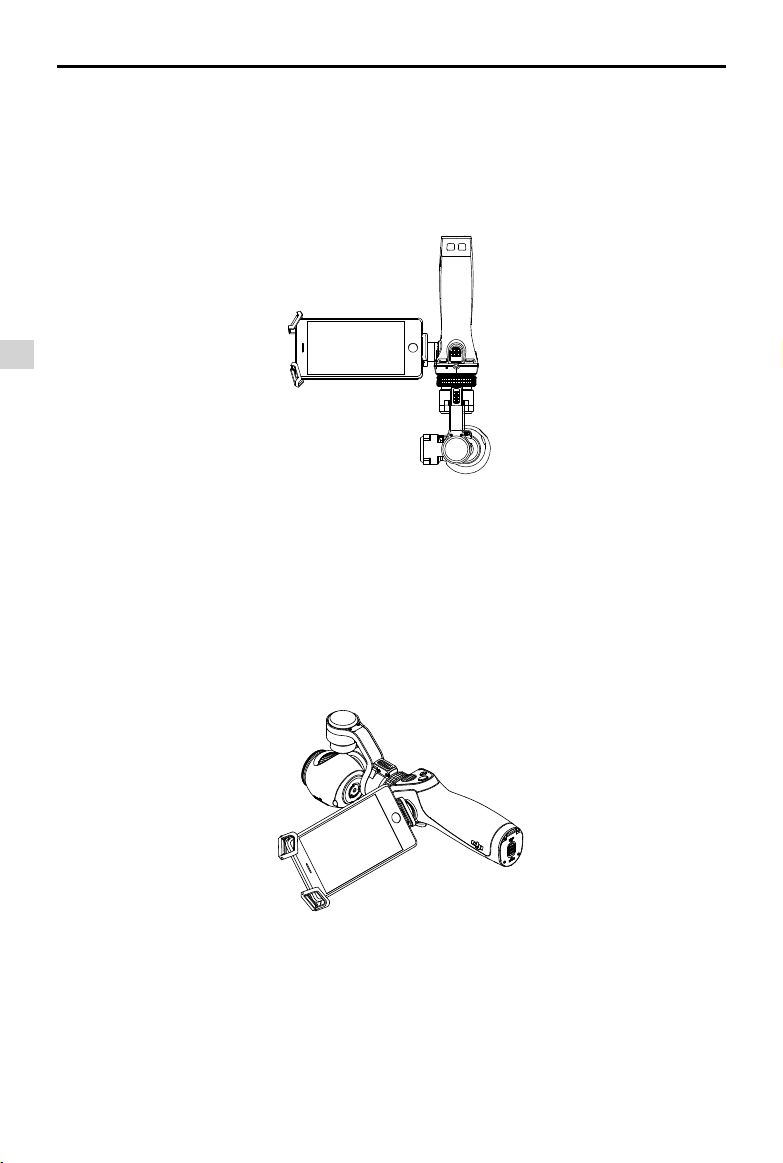
OSMO User Manual
Underslung Mode
Holding the Osmo upside down will cause it to enter Underslung Mode, in which the camera
can easily capture images from a lower position. Quickly tapping the trigger twice will center
the camera.
Using the Osmo
Quickly tap the trigger three times and the camera will point at you, ready for a sele.
Flashlight Mode
Rotate the Osmo forward 90 degrees to go from Upright Mode to Flashlight Mode. Quickly
tapping the trigger twice will center the camera.
In Flashlight Mode, pushing the joystick will allow the camera to pan left or right.
2016 DJI. All Rights Reserved.
14
©
Page 15

OSMO User Manual
Portrait Mode
Rotate the Osmo 90 degrees to the left or right to go from Upright Mode to Portrait Mode.
Compatibility with the Zenmuse X3 for the Inspire 1
The Osmo is compatible with the Zenmuse X3 Gimbal and Camera that comes with the
Inspire 1. Be sure to upgrade the Zenmuse X3 with the rmware v1.5.0.30 (or above) before
mounting it onto the Osmo handle.
DJI GO App
Using the Osmo
/
DJI GO App
Watch a live HD video feed on your mobile screen through the DJI GO app. The app also
allows you to congure camera and gimbal settings in just a few taps.
Download
Search ‘DJI GO’ on the App Store or Google Play and download the app to your mobile device.
Connecting to the DJI GO App
1. Turn on the Osmo. Hold the handle still and avoid touching the gimbal while the Osmo starts up.
2016 DJI. All Rights Reserved.
©
15
Page 16

OSMO User Manual
2. On your mobile device, connect to the ‘OSMO_XXXXXX’ Wi-Fi network and enter the
default password 12341234. Then launch the DJI GO app.
Settings
EnableWi-Fi
CHOOSE A NETWORK...
Ask to Join Networks...
Known networks will be joined automatically. If no
known networks are available, you will have to manually
select a network.
DJI GO App
3. If you are using the Osmo for the rst time, follow the on-screen instructions to activate it.
Wi-Fi
OSMO_XXXXXX
Other...
Wi-Fi
i
i
i
You will need to log in to your DJI account through an Internet connection. Re-connect to
the Osmo Wi-Fi network after the activation is complete.
4. Enter Camera View. You will see what the camera captures in real time if it is connected
successfully.
There will be a tutorial on how to use your Osmo after entering the camera view.
Key Pages
1. Equipment > Camera
[1]
[11]
[2]
[3]
[4]
[5]
[6]
2016 DJI. All Rights Reserved.
16
©
ISO:100 1/25 f:2.8
00:00:00 | 01:25:45
EV:
0 JPEG 453 89%
[7]
AE
[10]
[9]
[8]
Page 17

OSMO User Manual
ISO:100 1/25 f:2.8
[1]
EV:
0 JPEG 453 89%
AE
Information Bar
Displays the camera parameters, current battery level, and Wi-Fi signal strength.
/ : Photo/Video Toggle
[2]
Slide to switch between photo and video mode.
Photo/Video Settings
[3]
: Photo Modes
Single Shot
Normal, 5s or 10s delayed shot, HDR.
Multiple Shots
Burst shooting 3/5/7 frames, Auto Exposure Bracketing (AEB) 3/5 bracketed frames at
0.7EV Bias.
Panorama
Auto: The camera will rotate 360 degrees and render a panorama.
Sele: The camera will point at you, pan 180 degrees and render a panorama.
Forward: The camera will rotate 180 degrees and render a panorama.
Interval Timer
5s, 10s or 30s intervals.
Timelapse
1) Choosing to store timelapse in ‘JPEG+Video’ format limits the minimum interval to 2
seconds. Disabling this option reduces the minimum interval to 1 second.
2) If the timelapse interval is 2 seconds or more, the camera will apply digital stabilization
to the live HD video on your mobile device.
DJI GO App
Video Modes
:
Auto: Normal video based on your camera settings.
Slow Motion: Recorded at 1080p and 120fps.
[4] :
Shutter/Record Button
Shoots photos in photo mode and records video in video mode.
[5] :
Camera Parameters
Choose the shooting mode, ISO, shutter speed and exposure value.
[6] :
Playback
Tap to view photos and videos on the Micro SD card.
00:00:00 | 01:25:45
[7]
Recording Status Bar
:
Displays the current recording time, remaining recording time and microphone volume.
2016 DJI. All Rights Reserved.
©
17
Page 18

OSMO User Manual
[8] :
Camera Settings
Here you can select the output formats for photos, video recording and sound recording,
and enable on-screen displays such as grids and the histogram. Some of these options
are explained below.
• Record Audio
Enable this option if you want to record sound through the built-in microphone or an
external microphone. The external microphone will override the built-in microphone.
• Video Caption
If you enable this option, a .srt le containing on-screen information will be created with
the video le.
• Timelapse Format
DJI GO App
Choosing ‘JPEG+Video’ will save the timelapse photos as well as the video.
• Anti-Flicker
Select the frequency that matches the current cycle in your country to prevent the
ickering of lights.
• File Index Mode
If you select ‘Reset’, the camera will write the photo and video les starting from the
smallest available index. If you select ‘Continuous’, the camera will continue the index
from the last written le.
Gimbal Settings
• Proles
Select the ‘Fast’, ‘Medium’ or ‘Slow’ profile depending on how responsive you want
the gimbal to be. Alternatively, create a custom profile by selecting C1 or C2 and
conguring the settings below.
• SmoothTrack Settings
The pan and tilt axes can be adjusted separately.
Speed: Determines how fast the gimbal will catch up with the translated pan/tilt handle
movement.
Deadband: A larger deadband requires more pan/tilt handle movement to translate
into gimbal motion.
Acceleration: Determines how closely the camera will follow the translated pan/tilt
handle movement.
• Joystick Settings
Smoothing: Controls the deceleration of the gimbal. A small value will cause the
gimbal to stop abruptly.
Settings
2016 DJI. All Rights Reserved.
18
©
Page 19

OSMO User Manual
Speed: Controls the movement speed of the tilt and pan axes when controlled by the
joystick.
Control Direction: The Osmo's tilt and pan axis can be controlled simultaneously by
setting joystick control direction to Free (when using rmware v1.5.2.0 or higher).
• Horizontal Calibration
You may have to calibrate the roll axis if the camera’s horizon level is not perfectly
level by setting a positive or negative value.
• Auto Calibration
Reduces the drift caused by magnetic interference in the surroundings or human
error. Hold the Osmo still and upright during the calibration.
• Reset Gimbal
Tap to reset the gimbal to the default settings.
General Settings
Here you can change the Wi-Fi password, clear the video cache, format your Micro SD
card or view the current rmware version.
Gimbal Functions
[9] :
Tap enable Lock Mode. Tap to recenter the camera. Tap to enter Sele Mode.
[10] : Camera Quick Settings
A shortcut for changing the video resolution, photo format and photo color; select a
predefined or custom white balance; choose style settings for adjusting sharpness,
saturation and contrast. Adjust the microphone volume under Audio Volume Control.
Switch on Digital Zoom Control for ne control (when using rmware v1.5.2.0 or higher).
DJI GO App
[11] : Home
Tap to navigate to the home screen.
Drag Focus
In Camera View, touch the screen and hold until a blue circle appears. Then, drag the circle
to control the camera.
2016 DJI. All Rights Reserved.
©
19
Page 20

OSMO User Manual
2. Library
View, edit and share your masterpieces all in one place. The Library has a range of simple
but powerful tools that let you edit your videos and photos before sharing them online,
minutes after they are captured.
iPad
Original Footage
3:21 2:02 0:11
Create Movie
2015.09.07
0:06 0:12
2015.09.01
Video
Photos
DJI GO App
0:31 0:51 0:17
2015.08.27
Equipment Librar y Explore Me
Once you login or register your DJI account, you will be able to conveniently upload
and share your creations. The saved photos and videos can be uploaded to Skypixel
(www.skypixel.com) and shared on social networks such as Facebook, Twitter, WeChat,
Moments and Sina Weibo.
Video
All of your recorded video footage will appear in ‘Original Footage’. You can trim footage
and save it to ‘Create Movie’. Then, select multiple clips to create a movie quickly with the
built-in editing tools and templates.
80%
Photos
Edit your photos by adjusting the parameters, editing the photo size, adding watermarks
and applying lters.
3. Explore
Learn more about the latest DJI events, featured products and trending Skypixel uploads
on the Explore page.
2016 DJI. All Rights Reserved.
20
©
Page 21

OSMO User Manual
4. Me
If you already have a DJI account, you will be able to participate in forum discussions,
earn DJI Credit for the DJI Ofcial Store, and share your masterpieces with the community.
iPad 80%
Joyce
DJI Forum
DJI Store
My Earnings
Settings
DJI Support
Equipment Librar y Explore Me
Me
Upgrading the Firmware
Ensure that the battery has at least 50% power. It will take approximately 20 minutes to
complete the upgrade. It is recommended to lock the gimbal and place the handle on a at
surface during the upgrade process.
The camera status indicator will blink green and red alternately during the upgrade process,
and become solid green when the firmware upgrade is complete. If the Osmo upgrade is
successful, you will hear a beeping pattern consisting of 1 long beep followed by 2 short
beeps. If the upgrade is unsuccessful, the camera status indicator will become solid red and
the Osmo will emit a fast beeping sound, in which case you should reattempt the upgrade.
DJI GO App
/
Upgrading the Firmware
Using the DJI GO App
Connect the Osmo to your mobile device and then launch the DJI GO app. You will be
reminded if a new rmware upgrade is available. To start upgrading, connect your mobile
device to the internet and follow the on-screen instructions.
A Micro SD card must be inserted into the Osmo for the upgrade to start.
2016 DJI. All Rights Reserved.
©
21
Page 22

Using a Micro SD Card
1. Download the latest rmware update package from the product page on the ofcial DJI
website.
2. Copy the .bin file to the root directory of your Micro SD card (ensure there is enough
storage), and insert the card into the Micro SD card slot on the camera while the Osmo is
powered off.
3. Power on the Osmo to begin upgrading.
Read the .txt le on the root directory of the Micro SD card to conrm the upgrade result.
Restart the Osmo and ensure the Camera Status Indicator is off for normal use.
Maintenance
Upgrade
When transporting the Osmo, keep it locked, in order to protect the gimbal, as shown below.
/
Maintenance
The Osmo is not water resistant. Keep it away from sand and dust during use. After use, it is
recommended to wipe the Osmo down with a soft dry cloth. Never spray any cleaning liquids
onto the Osmo.
2016 DJI. All Rights Reserved.
22
©
Page 23

Specications
Handle
Dimensions 2.4×1.9×6.4 inches (61.8×48.2×161.5 mm)
Weight (including battery) 201 g
Gimbal
Model Zenmuse X3
Weight 221 g
Output Power (with camera) Static: 9 W; Dynamic: 11 W
Angular Vibration Range ±0.03°
Mount Detachable
Tilt: -35° to +135°
Controllable Range
Mechanical Range
Max Controllable Speed 120°/s
Camera
Model X3
Sensor
Lens
ISO Range
Electronic Shutter Speed 8 s – 1/8000 s (up to 30 s when camera is in M mode)
Max. Image Size 4000 x 3000 pixels
Still Photography Modes
Pan: ±320°
Roll: +30° to -30°
Tilt: -90° to +150°
Pan: ±330°
Roll: -50° to +90°
/
FC350H
Sony Exmor R CMOS
1/2.3”
Effective pixels: 12.40 M (Total pixels 12.76 M
94° FOV 20 mm (35 mm format equivalent
f/2.8
Focus: 3.5 m (Suitable Range: 1.5 m to innity)
100 – 3200 (video)
100 – 1600 (photo)
Single Shot
Photo Burst Mode: 3/5/7 shots
Auto Exposure Bracketing (AEB):
3/5 bracketed frames @ 0.7EV bias
Interval
Timelapse
Auto Panorama
Sele Panorama
)
)
Specifications
2016 DJI. All Rights Reserved.
©
23
Page 24
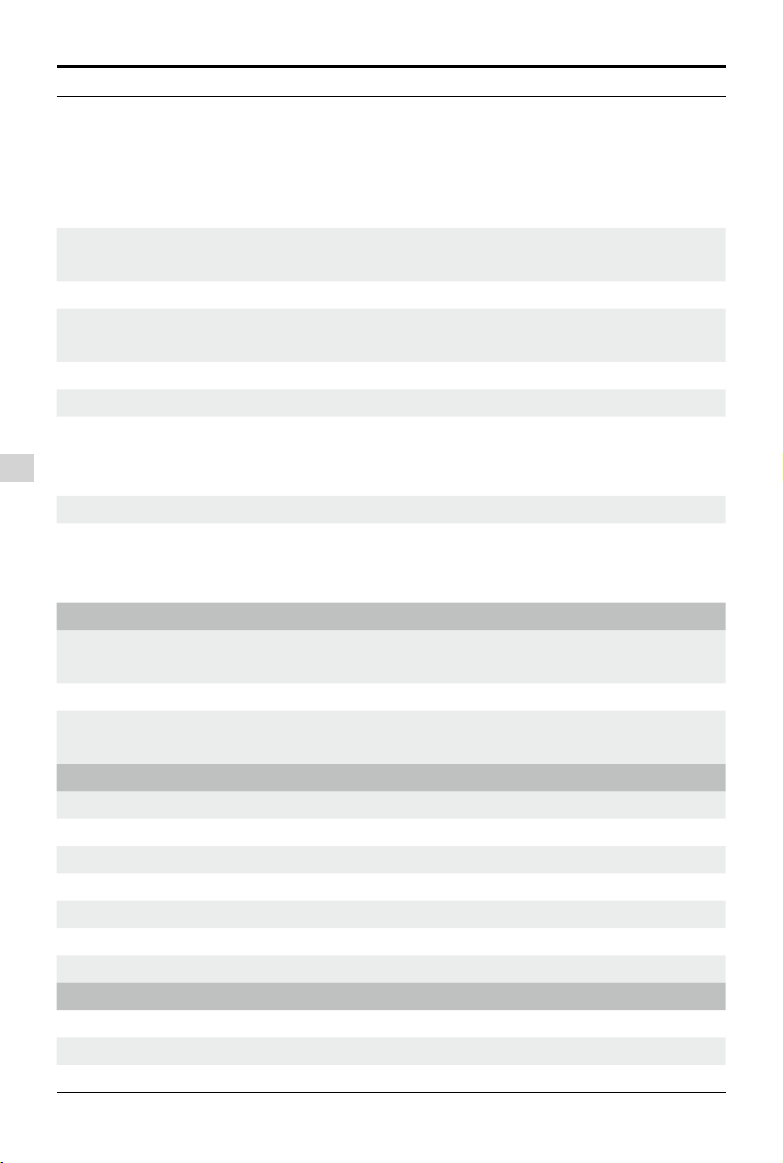
OSMO User Manual
UHD: 4K (4096×2160) 24/25p
4K (3840×2160) 24/25/30p
Video Resolution
2.7K (2704×1520) 24/25/30p
FHD: 1920×1080 24/25/30/48/50/60/120p
HD: 1280×720 24/25/30/48/50/60p
Video Recording Modes
Auto
Slow Motion
Max. Video Bitrate 60 Mbps
Supported File Systems
FAT32 (≤ 32 GB)
exFAT (> 32 GB)
Photo Formats JPEG, DNG (RAW)
Video Formats
MP4, MOV (H.264 / MPEG-4 AVC)
Micro SD
Supported SD Cards
Specifications
Max. Capacity: 64 GB
Class 10 or UHS-1
Operating Temperature 32° to 104° F (0° to 40° C
Two channel
Audio Output
48 kHz
AAC
Wi-Fi Video Link
Operating Frequency
2.412 – 2.462 GHz
5.180 – 5.805 GHz
Max Transmission Distance 82 feet (25 m
Transmitter Power (EIRP)
2.4 GHz: 8 dBm
5 GHz: 12 dBm
Intelligent Battery
Model HB01-522365
Type LiPo
Capacity 980 mAh
Energy 10.8 Wh
Voltage 11.1 V
Charging Temperature 59° to 104° F (15° to 40° C
Operating Temperature 14° to 122° F (-10° to 50° C
Battery Charger
Model SOY015A-1260120
Input 100 – 240 V, 50/60 Hz
Output 12.6 V, 1.2 A
)
)
)
)
2016 DJI. All Rights Reserved.
24
©
Page 25

Troubleshooting
1. Why can’t I connect to the Osmo?
•
Check your mobile device’s Wi-Fi settings to make sure it is connected to the Osmo’s
Wi-Fi network.
•
If the Osmo’s Wi-Fi network does not appear in your phone’s Wi-Fi settings, make sure
your mobile device is operating at either the 2.4GHz or 5.8GHz channel and try again.
•
If you still cannot connect to the Osmo even though your mobile device is connected to
the Osmo’s Wi-Fi network, restart the Osmo and try again.
If the problem persists, reset the Osmo’s Wi-Fi network to its default settings by using the key
combination and try again. (Key combination: Hold down the Trigger and Shutter Button at
the same time. Then, pull the power switch down until the System Status Indicator blinks
green. Release the power button before releasing the Trigger.)
Still can’t connect? You can contact our online support at www.dji.com/support to get
more help.
2. Why doesn’t the gimbal work out of the box?
Ensure you have activated the Osmo by linking it to your DJI account. Connect your mobile
device to the dedicated Osmo Wi-Fi network, launch the DJI GO app, and then follow the
on-screen instructions to activate the device.
3. Why does the Osmo keep beeping after I turn it on?
The gimbal is locked. Rotate the tilt and roll axes until they can move freely. If the pan axis
is locked, slide the Pan Axis Lock up to free the pan axis.
4. What should I do if the battery depletes while I am recording video?
Do not remove the Micro SD card from the camera. Recharge the battery or insert a new
one into the handle. The Osmo will automatically recover the video le when it starts up.
5. How do I shoot amazing long exposure shots?
Long exposures can be produced by setting a slow shutter speed. In the DJI GO app,
choose ‘S’ mode (Shutter Priority) or ‘M’ (Manual Mode) and adjust the shutter speed to the
desired value. Make sure you hold the camera still for the entire shutter duration.
6. Can I close the DJI GO app or disconnect my mobile device while the Osmo is
recording video?
Yes. The Osmo will continue recording video and still be able to capture photos, but you
will lose the ability to preview the shots on your mobile device.
Troubleshooting
2016 DJI. All Rights Reserved.
©
25
Page 26
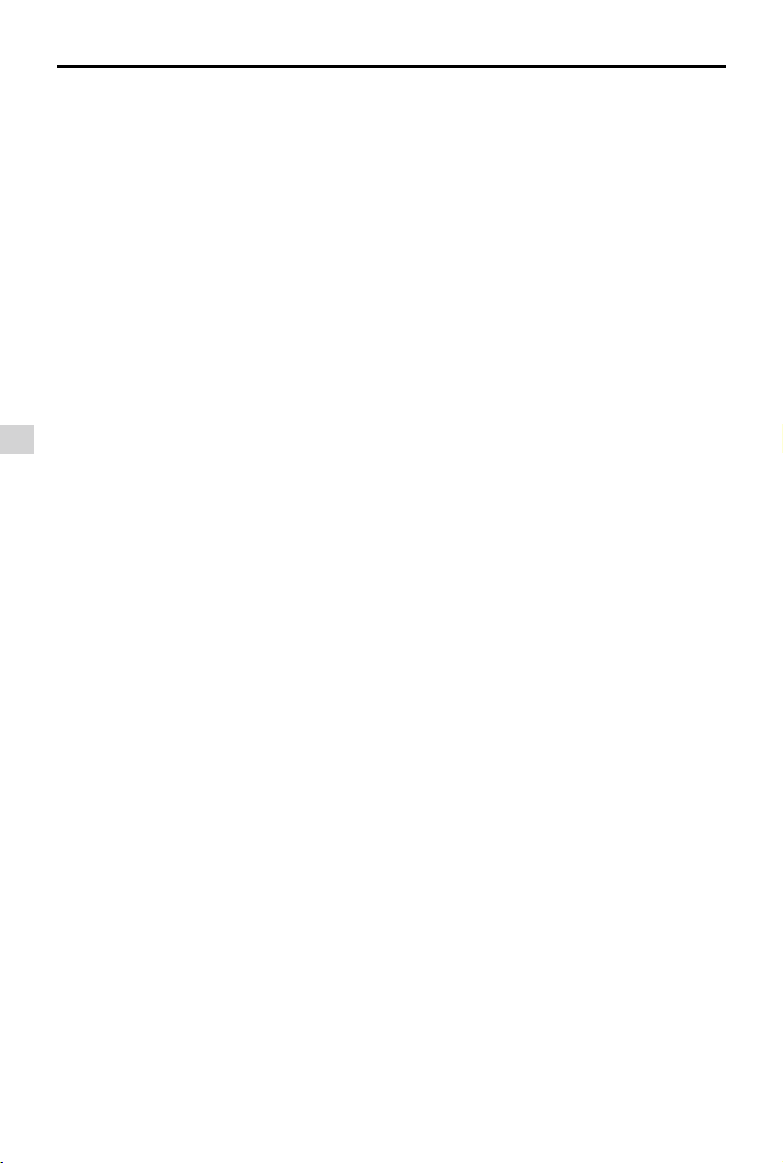
OSMO User Manual
7. The cameras for the Osmo and the Inspire 1 look similar. Are they interchangeable?
No. The mechanical structure of the Osmo’s camera is designed for hand held use. The
3-axis gimbal can be attened and locked, and the position of the tilt motor is different.
However, the Inspire 1’s camera can be used with the Osmo after it is upgraded with the
latest rmware (to be released soon).
Troubleshooting
2016 DJI. All Rights Reserved.
26
©
Page 27

This content is subject to change.
Download the latest version from
www.dji.com/product/osmo
If you have any questions about this document, please contact DJI by
sending a message to
2016 DJI. All Rights Reserved.
©
DocSupport@dji.com
.
