Page 1
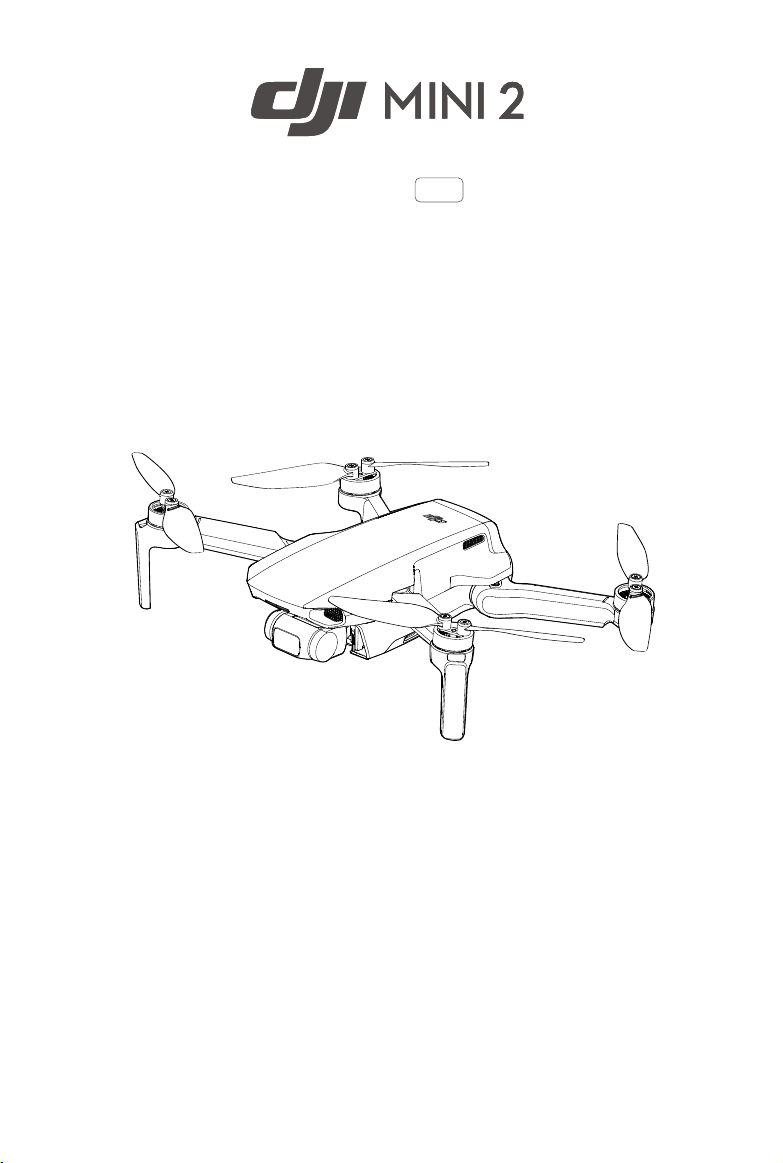
User Manual
v1.0
2020.11
Page 2
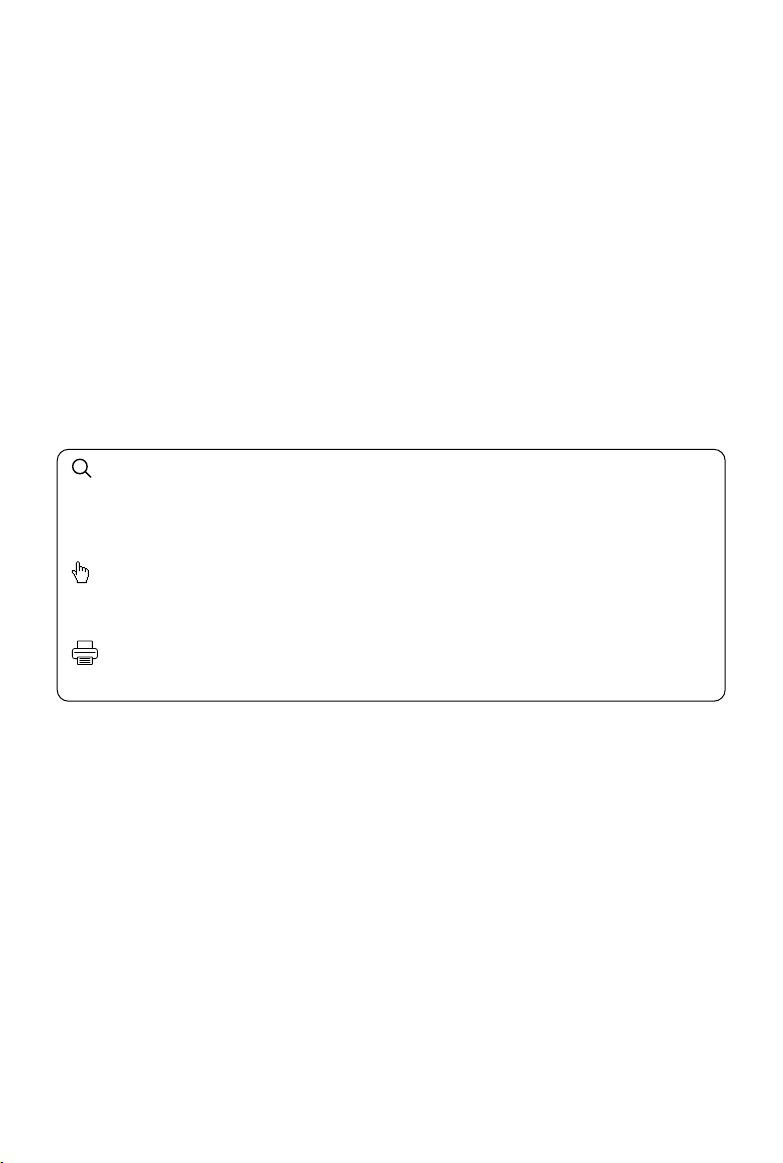
Searching for Keywords
Search for keywords such as “battery” and “install” to find a topic. If you are using Adobe
Acrobat Reader to read this document, press Ctrl+F on Windows or Command+F on Mac to
begin a search.
Navigating to a Topic
View a complete list of topics in the table of contents. Click on a topic to navigate to that
section.
Printing this Document
This document supports high resolution printing.
Page 3
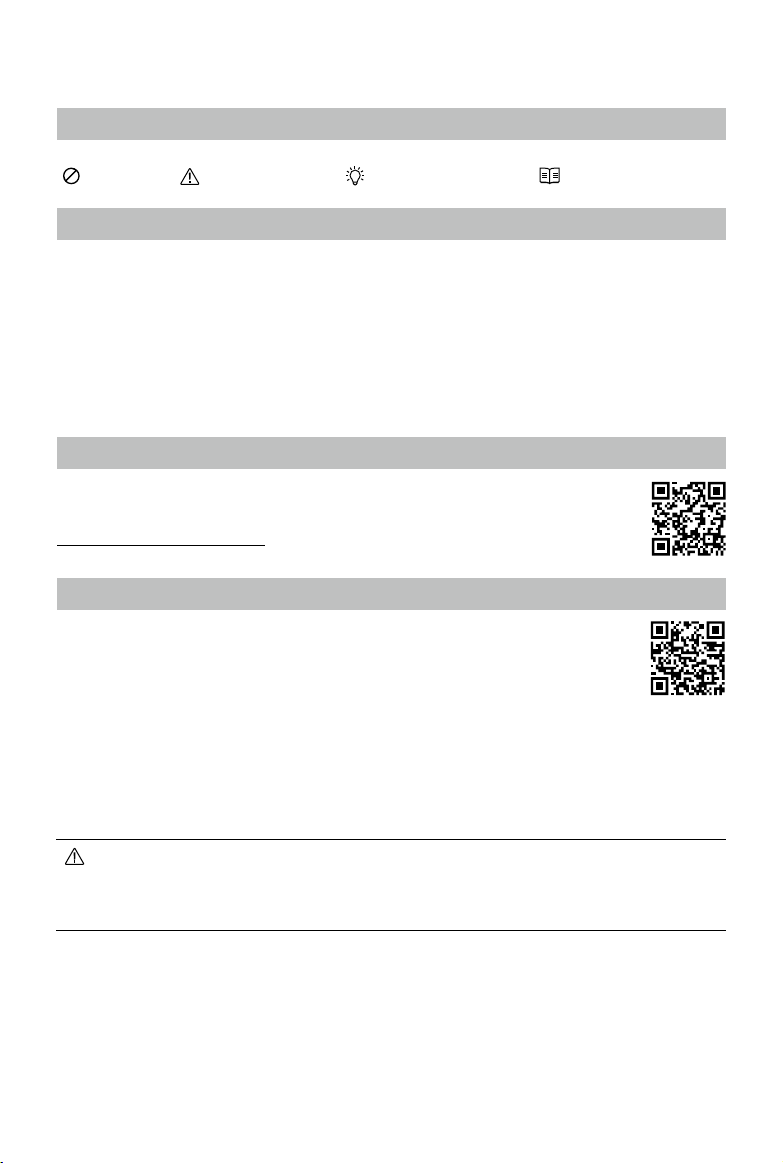
Using this Manual
Legend
Warning Important Hints and Tips Reference
Read Before the First Flight
Read the following documents before using DJITM Mini 2:
1. User Manual
2. Quick Start Guide
3. Disclaimer and Safety Guidelines
It is recommended to watch all tutorial videos on the ocial DJI website and read the disclaimer and
safety guidelines before using for the rst time. Prepare for your rst ight by reviewing the quick start
guide and refer to this user manual for more information.
Video Tutorials
Go to the address below or scan the QR code to watch the DJI Mini 2 tutorial videos,
which demonstrate how to use DJI Mini 2 safely:
http://www.dji.com/mini-2/video
Download the DJI Fly App
Make sure to use the DJI Fly app during flight. Scan the QR code on the right to
download the latest version.
The Android version of DJI Fly is compatible with Android v6.0 and later. The iOS version
of DJI Fly is compatible with iOS v11.0 and later.
* For increased safety, flight is restricted to a height of 98.4 ft (30 m) and a range of 164 ft (50 m) when
not connected or logged into the app during flight. This applies to DJI Fly and all apps compatible with
DJI aircraft.
The operating temperature of this product is 0° to 40° C. It does not meet the standard operating
temperature for military grade application (-55° to 125° C), which is required to endure greater
environmental variability. Operate the product appropriately and only for applications that it meets the
operating temperature range requirements of that grade.
2020 DJI All Rights Reserved.
2
©
Page 4
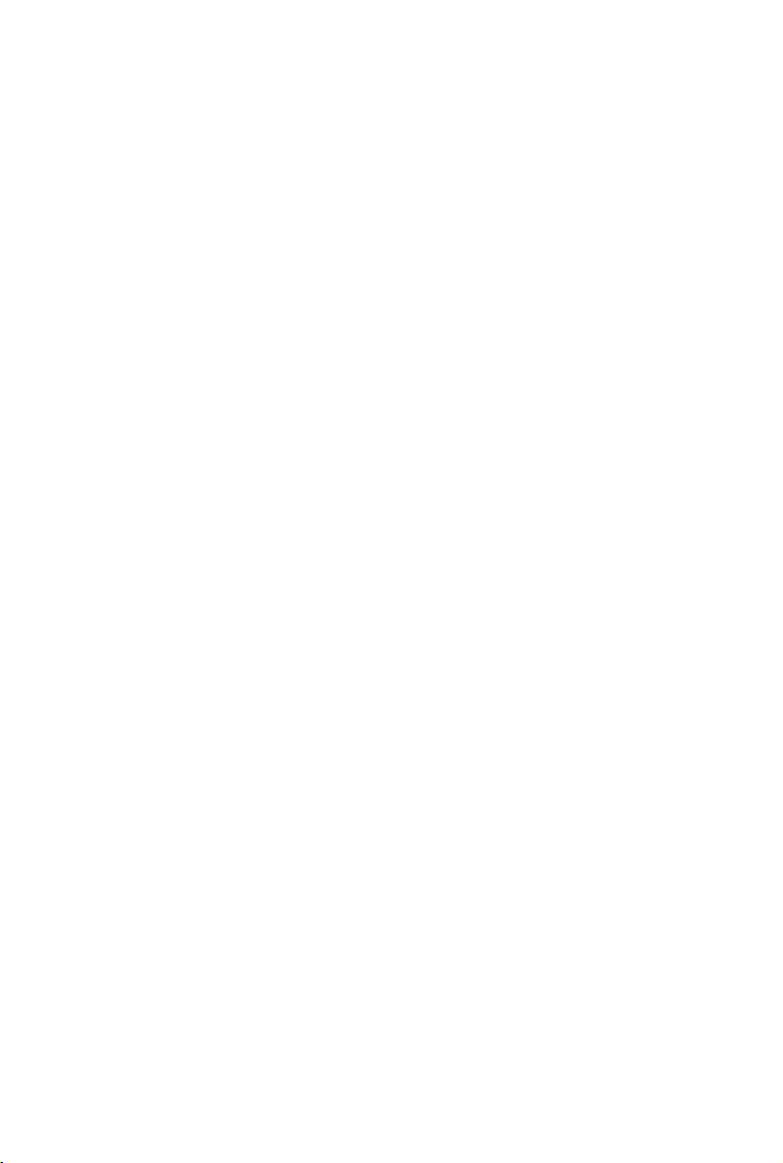
Contents
Using this Manual
Legend
Read Before the First Flight
Video Tutorials
Download the DJI Fly App
Product Prole
Introduction
Preparing the Aircraft
Preparing the Remote Controller
Aircraft Diagram
Remote Controller Diagram
Activating DJI Mini 2
Aircraft
Flight Modes
Aircraft Status Indicator
QuickTransfer
Return to Home
Vision System and Infrared Sensing System
Intelligent Flight Mode
Flight Recorder
Propellers
Intelligent Flight Battery
Gimbal and Camera
2
2
2
2
2
6
6
6
7
8
8
9
11
11
12
13
14
16
18
20
20
21
25
Remote Controller
Remote Controller Prole
Using the Remote Controller
Optimal Transmission Zone
Linking the Remote Controller
DJI Fly App
Home
Camera View
2020 DJI All Rights Reserved.
©
28
28
28
32
32
34
34
35
3
Page 5
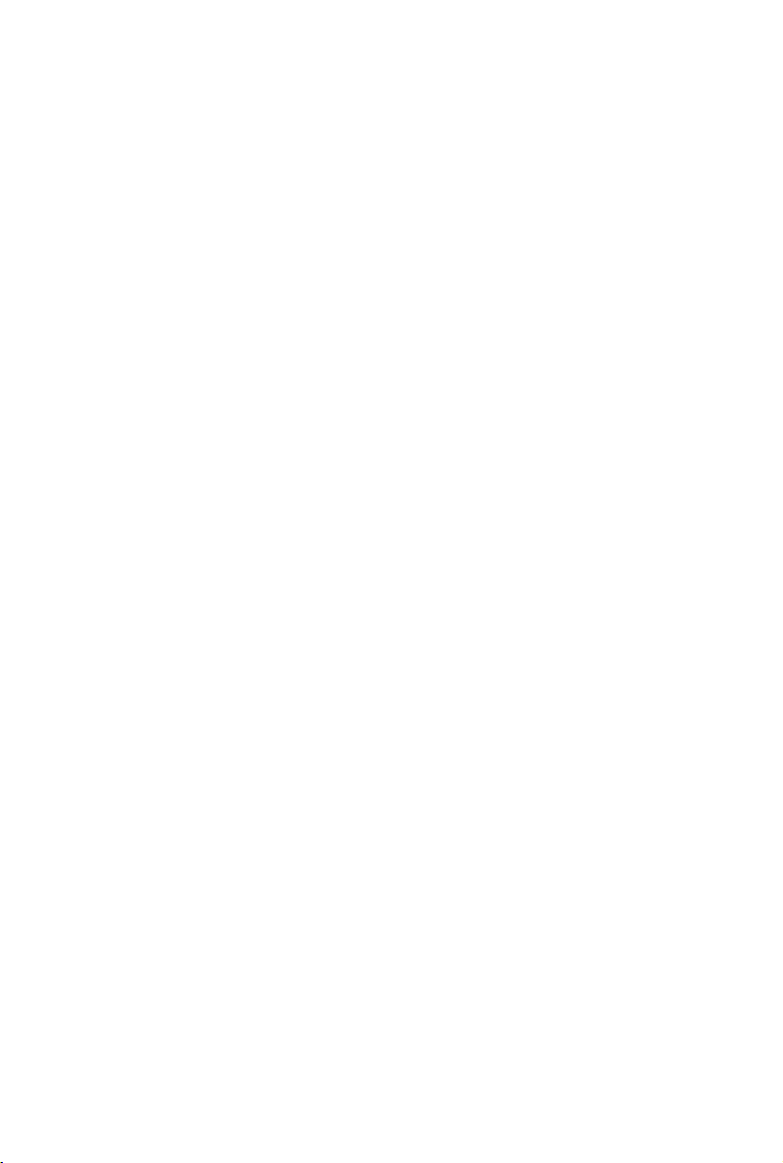
Flight
Flight Environment Requirements
Flight Limits and GEO Zones
Pre-Flight Checklist
Auto Takeoff/Landing
Starting/Stopping the Motors
Flight Test
39
39
39
41
41
42
42
Appendix
Specications
Calibrating the Compass
Updating Firmware
After-Sales Information 49
45
45
48
49
2020 DJI All Rights Reserved.
4
©
Page 6
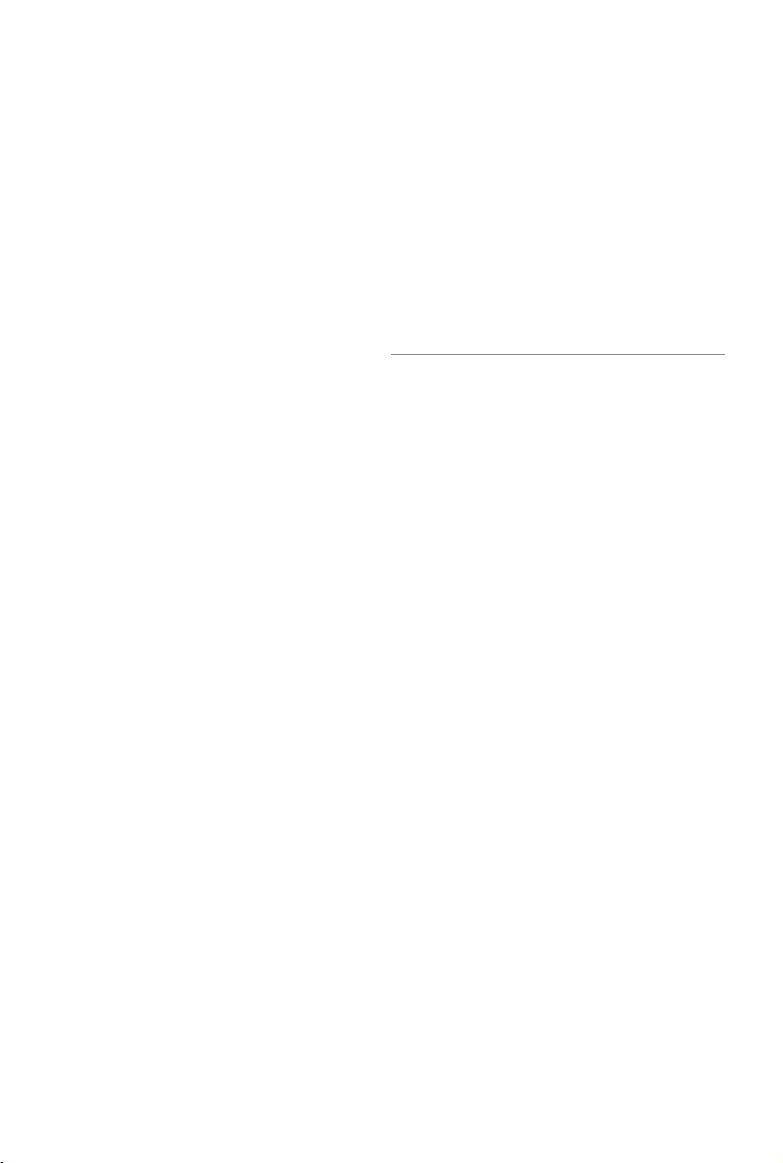
Product Prole
This section introduces DJI Mini 2 and
lists the components of the aircraft and
remote controller.
2020 DJI All Rights Reserved.
©
5
Page 7
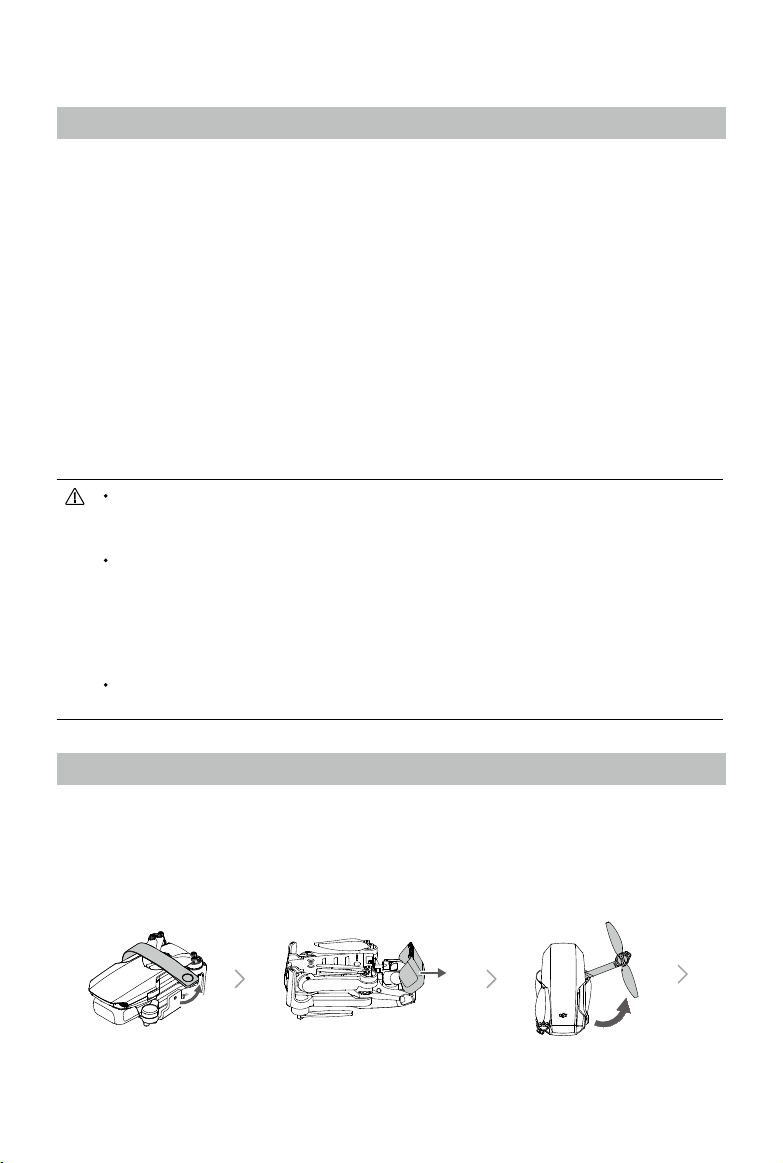
Product Prole
Introduction
DJI Mini 2 boasts a foldable design and an ultralight weight of less than 249 g. Featuring a Downward
Vision System and Infrared Sensing System, DJI Mini 2 can hover and y indoors as well as outdoors
and automatically initiate Return to Home (RTH). With a fully stabilized 3-axis gimbal and 1/2.3”
sensor camera, DJI Mini 2 shoots 4K video and 12MP photos. Enjoy Intelligent Flight modes such as
QuickShots and Panorama, while QuickTransfer and Trimmed Download make downloading and editing
photos and videos more convenient and ecient.
DJI Mini 2 comes equipped with the DJI RC-N1 remote controller, which boasts DJI’s long-range
transmission OCUSYNCTM 2.0 technology, oering a maximum transmission range of 6 mi (10 km) and
video quality of up to 720p from the aircraft to the DJI Fly app on a mobile device. The remote controller
works at both 2.4 GHz and 5.8 GHz, and is capable of selecting the best transmission channel
automatically without latency. The aircraft and camera can easily be controlled using the onboard
buttons.
DJI Mini 2 has a maximum ight speed of 36 mph (57.6 kph) and a maximum ight time of 31 minutes,
while the maximum runtime of the remote controller is six hours.
Maximum ight time was tested in an environment with no wind while ying at a consistent 10.5 mph
(17 kph) and the maximum ight speed was tested at sea level altitude with no wind. These values
are for reference only.
The remote controller reaches its maximum transmission distance (FCC) in a wide-open area with
no electromagnetic interference at an altitude of approx. 400 ft (120 m). The maximum transmission
distance refers to the maximum distance that the aircraft can still send and receive transmissions. It
does not refer to the maximum distance the aircraft can y in a single ight. The maximum runtime
was tested in a laboratory environment and without charging the mobile device. This value is for
reference only.
5.8 GHz is not supported in some regions. This frequency band will automatically be disabled in
these regions. Observe local laws and regulations.
Preparing the Aircraft
All aircraft arms are folded before the aircraft is packaged. Follow the steps below to unfold the aircraft.
1. Remove the propeller holder.
2. Remove the gimbal protector from the camera.
3. In the following order, unfold the front arms, rear arms, and all the propellers.
2020 DJI All Rights Reserved.
6
©
Page 8

DJI Mini 2 User Manual
4. All Intelligent Flight Batteries are in hibernation mode before shipment to ensure safety. Use the USB
charger to charge and activate Intelligent Flight Batteries for the rst time.
It is recommended to install a gimbal protector to protect the gimbal and use a propeller holder to
secure the propellers when the aircraft is not in use.
The propeller holder and USB charger are only included in the combo package.
Unfold the front arms before unfolding the rear arms.
Make sure the gimbal protector is removed and all arms are unfolded before powering on the aircraft.
Otherwise, it may aect the aircraft self-diagnostics.
Preparing the Remote Controller
1. Remove the control sticks from their storage slots on the remote controller and screw them into
place.
2. Pull out the mobile device holder. Choose an appropriate remote controller cable based on the type
of mobile device. A Lightning connector cable, Micro USB cable, and USB-C cable are included in
the packaging. Connect the end of the cable without the remote controller logo to the mobile device.
Make sure the mobile device is secured.
2
1
If a USB connection prompt appears when using an Android mobile device, select the option to
charge only. Otherwise, it may result in connection failure.
2020 DJI All Rights Reserved.
©
7
Page 9
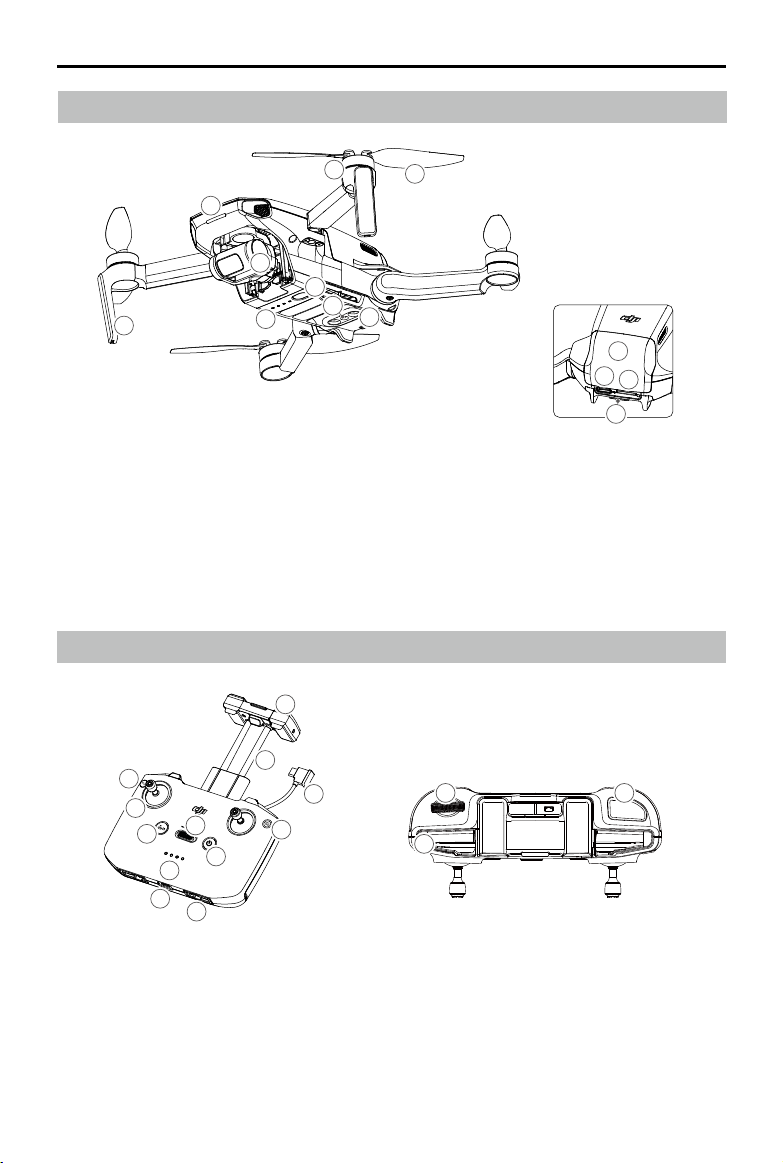
DJI Mini 2 User Manual
Aircraft Diagram
9
1
8
3
1. Gimbal and Camera
2. Power Button
3. Battery Level LEDs
4. Downward Vision System
5. Infrared Sensing System
6. Motors
7. Propellers
Remote Controller Diagram
10
6
2
4
7
5
11
8. Antennas
9. Front LED
10. Battery Compartment Cover
11. USB-C Port
12. microSD Card Slot
13. Aircraft Status Indicator/QuickTransfer Button
10
12
13
6
5
2
3
4
11
12
9
8
7
1
1. Power Button
Press once to check the current battery level.
Press once, then again, and hold to power
the remote controller on or o.
2. Flight Mode Switch
Switch between Sport, Normal, and Cine
mode.
2020 DJI All Rights Reserved.
8
©
13
15
14
3. Flight Pause/Return to Home (RTH) Button
Press once to make the aircraft brake and
hover in place (only when GPS or Downward
Vision System are available). Press and hold
the button to initiate RTH. The aircraft returns
to the last recorded Home Point. Press again to
cancel RTH.
Page 10
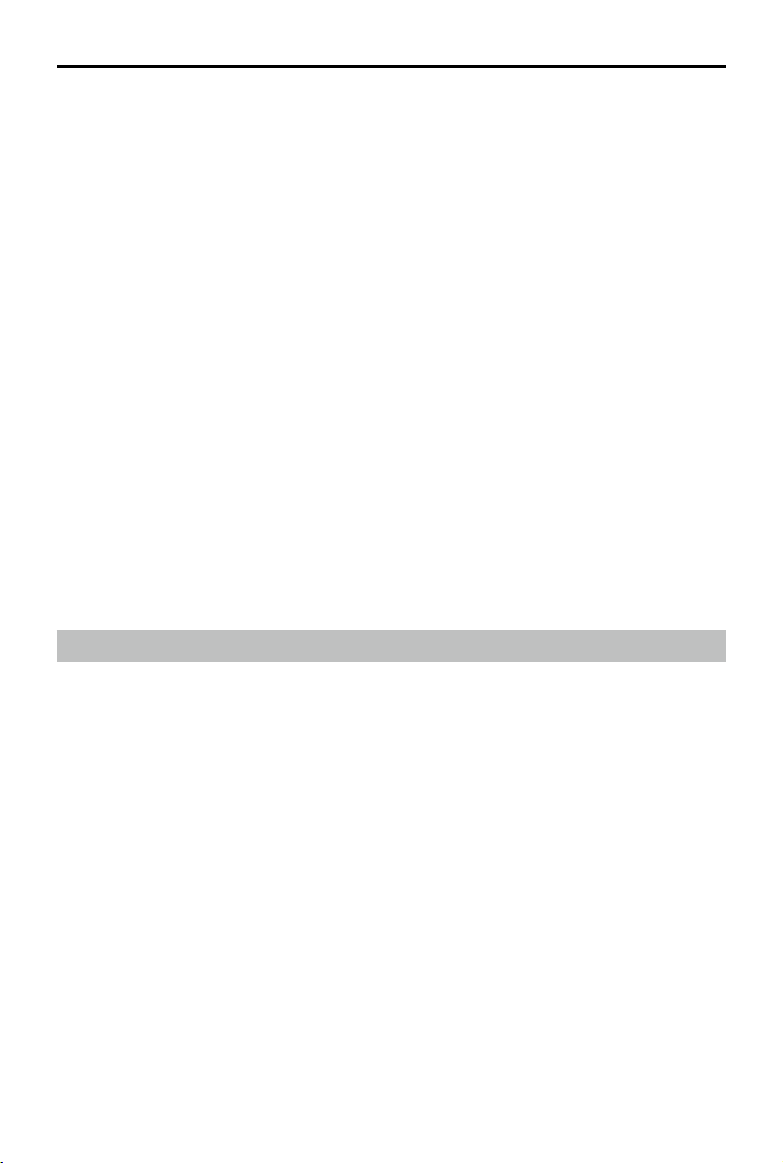
DJI Mini 2 User Manual
4. Battery Level Indicators
Displays the current battery level of the remote
controller.
5. Control Stick
Use the control sticks to control the aircraft
movements. Set the control stick mode in DJI
Fly. The control sticks are removable and easy
to store.
6. Customizable Button
Press once to recenter the gimbal or tilt the
gimbal downward (default settings). The button
can be set in DJI Fly.
7. Photo/Video Toggle
Press once to switch between photo and video
mode.
8. Remote Controller Cable
Connect to a mobile device for video linking via
the remote controller cable. Select the cable
according to the mobile device.
9. Mobile Device Holder
Used to securely mount the mobile device to
the remote controller.
10. Antennas
Relay aircraft control and video wireless
signals.
11. USB-C Port
For charging and connecting the remote
controller to the computer.
12. Control Sticks Storage Slot
For storing the control sticks.
13. Gimbal Dial
Controls the tilt of the camera. Press and hold
the customizable button to use the gimbal
dial to adjust the zoom in video mode.
14. Shutter/Record Button
Press once to take photos or start or stop
recording.
15. Mobile Device Slot
Used to secure the mobile device.
Activating DJI Mini 2
DJI Mini 2 requires activation before using for the rst time. After powering on the aircraft and remote
controller, follow the on-screen instructions to activate DJI Mini 2 using DJI Fly. An internet connection is
required for activation.
2020 DJI All Rights Reserved.
©
9
Page 11
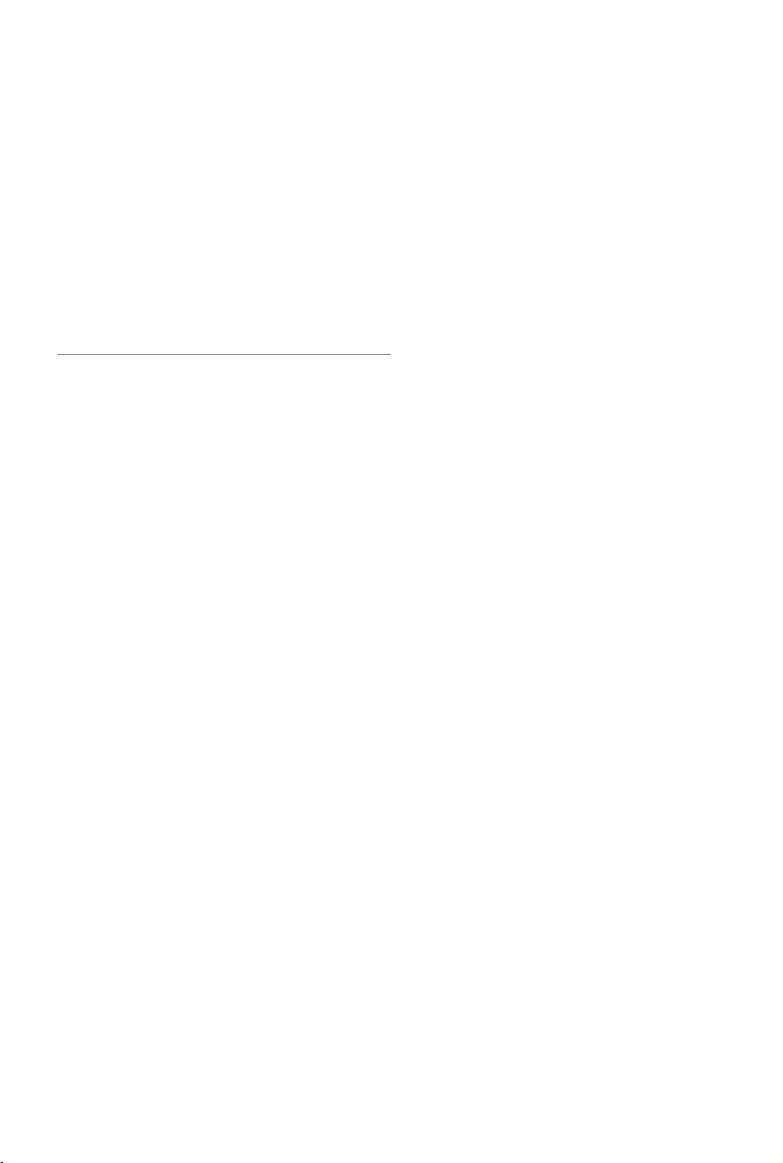
Aircraft
DJI Mini 2 contains a ight controller,
video downlink system, vision system,
propulsion system, and an Intelligent
Flight Battery.
2020 DJI All Rights Reserved.
10
©
Page 12
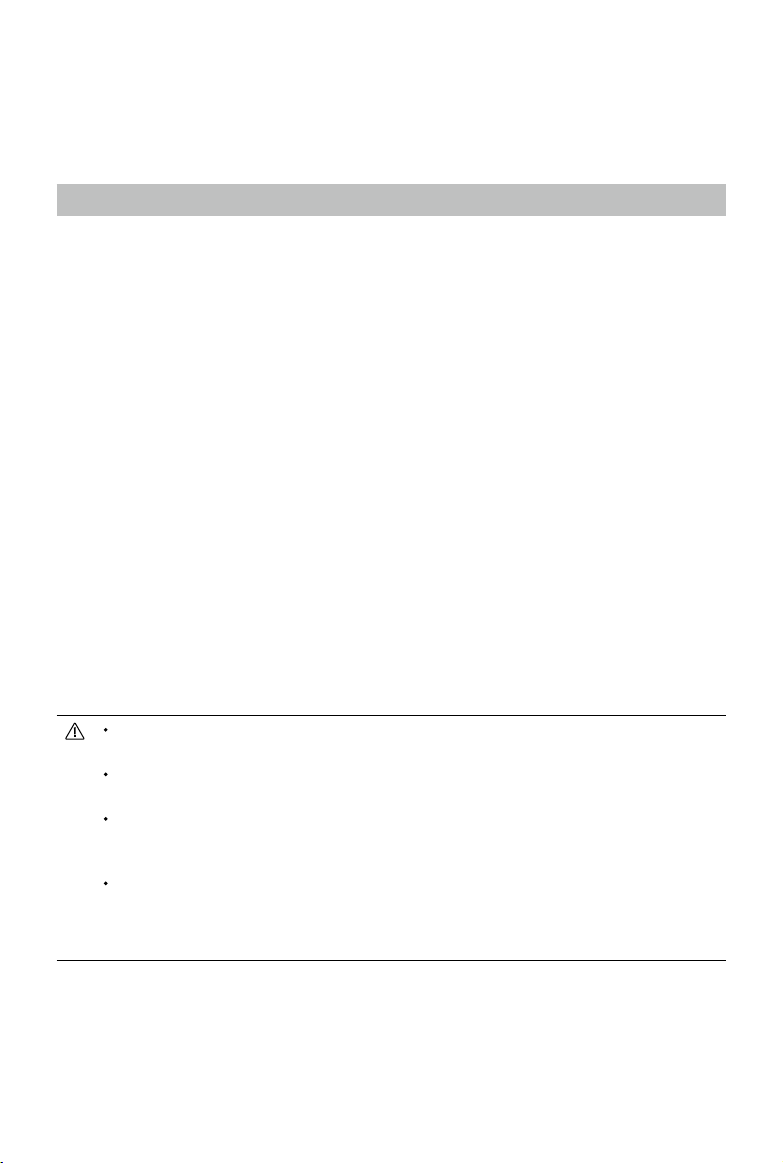
Aircraft
DJI Mini 2 contains a ight controller, video downlink system, vision system, propulsion system, and an
Intelligent Flight Battery.
Flight Modes
DJI Mini 2 has three flight modes, plus a fourth flight mode that the aircraft switches to in certain
scenarios. Flight modes can be switched via the Flight Mode switch on the remote controller.
Normal Mode: The aircraft utilizes GPS and the Downward Vision System to locate itself and stabilize.
Intelligent Flight Mode is enabled in this mode. When the GPS signal is strong, the aircraft uses GPS to
locate itself and stabilize. When the GPS is weak and the lighting conditions are sucient, the aircraft
uses the Downward Vision System to locate itself and stabilize. When the Downward Vision System is
enabled and lighting conditions are sucient, the maximum ight altitude angle is 25° and the maximum
ight speed is 10 m/s.
Sport Mode: In Sport mode, the aircraft uses GPS and the Downward Vision System for positioning. In
Sport mode, aircraft responses are optimized for agility and speed making it more responsive to control
stick movements. The maximum ight speed is 16 m/s, maximum ascent speed is 5 m/s, and maximum
descent speed is 3.5 m/s.
Cine Mode: Cine mode is based on Normal mode and the ight speed is limited, making the aircraft
more stable during shooting. The maximum ight speed is 6 m/s, maximum ascent speed is 2 m/s, and
maximum descent speed is 1.5 m/s.
The aircraft automatically changes to Attitude (ATTI) mode when the Downward Vision System is
unavailable or disabled and when the GPS signal is weak or the compass experiences interference.
When the Downward Vision System is unavailable, the aircraft cannot position itself or brake
automatically, which increases the risk of potential ight hazards. In ATTI mode, the aircraft may be more
easily aected by its surroundings. Environmental factors such as wind can result in horizontal shifting,
which may present hazards, especially when ying in conned spaces.
The maximum speed and braking distance of the aircraft signicantly increase in Sport mode. A
minimum braking distance of 30 m is required in windless conditions.
Descent speed signicantly increases in Sport mode. A minimum braking distance of 10 m is required
in windless conditions.
The responsiveness of the aircraft signicantly increases in Sport mode, which means a small control
stick movement on the remote controller translates into the aircraft moving a large distance. Be vigilant
and maintain adequate maneuvering space during ight.
During video mode in Normal or Cine mode, the ight speed is limited when the pitch of the gimbal
is near -90° or 0° in order to ensure shooting is stable. If there are strong winds, the restriction will
be disabled to improve the wind resistance of the aircraft. As a result, the gimbal may vibrate while
recording.
2020 DJI All Rights Reserved.
©
11
Page 13
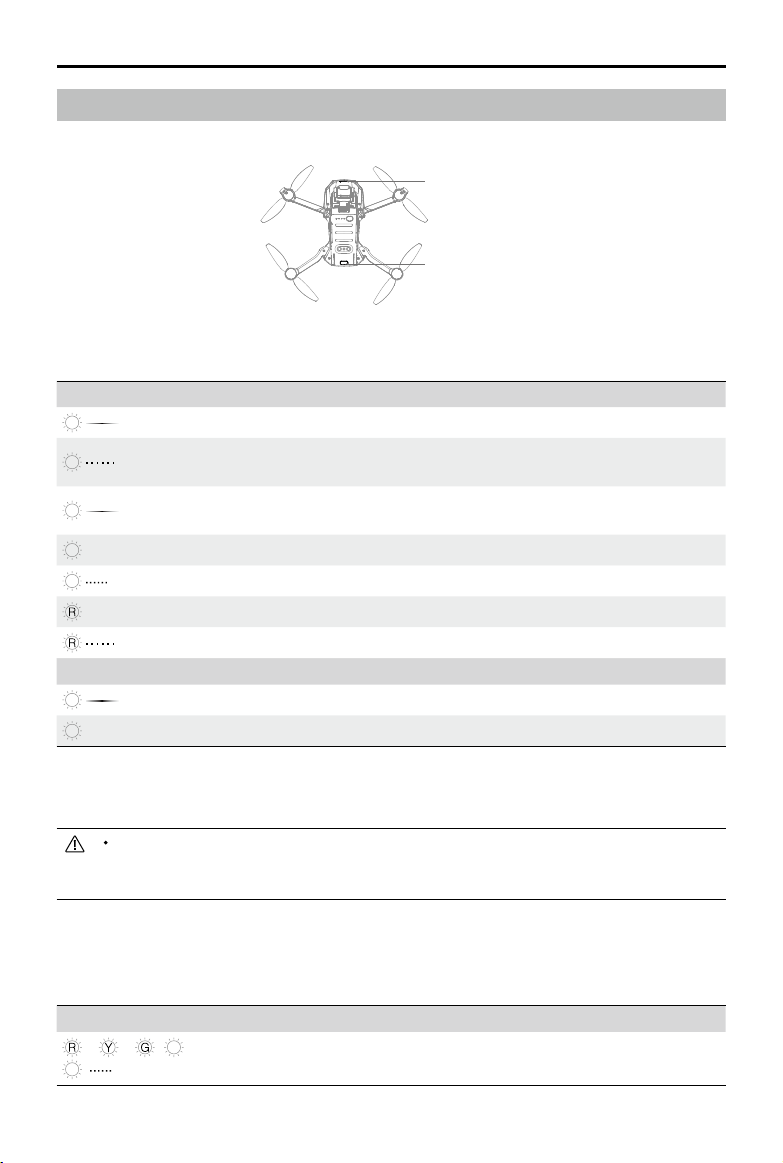
DJI Mini 2 User Manual
Aircraft Status Indicator
DJI Mini 2 has a front LED and aircraft status indicator.
Front LED
Aircraft Status Indicator/QuickTransfer Button
The front LED shows the orientation of the aircraft and pulses white when the aircraft is powered on.
Front LED States
When Powered On
W
Pulses white Default state (customizable in DJI Fly)
B
Blinks blue slowly
B
Pulses blue
B
—
Solid blue Switched to Wi-Fi connection and connected to mobile device
B
Blinks blue quickly Switched to Wi-Fi connection and downloading at high speed
—
Solid red Failed to switch to Wi-Fi connection
Blinks red slowly ESC is beeping while using Find My Drone
When Powered O
W
Pulses white Charging
W
—
Solid white Charging complete
Switching between Wi-Fi connection and OcuSync 2.0 video
transmission connection
Switched to Wi-Fi connection and waiting to connect to mobile
device
Press and hold the QuickTransfer button to switch between QuickTransfer mode (Wi-Fi connection)
and ight mode (OcuSync 2.0 video transmission connection). If rmware is not updated to v1.1.0.0 or
above, press the QuickTransfer button twice.
If the front LED continues to slowly blink blue when switching from Wi-Fi connection to OcuSync 2.0
video transmission connection, it indicates that the switch failed. Restart the aircraft. The aircraft will
enter the ight mode (OcuSync 2.0 video transmission connection) by default after restarting.
The aircraft status indicator shows the status of the ight control system of the aircraft. Refer to the
table below for more information about the aircraft status indicator.
Aircraft Status Indicator States
Normal States
B
P
2020 DJI All Rights Reserved.
12
©
Blinks red, yellow, green, blue, and
purple alternately
Powering on and performing self-diagonistic
tests
Page 14
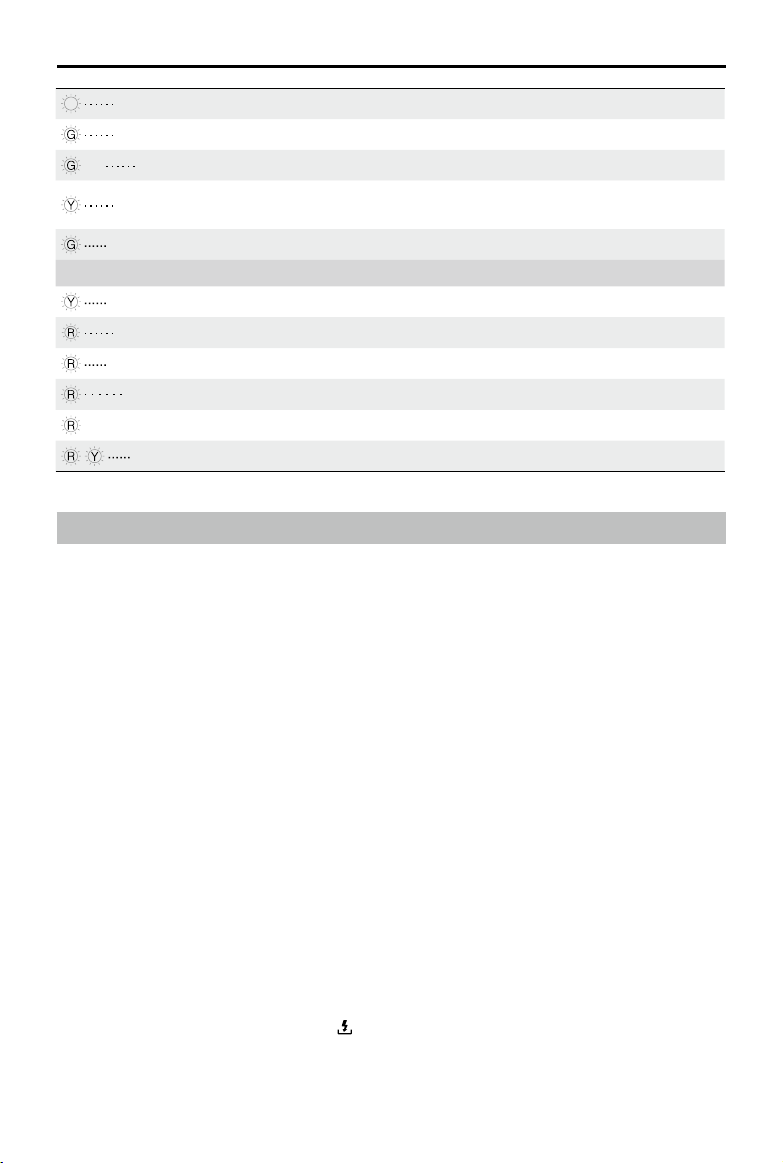
DJI Mini 2 User Manual
P
Blinks green slowly GPS enabled
×2 Blinks green twice repeatedly Downward Vision System enabled
Blinks yellow slowly
Blinks green quickly Braking
Warning States
Blinks yellow quickly Remote controller signal lost
Blinks red slowly Low battery
Blinks red quickly Critically low battery
Blinks red IMU error
—
Blinks red and yellow alternately Compass calibration required
Blinks purple slowly Warming up
GPS and Downward Vision System disabled
(ATTI mode enabled)
Solid red Critical error
QuickTransfer
DJI Mini 2 can connect directly to mobile devices via Wi-Fi, enabling users to download photos and
videos from the aircraft to the mobile device through DJI Fly without the need of a remote controller.
Users can enjoy faster and more convenient downloads with a transmission rate of up to 20 MB/s.
Usage
Method 1: mobile device is not connected to the remote controller
1. Power on the aircraft and wait until the self-diagnostic tests of the aircraft are complete. Press and
hold the QuickTransfer button for two seconds to switch to QuickTransfer mode (if rmware is not
updated to v1.1.0.0, press the aircraft status indicator twice). The front LED will blink blue slowly
before pulsing blue once switching is successful.
2. Make sure Bluetooth and Wi-Fi is enabled on the mobile device. Launch DJI Fly and a prompt will
automatically appear to connect to the aircraft.
3. Tap Connect. Once successfully connected, the files on the aircraft can be accessed and
downloaded at a high speed. Note that when connecting the mobile device to the aircraft for the rst
time, you need to press the QuickTransfer button to conrm.
Method 2: mobile device is connected to the remote controller
1. Make sure that the aircraft is connected to the mobile device via the remote controller and the
motors have not started.
2. Enable Bluetooth and Wi-Fi on the mobile device.
3. Launch DJI Fly, enter playback, and tap in the upper right corner to access the les on the aircraft
to download at high speed.
2020 DJI All Rights Reserved.
©
13
Page 15
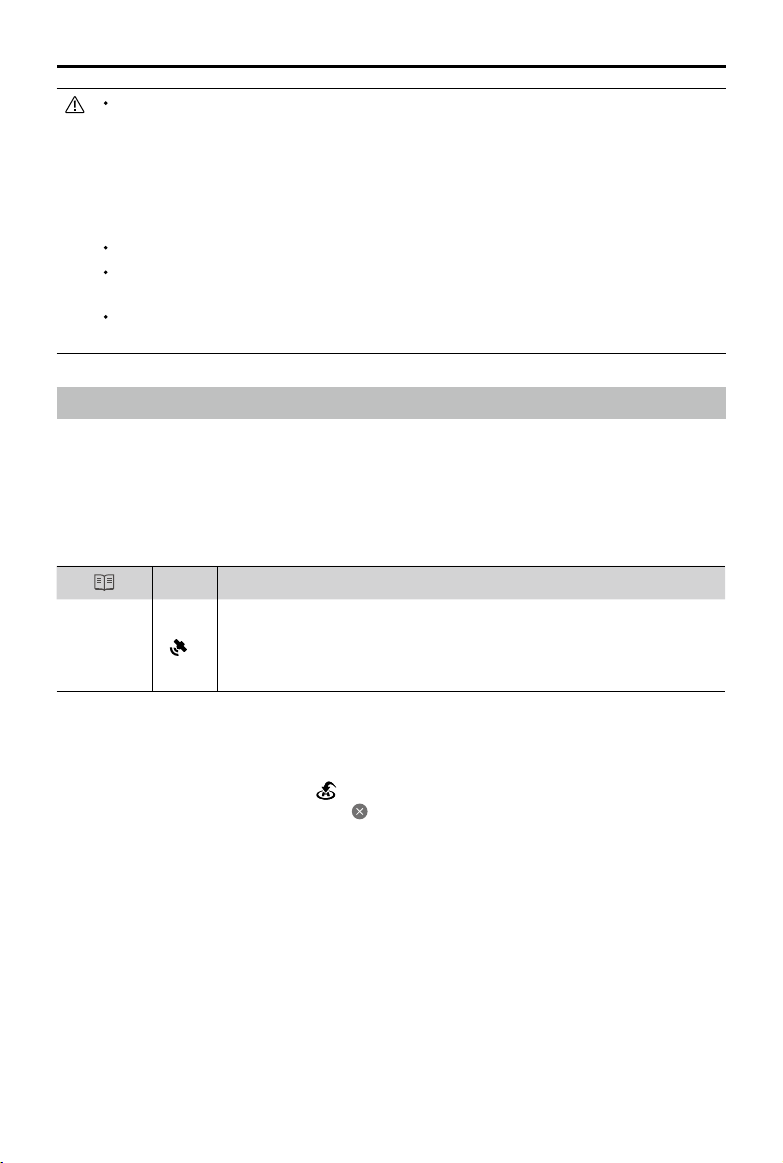
DJI Mini 2 User Manual
The maximum download rate can only be achieved in countries and regions where the 5.8 GHz
frequency is permitted by laws and regulations, when using devices that support 5.8 GHz frequency
band and Wi-Fi connection, and in an environment without interference or obstruction. If 5.8 GHz is not
allowed by local regulations (such as in Japan), the mobile device of the user will not support the 5.8
GHz frequency band or the environment will have severe interference. Under these circumstances,
QuickTransfer will automatically switch to the 2.4 GHz frequency band and its maximum download
rate will reduce to 6 MB/s.
Make sure that Bluetooth and Wi-Fi are enabled on the mobile device before using QuickTransfer.
The aircraft will automatically enter ight mode by default after restarting. QuickTransfer must be
entered manually again if required.
Use QuickTransfer in an unobstructed environment with no interference and stay away from sources
of interference such as wireless routers, Bluetooth speakers, or headphones.
Return to Home
The Return to Home (RTH) function brings the aircraft back to the last recorded Home Point and lands
when the GPS is signal is strong. There are three types of RTH: Smart RTH, Low Battery RTH, and
Failsafe RTH. If the aircraft successfully recorded the home point and the GPS signal is strong, the RTH
will be triggered when either the user starts Smart RTH, the aircraft battery level is low, or the signal
between the remote controller and the aircraft is lost. RTH will also be triggered in other abnormal
scenarios such as if there is a loss of video transmission.
GPS
Description
The default Home Point is the first location where the aircraft received a
strong or moderately strong GPS signal (where the icon shows white). The
Home Point
10
aircraft status indicator blinks green quickly after the Home Point has been
recorded.
Smart RTH
If the GPS signal is sucient, Smart RTH can be used to bring the aircraft back to the Home Point.
Smart RTH is initiated either by tapping in DJI Fly or by pressing and holding the RTH button on the
remote controller. Exit Smart RTH by tapping in DJI Fly or by pressing the RTH button on the remote
controller.
Low Battery RTH
When the Intelligent Flight Battery level is too low and there is not enough power to return home, land
the aircraft as soon as possible. Otherwise, the aircraft will fall when it runs out of power, resulting in the
aircraft being damaged and other potential hazards.
To avoid unnecessary danger due to insucient power, DJI Mini 2 will intelligently determine whether
the current battery level is sucient to return home based on the current location. Low Battery RTH is
triggered when the Intelligent Flight Battery is depleted to the point that the safe return of the aircraft
may be aected.
The user can cancel RTH by pressing the RTH button on the remote controller. If RTH is cancelled
following a low battery level warning, the Intelligent Flight Battery may not have enough power for the
2020 DJI All Rights Reserved.
14
©
Page 16

DJI Mini 2 User Manual
aircraft to land safely, which may lead to the aircraft crashing or being lost.
The aircraft will land automatically if the current battery level can only support the aircraft long enough
to descend from its current altitude. Auto landing cannot be canceled but the remote controller can be
used to alter the direction of the aircraft during the landing process.
Failsafe RTH
If the Home Point was successfully recorded and the compass is functioning normally, Failsafe RTH
automatically activates after the remote controller signal is lost for more than 11 seconds.
When the rmware is updated to v1.1.0.0 and above, the aircraft will y backwards for 50 m on its
original ight route and ascend to the preset RTH altitude to enter Straight Line RTH. The aircraft enters
Straight Line RTH if the remote controller signal is restored during Failsafe RTH. When the aircraft ies
backwards along the original ight path and the distance from the Home Point is less than 20 m, the
aircraft stops ying backward on the original ight route and enters Straight Line RTH at the current
altitude.
In DJI Fly, users can change the settings of how the aircraft responds when the remote controller signal
is lost. The aircraft will not execute Failsafe RTH if land or hover has been selected in the settings.
Other RTH Scenarios
There will be a prompt to initiate RTH if the video link signal is lost during flight while the remote
controller is still able to control the movements of the aircraft. RTH can be cancelled.
RTH Procedure (Straight Line)
1. The Home Point is recorded.
2. RTH is triggered.
3. If the aircraft is less than 20 m from the Home Point when RTH begins, it will hover in place and not
return to home (rmware version v1.1.0.0 is required. Otherwise, the aircraft will land immediately).
If the aircraft is further than 20 m from the Home Point when RTH begins, it will return home at a
horizontal speed of 10.5 m/s.
4. After reaching the Home Point, the aircraft lands and the motors stop.
The aircraft cannot return to the Home Point if the GPS signal is weak or unavailable. If the GPS signal
becomes weak or unavailable after RTH is triggered, the aircraft will hover in place for a while before
landing.
It is important to set a suitable RTH altitude before each ight. Launch DJI Fly and set the RTH
altitude. In Smart RTH and Low Battery RTH, if the current altitude of the aircraft is less than the RTH
altitude, it automatically ascends to the RTH altitude rst. If the altitude of the aircraft reaches or is
higher than the RTH altitude, it will y to the Home Point at its current altitude.
If the aircraft is at an altitude of 65 ft (20 m) or higher and has not yet reached the RTH altitude, the
throttle stick can be moved to stop the aircraft from ascending and the aircraft will y to the Home
Point at its current altitude (only available with rmware v1.0.0.0. This function is not available when
the rmware is updated to v1.1.0.0 or later).
2020 DJI All Rights Reserved.
©
15
Page 17

DJI Mini 2 User Manual
During RTH, the speed, altitude, and orientation of the aircraft can be controlled using the remote
controller if the remote controller signal is normal. However, the remote controller cannot be used to
pan left or right (only applicable to rmware v1.0.0.0). If the aircraft is ying forward and the remote
controller signal is normal, the user can use the remote controller to control the speed and altitude of
the aircraft, but cannot control the orientation or y left or right (only available with rmware v1.1.0.0
and above). When the aircraft is ascending or ying forward, the user can push the control stick
completely in the opposite direction to make the aircraft hover in place.
GEO zones will aect RTH. If the aircraft ies into a GEO zone during RTH, it will either descend until it
exits the GEO zone and continue to y to the Home Point or hover in place due to altitude limits.
The aircraft may not be able to return to a Home Point when the wind speed is too high. Fly with
caution.
Landing Protection
Landing Protection will activate during Smart RTH.
1. During Landing Protection, the aircraft will automatically detect and carefully land on suitable ground.
2. If the ground is determined unsuitable for landing, DJI Mini 2 will hover and wait for pilot conrmation.
3. If Landing Protection is not operational, DJI Fly will display a landing prompt when the aircraft
descends below 0.5 m. Tap conrm or pull down on the throttle stick to land.
Vision System and Infrared Sensing System
DJI Mini 2 is equipped with a Downward Vision System and Infrared Sensing System. The Downward
Vision System consists of one camera and the Infrared Sensing System consists of two 3D infrared
modules. The Downward Vision System and Infrared Sensing System helps the aircraft maintain its
current position, hover in place more precisely, and to y indoors or in other environments where GPS is
unavailable.
Infrared Sensing System
Downward Vision System
Detection Fields
The Downward Vision System works best when the aircraft is at an altitude of 0.5 to 10 m and its
operating range is 0.5 to 30 m.
71°
2020 DJI All Rights Reserved.
16
©
56°
Page 18

DJI Mini 2 User Manual
Using the Vision Systems
When GPS is unavailable, the Downward Vision System is enabled if the surface has a clear texture and
there is sucient light. The Downward Vision System works best when the aircraft is at an altitude of 0.5
to 10 m. If the altitude of the aircraft is above 10 m, the Vision System may be aected. Extra caution is
required.
Follow the steps below to use the Downward Vision System.
1. Make sure the aircraft is in Normal or Cine mode. Power on the aircraft.
2. The aircraft hovers in place after takeo. The aircraft status indicator blinks green twice, indicating
the Downward Vision System is working.
Pay attention to the ight environment. The Downward Vision System and Infrared Sensing System
only work under limited conditions and cannot replace human control and judgment. During
ight, always pay attention to the surrounding environment and to the warnings on DJI Fly and be
responsible for and maintain control of the aircraft.
The aircraft has a max hovering altitude of 5 m if GPS is available.
The Downward Vision System may not function properly when the aircraft is ying over water.
Therefore, the aircraft may not be able to actively avoid water below when landing. It is recommended
to maintain ight control at all times, make reasonable judgments based on the surrounding
environment, and avoid relying on the Downward Vision System.
Note that the Downward Vision System and Infrared Sensing System may not function properly when
the aircraft is ying too fast. The Infrared Sensing System only takes eect when the ight speed is no
more than 12 m/s.
The Downward Vision System cannot work properly over surfaces that do not have clear pattern
variations or there is weak light. The Downward Vision System cannot work properly in any of the
following situations. Operate the aircraft cautiously.
a) Flying over monochrome surfaces (e.g., pure black, pure white, pure green).
b) Flying over highly reective surfaces.
c) Flying over water or transparent surfaces.
d) Flying over moving surfaces or objects.
e) Flying in an area where the lighting changes frequently or drastically.
f) Flying over extremely dark (< 10 lux) or bright (> 40,000 lux) surfaces.
g) Flying over surfaces that strongly reect or absorb infrared waves (e.g., mirrors).
h) Flying over surfaces without clear patterns or texture. (e.g., power pole).
i) Flying over surfaces with repeating identical patterns or textures (e.g., tiles with the same design).
j) Flying over obstacles with small surface areas (e.g., tree branches).
2020 DJI All Rights Reserved.
©
17
Page 19

DJI Mini 2 User Manual
Keep the sensors clean at all times. DO NOT tamper with the sensors. DO NOT use the aircraft in
environment with dust and humidity. DO NOT obstruct the Infrared Sensing System.
DO NOT y when it is rainy, smoggy, or if there is no clear sight.
Check the following every time before takeo:
a) Make sure there are no stickers or any other obstructions over the Infrared Sensing System or
Downward Vision System.
b) If there is any dirt, dust, or water on the Infrared Sensing System or Downward Vision System,
clean with a soft cloth. DO NOT use any cleanser that contains alcohol.
c) Contact DJI Support if there is any damage to the glass of the Infrared Sensing System or
Downward Vision System.
Intelligent Flight Mode
QuickShots
QuickShot shooting modes include Dronie, Rocket, Circle, Helix, and Boomerang. DJI Mini 2 records
according to the selected shooting mode and automatically generates a short video. The video can be
viewed, edited, or shared to social media from playback.
Dronie: The aircraft ies backward and ascends with the camera locked on the subject.
Rocket: The aircraft ascends with the camera pointing downward.
Circle: The aircraft circles around the subject.
Helix: The aircraft ascends and spirals around the subject.
Boomerang: The aircraft ies around the subject in an oval path, ascending as it ies away from
its starting point and descending as it ies back. The starting point of the aircraft forms one end of
the long axis of the oval, while the other end of its long axis is at the opposite side of the subject
from the starting point. Make sure there is sucient space when using Boomerang. Allow a radius
of at least 99 ft (30 m) around the aircraft and allow at least 33 ft (10 m) above the aircraft.
Using QuickShots
1. Make sure that the Intelligent Flight Battery is suciently charged. Take o and hover at least 6.6 ft (2 m)
above the ground.
2 m
2020 DJI All Rights Reserved.
18
©
Page 20

DJI Mini 2 User Manual
Start
45m
40m
35m
30m
20m
0m/s
0m/s
26
RCRC
AE
+1.0EV1:30:26
4K 30
In Flight
2. In DJI Fly, tap the shooting mode icon to select QuickShots and follow the prompts. Make
sure that you understand how to use the shooting mode and that there are no obstacles in the
surrounding area.
N Mode
H
33m
80
Dronie
Rocket
Circle
Helix
Radius
10m
D
20
26
24
Photo
Video
Quickshot
Pano
3. Choose a shooting mode, select your target subject in the camera view by tapping the circle on
the subject or dragging a box around the subject, and tap Start to begin recording. The aircraft ies
back to its original position once shooting is nished.
4. Tap to access the short video or the original video. You can edit the video or share to social
media after downloading.
Exiting QuickShots
Press the Flight Pause/RTH button once or tap in DJI Fly to exit QuickShots. The aircraft will hover in
place.
Use QuickShots at locations that are clear of buildings and other obstacles. Make sure that there are
no humans, animals, or other obstacles on the ight path.
Pay attention to objects around the aircraft and use the remote controller to avoid collisions with the
aircraft.
DO NOT use QuickShots in any of the following situations:
a) When the subject is blocked for an extended period or outside the line of sight.
b) When the subject is more than 50 m away from the aircraft.
c) When the subject is similar in color or pattern with the surroundings.
d) When the subject is in the air.
e) When the subject is moving fast.
f) When the lighting is extremely low (<300 lux) or high (>10,000 lux).
DO NOT use QuickShots in places that are close to buildings or where the GPS signal is weak.
Otherwise, the ight path will be unstable.
Make sure to follow local privacy laws and regulations when using QuickShots.
2020 DJI All Rights Reserved.
©
19
Page 21

DJI Mini 2 User Manual
Flight Recorder
Flight data including ight telemetry, aircraft status information, and other parameters are automatically
saved to the internal data recorder of the aircraft. The data can be accessed using DJI Assistant 2
(Consumer Drones Series).
Propellers
There are two types of DJI Mini 2 propellers, which are designed to spin in dierent directions. Marks are
used to indicate which propellers should be attached to which motors. The two blades attached to one
motor are the same.
Propellers With marks Without marks
Illustration
Mounting Position
Attach to the motors of the arm with
marks
Attach to the motors of the arm without
marks
Attaching the Propellers
Attach the propellers with marks to the motors of the arm with marks and the unmarked propellers
to the motors of the arm without marks. Use the screwdriver to mount the propellers. Make sure the
propellers are secure.
MarkedUnmarked
Detaching the Propellers
User the screwdriver to detach the propellers from the motors.
Propeller blades are sharp. Handle with care.
The screwdriver is only used to mount the propellers. DO NOT use the screwdriver to disassemble
the aircraft.
If a propeller is broken, remove the two propellers and screws on the corresponding motor and
discard them. Use two propellers from the same package. DO NOT mix with propellers in other
packages.
Only use ocial DJI propellers. DO NOT mix propeller types.
Purchase the propellers separately if necessary.
Make sure that the propellers are installed securely before each flight. Check to make sure the
screws on the propellers are tightened after every 30 hours of ight (approx. 60 ights).
2020 DJI All Rights Reserved.
20
©
Page 22

DJI Mini 2 User Manual
Make sure all propellers are in good condition before each ight. DO NOT use aged, chipped, or
broken propellers.
Stay away from the rotating propellers and motors to avoid injuries.
Place the aircraft correctly when storing. It is recommended to use a propeller holder to fix the
propellers. DO NOT squeeze or bend the propellers during transportation or storage.
Make sure the motors are mounted securely and rotating smoothly. Land the aircraft immediately if a
motor is stuck and unable to rotate freely.
DO NOT attempt to modify the structure of the motors.
DO NOT touch or let your hands or body come in contact with the motors after ight as they may be
hot.
DO NOT block any of the ventilation holes on the motors or the body of the aircraft.
Make sure the ESCs sound normal when powered on.
Intelligent Flight Battery
The DJI Mini 2 Intelligent Flight Battery is a 7.7 V, 2250 mAh battery with smart charging and discharging
functionality.
Battery Features
1. Balanced Charging: during charging, the voltages of the battery cells are automatically balanced.
2. Auto-Discharging Function: to prevent swelling, the battery automatically discharges to approx. 96%
of the battery level when it is idle for one day, and automatically discharges to approx. 72% of the
battery level when it is idle for ve days. It is normal to feel moderate heat being emitted from the
battery during the discharging process.
3. Overcharge Protection: the battery stops charging automatically once fully charged.
4. Temperature Detection: To prevent damage, the battery only charges when the temperature is
between 5° and 40° C (41° and 104° F). Charging stops automatically if the temperature of the
battery exceeds 50° C (122° F) during the charging process.
5. Overcurrent Protection: the battery stops charging if an excess current is detected.
6. Over-discharge Protection: discharging stops automatically to prevent excess discharge when the
battery is not in ight use. Over-discharge protection is not enabled when the battery is in ight use.
7. Short Circuit Protection: the power supply is automatically cut if a short circuit is detected.
8. Battery Cell Damage Protection: DJI Fly displays a warning prompt when a damaged battery cell is
detected.
9. Hibernation Mode: if the battery cell voltage is lower than 3.0 V or the battery level is less than 10%,
the battery enters Hibernation mode to prevent over-discharge. Charge the battery to wake it from
hibernation.
10. Communication: information about the voltage, capacity, and current of the battery is transmitted to
the aircraft.
2020 DJI All Rights Reserved.
©
21
Page 23

DJI Mini 2 User Manual
Refer to the DJI Mini 2 Disclaimer and Safety Guidelines and the stickers on the battery before use.
Users take full responsibility for all usage and operations.
Specications of the Intelligent Flight Battery for the Japanese version are dierent. Refer to the
Specications section for more information. The battery features are the same for all versions of the
DJI Mini 2 Intelligent Flight Battery.
Using the Battery
Checking Battery Level
Press the power button once to check the battery level.
LED1
LED2
LED3
LED4
Battery Level LEDs
Power Button
The battery level indicators display the power level of the flight battery during charging and
discharging. The statuses of the indicator are dened as follows:
LED is on. LED is ashing. LED is o.
LED1 LED2 LED3 LED4 Battery Level
battery level
75%
battery level ≤ 88%
<
63%
battery level ≤ 75%
<
50%
battery level ≤ 63%
<
38%
battery level ≤ 50%
<
25%
battery level ≤ 38%
<
13%
battery level ≤ 25%
<
0%
battery level ≤ 13%
<
>
88%
Powering On/O
Press the power button once, then press again, and hold for two seconds to power the battery on or
o. The battery level LEDs display the battery level when the aircraft is powered on.
Press the power button once and the four battery level LEDs will blink for three seconds. If LED 3 and 4
blink simultaneously without pressing the power button, this indicates the battery is abnormal. Insert the
Intelligent Flight Battery again and make sure that it is securely mounted.
Low Temperature Notice
1. Battery capacity is signicantly reduced when ying in low-temperature environments of 0° to 5° C (32°
2020 DJI All Rights Reserved.
22
©
Page 24

DJI Mini 2 User Manual
to 41° F). It is recommended to hover the aircraft in place for a while to heat the battery. Make sure to
fully charge the battery before takeo.
2. To ensure the optimal performance of the battery, keep the battery temperature above 20° C (68° F).
3. The reduced battery capacity in low-temperature environments reduces the wind speed resistance
performance of the aircraft. Fly with caution.
4. Fly with extra caution at high sea levels.
In cold environments, insert the battery into the battery compartment and turn on the aircraft to
warm up before taking o.
Charging the Battery
Fully charge the Intelligent Flight Battery before using for the rst time.
1. Connect the USB charger to an AC power supply (100-240V, 50/60 Hz). Use a power adapter if
necessary.
2. Attach the aircraft to the USB charger.
3. The battery level LEDs display the current battery level during charging.
4. The Intelligent Flight Battery is fully charged when all the battery level LEDs are on. Detach the USB
charger when the battery is fully charged.
The battery cannot be charged if the aircraft is powered on and the aircraft cannot be powered on
during charging.
DO NOT charge an Intelligent Flight Battery immediately after ight as the temperature may be too
high. Wait until it cools down to room temperature before charging again.
The charger stops charging the battery if the battery cell temperature is not within the operating
range of 5° to 40° C (41° to 104° F). The ideal charging temperature is 22° to 28° C (71.6° to 82.4° F).
The Battery Charging Hub (not included) can charge up to three batteries. Visit the ocial DJI Online
Store for more information about the Battery Charging Hub.
Fully charge the battery at least once every three months to maintain battery health.
If the rmware has been updated to v1.1.0.0 or above, it is recommended to use a QC2.0 or PD2.0
USB charger to charge. DJI does not take any responsibility for damage caused by using a charger
that does not that meet the specied requirements.
When using the DJI 18W USB charger, the charging time is approximately 1 hour and 22 minutes.
It is recommended to discharge the Intelligent Flight Batteries to 30% or lower during transport or
storage. This can be done by ying the aircraft outdoors until the battery level is less than 30%.
2020 DJI All Rights Reserved.
©
23
Page 25

DJI Mini 2 User Manual
The table below shows the battery level during charging.
LED1 LED2 LED3 LED4
Battery Level
0%
battery level ≤ 50%
<
50%
battery level ≤ 75%
<
75%
battery level
<
<
100%
Fully charged
The blinking frequency of the battery level LEDs will be dierent when using dierent USB chargers. If
the charging speed is fast, the battery level LEDs will blink quickly. If the charging speed is extremely
slow, the battery level LEDs will blink slowly (once every two seconds). It is recommended to change
the USB-C cable or USB charger.
If the battery is not correctly inserted into the aircraft, LED 3 and 4 blink simultaneously. Insert the
Intelligent Flight Battery again and make sure that it is securely mounted.
The four LEDs blink simultaneously to indicate the battery is damaged.
Battery Protection Mechanisms
The battery LED indicators can display battery protection notications triggered by abnormal charging
conditions.
Battery Protection Mechanisms
LED1 LED2 LED3 LED4 Blinking Pattern Battery Protection Item
LED2 blinks twice per second Overcurrent detected
LED2 blinks three times per
second
Short circuit detected
LED3 blinks twice per second Overcharge detected
LED3 blinks three times per
second
Over-voltage charger detected
LED4 blinks twice per second Charging temperature is too low
LED4 blinks three times per
second
Charging temperature is too
high
If the charging temperature protection is enabled, the battery will resume charging once the temperature
has returned to within the allowable range. If one of the other battery protection mechanisms activate,
in order to resume charging, it is necessary to press the button to power o the battery, unplug the
charger, and then plug it in again. If the charging temperature is abnormal, wait for the charging
temperature to return to normal and the battery will automatically resume charging without the need to
unplug and plug the charger again.
Installing/Removing the Battery
Install the Intelligent Flight Battery in the aircraft before use. Insert the battery in the battery compartment
and secure the battery clamp. A clicking sound indicates the battery is fully engaged. Make sure that
the battery is fully inserted and the battery cover is secure in place.
2020 DJI All Rights Reserved.
24
©
Page 26

DJI Mini 2 User Manual
20°
Fully engagedNot engaged
Press the battery clamp and detach the battery from the battery compartment to remove it.
DO NOT detach the battery when the aircraft is powering on.
Make sure that the battery is mounted rmly.
Gimbal and Camera
Gimbal Prole
The 3-axis gimbal of DJI Mini 2 provides stabilization for the camera, allowing you to capture clear
and stable images and video. The control tilt range is -90° to +20°. The default control tilt range
is -90˚ to 0˚, and the tilt range can be extended to -90˚ to +20˚ by enabling “Allow Upward Gimbal
Rotation” in DJI Fly.
0°
-90°
Use the gimbal dial on the remote controller to control the tilt of the camera. Alternatively, enter the
camera view in DJI Fly. Press the screen until a circle appears and drag the circle up and down to
control the tilt of the camera.
Gimbal Operation Modes
Two gimbal operation modes are available. Switch between the operation modes in DJI Fly.
Follow Mode: the angle between the orientation of the gimbal and aircraft front remains constant at all times.
FPV Mode: the gimbal synchronizes with the movement of the aircraft to provide a rst-person ying
experience.
2020 DJI All Rights Reserved.
©
25
Page 27

DJI Mini 2 User Manual
Make sure there are no stickers or objects on the gimbal before taking o. When the aircraft is powered
on, DO NOT tap or knock the gimbal. Take o from open and at ground in order to protect the gimbal.
Precision elements in the gimbal may be damaged in a collision or impact, which may cause the
gimbal to function abnormally.
Avoid getting dust or sand on the gimbal, especially in the gimbal motors.
A gimbal motor error may occur in the following situations: a. The aircraft is on uneven ground or the
gimbal is obstructed. b. The gimbal experiences excessive external force, such as during a collision.
DO NOT apply external force to the gimbal after the gimbal is powered on. DO NOT add any extra
payload to the gimbal as this may cause the gimbal to function abnormally or even lead to permanent
motor damage.
Make sure to remove the gimbal protector before powering on the aircraft. Also, make sure to mount
the gimbal protector when the aircraft is not in use.
Flying in heavy fog or clouds may make the gimbal wet, leading to temporary failure. The gimbal
recovers full functionality once it is dry.
Camera Prole
DJI Mini 2 uses a 1/2.3" CMOS sensor camera, which can shoot up to 4K video and 12 MP photos,
and supports shooting modes such as Single, AEB, Timed Shot, and Panorama.
The aperture of the camera is F2.8 and can shoot at 1 m to innity.
Make sure the temperature and humidity is suitable for the camera during usage and storage.
Use a lens cleanser to clean the lens to avoid damage.
DO NOT block any ventilation holes on the camera as the heat generated may damage the device
and hurt the user.
Storing Photos and Videos
DJI Mini 2 supports the use of a microSD card to store your photos and videos. A UHS-I Speed Grade
3 rating or above microSD card is required due to the fast read and write speeds necessary for high-
resolution video data. Refer to the Specifications section for more information about recommended
microSD cards.
Without a microSD card inserted, users can still capture single photos or record 720p normal videos.
The le will be directly stored on the mobile device.
Do not remove the microSD card from the aircraft while it is powered on. Otherwise, the microSD
card may be damaged.
To ensure the stability of the camera system, single video recordings are limited to 30 minutes.
Check camera settings before use to make sure the congurations are correct.
Before shooting important photos or videos, shoot a few images to test the camera is operating
correctly.
Photos or videos cannot be transmitted from the microSD card in the aircraft using DJI Fly if the
aircraft is powered o.
Make sure to power o the aircraft correctly. Otherwise, the camera parameters will not be saved
and any recorded videos may be damaged. DJI is not responsible for any failure of an image or video
to be recorded or having been recorded in a way that is not machine-readable.
2020 DJI All Rights Reserved.
26
©
Page 28

Remote Controller
This section describes the features
of the remote controller and includes
instructions for controlling the aircraft
and the camera.
2020 DJI All Rights Reserved.
©
27
Page 29

Remote Controller
Remote Controller Profile
DJI Mini 2 comes equipped with the DJI RC-N1 remote controller, which boasts DJI’s long-range OcuSync
2.0 transmission technology, offering a maximum transmission range of 6 mi (10 km) and 720p when
displaying video from the aircraft to DJI Fly on your mobile device. Easily control the aircraft and camera
using the onboard buttons. The detachable control sticks make the remote controller easier to store.
In a wide-open area with no electromagnetic interference, OcuSync 2.0 smoothly transmits video links
at up to 720p. The remote controller works at both 2.4 GHz and 5.8 GHz, and will automatically select
the best transmission channel.
OcuSync 2.0 reduces latency to approx. 200 ms by improving the camera performance through the
video decoding algorithm and the wireless link.
The built-in battery has a capacity of 5200 mAh and a maximum run time of 6 hours. The remote
controller charges the mobile device with a charging ability of 500mA@5V. The remote controller
automatically charges Android devices. For iOS devices, first make sure that charging is enabled in
DJI Fly. Charging for iOS devices is disabled by default and needs to be enabled each time the remote
controller is powered on.
Compliance Version: The remote controller is compliant with local regulations.
Control Stick Mode: The control stick mode determines the function of each control stick movement.
Three pre-programmed modes (Mode 1, Mode 2, and Mode 3) are available and custom modes can
be congured in DJI Fly. The default mode is Mode 2.
Using the Remote Controller
Powering On/O
Press the power button once to check the current battery level. If the battery level is too low, recharge
before use.
Press once, then press again and hold to power the remote controller on or o.
Charging the Battery
Use a USB-C cable to connect the USB charger to the USB-C port of the remote controller. It takes
approx. four hours to fully charge the remote controller.
Controlling the Gimbal and Camera
1. Shutter/Record Button: press once to take a photo or to start or stop recording.
2. Photo/Video Toggle: press once to switch between photo and video mode.
2020 DJI All Rights Reserved.
28
©
Page 30

DJI Mini 2 User Manual
3. Gimbal Dial: use to control the tilt of the gimbal.
4. Press and hold the customizable button in order to be able to use the gimbal dial to adjust the zoom
in video mode.
Gimbal Dial
Shutter/Record Button
Customizable Button
Photo/Video Toggle
Controlling the Aircraft
The control sticks control the orientation (pan), forward/backward movement (pitch), altitude (throttle),
and left/right movement (roll) of the aircraft. The control stick mode determines the function of each
control stick movement.
Mode 1
Mode 2
Left Stick
Forward
Backward
Turn RightTurn Left
Up
Down
Right Stick
Right StickLeft Stick
Up
Down
RightLeft
Forward
Backward
Mode 3
Turn RightTurn Left
Left Stick Right Stick
Forward
Backward
RightLeft
RightLeft
Up
Down
Turn RightTurn Left
2020 DJI All Rights Reserved.
©
29
Page 31

DJI Mini 2 User Manual
Three preprogrammed modes (Mode 1, Mode 2, and Mode 3) are available and custom modes can be
congured in DJI Fly. The default mode is Mode 2. The gure below explains how to use each control
stick, using Mode 2 as an example.
Stick Neutral/Center Point: Control sticks are in the center position.
Moving the control stick: The control stick is pushed away from the center position.
Remote Controller
(Mode 2)
Aircraft
( Indicates Nose Direction)
Remarks
Throttle Stick: Moving the left stick up or down
changes the altitude of the aircraft.
Push the stick up to ascend and down to
descend. The more the stick is pushed away
from the center position, the faster the aircraft
will change altitude.
Push the stick gently to prevent sudden and
unexpected changes in altitude.
Yaw Stick: Moving the left stick to the left or
right controls the orientation of the aircraft.
Push the stick left to rotate the aircraft counter-
clockwise and right to rotate the aircraft
clockwise.
The more the stick is pushed away from the
center position, the faster the aircraft will
rotate.
Pitch Stick: Moving the right stick up and down
changes the pitch of the aircraft.
Push the stick up to y forward and down to y
backward.
The more the stick is pushed away from the
center position, the faster the aircraft will move.
Roll Stick: Moving the right stick to the left or
right changes the roll of the aircraft.
Push the stick left to y left and right to y right.
The more the stick is pushed away from the
center position, the faster the aircraft will move.
2020 DJI All Rights Reserved.
30
©
Page 32

DJI Mini 2 User Manual
Flight Mode Switch
Toggle the switch to select the desired ight mode.
Position Flight Mode
Sport Sport Mode
Normal Normal Mode
Cine Cine Mode
Flight Pause/RTH Button
Press once to make the aircraft brake and hover in place. If the aircraft is performing a QuickShot, RTH,
or auto landing, press once to exit the procedure before braking.
Press and hold the RTH button until the remote controller beeps to start RTH. Press this button again to
cancel RTH and regain control of the aircraft. Refer to the Return to Home section for more information
about RTH.
Customizable Button
To customize the function of this button, go to System Settings in DJI Fly and select Control.
Customizable functions include recentering the gimbal and toggling between the map and live view.
Remote Controller Alert
The remote controller sounds an alert during RTH. The alert cannot be cancelled. The remote controller
sounds an alert when the battery level is low (6% to 10%). A low battery alert level can be cancelled by
pressing the power button. A critical battery level alert (less than 5%), however, cannot be cancelled.
2020 DJI All Rights Reserved.
©
31
Page 33

DJI Mini 2 User Manual
Optimal Transmission Zone
The signal between the aircraft and the remote controller is most reliable when the antennas are
positioned in relation to the aircraft as depicted below.
Weak
Optimal Transmission Zone
Weak
Strong
Linking the Remote Controller
The remote controller is linked to the aircraft before delivery. Linking is only required when using a new
remote controller for the rst time. Follow these steps to link a new remote controller:
1. Power on the remote controller and the aircraft.
2. Launch DJI Fly.
3. In camera view, tap and select Control and Pair to Aircraft (Link). The remote controller will beep
continually.
4. Press and hold the power button of the aircraft for more than four seconds. The aircraft beeps once
to indicate it is ready to link. The aircraft beeps twice to indicate linking is successful. The battery
level LEDs of the remote controller will glow solid.
Make sure the remote controller is within 0.5 m of the aircraft during linking.
The remote controller will automatically unlink from an aircraft if a new remote controller is linked to
the same aircraft.
Turn o Bluetooth and Wi-Fi when using OcuSync 2.0 video transmission connection. Otherwise,
they may aect the video transmission.
Fully charge the remote controller before each ight. The remote controller sounds an alert when the
battery level is low.
If the remote controller is powered on and not in use for ve minutes, an alert will sound. After six
minutes, the aircraft automatically powers o. Move the control sticks or press any button to cancel
the alert.
Adjust the mobile device holder to make sure the mobile device is secure.
Fully charge the battery at least once every three months to maintain battery health.
2020 DJI All Rights Reserved.
32
©
Page 34

DJI Fly App
This section introduces the main
functions of the DJI Fly app.
2020 DJI All Rights Reserved.
©
33
Page 35

DJI Fly App
Academy
Me
Skypixel
Album
Home
Launch DJI Fly and enter the home screen.
Altitude Zone (120m)
Fly Spots
GO FLY
Fly Spots
View or share nearby suitable ight and shooting locations, learn more about GEO zones, and preview
aerial photos of dierent locations taken by other users.
Academy
Tap the icon in the top right corner to enter Academy and view product tutorials, ight tips, ight safety,
and manual documents.
Album
View photos and videos from DJI Fly and your mobile device. Trimmed Download is supported when
downloading a video. Select the clip to download. QuickShot videos can be created and viewed after
downloading to the mobile device and rendering. Create contains Templates and Pro. Templates
automatically edit imported footage. Pro allows users to edit footage manually.
SkyPixel
Enter SkyPixel to view videos and photos shared by users.
Prole
View the account information, ight records, DJI forum, online store, Find My Drone feature, and other
settings.
2020 DJI All Rights Reserved.
34
©
Page 36

DJI Mini 2 User Manual
AE
+1.0+1.0
EVEV
4K 304K 30
1.6m/s1.6m/sDD7.9m/s7.9m/s
HH
26
20
RCRC
625m
1:30:26
5m
In Flight
Trimmed Download is not supported in the following situations:
The duration of the video is less than 5 seconds.
There is no cached video in the mobile device corresponding to the original video. Make sure to
download using the mobile device that was used for shooting.
The dierence in duration between the cached video in the mobile device and the original video from
the microSD card of the aircraft is too large. This may occur due to the following reasons:
a) Exited DJI Fly while recording such as to answer a phone call or to reply to a message.
b) Video transmission disconnected while recording.
Camera View
1 2 3 4 5 6
80
16
15
N Mode
12 111314
24
20
26
AE
1. Flight Mode
N Mode
: displays the current ight mode.
2. System Status Bar
In Flight
: indicates the aircraft flight status and displays various warning messages. Tap to view more
information when a warning prompt appears.
3. Battery Information
80
: displays the current battery level and remaining ight time. Tap to view more information about
24'26"
the battery.
4. Video Downlink Signal Strength
RC
: displays the video downlink signal strength between the aircraft and remote controller. Tap to view
more information about the video downlink signal.
5. GPS Status
20
: displays the current GPS signal strength. Tap to view more information about the GPS signal.
6. System Settings
: tap to view information about safety, control, camera, and transmission.
7
8
9
10
2020 DJI All Rights Reserved.
©
35
Page 37

DJI Mini 2 User Manual
Safety
Flight Protection: tap to set the max altitude, max distance, Auto RTH altitude, and to update the Home
Point.
Sensors: view the IMU and compass status and calibrate if necessary.
Advanced Settings: includes Emergency Propeller Stop and Payload mode. “Emergency Only” indicates that
the motors can only be stopped mid-ight in an emergency situation such as if there is a collision, a motor
has stalled, the aircraft is rolling in the air, or the aircraft is out of control and is ascending or descending very
quickly. “Anytime” indicates that the motors can be stopped mid-ight anytime once the user performs a
combination stick command (CSC). Stopping the motors mid-ight will cause the aircraft to crash.
If accessories are mounted to DJI Mini 2, it is recommended to enable Payload mode for enhanced safety.
After takeo, Payload mode is enabled automatically if a payload is detected. Note that the max service
ceiling above sea level is 2000 m and the max ight speed is limited when Payload mode is enabled.
The Find My Drone feature helps to nd the location of the aircraft on the ground.
Control
Aircraft Settings: tap to set the measurement system.
Gimbal Settings: tap to set the gimbal mode, allow upward gimbal rotation, recenter the gimbal, and to
calibrate the gimbal. Advanced gimbal settings include speed and smoothness for pitch and yaw.
Remote Controller Settings: tap to set the function of the customizable button, to calibrate the remote
controller, to enable phone charging when an iOS device is connected, and to switch control stick modes.
Make sure to understand the operations of a control stick mode before changing control stick mode.
Beginner Flight Tutorial: view the ight tutorial.
Connect to Aircraft: when the aircraft is not linked to the remote controller, tap to start linking.
Camera
Photo: tap to set the photo size.
General Settings: tap to view and set histogram, overexposure warning, gridlines, white balance, and auto
sync HD photos.
Storage: tap to check microSD card capacity and format.
Cache Settings: tap to set to cache when recording and the max video cache capacity.
Reset Camera Settings: tap to restore all the camera settings to default.
Transmission
Frequency and channel mode settings.
About
View device information, rmware information, app version, battery version, and more.
7. Shooting Mode
Photo: Single, AEB, and Timed Shot.
Video: video resolution can be set to 4K 24/25/30 fps, 2.7K 24/25/30 fps, and 1080p 24/25/30/48/50/60 fps.
Pano: Sphere, 180°, and Wide Angle. The aircraft automatically takes several photos according to the
selected type of Pano and generates a panoramic shot in DJI Fly.
QuickShots: choose from Dronie, Circle, Helix, Rocket, and Boomerang.
8. Shutter/Record Button
: tap to take a photo or to start or stop recording a video.
During video recording, up to 4x digital zoom is supported. Tap1x to switch the zoom ratio. 1080P supports
4x digital zoom, 2.7K supports 3x digital zoom, and 4K supports 2x digital zoom. Zoom is not supported in
photo mode.
9. Playback
: tap to enter playback and preview photos and videos as soon as they are captured.
After entering album, tap to switch between QuickTransfer mode (Wi-Fi connection) and flight mode
(OcuSync 2.0 video transmission connection).
2020 DJI All Rights Reserved.
36
©
Page 38

DJI Mini 2 User Manual
10. Camera Mode Switch
: choose between Auto and Manual mode when in photo mode. In Manual mode, shutter and ISO can
be set. In Auto mode, AE lock and EV can be set.
11. microSD Card Information
: displays the remaining number of photos or video recording time of the current microSD card. Tap
to view the available capacity of the microSD card.
12. Aircraft Orientation
: displays the real-time orientation of the aircraft.
13. Flight Telemetry
D 12m, H 6m, 1.6m/s, 1m/s: displays the distance between the aircraft and the Home Point, height
from the Home Point, aircraft horizontal speed, and aircraft vertical speed.
14. Map
: tap to view the map.
15. Auto Takeo/Landing/RTH
: tap the icon. When the prompt appears, press and hold the button to initiate auto takeo or
/
landing.
Tap to initiate Smart RTH and have the aircraft return to the last recorded Home Point.
16. Back
: tap to return to the home screen.
Press the screen until a circle appears and drag the circle up and down to control the tilt of the gimbal.
Make sure to fully charge your mobile device before launching DJI Fly.
Mobile cellular data is required when using DJI Fly. Contact your wireless carrier for data charges.
DO NOT accept phone calls or use texting features during ight if you are using a mobile phone as
your display device.
Read all safety tips, warning messages, and disclaimers carefully. Familiarize yourself with the related
regulations in your area. You are solely responsible for being aware of all relevant regulations and
ying in a way that is compliant.
a) Read and understand the warning messages before using the auto-take o and auto-landing features.
b) Read and understand the warning messages and disclaimer before setting the altitude beyond the
default limit.
c) Read and understand the warning messages and disclaimer before switching between ight modes.
d) Read and understand the warning messages and disclaimer prompts near or in GEO zones.
e) Read and understand the warning messages before using the Intelligent Flight modes.
Land the aircraft immediately at a safe location if a prompt appears in the app instructing you to do so.
Review all warning messages on the checklist displayed in the app before each ight.
Use the in-app tutorial to practice your ight skills if you have never operated the aircraft or if you do
not have sucient experience to operate the aircraft with condence.
Cache the map data of the area where you intend to y the aircraft by connecting to the internet
before each ight.
The app is designed to assist your operation. Use sound discretion and DO NOT rely on the app
to control the aircraft. The use of the app is subject to DJI Fly Terms of Use and DJI Privacy Policy.
Read them carefully in the app.
2020 DJI All Rights Reserved.
©
37
Page 39

Flight
This section describes safe ight
practices and ight restrictions.
2020 DJI All Rights Reserved.
38
©
Page 40

Flight
Once pre-ight preparation is complete, it is recommended to hone your ight skills and practice ying
safely. Make sure that all ights are carried out in an open area. The ying height is limited to 500 m. DO
NOT exceed this height. Strictly abide by local laws and regulations when ying. Make sure to read the
DJI Mini 2 Disclaimer and Safety Guidelines to understand the safety notices before ying.
Flight Environment Requirements
1. Do not use the aircraft in severe weather conditions including wind speeds exceeding 10 m/s, snow,
rain, and fog.
2. Only fly in open areas. Tall structures and large metal structures may affect the accuracy of the
onboard compass and GPS system. It is recommended to keep the aircraft at least 5 m away from
structures.
3. Avoid obstacles, crowds, high voltage power lines, trees, and bodies of water. It is recommended to
keep the aircraft at least 3 m above water.
4. Minimize interference by avoiding areas with high levels of electromagnetism such as locations near
power lines, base stations, electrical substations, and broadcasting towers.
5. Aircraft and battery performance is subject to environmental factors such as air density and
temperature. Be careful when ying 13,123 ft (4,000 m) or more above sea level. Otherwise, the
battery and aircraft performance may be reduced.
6. Aircraft cannot use GPS within the polar regions. Use the Downward Vision System when ying in
such locations.
7. Fly with caution when taking o from moving surfaces such as a moving boat or vehicle.
Flight Limits and GEO Zones
Unmanned aerial vehicle (UAV) operators should abide by the regulations from self-regulatory
organizations such as the International Civil Aviation Organization, the Federal Aviation Administration,
and local aviation authorities. For safety reasons, flight limits are enabled by default to help users
operate this aircraft safely and legally. Users can set ight limits on height and distance.
Altitude limits, distance limits, and GEO zones function concurrently to manage ight safety when GPS
is available. Only altitude can be limited when GPS is unavailable.
Flight Altitude and Distance Limits
The ight altitude and distance limits can be changed in DJI Fly. Based on these settings, the aircraft will
y in a restricted cylinder as shown below:
Max Flight Altitude
Height of aircraft
when powered on
Max Radius
Home Point
2020 DJI All Rights Reserved.
©
39
Page 41

DJI Mini 2 User Manual
When GPS is available
Flight Limits DJI Fly App
Max
Altitude
Max
Radius
Altitude of the aircraft cannot exceed
the specied value
Flight distance must be within the
max radius
Warning: height limit
reached
Warning: distance limit
reached
Blinks green and
red alternatively
When GPS is weak
Flight Limits DJI Fly App
Height is restricted to 16 ft (5 m)
when the GPS signal is weak and
Max
Altitude
Infrared Sensing System is enabled.
Height is restricted to 98 ft (30 m)
Warning: height limit
reached.
Blinks red and
green alternately
when the GPS signal is weak and
Infrared Sensing System is disabled.
Max
Radius
The restrictions on the radius are disabled and warning prompts cannot be received in
the app.
There will be no altitude limit if the GPS signal becomes weak during ight as long as the GPS signal
was stronger than weak (white or yellow signal bars) when the aircraft was powered on.
If the aircraft is in a GEO zone and there is a weak or no GPS signal, the aircraft status indicator will
glow red for ve seconds every twelve seconds.
If the aircraft reaches an altitude or radius limit, you can still control the aircraft, but you cannot y it
any further. If the aircraft ies out of the max radius, it will automatically y back within range when
the GPS signal is strong.
For safety reasons, do not y close to airports, highways, railway stations, railway lines, city centers,
or other sensitive areas. Fly the aircraft only within your line of sight.
Aircraft Status
Indicator
Aircraft Status
Indicators
GEO Zones
All GEO zones are listed on the DJI ocial website at http://www.dji.com/ysafe. GEO zones are divided
into dierent categories and include locations such as airports, airelds where manned aircraft operate
at low altitudes, national borders, and sensitive locations such as power plants.
You will receive a prompt in DJI Fly if your aircraft is approaching a GEO zone and the aircraft will be
restricted from ying in the area.
2020 DJI All Rights Reserved.
40
©
Page 42

DJI Mini 2 User Manual
Pre-Flight Checklist
1. Make sure the remote controller, mobile device, and Intelligent Flight Battery are fully charged.
2. Make sure the Intelligent Flight Battery and the propellers are mounted securely and the propellers
are spread.
3. Make sure the aircraft arms are unfolded.
4. Make sure the gimbal and camera are functioning normally.
5. Make sure that there is nothing obstructing the motors and that they are functioning normally.
6. Make sure that DJI Fly is successfully connected to the aircraft.
7. Make sure that the camera lens and Downward Vision System sensors are clean.
8. Use only genuine DJI parts or parts certified by DJI. Unauthorized parts or parts from non-DJI
certied manufacturers may cause system malfunctions and compromise safety.
Auto Takeoff/Landing
Auto Takeo
Use auto takeo when the aircraft status indicator blinks green.
1. Launch DJI Fly and enter the camera view.
2. Complete all steps in the pre-ight checklist.
3. Tap . If conditions are safe for takeo, press and hold the button to conrm.
4. The aircraft will take o and hover approx. 3.9 ft (1.2 m) above the ground.
The aircraft status indicator blinks green twice repeatedly to indicate that the aircraft is reliant on the
Downward Vision System to y and can only y stable at altitudes below 30 m. It is recommended to
wait until the aircraft status indicator is slowly blinking green before using auto takeo.
DO NOT take o from a moving surface such as a moving boat or vehicle.
Auto Landing
Use auto landing when the aircraft status indicator blinks green.
1. Tap . If conditions are safe to land, press and hold the button to conrm.
2. Auto landing can be cancelled by tapping .
3. If the Downward Vision System is working normally, Landing Protection will be enabled.
4. Motors stop after landing.
Choose the proper place for landing.
2020 DJI All Rights Reserved.
©
41
Page 43

DJI Mini 2 User Manual
Starting/Stopping the Motors
Starting the Motors
A Combination Stick Command (CSC) is used to start the motors. Push both sticks to the bottom inner
or outer corners to start the motors. Once the motors start spinning, release both sticks simultaneously.
OR
Stopping the Motors
There are two methods to stop the motors.
Method 1: when the aircraft has landed, push and hold the throttle stick down. The motors will stop
after three seconds.
Method 2: when the aircraft has landed, push the throttle stick down, and perform the same CSC that
was used to start the motors. Release both sticks once the motors have stopped.
OR
Method 1 Method 2
Stopping the Motors Mid-Flight
The motors should only be stopped mid-flight in an emergency situation such as if a collision has
occurred or if the aircraft is out of control and is ascending or descending very quickly, rolling in
the air, or if a motor has stalled. To stop the motors mid-flight, use the same CSC that was used
to start the motors. The default setting can be changed in DJI Fly.
Stopping motors mid-ight will cause the aircraft to crash.
Flight Test
Takeo/Landing Procedures
1. Place the aircraft in an open, at area with the aircraft status indicator facing towards you.
2. Power on the remote controller and the aircraft.
3. Launch DJI Fly, connect the mobile device to the aircraft, and enter the camera view.
4. Wait until the aircraft status indicator blinks green slowly to indicate that the Home Point has been
recorded and it is now safe to y.
5. Gently push the throttle stick to take o or use auto-takeo.
6. Pull the throttle stick or use auto-landing to land the aircraft.
7. After landing, push the throttle down and hold. The motors stop after three seconds.
2020 DJI All Rights Reserved.
42
©
Page 44

DJI Mini 2 User Manual
8. Power o the aircraft and remote controller.
Video Suggestions and Tips
1. The pre-ight checklist is designed to help you y safely and to ensure that you can shoot video
during ight. Go through the full pre-ight checklist before each ight.
2. Select the desired gimbal operation mode in DJI Fly.
3. It is recommended to take photos or record videos when ying in Normal or Cine mode.
4. DO NOT y in bad weather conditions such as when it is raining or windy.
5. Choose the camera settings that best suit your needs.
6. Perform ight tests to establish ight routes and to preview scenes.
7. Push the control sticks gently to keep the aircraft movement smooth and stable.
It is important to understand the basic ight guidelines for the safety of both you
and those around you.
DO NOT forget to read the disclaimer and safety guidelines.
2020 DJI All Rights Reserved.
©
43
Page 45

Appendix
2020 DJI All Rights Reserved.
44
©
Page 46

Appendix
Specifications
Aircraft
Takeo Weight
Dimensions International version
Diagonal Distance
Max Ascent Speed 5 m/s (Sport Mode)
Max Descent Speed 3.5 m/s (Sport Mode)
Max Speed (near sea level,
no wind)
Max Service Ceiling Above
Sea Level
Max Flight Time 31 mins (International version (measured while flying at 17 kph in
Max Wind Speed Resistance
Max Tilt Angle 40° (Sport Mode)
Max Angular Velocity 250°/s (Sport Mode)
Operating Temperature
GNSS
Operating Frequency 2.400-2.4835 GHz, 5.725-5.850 GHz
Transmission Power (EIRP) 2.4 GHz: ≤26 dBm (FCC), ≤20 dBm (CE/SRRC/MIC)
249 g (International version)
<
199 g (JP version)
Folded: 138×81×58 mm
Unfolded: 159×203×56 mm
Unfolded (with propellers): 245×289×56 mm
(JP version)
Folded: 138×81×57 mm
Unfolded: 159×202×55 mm
Unfolded (with propellers): 245×289×55 mm
213 mm
3 m/s (Normal Mode)
2 m/s (Cine Mode)
3 m/s (Normal Mode)
1.5 m/s (Cine Mode)
16 m/s (Sport Mode)
10 m/s (Normal Mode)
6 m/s (Cine Mode)
4,000 m (International version)
3,000 m (JP version)
windless conditions))
18 mins (JP version (measured while flying at 17 kph in windless
conditions))
10 m/s (Scale 5)
25° (Normal Mode)
25° (Cine Mode)
250°/s (Normal Mode)
250°/s (Cine Mode)
0° to 40° C (32° to 104° F)
GPS+GLONASS+Galileo
5.8 GHz: ≤26 dBm (FCC/SRRC), ≤14 dBm (CE)
2020 DJI All Rights Reserved.
©
45
Page 47

DJI Mini 2 User Manual
Hovering Accuracy Range Vertical: ±0.1 m (with Vision Positioning), ±0.5 m (with GPS
Positioning)
Horizontal: ±0.3 m (with Vision Positioning), ±1.5 m (with GPS
Positioning)
Gimbal
Mechanical Range Tilt: -110° to +35°
Controllable Range Tilt: -90° to 0° (default), -90° to +20° (extended)
Stabilization 3-axis (tilt, roll, pan)
Max Control Speed (tilt) 100°/s
Angular Vibration Range ±0.01°
Sensing System
Downward
Operating Environment Non-reective, discernible surfaces with
Camera
Sensor 1/2.3” CMOS, Eective Pixels: 12 M
Lens FOV: 83°
ISO Range Video 100-3200
Electronic Shutter Speed 4-1/8000 s
Max Image Size 4:3: 4000×3000
Still Photography Modes Single shot
Video Resolution 4K: 3840×2160 24/25/30p
Max Video Bitrate 100 Mbps
Supported File Formats FAT32 (≤ 32 GB)
Photo Format JPEG/DNG (RAW)
Video Format MP4 (H.264/MPEG-4 AVC)
Remote Controller
Operating Frequency 2.400-2.4835 GHz, 5.725-5.850 GHz
Max Transmission Distance
(unobstructed, free of
interference)
Transmission Distance (in
common scenarios)
Operating Temperature -10° to 40° C (14° to 104° F)
Roll: -35° to +35°
Pan: -20° to +20°
Hovering Range: 0.5-10 m
diuse reectivity of >20%;
Adequate lighting of lux >15
35 mm format equivalent: 24 mm
Aperture: f/2.8
Focus range: 1 m to ∞
Photo 100-3200
16:9: 4000×2250
Interval: 2/3/5/7/10/15/20/30/60 s (JPEG), 5/7/10/15/20/30/60 s
(JPEG+RAW)
Automatic Exposure Bracketing (AEB): 3 Frames at 2/3 EV Step
2.7K: 2720×1530 24/25/30p
FHD: 1920×1080 24/25/30/48/50/60p
exFAT (> 32 GB)
10 km (FCC), 6 km (CE/SRRC/MIC)
Strong interference (e.g., city center): approx. 3 km
Moderate interference (e.g., outer suburbs, small towns): approx. 6 km
No interference (e.g., rural areas, beaches): approx. 10 km
2020 DJI All Rights Reserved.
46
©
Page 48

DJI Mini 2 User Manual
Transmitter Power (EIRP) 2.4 GHz: ≤26 dBm (FCC), ≤20 dBm (CE/SRRC/MIC)
Battery Capacity 5200 mAh
Operating Current/Voltage 1200 mA@3.7 V (with Android device)
Supported Mobile Device Size Max width: 92 mm
Supported USB Port Types Lightning, Micro USB (Type-B), USB-C
Video Transmission System OcuSync 2.0
Live View Quality 720p@30fps
Max Bitrate 8 Mbps
Latency (depending on
environment and mobile device)
Charger
Input 100-240 V, 50/60 Hz, 0.5 A
Output 12V 1.5A / 9V 2A / 5V 3A
Rated Power 18 W
Intelligent Flight Battery (International Version)
Battery Capacity 2250 mAh
Voltage 7.7 V
Charging Voltage Limit 8.8 V
Battery Type LiPo 2S
Energy 17.32 Wh
Weight 82.5 g
Charging Environment
Temperature
Max Charging Power 29 W
Intelligent Flight Battery (JP version)
Battery Capacity 1065 mAh
Voltage 7.6 V
Charging Voltage Limit 8.7 V
Battery Type LiPo 2S
Energy 8.09 Wh
Weight 48.9 g
Charging Environment
Temperature
Max Charging Power 18 W
App
App DJI Fly
Required Operating System iOS v11.0 or later; Android v6.0 or later
SD Cards
Supported SD Cards UHS-I Speed Grade 3 rating or above microSD card
5.8 GHz: ≤26 dBm (FCC/SRRC), ≤14 dBm (CE)
700 mA@3.7 V (with iOS device)
200 ms
5° to 40° C (41° to 104° F)
5° to 40° C (41° to 104° F)
2020 DJI All Rights Reserved.
©
47
Page 49

DJI Mini 2 User Manual
Recommended microSD Cards
Aircraft takeo weight includes battery, propellers, and a microSD card.
Aircraft registration is required in some countries and regions. Check local rules and regulations
before use.
The transmission distance in common scenarios listed above are the typical values tested in an FCC
area without obstruction.
These specications have been determined through tests conducted with the latest rmware. Firmware
updates can enhance performance. It is highly recommended to update to the latest rmware.
16 GB: SanDisk Extreme
32 GB: Samsung Pro Endurance, Samsung Evo Plus, SanDisk Industrial,
SanDisk Extreme V30 A1, SanDisk Extreme V30 A2, SanDisk Extreme Pro
V30 A1, SanDisk Extreme Pro V30 A2, Lexar 633x, Lexar 667x
64 GB: Samsung Pro Endurance, Samsung Evo Plus, SanDisk Extreme
V30 A1, SanDisk Extreme V30 A2, Lexar 633x, Lexar 667x, Lexar 1000x,
Lexar High Endurance, Toshiba EXCERIA M303 V30 A1, Netac Pro V30 A1
128 GB: Samsung Pro Plus, Samsung Evo Plus, SanDisk Extreme V30
A1, SanDisk Extreme V30 A2, SanDisk Extreme Plus V30 A1, SanDisk
Extreme Plus V30 A2, Lexar 633x, Lexar 667x, Lexar 1000x, Lexar High
Endurance, Toshiba EXCERIA M303 V30 A1, Netac Pro V30 A1
256 GB: SanDisk Extreme V30 A1, SanDisk Extreme V30 A2
Calibrating the Compass
It is recommended to calibrate the compass in the following situations when ying outdoors:
1. Flying at a location further than 31 miles (50 km) away from the location the aircraft was last own.
2. The aircraft has not been own for more than 30 days.
3. A compass interference warning appears in DJI Fly and/or the aircraft status indicator blinks red and
yellow alternatively.
DO NOT calibrate the compass in locations where magnetic interference may occur such as close
to magnetite deposits or large metallic structures such as parking structures, steel reinforced
basements, bridges, cars, or scaolding.
DO NOT carry objects that contain ferromagnetic materials such as mobile phones near the aircraft
during calibration.
It is not necessary to calibrate the compass when ying indoors.
Calibration Procedure
Choose an open area to carry out the following procedure.
1. Tap System Settings in DJI Fly, select Safety, then Calibrate, and follow the on-screen instructions.
The aircraft status indicator is solid yellow, indicating calibration has started.
2. Hold the aircraft horizontally and rotate it 360°. The aircraft status indicator will turn solid green.
3. Hold the aircraft vertically and rotate it 360° around a vertical axis.
4. If the aircraft status indicator blinks red, the calibration has failed. Change your location and try the
calibration procedure again.
2020 DJI All Rights Reserved.
48
©
Page 50

DJI Mini 2 User Manual
If the aircraft status indicator blinks red and yellow alternatively after calibration is completed, this
indicates that the current location is not suitable for ying the aircraft due to the level of magnetic
interference. Choose a new location.
A prompt will appear in DJI Fly if compass calibration is required before takeo.
The aircraft can take o immediately once calibration is complete. If you wait more than three
minutes to take o after calibration, you may need to calibrate again.
Updating Firmware
When you connect the aircraft or remote controller to DJI Fly, you will be notified if a new firmware
update is available. To update, connect the mobile device to the internet and follow the on-screen
instructions. Note that the firmware cannot be updated if the remote controller is not linked to the
aircraft.
Make sure to follow all the steps to update rmware. Otherwise, the update may fail. The aircraft will
power o automatically after the rmware update is complete.
The rmware update will take approx. 10 minutes. It is normal for the gimbal to go limp, aircraft
status indicators to blink, and the aircraft to reboot. Wait patiently until the update is complete.
Before performing an update, make sure the Intelligent Flight Battery is at least 15% charged and the
remote controller is at least 20% charged.
The remote controller may become unlinked from the aircraft after updating. Relink the remote
controller and aircraft. Note that the update may reset various main controller settings, such as the
RTH altitude and the maximum ight distance, to default settings. Before updating, take note of your
preferred DJI Fly settings and readjust them after the update.
After-Sales Information
Visit https://www.dji.com/support to learn more about after-sales service policies, repair services, and
support.
2020 DJI All Rights Reserved.
©
49
Page 51

DJI Support
http://www.dji.com/support
This content is subject to change.
Download the latest version from
http://www.dji.com/mini-2
If you have any questions about this document, please contact
DJI by sending a message to DocSupport@dji.com.
DJI is a trademark of DJI.
Copyright © 2020 DJI All Rights Reserved.
