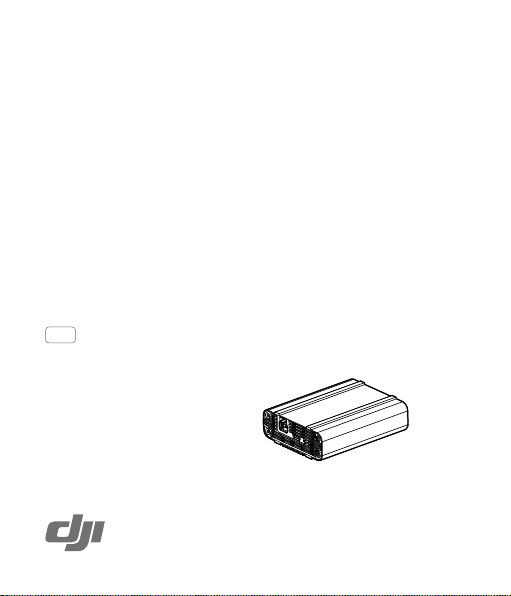
DJI CINESSD STATION
Quick Start Guide
快速入门指南
快速入門指南
クイックス タート ガ イド
퀵 스타트 가이드
Kurzanleitung
Guía de inicio rápido
Guide de démarrage rapide
Guida di avvio rapido
Snelstartgids
Guia de início rápido
Краткое руководство пользователя
V1.0
2016.11
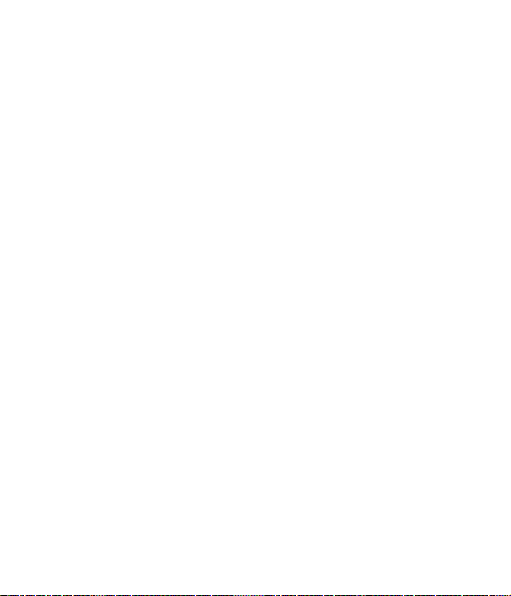
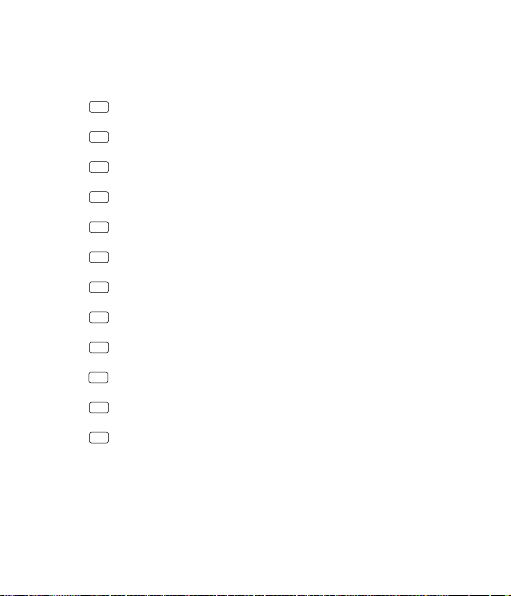
Contents
EN
CHS
CH
JP
KR
DE
ES
FR
IT
NL
PT
RU
Compliance Information
Quick Start Guide 2
快速入门指南
快速入門指南
クイックスタートガイド
퀵 스타트 가이드
Kurzanleitung
Guía de inicio rápido
Guide de démarrage rapide
Guida di avvio rapido
Snelstartgids
Guia de Início Rápido
Краткое руководство пользователя
60
7
11
15
20
25
30
35
40
45
50
55
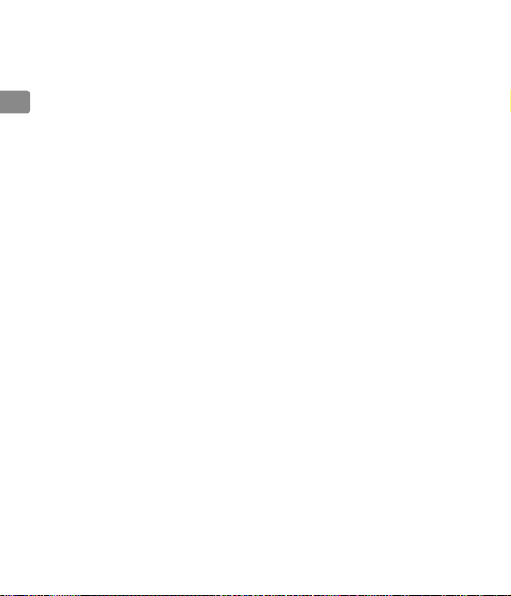
Disclaimer
Congratulations on purchasing your new DJI™ product. The information in this document
aects your safety and your legal rights and responsibilities. Read this entire document
EN
carefully to ensure proper conguration before use. Failure to read and follow instructions
and warnings in this document may result in serious injury to yourself or others, damage
to your DJI product, or damage to other objects in the vicinity. This document and all
other collateral documents are subject to change at the sole discretion of DJI.
By using this product, you hereby signify that you have read this disclaimer and warning
carefully and that you understand and agree to abide by the terms and conditions herein.
You agree that you are solely responsible for your own conduct while using this product,
and for any consequences thereof. You agree to use this product only for purposes
that are proper and in accordance with all applicable laws, rules, and regulations, and
all terms, precautions, practices, policies and guidelines DJI has made and may make
available.
DJI accepts no liability for damage, injury or any legal responsibility incurred directly or
indirectly from the use of this product. The user shall observe safe and lawful practices
including, but not limited to, those set forth in this document. Notwithstanding above,
your statutory rights under applicable national legislation are not affected by this
disclaimer.
DJI is a trademark of SZ DJI TECHNOLOGY CO., LTD. (abbreviated as “DJI”) and its
affiliated companies. Names of products, brands, etc., appearing in this document
are trademarks or registered trademarks of their respective owner companies. This
product and document are copyrighted by DJI with all rights reserved. No part of this
product or document shall be reproduced in any form without prior written consent of or
authorization from DJI.
2
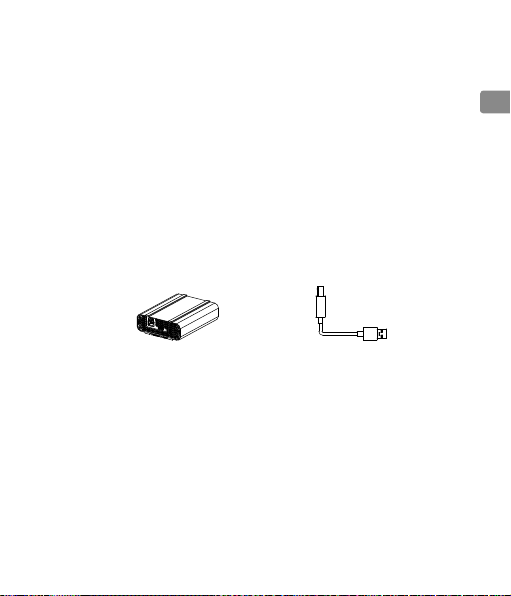
Warnings
1. Only use compatible cables specied in this guide.
2. Only use genuine DJI parts or parts certied by DJI. Unauthorized parts or parts from
non-DJI-certified manufacturers may cause system malfunctions and compromise
safety.
3. Ensure the DJI CINESSD
(e.g. water, oil, soil and sand).
TM
Station and its components are free from contamination
Introduction
The DJI CINESSD Station is specially designed to export DJI CINESSD les.
In the Box
DJI CINESSD STATION × 1 USB Cable × 1
Usage
Exporting Files
1. Insert the CINESSD into the station, then connect the station to a computer via the
included cable.
EN
3
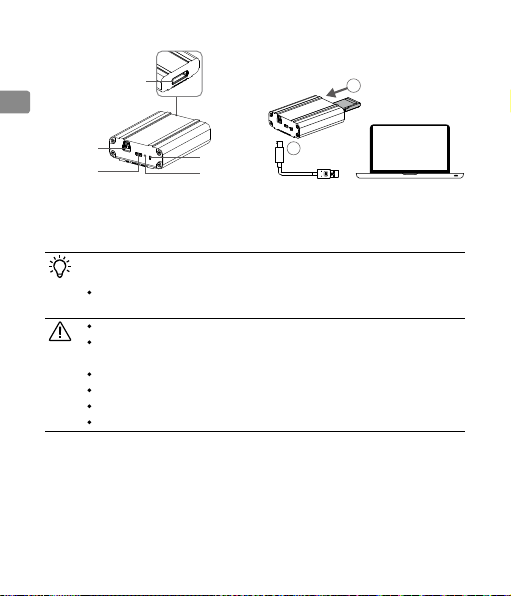
EN
DJI CINESSD Slot
1
USB Port
External
Power Port
Status LED
Update Button
2
2. When connected, an icon named “DJI_A” followed by a number sequence will appear.
Click to start the le export.
3. Safely remove the station before unplugging it from your computer.
No additional software is required for exporting data from the CINESSD. You
may also use the following DJI software based on your system.
Windows:
DJI Camera Exporter.
Mac:
•
DJI CINELIGHT
TM
.
DO NOT remove the CINESSD when it is powered on.
The station can be connected to a USB 2.0 port. However, an external
power supply may be required.
Insert the CINESSD before connecting the station to the computer.
The station icon will vary based on your computer operating system.
Plug the cable in securely to ensure USB 3.0 transfer speeds.
If transfer speeds are slow, check that USB 3.0 mode is active.
Deleting Files
To guarantee the high performance of the CINESSD, the station only supports le exporting.
To delete les, please insert the CINESSD into the aircraft and launch DJI GO
TM
4 app to
format the CINESSD to free up storage space.
4
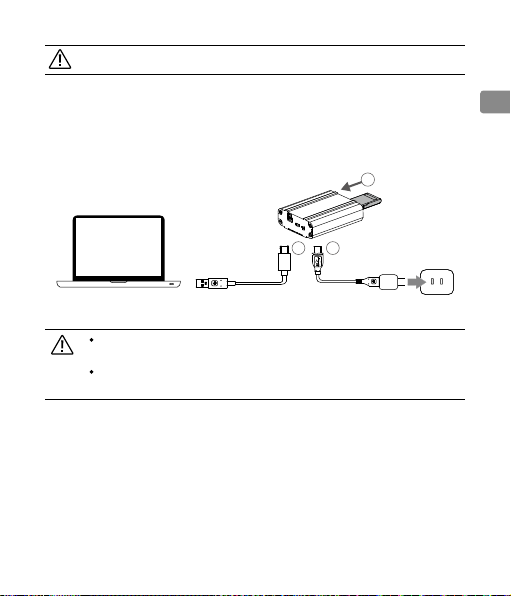
Ensure to back up les before formatting the CINESSD.
External Power Supply
Use an external power supply when the computer is not able to detect the CINESSD or
the le export is unstable. Connect the station to an external power supply as follows.
1
2
3
Connect the station to the external power supply before connecting it to a
computer via USB, or the external power supply may not work.
The external power source should have a voltage above 5 V, and a current
above 1 A.
Firmware Update
Connect the station to a computer and launch the DJI AssistantTM 2 to update its
rmware.
To activate the rmware update, press the update button when connecting
the station to a computer via USB. Release the update button when update process is
activated.
EN
5
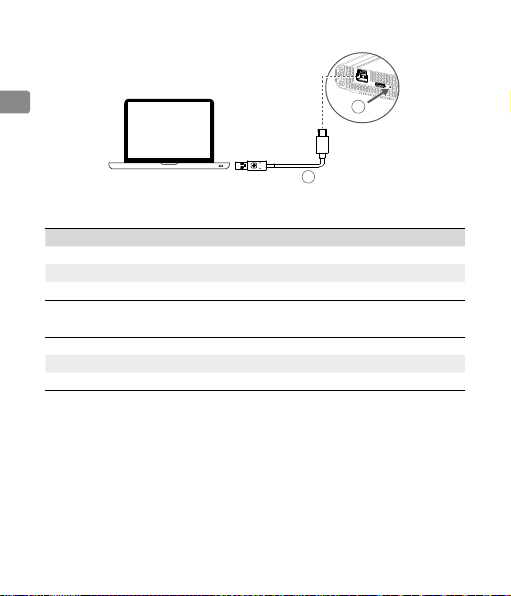
EN
2
LED Description
LED Status Description
Solid Green Connecting to the computer
Solid Yellow Ready to update rmware
Blinking Green Exporting data
Specications
Size 90 mm×71.5 mm×27.5 mm
Weight 246 g
Operation Temperature Range 32° to 104° F (0° to 40° C)
This content is subject to change.
Download the latest version from
http://www.dji.com/inspire-2
INSPIRE and CINESSD are trademarks of DJI.
Copyright © 2016 DJI All Rights Reserved.
1
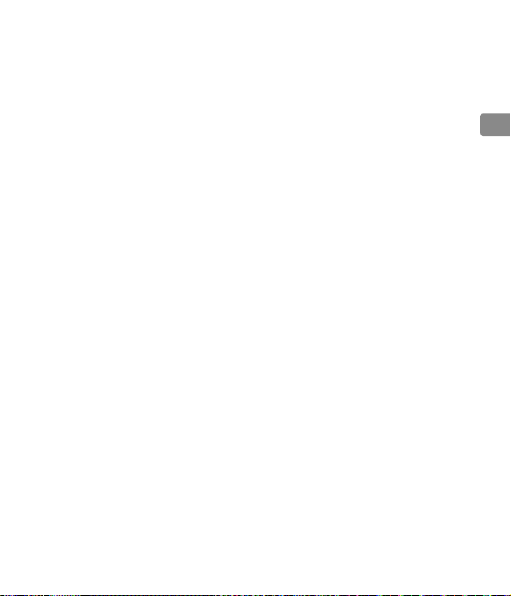
免责声明和警告
感谢您购买 DJI™ 产品。本文所提及的内容关系到您的安全以及合法权益与责任。使用
本产品之前,请仔细阅读本文以确保已对产品进行正确的设置。不遵循和不按照本文的
说明与警告来操作可能会给您和周围的人带来伤害,损坏本产品或其它周围的物品。本
文档及本产品所有相关的文档最终解释权归大疆 ™ 创新(DJI)所有。如有更新,恕不
另行通知。请访问 www.dji.com 官方网站以获取最新的产品信息。
一旦使用本产品,即视为您已经仔细阅读免责声明与警告,理解、认可和接受本声明全
部条款和内容。您承诺对使用本产品以及可能带来的后果负全部责任。您承诺仅出于正
当目的使用本产品,并且同意本条款以及大疆创新(DJI)制定的任何相关条例、政策
和指引。
大疆创新(DJI)对于直接或间接使用本产品而造成的损坏、伤害以及任何法律责任不
予负责。用户应遵循包括但不限于本文提及的所有安全指引。即使存在上述规定,消费
者权益依然受当地法律法规所保障,并不受本免责声明影响。
DJI 是深圳市大疆创新科技有限公司及其关联公司的商标。本文出现的产品名称、品牌
等,均为其所属公司的商标或注册商标。
产品使用注意事项
1. 切勿使用不符合规格的数据连接线。
2. 使用原厂配件或经过 DJI 认证的配件。使用非原厂配件有可能对系统的安全使用造成
危险。
3. 部件内部不能进入任何异物(如:液体、油、沙土等)。
CHS
简 介
DJI CINESSD
TM
读卡器是 DJI 新推出的数据导出设备。
7
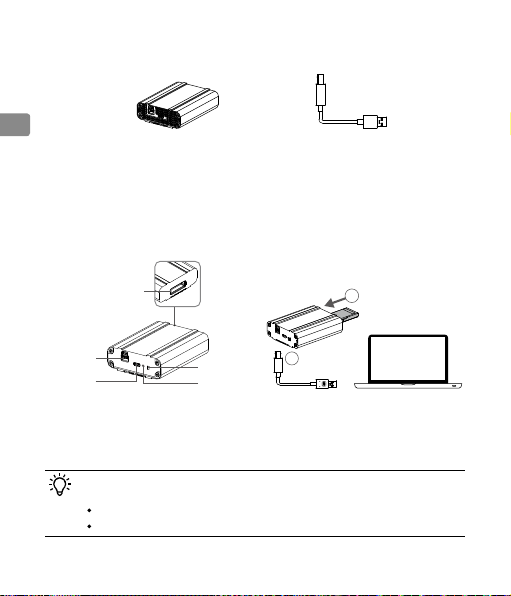
CHS
物品清单
DJI CINESSD
读卡器
× 1
连接线
× 1
使 用
导出数据
1. 将 DJI CINESSD 高速存储卡插入读卡器中(注意确保插入到位),通过标配的数据
线连接到电脑上。
DJI CINESSD 插槽
USB 接口
外部电源接口
2. 连接成功后,电脑将会显示磁盘 DJI_AXXX。打开磁盘,进行数据导出。
3. 数据导出结束后,需正常卸载读卡器设备,再拔出数据线,否则可能导致数据丢失或
损坏。
数据导出过程中无需下载任何软件,您也可以根据自身需求下载 DJI 相关软件
进行数据导出:
Windows 设备:安装 DJI Camera Exporter。
Mac 设备:安装 DJI CINELIGHTTM。
8
指示灯
固件升级按键
1
2
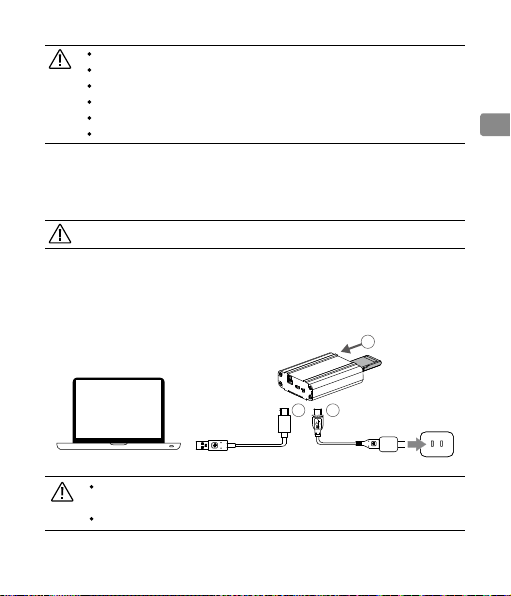
请勿带电插拔存储卡,否则将会导致数据文件损坏或丢失。
读卡器可以支持 USB2.0 模式下工作,建议此时外接电源进行供电。
请先将存储卡插入读卡器后,再将读卡器连接至电脑。
PC 与 MAC 显示界面稍有不同,具体以您的系统显示为准。
请务必将连接线插入到位,否则设备可能被识别为 USB2.0 模式。
若数据导出速度较慢,请检查读卡器设备是否处于 USB3.0 模式下工作。
删除数据
为保持存储卡最佳性能,读卡器只提供数据导出功能。如需删除卡内文件,请将存储卡
插入飞行器,使用 DJI GO
确保格式化前已将文件备份,以免误删。
TM
4 App 将存储卡格式化,释放存储空间。
使用外部电源进行供电
若电脑无法识别读卡器或数据导出过程中不稳定,请尝试使用外部电源进行供电。请按
照下图所示顺序连接外部电源。
1
2
3
在使用外部电源进行供电时,需先将电源线插至外部电源接口处,再使用数
据线连接电脑,否则外部供电无效。
外部电源要求:电压 5 V,电流 1A 以上。
CHS
9
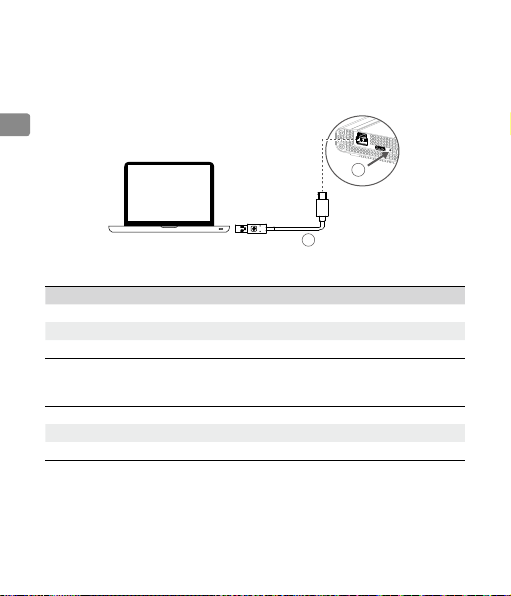
固件升级
读卡器支持通过 DJI AssistantTM 2 调参软件进行固件升级。进行固件升级时,请务必
在按下固件升级按键的同时用数据线连接电脑。待读卡器进入升级状态后,可以释放
固件升级按键。
CHS
1
2
指示灯说明
指示灯状态 描述
绿灯常亮 电脑连接正常
黄灯常亮 进入升级状态
绿灯闪烁 正在读取数据
参 数
尺 寸 90 mm×71.5 mm×27.5 mm
重 量 246 g
工作环境温度 0 ℃至 40 ℃
内容如有更新,恕不另行通知。
您可以在 DJI 网站查询最新版本内容
http://www.dji.com/inspire-2
INSPIRE 和 CINESSD 是大疆创新的商标。
Copyright ©
大疆创新 版权所有
2016

免責聲明和警告
感謝您購買 DJI™ 產品。本文所提及的內容關係到您的安全及合法權益與責任。使用本
產品之前,請仔細閱讀本文以確保已對產品進行正確的設定。若未遵循及未按照本文的
說明與警告來操作,可能會對您和周圍的人造成傷害,損壞本產品或其它鄰近的物品。
本文件及本產品所有相關文件的最終解釋權歸大疆™ 創新 (DJI) 所有。如有更新,恕不
另行通知。請前往 www.dji.com 官方網站以獲取最新的產品資訊。
一旦使用本產品,即視為您已經仔細閱讀免責聲明與警告,理解、認可和接受本聲明全
部條款和內容。您承諾對使用本產品及可能帶來的後果負全部責任。您承諾僅出於正當
目的使用本產品,並且同意本條款以及大疆創新 (DJI) 制定的任何相關條例、政策和指
南。
大疆創新 (DJI) 對於直接或間接使用本產品而造成的損壞、傷害及任何法律責任概不負
責。使用者應遵循包括但不限於本文提及的所有安全指南。即使存在上述規定,消費者
權益依然受當地法律法規所保障,並不受本免責聲明影響。
DJI 是深圳市大疆創新科技有限公司及其附屬公司的商標。本文出現的產品名稱、品牌
等,均為其所屬公司的商標或註冊商標。
產品使用注意事項
1. 切勿使用不符合規格的數據連接線。
2. 使用原廠配件或經過 DJI 認證的配件。使用非原廠配件可能造成系統故障或造成危險。
3. 不能讓任何異物 ( 例如:液體、油、沙土等 ) 進入零組件內部。
簡介
DJI CINESSDTM 讀卡機是 DJI 新推出的資料導出裝置。
CHT
11
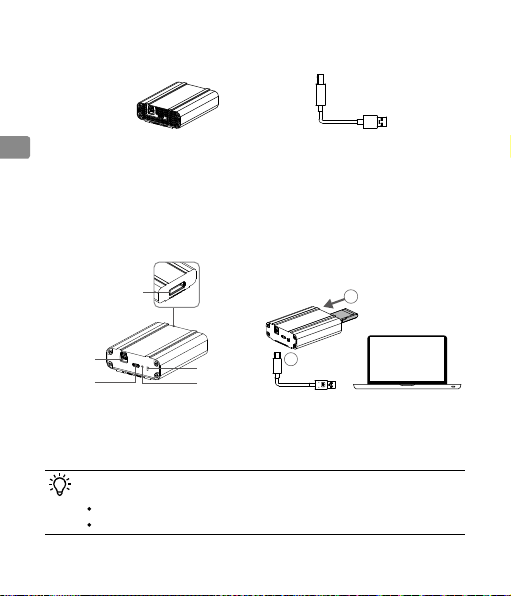
組件清單
CHT
DJI CINESSD
讀卡機
× 1
連接線
× 1
使用
導出資料
1. 將 DJI CINESSD 高速記憶卡插入讀卡機中 ( 注意確保插入到位 ),通過標準配備的
數據傳輸線連接到電腦上。
DJI CINESSD 插槽
USB 連接埠
外部電源
連接埠
指示燈
韌體升級按鈕
2. 連接成功後,電腦將會顯示磁碟 DJI_AXXX。開啟磁碟,進行資料導出。
3. 資料導出結束後,需正常退出讀卡機裝置,再拔出數據傳輸線,否則可能導致資料遺
失或損壞。
資料導出過程中無需下載任何軟體,您也可以根據自身需求下載 DJI 相關軟體
以進行資料導出:
Windows 裝置:安裝 DJI Camera Exporter。
Mac 裝置:安裝 DJI CINELIGHTTM。
12
1
2
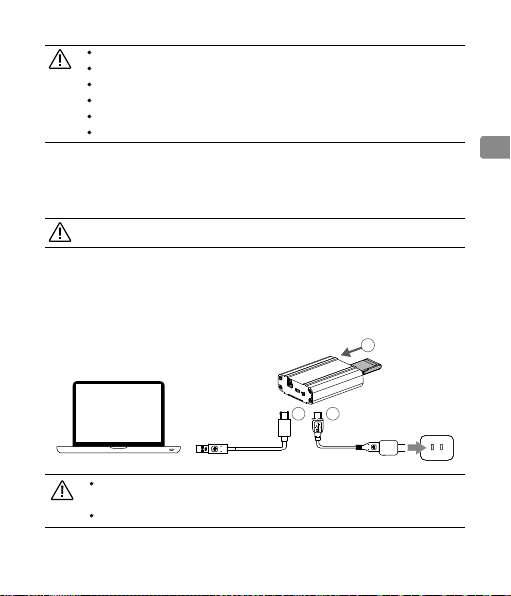
請勿在通電時插拔記憶卡,否則將會導致資料檔案損壞或遺失。
讀卡機可以支援在 USB2.0 模式下工作,此時建議外接電源以進行供電。
請先將記憶卡插入讀卡機後,再將讀卡機連接至電腦。
PC 與 MAC 顯示介面稍有不同,實際情形以您的系統顯示為準。
請務必將連接線插入到位,否則裝置可能會被識別為 USB2.0 模式。
若資料導出速度較慢,請檢查讀卡機裝置是否處於 USB3.0 模式下工作。
刪除資料
為保持記憶卡最佳性能,讀卡機只提供資料導出功能。如需刪除卡內檔案,請將記憶卡
插入航拍機,使用 DJI GO
確保格式化之前已將檔案備份,以免誤刪。
TM
4 應用程式將記憶卡格式化,釋放儲存空間。
使用外部電源進行供電
若電腦無法識別讀卡機或在資料導出過程中不穩定,請嘗試使用外部電源進行供電。請
按照下圖所示順序連接外部電源。
1
2
3
使用外部電源進行供電時,需先將電源線插至外部電源連接埠處,再使用數
據傳輸線連接電腦,否則外部供電將無效。
外部電源要求:電壓 5V,電流 1A 以上。
CHT
13
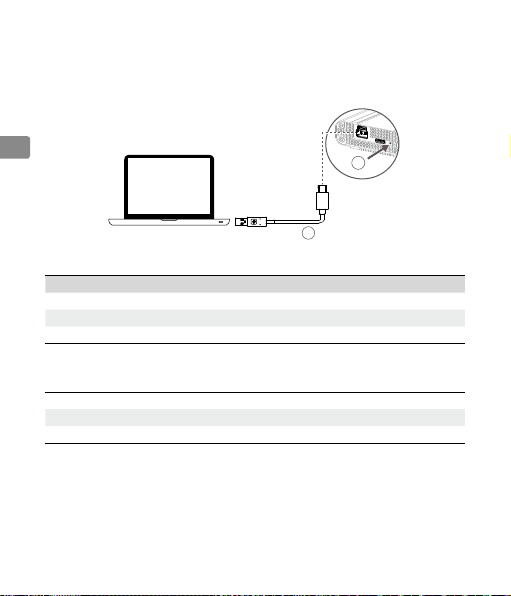
韌體升級
讀卡機支援透過 DJI AssistantTM 2 調參軟體進行韌體升級。進行韌體升級時,請務必在
按下韌體升級按鈕的同時,使用數據傳輸線連接電腦。待讀卡機進入升級狀態後,即可
釋放韌體升級按鈕。
CHT
1
2
指示燈說明
指示燈狀態 說明
恆亮綠色 電腦連接正常
恆亮黃色 進入升級狀態
閃爍綠色 正在讀取資料
參數
尺寸 90 mm × 71.5 mm × 27.5 mm
重量 246 g
操作溫度 0 ℃ 至 40 ℃
內容如有更新,恕不另行通知。
您可以在 DJI 網站查詢最新版本內容
http://www.dji.com/inspire-2
INSPIRE 和 CINESSD 是大疆創新的商標。
Copyright ©
大疆創新 版權所有
2016
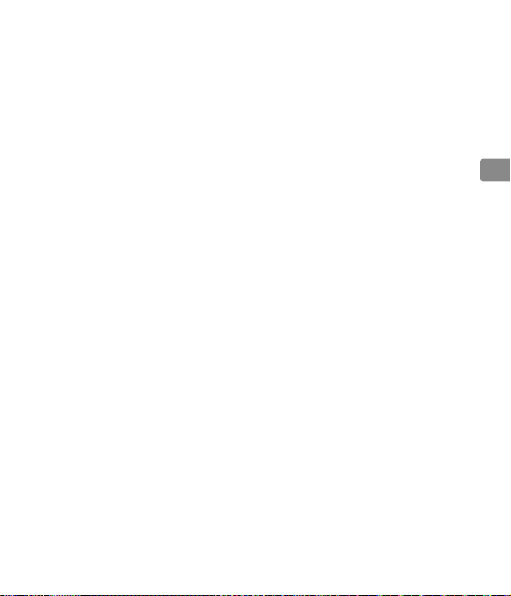
免責事項
新しい DJI™ 製品をご購入いただきありがとうございます。本書では、ユーザーの安全と
法的権利と責任に関する情報を取り扱っています。ご使用前に、本書の全文をよくお読み
になり、正しい設定をご確認ください。この文書の手順と警告を正しく理解して実行しない
場合、ユーザー自身や周囲の人の重傷、DJI 製品の損傷、または周囲にある他の物体の損
傷を招くおそれがあります。この文書およびその他すべての付属書は、DJI 独自の裁量で
変更 され ることがあります。
本製品を使用することにより、本書の免責事項および警告をよく読み、記載されている条
件を理解し、順守することに同意したとみなされます。本製品の使用中の行動とこれに伴
う結果には、ユーザーが全面的に責任を負うことに同意するものとします。適用されるす
べての法、規則および規制を順守して本製品を使用するとともに、DJI がこれまでに提供し、
今後提供する資料の全条件、安全上の注意、使用方法、方針およびガイドラインに従うこ
とに同 意 するものとします。
本製品の使用により直接または間接的に発生する損害、傷害に対して、DJI は一切責任を
負いません。ユーザーは、この文書の規定をはじめとする(ただしこれに限定しない)、安全
で合法的な使用方法を順守するものとします。上記に関わらず、該当する国の規制に基づ
くお客様の制定法上の権利は、本免責事項の影響を受けることはありません。
DJI は、SZ DJI TECHNOLOGY CO., LTD.( 略 し て「 DJI」)およびその関連会社の商標です。
本書に記載されている製品、ブランドなどの名称は、その所有者である各社の商標または
登録商標です。本製品および本書は、不許複製・禁無断転載を原則とする DJI の著作物の
ため、DJI から書面による事前承認または許諾を得ることなく、本製品または文書のいか
なる部分も、いかなる方法によっても複製することは固く禁じられています。
15
JP
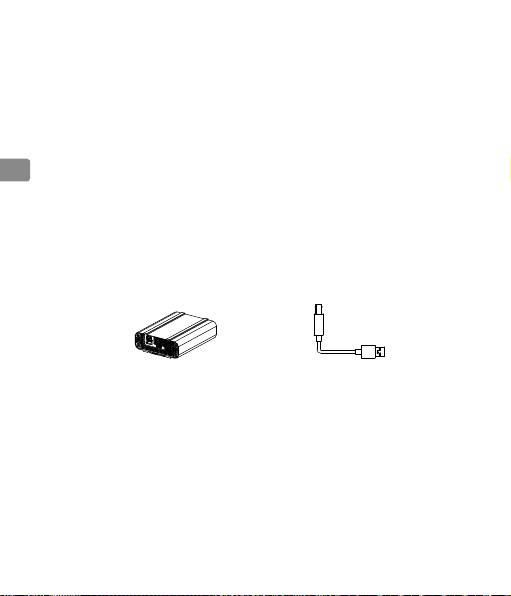
警告
1 このガイドで指定されている互換ケーブルのみを使用してください。
2 DJI の純正部品または DJI が認定する部品のみお使いください。純正でない部品や
DJI 認定メーカー以外が製造した部品を使用すると、システムに不具合が発生し、安全
性が損なわれるおそれがあります。
3 DJI CINESSD
JP
らな いようにしてください 。
TM
ステーションおよびそのコンポーネントに異物(水、油、土、砂など)が入
はじめ に
DJI CINESSD ステーションは DJI CINESSD の ファイル の エ クス ポ ートを サ ポ ート するよ
う特別に設計されています。
同梱物
DJI CINESSD ステーション 1 台 USB ケーブル 1 本
使用方法
ファイル の エクス ポ ート
1. CINESSD を DJI CINESSD ステーションに挿入し、付属のケーブルを使用してステーショ
ンとコン ピュータ ーを 接 続しま す。
16

DJI CINESSD スロ ット
1
USB ポート
外部
電源ポート
ステー タス LED
更新ボタン
2
2 接続が確立されると、DJI_AXXX という名前のステーションアイコンが表示されます。こ
のアイコンをクリックしてファイルのエクスポ ートを開 始します。
3 USB ケーブルをコンピューターから取り外すときは、データの損傷または消失を防ぐた
めに、コンピューターのタスクトレイに 表示されている「ハードウェアを安全に取り外し
てメディアを 取り出す 」アイコンをクリックしてから取り外してくださ い。
CINESSD からデータをエクスポートするために、追加のソフトウェアは必要あり
ません。お使いのシステムに応じて、次の DJI ソフト ウェア を 使 用 す ること もで き
ます。
Windows:DJI Camera Exporter
Mac:DJI CINELIGHT
電源 が 入っているとき に CINESSD を取り外さないでください。
ステーションは USB 2.0 ポートに接続できます。ただし、外部電源が必要にな
ることもあります。
コンピューターにステーションを 接続する前に 、CINESSD を 挿入し ます。
ステーションアイコンの表示方法は、システムによって異なります。
USB ケーブル はしっかりと差し 込んでください。
転送速度が遅い場合は、お使いのコンピューターが USB 3.0 に 対応して いる
かどうかを確認してください。
TM
ファイルの削除
CINESSD の高性能を保証するために、ステーションはファイルのエクスポートのみに対
応しています。ファイルを削除するには、機体に CINESSD を 挿入し 、DJI GO
起動し 、 CINESSD をフォーマットしてストレージのデータを消去してください。
TM
4 アプリを
JP
17
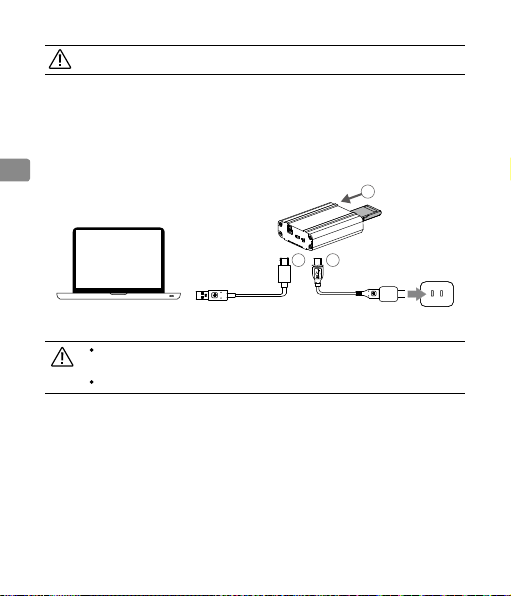
CINESSD をフォーマットする前に、ファイルをバックアップしてください。
外部電源
コンピューターが CINESSD を認識できない、またはファイルをエクスポート中に動作が
不安定になる場合は、外部電源を使用してください。次の手順に従ってステーションを外
部電源に接続します。
JP
1
2
3
外部電源を適切に動作させるために、最初に外部電源に接続してください。
その後、USB ケーブルでコンピューターと接続してください。
外部電源は電圧 5 V 以上、電流 1 A 以上である必要があります。
ファームウェアの アップデ ート
コンピューターにステーションを接続して、DJI AssistantTM 2 を起 動しファー ムウェアを アッ
プ デ ートし ます 。ファームウェアをアップデ ートする に は、USB ケーブル でコンピューター
とステ ーションを 接 続してから、アップデ ートボ タンを 押してくだ さい 。アップ デ ートが 始まっ
たら、アップデートボタンを放します。
18
