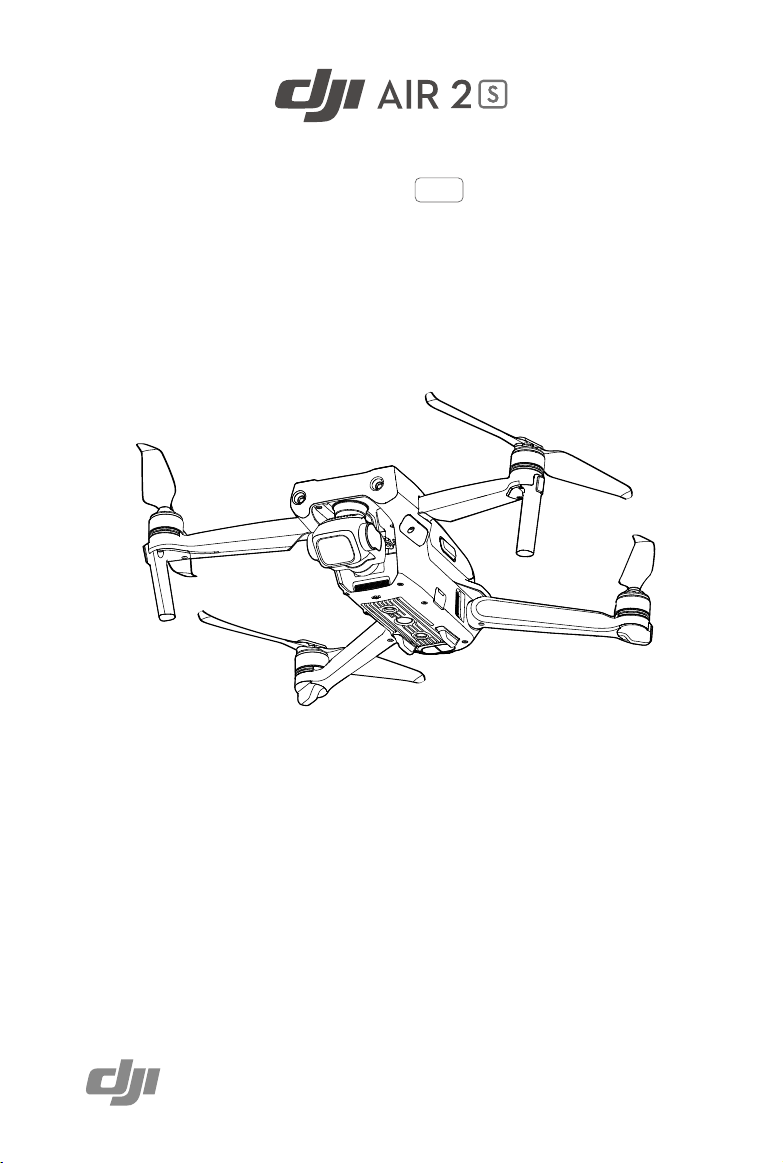
User Manual
v1.0
2021.04
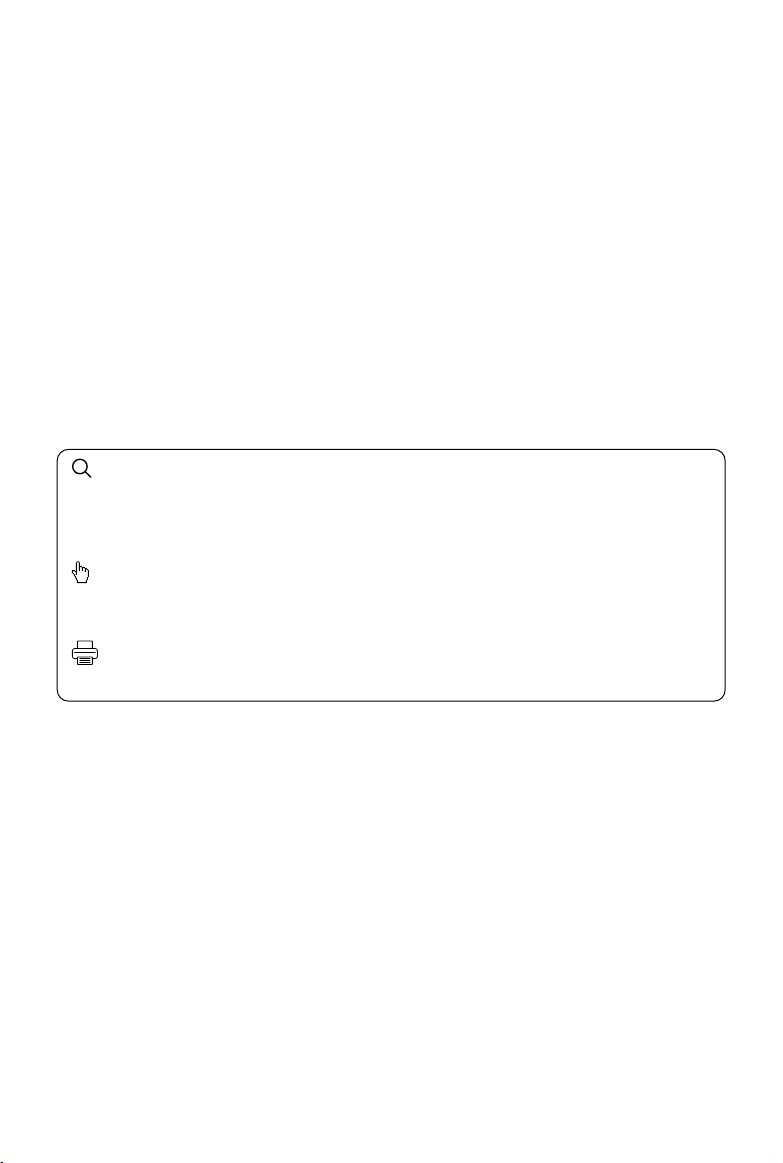
Searching for Keywords
Search for keywords such as “battery” and “install” to find a topic. If you are using Adobe
Acrobat Reader to read this document, press Ctrl+F on Windows or Command+F on Mac to
begin a search.
Navigating to a Topic
View a complete list of topics in the table of contents. Click on a topic to navigate to that
section.
Printing this Document
This document supports high resolution printing.
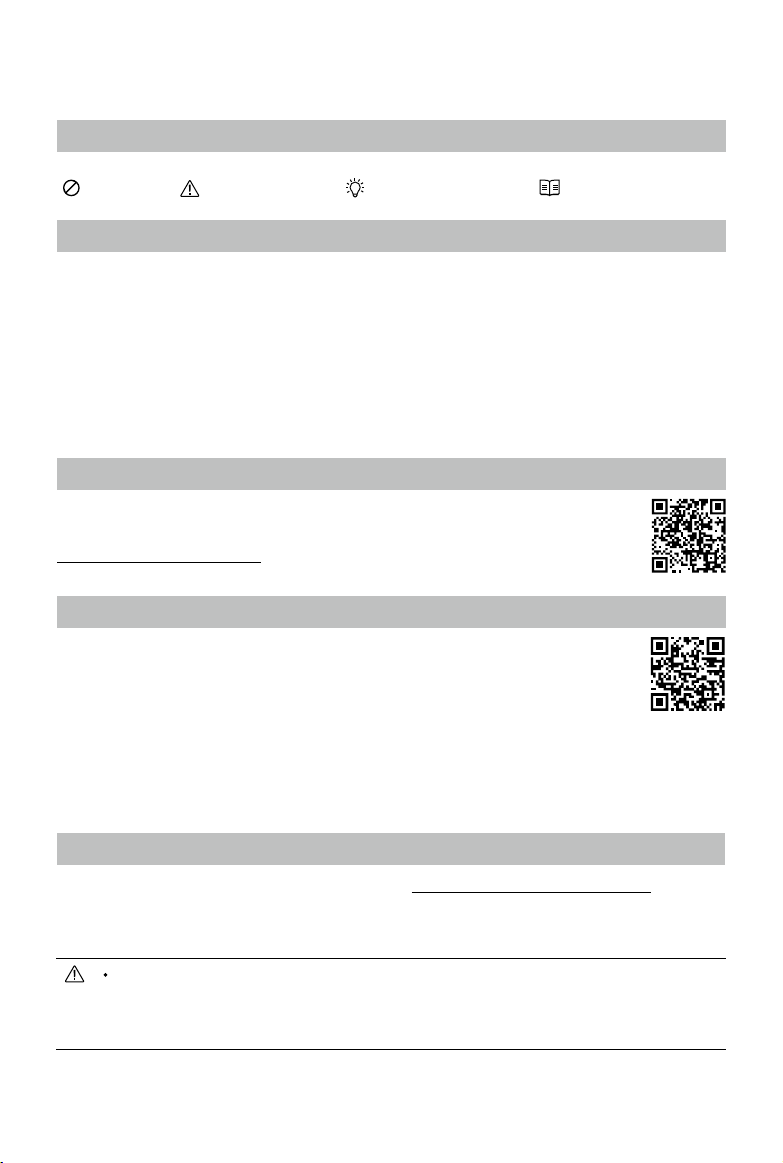
Using this Manual
Legend
Warning Important Hints and Tips Reference
Read Before the First Flight
Read the following documents before using the DJI
1. Disclaimer and Safety Guidelines
2. Quick Start Guide
3. User Manual
It is recommend to watch all tutorial videos on the ocial DJI website and read the disclaimer and safety
guidelines before using for the rst time. Prepare for your rst ight by reviewing the quick start guide
and refer to this user manual for more information.
Video Tutorials
Go to the address below or scan the QR code to watch the DJI Air 2S tutorial videos,
which demonstrate how to use the DJI Air 2S safely:
http://www.dji.com/air-2s/video
Download the DJI Fly App
Make sure to use DJI Fly during ight. Scan the QR code on the right to download the
latest version.
The Android version of DJI Fly is compatible with Android v6.0 and later. The iOS version
of DJI Fly is compatible with iOS v11.0 and later.
TM
Air 2S:
* For increased safety, flight is restricted to a height of 98.4 ft (30 m) and range of 164 ft (50 m) when not
connected or logged into the app during flight. This applies to DJI Fly and all apps compatible with DJI
aircraft.
Download DJI Assistant 2 (Consumer Drones Series)
Download DJI Assistant 2 (Consumer Drones Series) at
The operating temperature of this product is 0° to 40° C. It does not meet the standard operating
temperature for military grade application (-55° to 125° C), which is required to endure greater
environmental variability. Operate the product appropriately and only for applications that it meets the
operating temperature range requirements of that grade.
2021 DJI All Rights Reserved.
2
©
http://www.dji.com/air-2s/downloads
.
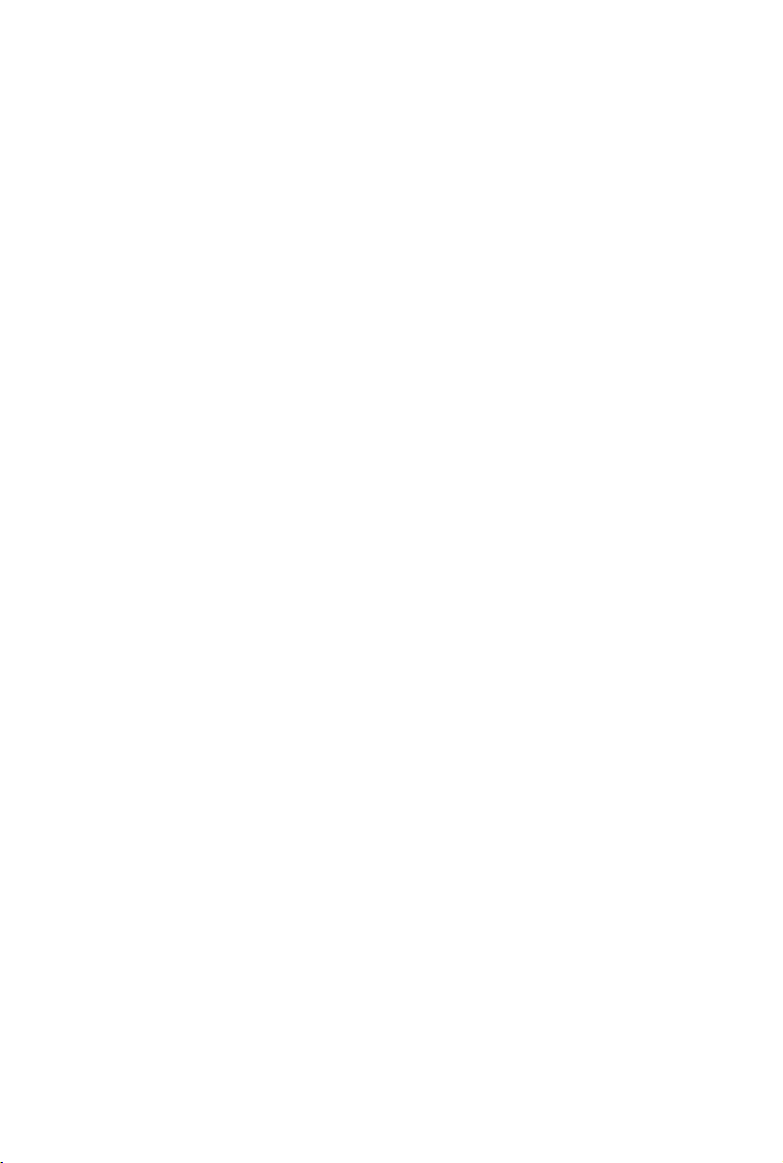
Contents
Using this Manual
Legend
Read Before the First Flight
Video Tutorials
Download the DJI Fly App
Download DJI Assistant 2 (Consumer Drones Series)
Product Prole
Introduction
Preparing the Aircraft
Preparing the Remote Controller
Aircraft Diagram
Remote Controller Diagram
Activating DJI Air 2S
Aircraft
Flight Modes
Aircraft Status Indicators
Return to Home
Vision Systems and Infrared Sensing System
Intelligent Flight Mode
Advanced Pilot Assistance Systems 4.0
Flight Recorder
Propellers
Intelligent Flight Battery
Gimbal and Camera
2
2
2
2
2
2
6
6
6
7
8
9
9
11
11
12
13
16
19
25
26
26
27
31
Remote Controller
Remote Controller Prole
Using the Remote Controller
Linking the Remote Controller
DJI Fly App
Home
Camera View
2021 DJI All Rights Reserved.
©
34
34
34
37
40
40
41
3
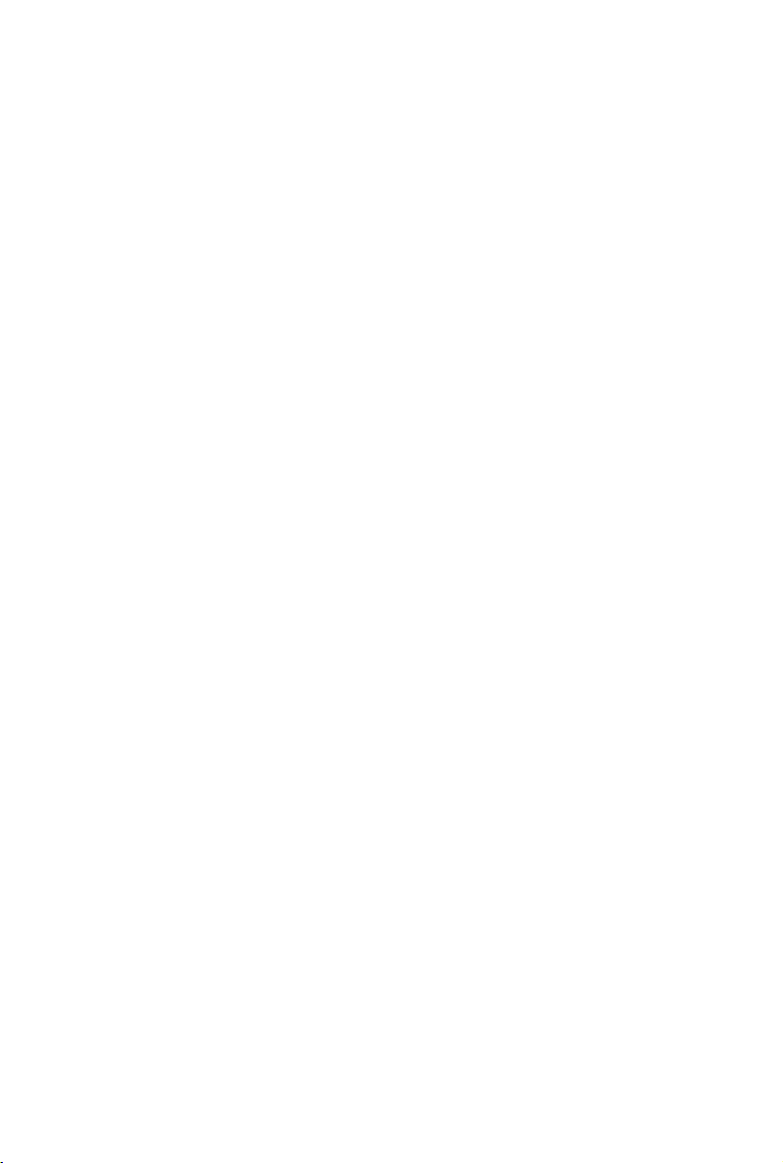
Flight
Flight Environment Requirements
Flight Limits and GEO Zones
Pre-Flight Checklist
Auto Takeoff/Landing
Starting/Stopping the Motors
Flight Test
46
46
46
47
48
48
49
Appendix
Specications
Firmware Update
After-Sales Information 55
51
51
54
2021 DJI All Rights Reserved.
4
©
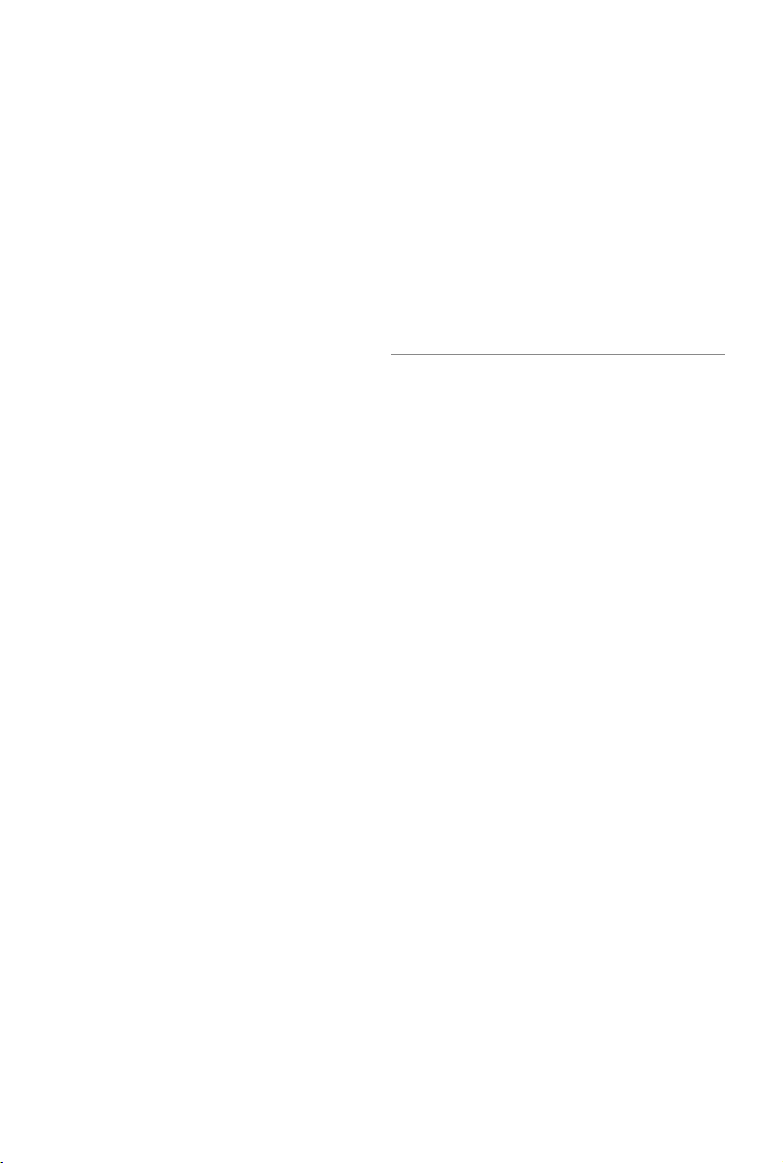
Product Prole
This section introduces
lists the components of the aircraft and
remote controller.
DJI Air 2S
and
2021 DJI All Rights Reserved.
©
5
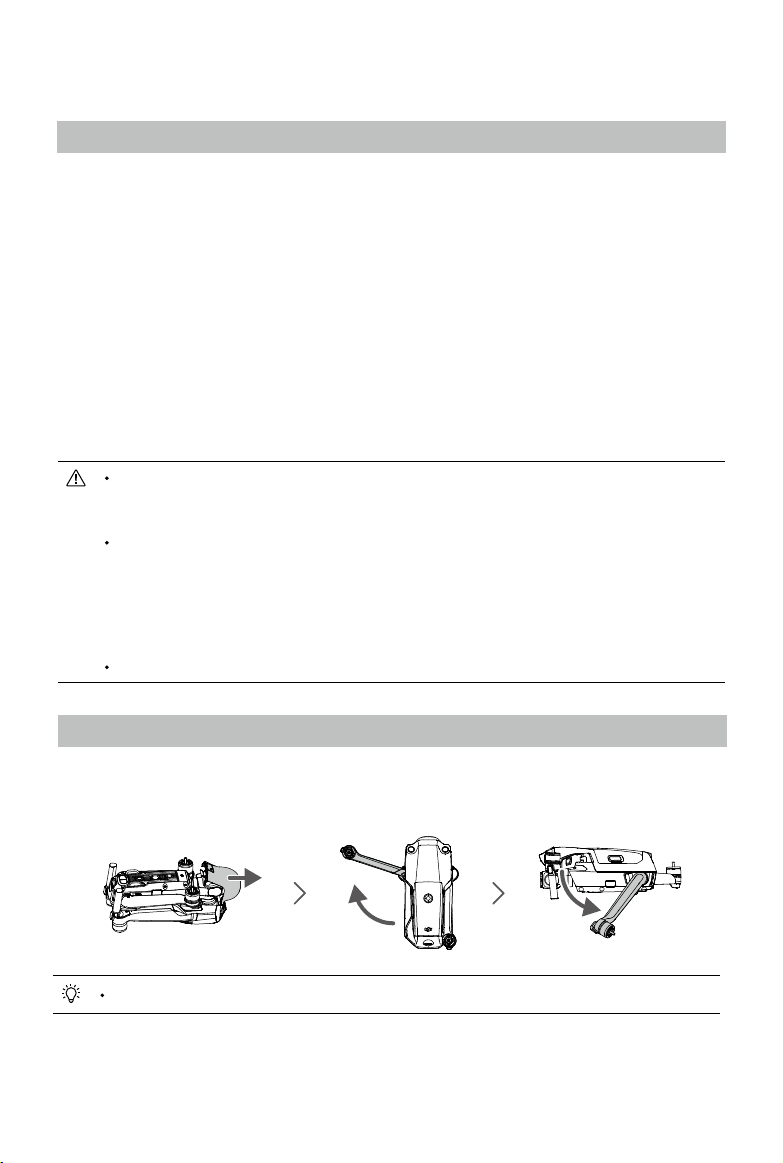
Product Prole
Introduction
DJI Air 2S features a fully stabilized 3-axis gimbal and 1-inch CMOS sensor camera that can shoot
5.4K 30fps, 4K 60fps, and 1080p 120fps video as well as 20MP photos. Capture complex shots easily
with DJI signature technologies such as Obstacle Sensing and Advanced Pilot Assistance System 4.0
and enjoy Intelligent Flight modes such as MasterShots, Hyperlapse, QuickShots, and FocusTrack
which includes ActiveTrack 4.0, Spotlight 2.0, and Point of Interest 3.0. DJI Air 2S features both an
Infrared Sensing System and Forward, Backward, Upward, and Downward Vision Systems, allowing for
hovering and ying indoors as well as outdoors and for automatic Return to Home. The aircraft has a
maximum ight speed of 42 mph (68.4 kph) and a maximum ight time of 31 minutes.
DJI Air 2S boasts four built-in antennas and DJI’s long-range transmission O3 (OCUSYNCTM 3.0)
technology, oering a maximum transmission range of 12 km and video quality of up to 1080p from the
aircraft to the DJI Fly app on a mobile device.
The remote controller works at both 2.4 and 5.8 GHz, and is capable of selecting the best transmission
channel automatically without latency. The aircraft and camera can easily be controlled using the
onboard buttons. The maximum runtime of the remote controller is six hours.
Maximum ight time was tested in an environment with no wind while ying at a consistent 12 mph
(19.4 kph) and the maximum ight speed was tested at sea level altitude with no wind. These
values are for reference only.
The remote controller reaches its maximum transmission distance (FCC) in a wide-open area
with no electromagnetic interference at an altitude of about 400 ft (120 m). The maximum
transmission distance refers to the maximum distance that the aircraft can still send and receive
transmissions. It does not refer to the maximum distance the aircraft can y in a single ight.
The maximum runtime was tested in a laboratory environment and without charging the mobile
device. This value is for reference only.
5.8 GHz is not supported in some regions. Observe the local laws and regulations.
Preparing the Aircraft
All aircraft arms are folded before the aircraft is packaged. Follow the steps below to unfold the aircraft.
1. Remove the gimbal protector from the camera.
2. Unfold the front arms, and then unfold the rear arms.
Attach the gimbal protector when not in use.
3. Attach the propellers with marks to the motors with marks. Press the propeller down onto the
motors and turn until it is secure. Attach the other propellers to the unmarked motors. Unfold all the
propeller blades.
2021 DJI All Rights Reserved.
6
©
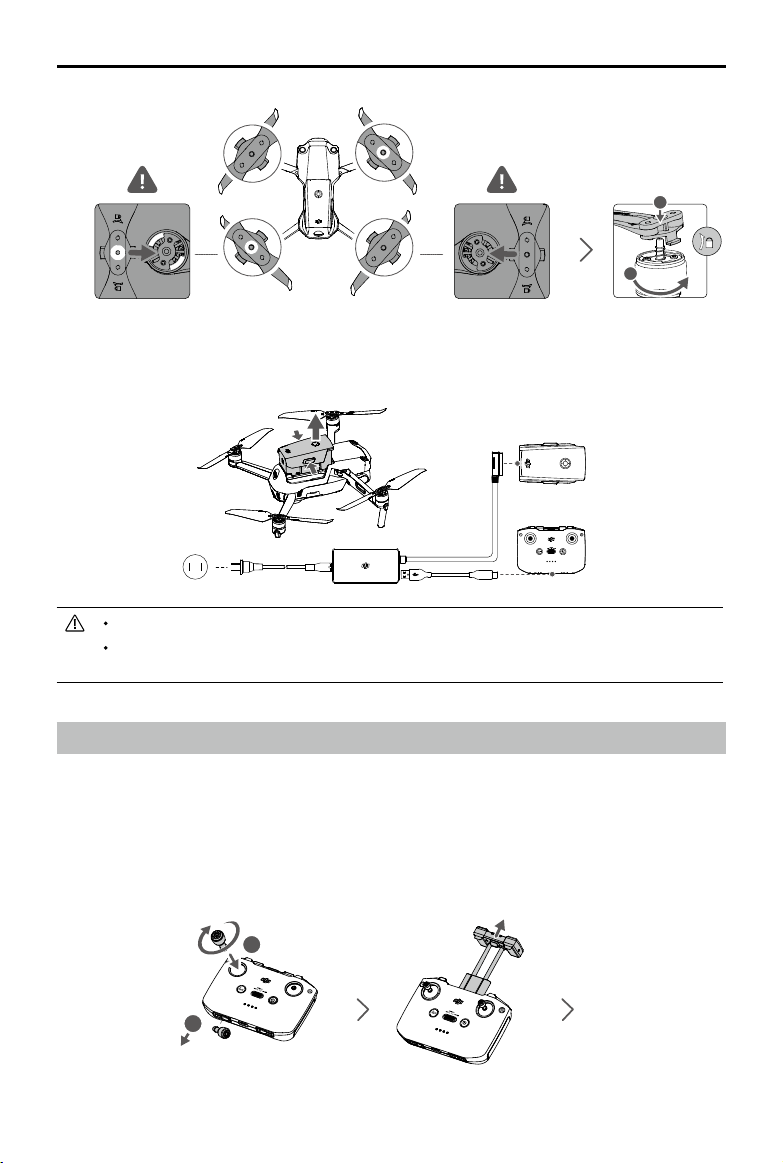
DJI Air 2S User Manual
B
A
1
2
BA
4. All Intelligent Flight Batteries are in hibernation mode before delivery to ensure safety. Use the
provided charger to charge and activate the Intelligent Flight Batteries for the first time. It takes
approximately 1 hour and 35 minutes to fully charge an Intelligent Flight Battery.
Unfold the front arms before unfolding the rear arms.
Make sure the gimbal protector is removed and all arms are unfolded before powering on the
aircraft. Otherwise, it may affect the aircraft self-diagnostics.
Preparing the Remote Controller
1. Remove the control sticks from their storage slots on the remote controller and screw them into
place.
2. Pull out the mobile device holder. Choose an appropriate remote controller cable based on the type
of mobile device. A Lightning connector cable, Micro USB cable, and USB-C cable are included in
the packaging. Connect the end of the cable with the phone icon to your mobile device. Make sure
the mobile device is secured.
2
1
2021 DJI All Rights Reserved.
©
7
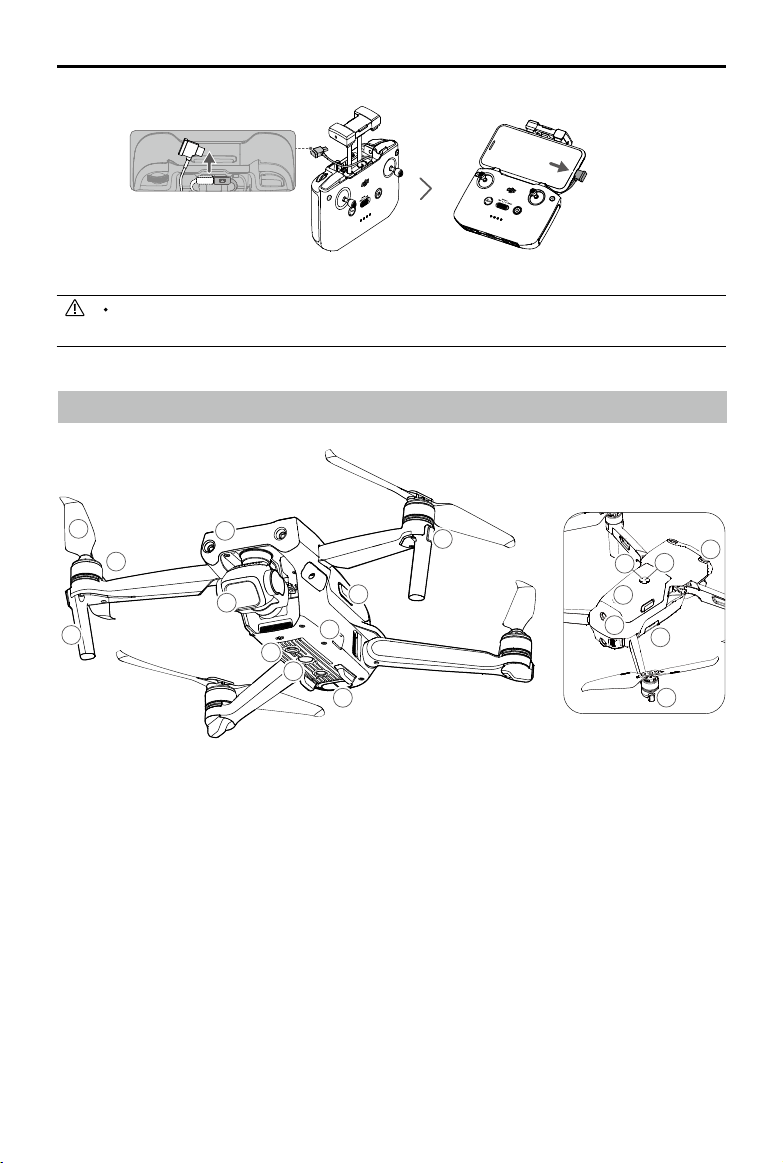
DJI Air 2S User Manual
13
14
15
16
17
12
18
2
1
If a USB connection prompt appears when using an Android mobile device, select the option to
charge only. Otherwise, it may Otherwise, it may fail to connect.
Aircraft Diagram
2
3
4
1
5
1. Forward Vision System
2. Propellers
3. Motors
4. Landing Gears (Built-in antennas)
5. Gimbal and Camera
6. Downward Vision System
7. Auxiliary Bottom Light
8. Infrared Sensing System
9. USB-C Port
11
10
9
6
7
8
10. Battery Buckles
11. Front LEDs
12. Aircraft Status Indicators
13. Backward Vision System
14. Intelligent Flight Battery
15. Battery Level LEDs
16. Power Button
17. microSD Card Slot
18. Upward Vision System
2021 DJI All Rights Reserved.
8
©
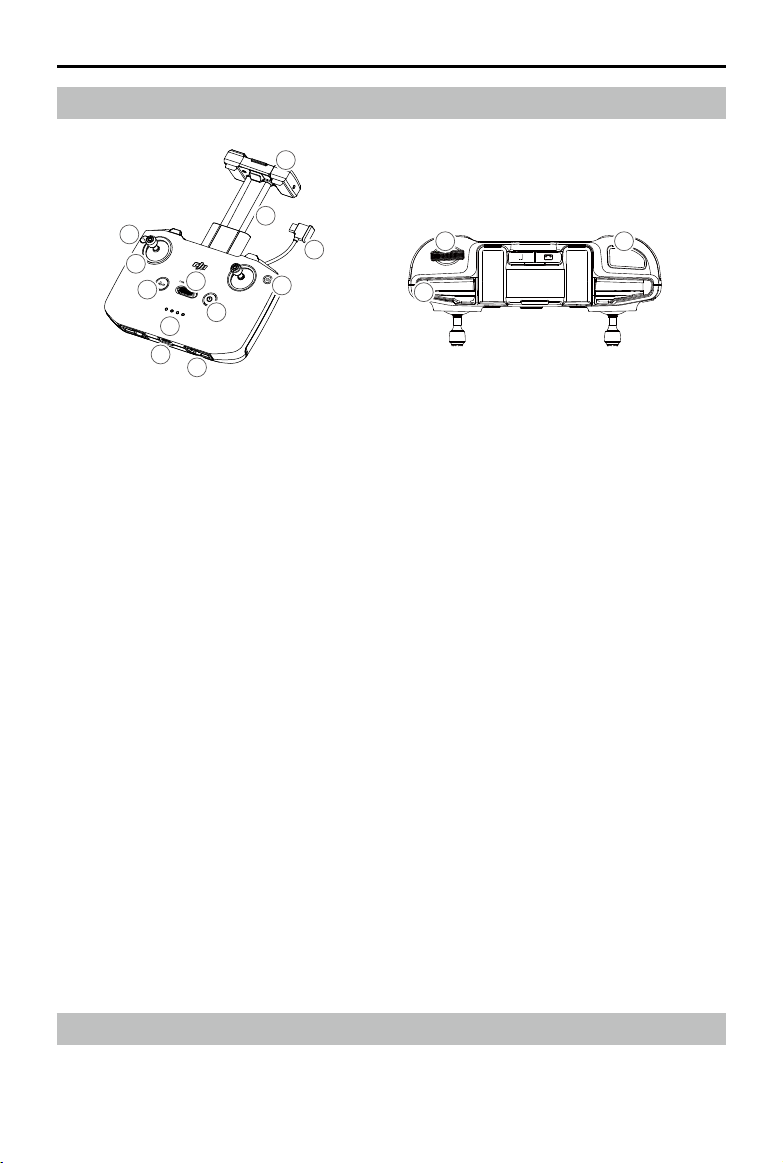
Remote Controller Diagram
10
DJI Air 2S User Manual
6
5
2
3
4
11
12
9
8
7
1
1. Power Button
Press once to check the current battery level.
Press once, then again, and hold to power the
remote controller on or o.
2. Flight Mode Switch
Switch between Sport mode, Normal mode,
and Cine mode.
3. Flight Pause/Return to Home (RTH) Button
Press once to make the aircraft brake and
hover in place (only when GNSS or Vision
Systems are available). Press and hold the
button to initiate RTH. The aircraft returns to
the last recorded Home Point. Press again to
cancel RTH.
4. Battery Level LEDs
Displays the current battery level of the remote
controller.
5. Control Sticks
Use the control sticks to control the aircraft
movements. Set the ight control mode in DJI
Fly. The control sticks are removable and easy
to store.
6. Customizable Button
Press once to turn the Auxiliary Bottom Light
on or o. Press twice to recenter the gimbal or
tilt the gimbal downward (default settings). The
button can be set in DJI Fly.
13
15
14
7. Photo/Video Toggle
Press once to switch between photo and video
mode.
8. Remote Controller Cable
Connect to a mobile device for video linking via
the remote controller cable. Select the cable
according to the mobile device.
9. Mobile Device Holder
Used to securely mount the mobile device to
the remote controller.
10. Antennas
Relay aircraft control and video wireless
signals.
11. USB-C Port
For charging and connecting the remote
controller to the computer.
12. Control Sticks Storage Slot
For storing the control sticks.
13. Gimbal Dial
Controls the tilt of the camera. Press and hold
the customizable button to use the gimbal
dial to adjust the zoom in video mode.
14. Shutter/Record Button
Press once to take photos or start or stop
recording.
15. Mobile Device Slot
Used to secure the mobile device.
Activating DJI Air 2S
DJI Air 2S requires activation before using for the rst time. After powering on the aircraft and remote
controller, follow the on-screen instructions to activate DJI Air 2S using DJI Fly. An internet connection is
required for activation.
2021 DJI All Rights Reserved.
©
9
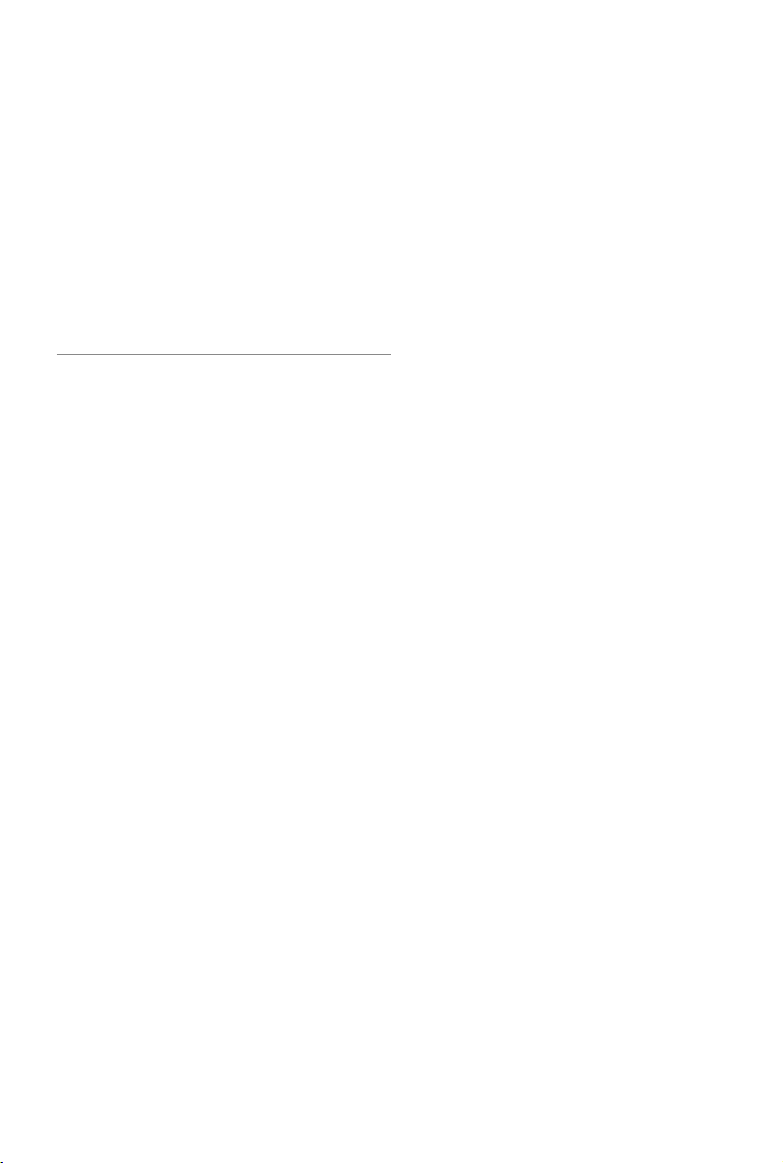
Aircraft
DJI Air 2S contains a ight controller,
video downlink system, vision systems,
infrared sensing system, propulsion
system, and an Intelligent Flight Battery.
2021 DJI All Rights Reserved.
10
©
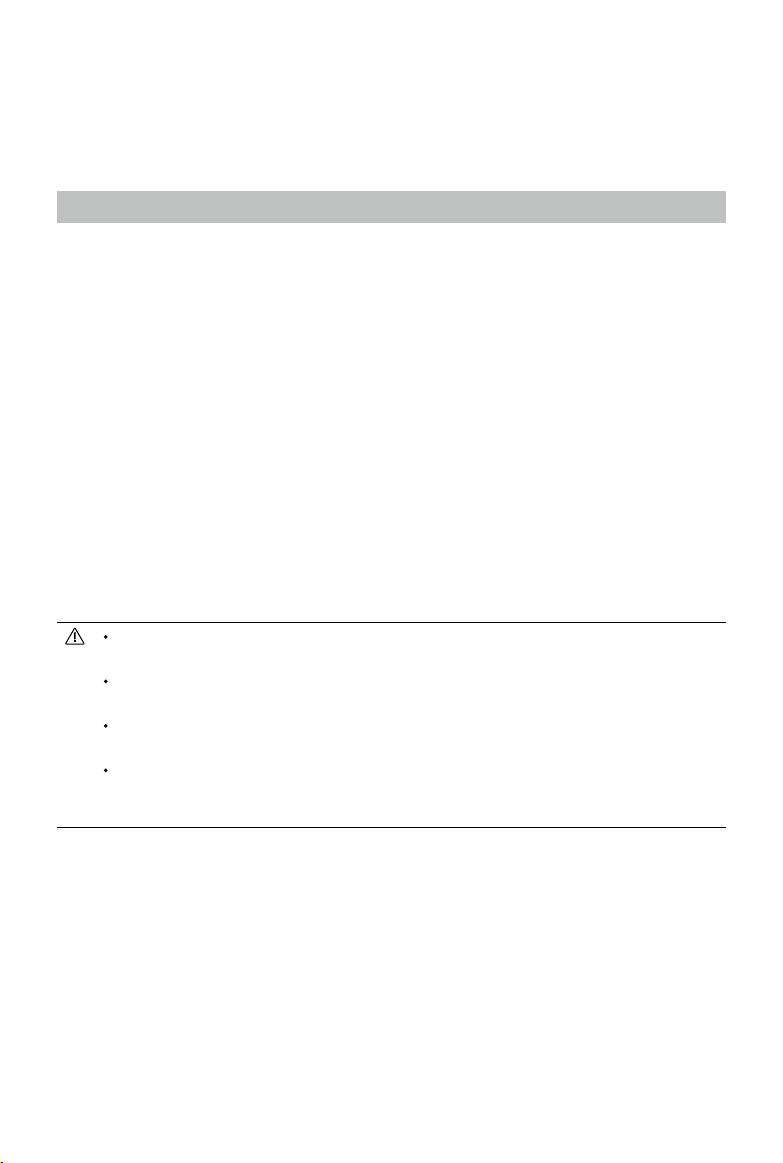
Aircraft
DJI Air 2S contains a ight controller, video downlink system, vision systems, infrared sensing system,
propulsion system, and an Intelligent Flight Battery.
Flight Modes
DJI Air 2S has three flight modes, plus a fourth flight mode that the aircraft switches to in certain
scenarios. Flight modes can be switched via the Flight Mode switch on the remote controller.
Normal Mode: The aircraft utilizes GNSS and the Forward, Backward, Upward and Downward Vision
Systems and Infrared Sensing System to locate itself and stabilize. When the GNSS signal is strong,
the aircraft uses GNSS to locate itself and stabilize. When the GNSS is weak but the lighting and other
environment conditions are sucient, the aircraft uses the vision systems to locate itself and stabilize.
When the Forward, Backward, Upward and Downward Vision Systems are enabled and lighting and
other environment conditions are sucient, the maximum ight altitude angle is 35° and the maximum
ight speed is 15 m/s.
Sport Mode: In Sport Mode, the aircraft uses GNSS for positioning and the aircraft responses are
optimized for agility and speed making it more responsive to control stick movements. The maximum
ight speed is 19 m/s. Obstacle sensing is disabled in Sport mode.
Cine Mode: Cine mode is based on Normal mode and the ight speed is limited, making the aircraft
more stable during shooting.
The aircraft automatically changes to Attitude (ATTI) mode when the Vision Systems are unavailable or
disabled and when the GNSS signal is weak or the compass experiences interference. In ATTI mode,
the aircraft may be more easily aected by its surroundings. Environmental factors such as wind can
result in horizontal shifting, which may present hazards, especially when ying in conned spaces.
The Forward, Backward and Upward Vision Systems are disabled in Sport mode, which means the
aircraft cannot sense obstacles on its route automatically.
The maximum speed and braking distance of the aircraft signicantly increase in Sport mode. A minimum
braking distance of 30 m is required in windless conditions.
A minimum braking distance of 10 m is required in windless conditions while the aircraft is ascending
and descending.
The responsiveness of the aircraft signicantly increases in Sport mode, which means a small control
stick movement on the remote controller translates into the aircraft moving a large distance. Make
sure to maintain adequate maneuvering space during ight.
2021 DJI All Rights Reserved.
©
11
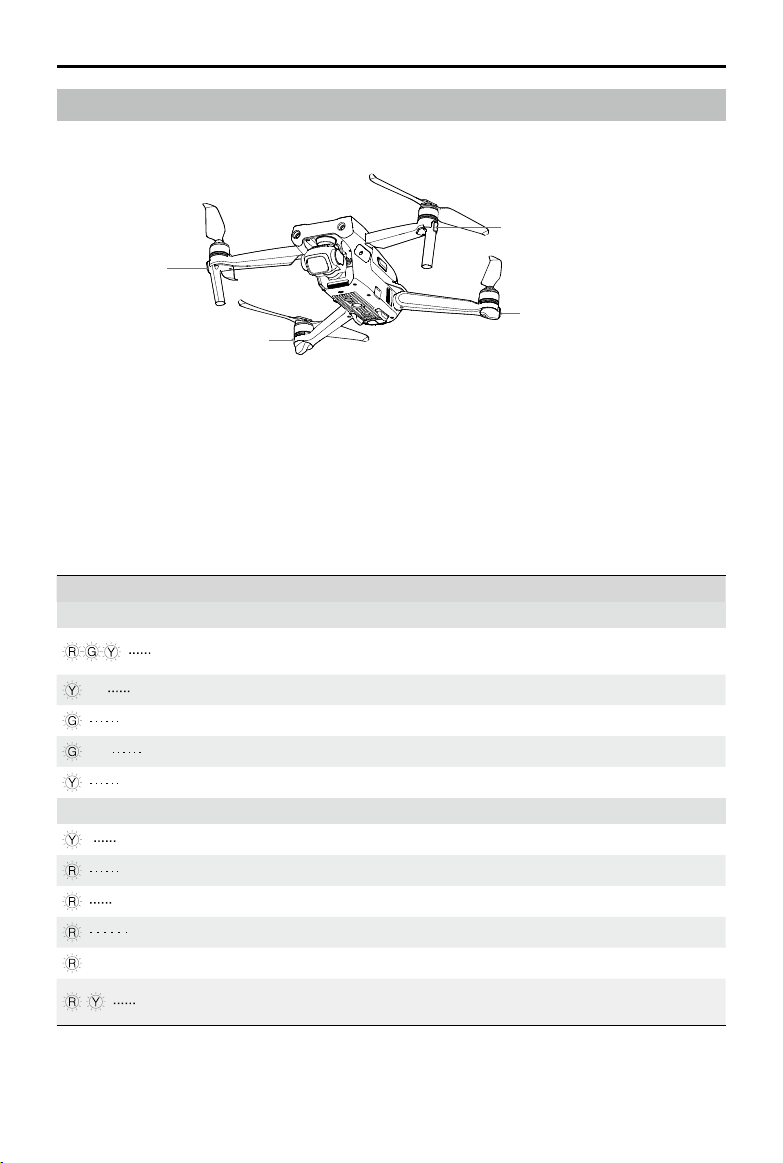
DJI Air 2S User Manual
Aircraft Status Indicators
DJI Air 2S has front LEDs and aircraft status indicators.
Front LED
Front LED
Aircraft Status Indicator
Aircraft Status Indicator
When the aircraft is powered on but the motors are not running, the front LEDs glow solid red to display
the orientation of the aircraft. When the aircraft is powered on but the motors are not running, the
aircraft status indicators display the status of the ight control system. Refer to the table below for more
information about the aircraft status indicators.
After the motor starts, the front LEDs blink green and the aircraft status indicators blink red and green
alternately.
Aircraft Status Indicator States
Color Action Aircraft Status
Normal States
×4
×2
Warning States
——
Alternating red,
green, and yellow
Blinks
Yellow Blinks four times Warming up
Green Blinks slowly GNSS enabled
Green Periodically blinks twice Vision Systems enabled
Yellow Blinks slowly NO GNSS or Vision Systems
Yellow Blinks quickly Remote controller signal lost
Red Blinks slowly Low battery
Red Blinks quickly Critically low battery
Red Blinks IMU error
Red Solid Critical error
Alternating red
and yellow
Blinks quickly Compass calibration required
Turning on and performing selfdiagnostic tests
2021 DJI All Rights Reserved.
12
©
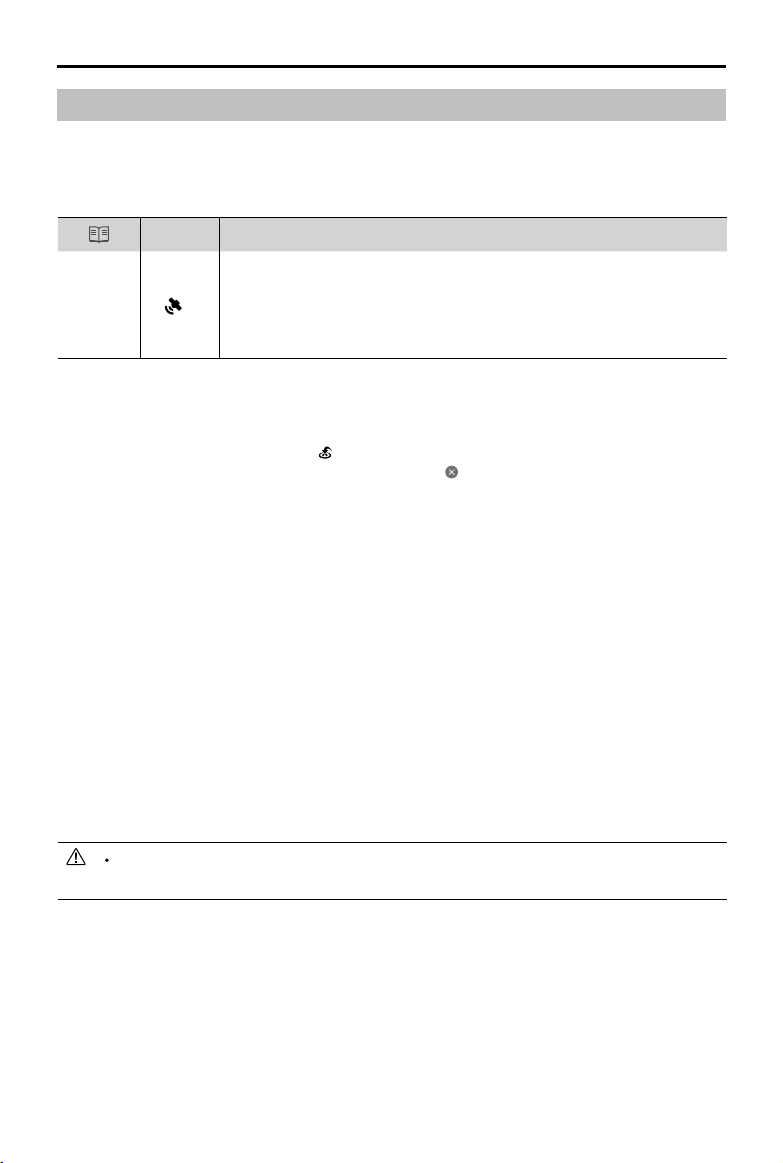
DJI Air 2S User Manual
Return to Home
Return to Home (RTH) returns the aircraft to the last recorded Home Point when the positioning system
is functioning normally. There are three types of RTH: Smart RTH, Low Battery RTH, and Failsafe RTH.
The aircraft automatically flies back to the Home Point and lands when Smart RTH is initiated, the
aircraft enters Low Battery RTH, or the video link signal is lost during ight.
Description
Home
Point
GNSS
10
The default Home Point is the first location where the aircraft received a
strong to moderately strong GNSS signal where the icon is white. The Home
Point can be updated before takeo as long as the aircraft receives a strong
to moderately strong GNSS. If the GNSS signal is weak then the Home Point
cannot be updated.
Smart RTH
If the GNSS signal is sucient, Smart RTH can be used to bring the aircraft back to the Home Point.
Smart RTH is initiated either by tapping in DJI Fly or by pressing and holding the RTH button on the
remote controller until it beeps. Exit Smart RTH by tapping in DJI Fly or by pressing the RTH button
on the remote controller.
Smart RTH includes Straight Line RTH and Power Saving RTH.
Straight Line RTH Procedure:
1. The Home Point is recorded.
2. Smart RTH is triggered.
3. a. If the aircraft is farther than 50 m from the Home Point when the RTH procedure begins, the aircraft
adjusts its orientation and ascends to the preset RTH altitude and ies to the Home Point. If the
current altitude is higher than the RTH altitude, the aircraft ies to the Home Point at the current
altitude.
b. If the aircraft is at a distance of 5 to 50 m from the Home Point when the RTH procedure begins,
the aircraft adjusts its orientation and ies to the Home Point at the current altitude.
c. If the aircraft is less than 5 m from the Home Point when the RTH procedure begins, it lands
immediately.
4. After reaching the Home Point, the aircraft lands and the motors stop.
If the RTH is triggered through DJI Fly and the aircraft is farther than 5 m from the Home Point, a
prompt will appear in the app for users to select a landing option.
Power Saving RTH Procedure:
During Straight Line RTH, if the distance is farther than 480 m and the altitude is more than 90 m above
the RTH altitude as well as more than 290 m above the takeo altitude, a prompt appears in DJI Fly
asking the user if they wish to enter Power Saving RTH. After entering Power Saving RTH, the aircraft
adjusts to an angle of 14° and ies to the Home Point. The aircraft lands when it is above the Home
Point and the motors stop.
The aircraft exits from power saving RTH and enter Straight Line RTH in the following scenarios:
2021 DJI All Rights Reserved.
©
13
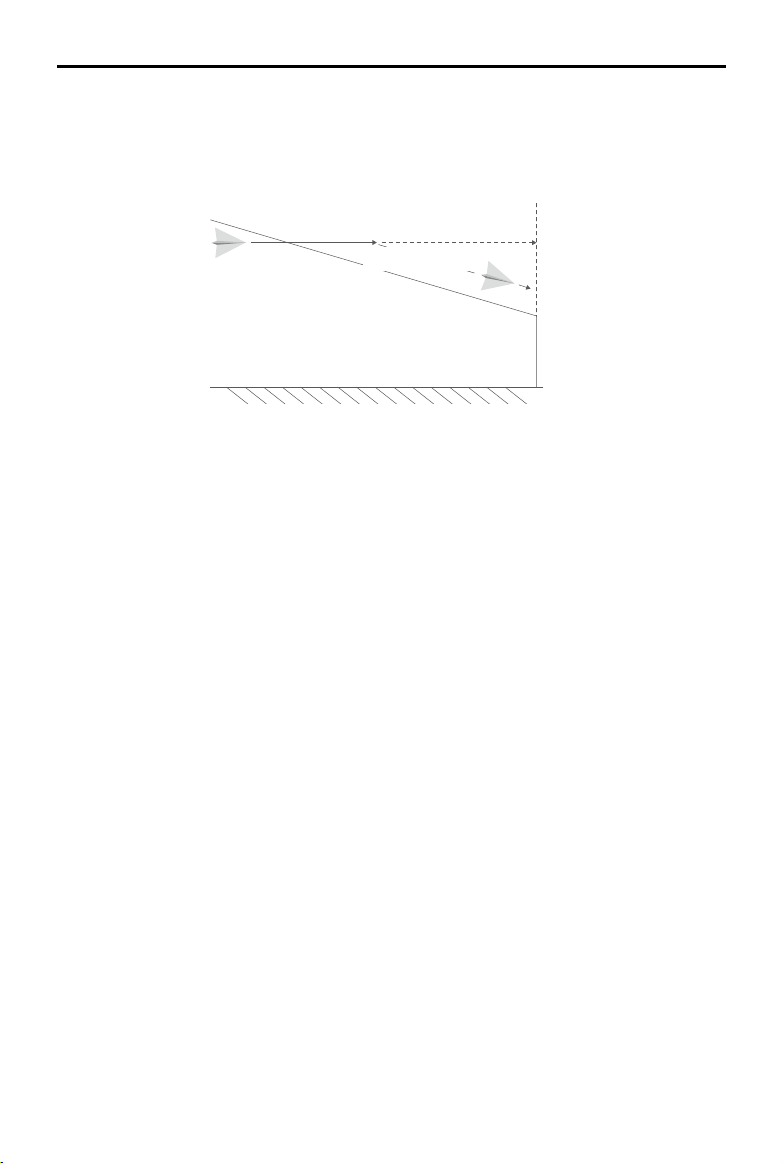
DJI Air 2S User Manual
Formatting here needs adjusting. One line for each point.
1. If the pitch stick is pulled down.
2. If the remote controller signal is lost.
3. If the Vision Systems become unavailable.
Area of where Power Saving RTH is triggered
Aircraft triggers Power Saving RTH
Descent of aircraft in
Power Saving RTH
Low Battery RTH
Low Battery RTH is triggered when the Intelligent Flight Battery is depleted to the point that the safe
return of the aircraft may be aected. Return home or land the aircraft immediately when prompted.
DJI Fly displays a warning when the battery level is low. The aircraft will automatically return to the Home
Point if no action is taken after a 10 second countdown.
The user can cancel RTH by pressing the RTH button or Flight Pause button on the remote controller. If
RTH is cancelled following a low battery level warning, the Intelligent Flight Battery may not have enough
power for the aircraft to land safely, which may lead to the aircraft crashing or being lost.
The aircraft will land automatically if the current battery level can only support the aircraft long enough
to descend from its current altitude. Auto landing cannot be canceled but the remote controller can be
used to alter the direction of the aircraft during the landing process.
Failsafe RTH
If the Home Point was successfully recorded and the compass is functioning normally, Failsafe RTH
automatically activates after the remote controller signal is lost for more than 6 seconds. The aircraft will
y backwards for 50 m on its original ight route, and then enter Straight Line RTH. If the aircraft is less
than 50 m from the Home Point when the video signal is lost, it ies to the Home Point at the current
altitude.
After ying for 50 m:
1. If the aircraft is less than 50 m from the Home Point, it ies back to the Home Point at the current
altitude.
2. If the aircraft is farther than 50 m from the Home Point and the current altitude is higher than the
preset RTH altitude, it ies back to the Home Point at the current altitude.
3. If the aircraft is farther than 50 m from the Home Point and the current altitude is lower than the
preset RTH altitude, it ascends to the preset RTH altitude and then ies back to the Home Point.
Obstacle Avoidance During RTH
When aircraft is ascending:
1. The aircraft brakes when an obstacle is sensed from in front and ies backward until a safe distance
2021 DJI All Rights Reserved.
14
©
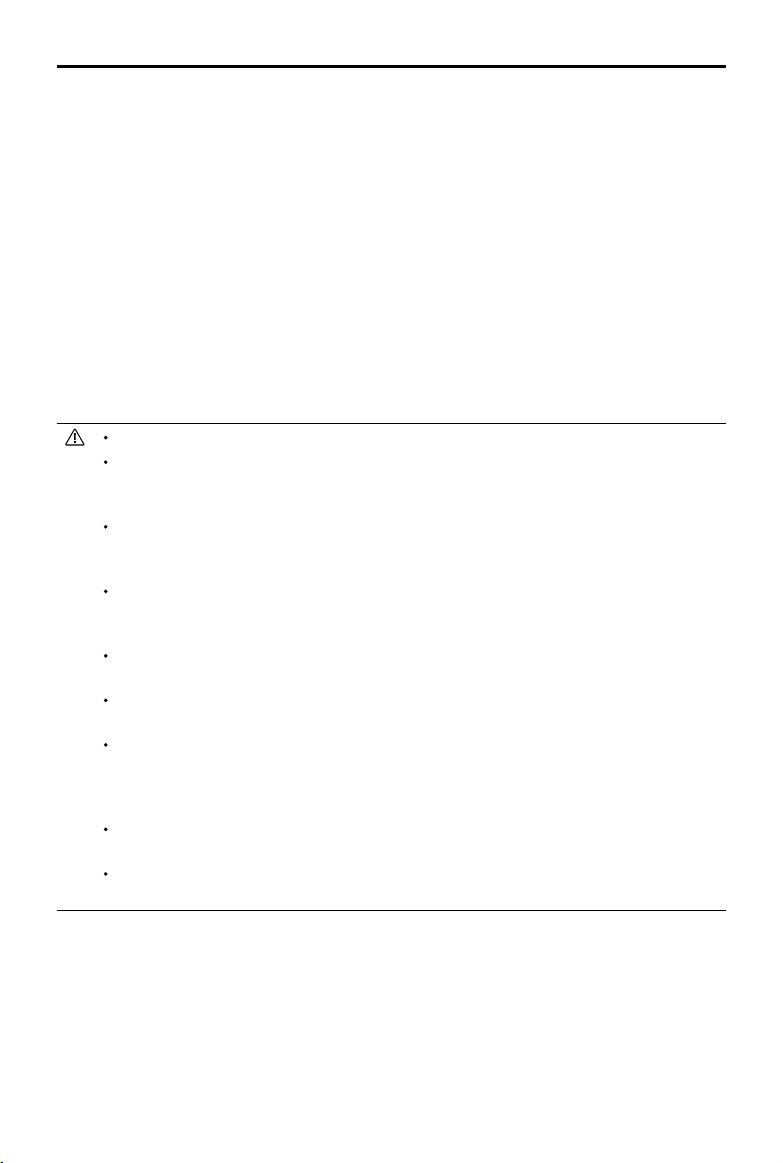
DJI Air 2S User Manual
is reached before continuing to ascend.
2. The aircraft brakes when an obstacle is sensed from behind and ies forward until a safe distance is
reached before continuing to ascend.
3. The aircraft brakes when an obstacle is sensed from above and ies forward until a safe distance is
reached before continuing to ascend.
4. No operation will occur when an obstacle is sensed below the aircraft.
When aircraft is ying forward:
1. The aircraft brakes when an obstacle is sensed from in front and les backward to a safe distance. It
ascends until no obstacle is sensed and continues to ascend another 5 m and then continues to y
forward.
2. No operation will occur when an obstacle is sensed from behind.
3. No operation will occur when an obstacle is sensed from above.
4. The aircraft brakes when an obstacle is sensed from below and ascends until no obstacle is sensed
before ying forward.
During RTH, obstacles on either side of the aircraft cannot be detected or avoided.
When ascending in RTH, the aircraft will stop ascending if the throttle stick is pulled all the way
down. The aircraft will exit from RTH if the throttle stick is held down for more than 10 seconds or
the stick is recentered.
When ying forward in RTH, the aircraft will brake and hover in place if the pitch stick is pulled
all the way down. The aircraft will exit from RTH if the pitch stick is held down for more than 10
seconds.
The aircraft may not be able to return to the Home Point normally if the GNSS signal is weak or
unavailable. The aircraft may enter ATTI mode if the GNSS signal becomes weak or unavailable
after entering Failsafe RTH. The aircraft will hover in place for a while before landing.
It is important to set a suitable RTH altitude before each ight. Launch DJI Fly and set the RTH
altitude. The default RTH altitude is 100 m.
The aircraft cannot avoid obstacles during Failsafe RTH if the Forward, Backward, and Upward
Vision Systems are unavailable.
During RTH, the speed and altitude of the aircraft can be controlled using the remote controller
or DJI Fly if the remote controller signal is normal. The orientation of the aircraft and the direction
of ight, however, cannot be controlled. The aircraft cannot avoid obstacles if the pitch stick is
used to accelerate and the ight speed exceeds 15 m/s.
If the aircraft ies into a GEO zone during RTH it will either descend until it exits the GEO zone
and continue to the Home Point or it will hover in place.
The aircraft may not be able to return to a Home Point when the wind speed is too high. Fly with
caution.
Landing Protection
Landing Protection will activate during Smart RTH.
1. During Landing Protection, the aircraft will automatically detect and carefully land on suitable ground.
2. If the ground is determined unsuitable for landing, DJI Air 2S will hover and wait for pilot conrmation.
3. If Landing Protection is not operational, DJI Fly will display a landing prompt when the aircraft
descends below 0.5 m. Pull down on the throttle stick or use the auto landing slider to land.
Landing Protection activates during Low Battery RTH and Failsafe RTH. The aircraft performs as follows:
2021 DJI All Rights Reserved.
©
15
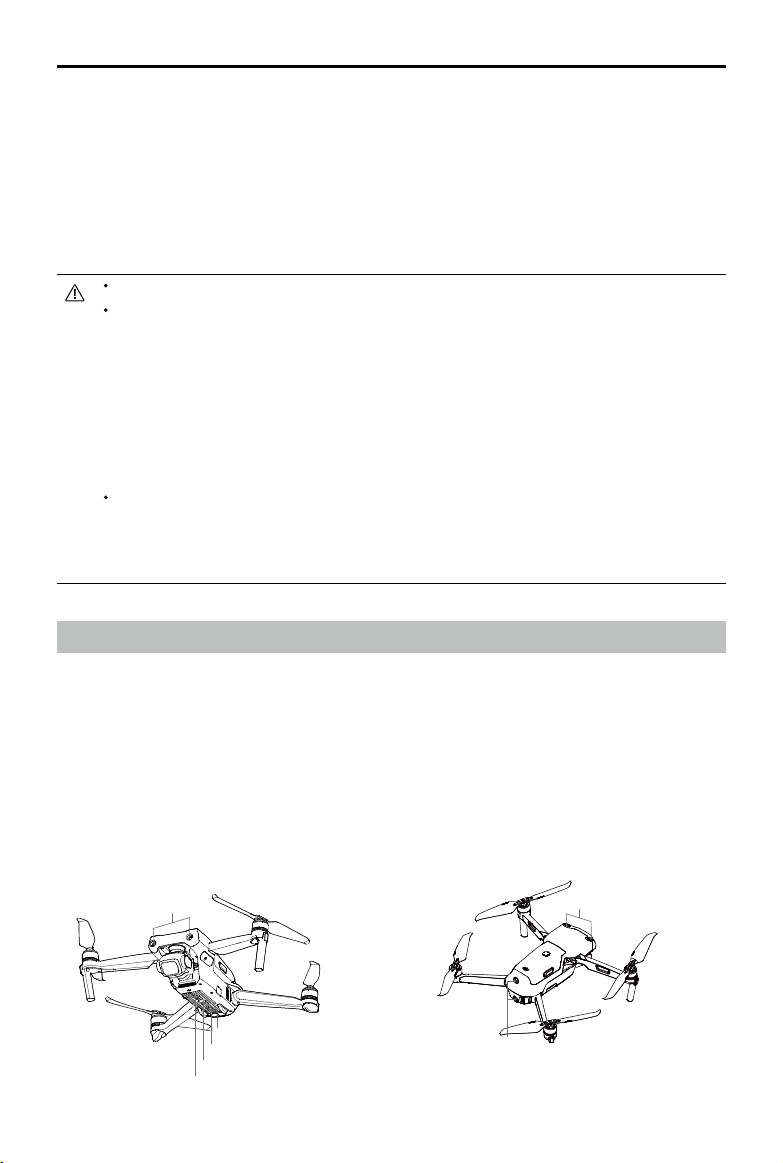
DJI Air 2S User Manual
During Low Battery RTH and Failsafe RTH, the aircraft hovers at 0.5 m above the ground and waits for
the pilot to conrm it is suitable to land. Pull down on the throttle for one second or use the auto landing
slider in the app to land. Landing Protection activates and the aircraft performs the steps listed above.
Precision Landing
The aircraft automatically scans and attempts to match the terrain features below during RTH. When the
current terrain matches the Home Point terrain, the aircraft will land. A prompt will appear in DJI Fly if the
terrain match fails.
Landing Protection is activated during Precision Landing.
The Precision Landing performance is subject to the following conditions:
a. The Home Point must be recorded upon takeo and must not be changed during ight. Otherwise,
the aircraft will have no record of the Home Point terrain features.
b. During takeo, the aircraft must ascend at least 7 m before ying horizontally.
c. The Home Point terrain features must remain largely unchanged.
d. The terrain features of the Home Point must be suciently distinctive. Terrain such as snow-covered
areas are not suitable.
e. The lighting conditions must not be too light or too dark.
The following actions are available during Precision Landing:
a. Press the throttle stick down to accelerate landing.
b. Move the control sticks in any direction to stop Precision Landing. The aircraft will descend vertically
after the control sticks are released.
Vision Systems and Infrared Sensing System
DJI Air 2S is equipped with both an Infrared Sensing System and Forward, Backward, Upward, and
Downward Vision Systems.
The Forward, Backward, Upward, and Downward Vision Systems consist of two cameras each and the
Infrared Sensing System consists of two 3D infrared modules.
The Downward Vision System and Infrared Sensing System helps the aircraft maintain its current
position, hover in place more precisely, and to fly indoors or in other environments where GNSS is
unavailable.
In addition, the Auxiliary Bottom Light located on the underside of the aircraft improves visibility for the
Downward Vision System in weak light conditions.
Forward Vision System
Downward Vision System
2021 DJI All Rights Reserved.
16
©
Infrared Sensing System
Downward Vision System
Auxiliary Bottom Light
Backward Vision System
Upward Vision System
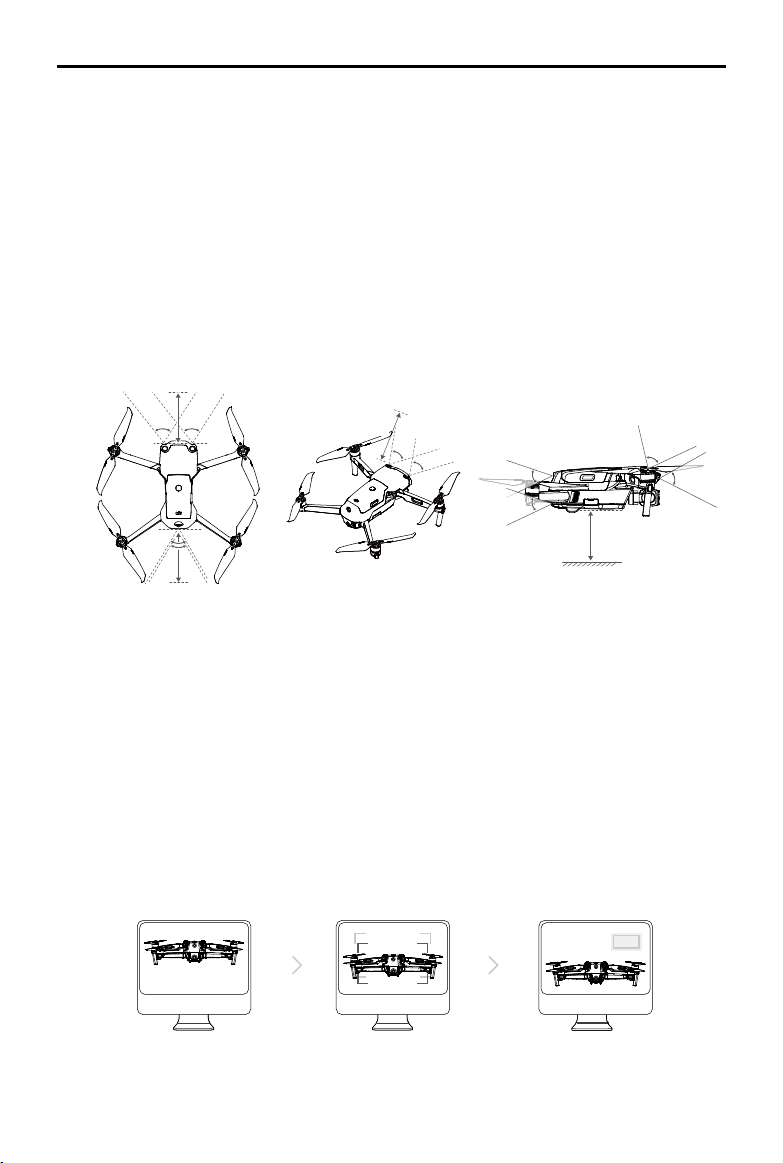
DJI Air 2S User Manual
Detection Range
Forward Vision System
Detection Range: 0.38-23.8 m; FOV: 72° (horizontal), 58° (vertical)
Backward Vision System
Detection Range :0.37-23.4 m; FOV: 57° (horizontal), 44° (vertical)
Upward Vision System
Detection Range: 0.34-28.6 m; FOV: 63° (horizontal), 78° (vertical)
Downward Vision System
The Downward Vision System works best when the aircraft is at an altitude of 0.5 to 30 m, and its
operating range is 0.5 to 60 m.
0.38-23.8 m
72°
72°
57°
0.37-23.4 m
0.34-28.6 m
63°
63°
44°
44°
78°
58°
0.5-30 m
Calibrating Vision System Cameras
Auto Calibration
The Vision System cameras installed on the aircraft are factory calibrated. If any abnormality is detected
with a vision system camera, the aircraft will automatically perform calibration and a prompt will appear
in DJI Fly. No further operation is required.
Advanced Calibration
If the abnormality persists after auto calibration, a prompt appears in the app that advanced calibration
is required. The advanced calibration must be used with DJI Assistant 2 (Consumer Drones Series).
Follow the steps below to calibrate the Forward Vision System camera and repeat the steps to calibrate
other Vision System cameras.
Point the aircraft toward the screen.
1
2
Align the boxes.
3
Pan and tilt the aircraft.
2021 DJI All Rights Reserved.
©
17
