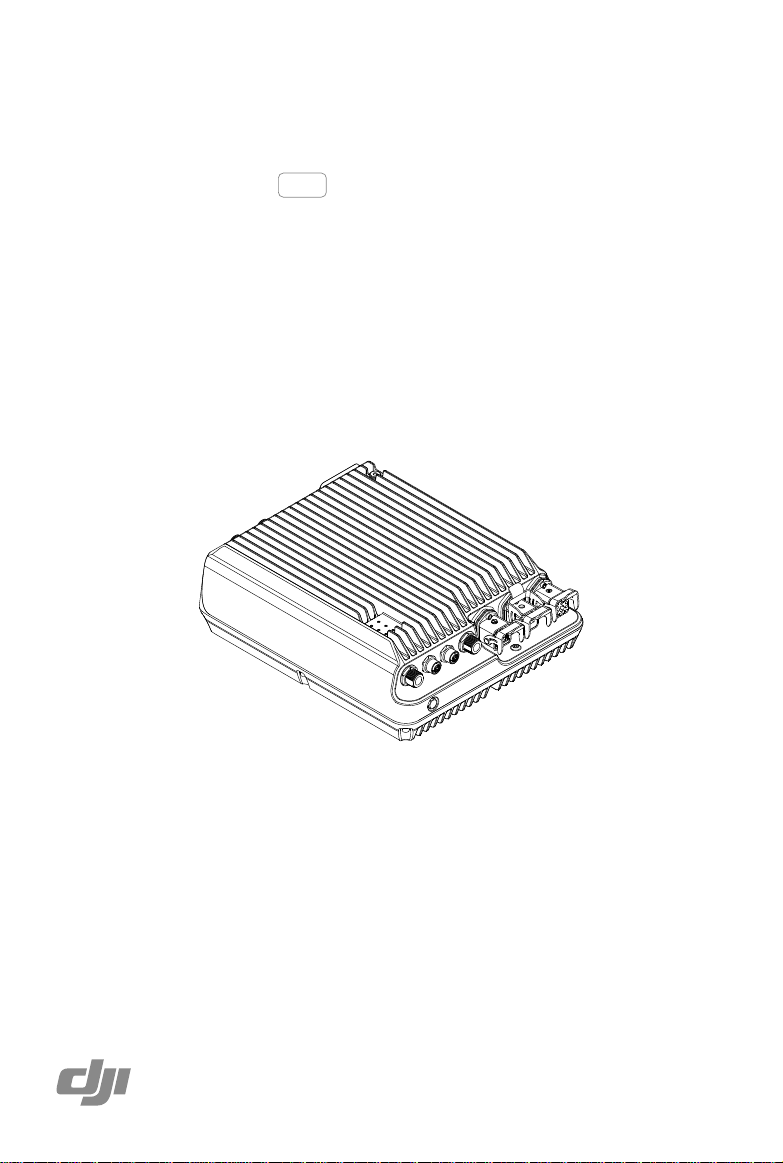
Aeroscope
AS-F1800
User Manual
ユーザーマニュアル
2020.11
V2.0
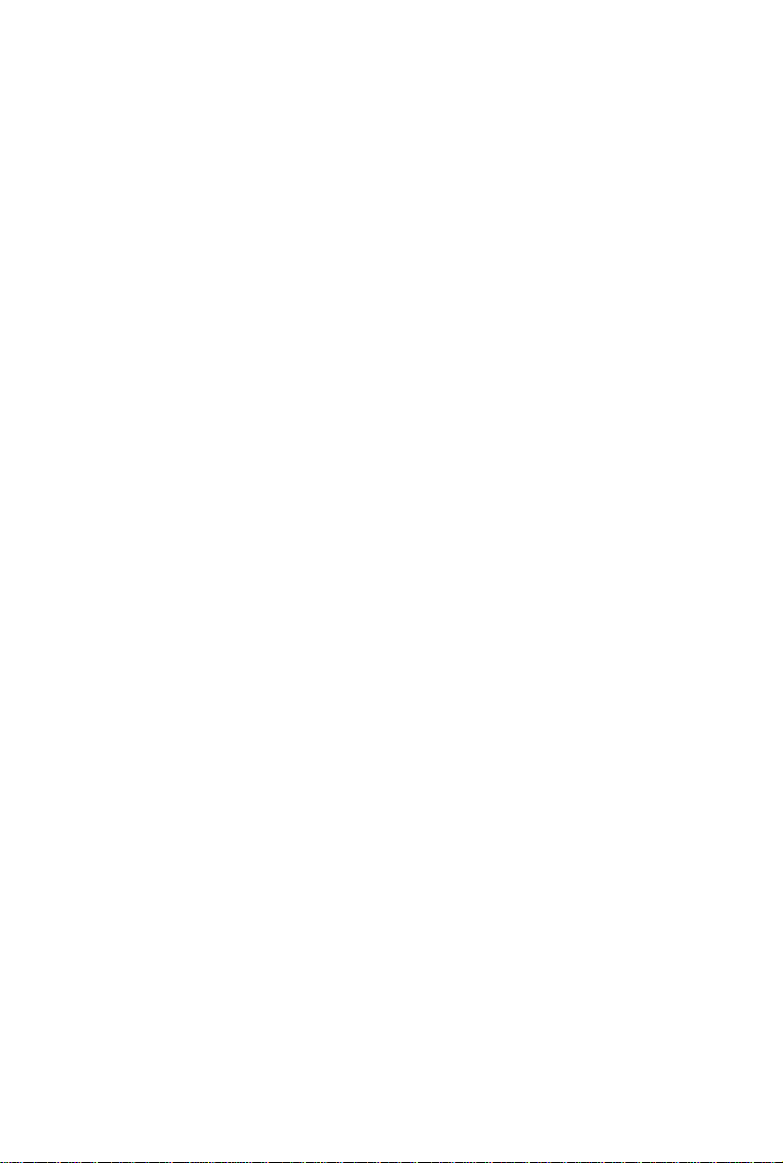
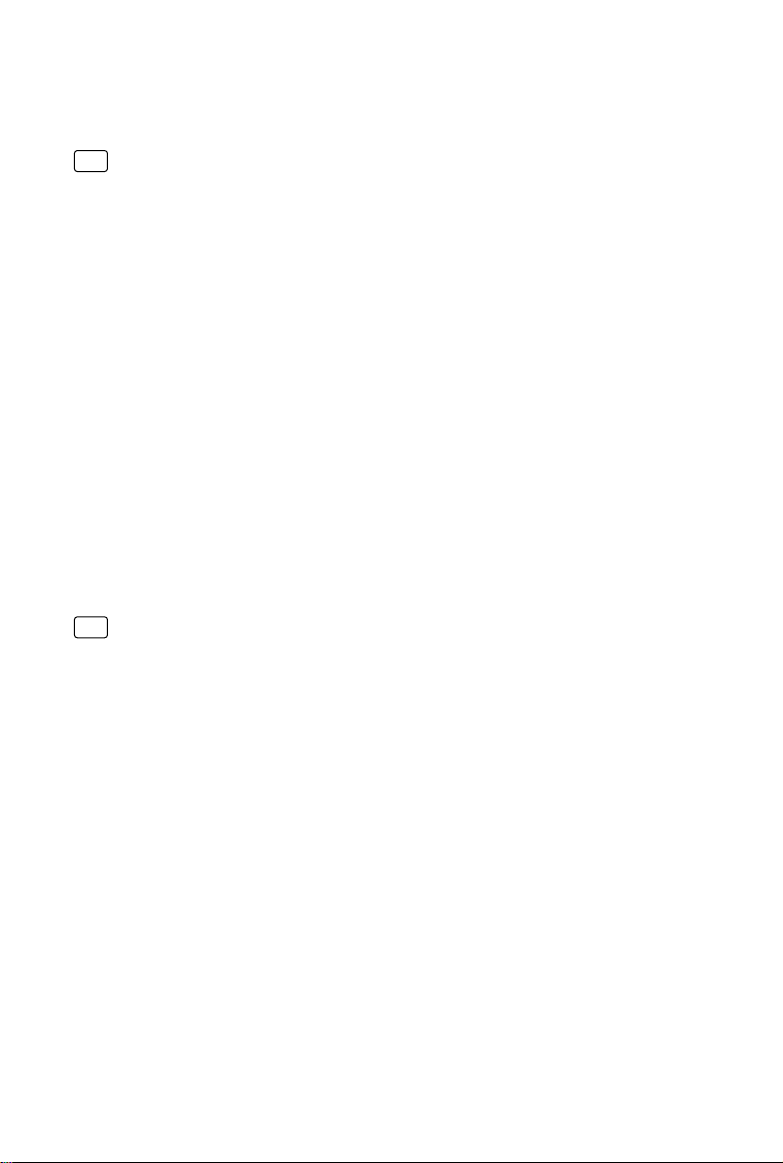
Contents
Disclaimer and Warning
EN
Product Prole
Introduction 2
IntheBox 3
Overview 3
Indicators 4
Function Descriptions
BasicFunctions 6
Features 6
OperationandMaintenance 7
Installation
LightningProtection 8
Step-by-StepInstallationGuide 8
ImportingCertificates 11
PowerCableUsage 11
Specications
免責事項および警告
JP
製品の特徴
はじめに
同梱物リスト
概要
インジケーター
2
2
6
8
15
16
16
16
17
17
18
機能の説明
基本機能
特徴
操作とメンテナンス
取り付け
落雷保護
ステップバイステップのインストールガイド
証明書のインポート
電源ケーブルの使用法
仕様
Compliance Notice
2018 DJI All Rights Reserved.
©
20
20
20
21
22
22
22
25
25
29
30
1

Disclaimer and Warning
AEROSCOPETM is a comprehensive drone detection platform that rapidly identifies UAV
communication links, gathering information such as ight status, paths, and other information in
real-time (“Monitoring Data”). Monitoring Data stream helps users make an informed response
as soon as possible. Please note that Monitoring Data does not involve personal data of DJI
drone users. (Personal data is any information relating to an identied or identiable natural
person.) Unless pursuant to the requirement or request of any governmental or regulatory
agency or court or tribunal of competent jurisdiction to the extent such disclosure is required
by any valid laws, regulations, court orders or rules of relevant stock exchange, DJI will not
disclose any personal data that DJI collect through DJI Products and Services to third parties.
As an AeroScope’s end user, you represent and warrant that (a) you are the eligible user of
AeroScope. Examples of eligible users would be public safety organizations, law enforcement
agencies, government agencies, regulatory bodies, and owners or operators of airports, power
plants, and prisons; and (b) you will use AeroScope for monitoring public safety purpose only
(“Purpose”); and (c) you will comply with any applicable laws concerning the use of AeroScope
within the jurisdiction(s) of operation; and (d) you are solely responsible for the conducts of
anyone that use AeroScope through your account (“Authorized User”), which may include your
employees, consultants or contractors, or the employees, consultants or contractors of your
afliates, which are companies or entities that you own, that own you, or that have the same
owner or corporate parent as you.
You acknowledge and agree that (a) DJI do not help you comply with any laws, rules, or
regulations that may apply to your use of AeroScope, which is solely your responsibility; and
(b) DJI shall not be liable for the authenticity of you; and (c) DJI will not be liable for any loss
or damage you may cause; and (d) you will defend, indemnify, and hold harmless DJI, its
afliates, and its or their directors, ofcers, employees, agents, shareholders, successors and
assigns from and against all claims, losses, damages, penalties, liability, and cost, including
reasonable legal fees, of any kind or nature that are incurred in connection with or arising out
of a third-party claim relating to, or arising from your breach of Purpose.
PLEASE NOTE THAT IF YOU DO NOT DISPUTE THIS DISCLAIMER IN WRITING BEFORE
YOU USE AREOSCOPE, YOU ARE DEEMED TO HAVE ACCEPTED THE ENTIRE CONTENTS
OF THIS DISCLAIMER AND ARE SOLELY RESPONSIBLE FOR THE CONSEQUENCES OF
BREACH OF THIS DISCLAIMER.
Product Prole
Introduction
AeroScope detects UAVs flying within a particular surveillance area. Aeroscope receives
UAV broadcast information of various formats, and then sends the information to the data
processing platform via Ethernet or a 2G, 3G, or 4G wireless network card. The receiver and
antenna can be congured in a number of different ways. Also, Aeroscope has integrated
GPS, so users can see where the unit is on a map. And it
testing) functionality for regularly timed self-tests and remote self-tests, as well as accurate
environmental spectrum detection.
[1]
Aeroscope should be used with the DJI Background Management System (sold separately).
2018 DJI All Rights Reserved.
©
2
[1]
offers BIST (built-in self-
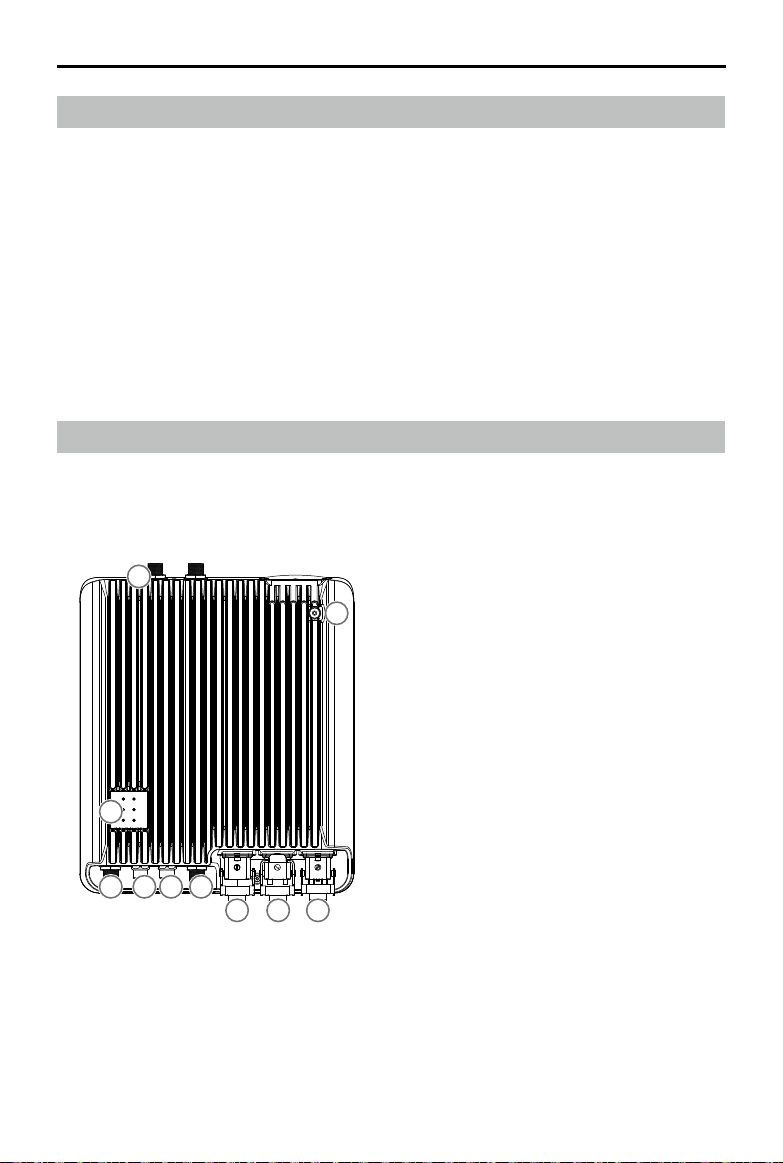
Aeroscope AS-F1800
In the Box
Aeroscope Processor ×1 Female Power Connector ×1
[2]
Dongle
×1 RJ45 Connector ×1
Power Cable ×1 RJ45 Waterproof Case ×1
Processor Mounting Bracket A ×2 Screw Set ×1
Processor Mounting Bracket B ×2
Processor GND Cable ×1
Pin ×5
[2]
Only the waterproof dongle case is included in the North American version. The actual dongle must be
purchased separately.
Screw M80 ×100 (4 pcs)
Screw Nut M80 (4 pcs)
Washer M80 (4 pcs)
Screw M60 ×18 (4 pcs)
Overview
1. Antenna Ports
[3]
Connected to the antennas with the
ANT3ANT2
1
antenna cables.
2. Power Port
Connected to a 220V AC power outlet.
3. USB Port
Connected to a wireless network card.
4. Ethernet Port
Connected to a computer.
5. CAN Extension Port
Used for system debugging.
6. UART Extension Port
Used for system debugging.
7
7. Indicators
Six LEDs that indicate the status of each
module.
1 1
586
ANT0 ANT1
234
8. GND Connector
Connected to the metal bracket of the
mounting device.
[3]
The antenna ports (ANT0, ANT1, ANT2, ANT3) may be used during spectrum analysis. Make sure to
select the right one.
2018 DJI All Rights Reserved.
©
3
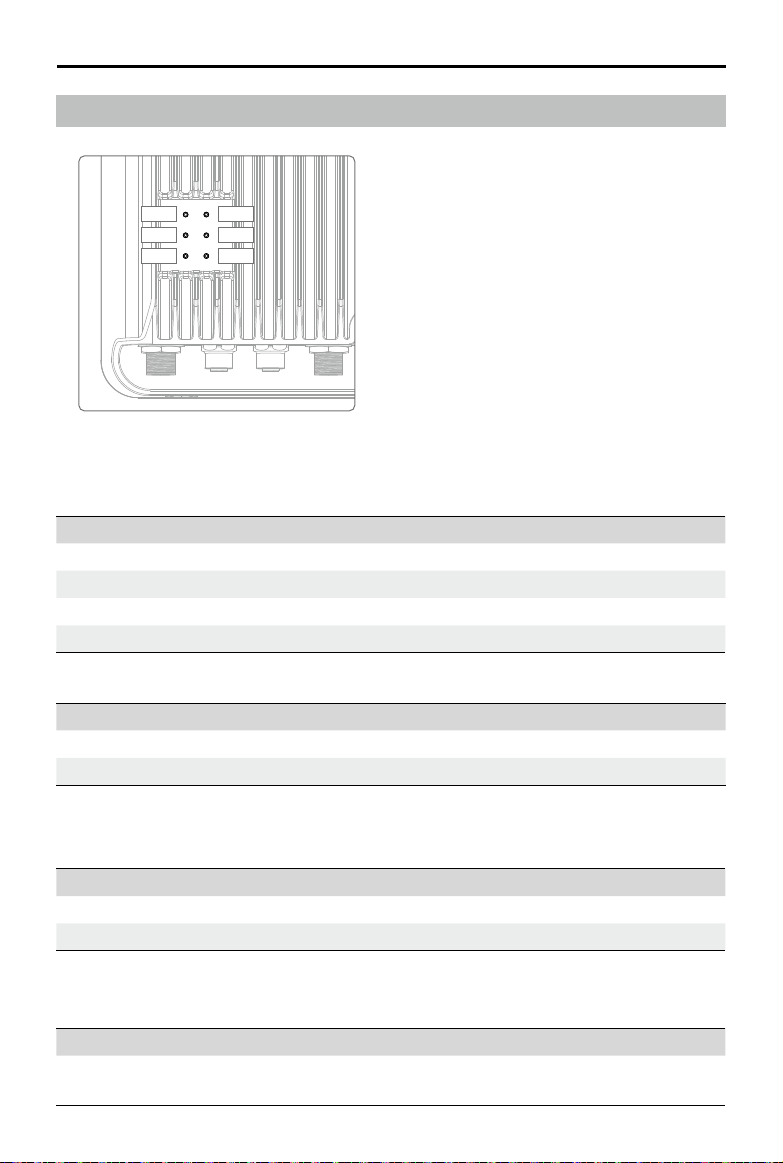
Aeroscope AS-F1800
Indicators
LED1
LED2
LED3
LED4
LED5
LED6
LED1: Processor module status indicator
LED2: Network connection status indicator
LED3: UAV information capture indicator
LED4: Type 3 receiver status indicator
LED5: Type 2 receiver status indicator
LED6: Type 1 receiver status indicator
LED1: Processor module status indicator
It is used to indicate the processor’s working status.
Indicator Description
Green blinking Functioning normally or rmware updated successfully.
Yellow blinking Checking consistency when powered on or updating rmware.
Red blinking Firmware update failed.
Solid on/off Functioning abnormally.
Added two status when the rmware is updated to v03.00.00.23 or later.
Indicator Description
Yellow and red blinking alternatively Wireless dialing in progress.
Green and red blinking alternatively An abnormal SD card log was detected.
LED2: Network connection status indicator
It is used to indicate the connection status between the processor and server.
Indicator Description
Solid green Connected normally and communicating with the monitor.
Solid red Disconnected from the monitor.
Changed the solid green indicator and added ve status when the rmware is updated to
v03.00.00.23 or later.
Indicator Description
Solid green
2018 DJI All Rights Reserved.
©
4
Connected normally and communicating with the monitor via
Ethernet.
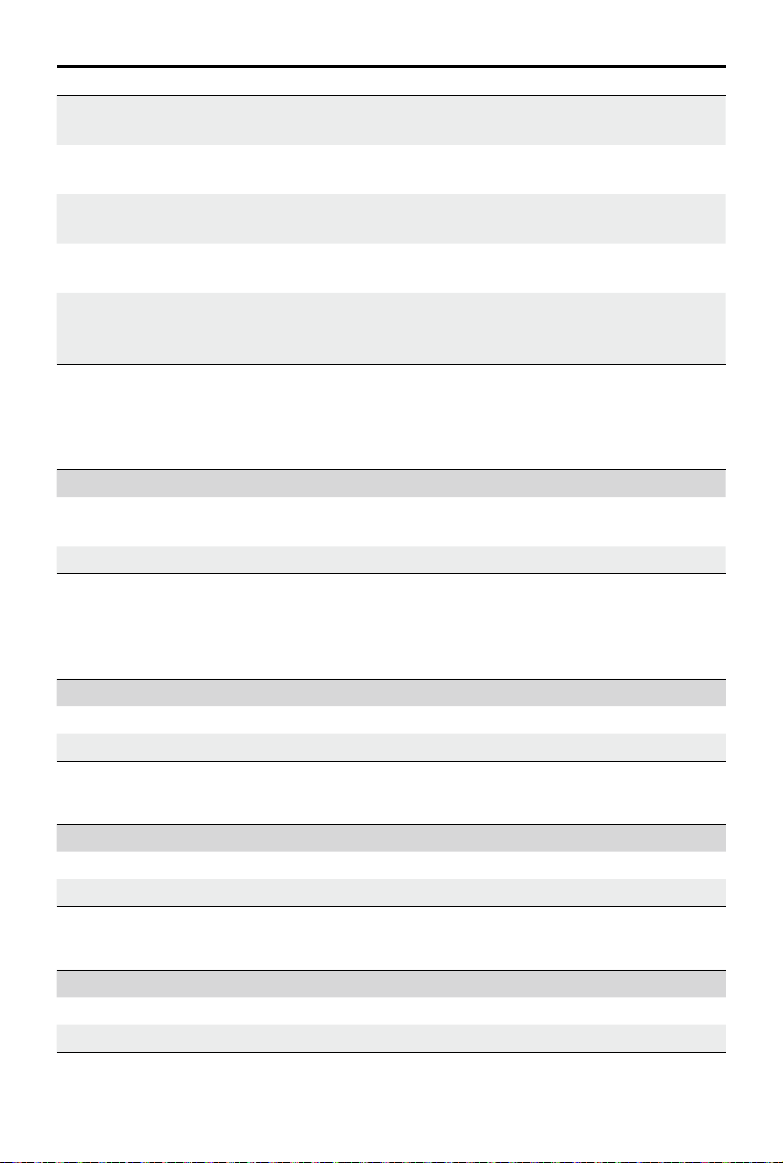
Aeroscope AS-F1800
Green blinking
Yellow and red blinking
alternatively
Yellow blinking
Green and red blinking
alternatively
Connected normally and communicating with the monitor via a
Dongle.
Unable to get the server time.
The Server time got but SSL connection cannot be established
with the server.
SSL connection established but the sever heartbeat package
cannot be got.
Domain name resolution failed, including failure to connect
Red blinking
to the public network DNS server and unable to resolve the
domain name.
LED3: UAV information capture indicator
When the Aeroscope receives UAV information, it can indicate the number of UAVs in the
[4]
area.
Indicator Description
Green blinking
UAV detected, green LED blinking indicates UAV information
reception.
Off No UAV information received.
[4]
The UAV number is the reported number from the background. The same UAV serial number in a short
time is regarded as one.
LED4: Type 3 receiver status indicator
Indicator Description
Solid green Functioning normally.
Solid red Functioning abnormally.
LED5: Type 2 receiver status indicator
Indicator Description
Solid green Functioning normally.
Solid red Functioning abnormally.
LED6: Type 1 receiver status indicator
Indicator Description
Solid green Functioning normally.
Solid red Functioning abnormally.
2018 DJI All Rights Reserved.
©
5
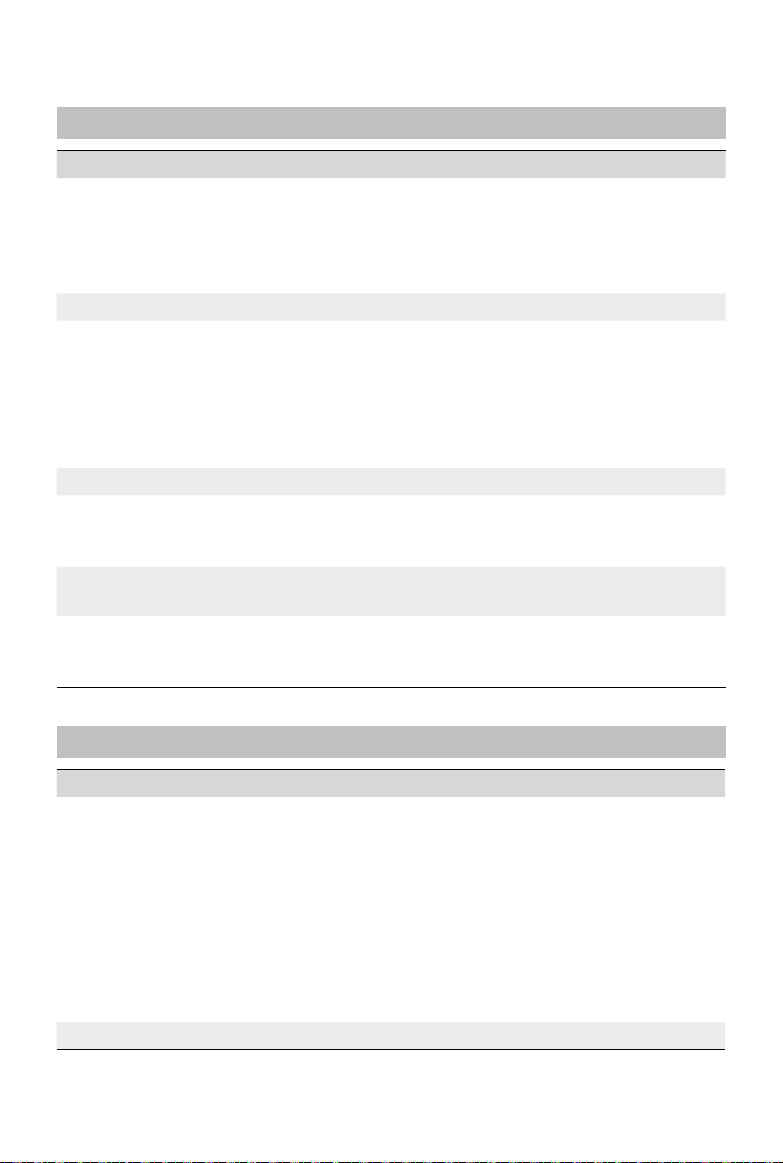
Function Descriptions
Basic Functions
Functions Descriptions
Aeroscope detects UAVs ying within a given area and obtains
each aircraft’s broadcast GPS coordinates, ight altitude,
UAV detection
Simple installation The processor and antennas can be easily installed onto the rod.
Support aircraft
GPS Aeroscope can detect its current position using its built-in GPS.
Remote OAM
Environmental spectrum
detection
Data security
speed, orientation, model, serial number, and Home Point.
Then Aeroscope sends this information to the remote server for
processing and to the display in real-time.
TM
PHANTOM
PHANTOMTM 4 series
INSPIRETM series
MAVICTM series
SPARK
MG-1P/T16/T20
MATRICETM series
A variety of OAM features are available when used with the
remote server, including rmware updating, resetting, status
inquiry, self-testing, parameter conguration, and more.
Aeroscope can scan for environmental interference and provide
a reference for installation.
Use certicate management and data encryption between the
equipment and remote server to ensure data reliability and
security.
3 series
TM
Features
Features Descriptions
In an interference-free environment, signal reception range
may be vary when different antennas are used. When using the
omnidirectional antenna (3dBi), signal reception range can reach:
Over 7 km for Mavic
Long-range detection
Easy installation Aeroscope can be installed and congured within half an hour.
2018 DJI All Rights Reserved.
©
6
Over 5 km for Phantom series
Over 3 km for Spark
The signal reception range is about twice as much as the
omnidirectional antenna when using the low-gain directional
antenna (8dBi) and about four times when using the high-gain
directional antenna (16dBi).
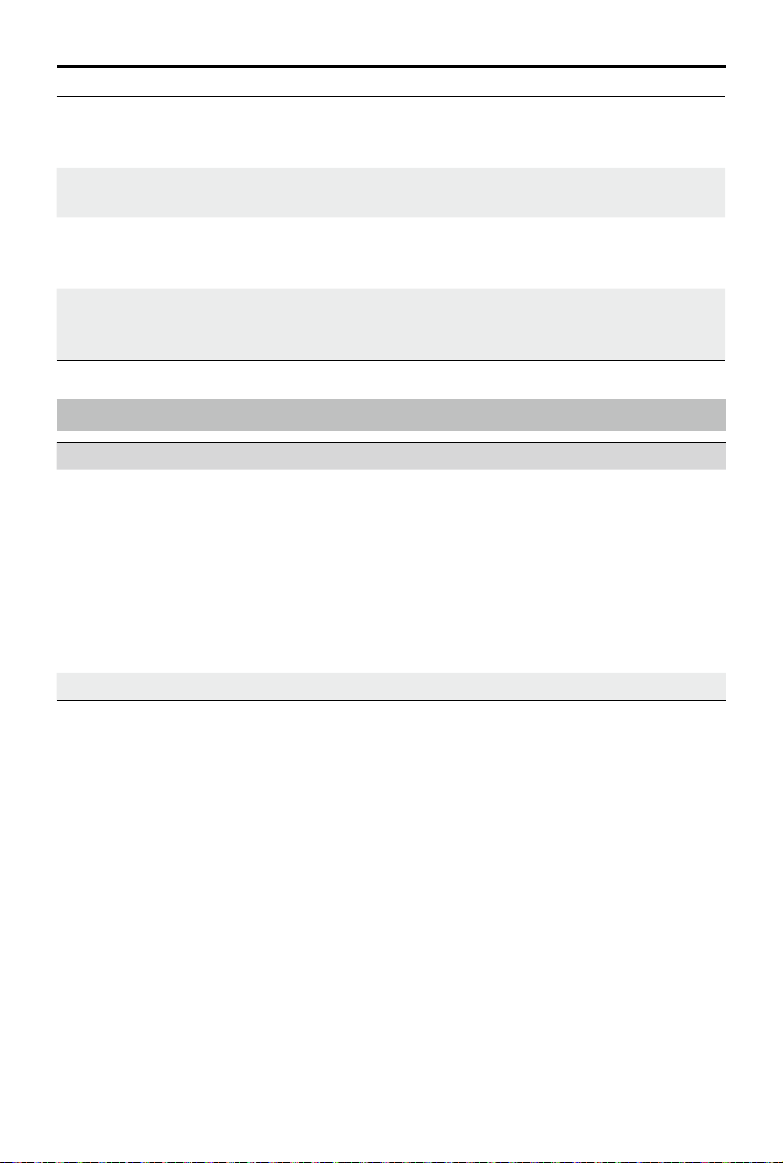
Aeroscope AS-F1800
Support for multiple
antennas
Various data feedback
modes
Easy OAM capabilities
Error management
According to the environment and applications, users
can select appropriate antennas to meet their coverage
requirements.
Both Ethernet and 2G/3G/4G wireless networks are supported.
You can update rmware, reset to factory defaults, check
system status, conduct self-testing, adjust settings, and more
with the remote server and local app.
The device will reset when a recoverable software error
appears, and it will send a failure warning when there is an
unrecoverable software error or hardware error.
Operation and Maintenance
Modes Descriptions
Device management: All equipment status inquiries,
setting conguration, resetting, self-testing, and so on with
authorization.
Software management: Firmware updating and version
Online (Remote server)
Local (Assistant) Similar to online mode. But it can be used on one device.
management with authorization.
Environment monitoring: Monitor electromagnetic interference
to support equipment deployment and maintenance.
Data record management: Review data history within a
particular length of time with authorization.
2018 DJI All Rights Reserved.
©
7
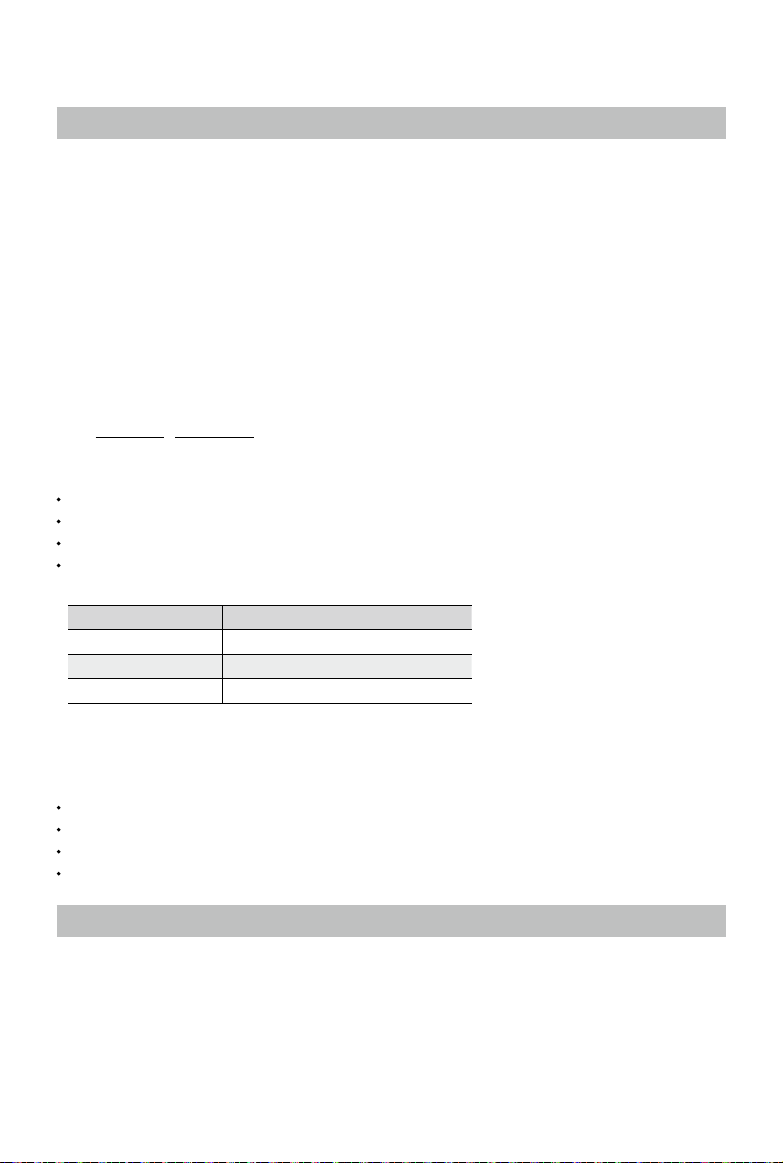
Installation
Lightning Protection
The Aeroscope stationary unit system includes surge protection modules in the antenna
module, power module, and Ethernet port. Aeroscope does not include a lightning induction
system, and should be installed within the protected region of another lightning induction
system. The protected region is calculated using the rolling sphere method.
The rolling sphere method assumes that an imaginary sphere of radius h
surface of a substation. The sphere rolls up and over (and is supported by) lightning masts,
shield wires, substation fences, and other grounded metallic objects that can provide
lightning shielding. A piece of equipment is said to be protected from a direct stroke if it
remains fully within the surface of the sphere.
For a simple scenario in which there is only one lightning rod standing on a at surface, the
maximum distance that the Aeroscope can be placed from the lightning rod and remain
within the protected region is calculated by the following equation:
Rx=√(h(2hr-h))-√(hx (2hr-hx))
Where:
rx is the maximum distance the Aerescope can be placed from the lightning rod.
hx is the height of the protected object.
h is the height of the lightning rod.
hr is the rolling sphere radius. It depends on the lightning density and the protected matter and
is given in the following table in the Chinese standard.
Protection Level Rolling Sphere Radius (m)
Type 1 30
Type 2 45
Type 3 60
exists above the
r
If Aeroscope is not under the protection of the nearest lightning rod, a designated lightning
induction system should be designed by a qualied professional.
Finally, be sure to note the following:
Ensure that rainwater cannot ow along the Antenna cable into the Aeroscope receiver.
If the pole is made of metal, the frame and the pole should be separated using insulation.
Indoor power outlets must have surge protection.
Indoor Ethernet outlets must have surge protection.
Step-by-Step Installation Guide
For permanent setups, the Aeroscope unit can be mounted anywhere that meets all installation
requirements, such as Lightning Protection, height restrictions, power connection, and network
connection. The most common installation scenario is to attach it to a pole on the rooftop.
The standard procedure for pole-mounted scenarios is as follows:
1. The pole should be rmly xed to the ground (or other solid surface such as a rooftop).
The diameter of the pole plus the insulation layer should be 120 mm to utilize the frames
supplied with the stationary unit and antennas.
2018 DJI All Rights Reserved.
©
8
