Page 1
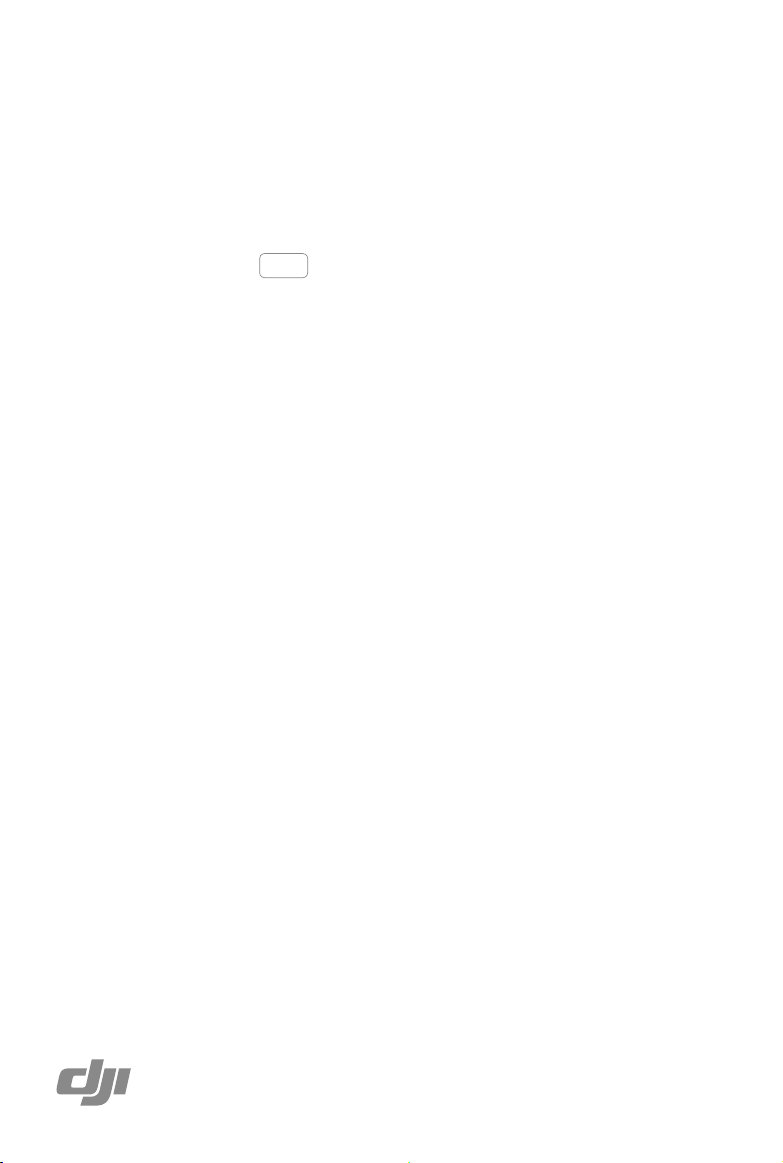
Aeroscope
Stationary Unit Installation
User Guide
2018.05
V1.0
Page 2
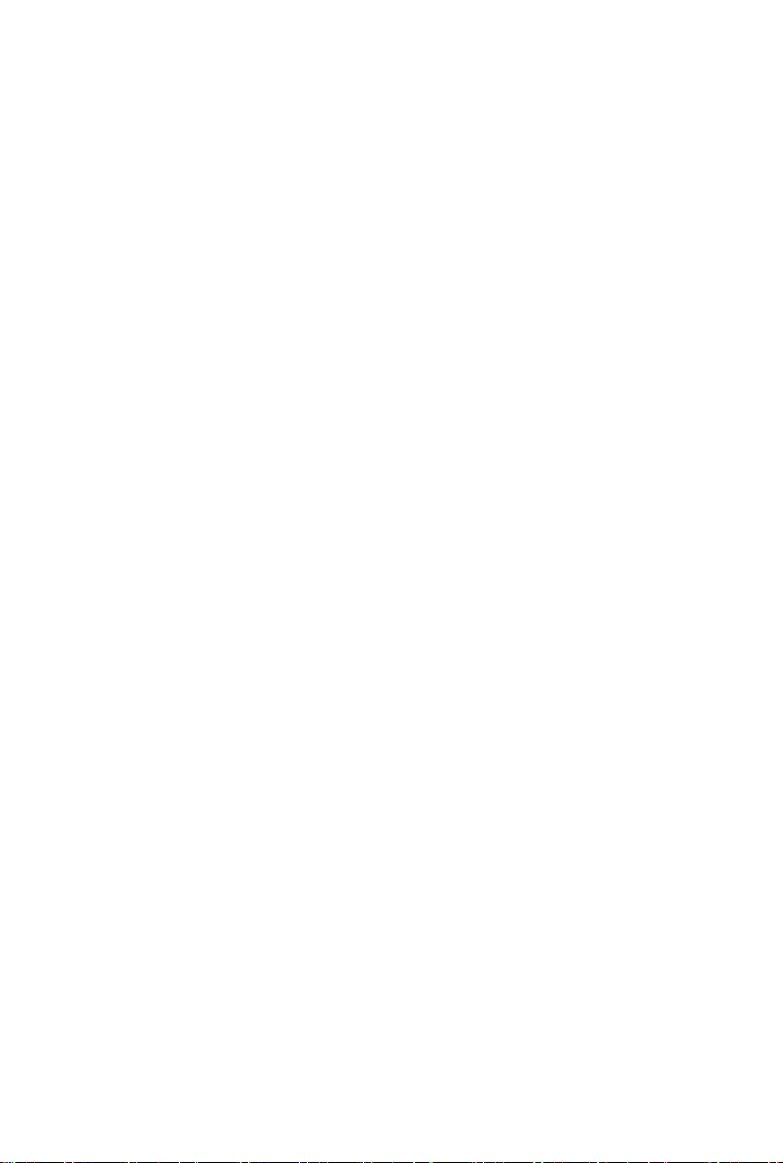
Contents
Lightning Protection
Step-by-Step Installation Guide
Importing Certicates
Temporary Setup
2
2
5
6
2018 DJI All Rights Reserved.
©
1
Page 3
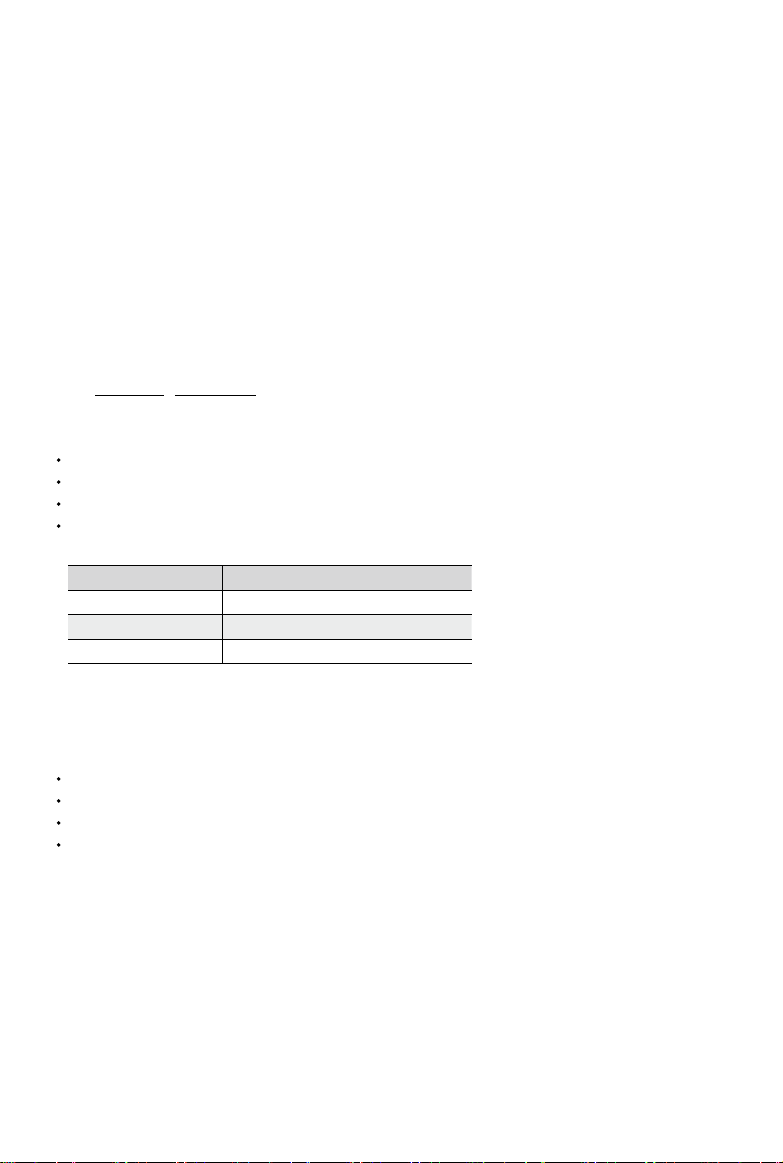
Lightning Protection
The DJITM AEROSCOPETM stationary unit system includes surge protection modules in the
antenna module, power module, and Ethernet port. Aeroscope does not include a lightning
induction system, and should be installed within the protected region of another lightning
induction system. The protected region is calculated using the rolling sphere method.
The rolling sphere method assumes that an imaginary sphere of radius hr exists above the
surface of a substation. The sphere rolls up and over (and is supported by) lightning masts,
shield wires, substation fences, and other grounded metallic objects that can provide
lightning shielding. A piece of equipment is said to be protected from a direct stroke if it
remains fully within the surface of the sphere.
For a simple scenario in which there is only one lightning rod standing on a at surface, the
maximum distance that the Aeroscope can be placed from the lightning rod and remain
within the protected region is calculated by the following equation:
Rx=√(h(2hr-h))-√(hx (2hr-hx))
Where:
rx is the maximum distance the Aerescope can be placed from the lightning rod.
hx is the height of the protected object.
h is the height of the lightning rod.
hr is the rolling sphere radius. It depends on the lightning density and the protected matter
and is given in the following table in the Chinese standard.
Protection Level Rolling Sphere Radius (m)
Type 1 30
Type 2 45
Type 3 60
If Aeroscope is not under the protection of the nearest lightning rod, a designated lightning
induction system should be designed by a qualied professional.
Finally, be sure to note the following:
Ensure that rainwater cannot ow along the Antenna cable into the Aeroscope receiver.
If the pole is made of metal, the frame and the pole should be separated using insulation.
Indoor power outlets must have surge protection.
Indoor Ethernet outlets must have surge protection.
Step-by-Step Installation Guide
For permanent setups, the Aeroscope unit can be mounted anywhere that meets all
installation requirements, such as Lightning Protection, height restrictions, power connection,
and network connection. The most common installation scenario is to attach it to a pole on the
rooftop.
The standard procedure for pole-mounted scenarios is as follows:
2018 DJI All Rights Reserved.
©
2
Page 4

Aeroscope Stationary Unit Installation
1. The pole should be rmly xed to the ground (or other solid surface such as a rooftop).
The diameter of the pole plus the insulation layer should be 120 mm to utilize the frames
supplied with the stationary unit and antennas. Figure 1 shows some real examples of
Aeroscope stationary unit installation sites.
Figure 1 Installation examples
2. Attach the stationary unit and the antennas to the pole. The processes for installing the
stationary unit, G8 antennas, and G16 antennas are illustrated in Figures 2, 3, and 4
respectively.
Figure 2. Attaching the stationary unit to the pole
Figure 3. Attaching the G8 antennas to the pole
2018 DJI All Rights Reserved.
©
3
Page 5

Aeroscope Stationary Unit Installation
Figure 4. Attaching the G16 antennas to the pole
3. Connect the antennas to the unit via the antenna cable.
a. If using G8 directional antennas, connect each antenna to one antenna port of the
stationary unit with an antenna cable. Note that two adjacent antennas should be
connected to ports at the top of the stationary unit, while the other two adjacent
antennas should be connected to ports at the bottom. This ensures diversity gains will
be realized. Figure 5 shows the connection conguration between the G8 antennas and
the stationary unit.
Figure 5. Connection conguration
between G8 antennas and the
stationary unit
b. If using G16 high-gain antennas, the 2.4GHz antenna should be connected to a 5.8GHz
antenna. Each 5.8GHz antenna has two antenna cable ports. The port marked “OUT” is
for connecting to the Aeroscope unit, and the port marked “IN” is for connecting to the
2.4GHz antenna. Figure 6 shows the connection conguration and close-up view of a
2.4GHz antenna.
(a) (b)
Figure 6. (a) The connections between the 2.4GHz antennas and the 5.8GHz antennas
in G16 antennas installations. (b) The “IN” and “OUT” ports on a 5.8GHz G16 antenna.
2018 DJI All Rights Reserved.
©
4
Page 6

Aeroscope Stationary Unit Installation
4. Often, the supplied power cable is too short for the connection between the stationary unit
and the nearest available power outlet. In such cases, a qualied electrical engineer must
extend the initial power cable to complete the connection.
5. After powering on, check the LED indicators with reference to Figure 7.
LED1
LED2
LED3
LED4
LED5
LED6
LED1: Processor module status
LED2: Network connection status
LED3: UAV information capture status
LED4: Type 3 receiver status
LED5: Type 2 receiver status
LED6: Type 1 receiver status
Figure 7. LED explanations
6. Download DJI Assistant 2.
from https://www.dji.com/aeroscope/info#downloads
7. Install and run DJI Assistant 2 on a windowns computer (desktop or laptop).
8. Connect the computer and the Aeroscope unit to the same router, or connect them directly
via the Ethernet port.
9. After the Aeroscope stationary unit is found on the DJI Assistant 2 start page, set the
server IP and Port in Network Settings>Server Network Settings.
10. Set the network mode to Wireless if using a wireless dongle. Set to Wired if using an
Ethernet connection. Depending on network provider requirements, set the parameters
manually or set the mode to Auto.
11. Exit DJI Assistant 2.
12. Restart the stationary unit.
13. Connect the stationary unit to the internet.
a. It is recommended to always use Ethernet when possible, because the connection is
stable and free of interference.
b. If using a wireless connection, the dongle must be installed with an active SIM card.
You may need to congure some parameters such as APN in DJI Assistant 2.
14. Log into the Aeroscope web server https://Aeroscope.djiservice.org using your assigned
account. The account management system in Aeroscope manages the relations between
each account and each Aeroscope unit. Make sure the DJI admin has added your unit to
your account. Otherwise, you will not see your unit when you log in.
Importing Certicates
In most cases, when you receive your Aeroscope stationary unit the certicate should already
be imported. If the certificate doesn’t work or has expired, you will need to import a new
2018 DJI All Rights Reserved.
©
5
Page 7

Aeroscope Stationary Unit Installation
certicate manually.
To import a new certicate, follow this procedure:
1. Acquire the certicate les from DJI. A single certicate consists of two les.
2. Download DJI Assistant 2.
3. Install and run DJI Assistant 2 on a windows computer (desktop or laptop).
4. Connect the computer and the Aeroscope unit to the same router or connect them directly
via the Ethernet port.
5. After the stationary unit is found in Aeroscope, click it to enter the unit page. Under
Advanced Functions, select the certicate. Import the certicate by selecting both les.
Temporary Setup
The Aeroscope stationary unit can be set up temporarily for urgent temporary events. In these
scenarios, a tripod and battery are typically required for installation and power.
The Aeroscope portable unit has the advantage that no installation time is required. However,
the Aeroscope stationary unit temporary setup has a longer detection range and supports
Figure 8. Temporary setup of the Aeroscope stationary unit
This content is subject to change.
Download the latest version from
https://www.dji.com/aeroscope
If you have any questions about this document,
please contact DJI by sending a message to
DocSupport@dji.com
Copyright © 2018 DJI All Rights Reserved.
.
