Page 1
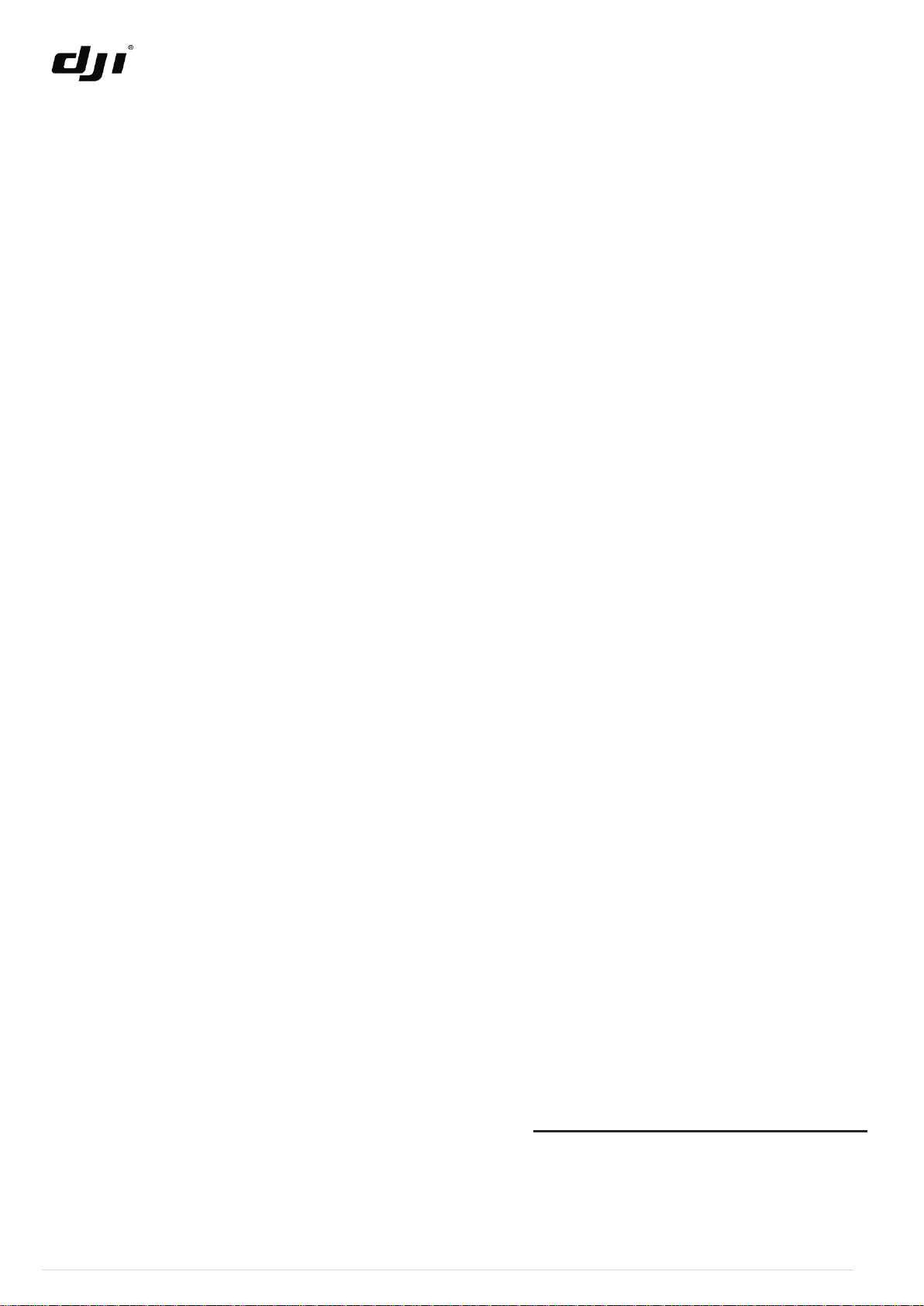
Ace One
User Manual
Ver. 2.5
http://www.dji-innovations.com
©2012 DJI Innovations. All Rights Reserved. 1 |
Page 2
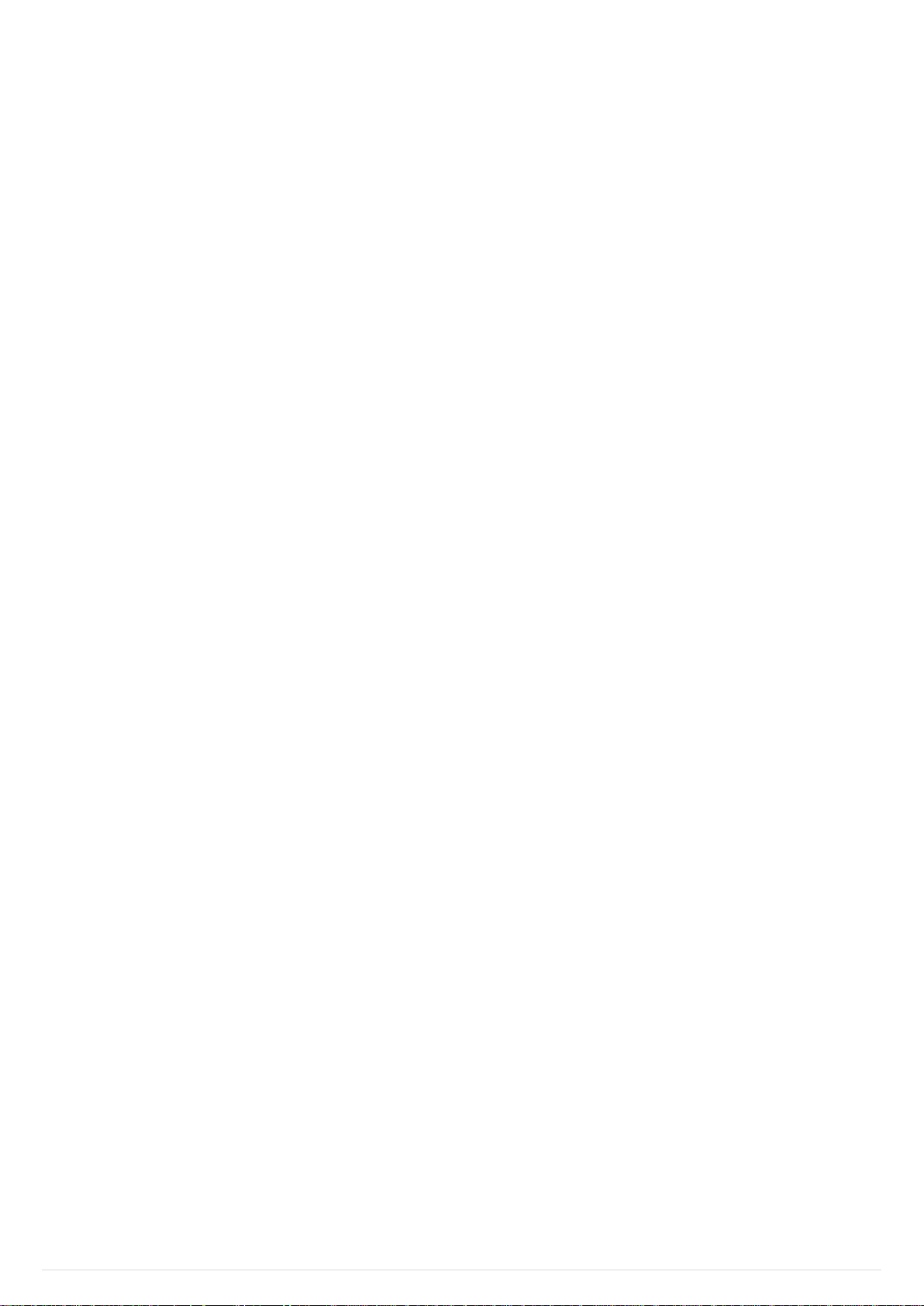
Copyrights
This product and manual are copyrighted by DJI Innovations with all rights reserved. No part of this product or manual shall be
reproduced in any form without the prior written consent or authorization of DJI Innovations. No patent liability is assumed with respect
to the use of the product or information contained herein.
Disclaimer
DJI Innovations assumes no liability for damage(s) or injured incurred directly or indirectly from the use of this product.
Trademarks
DJI and Ace One are registered trademark of DJI Innovations. Names of product, brand, etc., appearing in this manual are trademarks
or registered trademarks of their respective owner companies.
©2012 DJI Innovations. All Rights Reserved. 2 |
Page 3
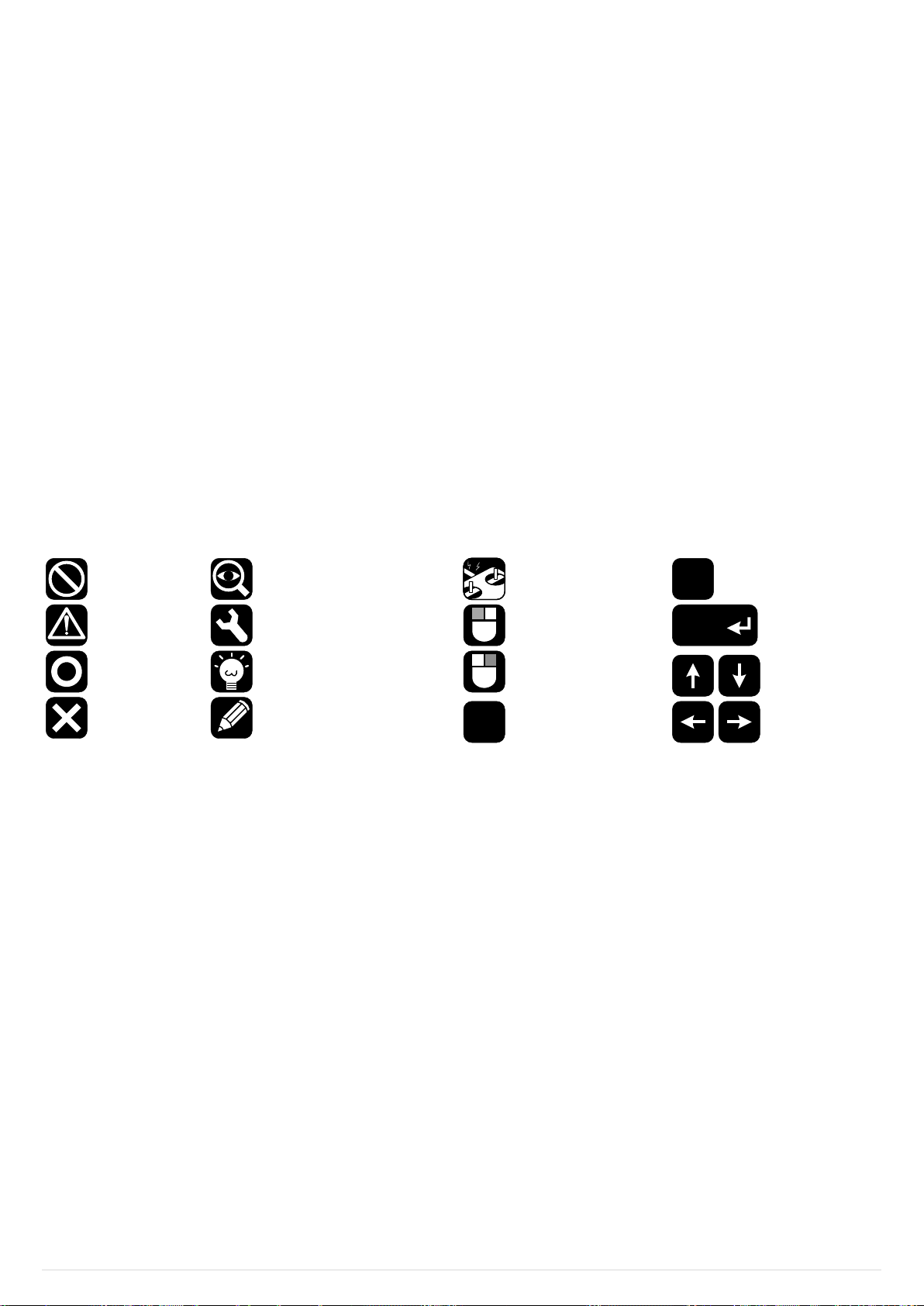
Product Documents List
Forbidden
Please refer to the page(s)
mentioned
TX
R/C Transmitter
configuration
required
Alt
Alt Key
Caution
Assembly & Mounting Tips
Mouse Left Click
Enter
Enter Key
Correct
General Tips
Mouse Right Click
Up/Down/
Left/Right
Directions
Keys
Wrong
Ace One Assistant
configuration required
Ctrl
Ctrl Key
The Ace One product package includes the following installation manual.
To correctly use Ace One system and fly safe, please read the instruction carefully before power on.
Warranty Card
[Warranty Card] recommend the necessary conditions for using Ace One system and related safety issues. Please fill out the
customer & helicopter information card and return to DJI to register your product warranty.
Quick Start Guide
[Quick Start Guide」For experienced users, the quick start guide provides a brief summary of the steps that can also be found in
details in the manual.
Ace One User Manual
[Ace One User Manual] provides you the detailed steps for Ace One basic setup, configuration, parameter settings, operation
processes, and also maintenance of the product.
Reader’s Guide for This Manual
Please strictly follow these steps to mount and connect the Ace One system on your helicopter, as well as to install the Ace One
Assistant software on your computer.
Icons seen in this document
Contents
Product Documents List .................................... 3
Reader’s Guide for This Manual ....................... 3
Contents .............................................................. 3
DJI Ace One Introduction .................................. 4
Package Contents .............................................. 5
Mounting and Connection ................................. 6
A1 Before you Begin ........................................... 6
A2 Mount the devices on your helicopter ............ 6
A3 Connections................................................... 7
A4 Ace Assistant Software Basic Operation ....... 9
Configuration Procedure ................................. 11
B1 GPS & IMU Mounting .................................. 11
B2 Control Mode Switch ................................... 12
B3 Flybarless .................................................... 13
B4 Swashplate .................................................. 14
B5 Pitch and Throttle Curve Setup.................... 14
B6 Tail Gyro ...................................................... 15
©2012 DJI Innovations. All Rights Reserved. 3 |
B7 Engine Governor ......................................... 16
B8 R/C Transmitter Calibration ......................... 17
B9 SYSTEM CHECK ................................ ........ 18
B10 Autopilot ...................................................... 19
B11 Camera Gimbal Control ............................... 20
Flight ................................................................. 21
C1 Digital Compass Calibration ........................ 21
C2 MANUAL MODE Test Flight ........................ 22
C3 Enhanced Fail-Safe ..................................... 23
C4 Autopilot Test Fight...................................... 24
Maintains .......................................................... 26
Flight Log Reading ................................................ 26
Firmware Upgrade ................................................ 26
Product Info ........................................................... 26
Appendix ........................................................... 27
LED Indicator description ...................................... 27
Product Specifications ........................................... 28
Page 4
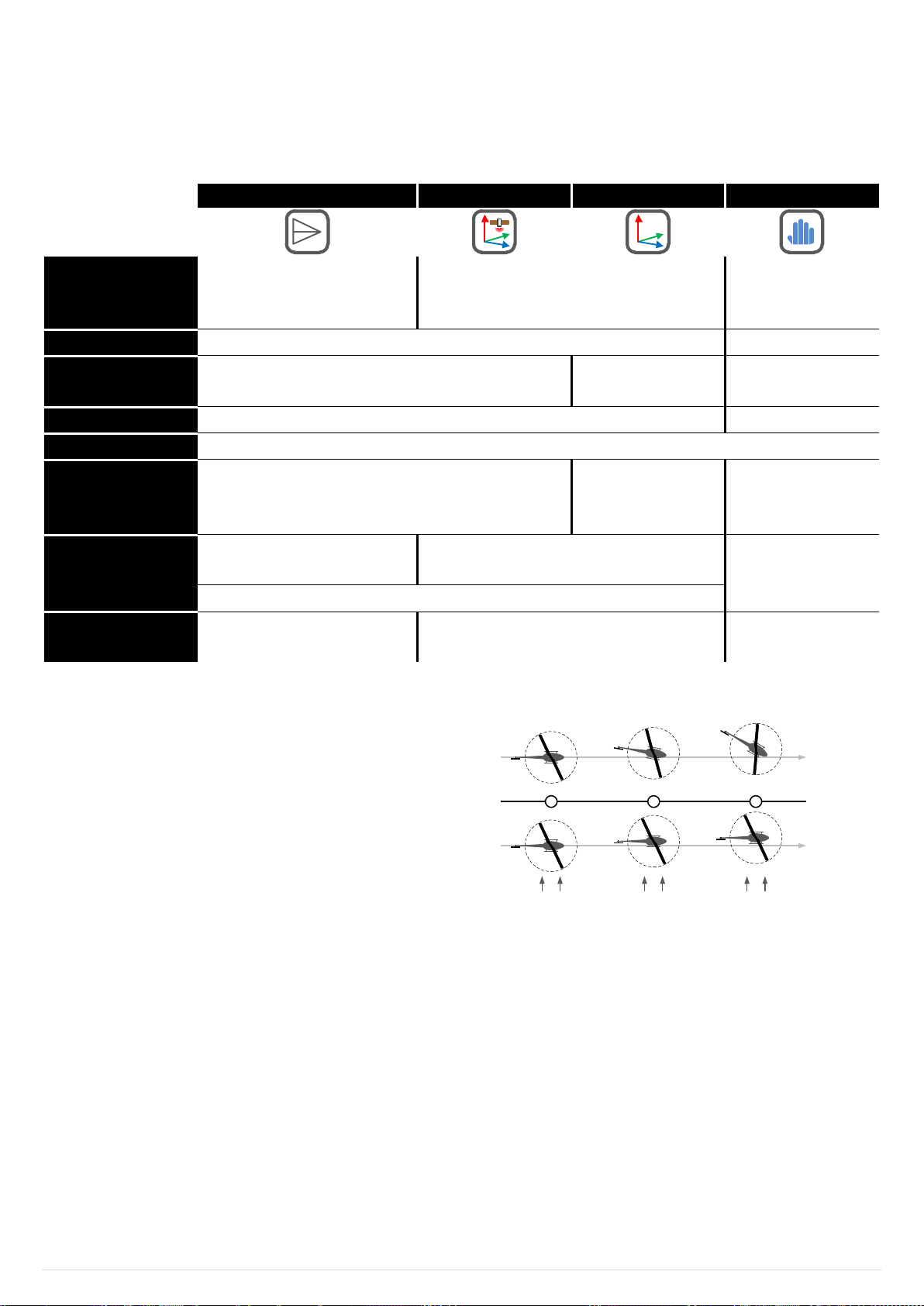
DJI Ace One Introduction
GPS Cruise Mode
GPS Atti. Mode
Atti. Mode
Manual Mode
Command Stick
Meaning
Flight speed control; Stick center
position for 0m/s, its endpoint for
maximum speed set by user.
Helicopter attitude control; Stick center position
for 0˚ attitude, its endpoint for 45˚which is a
fixed limit.
Mechanical driving
directly
Command Linearity
YES
NO
Stick Released
Lock the position when GPS signal is adequate
Only altitude
stabilizing
Recommend for
experience pilot only
Altitude lock
Maintain the altitude best above 3 meters
NO
Stabilization
Flybarless stabilizing on ELEV and AILE direction is available for all control mode
GPS Lost
After 10s when GPS signal lost,
System enters Atti. Mode. Automatically.
Only performing
attitude stabilizing
without position lock.
---
Safety
Maintain constant speed
Attitude & speed mixture control ensures
stability.
Depends on
experience
Enhanced fail-safe featured, auto hover or Go-Home if transmitter signal lost
Appropriate
Applications
Long and smooth flight route
High agility for all flying
---
Integrated tail gyro
The flying direction (YAW) of helicopter will be effected by cross
wind. Ace One system can detect the drifting angle & Speed, and
control the rudder servo to eliminate such influences.
In the case of flying forward in cross-wind, Tail Gyro can work on
two different modes as the example shown.
Heading
Heading
Head-locking Mode
Rate Mode
Cross-Wind
1 2 3
DJI Ace One is an autopilot system for radio-controlled helicopters, which completely takes the stress out of flying RC helicopters for
both professional and hobby applications. Ace One can be installed in a variety of models, from small electric helicopters to large
gasoline and turbine helicopters.
Multiple control mode based on autopilot system:
Built-in functions include:
Flybarless rotor head support
Integrated engine governor for internal combustion engines
Tilt and roll gimbal stabilization
©2012 DJI Innovations. All Rights Reserved. 4 |
Page 5
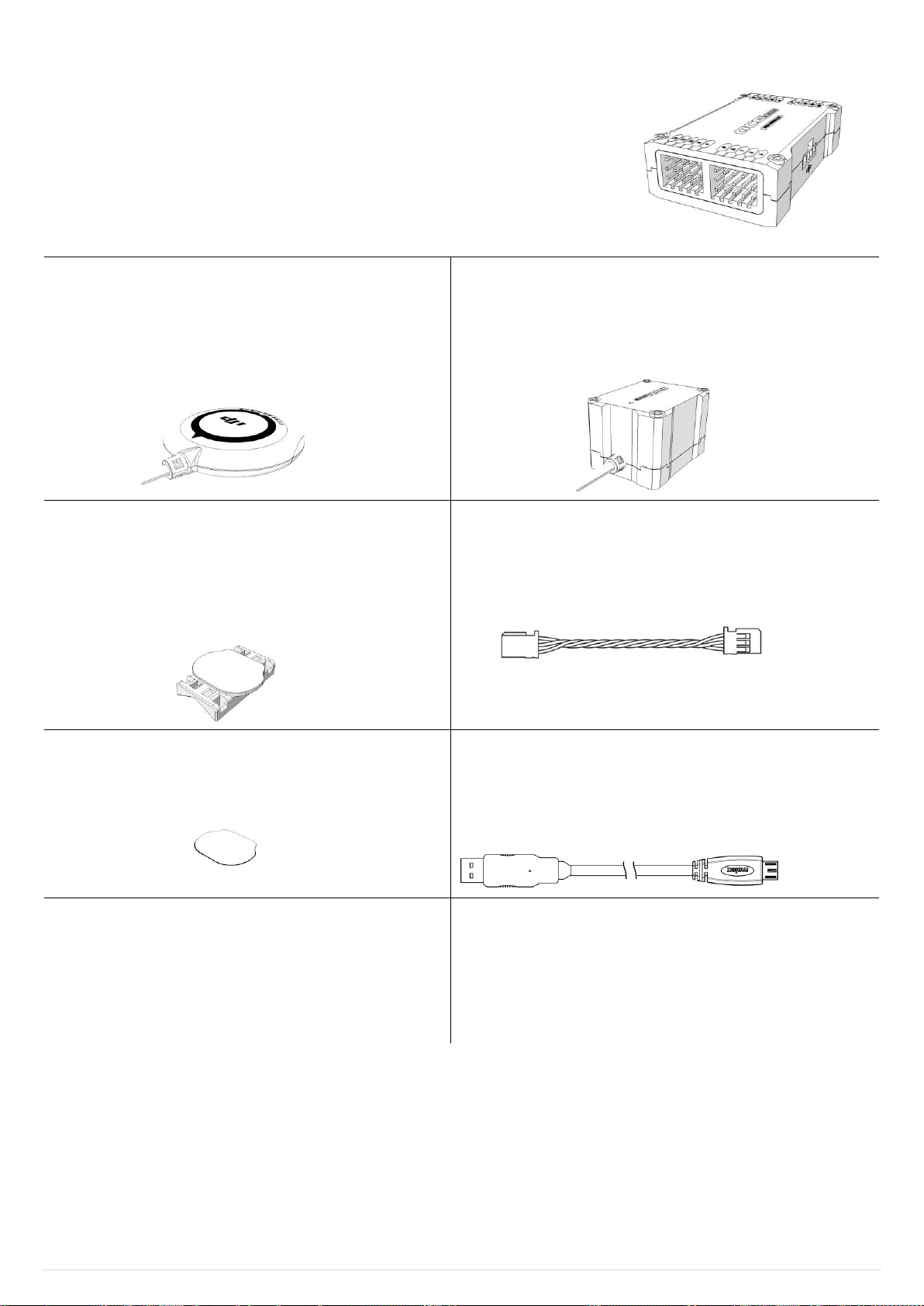
Package Contents
Main Controller (MC)
The Main Controller is the brain of Ace One. The MC communicates with the IMU,
GPS/Compass, engine governor, servos and RC transmitter to carry out autopilot
functionality. The MC provides a “black box” flight log, and USB interface to read flight logs,
configure Ace One and update firmware from a PC.
(System requirement: Windows XP SP3 or Windows 7)
GPS & Compass module (GPS)
The GPS/Compass module includes two status-indicating
LEDs. It should be installed on the tail boom, where there is a
clear view of the sky.
×1
IMU
The Inertial Measurement Unit (IMU) consists of one 3-axis
accelerometer, one 3-axis gyroscope and a barometer.
×1
GPS Tail Boom Mount
The GPS Tail Boom Mount and double-sided foam tape enable
secured installation for the GPS/Compass module on almost
any helicopters.
×1
3-PIN Servo Cable
Cables used to connect the MC to the RC receiver.
×10
3M 5925 Double Sided Tape
(Only for GPS & Compass module)
×4
Micro USB Cable
This cable is used to configure Ace One, update firmware and
download flight logs.
×1
Quick Start Guide
For experienced users, the quick start manual provides
summary of the steps which can be found in detail in this
manual.
Warranty Card
Ace One comes with a two-year warranty, as described on this
card. Please keep this for your personal records.
×1
©2012 DJI Innovations. All Rights Reserved. 5 |
Page 6
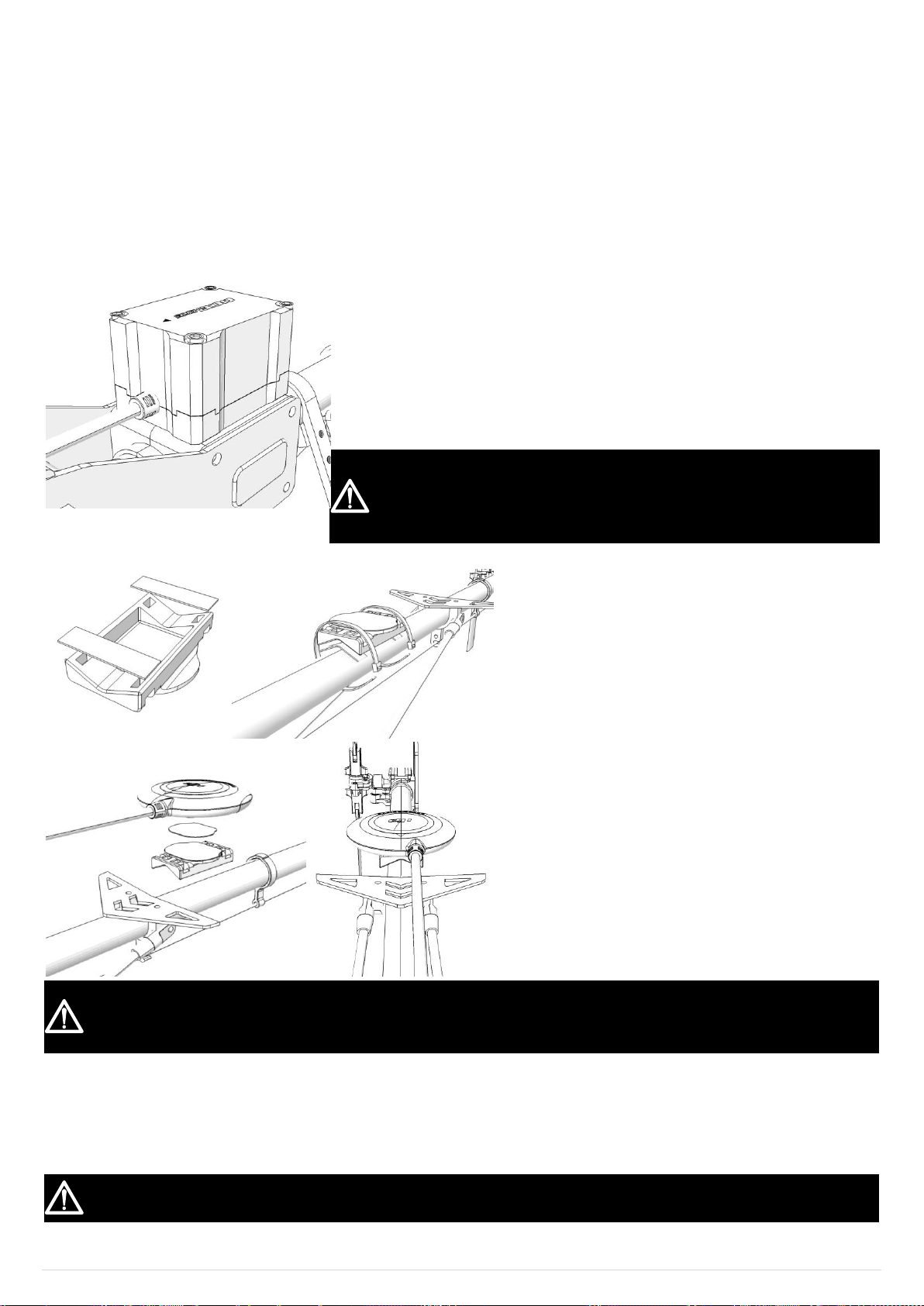
Mounting and Connection
IMU
Where? The IMU is best positioned near the helicopter’s center of gravity, where
vibration is relatively low.
What orientation? Orient the IMU such that the arrow marked on the above
surface of the IMU faces the sky and points directly forward, backward, left or
right. The sides of the IMU should be precisely parallel to the helicopter body.
DO NOT MOUNT THE IMU UPSIDE-DOWN.
How? Use double-sided foam tape for secured installation.
1
Check the double-sided foam tape or Velcro regularly to ensure that the
IMU is securely positioned.
2
DO NOT cover the ventilation holes, keep them unobstructed.
3
The IMU module is NOT water-proof or oil-proof.
GPS & Compass Module (GPS)
Where? Mount it on the tail boom, between the
rotor-head and the tail-rotor. The compass is
sensitive to magnetic interference, so position the
module at least 20 cm from servos and 30 cm from
electric motors or gasoline (petrol) engines. The
GPS is sensitive to vibration interference, so position
the module at least 10 cm from the tail rotor. The
GPS should not be close to the main rotor head
because rotor blades can interfere with GPS satellite
signal, the farther from the center of the rotor disk,
the better.
What Orientation? The DJI logo marked on the
GPS should face the sky, with the orientation arrow
pointing directly forward. The GPS is packaged with
a special indication line for mounting for the first
time. The LED status indicators should face the tail
rotor.
1
If you are uncertain whether materials near the GPS are magnetic or not, you can use a compass or magnet to check it.
2
GPS mounting-support hardware is included in the Ace One package. If however you prefer to use your own GPS mount,
please make sure that the mount material is NOT magnetic.
Main Controller (MC)
Where? There is no orientation requirement for the MC. Maintain at least a 20-centimeter-distance between the MC and the
engine or motor. Choose a mounting location where as shorter servo extension wires are needed as possible. This helps reduce
the risks of electronic interference. Please also make sure the USB port is accessible when installing the MC so as to facilitate
software configuration.
After choosing a location to mount the MC, it is recommended that you DO NOT mount the MC until all wirings and software
configurations are completed.
1 2
3 4
A1 Before you Begin
Fly the helicopter without Ace One and make sure that the helicopter works properly without any autopilot assistance. To complete this
step, you will need a tail gyro instead of Ace One system. This is a good time to isolate and resolve unwanted vibrations. IT IS
IMPORTANT THAT YOU SHOULD NOT SKIP THIS STEP.
A2 Mount the devices on your helicopter
©2012 DJI Innovations. All Rights Reserved. 6 |
Page 7
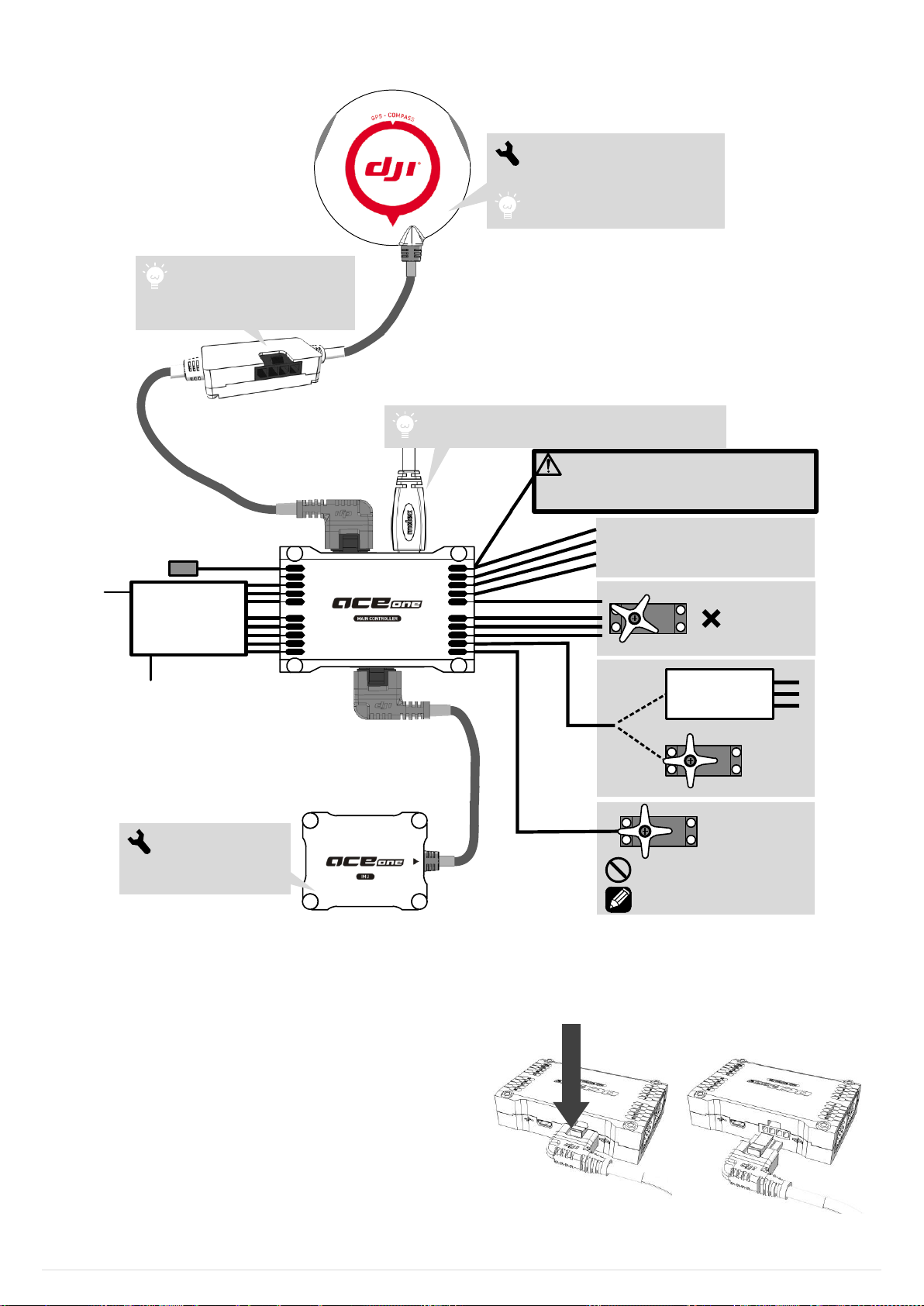
A3 Connections
X3
X2
X1
U
P
G
R
T
E
A
F4
F3
F2
F1
S4
S3
S2
S1
Brushless
Motor
Controller (ESC)
Electric
Motor
Gas/Nitro
Engine
Rudder Servo
Throttle Servo
Engine Speed Sensor
Battery MUST supply 4.8 - 8.4 volts.
Could be connect to any of the spare I/O port.
Swashplate Servo
3 or 4
LEDs are status indicators.
GPS/COMPASS: Mount to the
Tail boom, 20 cm from servos,
30 cm from motor, 10 cm from tail rotor.
Micro-USB: PC connection for configuration and
firmware upgrades.
Internal vibration
isolation design,
enable a more convenient
IMU mounting.
In-line CAN-Bus Port:
This CAN-Bus port can be used
for the IMU connection or for future
hardware upgrades.
Main Controller
R/C Receiver
THR
RUD
DO NOT connect the rudder
servo until the servo type has
been selected in Ace Assistant.
F channel is available for control of
gimbal servo, camera shutter, etc.
Please use Assistant Software or DJI
Ground Station to setup.
CAN Bus– Interface for Ace One Module
The Ace One MC uses CAN-Bus to power and communicate with
other Ace One modules. Three connection ports are provided: two
on the MC and one in-line connection on the GPS/Compass wire.
Ace One identifies the connected devices automatically without
configuration.
GPS module can be connected to either port of MC.
IMU can be connected to the MC or to the in-line port on the
GPS wire. Connect the GPS/Compass and IMU to the MC.
Press & Pull out
©2012 DJI Innovations. All Rights Reserved. 7 |
Page 8
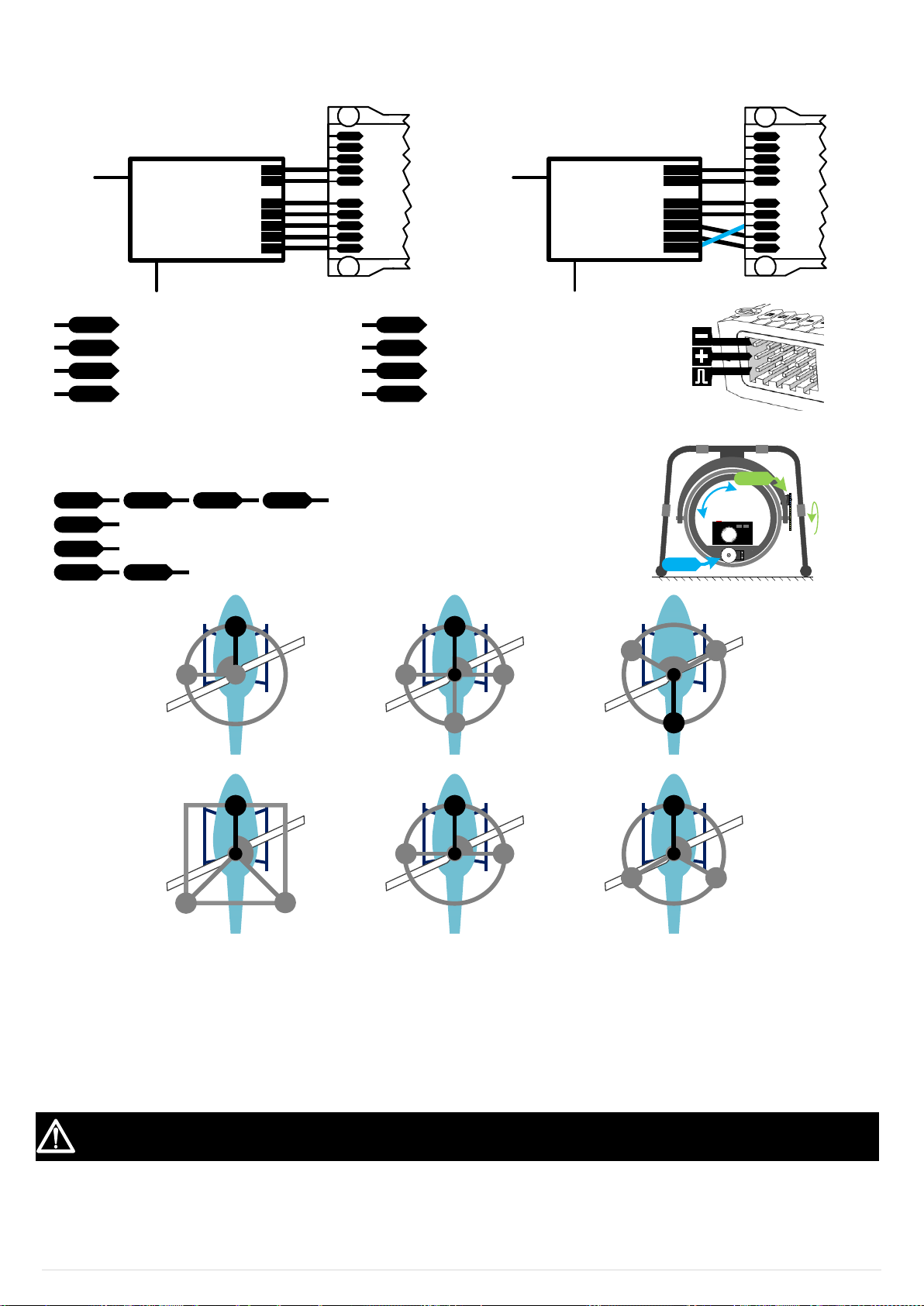
Receiver & Servos
STEP1: Set the transmitter to single-servo CCPM (Futaba: H-1; JR/Spectrum: 1sNORM; Hitec: 1-Servo 90°).
Connect the receiver to the MC input servo ports. (High voltage receiver is essential,over 7.4v)
R/C Receiver
(Futaba / Hitec)
1
2
3
4
5
6
7
X3
X2
X1
U
P
G
R
T
E
A
R/C Receiver
(JR)
AUX2
AUX1
GEAR
RUDD
ELEV
AILE
THRO
X3
X2
X1
U
P
G
R
T
E
A
RUDD
THRO
AILE
ELEV
GEAR
AUX1
AUX2
X1
For Camera Gimbal control
U
For Control Mode Switch
P
For collective pitch or up/down
G
For gyro sense adjusting
R
For rudder control
T
For throttle control
E
For cyclic pitch or front/back
A
For cyclic roll or left/right
STEP2: Connect the cyclic servos and throttle servo or ESC (NOT the rudder servo) to the
Ace One output servo ports using the diagram corresponding to the swash type of
your helicopter. (High voltage servo is essential, for example, JR HV series.)
F1
F2
Roll
Pitch
S1S1S3
S4
For swashplate servos
THR
For throttle servo or ESC
RUD
For rudder servo
F1
F2
For Gimbal servos
S2
S1
90
o
S3
S4
S2
S1 S3
90
o
S2
S1
S3
140
o
S2
S1 S3
90
o
S2
S1
S3
120
o
S2
S1
S3
120
o
HR3
H3H140
H4
HE3
H1
*S3: Collective Pitch
The power consumption of Ace One is 5W maximum (testing condition: 0.9A@5V). For some small scale helicopters, the
BEC provided may not be able to supply enough overall power consumption, please use high performance BEC.
Battery or BEC
Ace One uses the same power source as the servos and receiver; power to all electronics connected to the MC can be supplied by
either servo input or output ports on the MC. Ace One operates with a power source between 4.8 to 8.4 volts DC. When choosing a
power source, bear in mind that all servos and Ace One will use that same power source, thus please make sure the power source you
use will also satisfy the servo requirements. A high capacity battery of 4000mAh or above is strongly advised, especially for large scale
electric powered helicopter.
©2012 DJI Innovations. All Rights Reserved. 8 |
Page 9
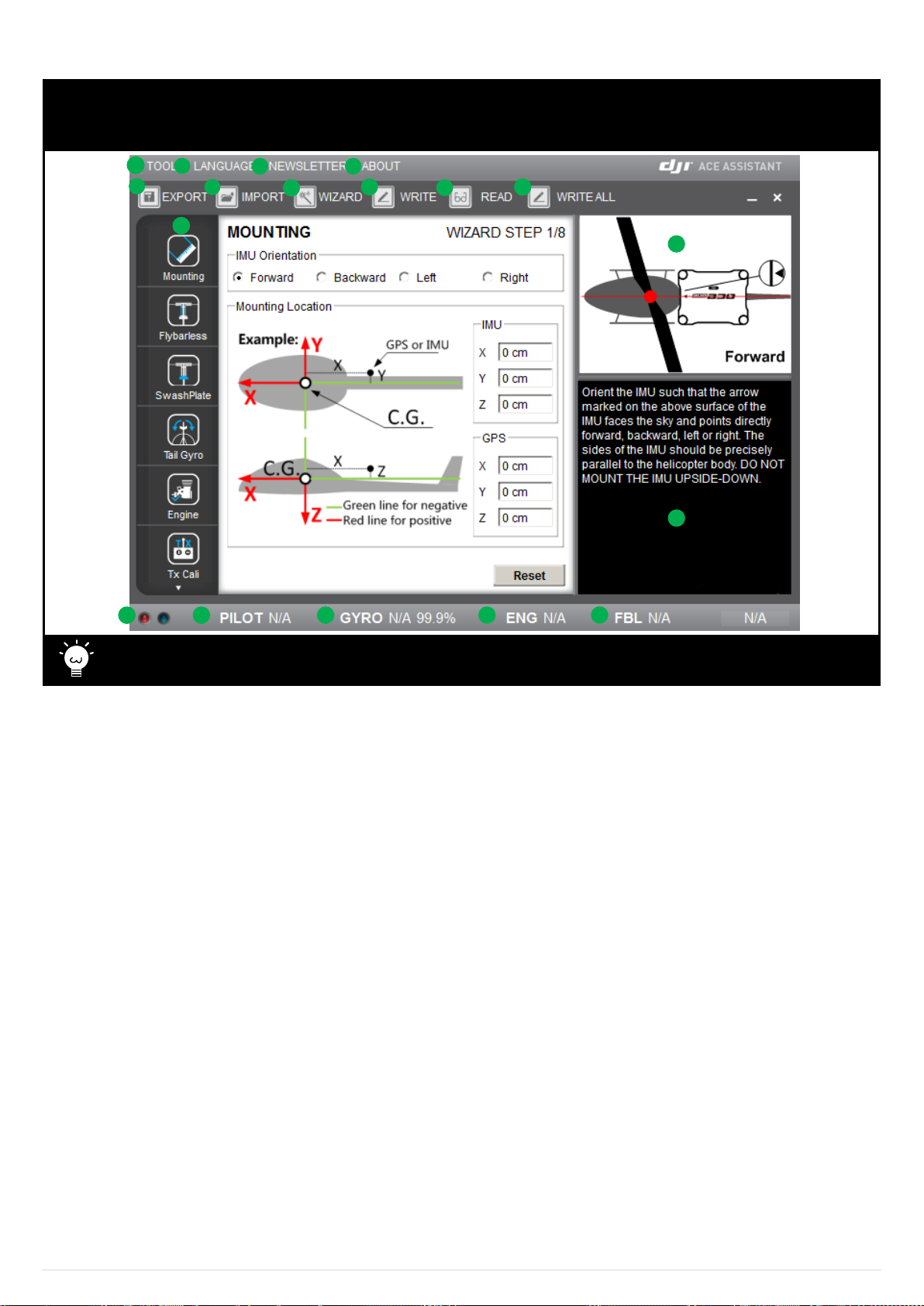
A4 Ace Assistant Software Basic Operation
Software and Driver Installation
Please download and install the assistant software and driver from our website first. The micro-USB port is used for MC configuration
and firmware upgrade
Please connect your MC to your internet enabled computer by the USB cable before you open the assistant software. You
have to register at the first time you use the assistant software.
1
2
3
4
5
6
7
8
9
10
11
12
13
14
15
16
17
18
1
TOOL
Firmware upgrade: update your firmware from DJI
server, keep your Ace One system up-to-date.
Sign in: Log onto DJI server.
Read flight log: Upon choosing this, Ace One main
controller will become a mobile drive under [My
computer] directory, and Ace Assistant will be
closed automatically.
Disable all knobs
Reset to factory default
2
Language
a) English
b) 中文
3
Newsletter: Latest product news.
4
ABOUT
Info: Information regarding your Ace One
Error Code
5
Export: export/save Ace One configurations in files.
6
Import: load previously saved Ace One configurations.
7
Wizard: step-by-step, for your first-time-configuration.
Flight & Configuration Procedure Brief
8
Write: write data of latest settings of the current page to
your Ace One main controller. The parameter value or the
title of which will appear as red and bold in font when
modifications have been made, make sure you click the
“Write” button to update your Ace One system.
9
Read: read parameters from Ace One main controller.
10
Write all: write latest settings and changes of all files to
your Ace One main controller.
11
Graphic guidance
12
Text guidance
13
Flybarless function ON/OFF indication
14
Engine governor working mode indication
15
Tail gyro working mode & gyro sense indication
16
Autopilot working mode indication
17
Red light: Ace One PC has been disconnected.
Green light: Ace One PC has been connected.
Blue light: Ace One PC communication.
18
Here you can find all the configuration pages the same as
in the “Wizard”.
©2012 DJI Innovations. All Rights Reserved. 9 |
Page 10

1 For safety reasons, during configuration and system setup, please disconnect the power supply for Electric motor.
2 Please do the following configurations in Manual Mode of the autopilot system.
Steps
Description
Page
B1 GPS & IMU Mounting
Please measure the center-of-gravity (C.G.) of your helicopter, and fill in the
distance between IMU/GPS and C.G. of helicopter in X, Y & Z axles;
11
B2 Control Mode Switch
Adjust your transmitter for channel
U
, and then you can switch the
autopilot working mode between Manual / GPS Atti. / Atti. / GPS Cruise;
12
B3 Flybarless
Please select flybarless ON/OFF. You might need to adjust parameters
during test flight;
13
B4 Swashplate
Setup you swashplates according to your helicopter specification;
13
B5 Pitch & Throttle Curve Setup
Set pitch & throttle curve on your transmitter according to our suggestion;
14
B6 Tail Gyro
Make rudder correctly responding to your transmitter commands (rotating
C.W. or rotating C.C.W.);
15
B7 Engine Governor
Both electric motor and gasoline engine require setting;
16
B8 R/C Transmitter Calibration
R,P,A&E
are required to do;
17
B9 SYSTEM CHECK
Check controller output, IMU mounting and battery performance;
18
C1 Digital Compass Calibration
Slide the control mode switch on transmitter 10 times, and ACE ONE will
enter the compass calibration mode;
21
C2 Manual Mode Test Flight
Please strictly follow the procedure during flight test, you may need to adjust
the following parameters to achieve the best flight performance:
22
B3 Flybarless control parameters if you’ve enabled Flybarless;
13
B6 Tail Gyro sense;
15
B7 Engine speed and Gov Gain for Gasoline / Nitro engine.
16
C3 Enhanced Fail-Safe
Please strictly follow the failed-safe setting procedure, otherwise this
function might not be working correctly.
23
C4 Autopilot Test Fight
Please strictly follow the procedure during flight test, you may need to adjust
the following parameters to achieve the best flight performance:
24
B10 Autopilot control parameters;
19
B3 Flybarless control parameters if you’ve enabled Flybarless;
13
Except tail gyro sense which is already adjustable via Tx, parameters adjusting via transmitter are also available for
Flybarless and Autopilot. These parameters were indicating with“Remote Adj.”option
on Ace One Assistant software, which allows you adjust them from 0.5 to double times:
INH means remote parameter adjusting was disabled;
X1 means Remote Adj. was enabled on channel
X1
for this parameter;
X2 means Remote Adj. was enabled on channel
X2
for this parameter.
Tx
knob
X1
X2
Please finish the following procedure before enable the Remote Adj:
1
Make sure X1 & X2 channel are connected on MC;
2
Assign two channels on your transmitter for channel X1 and X2;
3
Centered X1 & X2 knobs on transmitter, otherwise the adjustment range for increase / decrease will not be the same.
Notice: The introductions for control parameter adjustment were marked by dash-line box in this manual. You will fly the helicopter
and adjust these parameters for few times during first configuration, to achieve the best flight performance.
©2012 DJI Innovations. All Rights Reserved. 10 |
Page 11

Configuration Procedure
Ace One Assistant Software - MOUNTING page
STEP1: Select IMU Mounting orientation
90º
90º
Backward
Forward
Right
Left
STEP2: Fill in the distance between IMU/GPS and the C.G. of
helicopter in X, Y & Z axles, please measure the C.G.
with following method:
a) Adjust your helicopter, and make it balance on X
and Y axle as shown below.
X
Y
Rotor Head
Balance on X Y
b) The C.G. should be on the extended line of
helicopter main shaft.
Main Shaft
Z
c) Hang the helicopter by the tail
and use a plum line to find C.G.
on Z axle. You can use your own
methods to estimate the C.G. of
your helicopter.
*Step c) is not required in pod/boom without
camera mounted, and scale helicopter. Simply
enter value zero will be sufficient.
GPS normally mounted on tail boom, thus X
and Z could be zero, distance between GPS to
main shaft is X.
C.G.
Ground
1
You must re-configure if the ALL-UP-WEIGHT had been changed on your helicopter, e.g. camera mounted or battery
changed.
2
If mounting locations are not accurate enough or the sign were wrong, error on Y,Z axle will leads helicopter vibrating,
error on X axle will leads drifting during spinning.
STEP1
STEP2
B1 GPS & IMU Mounting
©2012 DJI Innovations. All Rights Reserved. 11 |
Page 12

B2 Control Mode Switch
1
The transmitter you used must be Fail-Safe featured, which allows you to setup fixed outputs for all channels if the
receiver loses signals, otherwise Ace One will not enable the Enhanced Fail-Safe. See Page 23 for details.
2
Working mode for your transmitter should be HELICOPTER.
3
All the channels in your transmitter should be working independently: NO CCPM, NO channel MIX,NO EXP.
4
You need at least one 2 or 3-position switch on your transmitter to be set as the control mode switch.
In Ace One Assistant Software, page TX-MONITOR:
1
2
3
Once the switch position has been matched to specific control
mode, you will see the high-light as shown following.
TX
Whichever 2 or 3 positions switch/channel user has
selected or decided to use in the transmitter (for control mode
switching), in this case channel U marking on MC. Use sub-trim
or end-point (+/-) fine tuning on your transmitter, move the slider
of channel U to the specific range until Ace One Assistant
indicates that it is in Manual, GPS Cruise, GPS Atti., Atti. and
Failed-Safe mode.
Notice: To move the slider is to adjust sub-trim or end-points of
the channel selected.
Tx
1 2 3
3 Position
Switch
For 3-positions switch, you should assign:
Position-2 to GPS Atti. Mode or Atti. Mode;
Position-1 to Manual Mode;
Position-3 to GPS Cruise Mode or GPS Atti. Mode;
Or reverse the assignment for Position-1 and Position-3.
For 2-positions switch, you should assign:
Position-1 to Manual Mode;
Position-3 to GPS Cruise Mode or GPS Atti. Mode;
Or reverse the assignment for Position-1 and Position-3.
Notice: Please see page 4 for introduction of autopilot control
modes.
Set Fail-Safe output of receiver to input port-U, move
the slider to the range which reads Fail-Safe MODE.
IMPORTANT: Ace One would not execute Fail-Safe protection if
you don’t set it properly. You can verify the Fail-Safe settings by
shutting down your transmitter, and then you can use the
following method to check whether Ace One was already in
Fail-Safe mode.
You can check the current control mode of Ace One
using either of the following methods:
Check the Ace One Assistant status bar at the bottom side
of the software interface.
Check the LED indicators status on GPS/Compass module,
see Appendix in this manual for details.
©2012 DJI Innovations. All Rights Reserved. 12 |
Page 13

B3 Flybarless
When system is powered on, you must not move your helicopter or sticks on transmitter until the system initialization is
finished (about 5 second).
Once you changed the Flybarless to “ON”, the AILE and ELEV swash mix ratios in swashplate settings will be disabled, while
[Direction Reverse] button will always be available for AILE and ELEV. After you have set the Flybarless to “ON”, you have
to adjust your swashplate parameters before setting your Flybarless control parameters.
1
You have to adjust flyberless function and test it in Manual Mode first.
2
Don’t try to use Atti. Mode, GPS Atti. Mode and GPS Cruise Mode until you can fly flybar-less without any problems.
3
You might need to reduce the control gain of flybarless if you cannot make the helicopter stably hover or fly under Atti.
Mode, GPS Atti. Mode and GPS Cruise Mode.
In Ace One Assistant Software, page-FLYBARLESS:
STEP1: Choose flybarless ON/OFF, you MUST NOT enable
flybarless function for helicopter with flybar, otherwise
the helicopter will be out of control.
When Flybarless is turned on, elevator & aileron will
have stabilization in manual mode.
STEP2: During test flight procedure, please perform the
following configuration procedure.
Gain Parameter range: 20% to 500%
If the helicopter is sluggish, increase it; if the helicopter oscillate back after brake, decrease it. Adjust this parameter 10% increment
time until your control feeling is sharp and the helicopter would not bounce after braking.
Note: this parameter will only affect the stability but not control feeling.
Direct Input Parameter range: 30% to 300%
This is the direct connect ratio for command stick effect, the rolling speed might not be uniform if it is too high, and also will lead to
quick or sudden change in cyclic response.
Cyclic Rate Parameter range: 20 deg/s to 450 deg/s
This is the helicopter body rolling speed ratio, which determines the maximum rolling speed corresponding to command stick end
point. The helicopter would response very quickly if it is too high, for example high rate in 3D.
Flybar Weight Parameter range: 20% to 300%
The higher the value, the better the static stability of the helicopter. But, it will increases the sluggish on your control feeling, such as
bank turn, and braking is also not sharp enough, like an large inertia helicopter. Similar to adding weight to blade tip.
ALIGN-600 Nitro (Default)
ALIGN-600 Electric
LOGO 700
Maxi Joker 3DD
AILE
ELEV
AILE
ELEV
AILE
ELEV
AILE
ELEV
Gain
100
100
70
90
150
160
200
250
Direct Input
100
100
120
120
160
180
240
280
Cyclic Rate
180
180
150
150
150
150
130
130
Flybar Weight
100
100
80
80
130
130
150
150
STEP1
STEP2
Suggested Parameters
©2012 DJI Innovations. All Rights Reserved. 13 |
Page 14

B4 Swashplate
You should finish the setup for your swashplate in Manual Mode.
In Ace One Assistant Software, page-SWASHPLATE:
STEP1:
TX
You have to set the transmitter to single
servo swash (Futaba: H-1; JR/Spektrum:1sNORM;
Hitec: 1-Servo 90° ), and Ace One will do the CCPM
instead.
STEP2: Please make your selection according to your
swashplate type. IMPORTANT
STEP3: The swashplate can be rotated in 360°, with 1° step
increase or decrease. Not required in most conditions.
STEP4: Click / button, you can reverse the working
Direction of swashplate servos. Servo Trim is in
range -100 to +100, with default value at 0. The
swashplate must be level. The Current Output will let
you indicates whether your swashplate servos are on
their center position or not.
If you have enabled Flybarless function, then Swash
Mix ratio settings for AILE (Cyclic Roll) and ELEV
(Cyclic Pitch) will not be available, please read
Flybarless setting for detail.
Please read your helicopter’s manual, and make sure
the swashplate servo linkage and all the mechanical
parts were correctly adjusted before you use the
above function for swashplate level adjusting.
Swash Mix is identical to Tx CCPM mixing, this function is no
longer avaliable on Tx after set to single servo (on Tx).
STEP5: Click / button, you can reverse the moving
direction for PITCH (Collective Pitch), AILE (Cyclic
Roll) and ELEV (Cyclic Pitch).
The Swash Mix ratio is 0~100%, which defines the
maximum working range for PITCH (Collective Pitch),
AILE (Cyclic Roll) and ELEV (Cyclic Pitch), similar to
Tx setting.
Suggestion: 35~45%, it can give you soft flying
movement, and easy to configure for the following
parameters.
We suggest you to use the following pitch curve for
better lifting power and safety descending speed.
Stick
Pos.
-100% 0% +100%
+10˚
-4˚
+5.5˚
0˚
Throttle curve for electric power,
this is the example for JIVE ESC:
-100% 0% +100%
50
0
80
100
Stick
Pos.
Throttle curve for integrated engine (with
governor function):
50
0
100
-100% 0% +100%
Stick
Pos.
STEP2
STEP3
STEP4
STEP5
B5 Pitch and Throttle Curve Setup
©2012 DJI Innovations. All Rights Reserved. 14 |
Page 15

B6 Tail Gyro
When system is powered on, you must not move your helicopter or sticks on transmitter until the system initialization is
finished (about 5 second).
In Ace One Assistant Software, page-Tail Gyro:
STEP1: Please properly set your rudder servo type before you
connect your tail-gyro servo to it, otherwise your servo
might be damaged due to incorrect servo type chosen.
STEP2: We have [LimitA] and [LimitB] (Range: -140 to +140),
which represent end-points of the tail rotor pitch. The
initial value for both is 50. Adjust these two limit value,
make sure your rudder servo can work the full range for
your tail rotor pitch, without any mechanical binding.
Otherwise, the performance of the tail-gyro will be
affected. You can identify which side of the tail rotor
pitch is represented by LimitA / LimitB like this:
1. Set one of them to 0, another to 50.
2. Move your rudder stick on your transmitter.
3. One side of the tail rotor pitch will not move.
4. This side should be related to the LimitA / LimitB
whichever you are giving value 0 to.
STEP3: Move your rudder stick, and check whether the tail rotor
pitch is working to your expected direction. If not, please
change to proper direction.
TX
Transmitter related channels
Input
Operation
Description
R
Stick
Rudder command
G
Switch
STEP1: Gyro working mode
selection: Rate Mode /
Head-Locking Mode
STEP2: Gyro sensitivity setting
STEP3: Quickly slide it from rate
mode to head-locking mode for 3
times, the command stick center
position would be reset.
You must also finish the SYSTEM CHECK procedure in
later steps, before you fly your helicopter. You might find
the Controller Output Check for tail rudder result in
opposite rudder moving directions, click [Reverse]
button to make corrections. Please see Page 18 .
Rate Mode Head-locking Mode
G Channel Value
Gyro Sensitivity & Working Mode
0% 50% 100%
0% 50% 100%50%100%
50%100%
STEP4: Switch your Tail-Gyro working mode to [Rate Mode],
take-off your helicopter and hover. If your helicopter
drifts on YAW direction obviously, then adjust your tail
servo linkage until the helicopter stops drifting. Or you
can use trim to fine-tune the rudder servo.
If you used trim during the Tail-Gyro working in Rate Mode, please power off the Ace One and re-start it before you wish to
use Head-Locking Mode.
We suggest you start from 45% in [Head-locking mode], take off the helicopter, reduce the Gyro sense if tail got vibrating; if
the tail response too slow and drift then increase it. Land you helicopter and switch to [Rate mode], then take off the
helicopter again, fine-tune the rudder servo to make the tail stop drifting and land again. Switch the tail gyro between [rate
mode] and [Head-locking Mode] by 3 times, then center position of Tx will be recorded, now you finished the gyro sense
setting. You can identify the Tail-Gyro working mode on the status bar of Ace One Assistant, but that gyro sense percentage
may not be the same as your Tx reading due to different Tx manufacture.
STEP3
STEP1
STEP2
©2012 DJI Innovations. All Rights Reserved. 15 |
Page 16

B7 Engine Governor
In Ace One Assistant Software, page-ENGINE:
STEP1: Before using Governor Control mode, fine tune your
Gas/Nitro engine to good condition. Otherwise the
performance would be negatively impacted.
STEP2: Select the operation mode:
Select [TX Control] for electric motor;
For Gas/Nitro engine, select [TX Control] first, and finish
next step: set throttle servo working range. Then select
[Governor Control].
STEP3: Set throttle servo travel range, move the throttle stick to
For Electric
For Gas/Nitro
Click to set
Maximum open position
[SET-MAX]
lowest stick throttle
Engine idling position
[SET-IDLE]
Throttle hold
Cut position
[SET-STOP]
Notice: you must not turn on the throttle-cut.
STEP4: After three of the throttle positions being set, click
[TEST] button above to review your throttle working
range settings. Throttle servo will be forced to stay on
each respective position for about 2 seconds. Repeat
the [SET] procedure if any incorrects.
If a mistake is made, e.g, STOP position being set between MAX and IDEL, you will be notified by (Wrong), and Engine
governor will be forced to work in [Tx Control] mode automatically.
STEP5: A third party engine speed sensor is required for the engine speed governor to function. We suggest using Futaba magnetic
engine speed sensor. You have to adjust the sensor/magnet mounting, and leave a proper space between the sensor head
and magnet. You can check this with the percentage bar at page “ENGINE”, over 60% means the magnet is directly facing
the sensor, and less than 2% means that the sensor is far from directly pointing at the magnet.
Notice: Only ONE magnet can be mounted on cooling fans of the engine.
STEP6: Please refer to user manual of your helicopter and engine, find the following parameters:
Main rotor speed, in range: 800 to 2500 RPM;
main gear ratio, in range: 1.0 to 20.0;
Engine RPM, in range: 6000 to 25000 RPM. ( Will be calculated automatically )
STEP7: Gov Gain setting, range: 50% to 300%;
Suggestion: 100% for Nitro engine; 150% for gasoline engine;
The higher the gain, the higher the frequency of engine rpm fluctuation.
Governor STARTS to work in all of the following conditions:
throttle stick position is higher than 20% from cut-throttle;
When engine speed has been raised above 70% of set RPM;
When engine speed sensor works correctly.
Governor STOPS working in either one of the following conditions:
Throttle stick position lower than 10% from cut-throttle;
Engine speed < 3000 RPM or sensor not working.
Time
Throttle Servo Position
Governor Start
Enter GPS
Cruise Mode
Enter Manual
Mode
Governor Stop
Index
Ace One THR out
Tx Throttle
Governor Input
GPS Cruise, GPS Atti. and Atti. Modes take over the throttle, pitch & cyclic positions at the point of switching from Manual
mode. It is essentially how Ace One knows to maintain throttle relative to rotor RPM, not withstanding Go-Home function
hence throttle hold other than Manual Mode will not cut the engine or motor. Unless, it is switched back to Manual Mode.
STEP2
STEP7
STEP6
STEP3
STEP4
STEP5
©2012 DJI Innovations. All Rights Reserved. 16 |
Page 17

B8 R/C Transmitter Calibration
In Ace One Assistant Software, page-TX MONITOR:
TX
Totally 4 TX channels are required to be calibrate:
STEP1. Click [START] button, and move all of the sticks
throughout their complete range several times.
STEP2. Click [FINISH] button when you finished above
procedures.
1 You have to finish the throttle and pitch curve setting
before calibration, here the end-point of transmitter
sticks will be record.
2 If the throttle or pitch end-point of transmitter had
been changed, please calibrate it again.
STEP1
©2012 DJI Innovations. All Rights Reserved. 17 |
Page 18

B9 SYSTEM CHECK
Up
1
Down
2
Up
3
Front
1
Back
2
Front
3
Right
Left
1
2
Left
3
1
C.C.W.
1
C.C.W.
31
C.W.
32
1
If your helicopter was not responding as described above, you may be placing your IMU in a wrong orientation, or
you’ve select a wrong orientation for your IMU in Ace One Assistant. Please check sensor mounting again.
2
If the swash is not level (This is not critical), this can be cause by:
IMU is not level to AIR frame;
AIR frame and landing skids are not level to ground.
1
Switch to Non-Manual mode first.
2
Make sure that your battery has at least 80% capacity left from being fully charged.
If the swashplate or rudder moves in opposite sequence, you should click reverse button / for correction.
If the swashplate or rudder still doesn’t moves as your expected, it may cause by wrong connection between Ace One MC
and R/C Receiver, please also check the swashplate setting and Tail-Gyro setting.
Very important, check them carefully!
You have to run the system check in Ace One Assistant – SYSTEM CHECK for Ace One system to work properly:
Controller Output Check
1
Switch to Non-Manual mode first.
2
Click [START] button, Ace One will drive the swashplate up and down, representing collective movement during flight.
3
Click [NEXT] button, Ace One will drive the swashplate forward and back, representing elevator movement during flight.
4
Click [NEXT] button, Ace One will drive the swashplate left and right, representing aileron movement during flight.
5
Click [NEXT] button, Ace One will drive the rudder, representing rotating C.C.W. and then C.W.
6
Click [END] button or switch to Manual mode, Controller Output Check will be finished.
IMU Feedback Check
1
Switch to Non-Manual mode first.
2
Click [CHECK] button.
3
Tilt the tail boom of the helicopter, the swashplate should respond to the opposite direction.
4
Tilt the helicopter body on its roll direction, the swashplate should also respond to the opposite direction.
5
Switch to Manual mode and finish the IMU Feedback Check.
Battery Performance Test
1
Click [START] button, Ace One will force all the servos you connected and LEDs working at maximum payload, which will behave
as shaking swashplate and rudder. This will continue for 20 seconds and then stop automatically, you can force it stop by clicking
[STOP] button, or switch to Manual mode.
2
Ace One Assistant will inform you the test result (LEDs on GPS will also blinking in yellow if failed condition was matched):
Failed, it means voltage drop below 3.5v, the battery or BEC were not be able to provide necessary power, please change it.
Test passed.
©2012 DJI Innovations. All Rights Reserved. 18 |
Page 19

B10 Autopilot
In Ace One Assistant Software, page-Autopilot:
Base Parameters
Gain
Range: Front/back & Left/Right 40%~400%; Vertical 50%~250%
If too large, you will find the helicopter oscillating in the
corresponding direction (About 5~10Hz). If too small, the
helicopter will likely to be hard to control.
In GPS Atti. Mode and GPS Cruise Mode, if helicopter drifting
on front/back or left/right direction for 2~5 meters, then increase
10% on the corresponding direction it drifts to until the helicopter
getting oscillation. If helicopter vibrate on its vertical direction,
then reduce vertical parameter by 10% until it get stable. If
altitude drop and drift happens during sharp braking, then
increase I.D.R-Vertical in advance parameters.
MAX Speed Limit ( m/s )
Range: Front/back & Left/Right 1.0~10.0 m/s
Agility Range: 50%~200%
It determines the start-up speed from command stick, the bigger
the value the faster the reaction. Increase it for sharper and
quicker leveling action after command stick released. The control
feeling will be stiffness and rigid if the value is too high; and
sluggish leveling action and slow braking if too small.
Stick Delay Range: 50%~200%
It determines the overall stick reaction speed, for example:
You push your roll stick to the maximum position your helicopter
will tilt from leveling to 45 degrees, the smaller the number the
quicker the transition.
Advance Parameters
The default values are suitable for most of the condition,
please check DJI website for details.
Velocity Tracking Range: Front/back & Left/Right 20.0%~
250.0%; Vertical 20.0%~150.0%
I Range: Front/Back & Left/Right & Vertical 0%~500%
TX
Transmitter related channels
Input
Operation
Description
U
Switch
Control Mode Switch
G
Switch
Quickly slide it from rate mode to
head-locking mode for 3 times,
all the command sticks center
position would be reset, see
page 15 for tail gyro working
mode setting.
P
Stick
Up/Down command from Tx
E
Stick
Front/Back command from Tx
A
Stick
Left/Right command from Tx
R
Stick
Rudder command from Tx
ALIGN 600 Nitro
ALIGN 600 Elec.
LOGO 700
Maxi Joker 3DD
JR GSR260
F/B
L/R V F/B
L/R V F/B
L/R V F/B
L/R V F/B
L/R V Gain
100
100
100
130
110
80
150
151
100
160
160
110
155
165
130
Agility
100
150
130
100
175
Stick Delay
100
110
135
185
166
Velocity Tracking
100
100
100
110
110
113
100
100
100
100
100
100
100
100
100 I 100
100
100
114
115
116
100
100
100
100
100
100
100
100
100
Suggested Parameters
©2012 DJI Innovations. All Rights Reserved. 19 |
Page 20

B11 Camera Gimbal Control
This function aims to auto balance the 2-D camera gimbal. Roll direction of the gimbal is fully automatic controlled by Ace One, Pitch
direction is automatic controlled by Ace One with real-time manual adjustment support.
In Ace One Assistant Software, page - Gimbal:
STEP1: Servo travel limit and center position
Range: -1000 to +1000
MAX / MIN are servo travel limits; adjust them to avoid
mechanical binding; Place your helicopter on level
ground, adjust CENTER value of PITCH and ROLL
direction to make the camera mounting frame to your
desired angle-to-ground.
Roll
F2
F1
F1
F2
Pitch
STEP2: Direction & Automatic control gain Range: 0 to 100
Adjust the reaction angle of automatic control, the initial
value 100 is full speed;Click / button, and then
you can reverse the feedback control directions.
STEP3: Manual control command for Pitch direction of the gimbal.
You should assign one of the knobs on your transmitter to
X1 channel for controlling the Pitch direction (angle) of
camera gimbal during flight.
Tx
knob
X1
If parameter adjustment was enabled on channel X1, the
gimbal manual control via channel X1 will not be force to
disabled.
STEP4: Manual Control Speed Range: 0 to 100
Adjust the reaction speed of pitch direction manual
control, the initial value 100 is full speed.
STEP1
STEP2
STEP4
©2012 DJI Innovations. All Rights Reserved. 20 |
Page 21

Flight
Why calibrate the compass?
Ferromagnetic substances placed on helicopter or around its
working environment will affect the reading of earth magnetic
for digital compass, it also reduces the accuracy of the
helicopter control, or even reads incorrect heading.
Calibration will eliminate such influences, and ensure Ace
One system performs well in a non-ideal magnetic
environment.
When to do it?
1
The first time you install Ace One on your helicopter.
2
When the helicopter mechanical setup is changed:
a) If the GPS module is re-positioned.
b) If electronic devices are added / removed /
re-positioned (MC, servos, batteries, etc).
c) When the mechanical structure of the helicopter is
changed.
3
If the flight direction appears to be shifting (meaning the
helicopter doesn’t “fly straight”).
4
The LED indicator often indicates abnormality blinking
when the helicopter yaws. (It is normal for this to happen
only occasionally.)
Calibration procedure:
Tx
1 2 3
3 Position
Switch
STEP1: Enter calibration mode: quickly slide the control mode
switch from Position-1 to Position-3 for 10 times, and LED
indicator will be constantly on in blue;
STEP2: Calibration in horizontal: rotate you helicopter along with
the horizontal surface until the green light is on constantly,
then go to the next step;
STEP3: Calibration in vertical: while green light is constantly on,
hold your helicopter vertically and rotate it along with its
vertical axis, keep rotating until the green light is off,
meaning the calibration is finished.
STEP4: After you finished the calibration, LED indicator will show
whether the calibration was successful or not:
If white light turns on for 3 seconds, calibration succeeds,
calibration mode will auto exit;
If red light keeps blinking quickly, the calibration has failed.
Slide the control mode switch one time to cancel current
calibration, and then re-start from step 1 for re-calibration.
1
Don’t calibrate your compass where there is
strong magnetic interference, such as
magnetite, car park, and steel reinforcement
under the ground.
2
DO NOT carry ferromagnetic materials with you
during calibration, such as keys or cell phones.
3
You don’t need to rotate your helicopter on a
precise horizontal or vertical surface, but keep at
least 45° difference between horizontal and
vertical calibration.
4
Ace One cannot be work in the polar circle.
If you keep having calibration failure, it might suggest that
there is very strong magnetic interference around the GPS,
please avoid flying in this area.
C1 Digital Compass Calibration
©2012 DJI Innovations. All Rights Reserved. 21 |
Page 22

C2 MANUAL MODE Test Flight
1
When the system is powered on, DO NOT moves your helicopter or sticks on transmitter until the system initialization is
finished (about 5 seconds).
2
Don’t switch to Atti. Mode, GPS Atti. Mode and GPS Cruise Mode during Manual Mode Test Flight. Go through this
section first, and read about how to do Autopilot Test Flight on Page 24.
1
Fly the helicopter. Trim transmitter such that the
helicopter hovers stably.
2
You have to adjust the following parameters to
achieve the best performance of your
helicopter.
Flybarless parameters, if you’ve enabled
Flybarless, see Page 13 for details.
Tail Gyro sense, see Page 15 for details.
Engine speed, if you are using Gasoline /
Nitro engine, see Page 16 for details.
3
Adjust Pitch curve on transmitter, so that the
helicopter hovers at about mid-stick.
4
Set correct fail safe output on all channels of
your R/C Transmitter/Receiver.
5
Verify Fail safe output of your transmitter on
status bar in Ace One Assistant. IMPORTANT!
STEP1: Check all the connection and wiring connected firmly, and
make sure they are in good condition;
STEP2: Make sure your batteries are fully charged for your
transmitter, Ace One and all the devices on your helicopter;
STEP3: Turn on the transmitter first;
STEP4: Power on the Ace One and all the rest of electric devices on
helicopter, except brushless motor controller;
STEP5: Check the LED indicator on GPS, if red LED blinks quickly
& continually, then system start-up has failed; you have to
place you helicopter horizontally and power on again. See
Appendix for details about LED indicator;
STEP6: Slide the control mode switch on your transmitter to make
sure it is working properly. Check LED indicator to specify
the current working mode for Ace One. See Appendix for
details about LED indicator;
STEP7: Others system failure and error will also be displayed by
LED indicator on GPS, See Appendix for details;
STEP8: If everything checked, and without any problems, switch
the system to Manual Mode, move all the sticks on your
transmitter to check whether the helicopter is correctly
responding to your commands;
STEP9: Start the engine or power on the brushless motor controller;
STEP10: Take-off and fly your helicopter in Manual Mode, before
switching to other modes.
The Enhanced Fail-Safe ( Auto Hovering and Auto
Go-Home ) has not been activated yet, go through
this section first and read about how to activate it on
Page 23.
©2012 DJI Innovations. All Rights Reserved. 22 |
Page 23

C3 Enhanced Fail-Safe
1
The Enhanced Fail-Safe (Auto Hovering and Auto Go-Home) will not be activated, until you’ve correctly Pre-set
Transmitter Command Stick Center Position.
2
The Enhanced Fail-Safe functions will not be working correctly if you have not finished the Auto Mode Test Flight.
Please see Autopilot Test Flight on Page 24 for details.
3
You must perform the following setting under Manual Mode.
4
If GPS signal reception is bad, Auto Go-Home function will not be disable, even it was activated in Ace One Assistant, in
case the Attitude Hold function will be force to activate instead.
In Ace One Assistant Software, page–Enhanced
Failed-Safe:
STEP1: Please configure your autopilot to the best condition,
make sure the helicopter can flight well under GPS
Cruise Mode and GPS Atti. Mode;
STEP2: Switch your Ace One into Manual Mode;
STEP3: Please record your command stick positions which are
the same as the moment you switched from Manual
Mode (if you changed throttle curve before switching,
use that curve for this setting). You will be asked to
configure your transmitter, and let your helicopter able
to hover with transmitter command stick roughly (Not to
be exact) on their center position. You can read the
[current stick position] which shown as number -1000
to +1000 in real time, click button, save them into
[Confirmed] group as Tx center position.
You will be noticed by symbol instead of
button, which means you throttle working range has not
been correctly set or your throttle position is holding on throttle-cut (STOP) position. Please check your throttle-cut switch and throttle
working range setting in Ace One Assistant page–Engine. See page16 for details.
STEP4: Must check the confirm box that the Tx center position is correct, otherwise enhanced failed-safe will be disabled.
STEP5: Select protection method, auto Hovering or Go-Home, the following schematic shown is introduction for Go-Home.
1
30m
If GPS satellite found > 6 after boot,
then record Home Location
Home Location
2
Tx
3
Tx
5 (current location lower than HOME) OR (current location higher than HOME)
Tx
Signal lost
Go Home path
Tx
Go Home path
Helicopter
4
Tx
Signal lost > 10s
Stay hover
Ready to
Go-Home
Fail-Safe functions are designed for GPS Atti. Mode and GPS Cruise Mode. Once the helicopter came back to the available
transmitter signal range, switch to Manual Mode then you can re-gain the control right for Ace One system.
STEP3
STEP5
STEP4
Ace One can detect the fail safe output from your receiver, if you have pre-set fail safe output correctly. Once your helicopter lost signal
from the transmitter, Enhanced Fail-Safe function will control the helicopter automatically and save it in most of the conditions.
©2012 DJI Innovations. All Rights Reserved. 23 |
Page 24

C4 Autopilot Test Fight
When system is powered on, you must not move your helicopter or sticks on transmitter until the system initialization is
finished (about 5 second).
Please read this section before you switched to
Atti. Mode, GPS Atti. Mode and GPS Cruise Mode
1 Make sure the GPS signal is good, without red LED
blinking.
2 Please avoid using Ace One system in the following
areas, where will GPS signal is most likely blocked:
Urban area with crowded buildings
Tunnels
Under bridges
3 Make sure the attitude of helicopter is in good condition,
without white LED blinking.
4 Others system failures and errors will also be display by
LED indicator on GPS/Compass module, See Appendix
for details.
STEP1: Check all connections and wirings, and make sure they are
in good condition;
STEP2: Make sure your batteries are fully charged for your
transmitter, Ace One and all the devices on your helicopter;
STEP3: Turn on the transmitter first;
STEP4: Power on the Ace One and all the rest of electric device on
helicopter, except brushless motor controller;
STEP5: Check the LED indicator on GPS/Compass module, if red
LED sparks quickly, the system start-up has failed. You will
need to place you helicopter horizontally and power on
again. See Appendix for details about LED indicator;
STEP6: You may find red LED blinking, indicating that Ace One is
getting GPS satellite signal, please wait until red LED is off,
meaning Ace One have found more than 7 GPS satellites,
and that it can work in its best condition. See Appendix for
details about LED indicator;
STEP7: Slide the control mode switch on your transmitter to make
sure it is working properly. Check it with LED indicator to
specify the current working mode for Ace One. See
Appendix for details about LED indicator;
STEP8: Switch the system to GPS Cruise Mode, if the swashplate
is not horizontal, please go back to 3rd step, and power
cycle the system;
STEP9: Switch the system to Manual Mode, move all the sticks on
your transmitter to check whether the helicopter is correctly
responding to your commands;
STEP10: If everything checked, and without any problems, switch
the system to Manual Mode;
STEP11: Start the engine or power on the brushless motor controller;
STEP12: Take-off and fly your helicopter in Manual Mode;
STEP13: Hover your helicopter, and switch to GPS Cruise Mode.
Optional Chargeable Function
Semi-Auto take-off
Please setup B7 Engine Governor and all center positions
correctly before you use this function. On STEP12, the
system can perform Semi-Auto take-off feature rather than
manual take-off. Please follow the operation procedures
strictly:
1 Put the throttle stick on the lowest position;
2 Switch to GPS Cruise or GPS Atti. or Atti. Mode and
wait until the speed of main rotor is stable ;
3 Requiring only pushing the throttle (collective pitch) stick
gently to take-off the helicopter, autopilot system will be
in charge of the cyclic pitch/roll stabilization.
Semi-Auto Landing
In GPS Cruise or GPS Atti. or Atti. Mode, with throttle
(collective pitch) stick operation only, descend the helicopter
and hold throttle stick on lowest position until the engine or
electric motor is cutoff automatically. This throttle idle or
shut-down in Auto mode when collective is lowest stick
position only applies having this option.
1 With this option, MC will perform in GPS Cruise
or GPS Atti. Or Atti. Mode for both takeoff and
landing. Please be aware this “Always on” auto mode
should “NOT” be used in MC without this option.
2 Make sure use this function only when the GPS signal is
sufficient and at open area!
©2012 DJI Innovations. All Rights Reserved. 24 |
Page 25

Should you find the helicopter does
not track straight in forward flight,
you might try re-mounting GPS in an
offsetting angle as showed in right
figure. Θ in the figure is the
offsetting angle.
Objective flight direction
GPS mounting direction
GPS mounting direction
Actual flight direction
Objective flight direction
Actual flight direction
1 2 3
θ
θ
Without GPS offset angle
With GPS offset angle
©2012 DJI Innovations. All Rights Reserved. 25 |
Page 26

Maintains
You have 4GB memory space for Ace One flight log recording.
If the memory is out of space, Ace One will stop flight log recording and format all the information after power cycle the MC.
After firmware upgrade, please re-configure the Ace One via Ace One Assistant.
If it is notified that the network or DJI server is busy, please try again later with above procedures.
If firmware upgrade failed, the Ace One will enter <waiting for firmware upgrade status> automatically, please try
again with the above procedures.
Software version
Firmware version
IMU version
Hardware ID
If you filled in the invalid S/N over 30 times, your Ace One will be locked and you have to contact our customer support.
Flight Log Reading
Notice: You may be asked to provide your Ace One Flight Log for customer support.
1.
Click [TOOL] [Read Flight-Log].
2.
Click [OK].
3.
Ace One Assistant Software will be closed automatically and Ace One MC will be working as a storage drive named [ACEONE
LOG], you can find it in [My Computer] directory.
4.
Open it and you can find your fight log files there. Copy or delete as you do normal PC operations.
5.
Please power cycle Ace One for exit from Flight Log reading mode.
Firmware Upgrade
Please strictly follow the operation procedure for firmware upgrade, otherwise Ace One might not work properly:
1.
Make sure your computer is connected to the Internet.
2.
Please close all the other applications during the firmware upgrade, including Anti-virus software and firewall.
3.
Make sure the power supply is securely connected with Ace One. DO NOT un-plug the power supply until firmware upgrade has
finished.
4.
Connect Ace One MC to PC with micro-USB cable, DO NOT break connection until firmware upgrade is finished.
5.
Open Ace One Assistant Software and wait for connection.
6.
Select [TOOL] [Firmware Upgrade].
7.
DJI server will check your current firmware version, and get the latest firmware prepared for Ace One Assistant.
8.
If there is a firmware version more up-to-date than your current version, you will be able to click the upgrade button.
9.
Wait until Ace One Assistant reads “Finished”.
10.
Please power cycle Ace One after at least 5 seconds.
11.
Your Ace One is up-to-date now.
Product Info
You can check the Ace One product version via [ABOUT] [Info].
[S/N] is a 32 digits authorization code for Ace One function activations. We had already filled in the authorization code for your Ace
One after manufacture. You might be asking to fill in the new [S/N] in the future if you brought new function upgrades.
Fill-in the [S/N] and then click [Write] button.
©2012 DJI Innovations. All Rights Reserved. 26 |
Page 27

Appendix
Manual Mode
Tx Signal Lost
GPS satellites found < 5
*All OFF
GPS satellites found < 6
GPS satellites found < 7
Attitude & GPS good
Attitude status fair
Attitude status bad
0 1 32
s
0 1 32
s
GPS Atti. Mode
GPS Cruise Mode
GPS satellites found < 5
GPS satellites found < 6
GPS satellites found < 7
Attitude & GPS good
Attitude status fair
Attitude status bad
0 1 32
s
0 1 32
s
Atti. Mode
GPS satellites found < 5
Notices: the sparking indication of & &
could be: Single spark, all the sticks return to
center, helicopter hovering; Double spark, stick(s)
not at center, speed command is not zero.
GPS satellites found < 6
GPS satellites found < 7
Attitude & GPS good
Attitude status fair
Attitude status bad
0 1 32
s
Compass Calibration Status
Begin horizontal calibration
Begin vertical calibration
Calibration finished
* 3s only
Calibration or others error / Compass abnormal
0 1 32
s
System Checking Mode
IMU Lost
Right-LED
Left-LED
0 1 32
s
0 1 32
s
Please check the IMU connection once above
warning activated.
< 3.5V Low Voltage Warning
< 4.4V Low Voltage Warning
Right-LED
Left-LED
0 1 32
s
0 1 32
s
!!! You must replace the battery once above warning activated!!!
1
The circle symbols above represent one blink each.
2
The rectangular symbols above represent an LED being solid on.
3
Both LEDs operate simultaneously, except indicating with
or during power on.
LED Indicator description
©2012 DJI Innovations. All Rights Reserved. 27 |
Page 28

Product Specifications
General specifications
Built-In Functions: Autopilot
Tail Gyro
Engine Governor
Flybarless
Return-to-Home Fail Safe
Helicopter Types: Electric and internal combustion powered
Supported Swashplate Types: Normal, Three Servo 120°/140°/90°, Four Servo 90°
Supported Servo output: 500Hz(760us)/200Hz(1520us)for Rudder Channel;
Others follow on your receiver output.
Recommended Transmitter: PCM or 2.4GHz with minimum 7 channels and
Failsafe function available on all channels
Recommended Power Supply: DC 7.4~8.4V (Not to exceed MAX operating voltage of servo motor)
> 4000 mAh capacity, Discharge current more than 5C
Power Consumption: MAX 5W (0.9A@5V, 0.7A@5.8V, 0.5A@7.4V, 0.4A@8V )
Operating Temperature: -5°C to +70°C
(You have to keep the IMU warm if you want to use it under low temperature, could be -10°C even lower.)
Memory: 4GB Flash Memory for flight information recording
Flight Performance (can be effected by mechanical performance)
Hovering Accuracy: Vertical : ± 0.5m
Horizontal : ± 1m
Suitable Wind Condition: < 8m/s (17.7mph)
Forward / Backward Speed: ± 72 Km/h (44.74mph)
Left / Right Speed: ± 56.7 Km/h (35.77mph)
Packaging & Shapes
Total Weight: <= 150g
Dimensions: Main Controller: 61mm x 39.6mm x 15.8mm
IMU: 40mm x 31mm x 26mm
GPS & Compass: 50mm (diameter) x 9mm
©2012 DJI Innovations. All Rights Reserved. 28 |
