Page 1
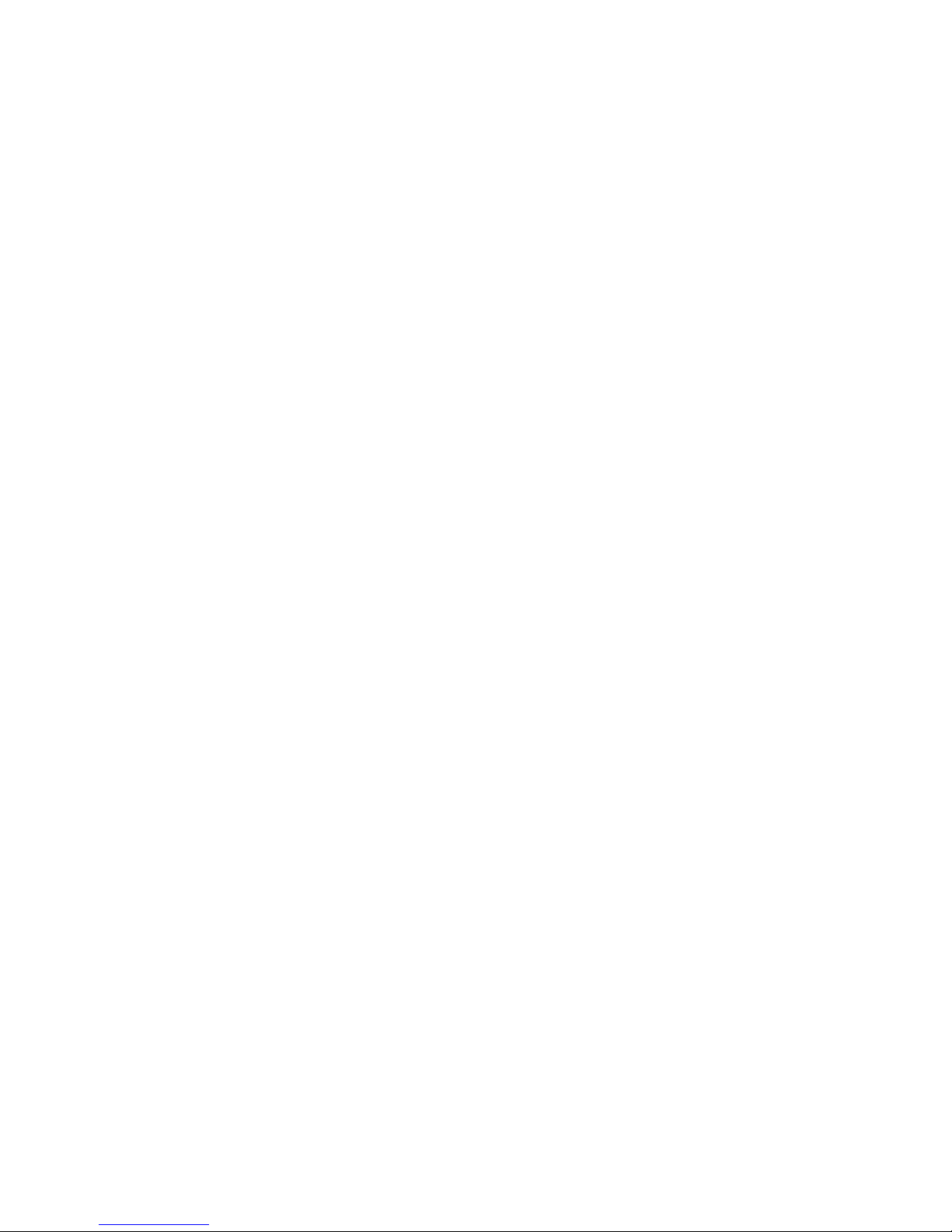
©2013 DJI Innovations. All Rights Reserved. 1
A2 Flight Control System
User Manual V 1.00
2013.09.04 Revision
For Firmware V1.00 & Assistant Software V1.00
Thank you for purchasing DJI products. Please strictly follow these steps to mount and connect this system on your
aircraft, install the PC Assistant Software on your computer, as well as installing the DJI Assistant App on your
mobile device.
Please regularly check the web page of corresponding products on our website www.dji.com, which is
updated regularly. Product information, technical updates and manual corrections will be available on this website.
Due to unforeseen changes or product upgrades, the information contained in this manual is subject to change
without notice.
* This manual is for basic assembly and configuration; you can obtain more details and advanced instructions when
using the Assistant Software. To assure you have the latest information, please visit our website and download the
latest manual and current software version.
If you have any problems that you cannot solve during usage, please contact your authorized dealer.
Page 2
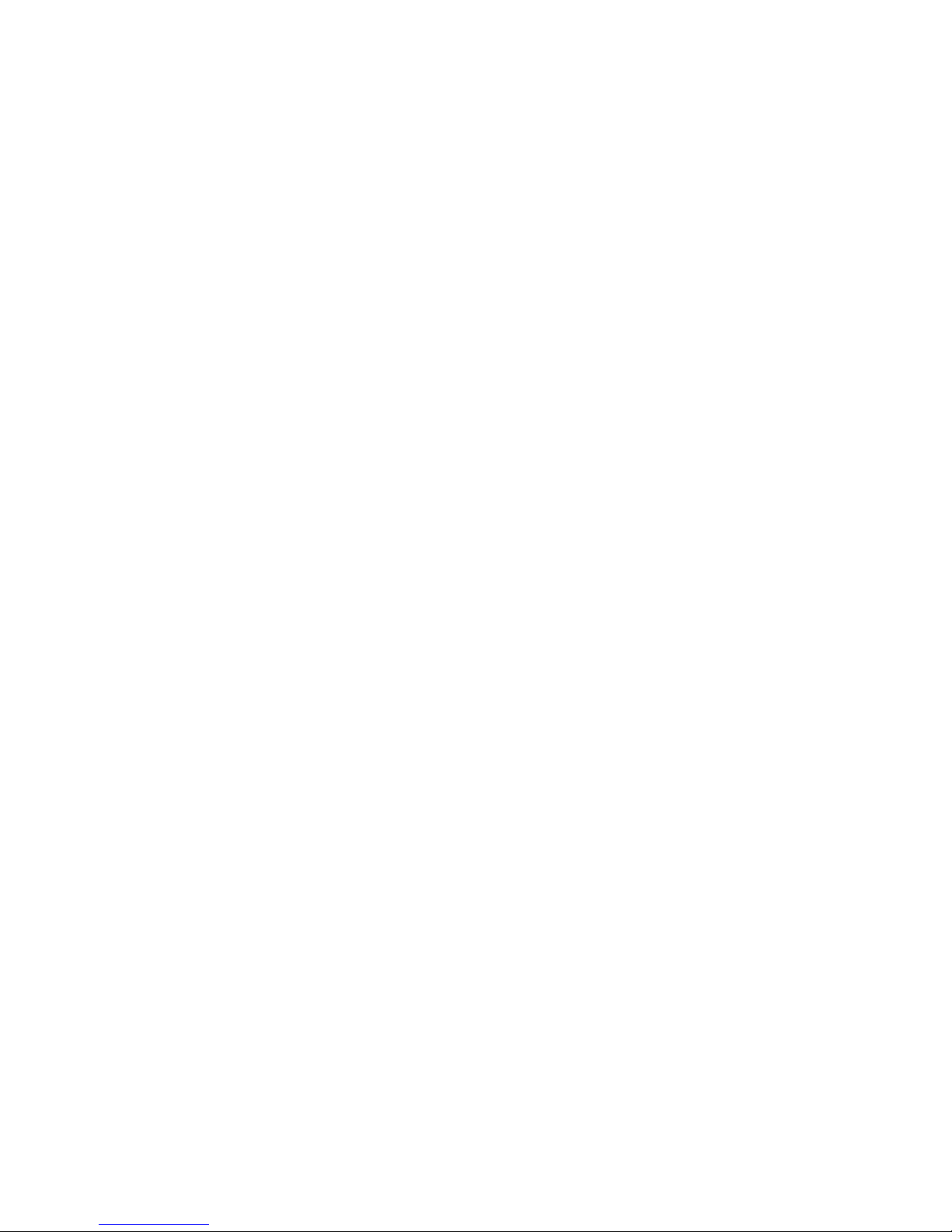
©2013 DJI Innovations. All Rights Reserved. 2
Content
INTRODUCTION .................................................................................................................................................................................... 3
PRODUCT INTRODUCTION ................................................................................................................................................................................ 3
IN THE BOX .......................................................................................................................................................................................................... 3
EQUIPMENT PREPARED BY USERS ................................................................................................................................................................... 3
SYSTEM INTRODUCTION.................................................................................................................................................................................... 4
SYMBOL INSTRUCTION ...................................................................................................................................................................................... 4
1 ASSEMBLY AND CONFIGURATION ............................................................................................................................................. 5
1.1 HARDWARE INSTALLATION AND CONNECTION ...................................................................................................................................... 5
1.1.1 Mixer Type Supported ...................................................................................................................................................................... 5
1.1.2 Hardware Connection Diagram .................................................................................................................................................... 6
1.1.3 Important for Assembly and Connection.................................................................................................................................. 6
1.2 SOFTWARE INSTALLATION AND CONFIGURATION ............................................................................................................................... 12
1.2.1 Install Driver and Assistant Software ........................................................................................................................................ 12
1.2.2 Configure using Assistant Software on a PC ........................................................................................................................ 12
1.2.3 Configuration Checking ................................................................................................................................................................ 13
1.3 COMPASS CALIBRATION ............................................................................................................................................................................ 14
2 BASIC FLYING .................................................................................................................................................................................. 15
2.1 CONTROL MODE INSTRUCTION ............................................................................................................................................................... 15
2.2 FLYING ENVIRONMENT REQUIREMENTS ................................................................................................................................................. 16
2.3 CHECK LIST BEFORE FLYING ................................................................................................................................................................... 16
2.4 POWER ON AND CHECK ............................................................................................................................................................................ 17
2.5 START MOTORS METHODS ...................................................................................................................................................................... 17
2.6 BASIC FLYING TEST ................................................................................................................................................................................... 18
3 PROTECTION FUNCTIONS SETTING ...................................................................................................................................... 20
3.1 FAILSAFE ..................................................................................................................................................................................................... 20
3.2 LOW VOLTAGE PROTECTION .................................................................................................................................................................. 21
4 ADVANCED FUNCTIONS ............................................................................................................................................................ 22
4.1 IOC (INTELLIGENT ORIENTATION CONTROL) FUNCTION ................................................................................................................. 22
4.2 GIMBAL FUNCTION ................................................................................................................................................................................... 25
4.3 GEAR FUNCTION ....................................................................................................................................................................................... 25
4.4 ATTITUDE CONTROL WHEN ONE MOTOR OUTPUT FAILS .............................................................................................................. 25
APPENDIX ............................................................................................................................................................................................. 26
LED INDICATOR DESCRIPTIONS .................................................................................................................................................................... 26
SPECIFICATIONS ............................................................................................................................................................................................... 27
FAQ ......................................................................................................................................................................................................... 28
USE WITH OTHER DJI PRODUCTS .................................................................................................................................................................. 28
CHANNEL MAPPING INSTRUCTIONS FOR PC ASSISTANT SOFTWARE .................................................................................................. 29
Recommended Mapping for Futaba Transmitter (Mode 2) User .......................................................................................... 30
SETTINGS OF GAIN VALUES FOR YOUR REFERENCE................................................................................................................................. 30
DISCLAIMER ......................................................................................................................................................................................... 31
TRADEMARK ......................................................................................................................................................................................... 31
Page 3
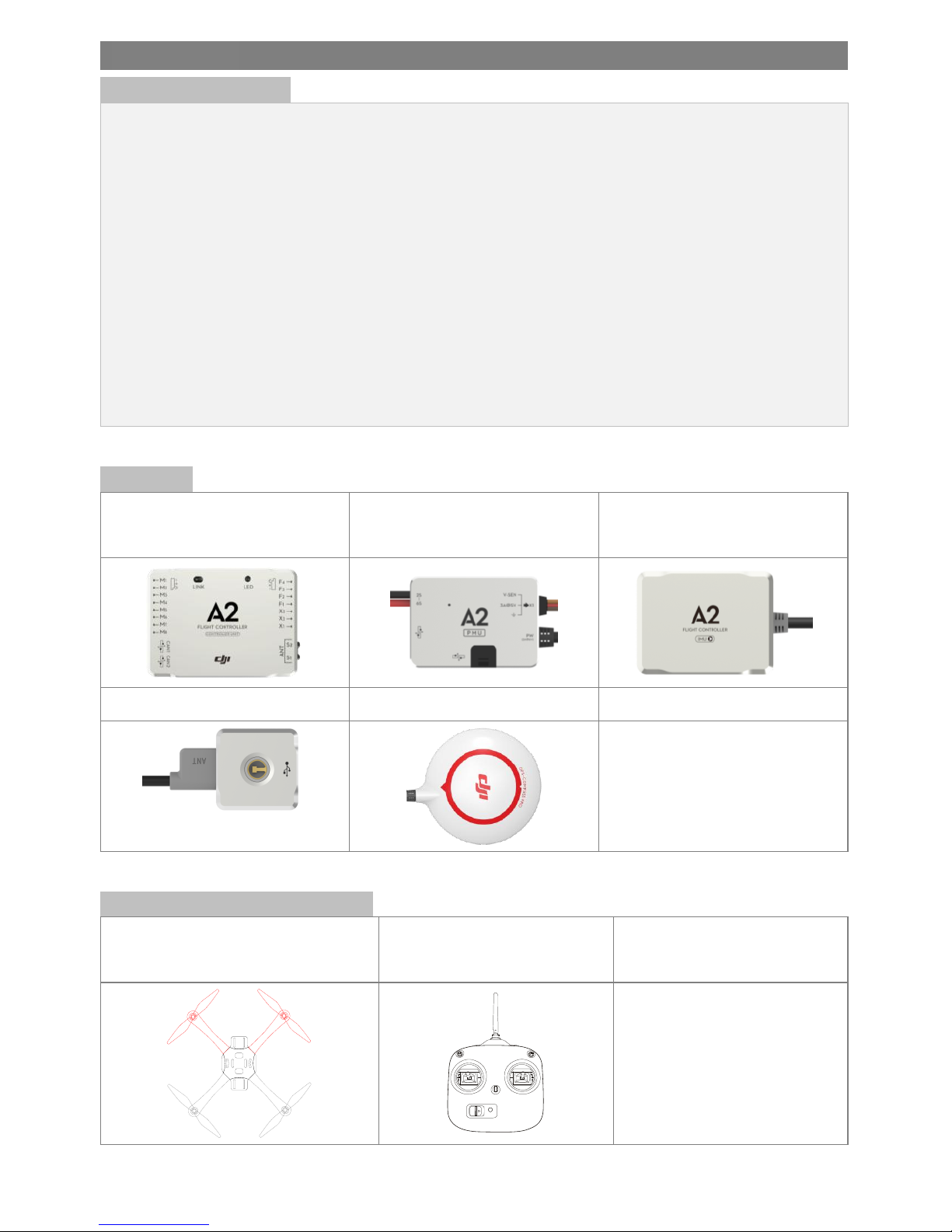
©2013 DJI Innovations. All Rights Reserved. 3
Introduction
Product Introduction
The DJI A2 Multi-Rotor stabilization controller is a complete flight system for various multi-rotor platforms for
commercial and industrial AP applications. Based on the technology and design philosophy of DJI’s Ace series
of high-performance controllers, the A2 offers you a brand new flight experience. Its flight mode setup provides
a seamless transition for current Ace One, WKM AP professionals. The system has the following features:
(1) It is integrated with high-precision sensor components and a high-performance GPS Receiver.
(2) It utilizes high quality components precisely calibrated with temperature compensation in all gyros and
sensors, industry renowned flight algorithm in autopilot and UAV field.
(3) Designed with built-in vibration absorption, no extra mount frame or vibration absorption pad is required.
(4) Based on the DESST technology, it has a built-in 16-channel Receiver, and supports DSM2 satellite receiver.
(5) Optional DJI D-BUS Adapter can be used with a traditional Receiver.
In the Box
Controller Unit
(Built-in Receiver DR16)
PMU(Power Management unit)
IMU(Inertia Measurement Unit)
LED-BT-I
GPS-COMPASS PRO
Accessories
Micro-USB Cable (1)
Servo Cables (2)
GPS Bracket
Double side sticky pads.
Equipment Prepared by Users
Aircraft (Take Quad-rotor for example:
Red is nose, and Black is rear)
Transmitter
(Take Mode2 for example)
Others
Battery
DJI D-BUS Adapter
Mobile Device
Page 4
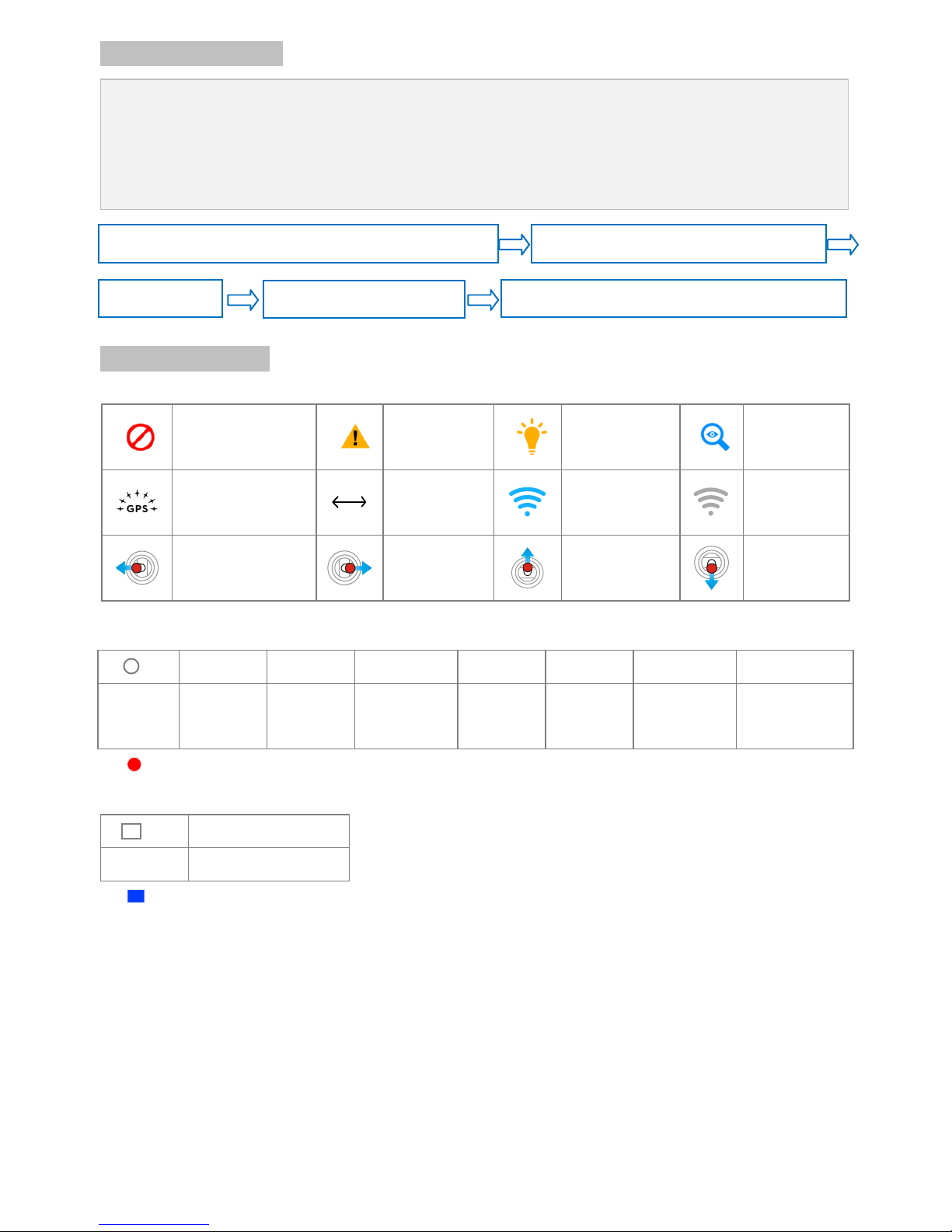
©2013 DJI Innovations. All Rights Reserved. 4
System Introduction
The A2 flight control system uses the Control Unit at its core, which is connected with the IMU, GPS-COMPASS
PRO、LED-BT-I、PMU and ESCs to complete the system. The system can achieve the height-lock and
position-lock functions by using the IMU and the GPS, to control the aircraft.
Please carry out the following procedures to finish assembly, configuration and flight-testing.
Symbol Instruction
General Symbol
Forbidden(Important)
Cautions
Tips
Reference
GPS Satellite number
Distance
TX signal good
TX signal lost
Roll to left
Roll to right
Pitch up
Pitch down
LED Symbol
(N)
N=1
N=2
N=3
N=4
N=6
N=20
N=∝
Meaning
One Blink
Two Blinks
Three Blinks
Four Blinks
Six Blinks
Twenty Blinks
Continuous
Blinks
e.g. (3) means three Red blinks.
(N)
N=∝
Meaning
Continuous Solid on
e.g. (∝) means Continuous Blue Solid on.
Configure the system using A2 Assistant software.
Do basic flying test
FailSafe and Low-voltage settings
Advanced functions: IOC, Gimbal, Gear
Mount the A2 flight control system on your aircraft finish connection.
Page 5
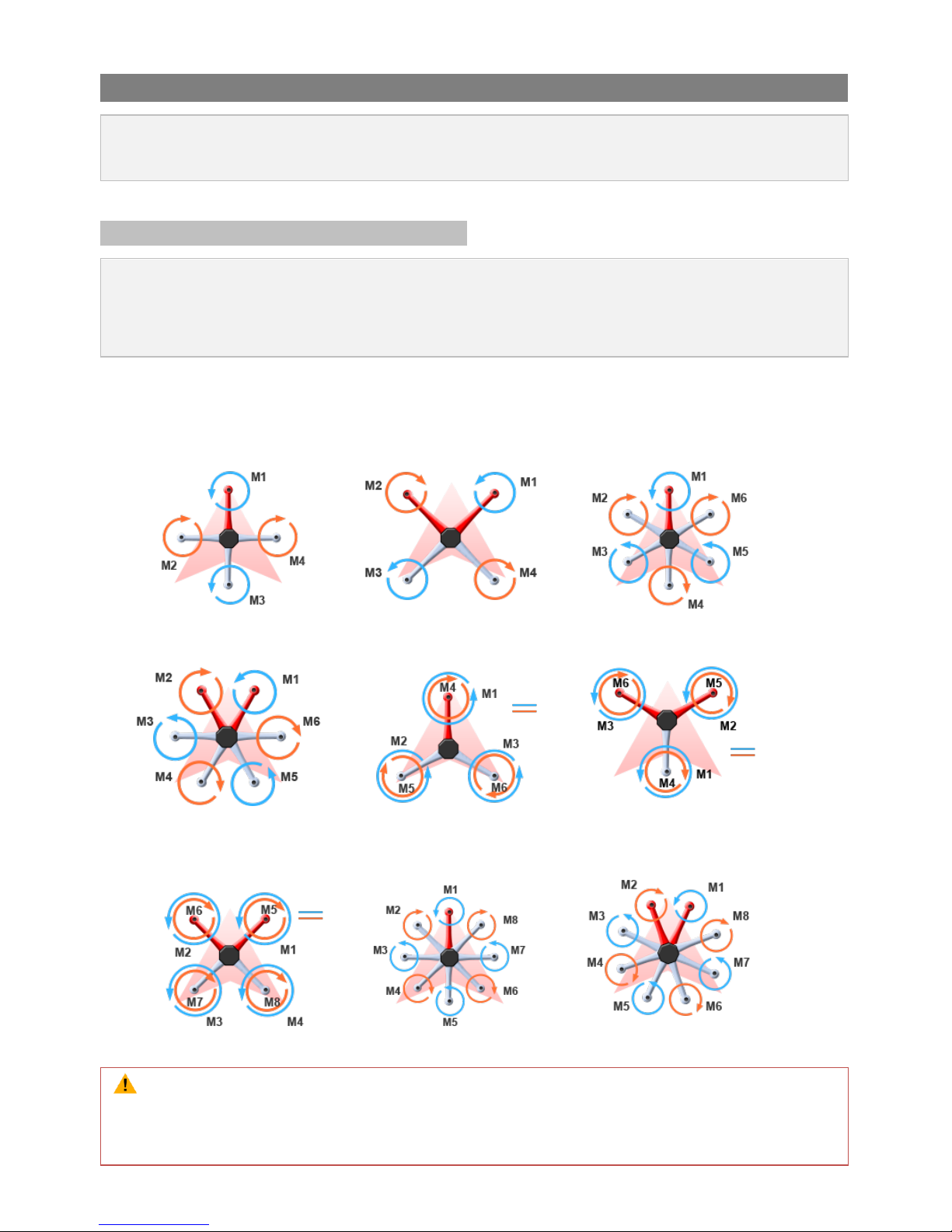
©2013 DJI Innovations. All Rights Reserved. 5
1 Assembly and Configuration
For hardware installation, software configuration and compass calibration please adhere to the following
sections.
1.1 Hardware Installation and Connection
(1) Please adhere to “1.1.1 Mixer Type Supported” to choose a mixer type and assemble your aircraft.
(2) Please adhere to both “1.1.2 Hardware Connection Diagram” and “1.1.3 Important for Assembly and
Connection” to install and connect all units on your aircraft.
1.1.1 Mixer Type Supported
Following Mixer Types are supported.
Quad-rotor X Hexa-rotor I
Hexa-rotor V Hexa-rotor Y
Quad-rotor I
Hexa-rotor IY
Octo-rotor IOcto-rotor X Octo-rotor V
The direction of the arrow in diagram indicates the rotation direction of the motor/propeller.
For coaxial propellers: Blue propeller is at TOP; Red propeller is at Bottom. Otherwise all propellers
are at top.
Page 6
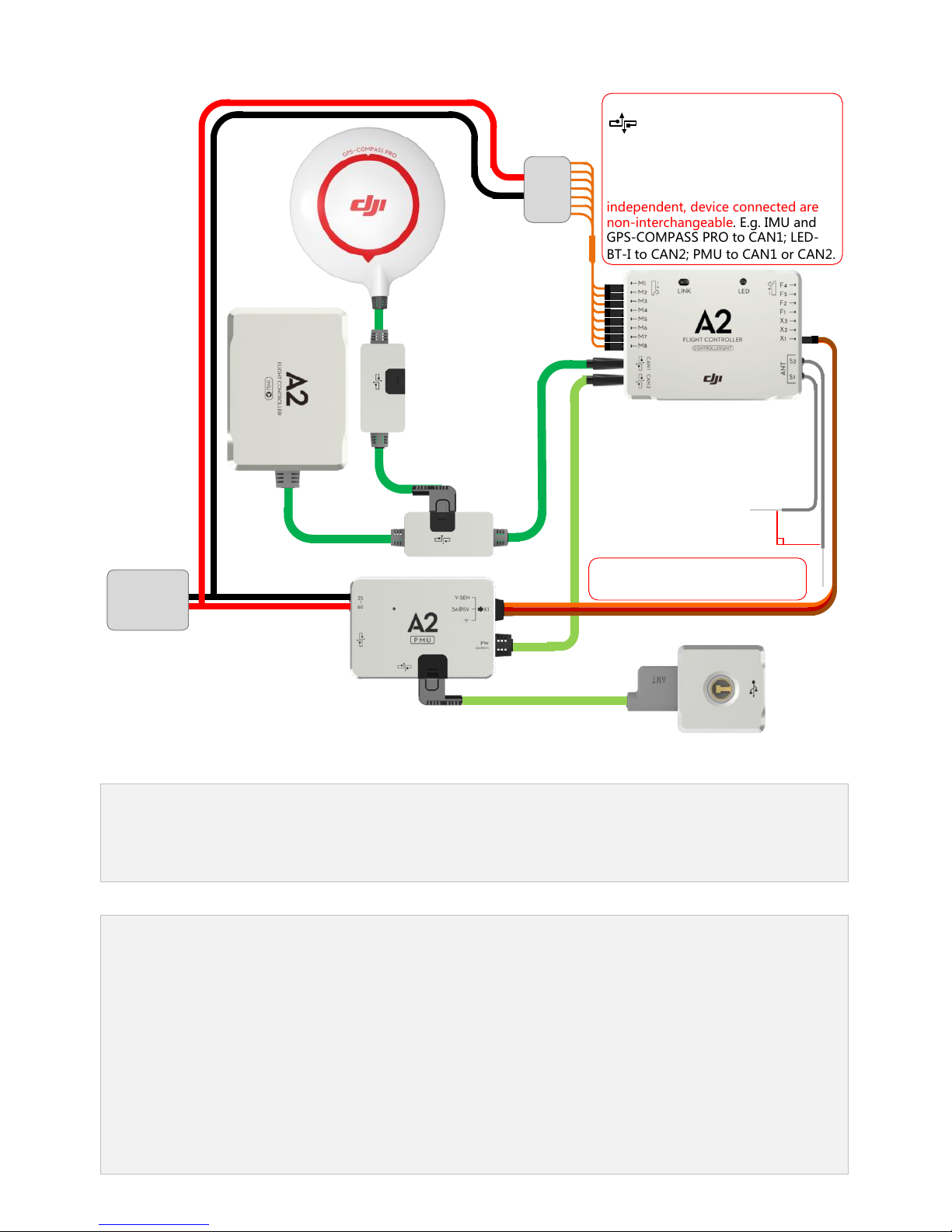
©2013 DJI Innovations. All Rights Reserved. 6 |
1.1.2 Hardware Connection Diagram
90
o
ESC
Important
CAN-Bus, it provides power
supply and communication. A2 can
automatically identify the device
connected.
CAN1 and CAN2 ports are working
independent, device connected are
non-interchangeable. E.g. IMU and
GPS-COMPASS PRO to CAN1; LED-
BT-I to CAN2; PMU to CAN1 or CAN2.
2S~6S
Battery
Supply power for all ports on
both sides of controller unit.
1.1.3 Important for Assembly and Connection
This section describes all device port functions, assembly requirements, connection requirements and tips
during usage. Also the linking procedures between the built-in Receiver DR16 and your Transmitter. It is very
important for the first time usage, please read all text carefully.
(1) Controller Unit
The Control Unit is the core component of the A2 flight control system:
(1) M1~M8 are used to connect to the ESCs of the aircraft.
(2) The built-in Receiver DR16 is based on DJI DESST technology, which can be used with the Futaba FASST
series and DJI DESST series Transmitter.
(3) CAN1 and CAN2 ports are working independently and should connect to different modules.
(4) 4 independent and configurable outputs.
(5) It is compatible with the external Receiver, e.g. DSM2 satellite Receiver.
(6) Use the optional DJI DBUS Adapter to support the traditional receiver.
Page 7
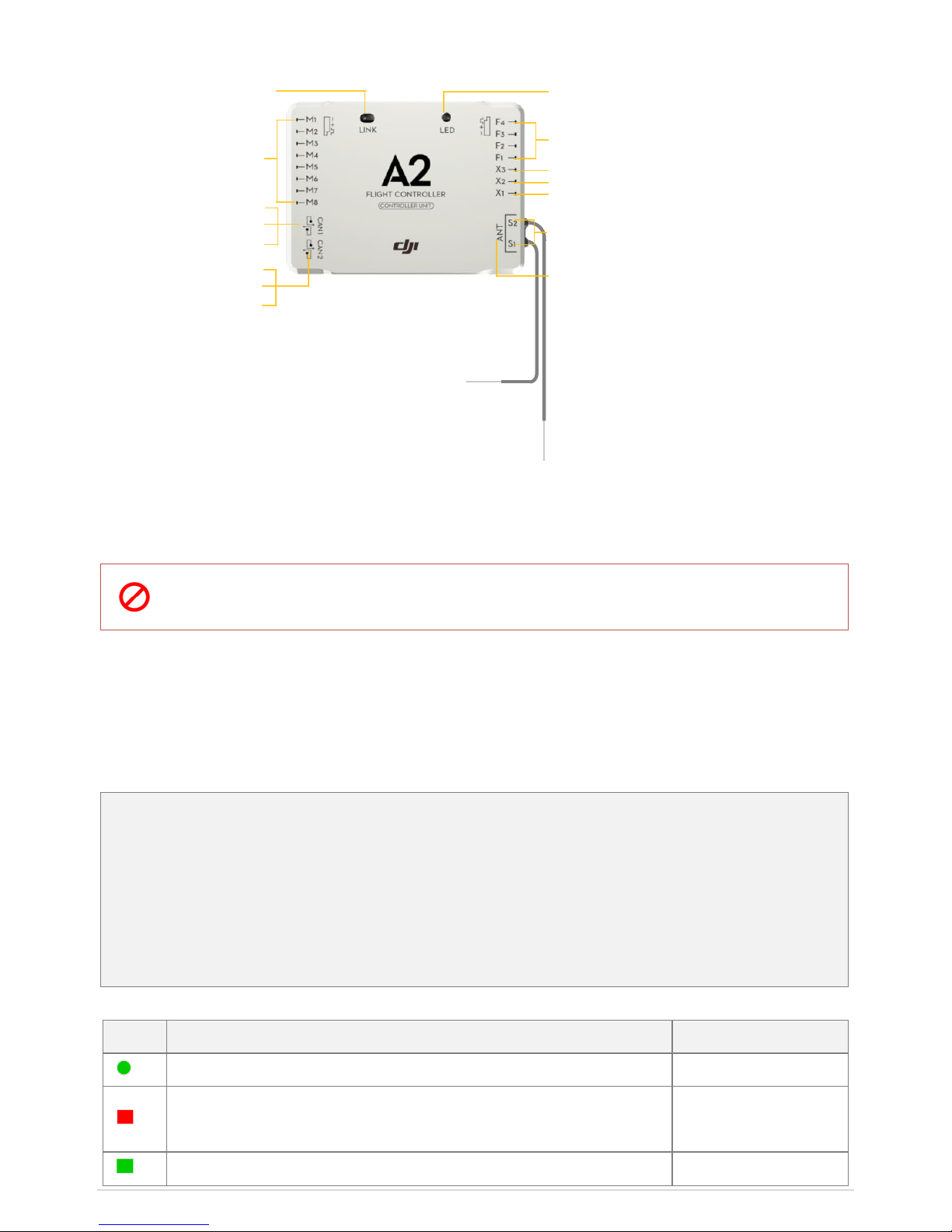
©2013 DJI Innovations. All Rights Reserved 7 |
Port Description
Connect to ESC
iOSD MARK II, Z15 from DJI
IMU
GPS-COMPASS PRO
To PW port of PMU
LED-BT-I
2.4G DATA LINK from DJI
Reserved
To S-BUS Receiver
BEC,Connect to X1 of PMU for voltage detection
To DSM2 satellite Receiver
Antenna
Indicate the linking status
Link button of Built-in receiver
DR16 and transmitter
Multi-function PWM output channels, can directly give
output signal from the Receiver if mapped to a
Receiver channel*
*If the Gimbal function is enabled in Assistant Software,
F2/F3 can only be used for gimbal Pitch/Roll control,
which means F2/F3 cannot be mapped to any other
Receiver channel.
*If the Gear function is enabled in Assistant Software,
F1 can only be used for gear switch control, which
means F1 cannot be mapped to any other Receiver
channel.
Mounting Requirements:
Install the Controller Unit in the proper position to make sure the ports are accessible. No specified direction is
required.
Place the antennas in an open space under the aircraft, DO NOT block them. Position the heads of
two antennas at a 90-degree angle. DO NOT bend or wind them.
Receiver System
The A2 flight control system can use its own built-in Receiver, and also can support external receivers. Whatever
type of Receiver is used, please make sure that the Receiver and Transmitter is linked correctly before use.
A. Built-in Receiver
For enhancing the system integration and reliability, the A2 is integrated with a 2.4G receiver based on
frequency hopping technology. The built-in Receiver can be used with the Transmitter of Futaba FASST series
or DJI DESST series after linking. For users, you are only asked to carry out the link procedures, no extra
requirement for connection.
Please carry out the following procedures to finish the Link process, and the configuration in the A2 Assistant
software->Basic ->R/C ->Receiver Type. Select the DR16 option.
During use, you may see the following LED indication, please do the operation according to the table below.
LED
Description
Operation
(∝)
Signal from Transmitter has been detected by the Receiver, but not matched.
Link operation required
(∝)
No Transmitter signal is received, e.g. the flight control system is powered on
but the Transmitter is powered off.
Switch on
(∝)
The Receiver and Transmitter have been linked to each other successfully.
Can work normally
Page 8
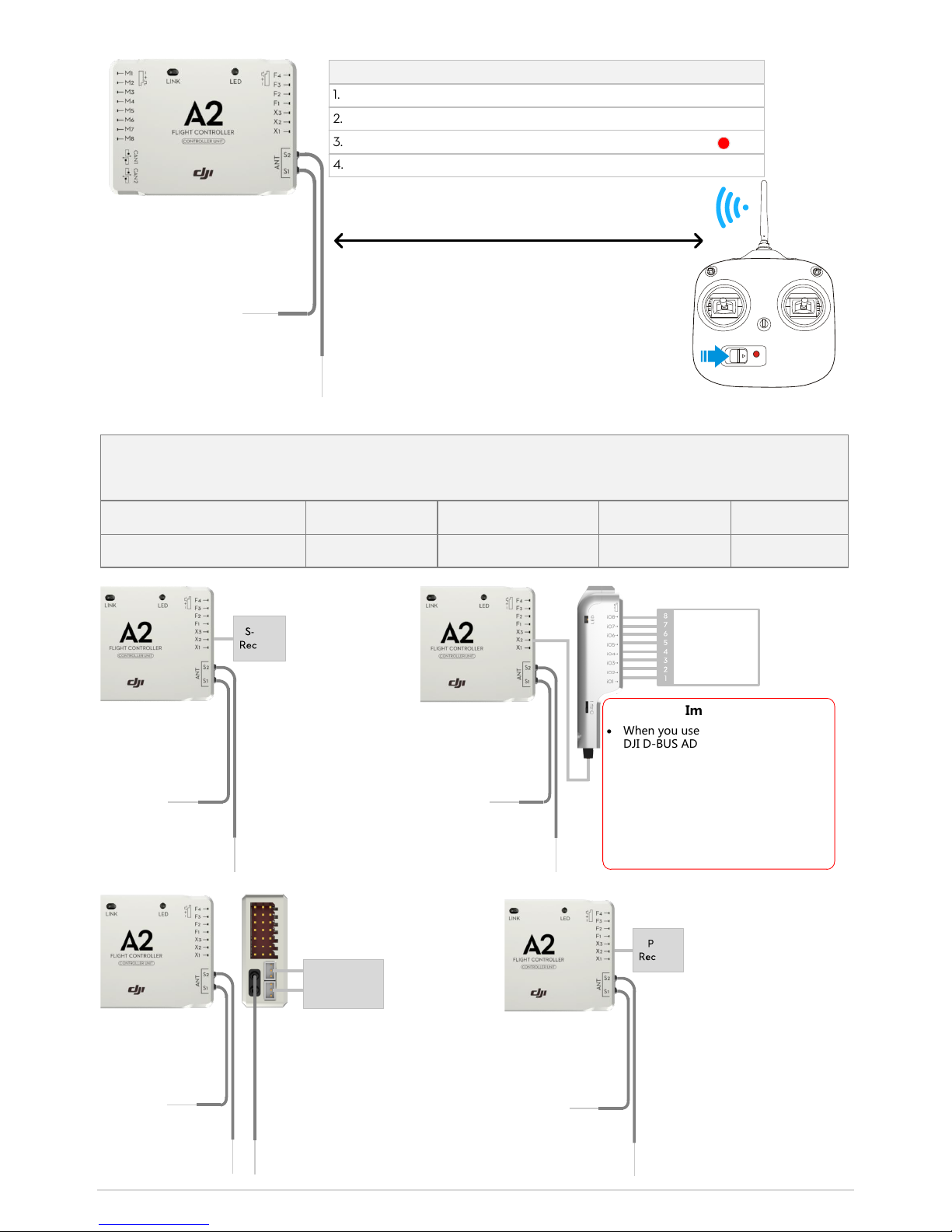
©2013 DJI Innovations. All Rights Reserved 8 |
0.5m<Distance<1cm
1. Turn on the transmitter, it begins to send signals after 1.5secs.
3.Press the LINK button, hold for 2secs, wait until the LED blinks Red .
4.Release the LINK button, the LED turns Green on after successfully linking.
Link Procedures
2.Power on the flight control system.
External Receivers
If using an external Receiver, please follow the diagram for connection, set the Receiver referring to your
Receiver manual, and select the correct type in assistant software->Basic->R/C-> Receiver Type.
Receiver Type
S-BUS Receiver
With D-BUS Adapter
DSM2 Receiver
PPM Receiver
Assistant Software Option
D-BUS
D-BUS
DSM2
PPM
S-BUS
Receiver
Traditional
Receiver
8
7
6
5
4
3
2
1
Important
· When you use a traditional receiver,
DJI D-BUS ADAPTER is required. Put
the switch to the “i” stop, and
power on the system, the LED should
be red on; otherwise, keep the switch
at “i” stop and then power cycle the
system.
· At the “i”stop, the D-BUS ADAPTER
is converting the PWM signal from
traditional receiver to S-BUS signal.
DSM2 Satellite
Receiver
PPM
Receiver
Page 9
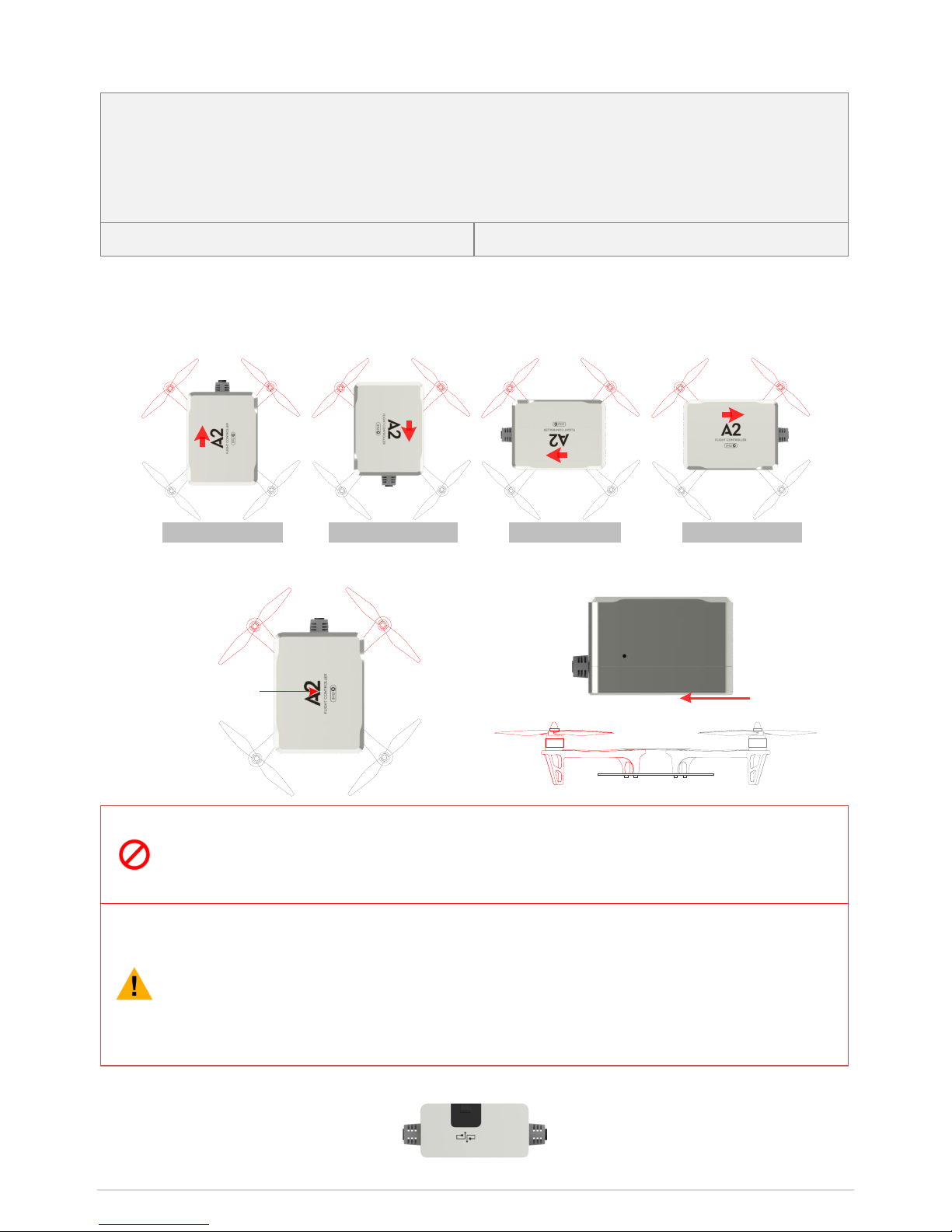
©2013 DJI Innovations. All Rights Reserved 9 |
(2) IMU (Inertial Measurement Unit):
Built-in inertial sensors, for the measurement of aircraft attitude; built-in pressure sensor for the detection of
aircraft altitude. Should be connected to the CAN1 port of the Control Unit, and be mounted according to the
required location and orientation. The IMU has been calibrated before shipping, it should be used under the
specified temperature; otherwise the temperature may have an effect on the IMU performance.
Working environment temperature: -5oC ~60oC
Storage environment temperature:<60oC
Orientation Requirements:
Please mount the IMU as one of the following options. Configure in the A2 Assistant software ->Basic ->Mount ->
IMU, and select the matched option.
Pointing Forward Pointing Backward Pointing to Left Pointing to Right
Location Requirements:
Center of
Gravity
Fix with
double faced
adhesive tape.
(1) The top side should be facing up. DO NOT mount upside-down.
(2) DO NOT cover the ventilation holes, keep them unblocked and clean.
(3) Take heat preservation measures if working in cold weather.
(1) Mount the IMU at a low vibration position and the sides of the IMU should be precisely parallel
to the aircraft body. Based on our experience, there is less vibration near the aircraft’s center
of gravity.
(2) NOT water-proof or oil-proof.
(3) Check the double faced adhesive tape regularly to make sure that the IMU is fixed firmly.
There is a CAN-Bus connector, which can be used to connect to the GPS-COMPASS PRO or other DJI product.
Page 10
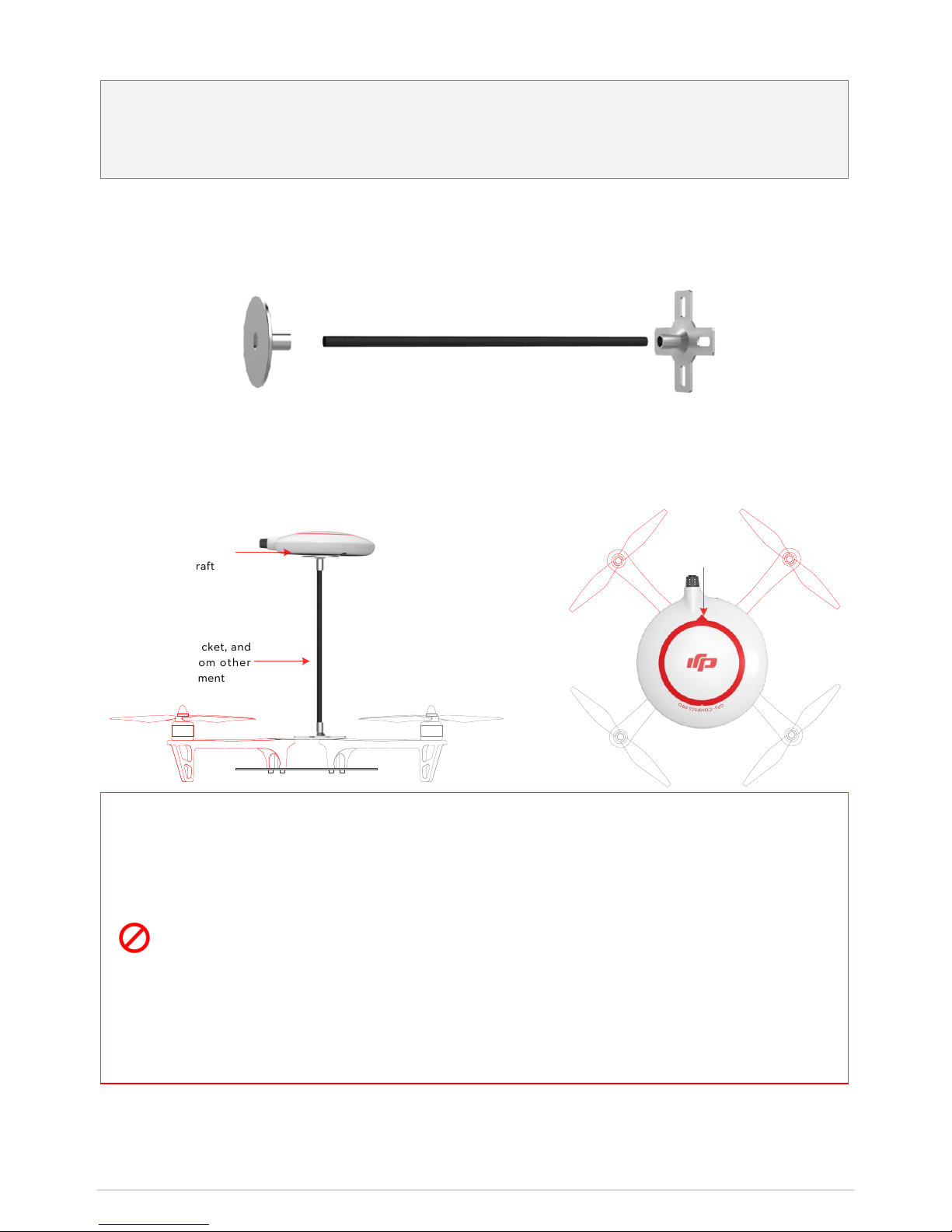
©2013 DJI Innovations. All Rights Reserved 10 |
(3) GPS-COMPASS PRO
GPS-COMPASS PRO module has a built-in GPS and compass. The compass is used for geomagnetic field
measurement. It should be mounted according to the required location and orientation. Compass calibration is
required before use. DO NOT use and store the compass in the ferromagnetic material environment.
Mounting Procedure:
a) Use the epoxy resin AB glue to assemble the GPS bracket first. The longest one is recommended.
b) Mount the bracket on the aircraft first, and then fix the GPS-COMPASS PRO on the plate of the bracket
(using the 3M sticky pads provided).
Mount Requirements:
The arrow is
pointing to the
nose direction.
Use the GPS bracket, and
keep it awa y fr om other
electronic equipment
Ke e p it parallel
to the aircraft
Usage Requirements
(1) The DJI logo should be facing the sky, with the orientation arrow pointing directly to the nose
direction; otherwise it may lead to take off failure.
(2) Fly the aircraft in an open space without buildings or trees; otherwise it may have an effect on
the GPS.
(3) The compass is sensitive to magnetic interference, should be far away from electronic devices,
otherwise it may lead to abnormal flying.
(4) Please always keep the compass module away from magnet fields. Otherwise it may damage
the compass module and lead the aircraft to work abnormally or even be out of control.
Page 11

©2013 DJI Innovations. All Rights Reserved 11 |
(4) PMU (Power Management Unit)
The PMU provides dual BEC’s:
(1) Connect the battery to the PMU module to supply power for the whole Flight Control System via the PW
port (supply power not more than 2A).
(2) Connect the PMU to the X1 port of Controller Unit for voltage monitoring, for flight safe guard during
flying.
In addition, there are two CAN-Bus ports for LED-BT-I connection and other DJI products (e.g. DJI 2.4G Data
Link).
Port Description
To positive pole of power
To negative pole of power
CAN-Bus port
Connect to CAN1 or CAN2 port of
Controller Unit, CAN2 is recommended.
V-SEN, Output 0V ~ + 3.3V
VCC, Output 3A@5V
GND
Input voltage range: 7.4V~26V
PX Port, connect to the X1 port of
Controller Unit
Working status indicator
Green on is normally working
Mounting Requirements:
No need to mount in a particular orientation. But choose a ventilated place to mount the PMU for cooling.
(5) LED-BT-I
The LED-BT-I has integrated LED Indicator, Bluetooth and USB port:
(1) The LED is mainly for flight control system status indication during flying (e.g. Control Mode).
(2) (Coming soon) Bluetooth is used for real-time communication with your mobile device (e.g. iPhone), to
realize parameter configuration on a mobile device. For parameter configuration using a mobile device, it
is required to install the DJI A2 Assistant App on the mobile device. When you mount the LED-BT-I,
please make sure the side with ANT LOGO is unsheltered after mounting.
(3) In addition, there is a Micro-USB port, make sure it is mounted for convenient connection.
Port Description:
Micro-USB port:used to
connect to the PC for Assistant
software configuration and
upgrade
Bluetooth status indicator
Abnormal
Normal
Communicating
Indicator of autopilot system
Antenna of Bluetooth
Mounting Requirements:
Mount in a good position to make sure the LED is visible during flying. Antenna of Bluetooth should be unobscured.
Page 12

©2013 DJI Innovations. All Rights Reserved 12 |
1.2 Software Installation and Configuration
Configure the A2 flight control system in the Assistant software please adheres to this section. Users are
required to configure every item in “Basic” page when use the A2 flight control system for the first time.
1.2.1 Install Driver and Assistant Software
1. Download
2.Connect
3.Install Driver
4.Install Software
Download the driver
installer and assistant
software installer
from DJI website.
Connect the
LED-BT-I module and
PC via a Micro-USB
cable.
Run the driver
installer and follow
the prompts to finish
installation.
Run the assistant
software installer and
follow the prompts to
finish installation.
Assistant software supports only Windows operating systems (Win XP, Win7, Win8 (32 or 64 bit)).
1.2.2 Configure using Assistant Software on a PC
The USB port can supply power during configuration, no additional battery is required. Note that the USB port can
supply power not more than 500mA, an additional battery is necessary if connection failure or intermittent working.
Run the assistant software, and follow the built-in guide to carry out the configuration. Note that you may be asked
to register for first time use.
1
2
3
4
Setting
Options
Built-in
Guide
Menu
1. View
2. Restore &Upgrade
3.Set
4.Check
Click “Info” to view
user information
and software
version etc.
Enter “Tools” to restore default
settings. And check whether the
firmware is the latest.
Enter “Basic” page.
Set the Aircraft,
Mounting, RC, Gain”
in each tab.
Enter “View”
page to check all
basic settings.
Page 13

©2013 DJI Innovations. All Rights Reserved 13 |
1.2.3 Configuration Checking
*Fig. above for reference only, please adhere to actual GUI.
Check List
Description
①
Check the IMU orientation direction.
②
Check the Mixer Type of aircraft.
Make sure the motors are rotating normally, and propeller installation is in correct direction.
③
The Receiver type is correct.
④、⑤
Check the basic and attitude gains.
⑥
Move the sticks to test whether the cursors moves following the sticks. Toggle the “U” switch to
test the control mode setting.
⑦~
○
11
Advanced configuration, users can configure it according to their requirements after reading the
manual.
○
12
Check the Channel Map between the Transmitter and A2 flight control system.
1 2 3
4
5 6 7
8
9
10
11
12
Page 14

©2013 DJI Innovations. All Rights Reserved 14 |
1.3 Compass Calibration
The Compass can assistant the GPS to position the aircraft, which is very important during flight. As we know,
the compass is very sensitive to electromagnetic interference, which will cause abnormal compass data, and lead
to poor flight performance or even flight failure. Compass Calibration MUST be done for the first time use.
It is recommended to calibrate the compass outdoors after the Controller Unit finds 7 or more GPS satellites.
Regular calibration enables the compass to keep optimal performance.
Calibration Cautions
(1) DO NOT calibrate your compass where there is strong magnetic interference, such as magnetite,
car park, and steel reinforcement under the ground.
(2) DO NOT carry ferromagnetic materials with you during calibration, such as keys or cell phones.
(3) Compass Calibration is very important; otherwise the flight control system cannot work.
Calibration Procedures
Choose an open space to carry out the following procedures.
Control
Mode LED
Quickly flip the control
mode switch
360o Rotate the aircraft
horizontally
360oRotate the aircraft
vertically (Nose downward)
Manual*
GPS
Manual
GPS
GPS->Manual->GPS once
Start horizontal calibration
Start vertical calibration
Succeed
Fail
GPS->Manual->GPS
Flip 6~10 times
Start
cali
Re-calibrate
*You can also use the ATTI 1 or ATTI 2 to
replace the Manual during switch flipping.
Situations that require recalibration
Situations
Descriptions
Compass Data abnormal
LED blinks yellow and green alternatively( (∝)).
Flying field altered
Flying field has changed over a long distance.
Mechanical alteration
The mounting position of GPS-COMPASS PRO module changes.
Electronic units such as Controller Unit, CAN-HUB, battery etc. have been added,
removed, remounted or other alterations.
Mechanical structures of the aircraft has changed
Drifting during flying
Evident drifts occurred in flight such as the aircraft doesn’t fly straight
Attitude errors
LED often blinks error indicator when the aircraft turns around.
Page 15

©2013 DJI Innovations. All Rights Reserved 15 |
2 Basic flying
Read this section before basic flight testing.
2.1Control Mode Instruction
The aircraft performs differently when using different control modes. Please read the following table to know
the different control modes, which may help you to achieve a more involved flight experience.
Control Mode 3
Control Mode 2
Control Mode 1*
GPS
ATTI. 2
ATTI. 1
Manual
Command
Linearity
YES
Yaw
Control the aircraft to rotate in clockwise and counter clockwise direction. Maximum rudder
angular velocity 150°/s
Roll and Pitch
Aircraft attitude control; Mid point of stick is for 0˚
attitude, and its endpoint is 35˚.
Max-angular velocity is 150°/s.
No attitude angle limit.
Throttle
Aircraft height control. Maintain the altitude best above 1
meter from ground when the throttle stick is in mid position.
No altitude locking when the
throttle stick is in mid position.
All Sticks
Released
Lock position if GPS signal
is adequate.
Only attitude stabilizing. No
position locking.
Keep original attitude.
GPS Lost
When GPS signal has been
lost for 3s, system enters
ATTI. Mode automatically.
---
---
IOC
Supported
CL/HL/POI
CL
None
FailSafe
Protection
The flight control system will enter FailSafe
Mode if the Transmitter signal is lost and no
matter if Transmitter signal recovers or not,
system will not exit failsafe mode automatically.
The flight control system will enter
FailSafe Mode if the Transmitter signal is
lost and the system will exit Failsafe once
the signal recovers.
GPS Involved
YES
NO
Low-voltage
Protection
LED alert with Descending or Go Home &
Landing precautions
Only LED alert
Environment
recommended
Open flying field;
Good GPS signal
Narrow Space;
GPS signal bad
Regain control in emergency
*Default is Manual, users can set to ATTI.1 in Assistant software. The biggest difference between ATTI.1 and ATTI.2
is that they are working differently in the protection situations.
Page 16

©2013 DJI Innovations. All Rights Reserved 16 |
2.2 Flying Environment Requirements
(1) Before use of the product, please accept some flight training (Using a simulator to practice flying,
getting instruction from a professional person, etc.).
(2) DO NOT fly in bad weather, such as rain or wind (more than moderate breeze) or fog.
(3) The flying field should be open without tall buildings or other obstacles; the buildings of steel
structure will interfere with the compass.
(4) Keep the aircraft away from obstacles, crowds, power lines, trees, lakes and rivers etc.
(5) Try to avoid interference between the remote control Transmitter and other wireless equipment.
(No base station or cell tower around)
(6) The flight control system can’t work at the South Pole and the North Pole.
(7) All parts must be kept out of the reach of children to avoid CHOKE HAZARD; if a child
accidentally swallows any part you should immediately seek medical assistance.
2.3 Check List before Flying
Double check the following list, otherwise, if any one of the following items is wrong it may lead to flight accident.
(1) All parts are in good condition, no ageing or damaged components
(2) Motor rotating direction
(3) Propeller mounting direction
(4) Mixer Type set in assistant software
(5) IMU and GPS-COMPASS PRO mounting direction
(6) Transmitter channel mapping and sticks movement direction correct
(7) Compass calibration
(8) ESC connection
(9) IMU and GPS-COMPASS PRO firmly mounted
In addition, check the following items to make sure the system can work.
(1) The Transmitter battery is fully charged.
(2) The aircraft battery is fully charged.
(3) Do not over load the aircraft.
Page 17

©2013 DJI Innovations. All Rights Reserved 17 |
2.4 Power on and Check
(1) Control mode LED indicator
Power on the Transmitter and flight control system. Toggle the control mode switch to different positions.
Control Mode LED indicator
Control Mode
Switch
GPS
ATTI 2
Manual
LED
(Stick not in midpoint (2))
(Stick not in midpoint (2))
No LED indicator
Set
Put the Control Mode switch to GPS position for basic flying test.
Note: when the GPS signal LED indicator is bad or worst ( (2) or (3)) and lasts for more
than 3secs, the flight control system will enter into ATTI2 Mode.
(2) GPS signal LED indicator
GPS signal indication blinks after every Control mode indication. We suggest to fly when GPS satellites is more than
5.
GPS signal LED indicator
Worst ( < 5): (3)
Bad ( = 5): (2)
Well ( = 6): (1)
Best ( > 6):No indicator
2.5 Start Motors Methods
CSC (Combination sticks commands) is used to start/stop motors instead of just pushing the throttle stick.
CSC 1
CSC 2
CSC 3
CSC 4
Under the conditions stated below, the motors will stop in ATTI 1/ ATTI 2/GPS mode:
(1) The throttle sticks is under 10% for more than 3secs after motors start.
(2) The throttle sticks is under 10% for more than 3secs after landing.
(3) The throttle sticks is under 10% for more than 3secs and the inclined angle of aircraft exceeds
70°。
Page 18

©2013 DJI Innovations. All Rights Reserved 18 |
2.6 Basic Flying Test
Carry out the following procedures to complete the basic flight test.
1. Wait the GPS signal to be well
LED
Place the aircraft away from you and others at least 3 meters and wait the ≥6.
or no Red LED
2. Start motors and takeoff aircraft.
LED
Execute CSC to start motors; all sticks back to midpoint as soon as motors start, then push
the throttle stick to take off the aircraft, meanwhile the home point is recorded. NOTE:
30secs after power on; 10secs after ≥6; Motors have been started, auto-record the
position as home point at the first time the throttle stick is raised
(∝)
After the home point is recorded successfully and the distance from aircraft is less than 8m,
LED indicator will blink 6 violet continually. Note: only when GPS signal is good (no Red
LED) LED indicator will blink 6 violet continually.
(6)
3.Operate sticks to control the flying attitude of the aircraft during flight
Transmitter (Mode2)
Aircraft
Operations
Throttle
Stick
Push Throttle sticks to control the aircraft
to elevate and descend. The aircraft can
lock to an altitude when the throttle stick
is at midpoint.
Yaw Stick
Push the yaw stick to rotate the aircraft in
clockwise or counter clockwise direction.
Roll Stick
Push roll stick to control the aircraft left
or right, pitch stick to control forward or
backward.
When both roll and pitch sticks are at
midpoint:
(1) GPS mode: the aircraft will be
stabilized and locked in horizontal
position.
(2) ATTI 1/ATTI 2 mode: the aircraft
will be stabilized but unlocked in
horizontal position.
Pitch
Stick
Page 19

©2013 DJI Innovations. All Rights Reserved 19 |
4.Hover
In GPS mode,the aircraft will hover when the throttle/yaw/roll/pitch sticks are all released at mid-point.
5.Landing
Use the throttle stick to control the landing speed, try to land your aircraft gently to avoid shock or crash.
Please refer to the next section “Protection Functions Setting” to take precautions.
(1) Low voltage alert: yellow quick flashes or red quick flashes.
(2) FailSafe: LED indicator blinks blue.
Moreover, you may come across the following abnormal situation, please carry out the operation below.
(3) Compass data is abnormal; the LED blinks yellow and green alternatively. Please re-calibrate the
Compass.
(4) IMU data is abnormal, the LED blinks four green. Please contact your dealer.
Page 20

©2013 DJI Innovations. All Rights Reserved 20 |
3 Protection Functions Setting
Set protection in the Assistant software ->Advanced page. FailSafe and Low voltage protections are required.
3.1 FailSafe
FailSafe works when the Transmitter (TX) signal is lost, the flight control system will automatically control the
aircraft to reduce injuries or damage.
TX
signal
Descriptions
Home
Point
(HP)
≥
6
30secs later after power on; 10secs later after ≥6( or no Red LED);
Motors have been started; auto-record the position as home point at the first time
the throttle stick is raised.
FailSafe
Flight control system can automatically control the aircraft after Transmitter signal is
lost. It should be set in Assistant software->Advanced->F/S, while Hover, Go-Home or
Alt Go-Home is optional. Additionally, a Go-Home switch can be enabled.
One-Key
Go Home
Go Home switch can be used to trigger a “go home” without FailSafe. If One-Key
Go Home is enabled during flying, you no longer have control of the aircraft, the LED
blinks in its Control Mode. If One-Key Go Home is disabled, you regain the control at
once. If already in a Failsafe condition, then the switch will not work.
Failsafe and Go Home procedures
1 Record Home Point (HP)
2 Confirm Home Point
3 Transmitter Signal Lost
5Go Home(20m can be customized)4 Signal Lost Lasts 3secs.
Height over HP<=20m
Height over HP>20m
6 Landing after Hovering 15secs
20m
Elevate to 20m
LED LED LED
LED LED LED
<8m
≥7
(∝)
(6)
(∝)
(∝) (∝)
(∝)
(1) The aircraft will not go home (only attitude stabilizing) in the condition that <6 or GPS is not
working, even if Transmitter signal is lost or Go Home switch is triggered.
(2) It is recommended to set the Go Home switch in the Assistant software. Users are suggested to
enter Failsafe and go home by using the Go Home switch rather than turning off the Transmitter in
Page 21

©2013 DJI Innovations. All Rights Reserved 21 |
emergency situations.
(3) Make sure there are no obstacles during aircraft go home and users are familiar with the methods
to regain control.
How to regain control in FailSafe
GPS
ATTI 2
ATTI 1
Manual
Regain control
You have to toggle the control mode switch
once to regain control if the signal recovers, y.
Regain control as soon as signal recovers.
3.2 Low Voltage Protection
Low voltage protection is used to alert low battery voltage during flight; in this case, users should promptly fly
back the aircraft and land to avoid unexpected damages.
To use this function please set in Assistant software->Advanced->Voltage page to configure two voltage levels.
Protections
Option Selected
Conditions
LED
Aircraft
First level
LED
----
(∝)
None
GH & Landing
Make sure the home point is recorded and
no obstacles in going home and landing path.
(∝)
Go-Home & Landing
Second
level
LED
----
(∝)
None
Descending
----
(∝)
Descending directly
Go-Home & Landing Usage Tips
(1) The home point recorded is the same in both Failsafe and Low voltage protection. The aircraft will not go
home in the following cases :
a) Control mode is in Control Mode 1 (Manual or ATTI 1)
b) GPS signal is bad ( <6)
c) The distance between aircraft and the home point is less than 25m, and the height over the Home
point less than 20m.
Descending Usage Tips
The aircraft will not hover when the throttle stick is at the mid point. Push the throttle stick to 90% of endpoint,
the aircraft will still ascend slowly if you continue to pull the throttle stick, and the control of Pitch, Roll and Yaw
are the same as before.
Please pay attention to the LED alert of low voltage and make sure the power is enough for go home
and landing. Insufficient power reserve will cause the aircraft to crash and other consequences.
Page 22

©2013 DJI Innovations. All Rights Reserved 22 |
4 Advanced Functions
IOC and Gimbal functions of A2 and how to use A2 Assistant app via a mobile device.
4.1 IOC (Intelligent Orientation Control) function
IOC
Help users to set the Flying direction; Should be enabled in Assistant software.
Flying direction
The flying direction of aircraft when pushing the Roll and Pitch sticks.
Forward direction
The flying direction of aircraft when the pitch stick is pushed forward.
Normal flying
IOC is disabled. Forward direction is pointing to the nose direction and changes
along with the nose.
CL flying
Course Lock. Its forward direction is pointing to the nose direction when
recording, which is fixed until you re-record it or exit from CL.
HL flying
Home Lock. Record a Home Point (HP), push Pitch stick to control the aircraft
far from or near to the HP.
POI flying
Point of Interest. Record a point of interest (POI), the aircraft can circle around
the POI, and the nose always points to the POI.
Conditions of IOC function
Flying
IOC Setting
Control Mode
GPS-COMPASS
PRO Required
GPS Satellites
Distance Limits
Normal
----
----
----
Basic to control mode
None
CL
Enabled
Not in Manual
Compass
None
None
HL
Enabled
GPS
GPS
≥6
≥10m
HP
Aircraft
POI
Enabled
GPS
GPS
≥6
5m~500m
POI
Aircraft
Step 1 IOC switch setting
Please enable the IOC function in Advanced->IOC page of Assistant software. Then choose a 3-positon switch on
the Transmitter to set as IOC switch, which is used to select the different IOC modes and manually record the
Forward direction, HP and POI recording.
Below are the three options of IOC switch setting which may be configured in the Assistant software.
Switch positions
A B C
1 OFF
OFF
OFF
2 CL
CL
POI
3 HL
POI
HL
Page 23

©2013 DJI Innovations. All Rights Reserved 23 |
Step 2 Forward Direction, HP and POI Recording
After you enable the IOC in assistant software, the flight control system will record the forward direction and home
point automatically after power on, if the recording condition are met. You can Manually re-record the forward
direction, home point and POI during flying. Read the following table for the recording method details.
CL
HL
POI
Aims
Record a direction as Forward
direction
Record a position as HP
Record a position as POI
Conditions
30secs after power on
30secs after power on; 10secs
later after ≥6;
Motors have been started.
30secs after power on;
10secs later after ≥6.
Automatically
Automatically record at
30secs after power on
Automatically record at the first
time you push the throttle stick
No Automatic record method
Manually
According to any option of IOC switch setting, quickly toggle the switch between adjacent
positions 3-5 times to record manually.
1
2
A
Forward
direction
C
POI
2
3
A
HP
B
POI
C
HP
B
Forward
direction
Successful
(20)
(20)
(20)
(1) DO NOT toggle the switch between the 1 and 3 positions frequently, which may re-record the
position 2.
(2) HP is used not only in IOC, but also in Failsafe and Low voltage for go home and landing. The
flight control system will automatically record the HP even if IOC function is disabled in Assistant
software but Forward direction and POI can be recorded only after IOC is enabled.
(3) Once the Home Point is recorded successfully, LED will blink (6) continually under the
following conditions. All conditions must be true.
1. ≥7.
2. Distance between aircraft and the recorded home point is less than 8m.
3. Current control mode is in GPS or ATTI 2.
Step 3 IOC flying test
Please study the following diagram then make a IOC flying test. IOC LED indicator blinks ( (2) means stick(s)
not at the midpoint)
HP POI Flying direction Forward direction Route Auxiliary line
Page 24

©2013 DJI Innovations. All Rights Reserved 24 |
Flying
IOC
switch
Record
Roll stick control of aircraft
Pitch stick control of aircraft
Normal
OFF
None
CL
CL
HL
HL
>
10m
>
10m
>
10
m
>
10
m
POI
POI
5
~
500
m
5
~
500
m
5
~
500
m
5
~
500
m
DO NOT toggle the IOC switch frequently in HL flying to avoid re-recording the HP unwittingly.
IOC function is available only when all the required conditions are satisfied. If any condition is omitted
the flight control system will exit IOC. Please keep an eye on the LED to know the current control mode.
(1) It’s recommended to start the HL flight when the aircraft is >10m away from the HP. If starting
the HL when the distance between aircraft and HP is less than 10m and it’s the first time you
start HL after power on, then the flight control system will only enter HL after flying out of the
10m range.
(2) During HL flying if one of the following conditions occur, the flight control system will exit HL and
enter into CL: the aircraft is within of 10m from HP; the control mode is changed to ATTI 1 or
ATTI2; <6(LED (2)or (3)).
Page 25

©2013 DJI Innovations. All Rights Reserved 25 |
4.2 Gimbal function
Connect servos of gimbal to Controller Unit as fig. below,roll servo connects to F3 port and pitch servo
connects to F2, and configure in Advanced->Gimbal page in the Assistant software. Not any Receive channel
is asked to be mapped for the F3 and F4 ports if gimbal function is enabled in Assistant Software.
Note: Even you map Receiver channels to F3 and F2 (Which is shown as D3 and D2 in Assistant
Software->Channel Mapping), the F3 and F2 will not give output signal from the corresponding Receiver
channels.
F3
F2
Pitch
Roll
4.3 Gear function
Connect the landing gear of S800 EVO to Controller Unit as fig. below,retract control servo connects to F1,
and configure in Advanced->Gear page in the Assistant software. Gear is required to be mapped for the F1
port if Gear function is enabled in Assistant Software.
Note: Once you map the Gear channel, F1 port will give output signal from the controller for retract control.
Otherwise, even you have enabled the Gear function; F1 will give output from D1.
4.4 Attitude Control When One Motor Output Fails
For Hexa-rotor, including Hexa-rotor I, Hexa-rotor V, Hexa-rotor IY and Hexa-rotor Y, the aircraft with A2 flight
control system is attitude controllable when one motor output fails.
Select Course lock or home lock mode for flying the aircraft into a safe area to land when the aircraft is
far away or the attitude can’t be recognized.
Page 26

©2013 DJI Innovations. All Rights Reserved 26 |
Appendix
LED indicator descriptions
Control mode
GPS signal
Manual:No indicator
Best ( > 6): No indicator
ATTI1: (1) (sticks not in mid-point (2))
Good ( = 6): (1)
ATTI2: (1) (sticks not in mid-point (2))
Bad ( = 5) : (2)
GPS: (1) (sticks not in mid-point (2))
Worst ( < 5): (3)
Flight Attitude
Attitude good: No indicator
Attitude status bad: (3)
Attitude status bad, hover/sticks at mid recommended: (2)
IMU data lost, calibrate IMU needed: (4)
Compass calibration
Horizontal calibration
(∝)
Calibration Failed
(∝)
Vertical calibration
(∝)
Abnormal Compass Data
(∝)
Low voltage alert
First level alert (∝)
Second level alert (∝)
IOC Recording
Record home-point successfully
(20)
Aircraft is in the 8m range of HP
(6)
Record forward direction successfully
(20)
Record a Point Of Interest successfully
(20)
Bluetooth
A2 Assistant is connected / disconnected to the flight control system (∝)
When the LED blinks (2) or (3), please hover or land the aircraft and wait for the white LED to
go off.
When the LED blinks (3), it is not recommended to fly.
When the LED blinks (4), please contact your dealer.
Page 27

©2013 DJI Innovations. All Rights Reserved 27 |
Specifications
General
Built-In Functions
Built-in Receiver
Multiple Control Modes
2-axle Gimbal Supported
Enhanced FailSafe
Intelligent Orientation Control
Dynamical Systems Protection
PC & Bluetooth Ground Station
External Receiver Supported
9 Types of Supported Multi-rotor
Other DJI Products Supported
Low Voltage Protection
4 Configurable Outputs
Sound Alarm
Configure Parameters Via Bluetooth
(Coming soon)
Peripheral
Supported Multi-rotor
Quad-rotor: I4, X4
Hexa-rotor: I6, V6, Y6, IY6
Octo-rotor: X8, I8, V8
Supported ESC output
400Hz refresh frequency.
Supported Transmitter for Built-in Receiver
Futaba FASST Series and DJI DESST Series
External Receiver Supported
Futaba S-Bus, DSM2, PPM
Recommended Battery
2S ~ 6S LiPo
Assistant Software System Requirement
Windows XP SP3 / 7 /8 (32 or 64 bit)
Other DJI Products Supported
Z15, iOSD Mark II, D-BUS Adapter, S800 EVO, 2.4G Data Link
(Coming soon)
Electrical & Mechanical
Power Consumption
MAX 5W (Typical Value: 0.3A@12.5V)
Operating Temperature
-5°C to +60°C
Total Weight
<= 224g (overall)
Dimensions
MC: 54mm x 39mm x 14.9mm
IMU: 41.3mm x 30.5mm x 26.3mm
GPS-COMPASS PRO: 62 mm (diameter) x 14.3 mm
PMU: 39.5mm×27.6mm×9.8mm
LED-BTU-I:30mm x 30mm x 7.9mm
Flight Performance (can be effected by mechanical performance and payloads)
Hovering Accuracy (In GPS Mode)
Vertical: ± 0.5m
Horizontal: ± 1.5m
Maximum Wind Resistance
<8m/s (17.9mph / 28.8km/h)
Max Yaw Angular Velocity
150deg/s
Max Tilt Angle
35°
Ascent / Descent
6m/s
Page 28

©2013 DJI Innovations. All Rights Reserved 28 |
FAQ
Use with other DJI products
The A2 can be used with other DJI products such as iOSD Mark II, Z15, S800 EVO and 2.4G Data Link (Coming
soon) etc.
The following diagram is the connection for your reference.
90
o
2S~6S
Battery
2S~6S
Battery
ESC
Coming soon
Page 29

©2013 DJI Innovations. All Rights Reserved 29 |
Channel Mapping Instructions for PC Assistant Software
Basic Channel
Default Settings
Usage Description
A
Roll Control of Controller Unit using
Channel 1 of Receiver
Click the “Map” button, then you can re-do mapping
for A/E/T/R/U. Note: During calibrating, make sure
to operate by strictly following the prompts;
otherwise may lead to calibration failure.
During Assistant Software usage, please click the
“Calibration” button, to calibrate the Transmitter
sticks travel.
E
Pitch Control of Controller Unit
using Channel 2 of Receiver
T
Throttle Control of Controller Unit
using Channel 3 of Receiver
R
Yaw Control of Controller Unit using
Channel 4 of Receiver
U
Control Mode Switch of Controller
Unit using Channel 7 of Receiver
Others
Default Settings
Usage Description
K1~K6
Remote Gains Adjustment of
Controller Unit, unmapped.
Click “Unmapped” button, to map K1~K6 to the
Receiver channel.
Pitch
Gimbal Pitch Control of Controller
Unit, unmapped.
Click “Unmapped” button, to map Pitch to Receiver
channel. For gimbal servo control.
D1~D4
Direct Channels (The corresponding
ports are F1~F4 on the Controller
Unit) of Controller Unit, unmapped.
Click “Unmapped” button, to map D1~D4 to the
Receiver channel. If you enable the Gimbal function
in Assistant Software, then the F3/F2 are used for
gimbal control. Even D3/D2 are mapped to Receiver
channels, the output signal from the corresponding
Page 30

©2013 DJI Innovations. All Rights Reserved 30 |
channels will be ignored.
You can use F4 for switching the video channel of
iOSD Mark II, then map D4 to a Receiver channel.
IOC
IOC of Controller Unit, unmapped.
Click “Unmapped” button, to map IOC to the
Receiver channel. It is recommended to use a
3-position switch channel.
Go Home
One-Key Go Home of Controller
Unit, unmapped.
Click “Unmapped” button, to map Go Home to the
Receiver channel. It is recommended to use a
2-position switch channel.
Gear
Intelligent Gear of Controller Unit,
unmapped.
If you enable the Gear function in Assistant
Software, then the F1 is used for S800 EVO landing
gear control.
Recommended Mapping for Futaba Transmitter (Mode 2) User
Controller Unit Channel
Receiver Channel
Recommended Transmitter Switch
A
Channe 1 (AIL)
Joystick J1
E
Channe 2 (ELE)
Joystick J2
T
Channe 3 (THR)
Joystick J3
R
Channe 4 (RUD)
Joystick J4
U
Channe 7 (AUX5)
3-Position switch, e.g. SG
K1~K6
Channe 5 (GEAR)
Knob switch, e.g. LD, RD
Pitch
Channe 6 (Vpp)
Knob switch, e.g. LD, RD
D1/D3/D2
----
----
D4
Channe 9 (AUX1)
2-Position switch, e.g. SF
IOC
Channe 10 (AUX2)
3-Position switch, e.g. SG
Go Home
Channe 11 (AUX3)
2-Position switch with spring back function, e.g. SH
Gear
Channe 8 (AUX4)
2-Position switch, e.g. SF
Settings of gain values for Your Reference
To set the value of basic gain and attitude gain you can refer to the following diagram. These values are only for
reference and may vary in practice.
Aircraft
Configuration Information
Basic
Attitude
Motor
ESC
Propeller
Battery
Weight
Pitch
Roll
Yaw
Pitch
Roll
Vertical
F450
DJI-2212
DJI-30A
DJI-8 Inch
3S-2200
890 g
150
150
135
150
150
140
F550
DJI-2212
DJI-30A
DJI-8 Inch
4S-3300
1530 g
170
170
150
160
160
150
S800 EVO+Z15
DJI-4114
DJI-40A
DJI-15Inch
6S-15000
7000g
140
140
130
140
140
130
Page 31

©2013 DJI Innovations. All Rights Reserved 31 |
Disclaimer
Please read this disclaimer carefully before using the product. By using this product, you hereby
agree to this disclaimer and signify that you have read them fully.
THIS PRODUCT IS NOT SUITABLE FOR PEOPLE UNDER THE AGE OF 18.
A2 flight controller is designed for serious multi-rotor enthusiasts providing excellent self-leveling and altitude
holding, which completely takes the stress out of flying RC multi-rotors for both professional and hobby applications.
Despite the product having a built-in flight control system and our efforts in making the operation of the controller
as safe as possible when the main power battery is connected, we strongly recommend users to remove all
propellers when calibrating and setting parameters. Make sure all connections are good, and keep children and
animals away during firmware upgrade, system calibration and parameter setup. DJI Innovations accepts no liability
for damage(s) or injuries incurred directly or indirectly from the use of this product in the following conditions:
1. Damage(s) or injuries incurred when users are drunk, taking drugs, drug anesthesia, dizziness, fatigue, nausea
and any other conditions no matter physically or mentally that could impair your ability.
2. Damage(s) or injuries caused by subjective intentional operations.
3. Any mental damage compensation caused by accident.
4. Failure to follow the guidance of the manual to assemble or operate.
5. Malfunctions caused by refit or replacement with non-DJI accessories and parts.
6. Damage(s) or injuries caused by using third party products or fake DJI products.
7. Damage(s) or injuries caused by mis-operation or subjective mis-judgment.
8. Damage(s) or injuries caused by mechanical failures due to erosion, aging.
9. Damage(s) or injuries caused by continued flying after low voltage protection alarm is triggered.
10. Damage(s) or injuries caused by knowingly flying the aircraft in abnormal condition (such as water, oil, soil,
sand and other unknown material ingress into the aircraft or the assembly is not completed, the main
components have obvious faults, obvious defect or missing accessories).
11. Damage(s) or injuries caused by flying in the following situations such as the aircraft in magnetic interference
area, radio interference area, government regulated no-fly zones or the pilot is in backlight, blocked, fuzzy
sight, and poor eyesight is not suitable for operating and other conditions not suitable for operating.
12. Damage(s) or injuries caused by using in bad weather, such as a rainy day or windy (more than moderate
breeze), snow, hail, lightning, tornadoes, hurricanes etc.
13. Damage(s) or injuries caused when the aircraft is in the following situations: collision, fire, explosion, floods,
tsunamis, subsidence, ice trapped, avalanche, debris flow, landslide, earthquake, etc.
14. Damage(s) or injuries caused by infringement such as any data, audio or video material recorded by the use of
aircraft.
15. Damage(s) or injuries caused by the misuse of the battery, protection circuit, RC model and battery chargers.
16. Other losses that are not covered by the scope of DJI Innovations liability.
Trademark
DJI and A2 are registered trademarks of DJI Innovations. Names of product, brand, etc., appearing in this manual
are trademarks or registered trademarks of their respective owner companies. This product and manual are
copyrighted by DJI Innovations with all rights reserved. No part of this product or manual shall be reproduced in
any form without the prior written consent or authorization of DJI Innovations. No patent liability is assumed with
respect to the use of the product or information contained herein.
