
INSPIRE 2
Quick Start Guide
快速入门指南
V1.0

Inspire 2
The INSPIRETM 2 is a powerful aerial film making system with class leading agility and speed, redundancy
features for maximum reliability, and new, smart features that make capturing complex shots easy. A new
airframe design together with dual batteries boost ight time to 25* minutes and ight speed to 108kph*.
The camera unit is now independent from image processor so that you have the exibility to choose the perfect
gimbal and camera** system for each of your scenes. This means that regardless of which camera you choose,
you have the same powerful processing backing it, and when using the Zenmuse X5S, the ability to capture
RAW videos.
10
9
11
8
7
1
2
6
19
2
0
21
4
12
5
13
14
3
15
16
17
18
EN
1. FPV Camera
2. Forward Vision System
Travel Mode
Flight Mode
Landing
Gear Up
* Maximum ight speed and run time are tested in a lab environment. Performance may vary depending on local conditions.
** Gimbal and camera purchased separately on the ofcial DJI Online Store.
*** Lossless video (in CinemaDNG and ProRes format), and DNG RAW photo burst shooting will be available when DJI CINESSD used. Purchase the
DJI CINESSD and DJI CINESSD STATION separately on the ofcial DJI Online Store.
Landing
Gear Down
Landing Mode
3. DJITM Gimbal Connector
V2.0 (DGC2.0)
4. Gimbal and Camera
Detach Button
5. Downward Vision System
6. Extended Device Mounting
Position
7. Transformation Mechanism
8. Control and Processing
Center (with SD Card Slot)
9. Front LEDs
10. Propulsion System (with
Motors, Propellers, etc.)
11. Rear LEDs
12. Intelligent Flight Batteries
13. Power Button
14. Battery Level Indicators
15. Battery Remove Button
16. Upward Infrared Sensor
17. Aircraft Status Indicator
18. DJI CINESSDTM Slot***
19. Linking Button
20. USB Mode Switch
21. USB Port
3

Remote Controller
The Inspire 2 remote controller features DJI’s LIGHTBRIDGETM technology for a maximum transmission distance
of up to 4.3 mi (7km)*. While ying the aircraft, you have a live HD view directly within the DJI GO
paired device for a precise and responsive ying experience. When in dual remote controller mode, each of the
two remote controllers separately control aircraft and camera and can be up to 328 feet (100m) apart.
EN
The maximum run-time of the remote controller’s LiPo battery is approx. four hours**.
TM
4 app on your
1. Power Button
2. Transformation Switch
3. Return-to-Home (RTH) Button
4. Control Sticks
5. Status LED
6. Battery Level LEDs
7. Power Port
8. Mobile Device Holder
9. Antennas
10. Handle Bar
8
Folded
11. Control Dial (Gimbal/FPV/Zoom)
12. Camera Settings Dial
13. Record Button
14. Flight Mode Switch
15. Shutter Button
16. Pause Button
17. Micro USB Port
18. CAN Bus (Extended Port)
19. HDMI A Port (for Video Output)
20. USB Port (for Mobile Device Connection)
21. C1 Button
22. C2 Button
1
5
2
3
6
7
9
4
10
17 18 19
11
14
13
* The remote controller is able to reach its maximum transmission distance (FCC) in a wide open area with no Electro-Magnetic interference, and
at an altitude of about 400 feet (120 meters).
** Maximum run-time is tested without supplying power for the external mobile device.
20
2221
12
1615
Connect your
mobile device
4

Basic Knowledge
Fly Safe
DJI encourages you to enjoy ying in a safe, responsible and smart way.
400 ft
Always
y under
It is important to understand basic
ight guidelines for the safety of
both you and those around you.
Refer to the Disclaimer and Safety
Guidelines for more information.
DO NOT FLY near or above people,
near trees, power lines or buildings.
DO MONITOR YOUR ALTITUDE
and y under 400 feet
(120 meters).
No Fly Zones
DO NOT FLY in rain, snow, fog, and wind
speeds exceeding 22 mph or 10 m/s.
Be very careful when ying at high altitude as aircraft performance may be reduced. It is recommended to use a specially-designed
propeller when ying at high altitude.
The compass and GPS will not work in Polar Regions. The aircraft will auto switch to A-mode and use the Vision System for positioning.
Flight Mode
P-mode (Positioning): P-mode works best when the GPS
signal is strong. The aircraft utilizes the GPS and Vision
System to automatically stabilize itself, navigate between
obstacles or track a moving object. Advanced features such
TM
as TapFly
S-mode (Sport): The handling gain values of the aircraft are
adjusted in order to enhance the maneuverability of the aircraft
in S-mode. Note that the Vision System is disabled in this mode.
A-mode (Attitude): When neither the GPS nor the Vision
System is available, the aircraft will only use its barometer for
positioning to control the altitude.
and ActiveTrackTM are enabled in this mode.
Toggle the ight mode switch on the remote
controller to ‘P’ and wait for a stable satellite
count before takeoff.
DO MAINTAIN LINE OF SIGHT
and avoid ying behind buildings
or obstacles that block your view.
Learn more:
http://www.dji.com/ysafe
GPS Positioning
Vision Positioning
Effective Altitude:
≤ 32.8 feet
(10 meters)
EN
S-mode and A-mode should be enabled in the DJI GO 4 app.
The Downward Vision System will not work properly over surfaces that do not have pattern variations, over water or in low light
conditions (< 15 lux).
Return-to-Home
It is important to take off with a strong GPS signal
16.4 feet (5 meters)
The Forward Vision System will work properly over surfaces with a clear pattern and adequate lighting (lux > 15).
(GPS icon is followed by at least four bars) to ensure
that the Home Point is recorded by the aircraft. The
aircraft will automatically return to the Home Point in
the following cases.
Smart RTH: The pilot presses the RTH button.
Low Battery RTH: The battery level is low or
critically low.
Failsafe RTH: Remote controller signal is lost.
The aircraft can sense obstacles at a distance up to
200 meters, then automatically avoid obstacle and
y to the Home Point.
5
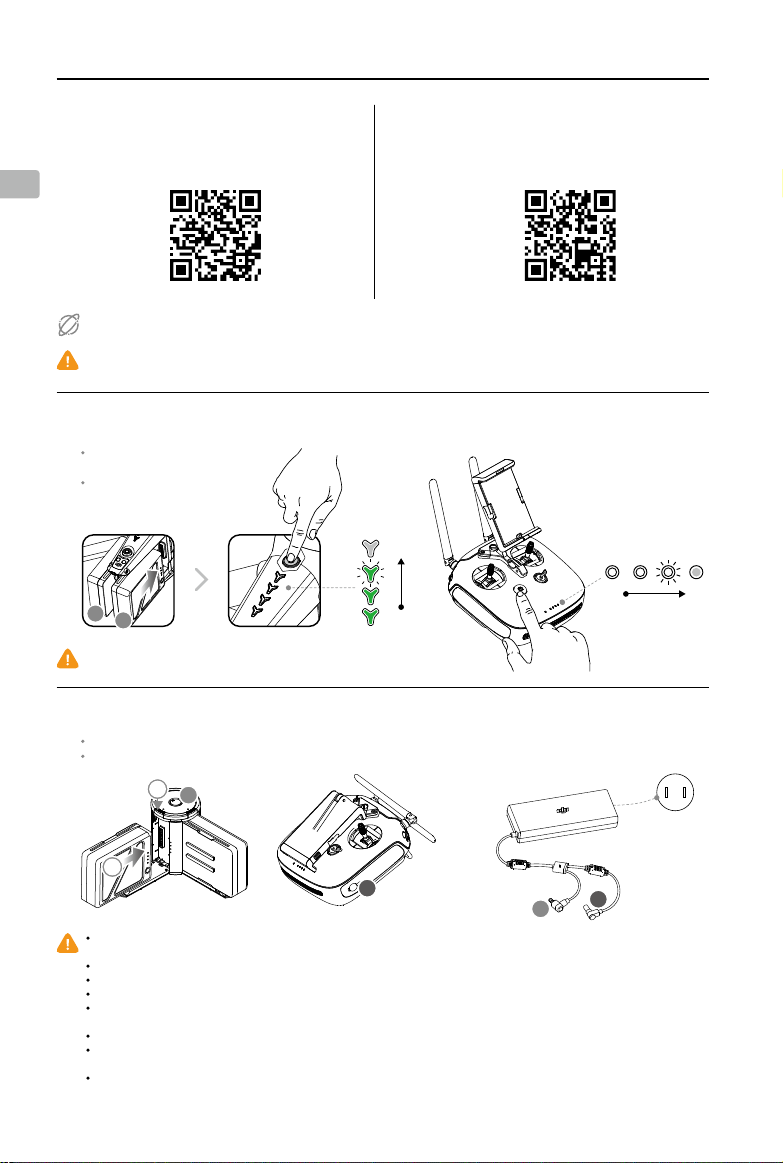
High
Using Inspire 2
1. Download the DJI GO 4 App 2. Watch the Tutorial Videos
Search ‘DJI GO 4’ on the App Store or
Google Play and download the app to your
EN
mobile device.
DJI GO 4 App Tutorial Videos
First-time activation requires your DJI account and internet connection.
Internet
DJI GO 4 app supports iOS 9 (or later) or Android 4.4 (or later).
3. Check the Battery Levels and Power on
Press once to check the
battery level.
Press once, again and
hold to turn on/off.
B
A
Watch the tutorial videos at www.dji.com or in
the DJI GO 4 app.
High
Low
Low
Only use battery slot A when using one battery to supply power.
4. Charge the Batteries
Press the release button and open the corresponding charging port cover.
Insert the Intelligent Flight Battery into the charging port to begin charging.
1
A
2
Charging Time: 1.5 hours* Charging Time: 3 hours*
The Intelligent Flight Battery must be fully charged before using it for the rst time. Make sure to press the release button on the Charging
Hub’s top when removing the fully charged battery.
Only use the ofcial DJI charger and Charging Hub with your Intelligent Flight Battery and remote controller.
When charging is complete, the LED lights on the Intelligent Flight Battery will turn off, and the LED on the Charging Hub will show green.
Power off the remote controller before charging. When charging is complete, the LED lights on the remote controller will turn off.
The Charging Hub will sound a signal when the battery has been fully charged. The sound can be turned on or off by toggling the switch
under the hub.
Press the button on the battery once to check the battery level.
When the temperature is lower than 10℃, press and hold for 3 seconds to heat the battery. The battery will maintain a temperature
between 15-20℃ for approximately 20 minutes. Press and hold 3 seconds again to stop heating the battery.
Pairing batteries is recommended. This can be done inside DJI GO 4 app. Ensure each battery pair is charged and discharged
simultaneously to prolong their service life and for a better ight experience.
6
B
B
A
* Provided charger
Power Outlet
100-240V

r
n
L
e
5. Prepare the Remote Controller
Unfold the mobile device holder and the antennas.
90。 60。
EN
Optimal Transmission Range
5.8G 2.4G
Try to keep the aircraft inside the
optimal transmission range. If the
signal is weak, adjust the antennas
or y the aircraft closer.
Unfold
Strong Weak
Dual Remote Controllers
2
Press the button to
release the clamp.
1
3
Dual frequency support makes the HD video downlink more stable. Note that the Russian only have the 2.4G frequency.
DO NOT operate more than 3 aircrafts within the same area (size equivalent to a soccer eld) to prevent transmission interference.
Place your mobile
device and adjust the
clamp to secure.
Connect your mobile
device with a Micro USB
cable.
You are required to link the Master
and Slave remote controllers.
Regarding the Master RC, launch
the DJI GO 4 app and enter GO FLY.
Tap on the top of your screen
to enter the RC Settings. Set the RC
Status as ‘Master’, and then enter the
desired connection password.
Repeat to set Slave RC Status to
‘Slave’. Then tap Search for Master
RC and connect to the Master RC
with your preset password.
6. Controls
The stick mode is set to Mode 2 by default (left hand throttle). The left stick controls the aircraft's elevation
and heading. The right stick controls the aircraft's forward, backward and lateral movements. To adjust the
FPV camera, press and hold the C2 Button and rotate the control dial.
Left Stick FPV Camera ControlsRight Stick
P
U
w
a
r
r
d
o
F
B
d
r
a
n
D
o
w
T
t
u
f
r
n
R
i
g
u
h
T
t
a
c
w
k
R
i
t
g
f
h
e
t
L
You can change the stick mode in the DJI GO 4 app.
Remote Controller Status Indicator
RC normal but not connected to aircraft. RC Slave Mode and connected to aircraft.
RC normal and connected to aircraft. ( B...) Low battery warning / RC error.
RC Slave Mode and not connected to aircraft. (
B—B—...) RC idle for 5 minutes.
7
