Disney SCPH-70000 User Manual
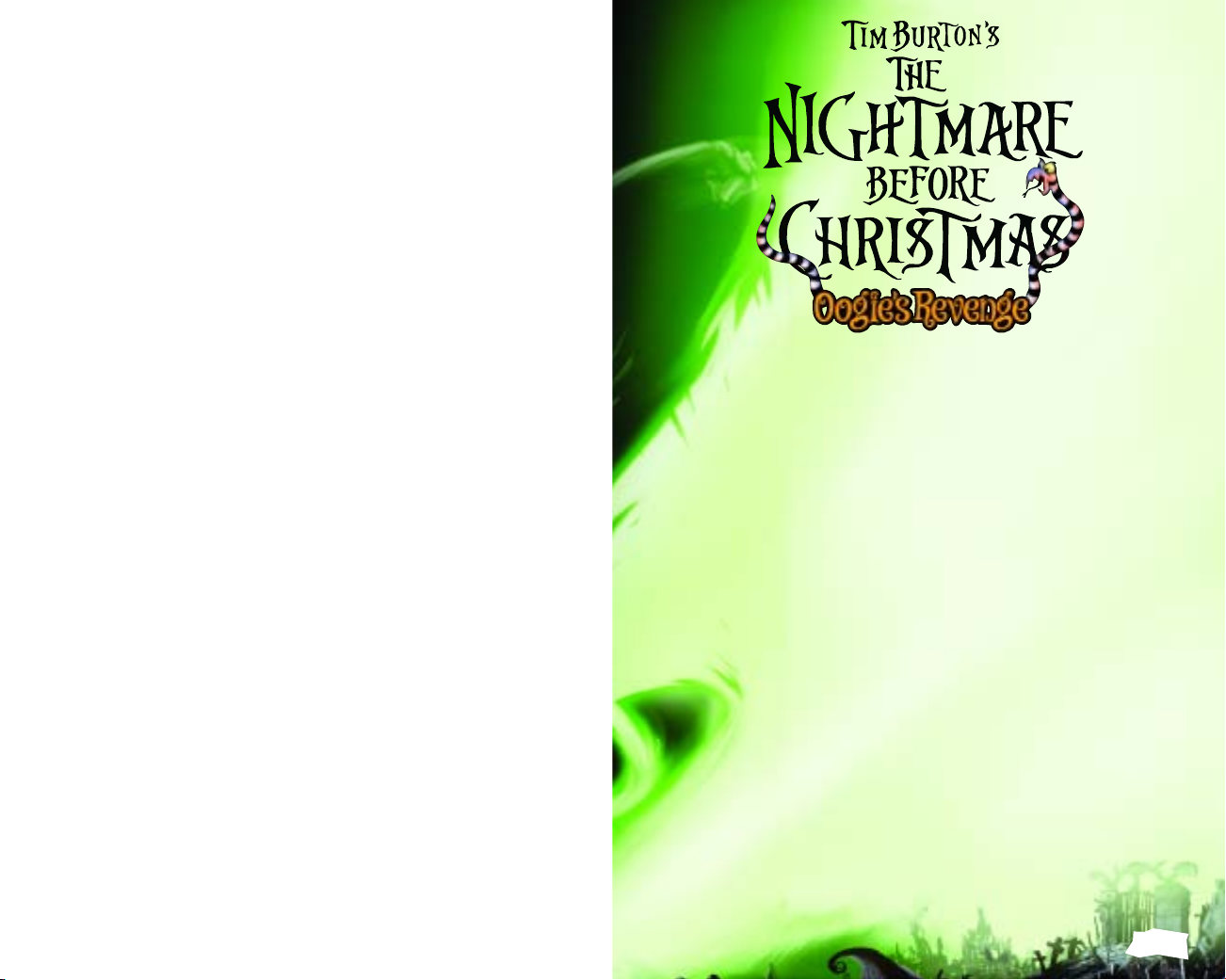
WARNING: READ BEFORE USING YOUR PLAYSTATION®2 COMPUTER
ENTERTAINMENT SYSTEM.
A very small percentage of individuals may experience epileptic seizures when
exposed to certain light patterns or flashing lights. Exposure to certain patterns
or backgrounds on a television screen or while playing video games, including
games played on the PlayStation 2 console, may induce an epileptic seizure in
these individuals. Certain conditions may induce previously undetected epileptic
symptoms even in persons who have no history of prior seizures or epilepsy. If you,
or anyone in your family, has an epileptic condition, consult your physician prior
to playing. If you experience any of the following symptoms while playing a video
game — dizziness, altered vision, eye or muscle twitches, loss of awareness,
disorientation, any involuntary movement, or convulsions — IMMEDIATELY
discontinue use and consult your physician before resuming play.
WARNING TO OWNERS OF PROJECTION TELEVISIONS:
Do not connect your PlayStation 2 console to a projection TV without first
consulting the user manual for your projection TV, unless it is of the LCD type.
Otherwise, it may permanently damage your TV screen.
USE OF UNAUTHORIZED PRODUCT:
The use of software or peripherals not authorized by Sony Computer Entertainment
America may damage your console and/or invalidate your warranty. Only official or
licensed peripherals should be used in the controller ports or memory card slots.
HANDLING YOUR
PLAYSTATION 2 FORMAT DISC:
• This disc is intended for use only with PlayStation 2 consoles
with the NTSC U/C designation.
• Do not bend it, crush it or submerge it in liquids.
• Do not leave it in direct sunlight or near a radiator or other source of heat.
• Be sure to take an occasional rest break during extended play.
• Keep this compact disc clean. Always hold the disc by the edges and
keep it in its protective case when not in use. Clean the disc with a lint-free,
soft, dry cloth, wiping in straight lines from center to outer edge.
Never use solvents or abrasive cleaners.
Getting Started ..................................................................................................2
Controls ..........................................................................................................................2
Game Details...........................................................................................................6
Jack’s Actions.......................................................................................................8
Menu................................................................................................................................12
Saving .............................................................................................................................13
Nightmare Ranking.........................................................................................14
Jack’s House .........................................................................................................15
Characters................................................................................................................16
Customer Support........................................................................................20
Limited Warranty...........................................................................................21
1
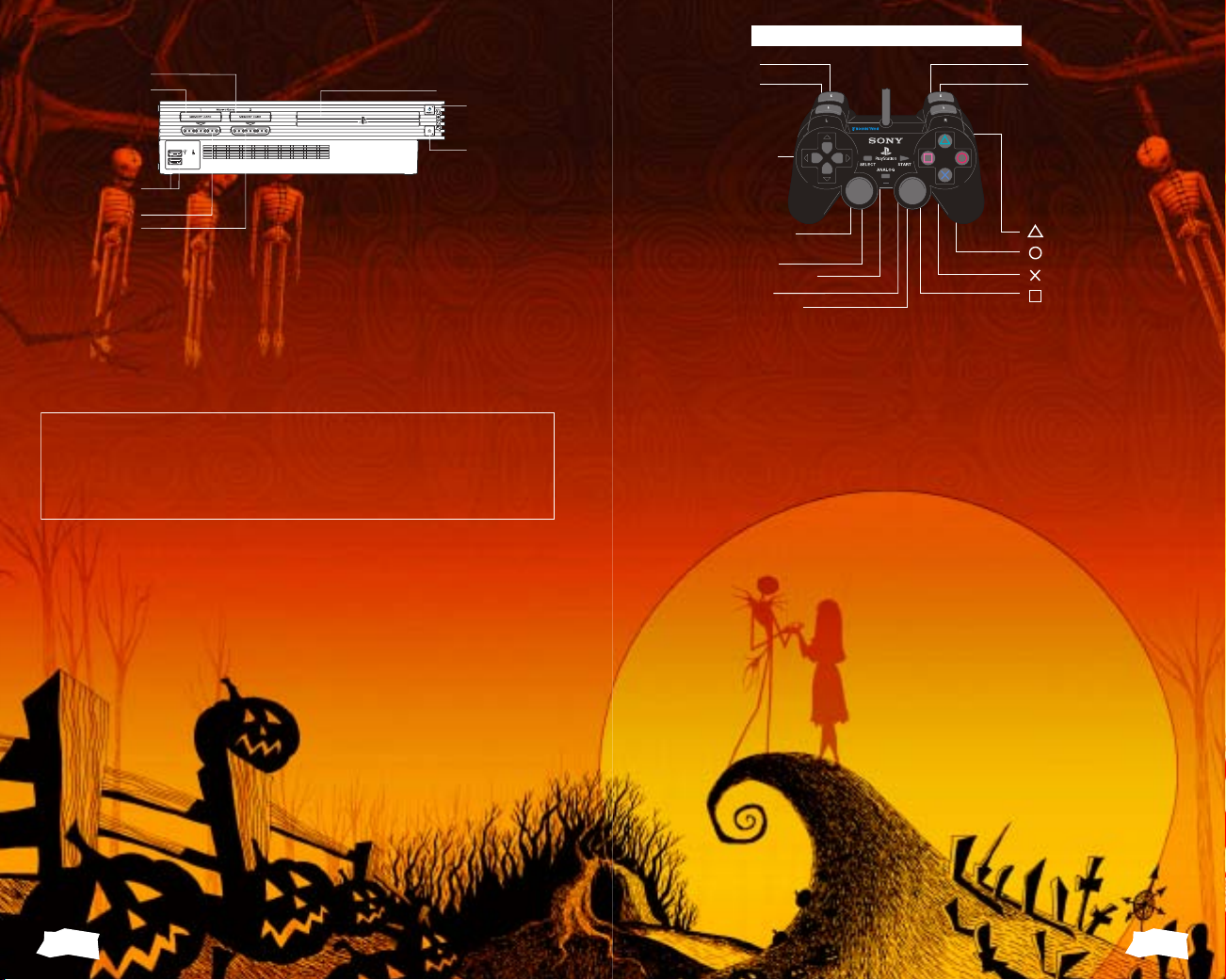
Getting Started
Set up your PlayStation®2 computer entertainment system according to the
instructions in its Instruction Manual. Make sure the MAIN POWER switch
(located on the back of the console) is turned ON. Press the RESET button. When
the power indicator lights up, press the OPEN button and the disc tray will
open. Place the Tim Burton’s The Nightmare Before Christmas™: Oogie’s
Revenge disc on the disc tray with the label side facing up. Press the OPEN
button again and the disc tray will close. Attach game controllers and other
peripherals, as appropriate. Follow on-screen instructions and refer to this
manual for information on using the software.
*
Note: Illustration may not match all
PlayStation 2 console types. For owners of
SCPH-70000 series PlayStation 2 systems, refer
to the setup instructions supplied with your system.
Memory Card (8MB)(for PlayStation®2)
To save game settings and progress, insert a memory card (8MB)(for PlayStation
®
2)
into MEMORY CARD slot 1 or MEMORY CARD slot 2 of your PlayStation
®
2 system.
You can load saved game data from the same memory card or any memory card
(8MB)(for PlayStation
®
2) containing previously saved games.
MEMORY CARD slot 1
MEMORY CARD slot 2
USB connector
controller port 1
controller port 2
disc tray
R
ESET button
O
PEN button
button
button
button
button
d
irectional
buttons
left analog stick
(L3 button
when pushed down)
SELECT button
ANALOG mode button
START button
right analog stick
(R3 button
when pushed down)
L2 button
L1 button
R
2 button
R1 button
DUALSHOCK®2 ANALOG CONTROLLER CONFIGURATIONS
Controls
JACK
When Jack is dressed normally, his weapon of choice is the Soul Robber. You can damage
targets by whipping them with the Soul Robber or by catching them and swinging them
around. You can also hook it onto things and swing to new areas.
PUMPKIN KING l
When Jack is the Pumpkin King, he can breathe fire and blow targets away with his Fire
Bomb attack. Press
SANTA JACK r
While dressed up as Santa Jack, he can attack enemies with Halloween Presents, which
will distract, damage or reduce an enemy’s status. Press
l to return to Normal Jack.
2
r to return to Normal Jack.
Basic Game Controls
Move Jack - Left Analog Stick
Menu Screen - w
Map - q
Switch Costumes - r and l
Special Powers for Each Costume - s / t
Examine / Use Item - x
Flip / Spin - c
Whip Taunt - 1243
• This game is single player only.
• This game supports the analog mode and the vibration feature of the DUALSHOCK®2
• To use the vibration feature, turn on VIBRATION under OPTIONS (see page 4).
• You cannot use the ANALOG mode button to switch between the analog and digital modes.
• Please note that this game only supports controller port 1.
• This software is designed exclusively for the DUALSHOCK®2 analog controller. Its operation is not
Target switching (MANUAL mode only) - d
analog controller.
The controller will always be in analog mode (the mode indicator will be red).
guaranteed for use with any controller other than the DUALSHOCK®2 analog controller.
3

NEW GAME
Play the game from the very beginning. Select your level of difficulty and
start the game.
EASY MODE
You loved the movie "Tim Burton’s The Nightmare Before
Christmas" but you don't have much experience with games. This
mode is for you.
NORMAL MODE
You saw the movie, and you also play games. Give this
mode a try.
NIGHTMARE MODE
You loved the movie and you love playing games. You
really should try this mode.
LOAD GAME
This starts the game from where you last saved it. Select the MEMORY
CARD slot, followed by the game slot that you want to load.
OPTIONS
Make all game setting changes here.
GAME SETTINGS
* The settings you make here are saved with your saved game data.
SUBTITLES
Turns the subtitles “ON” or “OFF” (Default = ON).
SOUND SETTINGS
You can switch between three sound settings: MONO, STEREO, and
"Dolby Pro Logic." Select "Dolby Pro Logic" in the SOUND SETTINGS screen, and you
will be able to enjoy Surround Sound when you connect a supported system (such as an
AV amplifier) to the DIGITAL OUT (OPTICAL) or AV MULTI OUT connector port of
your PlayStation®2 system.
MUSIC/MOVIE VOLUME
Adjust the music and cut scene volume.
SE/DIALOGUE VOLUME
Adjust the sound effects and in-game dialogue volume.
BRIGHTNESS
Adjust the brightness of the TV screen.
SCREEN POSITION
If the picture is off center, use this to adjust the position of the display.
RESET GAME
Resets the game and returns you to the title screen. This option is only available during
game play.
ENEMY LIFE GAUGE
Turns the target’s life gauge “ON” or “OFF” (Default = OFF).
VIBRATION
Turns the vibrating feature of the controller “ON” or “OFF” (Default = ON).
TARGET MARKERS
Turns “ON” or “OFF” the arrow marker that hovers above the current
target (Default = ON).
WEAPON TARGETING
Switch the targeting settings between AUTO and MANUAL
(Default = AUTO).
While in MANUAL mode, you can change the target by pressing d.
CONTROLS
View a diagram of game controls.
4
5
