Page 1
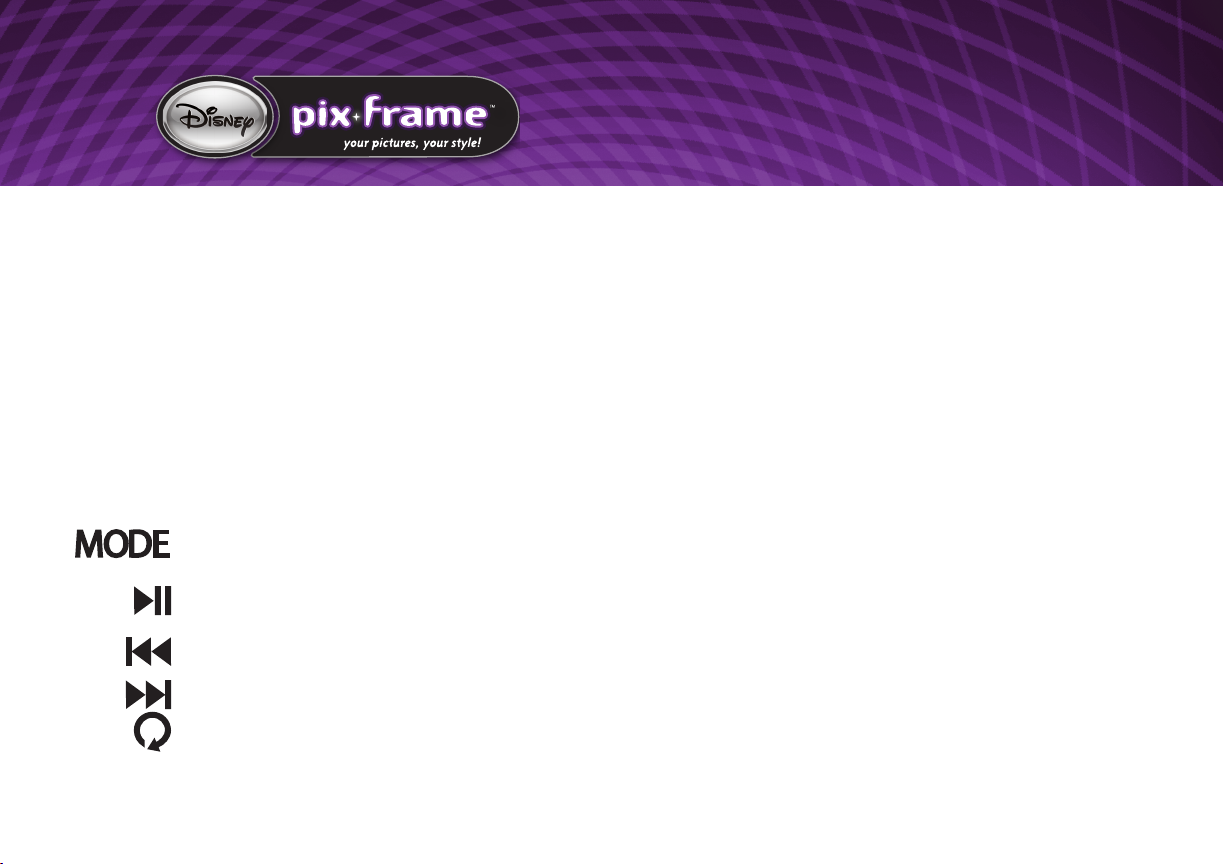
Press once to shrink or expand a paused photo along the diagonal.
Hold the Mode button to turn the frame on or off.
Press once to play many pictures as a slideshow or press during play
to pause and display one image.
Press the Previous Image button once to see the previous image.
Press the Next Image button once to see the next picture.
The Rotate button will change the orientation of a paused photo.
Using Disney Pix Frame
Congratulations on purchasing a Disney Digital Picture Frame! You can use your
frame to display photos on your desk or table, or even hang the frame on the wall.
It is possible to display photos in either portrait or landscape views.
Turning on the Frame
In order to turn on the frame:
1. Ensure that the frame is plugged into the wall.
2. Press and hold the Mode Button. The frame will turn on.
Mass Storage Mode
Your Frame acts as a Mass Storage Device. Your computer will recognize the Frame
as an external hard drive. The Frame also acts as an memory Card reader.
To access the on-board memory or the memory card to store photos:
1. Connect the Frame to your computer using the provided USB cable. The screen
will display “MSDC.”
2. Go to the Desktop and double-click on My Computer.
3. You will see a list of drives connected to your computer, including the hard drive,
and any CD drives.
4. The Frame will show as a mass storage device. Any memory cards inserted will
show as well.
5. Double-click on the memory source you want to use.
8. Find the photos you would like to use on your computer. Click and drag to move
the photos to the Frame’s memory or the memory card. When you are nished,
close the window.
9. Find the “Safely Remove Hardware” icon in the System Tray at the bottom right of
your screen. Double click on the icon. A dialogue box will pop up. Choose the Frame
from the list and click on “Stop.” It is now safe to disconnect your Frame.
Note: The frame will only access one storage device for photo display. If you are
using a memory card to store and display photos, the frame will not display photos
stored in the on-board memory.
Pix Frame controls
Page 2
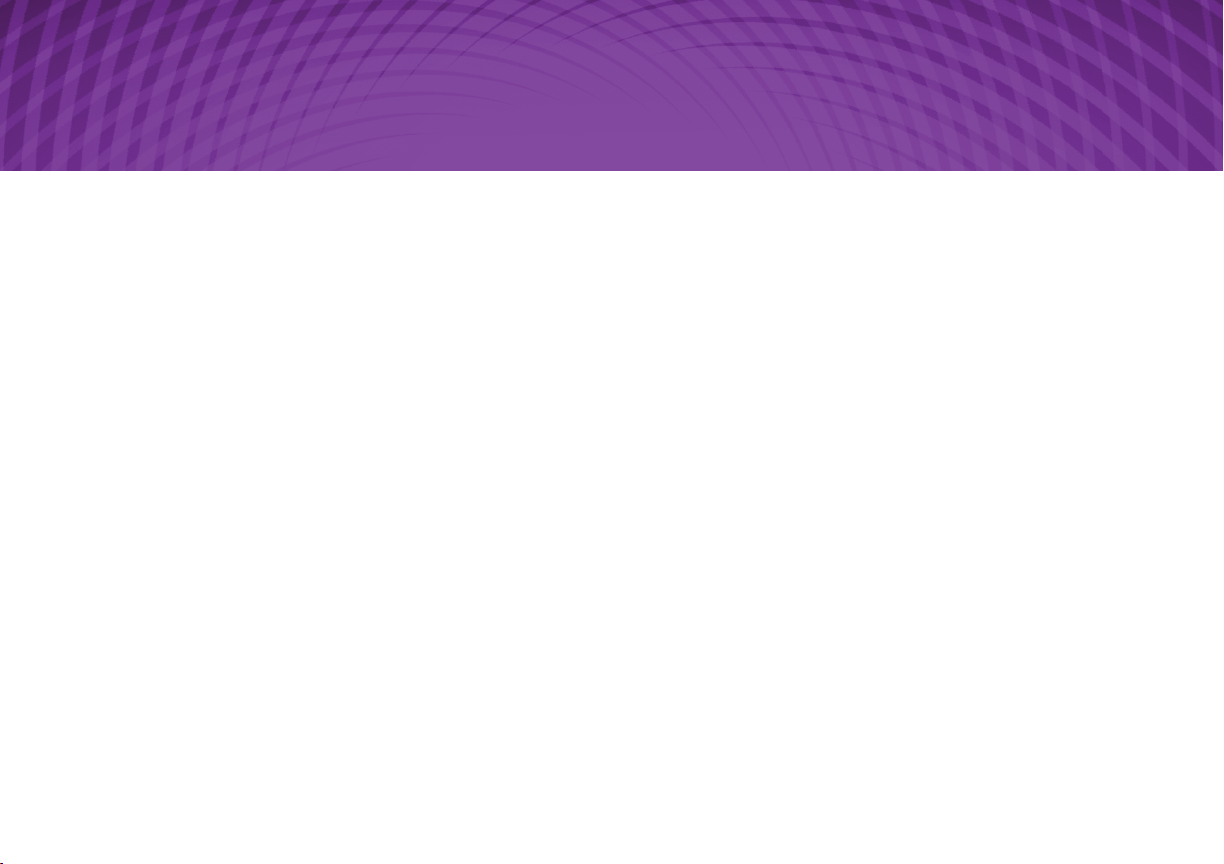
Changing the Faceplate
Changing the look of your Disney Picture Frame is easy!
To change the faceplate:
1. Locate the locking mechanism on top of the frame.
2. Push the lock to the left. The face should pop away from the body of the frame.
3. Carefully separate the face and frame and remove the faceplate, being mindful
not to tear it.
4. Select a new faceplate and place it in the frame.
5. Align the frame face with the frame body and gently press the face back into place.
Using a Memory Card with Your Frame
If you have several photos to display, use a memory card.
To Insert a memory card:
1. Locate the card slot on the side of the picture frame.
2. Ensure the front of the card is facing toward the front of the frame.
3. Gently press the card into the slot. It should click into place.
To remove a memory card:
1. Locate the memory card slot on the side of the picture frame.
2. Press gently on the top of the frame. The card should click and then spring up.
3. Grasp the card with your thumb and pointer nger, pulling out to remove.
Disney Elements © Disney 2007. All rights reserved. All brands and product names are
trademarks of their respective owners. TM & © 2007 Digital Blue, Inc. All rights
Understanding the Frame Memory
The frame can store photos on either its on-board memory or to memory cards. It
has 128 MB of on-board memory. An expanded memory card allows the storage of
even more data.
Note: Memory Cards are not included with your frame and sold separately.
Need additional help?
For additional product support visit our website at:
www.digiblue.com and select Customer Service. If you are still having problems
with this product please contact Customer Support at 888-800-0502.
