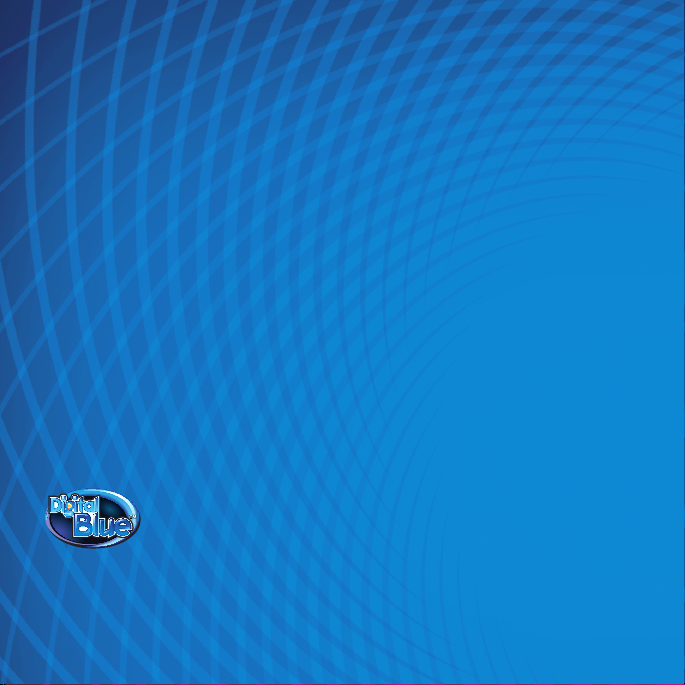
Disney Elements © Disney 2009. All rights reserved. All brands
and product names are trademarks of their respective owners.
TM and © 2009 Digital Blue, Inc.
Distributed by Digital Blue, Inc., 1517 Johnson Ferry Road, Marietta, GA, 30062
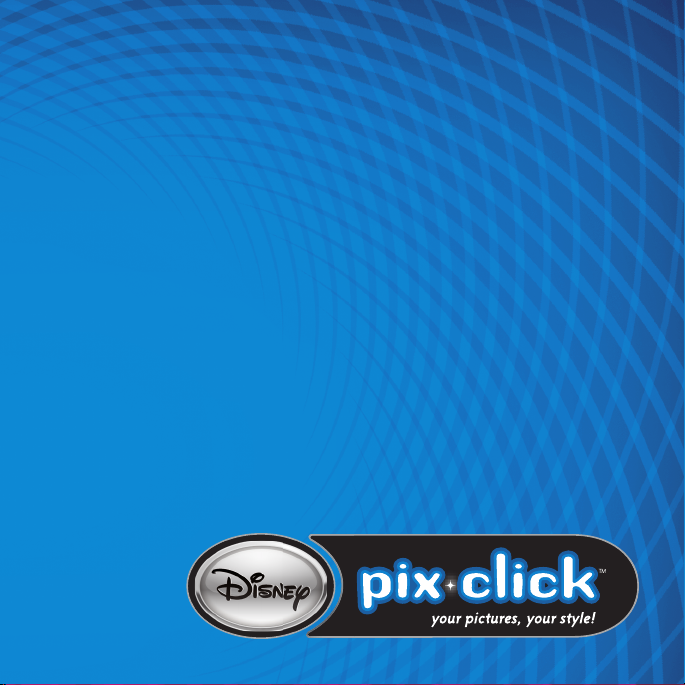
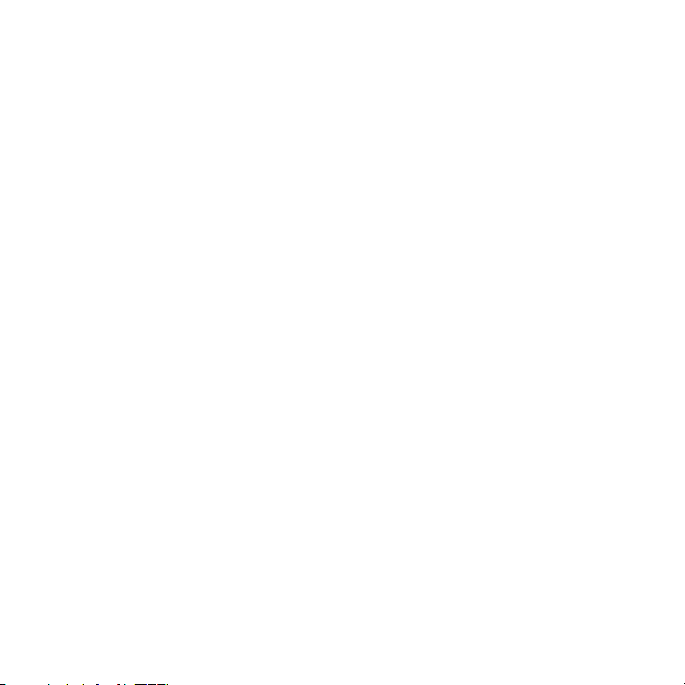
Table of Contents
Using the camera
Installing the Batteries 2
Camera Components 3
Display Screen 6
Camera Modes 7
Camera Memory 8
Taking Pictures with the Camera 8
Photography Tips 9
Using the Flash 10
Reviewing Pictures on the Camera 11
Deleting Pictures from the Camera 12
Downloading photos
Installing the Software 13
Downloading Pictures 13
Deleting Pictures from the Downloader 14
Editing photos
Launching the Software 14
Sharing your Photos 15
Battery Safety 16
Need Additional Help? 16
1
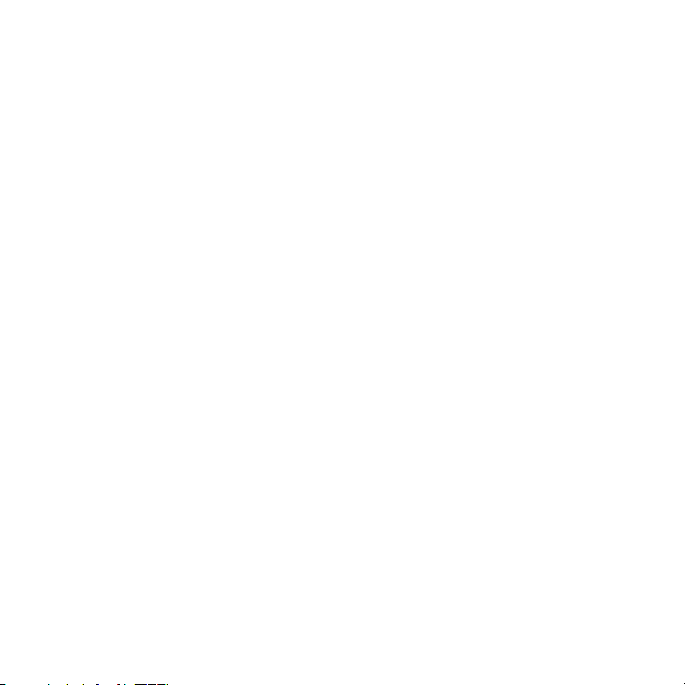
Installing the Batteries
The camera is powered by 3 AA batteries. Only use the battery specied by the
manufacturer. You will need an adult to help you install the battery.
1. Do not mix old and new batteries.
2. Do not mix alkaline, standard (carbon-zinc), or rechargeable (nickel-cadmium)
batteries.
3. Only use the battery specied by the manufacturer.
To install the camera batteries:
1. Lift the rubber USB interface cover on the bottom of the camera and gently
press the lever to the left.
2. Lift the faceplate off completely and place it to the side of the camera.
3. Insert the batteries using the battery polarity symbols (+/-) as a guide.
4. Replace the faceplate by gently placing it back on the camera body.
5. Replace the rubber USB cable connection cover on the bottom of the camera.
6. Turn the camera on by pressing the Power button. To turn the camera off, press
the Power button again.
Note: If the camera is not used for one minute, it will automatically shut down. To
restart the camera, press the Power button.
2

Camera Components
Snapshot Button
Power Button - press the Power button to turn the camera on and off.
Snapshot Button - Use the Snapshot button to take digital images.
LED Status - Flashes to let you know when you have successfully taken a picture.
Camera Lens - Make sure to keep the camera lens clean and clear when
capturing images. Be sure not to black the lens with your nger!
Flash - Use the Flash in low light situations or to highlight the subject of your photo.
LED Status
Power
Button
Camera Lens
Flash
3

Display Screen
USB Connection
(under cover)
Display Screen - Use the Display Screen to preview the image you are going to
take, review images you have taken, and to view your camera settings.
USB Connection - Connects the camera to your computer. Use the USB cable when
you are ready to download your images.
USB Interface Cover - Covers the USB connection and the lever that allows you to
remove the faceplate and change the batteries.
Navigation Pad
USB Interface Cover
4
