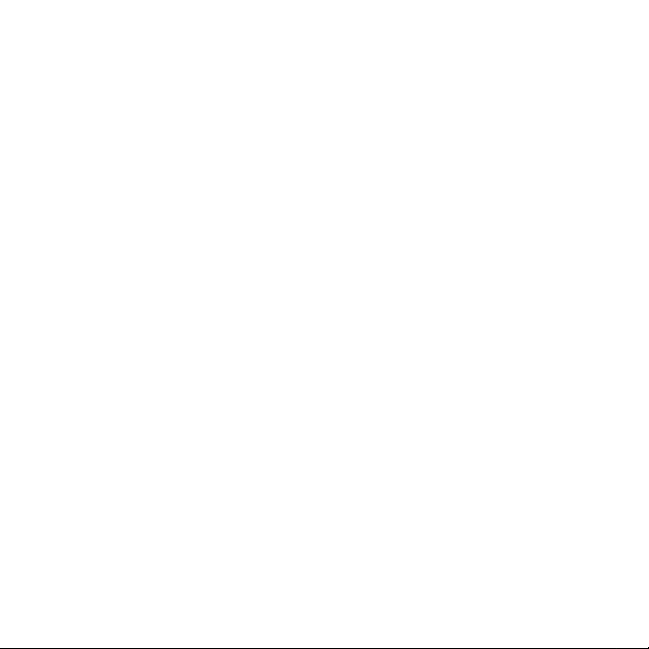
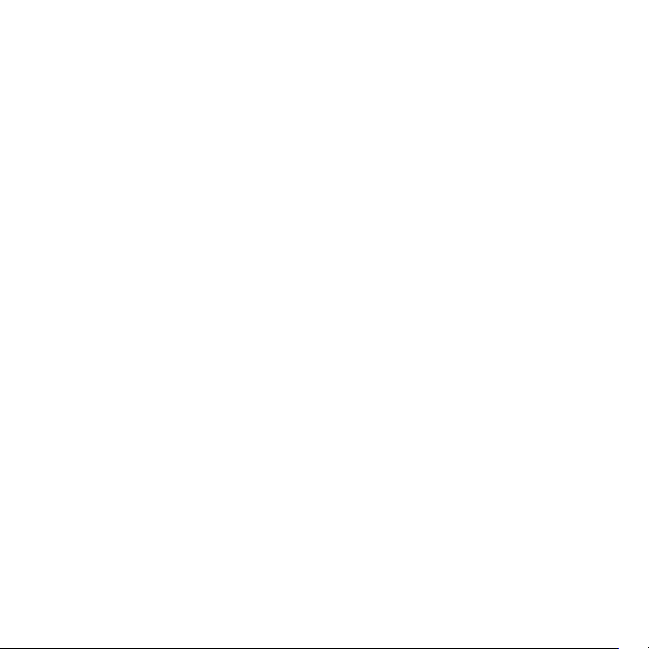
Table of Contents
Getting Started................................................................................................................ 1
Installing Software .........................................................................................................1
Charging the Player .......................................................................................................2
Player Components .......................................................................................................3
Buttons Available for Gaming ....................................................................................7
Attaching the Wrist Strap ............................................................................................8
Using the Software ........................................................................................................8
Adding Files to the Library .......................................................................................... 8
Using the Mix-It Plug-In ...............................................................................................9
Transferring Files to the Player ..................................................................................9
Using the Player ............................................................................................................10
Listening to Music ........................................................................................................11
Making Mix-It Playlists ................................................................................................11
Viewing Pictures ...........................................................................................................12
Viewing Videos ..............................................................................................................12
Playing Games ...............................................................................................................13
Changing the Settings ................................................................................................14
Using SD/MMC Cards ..................................................................................................15
Additional Help .............................................................................................................15
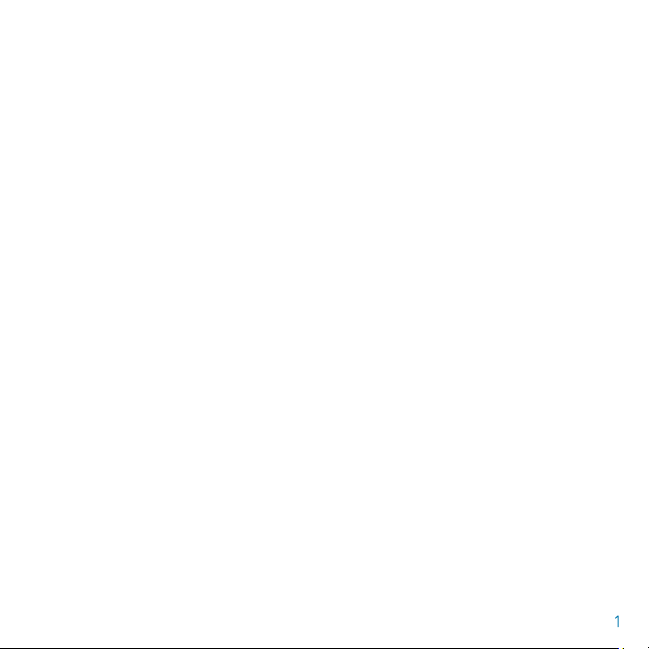
Getting Started
Congratulations on purchasing a Disney Mix Max Plus Media player!
The Mix Max Plus enables you to listen to music, view pictures, play games, and
watch videos anywhere!
Installing Software
The included Mix-It Software allows you to make instant mixes that match the mood and style
of the current song playing.
We recommend that you use Windows Media Player (WMP) to organize and sync media to the
player. By default, your computer should have WMP already installed. If it doesn’t, it can be
downloaded from http: //www.microsoft.com.
Note: The PC must be connected to the Internet and have Windows XP or Vista with WMP 10
or higher for the Mix-It Plug-In to work.
To Install the Software:
1. Insert the Software CD into the PC. If the installation doesn’t start automatically, double-
click on the My Computer icon then double-click on the CD Drive. When the installation
screen appears, click “Install.”
2. Follow the prompts to nish installing the software.
3. After installation, start Windows Media Player (WMP). The Mix-It plug-in will launch
automatically.
4. To analyze your music library with the Mix-It Plugin, click “Go.”
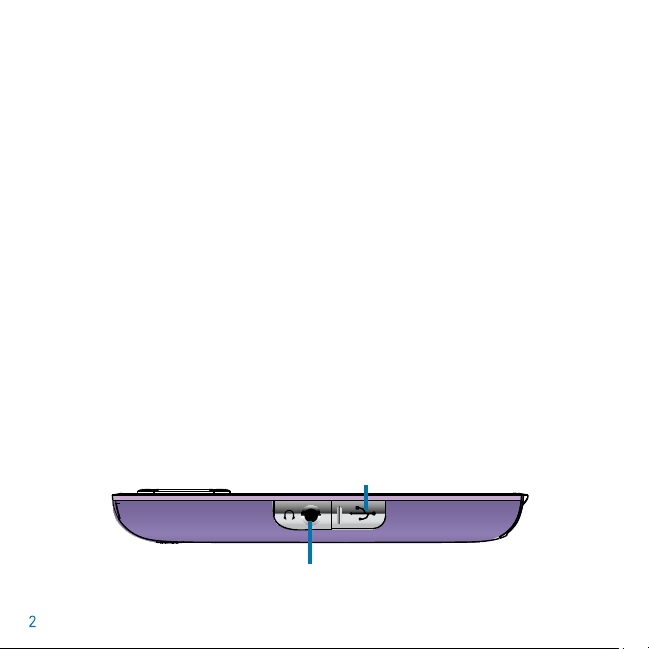
Note: To have the Mix-It Plug-In analyze songs, you may need to change the setting of the
Plug-In. To do this, click the Mix-It icon on the desktop in the Start menu. Select “tools” on
the Mix-It screen. Under the tools menu, check the box next to “Use Extended Analysis.”
Then, from the drop down menu next to “Processor Load”, choose “Maximum”.
Charging the Player
You need to charge the player the rst time you use it and also when the battery is low.
Note: The battery lasts approximately 8 hours playing music and 2 hours playing video.
To do this:
1. Remove the USB cover found on the bottom of the device.
2. Connect the player to the PC using the supplied USB cable.
3. The player will begin charging. The battery indicator will ash between ‘empty’
and the current charge. Once the battery is fully charged, the indicator will stop ashing.
If this is the rst time the player is connected, wait until Windows detects the player and
follow the Windows prompts.
Note: To charge your Mix Max Plus away from the computer, a USB AC Adapter is available at
www.disneyshopping.com or at your local retailer.
USB Port
with cover on
Headphone
Jack
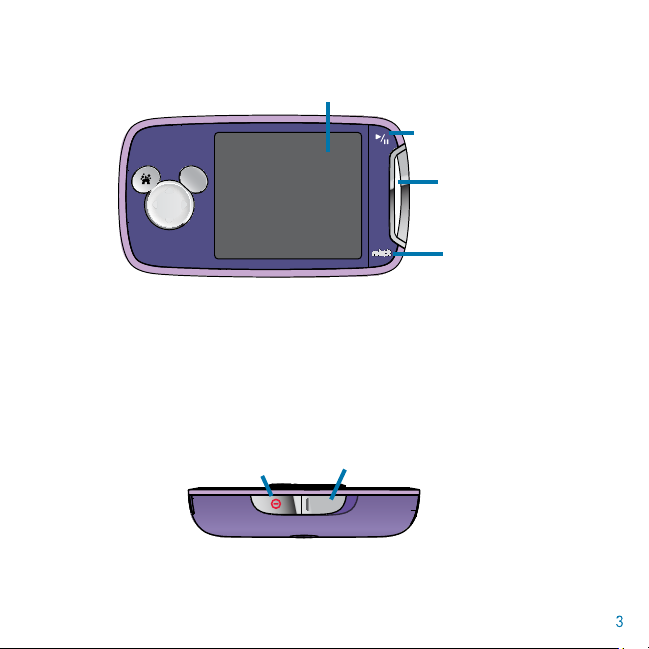
Player Components
hold
power
HOLD
hold
power
HOLD
L
R
ENTER
hold
Display Screen
Play/Pause Button
Strap Holder
Mix-It button
Display Screen -Use the Display Screen to view the menu and see what media is playing.
Strap Holder - Attach the wrist strap to the strap holder.
Mix-It button - Use the Mix-It button to instantly create Mix-It playlists or random playlists.
Play/Pause Button - Push to play media, push during play to pause.
Hold switch - Locks the buttons.
Power button - Turns the player on and o.
Power button
Hold switch
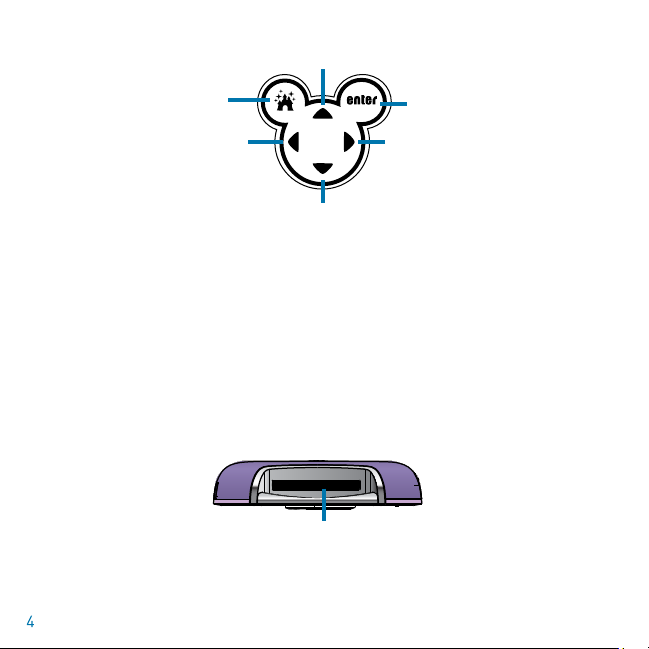
hold
Up/Skip button
Menu button
Enter button
Left/Backward button Right/Forward button
Down/Skip button
Up/Skip button - Choose the next song, video or photo.
Enter/Play button - Select songs or options, play media.
Left/Backward button - Make selections or rewind songs.
Down/Skip button - See the previous song, video or photo.
Right/Forward button - Choose dierent selections or to skip through songs.
Menu button - Use the Menu button to go back to the previous menu.
SD/MMC Memory Card Slot
SD/MMC Memory Card Slot - The SD/MMC Memory Card Slot allows you to use your own
memory card to store more images, songs, and video on the player. You can also listen to Mix
Clips (sold separately) and watch Max Clips (also, sold separately) by inserting them here.
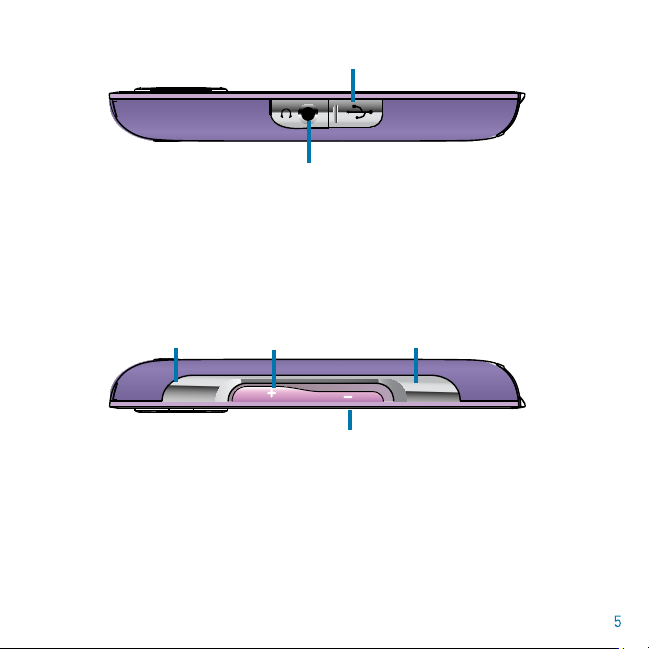
L
R
Bottom of Player
USB Input (under cover) - Connects the player to the computer.
Headphone Jack - Attaches the earbuds to the player.
USB Cable - Use the provided USB cable to connect the player to the PC.
USB Port (under cover)
Headphone Jack
Top of Player
Volume Down/Mute button - Press to lower the volume, press and hold
to mute the player.
Volume Up button - Increases the volume level.
Left button - Use during gameplay, as left softkey.
Right button - Use during gameplay, as right softkey.
Left button Right button
Volume Up
Volume Down/
Mute button

Player Display Screen
Now Playing Icon
Music Icon
Pictures Icon
Video Icon
Battery Status Icon
Clock
Mix-It Icon
Now Playing Icon - Select this icon to see which media is currently playing.
Pictures Icon - Select this icon to access pictures.
Music Icon - Select this icon to access songs.
Settings Icon - Select this icon to change settings on the player.
Lock Symbol - Indicates that the buttons are locked.
Battery Status Icon - Shows how much battery life the player has left.
When the “critically low” symbol appears make sure to charge the player.
Games Icon
Settings Icon
Lock Symbol

Mix-It Icon - Shows when you are using the Mix-It function.
L
R
L
R
ENTER
Games Icon - Select this icon to play games.
Videos Icon - Select this icon to access videos.
Buttons Available for Gaming
Left softkey Right softkey
Action
Exit game
D-Pad
Up, Down,
Left, Right
Action
Back
Available softkeys

Attaching the Wrist Strap
Your new Mix Max Plus comes with a wrist strap so you can easily carry your media everywhere.
Insert the loop through the Strap Holder of the camera. Insert the strap through the loop and pull
until snug.
Loop
Strap
Using the Software
Adding songs to the device is easy! Windows Media Player (WMP) allows you to transfer les from
your PC to the device using the Sync feature on the player. Windows Media Player also uses the
Mix-It feature to instantly mix songs based on the song that is currently playing.
Adding les to the Library
To add music to the Windows Media Player, you can either copy music from CDs you own or you
can purchase music on the internet. Most PCs with Windows XP or Vista have WMP 10 or 11. Older
PCs may have earlier versions.
To “Rip” Music to Windows Media Player 10 and 11:
1. Insert a CD in the drive.
2. A screen will appear giving you some options.
3. Choose “Rip Music From CD”.
4. Windows Media Player will open and automatically begin ripping the music from the CD.
5. When completed, the music can be found in the My Music folder and is accessible with the
Windows Media Player.

Using the Mix-It Plug-In
The Mix-It Plug-In analyzes the songs in your library and tags them with information so that
you can create playlists quickly and easily on the player.
Note: For mixes using the Mix-It Plug-In, the player needs at least 25 songs with the Mix-It
symbol on the player and Windows Media Player 10 or 11.
1. In Windows Media Player 10 or 11, right-click one of the column headings within the library.
2. Click on “More…” at the very bottom of the list.
3. In the window that appears, ensure that there is a check next to “Custom 1”.
4. Click the “OK” button to save the preferences.
5. Within the library, scroll to the right until you see the “Custom 1” column.
6. This column will display if a song is Mixable or not.
Note: By default, the Mix-It Plug-In will perform a quick analysis of the music. Not all of the
les within the collection may be recognized during the “Quick Analysis” process. In this
case, you may want to use the “Extended Analysis” capability of the Mix-It Plug-In. This will
ensure that all possible les within the Windows Media Player library are available.
Transferring Files to the Player
Once you have music, videos, or pictures on your PC, you can transfer them to the player.
We recommend that you use Windows Media Player to sync les.
To transfer les:
1 .Connect the player to the PC using the provided USB cable.
2. Open Windows Media Player on the PC.
3. Drag the items you want synced to the left side (Ready to Sync) of the screen.
4. Press the “Start Sync” button at the bottom right of the player.
5. You will see the bars next to each le ll up. This means the les are synching.

Using the Player
Turn on the player - Press and hold .
Turn o the player - Press and hold .
Disable the player controls - Slide over to the locked position.
Choose a menu item - Use the arrow buttons to highlight and select dierent options.
Go back to the previous menu - Press the button.
Play a song - Select a song and press or .
Pause a song - Press while a song is playing.
Resume a paused song - Press .
Change the volume - Use to raise and to lower the volume.
Play all the songs on the list - Select a playlist and press or button.
Skip to any part of a song - Press and hold to scan forward and to scan backward.
Skip to the next song - Press .
Start a song over - Press once.
Play the previous song - Press twice.
Mute the Player - Press during play.

Listening to Music
You can listen to music on the player using the following method:
Press and hold to turn on the player.
After the player powers up, the Main Menu will appear.
Select the Music Icon and press .
In the music folder, select a song or playlist to begin playing music.
Make sure the headphones are connected to the player and press or to begin listening.
Making Mix-It Playlists
If you are listening to a song and would like to listen to more music similar to it, you will
want to use the Mix-It feature on the player. The Mix-It feature makes playlists based on the
current song playing.
Pressing the Mix-It button will instantly mix the songs on the player. There are two dierent
types of mixes; mixes that use the Mix-It Plug-In and Random mixes.
Mix-It
- Press while a song that is tagged with the Mix-It symbol is playing.
- Press and hold in start up mode to scan through your songs. Press or
to start a playlist or press to cancel.
- Press while a Mix-It song is paused.
- In Browse mode, press while a song tagged with the Mix-It symbol is playing.
Random Mix
- Press, or press and hold, while a song that isn’t tagged with the Mix-It icon is playing.
- Press in start up mode.
- Press during a song that isn’t tagged with a Mix-It icon is paused.
Viewing Pictures

View pictures on the player using the following method:
1. Use the arrow buttons to navigate to the Pictures icon.
Conrm the selection by pressing enter.
2. If you transferred pictures directly to the player, they will appear in a list in the pictures section. If
you transferred the pictures in a folder, the folder will appear in the section with a next to it.
3. All pictures inside a folder will be displayed in the thumbnail view.
4. When viewing pictures as thumbnails you can select an individual picture or choose “play
all” to begin a slideshow.
Viewing Videos
You can view two types of videos on the player; videos you have transferred to the player from
the PC and Max Clips, which are sold separately.
To Watch Videos from the PC:
1. Use the arrow buttons to navigate to the Videos icon.
Conrm the selection by pressing enter.
2. If you transferred videos directly to the player, they will appear in a list in the Videos section. If
you transferred the videos in a folder, the folder will appear in the section with a next to it.
To watch videos from an SD/MMC card or Max Clip:
Insert an SD Card into the player and video should begin automatically. If it does not begin, select
the Videos Icon. Then, select the movie name with next to it.
Changing the Settings
You can change a number of settings and preferences on the player.

To change the brightness of a video, press pause and use the volume buttons to adjust the
brightness.
Playing Games
Your new Disney Mix Max Plus comes with two games. Game play is easy and fun!
1. Use the arrow buttons to navigate to the Game icon.
Conrm the selection by pressing enter.
2. Select a game from the list and press Enter.
3. Use the as the A button and the button as the B button. The Left and Right softkey
buttons are located on the top of the player, on either side of the volume buttons.

Follow these basic steps to change settings and preferences:
1. Use the arrow buttons to navigate to the Settings icon.
Conrm the selection by pressing enter.
2. Use and to scroll through settings options.
3. Press to activate a setting option.
4. Use and to modify the option.
5. Press to conrm the new setting.
The following settings and preferences can be changed:
Brightness - You can change the brightness of the screen on the player. You may want to
do this to make the screen easier to read. You can set the brightness from 1-10. The default
setting is 7.
Backlight - When you press a button on the player, the backlight turns on so that you can
see the screen better. You can set the backlight to stay on for 5,10, 15 or 30 seconds. You can
also set the backlight to always stay on.
Powersave - To save power, you can have the player automatically power o when not in
use. It can be set to shut o after 5, 10, or 15 minutes. The player can also be set to stay on
until you turn it o manually.
Equalizer - You can change the audio settings to enhance the sound of dierent genres of
music. You can set the equalizer to Rock, Jazz, Classical, or Pop. By default, it is set to o.
Audio Repeat - You can set audio repeat to “All” or “One Song”. By default it is set to o.
Slideshow - In photo mode, you can view the images as a slideshow. The interval between
picture changes during the slideshow can be set to 5, 10 or 15 seconds.
Time Format - The time format can be either the default 12 hour or 24 hour.

Time - Use and to highlight hours or minutes then and to change the time.
Player Info - You can access the player hardware information that can be helpful for the
product support team for troubleshooting the player, if necessary.
Using SD/MMC Cards
The player can store music, pictures, and videos in onboard memory or to an SD/MMC card.
You can also play Mix Clips and Max Clips (sold separately). The player has 1 GB of onboard
memory. An SD/MMC card increases the storage capacity.
To insert a card:
1. Locate the SD card slot on the right side of the player.
2. Insert the SD card with the label facing up.
3. Push the card rmly, but gently into the player until it clicks into place.
Need Additional Help?
For additional product support visit our website at http://www.digiblue.com and select
Customer Service. If you are still having problems with the product,
contact customer support at 888-800-0502.

COPYRIGHT:
Distributing MP3 and WMA les without permission is a violation of international copyright laws.
SAFETY:
Vibration experienced during walking or exercising will not aect the player. However, dropping the player or
dropping a heavy object on the player may result in damage or sound distortion.
Avoid spilling any liquid onto or into the player.
Do not leave the player in a location near heat sources; in a location subject to direct sunlight, excessive
dust, sand, moisture, rain or mechanical shock; on an unlevel surface; or in a car with the windows closed
during periods of excessive heat.
ROAD SAFETY:
Do not use headphones while driving, cycling or operating any motorized vehicle. It may create a trac
hazard and it is illegal in some areas. It can be potentially dangerous to play your headset at a high volume
while walking, especially at pedestrian crossings. You should exercise extreme caution or discontinue use in
potentially hazardous situations.
PRECAUTIONS:
This Class B digital apparatus complies with Canadian ICES-003.
Cet appareil numérique de la classe B est conforme à la norme NMB-003 du Canada.
FCC DECLARATION:
This device complies with Part 15 of the FCC rules. Operation is subject to the following two conditions: 1)
This device may not cause harmful interference, and 2) This device must accept any interference received,
including interference that may cause undesired operation.
Warning: Changes or modications to this unit not expressly approved by the party responsible for compliance could void the user’s authority to operate the equipment.
Disney Elements © Disney 2007. All rights reserved. All brands
and product names are trademarks of their respective owners.
TM and © 2007 Digital Blue, Inc. All rights reserved.

Dear Customer:
Selecting ne audio equipment such as the unit you’ve just purchased is only the start of your musical enjoyment. Now it’s time to consider how you can maximize the fun and excitement your equipment oers. This
manufacturer and the Electronic Industries Association’s Consumer Electronics Group want you to get the
most out of your equipment by playing it at a safe level. One that lets the sound come through loud and clear
without annoying blaring or distortion and, most importantly, without aecting your sensitive hearing. Sound
can be deceiving. Over time your hearing “comfort level” adapts to higher volumes of sound. So what sounds
“normal” can actually be loud and harmful to your hearing. Guard against this by setting your equipment at a
safe level BEFORE your hearing adapts.
To establish a safe listening level:
Start your volume control at a low setting.
Slowly increase the sound until you can hear it comfortably and clearly, and without distortion.
Once you have established a comfortable sound level:
Set the dial and leave it there.
Taking a minute to do this now will help to prevent hearing damage or loss in the future. After all, we want
you listening for a lifetime.
We Want You Listening For A Lifetime
Used wisely, your new sound equipment will provide a lifetime of fun and enjoyment. Since hearing damage
from loud noise is often undetectable until it is too late, this manufacturer and the Electronic Industries Association’s Consumer Electronics Group recommend you avoid prolonged exposure to excessive noise. This
list of sound levels is included for your protection.
Decibel Level Examples
30 Quiet library, soft whispers
40 Living room, refrigerator, bedroom away from trac
50 Light trac, normal conversation, quiet oce
60 Air conditioner at 20 feet, sewing machine
70 Vacuum cleaner, hair dryer, noisy restaurant
80 Average city trac, garbage disposals, alarm clock at two feet
THE FOLLOWING NOISES CAN BE DANGEROUS UNDER CONSTANT EXPOSURE:
90 Subway, motorcycle, truck trac, lawn mower
100 Garbage truck, chain saw, pneumatic drill
120 Rock band concert in front of speakers, thunderclap
140 Gunshot blast, jet engine
180 Rocket launching pad
Information courtesy of the Deafness Research Foundation.


Kvtu!Qmvh!'!Qmbz"
¦!Ejhjubm!Rvbmjuz!Nvtjd
¦!Qmbz!sjhiu!bxbz!¦!Op!dpnqvufs!ofdfttbsz"


