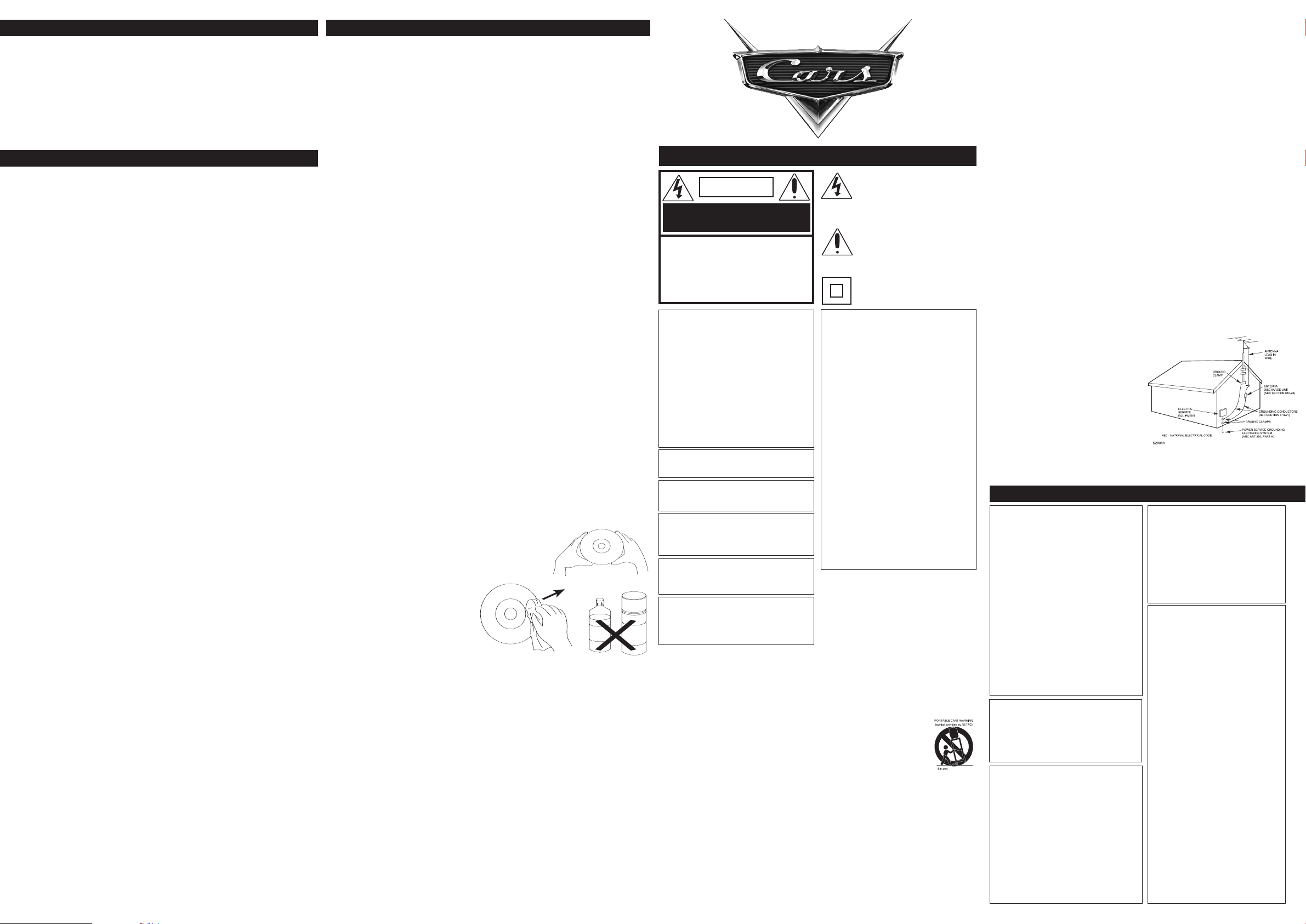
V GUARDIAN
B
E
N
Z
E
N
E
C
L
E
A
N
E
R
T
®
CONTINUED)
(
TV GUARDIAN–CHANGING THE PASSWORD
1. Activate the TVGuardian®function as described and enter the TV
Guardian menu as described above. Select Password Setup by pushing
the Navigation control toward (
π,†), then push the OK/MENU control
toward OK. Enter the password using the Number buttons then push the
OK/MENU control toward OK (the default password is 1234).
2. Push the OK/MENU control toward OK to change the password. Enter
the desired 4-digit new password using the Number buttons. (Be sure to
write it down for future reference.) Then push the OK/MENU control
toward OK to confirm. Press the SETUP button to exit the menu.
OPERATION
PLAYBACK OF A DVD
1. Press the Power button on the remote to turn on the unit; the Power indicator on the main unit will light green.
2. Press the Disc Compartment Open area on the main unit to open the disc
tray. Insert a disc with the label side facing up on the disc tray.
3. Press down on the Disc Compartment lid to close the disc tray. After
loading, the menu screen of the DVD should appear. Use the Navigation
√, ®, π, †) control to select the desired option and push the
(
OK/MENU control toward OK to select it; playback will start immediately.
4. To stop playback, push the Play/Pause (
■). Because the unit will remember where you stopped, simply push the
(
Play/Pause (
®p)/STOP (■) control toward (®p) to resume playback
where you left off (resuming playback). If the Play/Pause (
control is pushed toward (
LAYBACK OF A CD
P
Press the Power button on the remote to turn on the unit; the Power indi-
1.
■) twice, the unit will stop completely.
cator on the main unit will light green.
2. Press the Disc Compartment Open area on the main unit to open the disc
tray. Insert a disc with the label side facing up on the disc tray.
3. Press down on the Disc Compartment lid to close the disc tray. After
loading, playback will start automatically. Push the Play/Pause
®p)/STOP (■) control toward (■) to stop playback.
(
CHAPTER SEARCH (DVD)
Press the DISPLAY button twice, followed by the Number buttons (i.e. for
number 2, press “0”, “2”) to directly go to a chapter; playback will start
immediately.
DVD MENU (DVD)
Push the OK/MENU control toward MENU, and the Main Menu of the disc
will appear. Use the Navigation (
√, ®, π, †) control to select the desired
option, and then push the OK/MENU control toward OK. This is not available
on all discs.
SKIP
Push the Skip (n, o) control toward (n) to advance the disc to the beginning
of the next chapter/track. Push the Skip (
the disc to the beginning of the previous chapters/tracks.
SEARCH
During playback, use the
Search (
ward or backward at double (x2) speed to locate a specific section.
Repeatedly press these buttons and the speed will increase to x4, x8, x16
and resume normal playback.
The disc will move forward or backward at high speed until you push the
(
OP
ST
Play/Pause (®p)
/
■) control toward (®p)
resume at that point.
DISPLAY
DVD
: press the
DISPLA
button once to view the title, elapsed
Y
and remaining title time. Press a second time to view the chapter, elapsed
chapter time and remaining chapter time. Press a third time to view the
layer setting ("L0" for layer 0, "L1" for layer 1). Press a fourth time to turn
the display off.
CD: press the DISPLAY button once to view the track, elapsed track time
and remaining track time. Press a second time to view the disc elapsed time
and remaining time. Press a third time to turn the display of
ST
(DVD)
OP
PAUSE, SLOW/R AND SLOW/L
Push the Play/Pause (®p)/
picture. Push again to resume normal playback. While the picture is paused,
use the Search (
®®, √√) control to move the DVD forward or backward in
slow motion speeds of 1/2, 1/4, 1/8 and resume normal playback.
PAUSE (CD)
Push the Play/Pause (®p)/STOP (■) control toward (®p)
Push again to resume normal playback.
®p)/STOP (■) control toward
n, o) control toward (o)
®®, √√)
control to move the disc for-
; normal playback will
(
■) control toward (®p)
®p)/STOP (■)
to move
itle time
T
f.
to pause the
to pause the CD.
PERATION (CONTINUED)
O
REPEAT PLAYBACK
DVD:
While in the Playback mode, press the REPEAT button once; “CHAPTER” will
appear briefly on the screen and the chapter will be repeated. Press the REPEAT
button a second time to repeatedly playback a title; “TITLE” will appear on the screen.
Press the REPEAT button once more to cancel Repeat mode; “OFF” will appear
briefly on the screen.
CD: To Repeat play a track, simply select the track as described on the previous page,
then press the REPEAT button once; “TRACK” will appear on the TV screen and the
unit will repeat the selected track continuously. To Repeat play all tracks on a CD,
press the REPEAT button a second time; “ALL” will appear on the TV screen and the
unit will repeat the CD continuously. To cancel Repeat play, press the REPEAT button
until “OFF” appears on the TV screen.
A-B REPEAT PLAYBACK
While in the Playback mode, press the REPEAT A-B button to define where you
want the section to start. Press the REPEAT A-B button again to define where you
would like the section to end; the unit will then play the selected area continuously.
Press the REPEAT A-B button again to cancel A-B Repeat mode; “OFF” will appear
on the screen temporarily.
ZOOM IN (DVD)
Press the ZOOM button once during Normal, Slow or Pause playback modes, and
the unit will zoom x2. Press once or twice more and the unit will zoom x3/x4. Use the
Navigation (
√, ®, π, †) control to move the image on the TV screen. Press the
ZOOM button once more to cancel the zoom function. This is not available on all
discs.
PLAYBACK OF A PICTURE CD
1. Press the Power button on the remote to turn on the unit; the Power indicator on
the main unit will light green.
2. Press the Disc Compartment Open area on the main unit to open the disc tray.
Insert a disc with the label side facing up on the disc tray.
3. Press down on the Disc Compartment lid to close the disc tray. After loading,
the FOLDER/PICTURE menu will appear on the TV screen. Push the
Navigation control toward (
π,†) to select the desired folder/file.
4. Push the OK/MENU control toward OK to confirm. Push the Navigation control
toward (
π,†) to select the desired picture; the image preview of the picture will
appear in the Image preview area. Push the OK/MENU control toward OK to
play the picture. (You can also use the Number buttons to enter a 3-digit number to select the desired picture; playback will start automatically.) Push the
Play/Pause (
folders, push the Navigation control toward (
®p)/STOP (■) control toward (■) to stop playback. To select other
π,†) to select "- -", then push the
OK/MENU control toward OK to go back to select the folders again.
CARE AND MAINTENANCE
Caring for Discs
• Treat the disc carefully. Handle the disc only by its
edges. Never allow your fingers to come in contact
with the shiny, unprinted side of the disc.
• Do not attach adhesive tape, stickers, etc. to the disc
label.
Clean the disc periodically with a
•
soft, lint-free, dry cloth. Never use
detergents or abrasive cleaners to
clean the disc. If necessary, use a
CD cleaning kit.
If a disc skips or gets stuck on a
•
section of the disc, it is probably
dirty or damaged (scratched).
• When cleaning the disc, wipe in straight lines from the center of the disc to the
outer edge of the disc. Never wipe in circular motions.
• Discs should be stored in their cases after each use to avoid damage.
• Do not expose discs to direct sunlight, high humidity, high temperatures or dust,
etc. Prolonged exposure or extreme temperatures can warp the disc.
Do not stick or write anything on either side of the disc. Sharp writing instru
•
ments, or the ink, may damage the surface.
Cleaning the Unit
• To prevent fire or shock hazard, disconnect your unit from the AC power source
when cleaning.
• The finish on your unit may be cleaned with a dust cloth and cared for as other
furniture. Use caution when cleaning and wiping the plastic parts.
• Mild soap and a damp cloth may be used on the front panel.
ARRANTY
W
90 days parts and labor. For additional warranty information or operating assistance,
please visit www.disneyelectronics.com or contact customer service at (954) 660-7026.
Please keep all packaging material for at least 90 days in case you need to return this
product to your place of purchase or Memcorp.
For parts and accessories, contact Fox International at 1-800-321-6993.
Distributed by Memcorp Inc., Weston, FL, Disney Elements © Disney 2006.
DVD2053-CAR
User’s Guide
IMPORTANT SAFETY INSTRUCTIONS
CAUTION
RISK OF ELECTRIC SHOCK
DO NOT OPEN
C
AUTION: TO REDUCE THE RISK OF
ELECTRIC SHOCK, DO NOT REMOVE
COVER (OR BACK). NO USER-SERVICEA
BLE PARTS INSIDE. REFER SERVICING
TO QUALIFIED SERVICE PERSONNEL.
This Caution Marking and Rating Label are
l
ocated at the bottom enclosure of the unit.
CAUTION:
THIS DIGITAL VIDEO DISC PLAYER EMPLOYS A
LASER SYSTEM.
TO ENSURE PROPER USE OF THIS PRODUCT,
PLEASE READ THIS OWNER’S MANUAL CAREFULLY AND RETAIN FOR FUTURE REFERENCE.
SHOULD THE UNIT REQUIRE MAINTENANCE,
CONTACT AN AUTHORIZED SERVICE LOCATION–SEE SERVICE PROCEDURE.
USE OF CONTROLS, ADJUSTMENTS OR THE
PERFORMANCE OF PROCEDURES OTHER
THAN THOSE SPECIFIED HEREIN MAY RESULT
IN HAZARDOUS RADIATION EXPOSURE.
TO PREVENT D
BEAM, DO NOT TRY TO OPEN T
SURE. VISIBLE LASER RADIATION MAY BE PRESENT WHEN T
NOT STA
RE INT
W
ARNING:TO REDUCE THE RISK OF FIRE OR
ELECTRIC SHOCK, DO NOT EXPOSE T
P
RODUCT TO RAIN OR MOISTURE.
WARNING: TO REDUCE THE RISK OF FIRE OR
ELECTRIC SHOCK, AND A
ENCE, USE THE RECOMMENDED A
SORIES ONLY.
ATTENTION: POUR ÉVITER LES CHOC
ÉLECTRIQUES, INTRODUIRE LA LAME LA
LARGE DE LA FICHE DANS LA BORNE CORRESPONDANTE DE LA PRISES ET POUSSER
JUSQU’AU FOND.
SURGE PROTECTORS:
It is recommended to use a surge protector for AC
connection. Lightning and power surges ARE NOT
covered under warranty for this product.
LASER WARNING:
This unit employs a laser. Only qualified service
personnel should attempt to service this device due
to possible eye injury.
Before using the unit, be sure to read all operating
instructions carefully. Please note that these are
general precautions and may not pertain to your
unit. For example, this unit may not have the capa
bility to be connected to an outdoor antenna.
1. READ INSTRUCTIONS
All the safety and operating instructions should be
read before the product is operated.
AIN INSTRUCTIONS
RET
2.
The safety and operating instructions should be
-
retained for future reference.
3. HEED WARNINGS
All warnings on the product and in the operating
instructions should be adhered to.
4. FOLLOW INSTRUCTIONS
All operating and use instructions should be fol
lowed.
CLEANING
5.
Unplug this product from the wall outlet before
cleaning. Do not use liquid cleaners or aerosol
cleaners. Use a dry cloth for cleaning.
ACHMENTS
TT
A
6.
Do not use attachments not recommended by the
product's manufacturer as they may cause hazards.
WATER AND MOISTURE
7.
Do not use this product near water–for example:
near a bathtub, washbowl, kitchen sink or laundry
tub; in a wet basement; or near a swimming pool.
8. ACCESSORIES
Do not place this product on an unstable cart,
stand, tripod, bracket or table.
causing serious injury and serious damage to the
product. Use only with a cart, stand, tripod, bracket
or table recommended by the manufacturer or sold
with the product. Any mounting of the product
EXPOSURE TO
IRECT
HE ENCLOSURE IS OPENED. DO
O BEAM.
HE ENCLO
NNOYING INTERFER-
The product may fall,
T
he lightning flash with arrowhead sym-
b
ol within an equilateral triangle is intend-
ed to alert the user to the presence of
product’s enclosure that may be of sufficient magnitude to constitute a risk of electric shock to persons.
the literature accompanying the appliance.
uninsulated dangerous voltage within the
The exclamation point within an equilateral triangle is intended to alert the user to
the presence of important operating and
maintenance (servicing) instructions in
The symbol for class II
(Double Insulation)
FCC NOTICE:
This equipment complies with Class B digital device
regulations.
found to comply with the limits for a Class B digital
device, pursuant to part 15 of the FCC Rules. These
limits are designed to provide reasonable protection
against harmful interference in a residential
installation. This equipment generates, uses and can
radiate radio frequency energy and, if not installed
and used in accordance with the instructions, may
cause harmful interference to radio communications.
However, there is no guarantee that interference will
LASER
CCES
not occur in a particular installation. If this equipment does cause harmful interference to radio or
television reception, which can be determined by
turning the equipment off and on, the user is
encouraged to try to correct the interference by one
or more of the following measures:
• Reorient or relocate the receiving antenna.
• Increase the separation between the equipment
HIS
• Connect the equipment into an outlet on a circuit
-
• Consult the dealer or an experienced radio/TV
FCC CAUTION:
To assure continued compliance, follow the attached
PLUS
installation instructions and use only shielded cables
when connecting to other devices. Also, any
changes or modifications not expressly approved by
the party responsible for compliance could void the
user’s authority to operate the equipment.
Manufactured under license from Dolby
Laboratories.
"Dolby" and the double-D symbol are trademarks of
Dolby Laboratories.
his Class B digital apparatus complies with
T
Canadian ICES-003.
Cet appareil numérique de la classe B est con-
forme à la norme NMB-003 du Canada.
-
8A.
9.
-
10.
11. GROUNDING OR POLARIZATION
This equipment has been tested and
and receiver.
different from that to which the receiver is connected.
technician for help.
should follow the manufacturer’s instructions, and
should use a mounting accessory recommended by
the manufacturer.
An appliance and cart combination should be
moved with care. Quick stops, excessive force and
uneven surfaces may cause the appliance and cart
combination to overturn.
TION
VENTILA
Slots and openings in the cabinet
and in the back or bottom are provided for ventilation, to ensure
reliable operation of the product
and to protect it from overheating.
These openings must not be
blocked or covered.
should never be blocked by placing the product on a bed, sofa,
rug or other similar surface. This product should
never be placed near or over a radiator or heat
source. This product should not be placed in a builtin installation such as a bookcase or rack unless
proper ventilation is provided or the manufacturer's
instructions have been adhered to.
POWER SOURCES
This product should be operated only from the type
of power source indicated on the marking label. If
you are not sure of the type of power supply to your
home, consult your appliance dealer or local power
company. For products intended to operate from
battery power
ing instructions.
This product is equipped with a polarized alternat
ing-current line plug (a plug having one blade wider
The openings
, or other sources, refer to the operat
than the other). This plug will fit into the power
outlet only one way. This is a safety feature. If
you are unable to insert the plug fully into the
outlet, try reversing the plug. If the plug should
still fail to fit, contact your electrician to replace
your obsolete outlet. Do not defeat the safety
p
urpose of the polarized plug.
12. POWER-CORD PROTECTION
Power-supply cords should be routed so that
they are not likely to be walked on or pinched
b
y items placed upon or against them, paying
p
articular attention to cords at plugs, convenience receptacles, and the point where they exit
from the appliance.
13. LIGHTNING
T
o protect your product from a lightning storm,
or when it is left unattended and unused for
long periods of time, unplug it from the wall outl
et and disconnect the antenna or cable system.
T
his will prevent damage to the product due to
l
ightning and power-line surges.
14. POWER LINES
An outside antenna system should not be located in the vicinity of overhead power lines or
o
ther electric light or power circuits, or where it
can fall into such power lines or circuits. When
installing an outside antenna system, extreme
care should be taken to keep from touching
s
uch power lines or circuits as contact with
them might be fatal.
1
5. OVERLOADING
Do not overload wall outlets and extension
cords as this can result in a risk of fire or electric shock.
1
6. OBJECT AND LIQUID ENTRY
N
ever push objects of any kind into this product
t
hrough openings as they may touch dangerous
voltage points or short out parts that could result
in fire or electric shock. Never spill or spray any
type of liquid on the product.
1
7. OUTDOOR ANTENNA GROUNDING
I
f an outside antenna is connected to the product, be sure the antenna system is grounded so
as to provide some protection against voltage
surges and built-up static charges. Section 810
o
f the National Electric Code, ANSI/NFPA 70,
p
rovides information with respect to proper
g
rounding of the mast and supporting structure,
grounding of the lead-in wire to an antenna discharge product, size of grounding conductors,
location of antenna discharge product, connect
ion to grounding electrodes and requirements
for grounding electrodes.
VICING
18.SER
Do not attempt to service this product yourself
a
s opening or removing covers may expose you
to dangerous voltage or other hazards. Refer all
s
ervicing to qualified service personnel.
19.REPLACEMENT P
W
hen replacement parts are required, be sure
the service technician uses replacement parts
s
pecified by the manufacturer or those that
have the same characteristics as the original
part. Unauthorized substitutions may result in
fire, electric shock or other hazards.
NOTES ON HANDLING:
• When shipping the DVD player, always use
the original shipping carton and packing
materials. For maximum protection, repack
the unit as it was originally packed at the
factory
• Do not use volatile liquids, such as insect
spray, near the DVD player. Do not leave
rubber or plastic products in contact with
the DVD player for a long time. They will
leave marks on the finish.
The top and rear panels of the DVD player
•
may become warm after a long period of
This is normal and not a malfunction.
use.
• When the DVD player is not in use, be
sure to remove the disc and turn off the
power
• If you do not use the DVD player for a long
period, the unit may not function properly
in the future.
player occasionally
NOTE ON LOCATING THE DVD PLAYER:
When you place this DVD player near a TV,
radio or VCR, the playback picture may
become poor and the sound may be distorted.
In this case, move the DVD player away from
, radio or VCR.
TV
the
NOTES ON CLEANING:
Use a soft, dry cloth for cleaning.
• For stubborn dirt, soak the cloth in a weak
detergent solution, wring well and wipe.
Use a dry cloth to wipe it dry
any type of solvent, such as thinner and
benzene, as they may damage the surface
of the DVD player
If you use a chemical-saturated cloth to
•
clean the unit, follow that product’s instructions.
-
Warning: Cleaning and adjustment of lenses
and/or other components of playback mechanism should be performed by a qualified serv
-
ice technician.
ARTS
.
.
urn on and use the DVD
T
.
.
14
PRECAUTIONS
. Do not use
-
20. SAFETY CHECK
Upon completion of any service or repairs to
this product, ask the service technician to perform safety checks to determine that the product is in proper operating condition.
21. WALL OR CEILING MOUNTING
T
he product should be mounted to a wall or
ceiling only as recommended by the manufacturer.
22. DAMAGE REQUIRING SERVICE
U
nplug the product from the wall outlet and
r
efer servicing to qualified service personnel
under the following conditions:
a. When the power-supply cord or plug is damaged.
b. If liquid has been spilled or objects have fallen
i
nto the product.
c. If the product has been exposed to rain or
water.
d
. If the product does not operate normally by fol-
l
owing the operating instructions. Adjust only
t
hose controls that are covered by the operating instructions, as an adjustment of other controls may result in damage and will often require
extensive work by a qualified technician to
r
estore the product to its normal operation.
e. If the product has been dropped or the cabinet
has been damaged.
f. When the product exhibits a distinct change in
p
erformance–this indicates a need for serv-
ice.
2
3. HEAT
The product should be situated away from heat
sources such as radiators, heat registers,
stoves or other products (including amplifiers)
t
hat produce heat.
2
4. NOTE TO CATV SYSTEM INSTALLER
T
his reminder is provided to call the CATV system installer's attention to Article 820-40 of the
NEC that provides guidelines for proper grounding and, in particular, specifies that the cable
g
round shall be connected to the grounding
s
ystem of the building, as close to the point of
cable entry as practical.
EXAMPLE OF ANTENNA GROUNDING AS PER
NATIONAL E
TO OBTAIN A CLEAR PICTURE:
The DVD player is a high technology, precision device. If the optical pick-up lens
and disc drive parts are dirty or worn
down, the picture quality becomes poor.
obtain a clear picture, we recommend regular inspection and maintenance (cleaning
or parts replacement) every 1,000 hours of
use depending on the operating environ
ment. For details, contact your nearest
dealer.
NOTES ON MOISTURE CONDENSATION:
Moisture condensation damages the DVD
player. Please read the following carefully.
• Moisture condensation occurs, for example, when you pour a cold drink into a
glass on a warm day. Drops of water form
on the outside of the glass. In the same
way, moisture may condense on the optical pick-up lens inside this unit, one of the
most crucial internal parts of the DVD play
er.
Moisture condensation occurs during the
following cases:
• When you bring the DVD player directly
from a cold place to a warm place.
When you use the DVD player in a room
•
where you just turned on the heater, or a
place where the cold wind from the air
conditioner directly hits the unit.
• In summer, when you use the DVD player
in a hot and humid place just after you
moved the unit from an air conditioned
room.
• When you use the DVD player in a humid
place.
Do not use the DVD player when moisture
condensation may occur.
If you use the DVD player in such a situa
•
tion, it may damage discs and internal
parts. Remove the disc, connect the power
cord of the DVD player to the wall outlet,
turn on the DVD player and leave it “ON”
for two or three hours.
hours, the DVD player will have warmed
up and evaporated any moisture. Keep the
DVD player connected to the wall outlet
and moisture condensation will seldom
occur.
LECTRICAL
CODE
-
After two or three
o
T
-
-
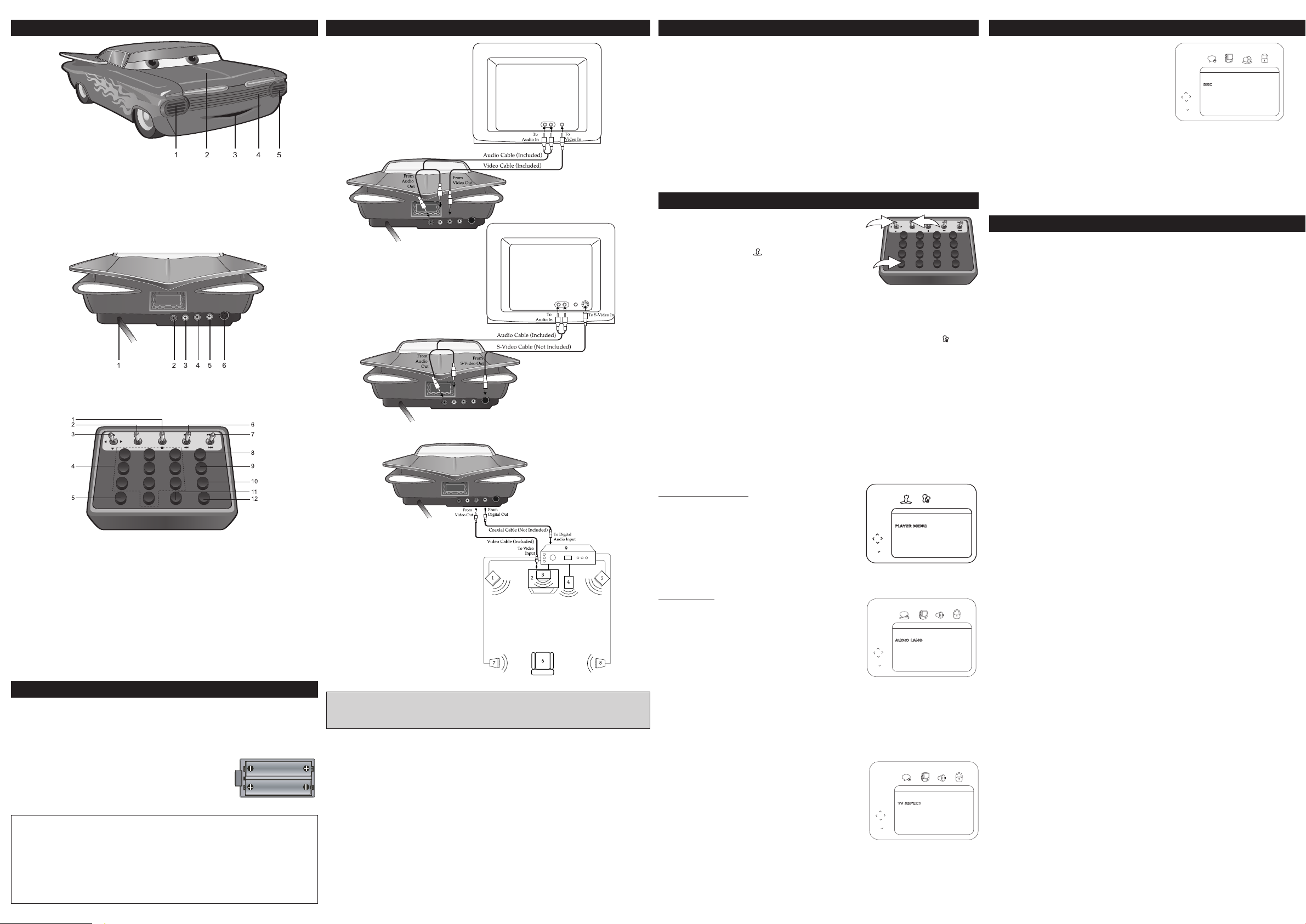
OCATION OF CONTROLS
2
1
3
QUICK SETUP/FULL SETUP
ENGLISH
TV ASPECT 4:3 PAN_SCAN
DOLBY DIGITAL OFF
LANGUAGE
ENGLISH
SUBTITLE OTHER
DISC MENU ENGLISH
PLAYER MENU ENGLISH
ABC
DISPLAY
4:3 PAN_SCAN
AUTO POWER OFF ON
ABC
AUDIO
ON
DOLBY DIGITAL OFF
DOWN SAMPLING ON
ABC
L
FRONT
1. Power ON/OFF/Stop Button
2. Disc Compartment
3. Power Indicator/Remote Sensor
4. Disc Compartment Open Area
5. Play/Pause/Power ON Button
Power ON/OFF Function
To turn the unit on, press the
Power ON/OFF/Stop or
Play/Pause/Power On button; the
unit will turn on and the Power indicator will light green.
To turn the unit off, press and hold
the Power ON/OFF/Stop button until
the Power indicator lights red.
REAR
1. AC Power Cord
2. Audio Right Output Jack
3. Audio Left Output Jack
4. Video Output Jack
5. Coaxial Digital Audio Output Jack
6. S-Video Output Jack
REMOTE
1. Play/Pause (®p)/STOP (■)
Control
2. OK/MENU Control
3. Navigation (
√, ®, π, †)
Control
4. Number Buttons
5. SETUP Button
EFFECTIVE DISTANCE OF THE REMOTE CONTROL TRANSMITTER:
• The effective distance of the Remote Control Transmitter is up to a 45 degree angle
and/or 20 ft away from the Remote Sensor.
When there’s an obstacle between the DVD and the transmitter, the transmitter may not
•
operate.
• When direct sunlight, an incandescent lamp, fluorescent lamp or any other strong light
shines on the Remote Sensor of the DVD, the remote operation may be unstable.
6. SEARCH (
7. Skip (
8. Power Button
9. ZOOM Button
REPEA
10.
11. DISPLAY Button
12. Repeat A-B Button
L, M) Control
n, o) Control
Button
T
POWER SOURCES
AC:
Insert the AC plug (with the 2 blades) into a conveniently located AC outlet having 120V, 60Hz.
NOTE: The AC plug supplied with the unit is polarized to help minimize the possibility of electric shock. If the AC plug does not fit into a nonpolarized AC outlet, do not file or cut the wide
blade. It is the user’s responsibility to have an electrician replace the obsolete outlet.
BATTERY INSTALLATION:
Use a screwdriver to remove the screw on the Battery
Compartment cover
pressing in on the tab and then lifting the cover off. Install two (2)
“AA” batteries (not included) into the remote, paying attention to the
polarity diagram in the Battery Compartment. Replace the Battery
Compartment cover and the screw when done.
Follow these precautions when using batteries in this device:
1. Use only the size and type of batteries specified.
2. Be sure to follow the correct polarity when installing the batteries as indicated in the battery compartment. Reversed batteries may cause damage to the device.
3. Do not mix different types of batteries together (e.g. Alkaline, Rechargeable and Carbon-zinc) or old
batteries with fresh ones.
4. If the device is not to be used for a long period of time, remove the batteries to prevent damage or
injury from possible battery leakage.
5. Do not try to recharge batteries not intended to be recharged; they can overheat and rupture. (Follow
battery manufacturer’s directions.)
, then open the Battery Compartment cover by
BATTERY PRECAUTIONS
toward buttons
toward controls
C
CONNECTING THE DVD TO A TV
USING THE AUDIO/VIDEO OUTPUT JACKS
ONNECTION
Compatible Discs
This DVD Player is capable of playing the following types of discs: DVDs, Audio
CDs and CDs with JPEG files on them. Before you put a disc in the player, make
BOUT DISCS
A
sure it is compatible.
You can’t play the following types of discs: Laserdiscs, CD-I, CD-ROM (computer
-only discs), DVD ROM, CDs with MP3 files or discs recorded using other broadcast standards (i.e., PAL or SECAM), CD-G discs or VCDs.
Notes: Some discs may not be compatible due to laser pickup, recording formats, and software used.
Regional Coding
Both the DVD Player and the discs are coded by region. These regional codes
must match in order for the disc to play. This player’s code is Region 1.
ETUP MENU
S
TO ACCESS THE QUICK START MENUS:
1. While in the DVD Stop mode, press the SETUP
1 to enter the Setup menu.
button
CONNECTING THE DVD TO A TV
USING THE S-VIDEO OUTPUT
ACK
J
2. While Quick Setup ( ) is selected, push the
OK/MENU control
. Continue with steps 4-5 in the next section.
3
O ACCESS THE MAIN MENUS:
T
2 toward OK.
To access the four main menus, perform the following:
While in the DVD Stop mode, press the SETUP button
1.
1 to enter the Setup
menu.
2. Push the Navigation control
push the OK/MENU control
. Select one of the Setup icons at the top of the screen by pushing the
3
Navigation control
3 toward (√,®), then push the OK/MENU control 2 toward
3 toward (®) to select the Main menus ( ), then
2 toward OK.
OK to select it.
3 toward (π,†) to select one of the setup
2 toward OK to select it or change
3 toward
CONNECTING THE DVD TO A HOME THEATRE SYSTEM
4. Push the Navigation control
options, then push the OK/MENU control
the setting. If there are more options, push the Navigation control
π,†) to select the desired option and push the OK/MENU control 2 toward
(
OK to confirm.
5. Press the SETUP button ❶ to exit setup.
TO RETURN TO THE PREVIOUS MENU, simply push the Navigation control 3
toward (√).
QUICK START MENU:
PLAYER MENU OPTION: Select the language the
PLAYER MENU will be in (ENGLISH, FRENCH or
SPANISH).
1. Front Left Speaker
2. Television
Center Speaker–
3.
top or below the Television.
4. Sub-woofer–can be located anywhere in the room.
5. Front Right Speaker
6. Viewing/Listening Position–
best listening position is obtained by
positioning the chair
middle of all the speakers.
Rear Left Speaker
7.
8. Rear Right Speaker
9. AV Amplifier w/Dolby Digital
Decoder
can be located on
The
, sofa, etc. in the
TV ASPECT OPTION: Select 4:3PS (Panscan), 4:3
Letterbox or 16:9 wide.
DOLBY DIGITAL OPTION: When using the coaxial
digital output, select ON to turn the Dolby Digital on or
OFF to turn Dolby Digital of
f.
MAIN MENUS
LANGUAGE SETUP MENU
AUDIO LANG:
Select the language the DVD will be
played back in. The DVD must be recorded in the
selected language, otherwise the default language of
the DVD will be played.
SUBTITLE: Select the language the Subtitle will be
The DVD must be recorded in the selected lan
in.
guage, otherwise the default language of the DVD
will be shown. Select Off to turn off the subtitle.
NOTE: The rear speakers can also be located on the side wall facing the viewing position
and each other. Make sure the viewing position is located between the 2 speakers in this
case. Experiment to find optimal position.
Place the subwoofer, front, rear and center speakers in locations as shown/described here.
After correctly positioning the speakers, perform the
the volume controls until the desired sound is achieved. For best results, sit in the viewing
position and have someone adjust the volumes for you; this will enable you to set the optimal
levels.
:
TV
A
NOTES FOR CONNECTING T
If your TV has an S-Video input, connect
•
the DVD player with the S-Video cable
for best results.
Set the
•
to the VIDEO setting.
• When connecting the DVD, refer to the
owner
system, as well as this manual.
• When connecting, make sure the power
is of
making any connections.
s TV/VIDEO button or switch
TV’
s manual for the
’
f and all units are unplugged before
O
TV and the audio
est on the
T
one
T
Connect the DVD player to your
•
• If using a TV with a blue screen option,
• If you place the DVD player near a tuner,
. If you connect the DVD player
directly
through a VCR, the playback picture will
be distorted because DVD video discs
are copy protected.
turn the option off, on the TV for best
results.
the radio broadcast sound might be distorted. In this case, move the DVD player
away from the tuner
V Amplifier and adjust
A
TV
.
DISC MENU: Select the language the DISC MENU will be in.
The DVD’
MENU must be made in the selected language, otherwise the default language of
the DVD will be shown.
YER MENU:
PLA
FRENCH or SP
Y SETUP MENU:
DISPLA
Select the language the PLA
ANISH).
TV ASPECT: 4:3PS:
Select when the unit is connect-
YER MENU will be in (ENGLISH,
ed to a conventional TV. Video material formatted in
the Pan Scan style is played back in that style (the
left and right edges are cut off).
4:3 LETTERBOX: Select when the unit is connected
to a normal TV. Wide-screen images are shown on the
screen with a black band at the top or bottom.
16:9 WIDE: Select when the unit is connected to a
wide-screen TV.
AUTO POWER OFF: This option will turn the DVD player off (Power indicator will
light red) if there is no activity for 30 minutes while in the Stop mode. Select ON to
turn this feature on or OFF to turn this feature of
f.
s DISC
2 3
ETUP MENU (CONTINUED)
S
AUDIO SETUP MENU
DRC: Select ON to turn DRC (Dynamic Range
Compression) on or OFF to turn DRC off.
Dynamic Range Compression will compress
the dynamic range of the DVD’s audio track.
(For Coaxial Digital Audio Output only.)
DOLBY DIGITAL AND DOWN SAMPLING:
When using the coaxial digital output, select
ON to turn the Dolby Digital on or OFF to turn
Dolby Digital off. When using the coaxial digital output, select ON to turn the
Down Sampling on or OFF to turn Down Sampling off. When downsampling
is ON, the digital output will be sampling at 48K even if the original audio is
encoded in 96K for DVD.
NOTE: The Screen Saver will come on when the unit stops or the image is
paused for approx. two minutes.
TV GUARDIAN
®
This product supports TVGuardian®Foul Language Filtering Technology,
offering your family the very best control of objectionable language in your
home.
TO ACTIVATE THE TVGuardian®FEATURE
1. Enter the Main menu and select the Lock (TVG) icon by pushing the
Navigation control toward (√,®), then push the OK/MENU control
toward OK. Select TVGUARDIAN SETUP by pushing the Navigation
control toward (π,†), then push the OK/MENU control toward OK.
The Activation screen will appear the first time you enter the
2.
TVGUARDIAN menu. Please remember/write down the Registration key
shown on the screen. To activate the TVGuardian
.TVGuardian.com and click on “Purchase”, then “Activate” and follow
www
®
feature, go to
the instructions to get the Activation Code OR call 1-866-884-3458.
NOTE: To activate the TVGuardian®function, an activation fee is required.
Phone-in activation also incurs an additional service fee.
3. Once you have the Activation key, follow Step one to enter the
TVGUARDIAN menu. Enter the digits of the Activation key using the
Number buttons. Then the TVGuardian Setup menu will appear.
TVGuardian®Setup
1. Activate the TVGuardian®function and enter the TV Guardian menu as
described above. Select TVGUARDIAN SETUP by pushing the Navigation
control toward (
π,†), then push the OK/MENU control toward OK. Enter
the password using the Numbers buttons then push the OK/MENU control
toward OK (the default password is 1234). Push the OK/MENU control
toward OK again and the TVG Setup Main menu will appear.
2. Push the OK/MENU control toward OK, then select OFF, TOLERANT,
MODERATE, STRICT by pushing the Navigation control toward (
π,†).
NOTE: If you select OFF, you will not able to select or activate the
HELL/DAMN, RELIGIOUS, SEXUAL, CC MODE settings.
3. While in the TVGUARDIAN main menu, push the Navigation control
toward (
π,†) to select HELL/DAMN, RELIGIOUS, SEXUAL. Push the
OK/MENU control toward OK to select ON/OFF (select ON to activate the
function).
While in the
4.
toward (
toward OK
toward (
TVGUARDIAN main menu,
π,†) to select CC MODE, then push the OK/MENU control
to enter the CC MODE menu.
π,†) to select OFF, ON MUTE or ON CONTINUOUS as desired.
push the Navigation control
Push the Navigation control
Push the OK/MENU control toward OK to confirm the selection.
NOTE: To exit the setup; press the SETUP button until the Setup menu
disappears from the screen.
TVGuardian®Mode
................................................................................................
f
Of
...................................
olerant
T
Filters only the most offensive foul language
No filtering
Moderate ....................................Increased standards for language filtering
Strict ...........................................Filters out all common offensive language
Word Subset Filtering
In addition to the main TVGuardian®Modes listed above, you can turn certain word subsets on or off according to your preferences.
Damn and Hell
............................
Filters out variations of “Damn” and “Hell”
Religious .......................................Filters out references to deity. (To watch
........................................
.......................................................
Sexual
religious programming, turn this word subset of
Filters sexually explicit language
f.)
CC Mode
On Mute .........................................................Captions are displayed when
..............................................................offensive language is being filtered
On Continuous .......................................Captions are displayed continually
Off...................................................................Captions are never displayed
CC Channel
To use the TVG®captioning features while watching a DVD movie, your
television must be capable of displaying closed captions. Make sure that
TV CC is set to “CC1” or “C1” (Close Caption on channel 1).
your
