Page 1
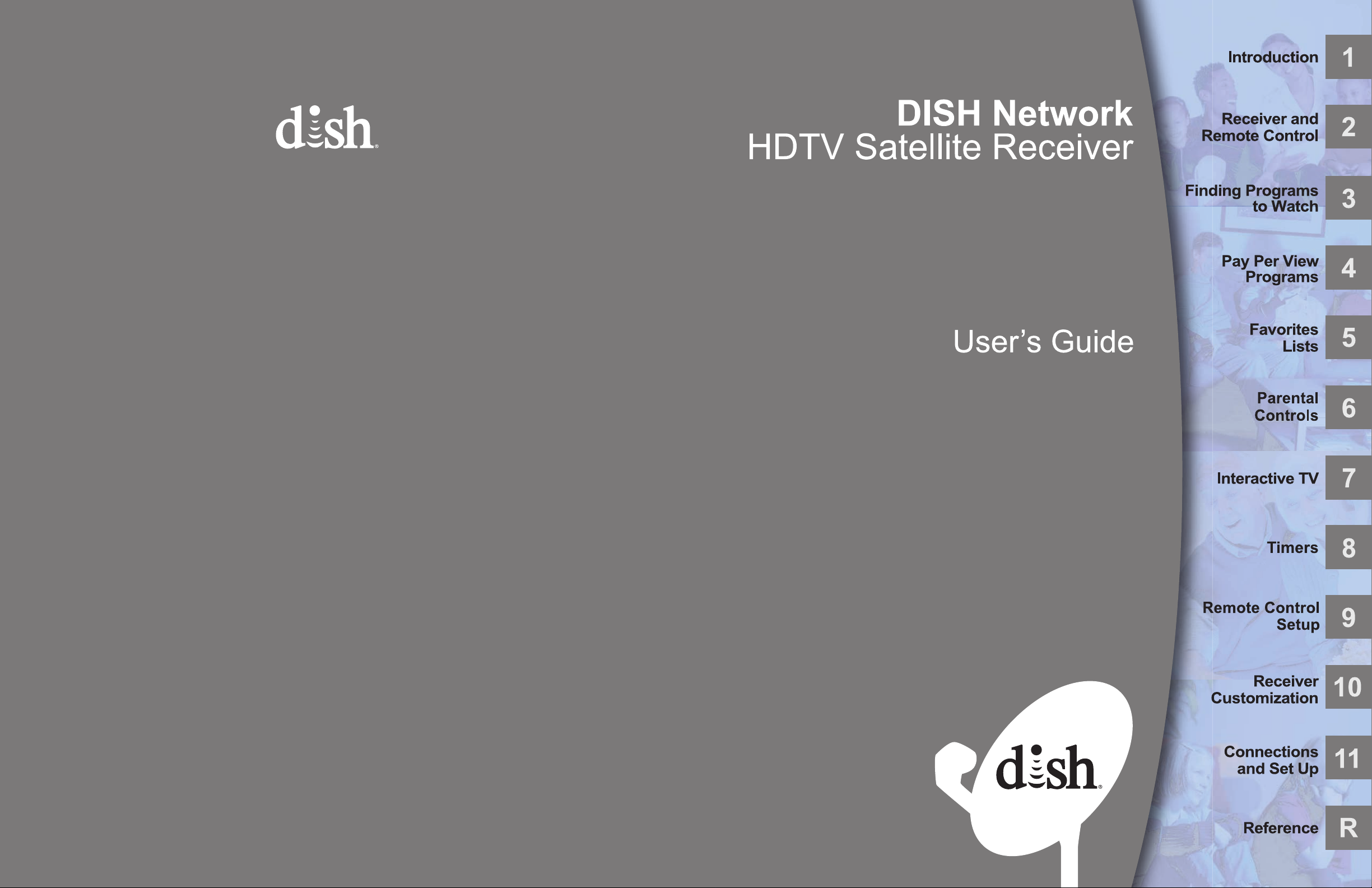
To subscribe to programming,
or for assistance with installing
or using the system,
call Customer Service at
1-800-333-DISH (3474)
194938
Page 2
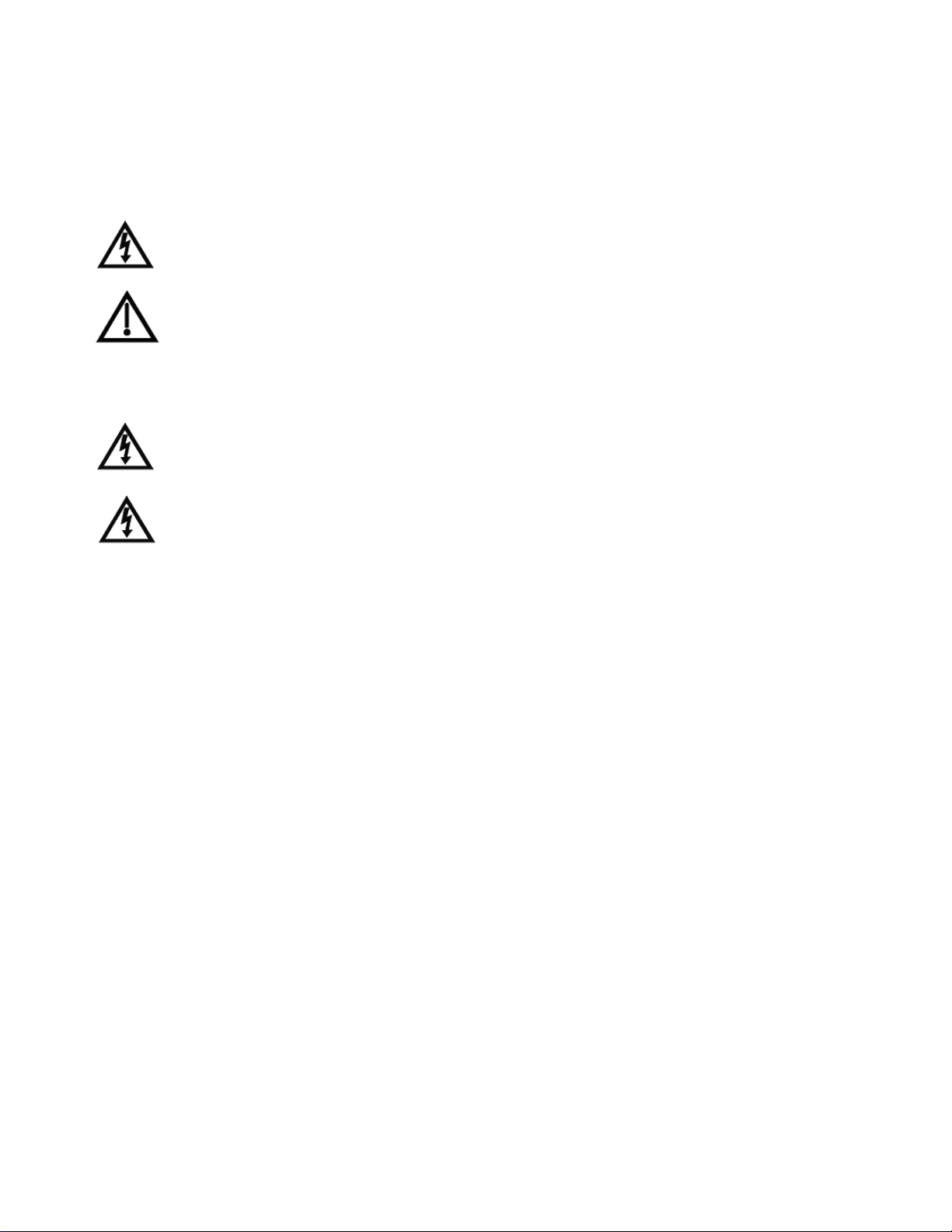
Warning and Attention Symbols
You must be aware of safety when you install and use this system. This User Guide provides various procedures. If you do
some of these procedures carelessly, you could injure or kill yourself or damage equipment or property. Some other
procedures require special attention.
The WARNING! symbol means that if you are not careful,
You could injure or kill yourself, or
You could damage equipment or property.
ATTENTION! symbol means you should pay special attention to:
The
Important instructions for using the system, or
Important instructions for maintaining the system.
For Your Safety
Do not try to open the case of the receiver . There is risk of electrical shock, which may cause damage to
the receiver and/or personal injury or death to you. There are no user-serviceable parts inside the
receiver. Opening the receiver case or making unauthorized changes will void the warranty.
WARNING—To reduce the risk of fire or electric shock, do not expose this appliance to rain or moisture.
Important Software Notice
As with all software controlled products, unexpected behavior could arise if the user tries to perform operations in a nonroutine manner. This product, like almost any other high tech product, is subject to bugs and hence EchoStar CANNOT
AND DOES NOT GUARANTEE OR WARRANT THAT ALL FEATURES, SUCH AS PARENTAL CONTROL, WILL WORK
AS INTENDED UNDER ALL CIRCUMSTANCES. EchoStar endeavors to improve such conditions and will periodically
download improvements.
In compliance with the terms of the GNU Public License (GPL), EchoStar is making some source code available to the
public to download from www.echostar.com.
Equipment and Software Covered by this User’s Guide
This User Guide covers the ViP222 receiver and software model ViP222. This Guide may cover other devices, not listed
here.
Copyright Notice
Copyright © 2012 EchoStar Technologies L.L.C., Englewood, Colorado 80112. All rights reserved.
The information in this User Guide may change without notice. We may issue revisions to tell you about such changes.
Please send comments or questions about this User Guide to: T echnical Publications, EchoStar Technologies Corporation, 100 Inverness
Terrace East, Englewood, Colorado 80112.
Part Number: 194938
Printed in the United States of America.
DISH Network is a registered trademark of DISH Network L.L.C. For information about DISH Network, please visit our website at
www.dish.com.
We acknowledge all product names, trade names, or corporate names we mention in this User Guide to be the proprietary property of the
registered owners.
Manufactured under license from Dolby Laboratories. Dolby and the double-D symbol are trademarks of Dolby Laboratories.
HDMI, the HDMI logo and High-Definition Multimedia Interface are trademarks or registered trademarks of HDMI Licensing LLC.
This equipment may incorporate copyright protection technology that is protected by U.S. patents, patent applications, and/or other
intellectual property rights. Use of such copyright protection technology is intended for home and other limited pay-per-view uses only
unless otherwise authorized. Reverse engineering or disassembly is prohibited.
Page 3
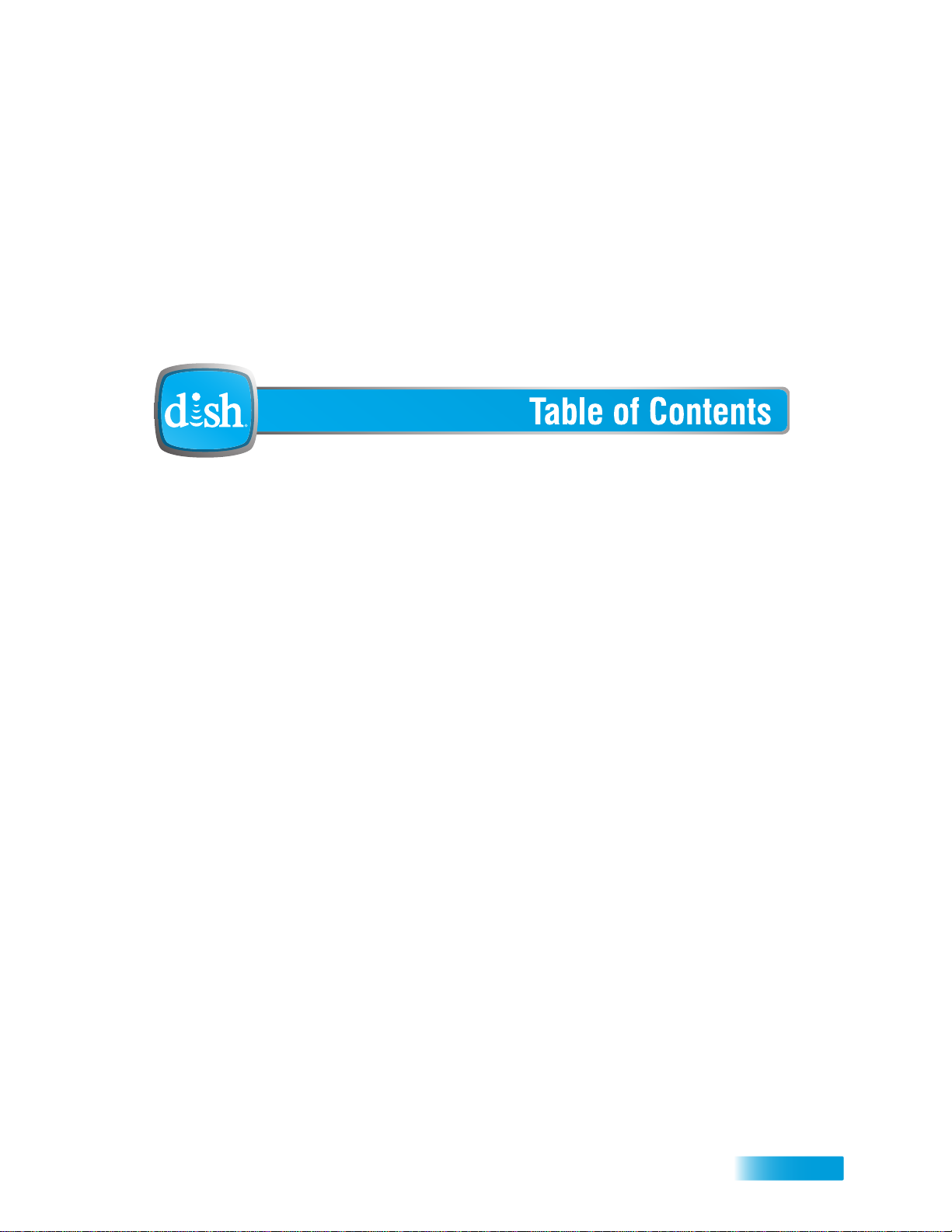
Important Safety Instructions v
1 Introduction
WELCOME 2
HOW TO USE THIS GUIDE 2
ABOUT YOUR DISH ACCOUNT 4
WATCHING TV NOW 5
ADDITIONAL SERVICES 6
ABOUT SATELLITE TV RECEPTION 6
WHY CONNECT TO A PHONE LINE OR BROADBAND 7
OVING ON-SCREEN LOGO 7
M
2 Receiver and Remote Controls
SATELLITE RECEIVER OVERVIEW 10
DUAL AND SINGLE MODES 10
R
EMOTE CONTROLS 13
SATELLITE RECEIVER FRONT PANEL 19
ATELLITE RECEIVER BACK PANEL 19
S
USING THE ON-SCREEN MENUS 20
U
SING TEXT FIELDS 21
i
Page 4
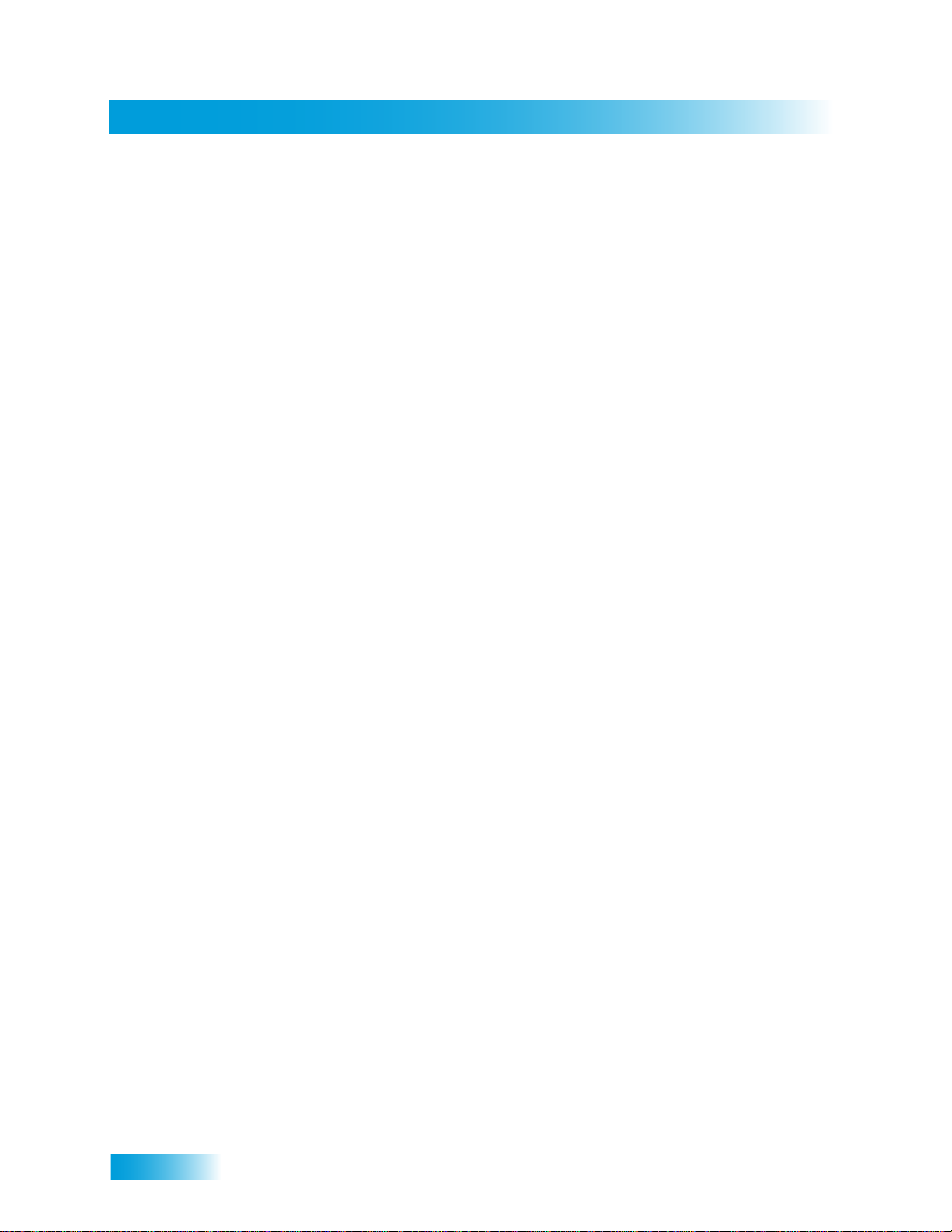
Table of Contents
3 Finding Programs to Watch
CHANGING CHANNELS 24
USING THE PROGRAM GUIDE 24
USING THE BROWSE BANNER 26
USING SEARCH TO FIND A PROGRAM 27
FINDING A PROGRAM BY ITS THEME 28
USING PICTURE-IN-PICTURE 28
4 Pay-Per-View
ORDERING A PAY-PER-VIEW PROGRAM 32
REVIEWING PAY-PER-VIEW PURCHASES 32
5 Favorites Lists
WHAT ARE FAVORITES LISTS? 36
CREATING OR CHANGING FAVORITES LISTS 37
NAMING FAVORITES LISTS 37
USING FAVORITES LISTS 37
6 Parental Controls
WHAT ARE PARENTAL CONTROLS/LOCKS? 40
REATING OR CHANGING A PASSWORD 41
C
L
OCKING AND UNLOCKING YOUR RECEIVER 41
REATING OR CHANGING RATINGS LOCKS 42
C
CREATING OR CHANGING CHANNEL LOCKS 45
L
OCKING OR UNLOCKING PAY-PER-VIEW CHANNELS 46
HIDING ADULT CONTENT OR LOCKED CHANNELS 46
OCKING OR UNLOCKING THE FRONT PANEL 47
L
ii
Page 5
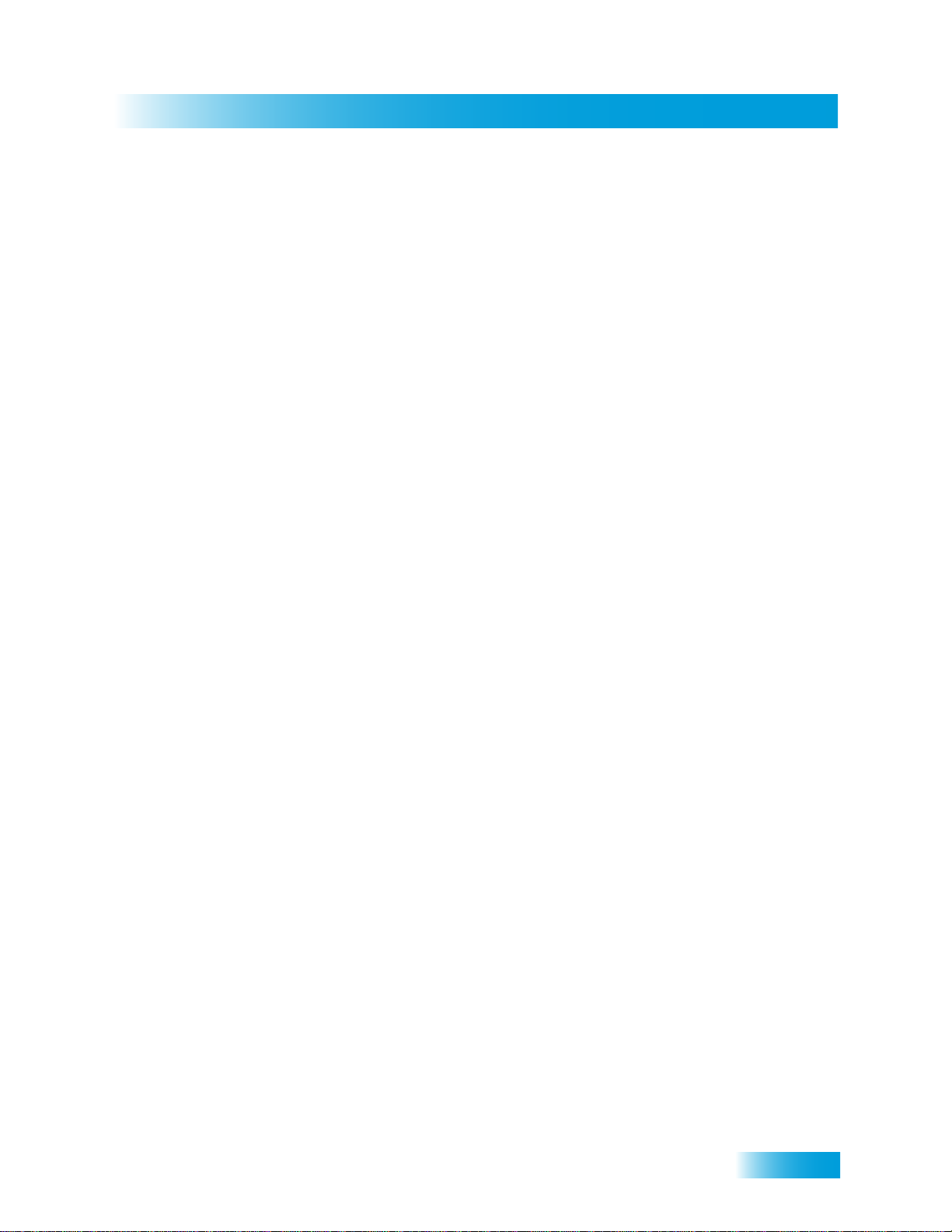
Table of Contents
7 Interactive TV
DISHHOME INTERACTIVE TV 50
CUSTOMER SUPPORT 50
8Timers
TIMERS 52
USING THE TIMERS LIST 54
SETTING UP AN AUTOMATIC TIMER 54
SETTING UP A MANUAL TIMER 55
DELETING A TIMER 56
OVERLAPPING TIMERS 56
9 Remote Control Setup
IMPROVING RECEIVER CONTROL 58
CONTROLLING OTHER COMPONENTS 61
THE RECOVER BUTTON 70
SENDING DISCRETE POWER ON AND OFF 72
10 Receiver Customization
USING SHARED VIEW 76
ODULATOR SETUP 76
M
U
SING CALLER ID 77
HANGING LANGUAGES 78
C
USING CLOSED CAPTIONING 79
U
SING DOLBY® DIGITAL AUDIO OUTPUT 80
CHANGING THE PROGRAM GUIDE ORDER 81
HANGING THE GUIDE DISPLAY 81
C
RESETTING TO FACTORY DEFAULTS 82
S
CHEDULING RECEIVER UPDATES 82
NACTIVITY STANDBY 83
I
iii
Page 6
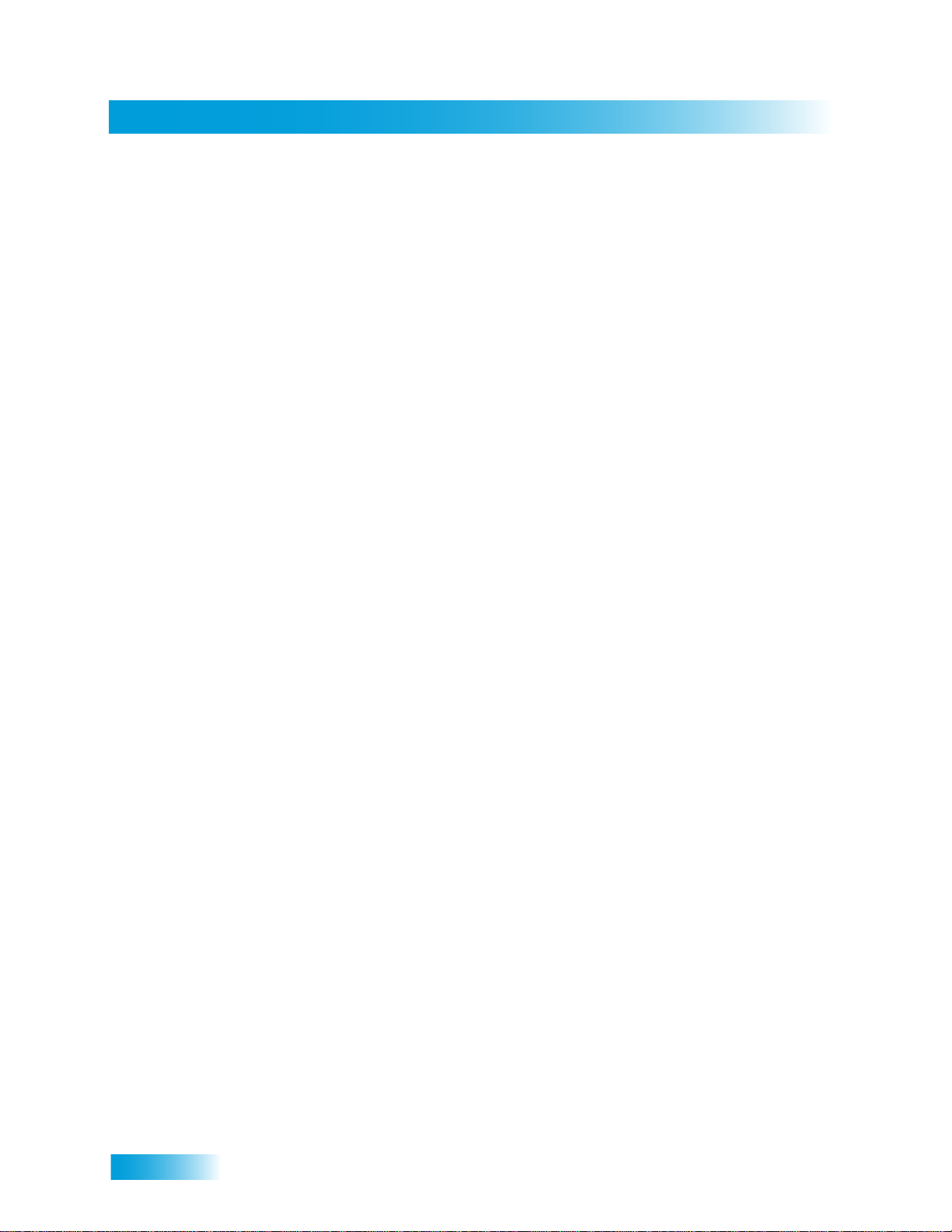
Table of Contents
11 Connections and Setup
CONNECTING TO THE NEARBY TV (TV1) 86
CONNECTING TO THE REMOTE TVS (TV1 OR TV2) 89
CONNECTING TO YOUR DISH ANTENNA 93
CONNECTING THE PHONE LINE 94
CONNECTING TO A BROADBAND NETWORK 95
CONNECTING A VCR TO THE REMOTE TV 96
CONNECTING USING DISHCOMM 97
CONNECTING AN OVER-THE-AIR ANTENNA 98
USING TROUBLESHOOTING TOOLS 103
Reference
TROUBLESHOOTING TABLES 106
REMOTE CONTROL DEVICE CODES 118
Appendix 119
Index 131
iv
Page 7
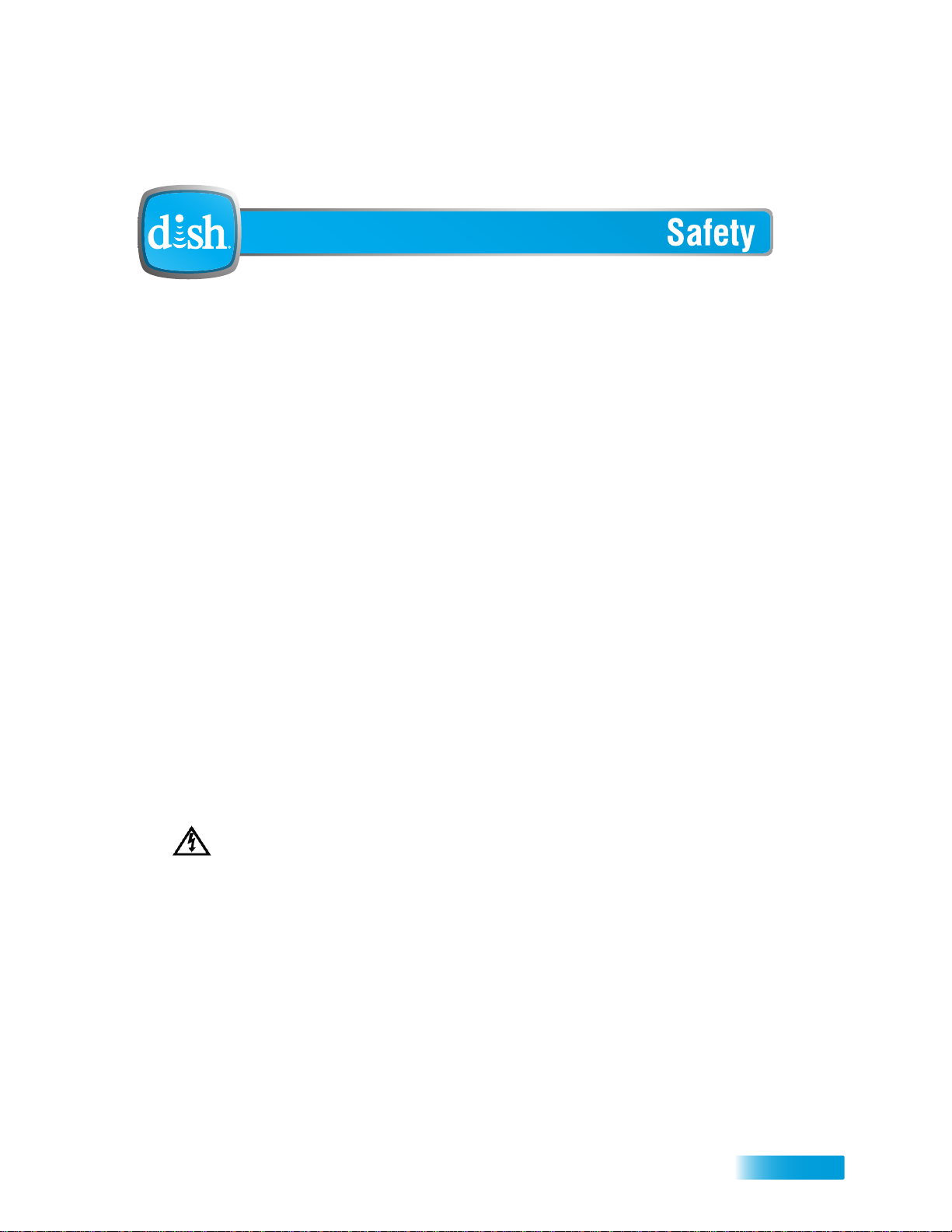
Important Safety Instructions
1 Read these instructions.
2 Keep these instructions.
3 Heed all warnings.
4 Follow all instructions.
5 Do not use this appara tus near water.
6 Clean only with a dry cloth.
7 Do not block any ventilation openings. Install in accordance with the manufacturer’s instructions.
8 Do not install near any heat sources such as radiators, heat registers, stoves, or other apparatus
(including amplifiers) that produce heat.
9 Do not defeat the safety purpose of th e polarized or grounding-type plug. A polarized plug has
two blades with one wider than the other. A grounding-type plug has two blades and a third
grounding prong. The wide blade or the third prong are provided for your safety. If the provided
plug does not fit into your outlet, consult an electrician for replacement of the obsolete outlet.
10 Protect the power cord from being walked on or pinched, particularly at plugs, convenience
receptacles, and the point where they exit from the apparatus.
11 Use only attachments/accessories specified by the manufacturer.
12 Unplug this apparatus during lightning storms or when unused for long periods of time.
13 Refer all servicing to qualified service personnel. Servicing is required when the apparatus has
been damaged in any way, such as the power supply cord or plug is damaged, liquid has been
spilled or objects have fallen into the apparatus, the apparatus has been exposed to rain or
moisture, does not operate normally, or has been dropped.
WARNING—Apparatus shall not be exposed to dripping or splashing and no objects filled
with liquids, such as vases, shall be placed on the apparatus. Also, no sources of flame,
such as lit candles, shall be placed on the apparatus.
14 The power plug must be readily accessible so that the app aratus can be easily discon nected from
the AC power.
15 The receiver is still connected to the AC power whenever it is plugged into a live power outlet,
even if it is “turned off” (in standby mode) using a remote-control or front-panel POWER button.
16 No flame sources, such as lit candles, should be placed on the equipment.
17 Operate the receiver using only the type of power source indicated on the marking label. Unplug
the receiver power cord by gripping the power plu g, not th e co rd .
18 Do not overload wall outlets or extension cords; this can result in a risk of fire or electrical shock.
19 Never insert objects of any kind into the receiver through openings, as the objects may touch
dangerous voltage points or short out parts. This could cause fire or electrical shock.
v
Page 8
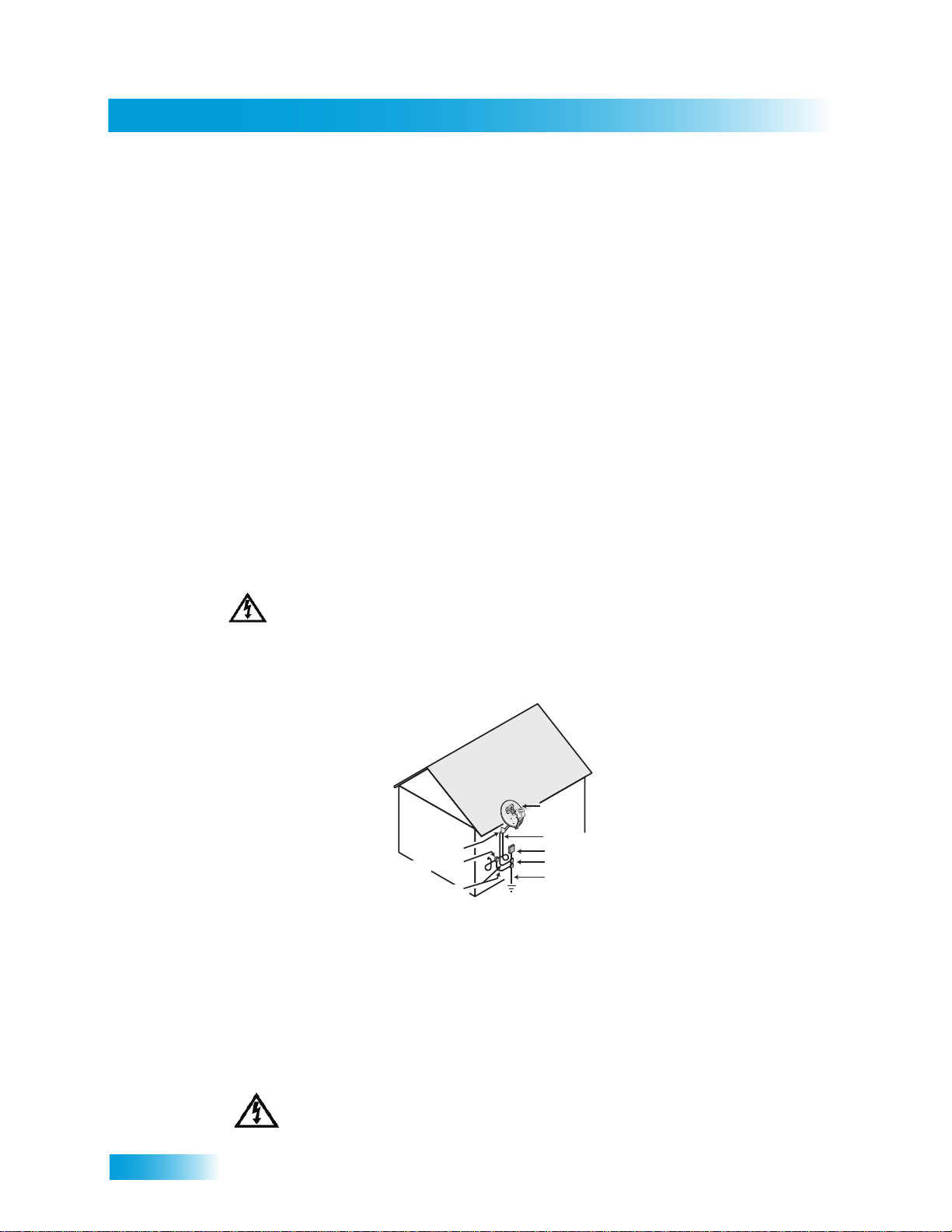
Safety
20 Do not locate the antenna near overhead light or power circuits, or where it can fall into
Satellite Dish
Coaxial Cable
from Satellite Dish
Electric Service Equipment
Ground Clamps
Power Service Grounding
Electrode System
(NEC Art. 250, Part H)
Antenna Discharge
Unit
Ground Clamp
Grounding Conductors
(NEC Section 810-21)
such power lines or circuits. When installing the antenna, take extreme care to avoid
touching such power lines or circuits, as contact with them can be fatal.
21 Do not attempt to service the receiver yourself, as opening or removing covers may
expose you to dangerous voltage, and will void the Limited Warranty. Refer all servicing
to authorized service personnel.
22 Unplug the receiver from the AC power outlet before cleaning.
23 Do not place the receiver in an enclosure (such as a cabinet) without proper ventilation.
24 Do not install the receiver in any area where the temperature can be less than 40°F or
more than 113°F . If t he rece iver is cold to the touch , do not plug it in immediate ly. Let it sit
unplugged at room temperature for at least 45 minutes before plugging it in.
25 Use an outlet that contains surge suppression or ground fault protection. During an
electrical storm or when the receiver is left unattended and unused for long periods of
time, unplug the power cord from the wall outlet, disconnect the lines between the
receiver and the antenna, and disconnect the telephone line. This will provide additional
protection against damage caused by lightning or power line surges.
26 Tighten all of the coaxial cable connections only by hand. If you use a wrench, you may
overtighten the connections and damage your equipment.
CAUTION—To reduce the risk of fire, use only No. 26 AWG or larger
telecommunication line cord.
Note to Satellite TV System Installer: This reminder is provided to call the satellite TV system installer’s
attention to Article 820-40 of the National Electrical Code (NEC) that provides guidelines for proper grounding
and, in particular, specifies that the cable ground shall be connected to the grounding system of the building as
close to the point of cable entry as practical.
vi
Proper Care of Your Equipment
• Always handle the satellite receiver carefully. Excessive shock and vibration can damage equipment.
• If the equipment is turned on and needs to be moved, unplug the equipment and let it sit for at least 30
seconds before moving it.
• The use of accessories or attachments not recommended by the receiver manufacturer will void the Limited
Warranty.
• Do not stack the receiver on top of or below other electronic devices as this can cause heat build-up and
vibration.
On some TVs, the presence of fixed images for extended periods of time may cause them to be
permanently imprinted on the screen. Consult your TV user guide for information on whether this is
a problem for your TV, what operating/viewing restrictions apply to avoid this problem, and
associated TV warranty coverage.
Page 9
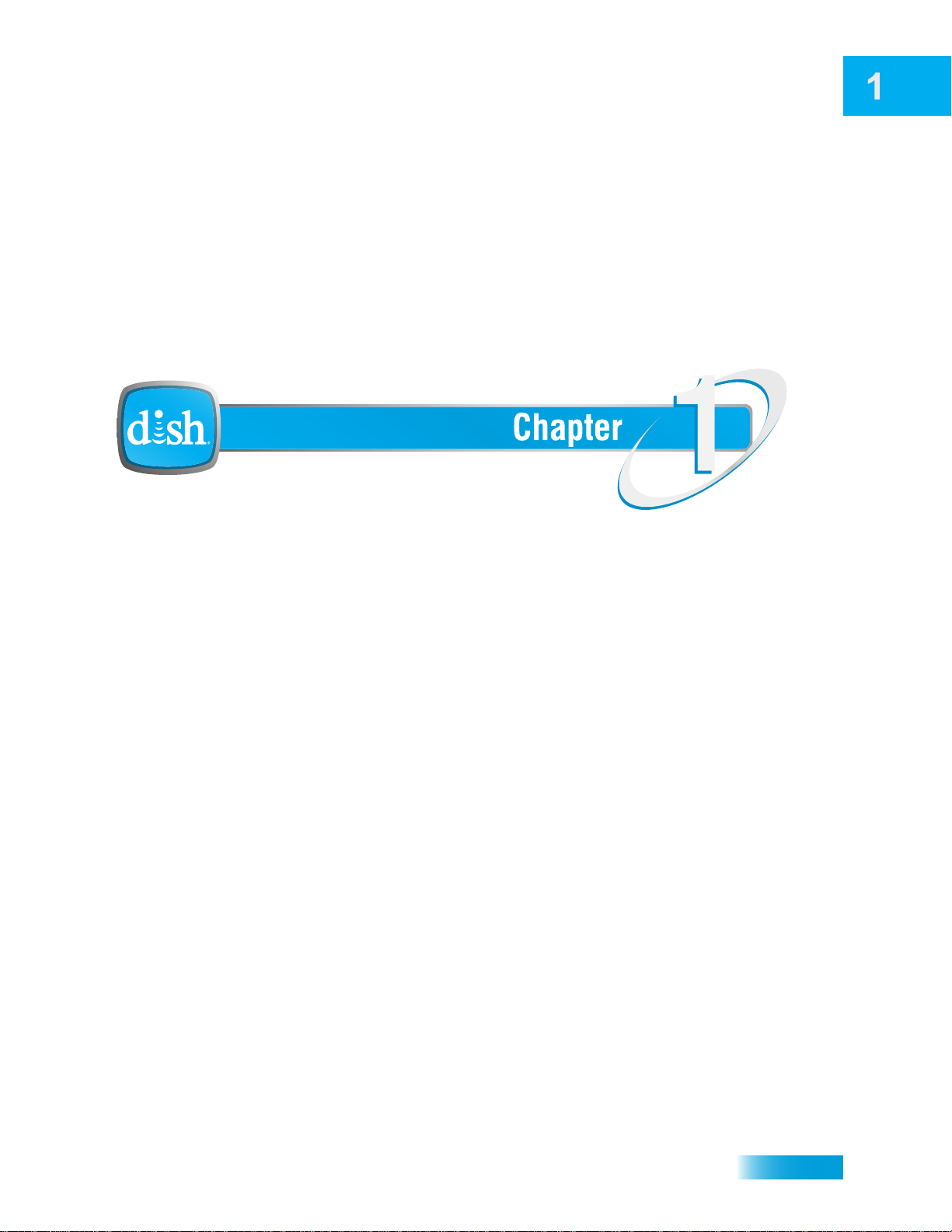
Introduction to DISH
Introduction
So you have a DISH receiver and you want to know how it works, right? Take a look
through this guide and you’ll quickly learn how to use all of the features. This chapter
familiarizes you with your DISH satellite TV receiver.
• WELCOME
• HOW TO USE THIS GUIDE
• ABOUT YOUR DISH ACCOUNT
• WATCHING TV NOW
• ADDITIONAL SERVICES
• A
• WHY CONNECT TO A PHONE LINE OR
B
• MOVING ON-SCREEN LOGO
BOUT SATELLITE TV RECEPTION
ROADBAND
1
Page 10
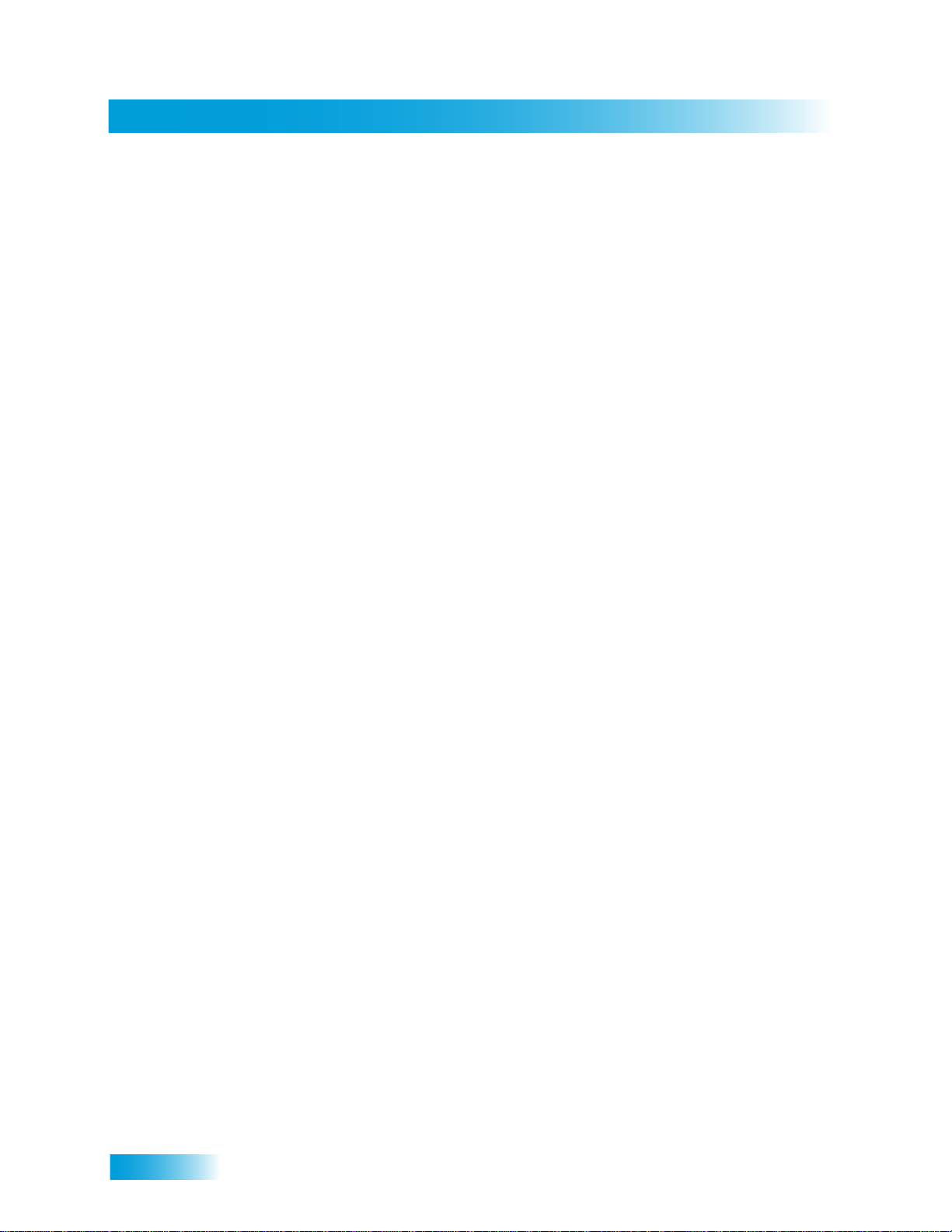
Chapter 1
Welcome
WELCOME
Thank you for choosing DISH. You are about to experience the excitement and convenience of our
Direct Broadcast Satellite (DBS) service, which delivers the very best picture and sound quality.
DISH consistently provides the latest products and satellite-delivered services—with high
performance, ease of operation, and a wide variety of entertainment options.
Your new DISH receiver has two built-in satellite TV tuners supporting viewing in standard or high
definition. In addition, an over-the-air (OTA) tuner is also available. After attaching an antenna to
the OTA tuner input on your receiver back panel (see details on page 98 and any installation
instructions that came with your OTA antenna), you can watch programs on digital channels
received over the air, se lecting them from the Program Guide much the same way you do with
satellite-delivered TV channels. Additionally, a host of other functions make your DISH receiver
one of the most versatile and exciting devices in home entertainment.
This satellite receiver lets you decide how you watch TV. You can experience audio and video with
full digital quality. You can create reminder s for your favorite programs and not miss any of the
action, or you can record a program on your VCR to watch later.
HOW TO USE THIS GUIDE
This section explains how the guide is divided and the conventions used throughout.
Guide Overview
The information in this guide is separated into several chapters to make it easy for you to find
exactly what you’re looking for:
• Chapter 1: Introduction gives you a brief overview of DISH and your rec eiv er.
• Chapter 2: Receiver & Remote Controls explains the basic features of your system and how to
use the remote controls, front panel buttons, and back panel connections.
• Chapter 3: Finding Programs to Watch describes how to change channels and look for
programs.
• Chapter 4: Pay-Per-Programs shows you how to order and watch DISH On Demand and Pay-
Per-View programs.
• Chapter 5: Favorites Lists explains how to create, name, and use favorites lists.
• Chapter 6: Locks explains how to set locks and passwords.
• Chapter 7: Interactive TV describes how to use the interactive TV features of your satellite
TV system.
• Chapter 8: Timers describes how to set up and use timers and the timers list.
• Chapter 9: Remote Control Setup contains instructions for programming your remote to
control your satellite receiver and equipment like a TV, VCR, or DVD player.
• Chapter 10: Receiver Customization shows you how to customize your receiver.
• Chapter 11: Connections and Setup explains how to connect your satellite receiver to your TV,
as well as to other equipment like a VCR.
2
Page 11
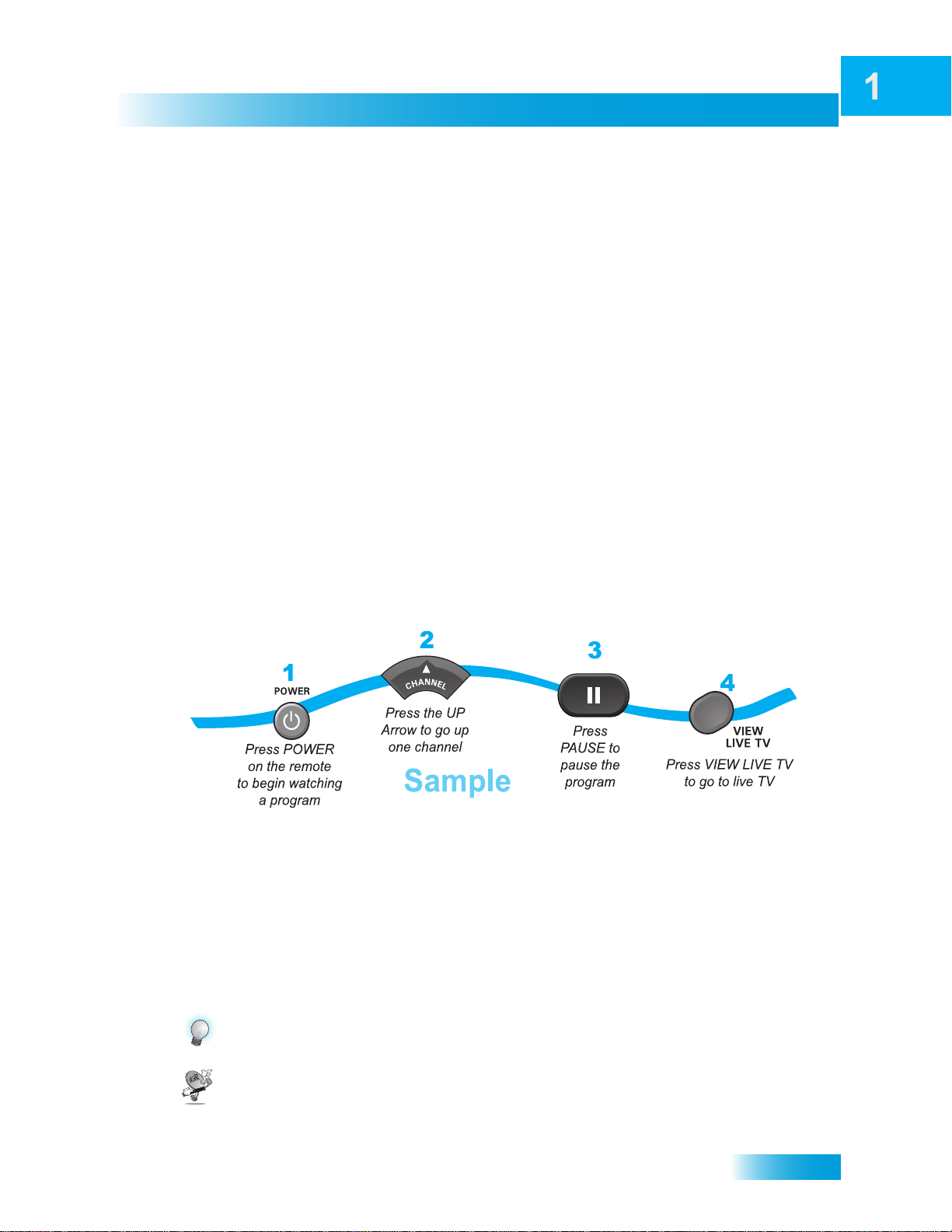
Introduction
How to Use this Guide
Guide Conventions
• The names of remote control buttons are all uppercase.
Example: Press SAT.
• Select means to move the highlight to an on-screen option or choice in a list and press
SELECT on the remote control.
Example: Select the Locks option.
• This guide uses HD for high definition and SD for standard definition.
• Where this guide mentions the nearby TV, it is referring to TV1, the TV nearest the receiver.
The nearby TV receives TV1 menus and programming from the receiver’s TV1 outputs and is
connected using short audio/video cables.
• Where this guide mentions the remote TV, it is referring to TV2, the cable-ready TV(s) located
in a room away from the receiver. The remote TV receives TV2 menus and programming from
the receiver’s TV2 outputs through your in-home cable system.
• Where this guide mentions the remote control, it refers to either Remote Control 1 when
viewing a nearby TV or Remote Control 2 when viewing the remote TV(s). If a specific remote
control must be used, this guide will refer directly to Remote Control 1 or Remote Control 2.
• The instructions in this guide are shown in two ways:
– Instructions in the form of pictures are handy if you’d like to learn something quickly.
These instructions are numbered left to right as shown in the sample below.
– Instructions that are written out are helpful if you’d like to learn more details.
Tips and Questions
At then end of most chapters, you’ll find two important sections that are there to give you additional
information:
Tips that let you in on secrets of using your satellite TV system more efficiently.
Answers to Questions you might have about the features described in the chapte r.
3
Page 12
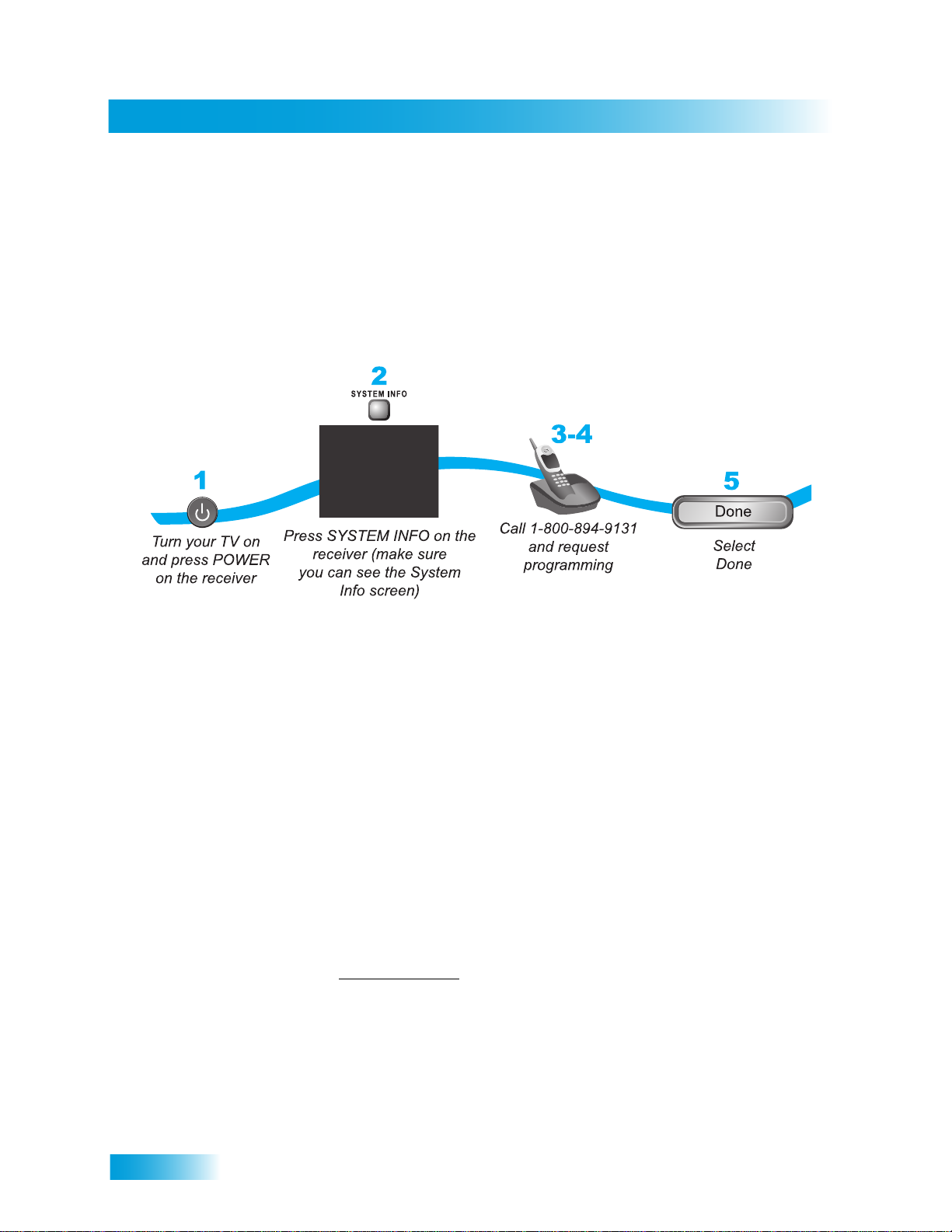
Chapter 1
About Your DISH Account
ABOUT YOUR DISH ACCOUNT
This section describes how to order your packages and provides information on how to find
information about your DISH account.
Ordering Your DISH Packages
Before you can enjoy your DISH receiver, you must order your programming packages.
1 Press POWER on the front panel to turn on the receiver.
2 Press SYSTEM INFO on the front panel to display the receiver’s System Information menu on the
nearby TV screen.
3 Call 1-800-333-DISH (3474) and tell the Customer Service Center the system has been installed
and you would like to begin receiving services. A representative will explain the available program
packages. Give the representative information from the System Information screen, as requested.
4 Your services will be turned on via the satellite signal. This process usually takes just a few min-
utes.
5 Select Done.
Where to Find Information on Your Account
If you want to know about charges to your DISH account or if you would like to make changes to
your DISH packages, be sure to have your account information handy and choose one of the
following:
• Go to our website at www.mydish.com
• Press MENU on your remote control or front panel and then select My Account.
• Call the Customer Service Center at 1-800-333-DISH (3474).
Note: Additional authorization may be required before high-definition programming and/or over-
the-air broadcasts can be viewed; additional fees may apply.
and select My Account.
4
Page 13
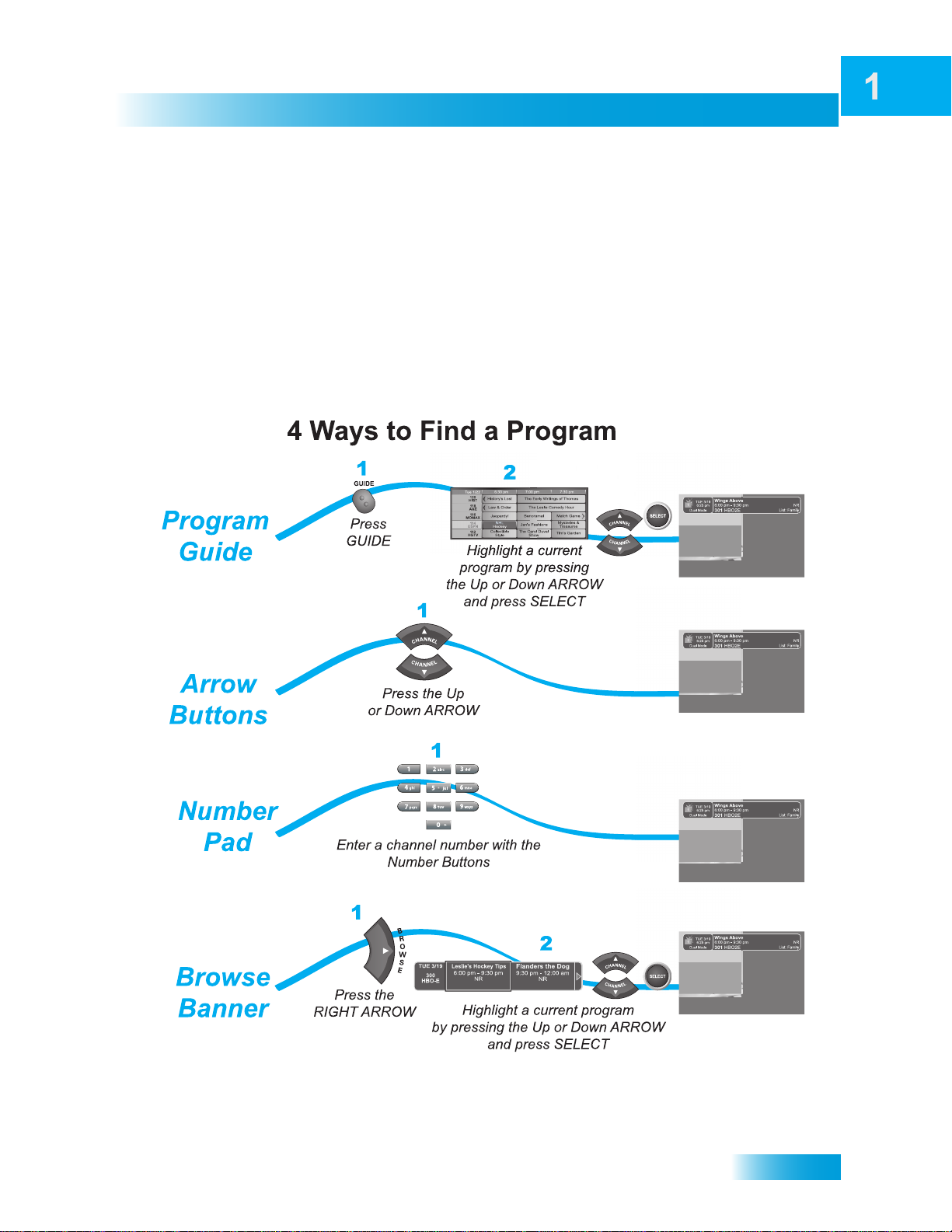
Introduction
WATCHING TV NOW
After you have ordered your programming package, you can begin enjoying the features of your
new satellite TV receiver. When you complete these simple tours, you’ll be familiar with the remote
control and be able to find a program to watch; pause live TV; and record your favorite shows.
Finding a Program to Watch
You’re already itching to use your remote control, so pick it up now and find something to watch. If
you want to know more about watching TV, see Chapter 3: Finding Programs to Watch starting on
page 23.
Watching TV Now
5
Page 14
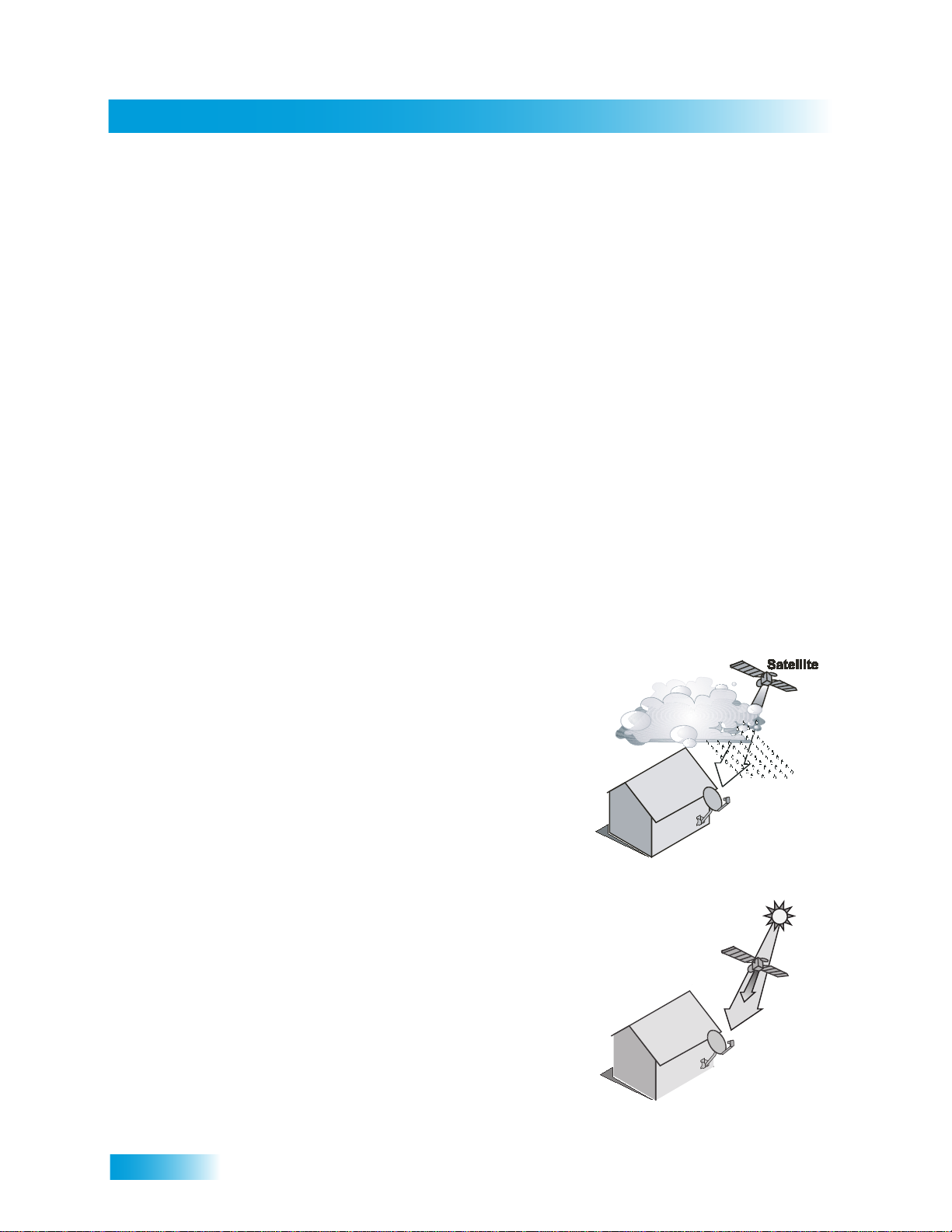
Chapter 1
Additional Services
ADDITIONAL SERVICES
Pay-Per-View
Catch all the action on Pay-Per-View. Take a break from regular TV and order the latest movies,
sports, and special events. For details on ordering Pay-Per-View events, see page 31. Be sure to
connect your receiver to an active telephone line (see the instructions on p age 94) or a broadban d
(high-speed) Internet connection before you order a Pay-Per-V iew event. For more informa tion on
connecting your receiver to your broadband service, visit the mydish.com/getconnected website.
DishHOME
At DishHOME (press DISH on your remote control), you’ll find news, sports, weather information,
TV and movie buzz, customer service, games, and more.
ABOUT SATELLITE TV RECEPTION
Satellite television uses satellites in a stationary orbit over the Earth to deliver television and audio
programming. This type of orbit enables th e satellites to st ay aligned over one pla ce on the surface
of the Earth. Once the satellite dish is aimed at the satellite, the dish does not have to move to
follow it.
Rain and Snow Fade
Heavy rain, snow, or dense cloud cover can reduce the
satellite signal, which may interrupt your programming
service. Your service will return after the weather
condition has passed. Aiming the satellite dish to get the
strongest signal during installation will help prevent rain
and snow from interrupting the signal.
Solar Interference
Twice a year, the sun moves to a position behind the
DISH satellites as they orbit the Earth. This event occurs
during a few days at the beginning of the spring and the
beginning of the autumn and lasts only a few minutes.
During these brief periods, you will not be able to see
programming from DISH. When the sun has moved from
behind the satellites, the programs will reappear. This is
an unavoidable natural event and has an adverse effect
on many satellite program providers.
6
Page 15
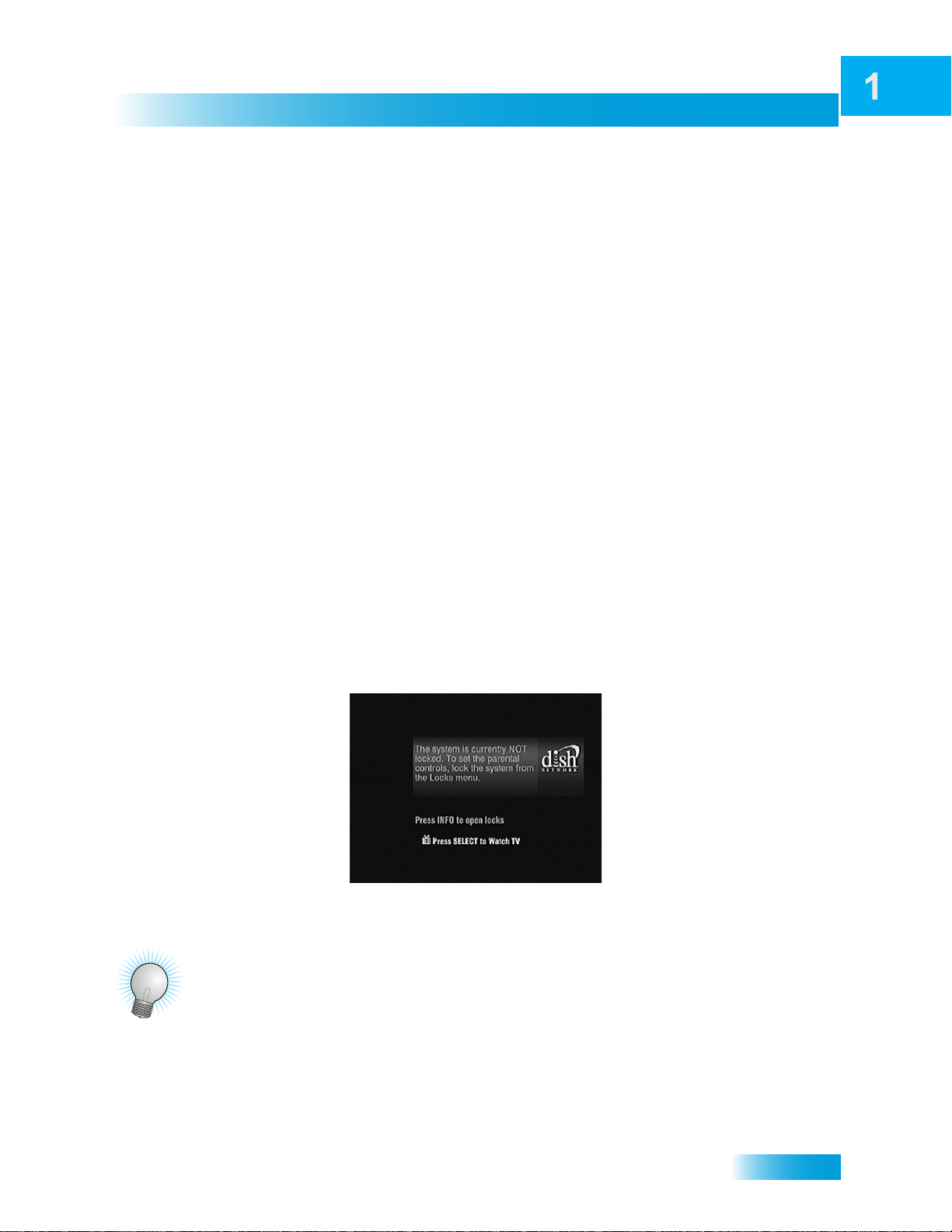
Introduction
Why Connect to a Phone Line or Broadband
WHY CONNECT TO A PHONE LINE OR BROADBAND
Your satellite receiver is equipped with a standard telephone jack that you use to connect to an
active telephone line. Keep the receiver connected to an active telephone line so that you will be
able to order pay-per-view programs using your remote control, use all of the DishHOME
Interactive TV features, and other DISH services (see the instructions on page 94). A connected
phone line also supports the Caller ID featur e of your ViP-series receiver (see the instructions on
page 77).
Your satellite receiver can be connected to your broadband home network. Currently this
connection allows you to order additional content not usually available through your satellite TV
package, and you can order pay-per-view events using your remote control (if you do not connect
a phone line to your receiver). See the connection instructions on page 95 and more information
about Pay-Per-View programming on page 32.
MOVING ON-SCREEN LOGO
Whenever the receiver is turned off using the remote control or front-panel POWER button, you
will see the DISH logo and helpful tips on your TV screen. This feature is included with your
receiver to assure you that the connections betwee n your receiver a nd TV(s) are not lost, and a lso
provides useful information about your rece iver and its features. Press the POWER or SELECT
button on the remote control to resume watching your satellite TV programming. Make sure you
are using the correct remote control for your current TV-viewing location.
TIPS
• Always have the latest software—Turn off your receiver when you are not using it.
• Order Pay-Per-View with your remote control—Keep an active telephone line or broadband
network connected to your receiver . Not only will you have Pay-Per -View at your finger tips, but
you’ll also avoid unnecessary charges.
7
Page 16
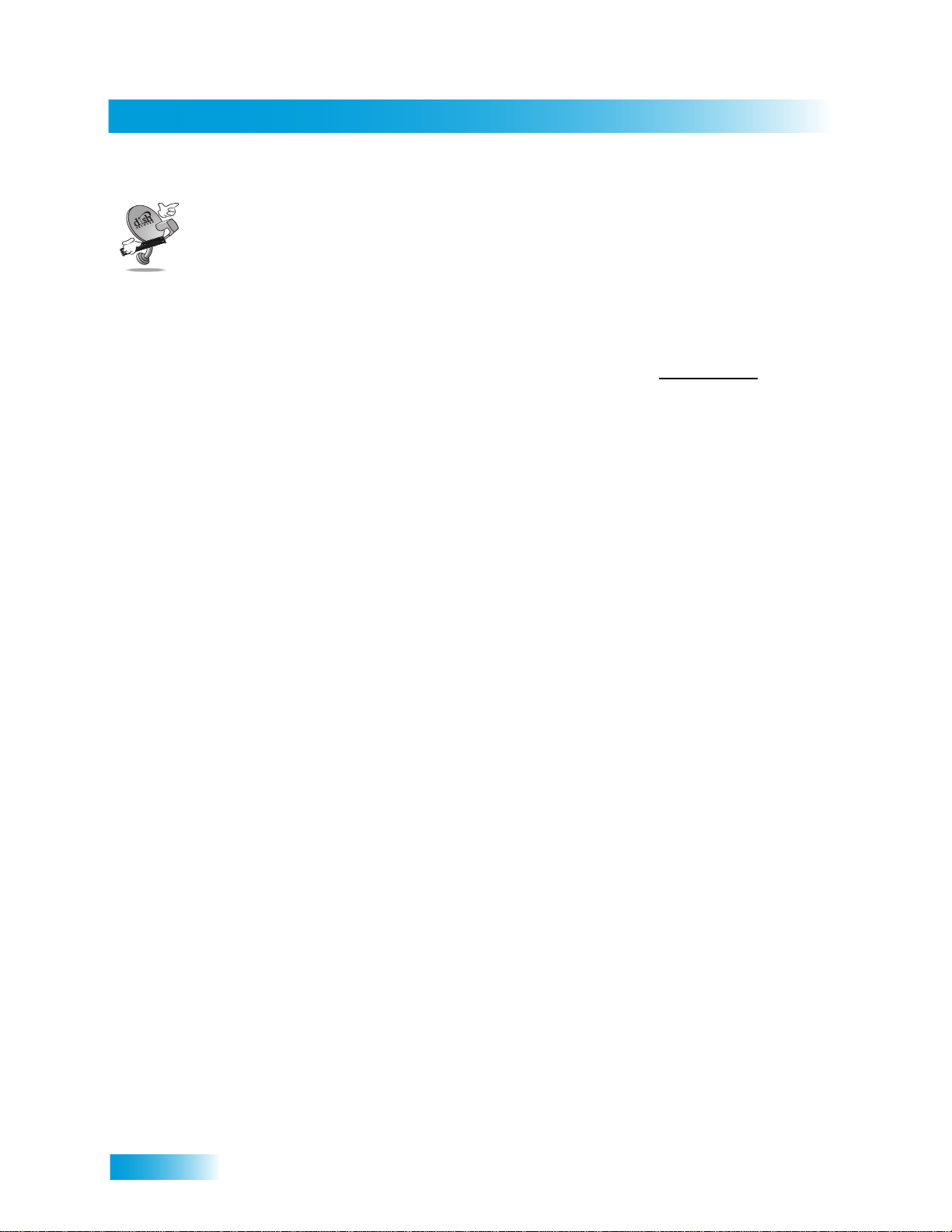
Chapter 1
Questions
• How do I find something to watch? Refer to page 5. For more information on finding
• Why are some of the channels red in the Program Guide? The channels that ar e red in the
• I’m looking at program information in a guide I bought at the grocery store, but nothing
QUESTIONS
something to watch, see Chapter 3: Finding Programs to Watch.
Program Guide are those which are not currently a part of your DISH package. If you’d like to
watch those channels, then please call 1-800-333-DISH or visit the www.dish.com
matches what’s o n my DISH receiver; is something wrong? No. DISH programming may
vary from what you’ll find in a local publication. For best results, use the Program Guide on
your receiver to obtain information or order DISH Entertainment Magazine.
website.
8
Page 17
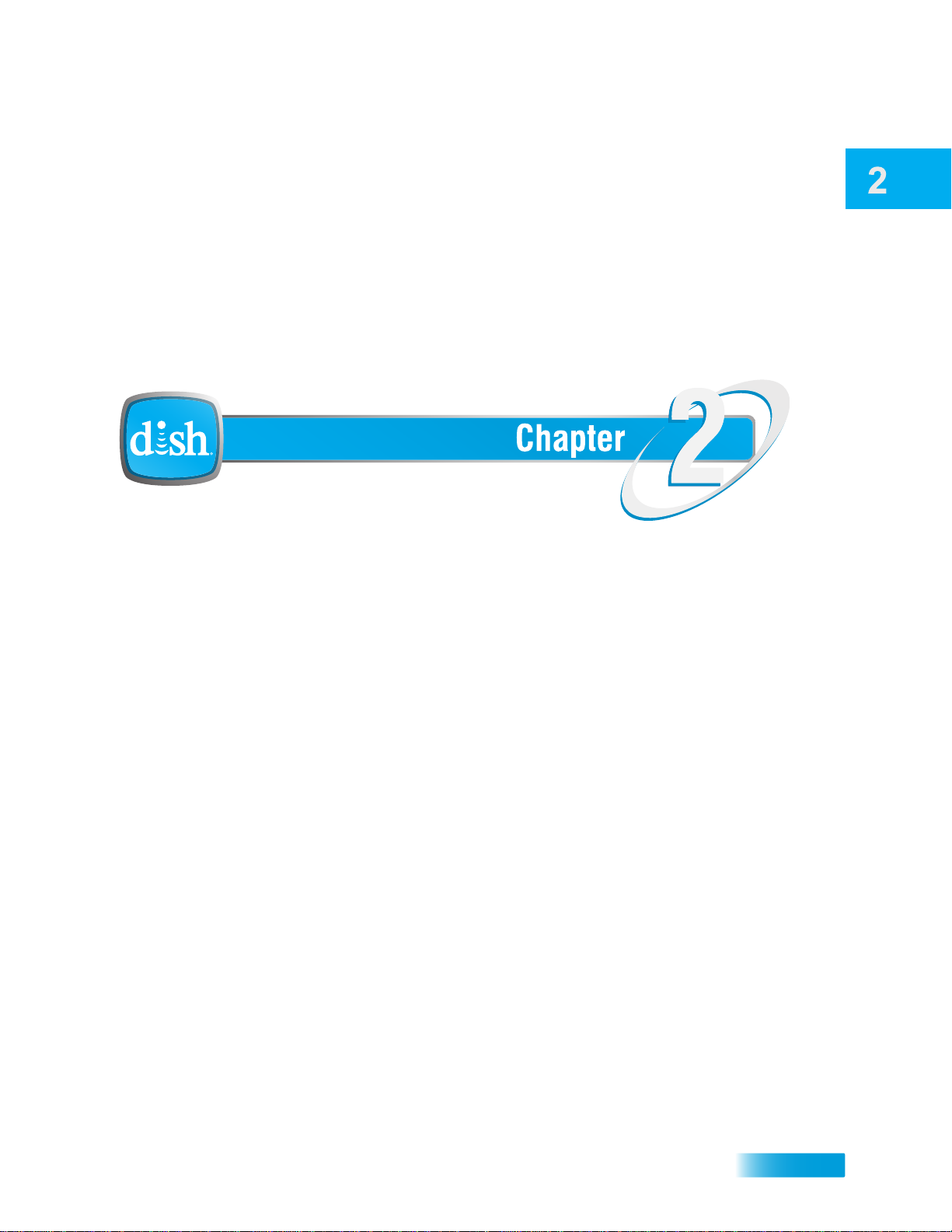
About Your Satellite TV System
Receiver and Remote Controls
This chapter helps you get to know your receiver and remote co nt ro ls, whic h let you us e
all your receiver’s functions. After you read the information here, be sure to practice what
you learn so that you can quickly understand what’s presented in later chapters.
What you’ll find in this chapter:
• SATELLITE RECEIVER OVERVIEW
• DUAL AND SINGLE MODES
• REMOTE CONTROLS
• SATELLITE RECEIVER FRONT PANEL
• SATELLITE RECEIVER BACK PANEL
• USING THE ON-SCREEN MENUS
• USING TEXT FIELDS
9
Page 18
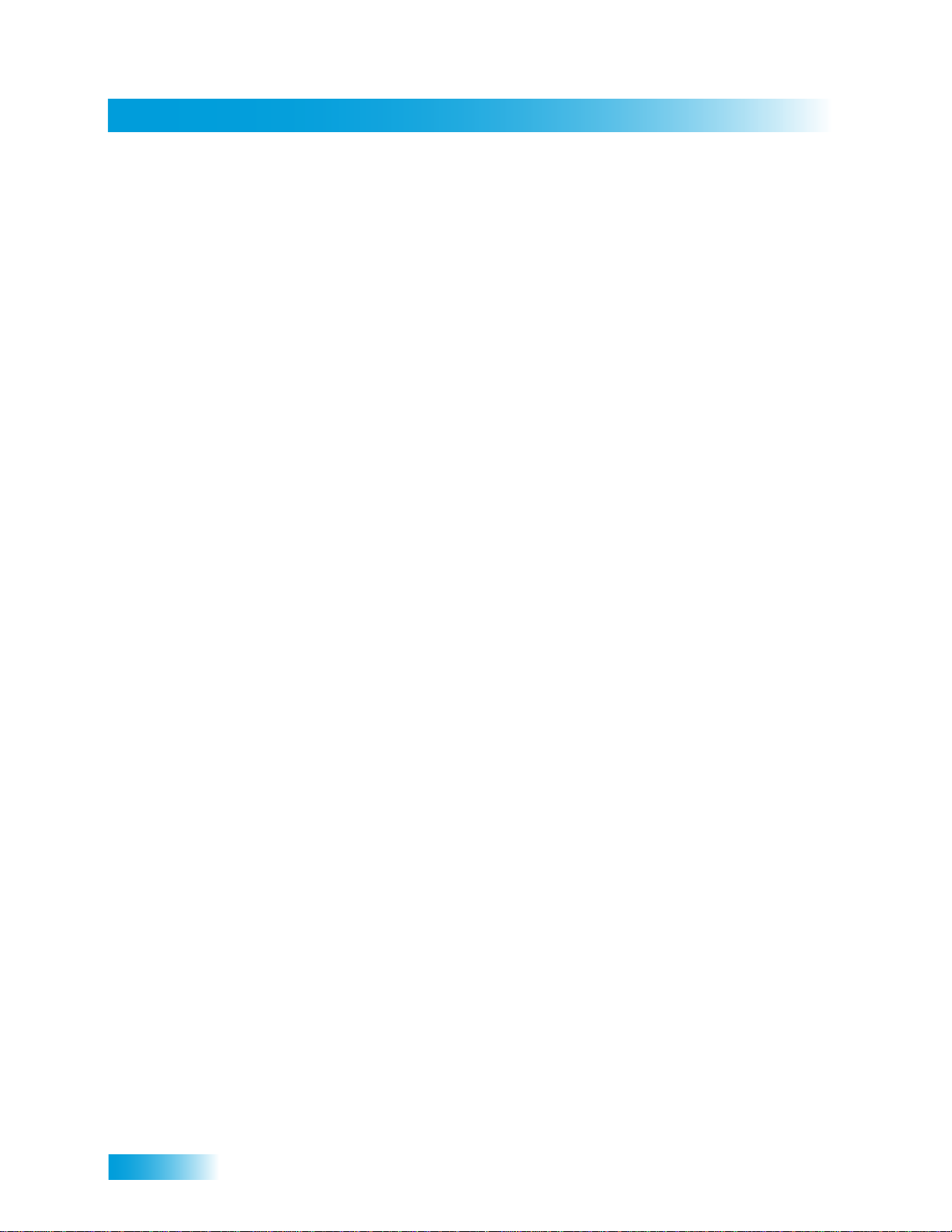
Chapter 2
Satellite Receiver Overview
SATELLITE RECEIVER OVERVIEW
This section gives you an overview of your DISH satellite TV receiver system.
Satellite Receiver
This dual satellite-tuner receiver can view standard-definition (SD) and high-definition
(HD) programming from DISH on two TVs, or (with an att ached over-the-air antenn a) view
over-the-air digital/HD broadcasts on the nearby HDTV.
• Nearby TV (TV1)—Connect to an HDTV to view SD and HD DISH programming and
(with an antenna) over-the-air digital/HD broadcasts. Programming from the receiver
is delivered to the nearby TV using standard audio/composite-video cables.
• Remote TV(s) (TV2)—Connect to an SDTV to view SD and down-converted HD
broadcasts. Programming from the receiver is usually delivered to the remote TV(s)
using existing in-home coaxial cable.
Remote Controls
Two remote controls come with your receiver:
• Remote Control 1—An Infrared (IR) remote to cont rol pr og ram ming for the near by T V
(TV1). This remote control is labeled with a green number 1, which matches similar
markings on the receiver output connections and on-scr een men us for the ne arby T V.
• Remote Control 2—An Ultra-High Frequency Pro (UHF Pro) remote to control programming at a remote TV (TV2). This remote control is labeled with a blue number 2,
which matches similar markings on the receiver output connections and on-screen
menus for the remote TV . Be sure to set up the remote control to ope rate the rece iver
(see page 58).
DUAL AND SINGLE MODES
Your satellite receiver includes two modes of operation: Dual and Single. These modes
increase your entertainment options because you’ll be able to choose how you watch your
favorite programs.
Dual Mode
While in Dual Mode, you can use this dual satellite-tuner receiver to watch different
programming in separate TV locations:
• Nearby TV—Programming from the receiver is delivered to a nearby TV using
standard audio/composite-video cables and is controlled using Remote Control 1. The
nearby TV is also referred to as “TV1.”
10
Page 19
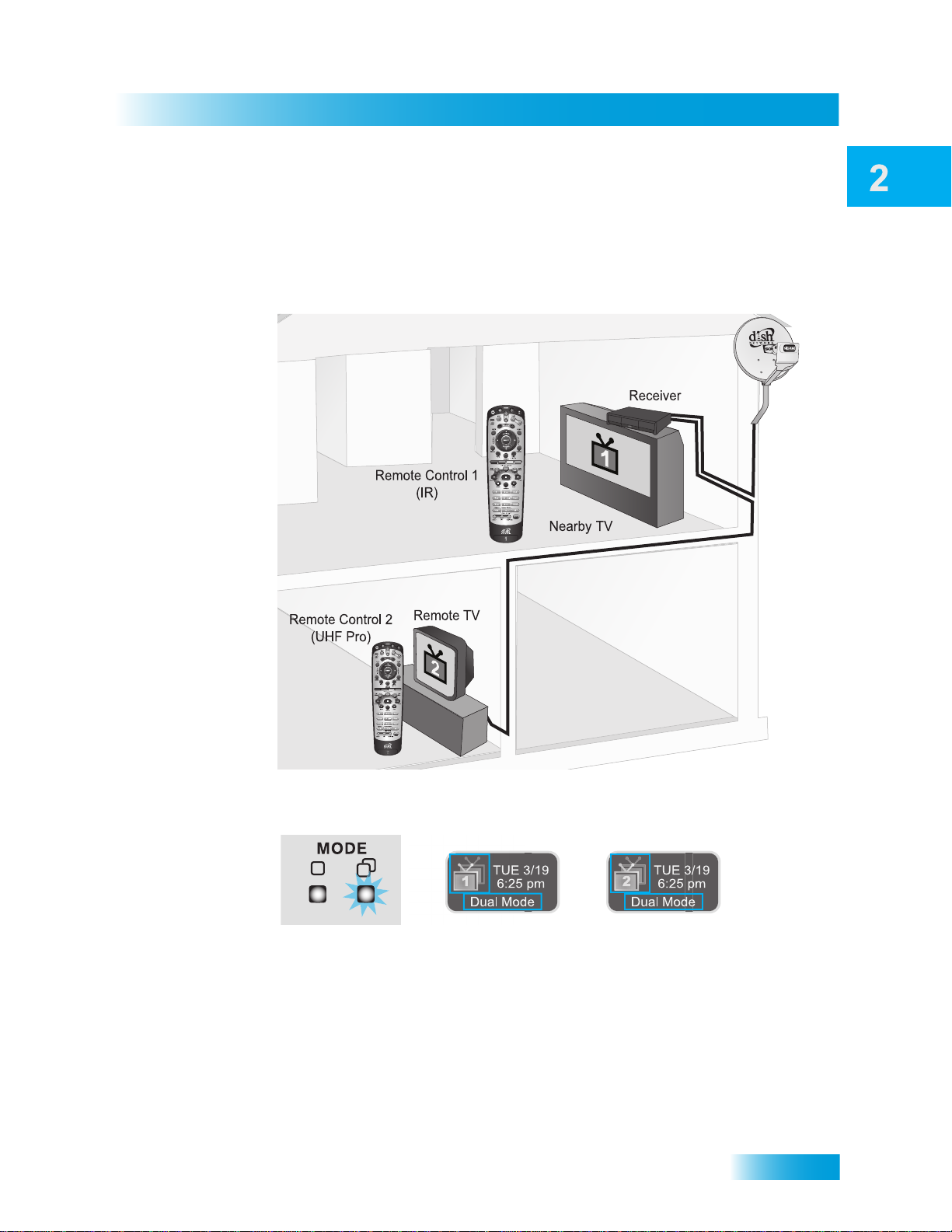
Satellite Receiver
Dual and Single Modes
• Remote TV—Programming from the receiver is delivered to a TV located in another
room using existing in-home coaxial cable and is controlled using Remote Control 2.
The video displayed on the remote TV is always in standard definition (SD). High-definition satellite programming (for example, on channels that display the HD markings)
can be viewed on the remote TV; however, such programs are down-converted for
viewing on the remote TV.
You can tell your receiver is in Dual Mode because the Mode front panel indicator will light
and the menu and other screens on both TVs will display Dual Mode (as shown below).
11
Page 20

Chapter 2
Dual and Single Modes
Single Mode
Single Mode provides the unique features of your dual-tuner receiver—like Picture-inPicture (PIP)—to all connected TVs.
12
Single Mode delivers the same programming to all of the TVs connected to the satellite
receiver and allows control by either remote control. The format of the programming
shown on the remote TV(s) is standard-definition (SD); high-definition (HD) is shown only
on a compatible nearby TV. High-definition programming (for example, on channels
displaying the HD markings) can be viewed at either TV locatio n; however, such programs
are down-converted for viewing on the remote TV. You can tell you are in Single Mode
because the mode indicator on the front panel will light and the menus and other screens
on all connected TVs will display Single Mode (as shown below).
Page 21
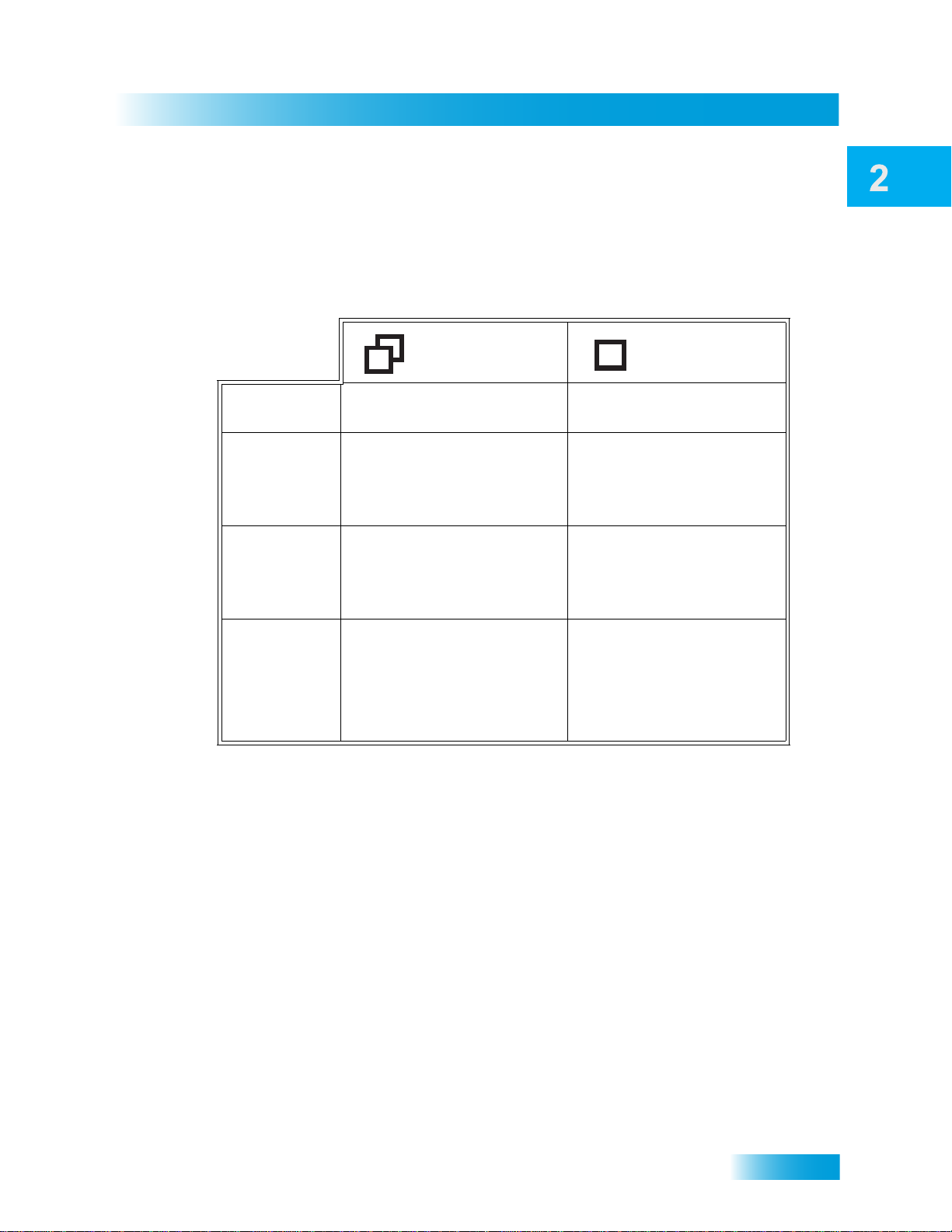
Satellite Receiver
Remote Controls
Switching Between Dual and Single Mode
Put your DISH receiver in Single or Dual Mode by pressing the front panel MODE button.
Keep the following items in mind when switching the satellite TV receiver between Dual
and Single Mode:
Dual Mode Single Mode
Indications
Favorites
Lists
Parental
Controls
Closed
Captioning
Note: If you press the MODE button on the front panel and someone is viewing a remote
TV while the receiver is in Dual Mode, you will see a pop-up message on the nearby TV
warning you that you are about to disrupt the use of the TV2 output(s).
Dual Mode front panel
indicator lights.
Favorites Lists that are set
up for both outputs (TV1 and
TV2) are available at their
respective TV locations.
Locks that are set up for
both outputs (TV1 and TV2)
are available at their
respective TV locations.
Closed Captioning (CC) for
SD and HD programming is
available on TV1. CC only
for SD programming is
available on TV2 (CC also
must be enabled on the TV
itself).
Single Mode front panel
indicator lights.
Only Favorites Lists that
are set up for TV1 are
available. The lists for TV2
are not lost, they are simply
unavailable in Single Mode.
Locks that are set up for
only TV1 are available. The
locks for TV2 are not lost,
they are simply unavailable
in Single Mode.
CC that is set up on the
receiver is available on
both outputs (TV1 and
TV2).
REMOTE CONTROLS
The two remote controls give you access to all the features of your satellite receiver. You
can set up each remote to control the satellite receiver and up to three other devices (see
page 61). These devices can be a TV, a VCR or DVD player, and a third (AUX) device.
This section describes how to use the various features on the two types of remote controls
included with your satellite TV system.
13
Page 22
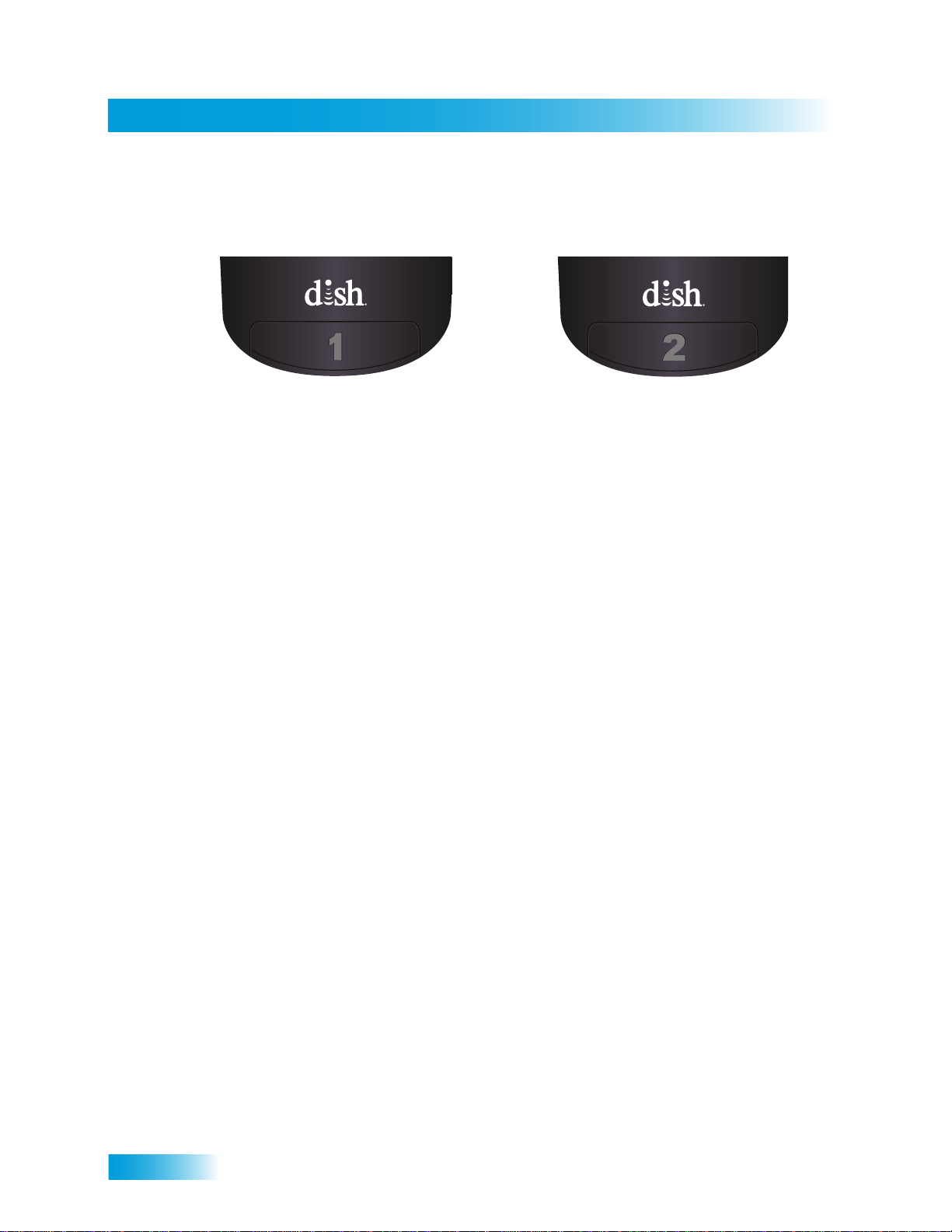
Chapter 2
Remote Controls
Types of Remote Controls
Remote Control 1 uses infrared (IR)
signals to:
• Control TV1 menus for the nearby
TV in Dual Mode.
• Control the satellite receiver in
Single Mode.
IR signals travel only short distances
(40 feet or less), and cannot go
through walls or other solid objects.
You must point the remote control
directly at the DISH receiver, with no
objects blocking the line of sight.
Remote Control 1 uses IR signals
to control the receiver and other
devices it is programmed to operate.
This remote control is identified by the
green number 1 at the bottom of the
remote control.
Remote Control 2 uses UHF Pro
signals to:
• Control TV2 menus for the remote
TV(s) in Dual Mode.
• Control the satellite receiver in
Single Mode.
UHF Pro signals travel long distances
and can pass through walls and other
solid objects.
To use Remote Control 2 to control a
DISH receiver, you must attach the
remote control antenna to the receiver
back-panel jack (see page 15).
Remote Control 2 uses IR signals to
operate other devices programmed
into the remote control. You must
point the remote control directly at
these devices, with no objects
blocking the line of sight.
This remote control is identified by the
blue number 2 at the bottom of the
remote control.
14
Page 23

Satellite Receiver
Remote Controls
Remote Control Batteries
The remote control comes with AAA batteries. When you replace old
batteries, you should replace all four batteries. Use batteries of the same
type, for example, alkaline or carbon zinc. Don’t mix batteries of different
types. Alkaline batteries last longer.
1 Press down on the top of the battery cover and slide the cover off.
2 Take out all of the old batteries.
3 Put the new batteries in. Make sure you match the plus (“+”) ends with the
plus markings on the battery case.
4 Slide the battery cover back into place.
Low Battery Warning
When you see a low-battery warning message on your screen below the Program Banner,
the batteries in your remote control are weak and need to be replaced.
Attach the Remote Antenna
Attach the remote-control antenna to the receiver's back-panel REMOTE ANTENNA input
jack so you can use your UHF Pro Remote Control 2. Without the remote-control antenna,
you cannot use this remote to control the receiver. See Adjusting the Remote Antenna on
page 60 for more detailed information about improving the performance of your UHF Pro
remote control.
15
Page 24
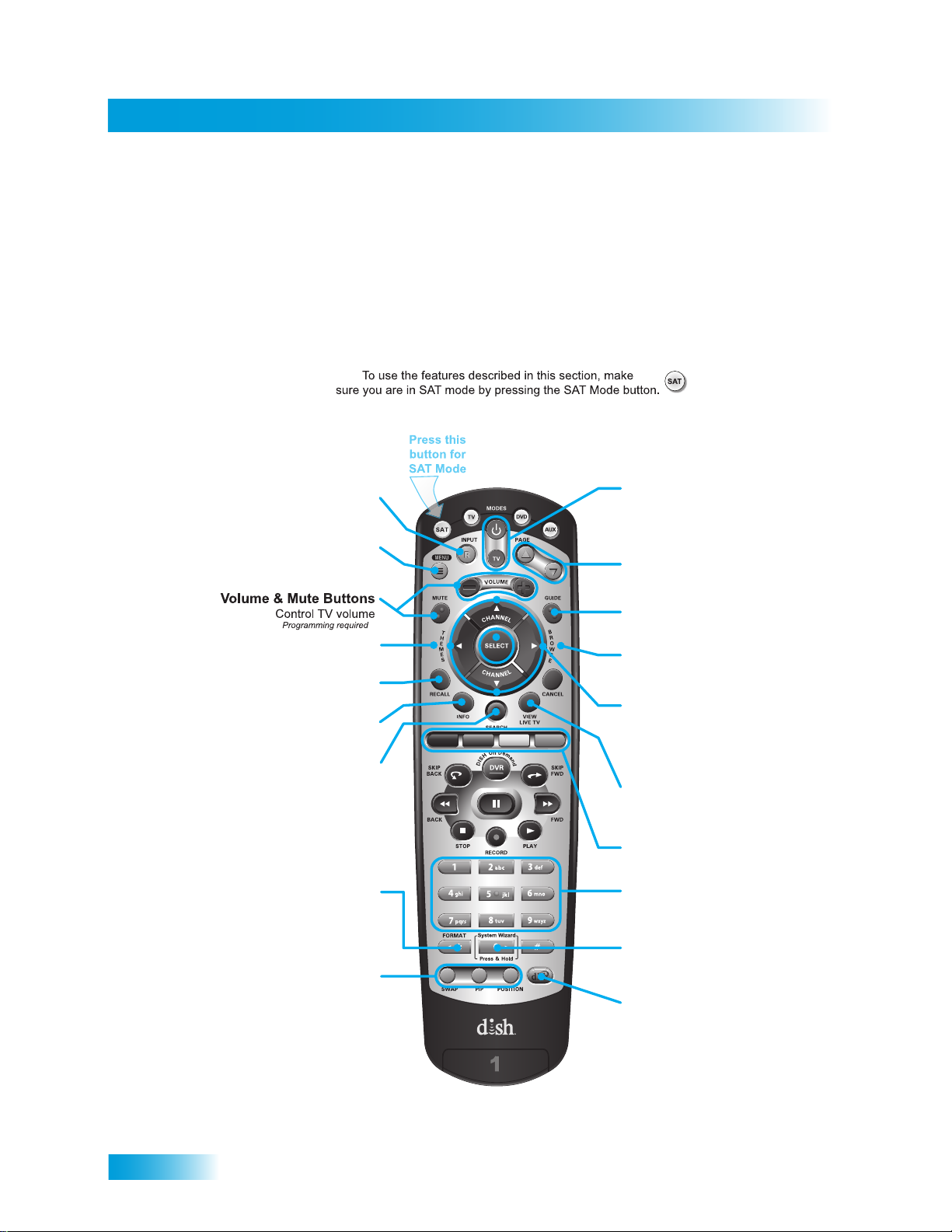
Chapter 2
Remote Controls
Page Buttons
Page up/down in menus
Receiver Power & TV Power
Top button turns the receiver on/off,
Bottom button turns the TV on/off
(programming required)
Program Guide
Display the on-screen guide
Arrows/Select Buttons
Channel up/down, navigate
through menus/guides and
select a desired option
Browse
See what is on other channels
while watching TV
View Satellite Programming
Exit out of any menu/guide and
go back to viewing live TV
Shortcut Keys
(for future use)
Number Buttons
Enter a desired channel number,
or navigate thorugh menus
System Wizard
Press and hold to set up
receiver and remote control
DishHOME
Explore interactive TV features
Receiver Menu
Access features and settings
in your satellite receiver
Themes
Search for programs using Themes
Recall
Go back to last channel viewed
Info
Get info on programs
Search
Search for a program
Input
Press once for Input
Press and hold for Recover
Picture-In-Picture
(PIP) Buttons
Watch two separate
programs at once
(in Single Mode)
Format
Format the picture to the
desired width to match
the program you are viewing
SAT Mode
Remote Control Buttons
16
Page 25
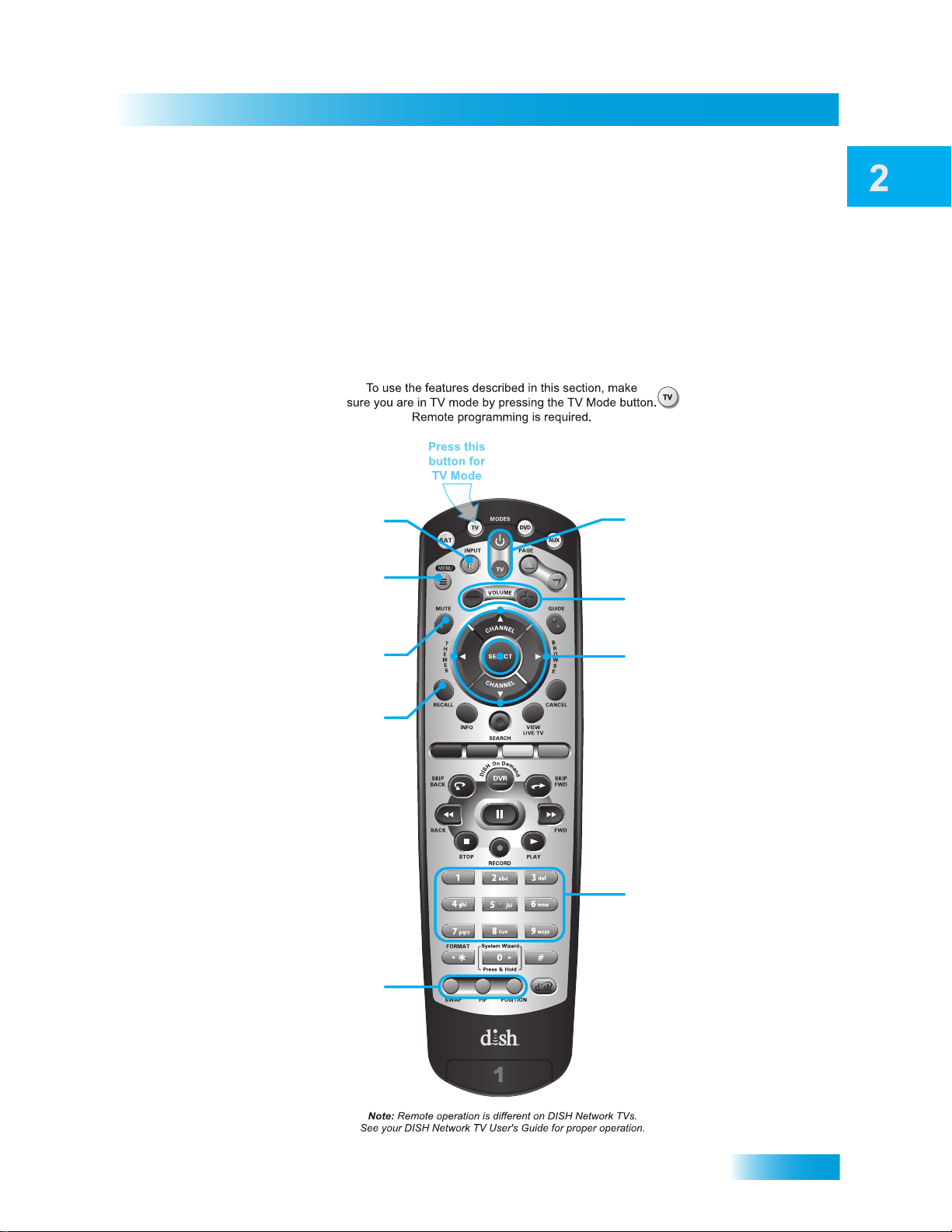
Satellite Receiver
Volume
Control TV volume
TV Power
top and bottom button
Turn TV on/off
Arrows/Select Buttons
Channel up/down on TV,
navigate TV menus/modes
and select desired TV option
Number Buttons
Enter a desired channel number,
or navigate thorugh menus
TV Menu
Access menu features
available on some TVs
Recall
Go back to last channel viewed
(or input, depending on your TV)
TV/Video
Switch between TV inputs
Picture-In-Picture
(PIP) Buttons
Watch two separate
programs at once
on TVs that support this
Mute
Turn TV volume on or off
TV Mode
Remote Controls
17
Page 26
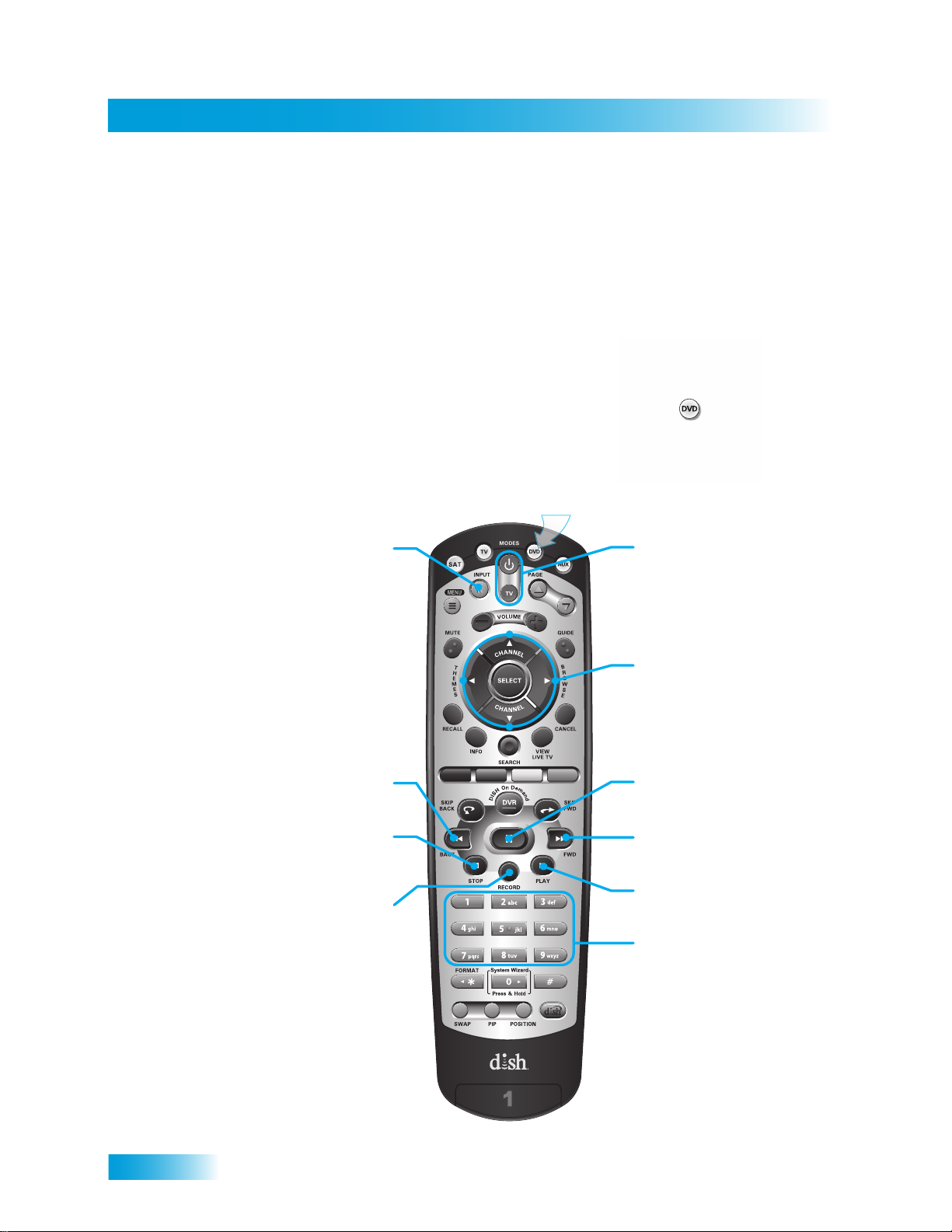
Chapter 2
Remote Controls
DVD/VCR Power
& TV Power
Top button turns the
DVD player/VCR on/off,
Bottom button turns
the TV on/off
Arrows/Select Buttons
Channel up/down on your VCR,
navigate through DVD or VCR
menus, and select desired option
Number Buttons
Enter a desired channel number
on your VCR, or navigate through
DVD or VCR menus
Input
Switch VCR between its
TV and videotape mode
Pause
Pause a DVD or videotape
FWD
Forward a DVD or videotape
Play
Play a DVD or videotape
Back
Reverse a DVD or videotape
Stop
Stop playing or recording a videotape,
stop playing a DVD
Record
Record on a videotape
Press this
button for
DVD Mode
To use the features described in this section, make
sure your are in DVD mode by pressing the DVD Mode button.
You can also use this mode to operate a VCR instead of a DVD player.
Remote programming is required.
DVD Mode
18
Page 27
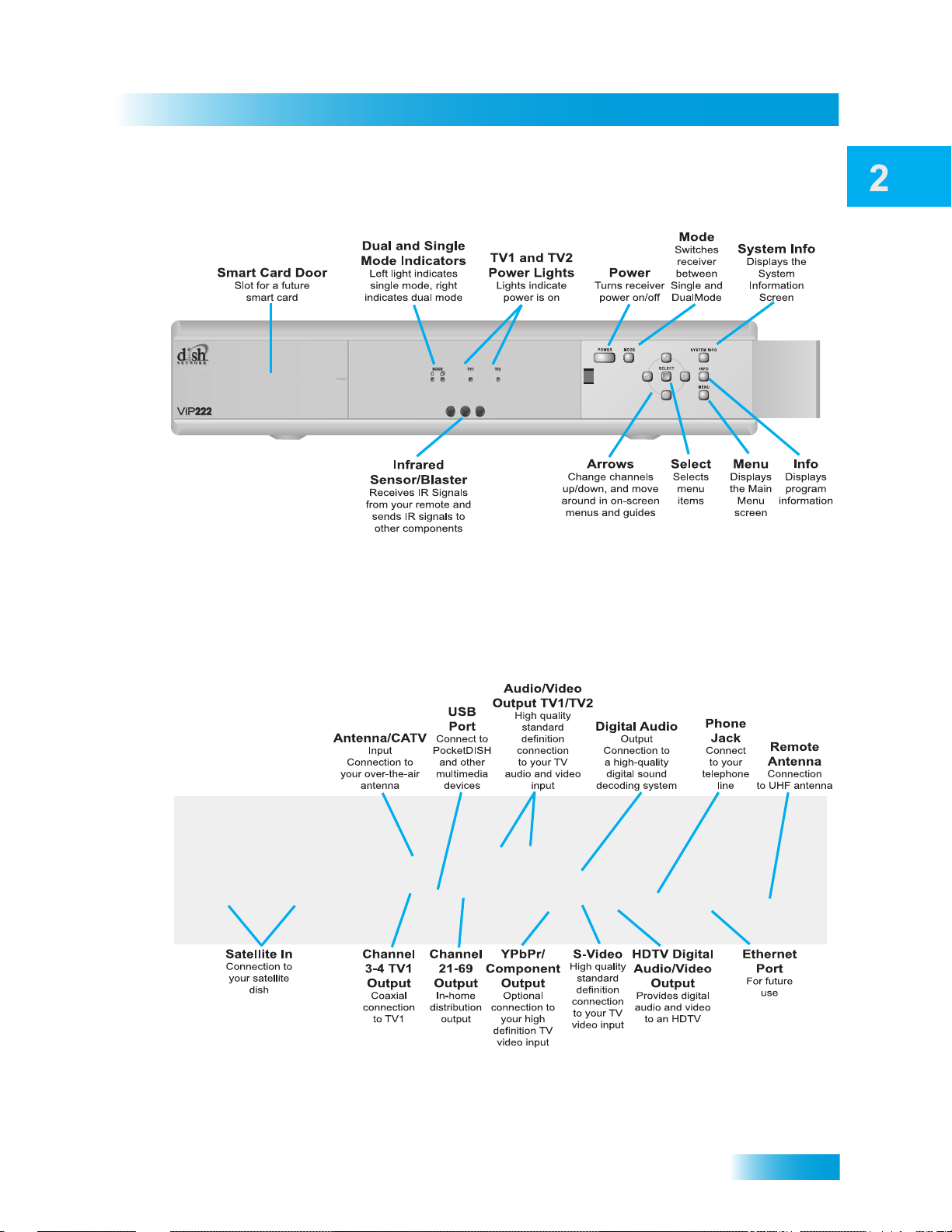
Satellite Receiver
SATELLITE RECEIVER FRONT PANEL
Note: Your receiver may look slightly different than the unit shown above.
Note: Your receiver may look slightly different than the unit shown above.
Satellite Receiver Front Panel
SATELLITE RECEIVER BACK PANEL
19
Page 28
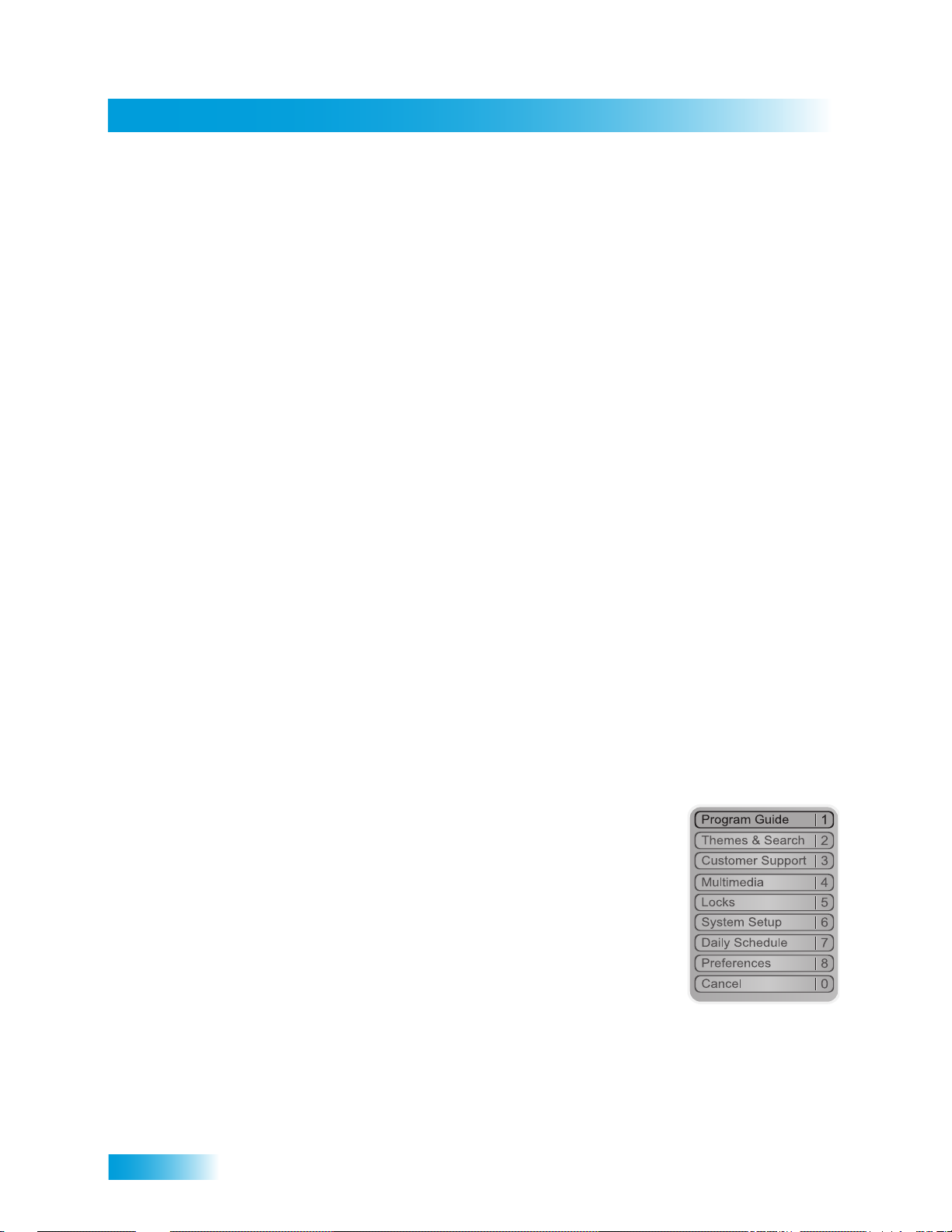
Chapter 2
Using the On-Screen Menus
USING THE ON-SCREEN MENUS
The menus make using your receiver and selecting programs to watch quick and easy.
Use the menus to control the receiver and to use its features, such as setting locks for
parental controls, choosing a program to watch, or creating a new Favorites list.
Open and Close Menus
You can open the menus in either of two ways:
• Press the MENU button on the receiver’s front panel or remote control to open the
Main Menu, and then access any of the other menus from the Main Menu.
• Use the following buttons on the remote control:
– Press GUIDE to open the Program Guide.
– Press THEMES (LEFT ARROW) when watching a program to open the Themes
and Search menu.
– Press BROWSE (RIGHT ARROW) to display the Browse Banner.
To close a menu and return to watching a program, press VIEW LIVE TV.
Highlighting Menu Options
Use the remote control ARROWS to move the on-screen highlight to the menu option.
When you move the on-screen highlight, the option becomes orange.
Selecting Menu Options
When you select a menu option, that option takes effect right
away. You can select a menu option in either of two ways:
• Move the highlight to the menu option using the remote control
ARROWS. In the example, Program Guide is highlighted.
Then pressSELECT.
• If the menu option has a number next to it, press the number
on the NUMBER PAD button that matches this number. When
you use the NUMBER PAD, you do not need to highlight the
option first.
List of Choices in the Menus
When you make a choice in a list, the receiver does not apply the change until you select
Save or Done. If you do not want to save any changes, select Cancel to discard all the
changes made in the menu. There are two types of lists:
20
Page 29
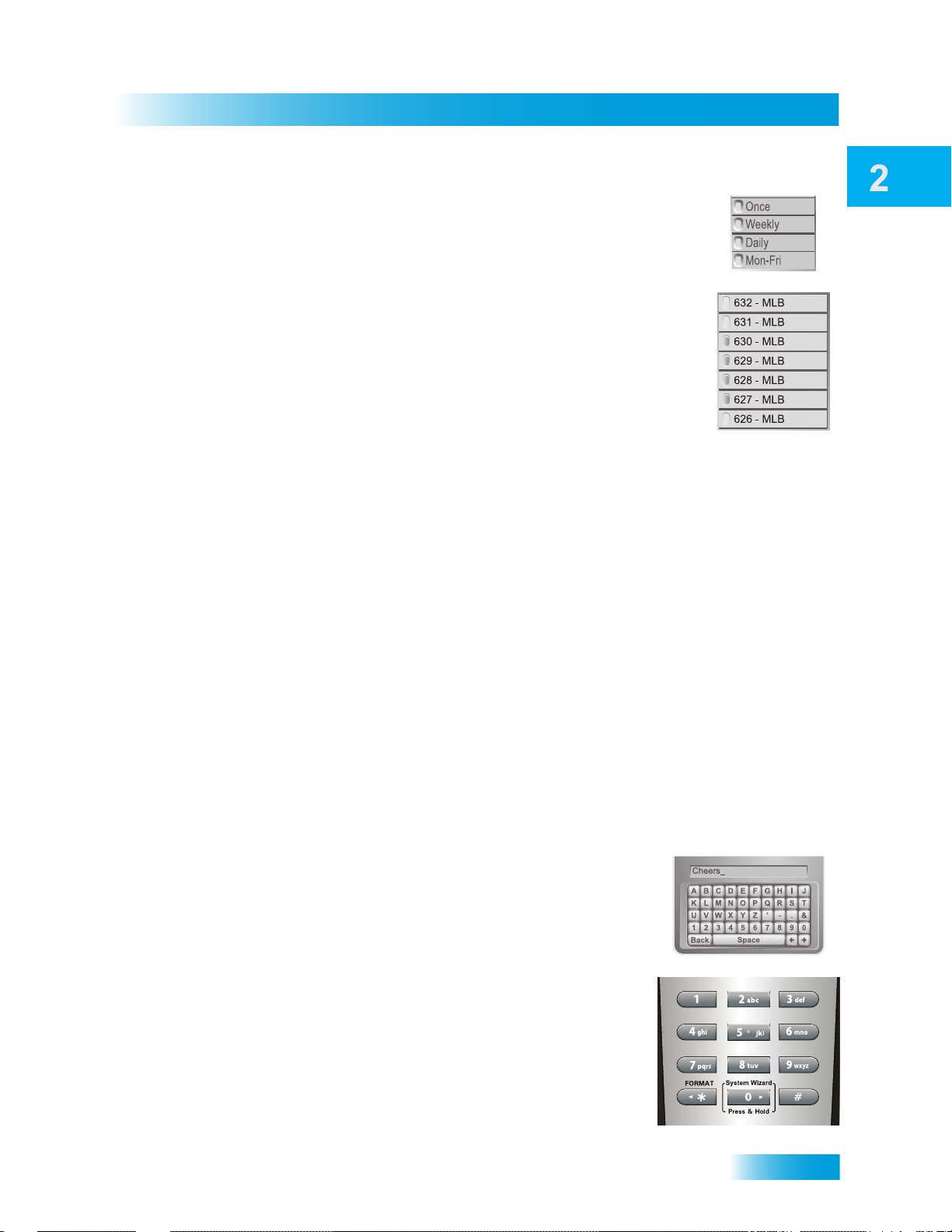
Satellite Receiver
Using Text Fields
• A single-choice list allows you to select only one choice at a time.
If you select another choice, your previous choice is deselected.
• A multiple-choice list allows you to select more than one choice at
one time. If you select another choice, your previous choice(s)
stays selected. To deselect a previous choice, select it again.
Canceling a Procedure
You can cancel a procedure in any of three ways:
• If you want to return to watching a program, press the VIEW LIVE TV button.
• If you want to return to the previous menu, pres s the CAN CEL but ton .
• If you do nothing in the menu for a few moments, the menu will close automatically,
discarding any changes you selected but did not save.
USING TEXT FIELDS
When you use features on the receiver, you might be required to enter information, such
as the name of a movie when using Search, into areas known as text fields. Your receiver
has two basic ways to enter the information:
• Virtual Keyboard
• Remote Control NUMBER PAD
Using the Virtual Keyboard
Use the virtual keyboard letters to type the information. Use
the LEFT, RIGHT, UP, and DOWN ARROWS to navigate
around the keyboard. Select the characters you want.
Using the Number Pad
Use the letters above the NUMBER PAD on the remote
control—just like on a telephone—while the highlight is in the
field. For example, when looking for the channel and times to
watch Rudy Friml Presents, you press 7 three times for an R,
8 two times for a U, 3 one time for a D, and 9 three times for a
Y to spell the word “Rudy.”
21
Page 30

Chapter 2
Questions
While in the Text Field
When the cursor is in the text field:
Press the LEFT ARROW to delete characters.
Press FORMAT(*) to backspace without deleting characters.
Press 0 to enter a blank space, such as between words.
Use the RIGHT ARROW to forward space without deleting characters.
QUESTIONS
• Why would I want to put the receiver in Single Mode? When the satellite receiver
is in Single Mode, you can use the PIP functions. See page 28 for more information.
• How can I watch the same program on all of the TVs in my house? Put the
receiver in Single Mode (page 12), and then enable Shared View (page 76).
TIPS
• You can use the Front Panel Locks to prevent the mode from being changed
accidentally. See page 47 for instructions.
• The only way to turn off the TV2 output s is by pr essing POWER on Remote Control 2.
• In Dual Mode, Remote Control 1 is used to control TV1 menus on the nearby TV.
Remote Control 2 is used to control TV2 menus on the remote TV(s).
• If you would like to put the receiver in a remote location (such as a closet or cabinet),
be sure to get a replacement remote control that uses UHF Pro signals to control TV1.
Please call your DISH retailer, or visit the www .mydish.com
and then Remotes & Accessories.
• To use Remote Control 2, be sure to attach the Remote Control Antenna to the input
jack on your receiver back panel. See page 15 fo r details.
• On Remote Control 2, press the FORMAT (* button) to change the aspect ratio (that
is, the shape of the image) for HD channels displayed on the rem o te T V(s) .
website, select Upgrades,
22
Page 31

Let’s Watch TV™
Finding Programs to Watch
The receiver is on channel 414, but you need to change it qu ickly to channel 21 0. How do
you change the channel? You know your favorite team is playing, but you’re not sure of
the channel. How do you find the game? You’re in the mood for a movie, but you you’re
not sure what’s on. Is there a way to look for m ovies? This chap te r shows yo u the va rious
ways for you to find something to watch.
You’ll find the following information in this chapter:
• CHANGING CHANNELS
• USING THE PROGRAM GUIDE
• USING THE BROWSE BANNER
• USING SEARCH TO FIND A PROGRAM
• FINDING A PROGRAM BY ITS THEME
• USING PICTURE-IN-PICTURE
23
Page 32

Chapter 3
Changing Channels
CHANGING CHANNELS
There are two basic ways to change the channel on your satellite TV receiver:
• Use the UP and DOWN ARROWS on your remote control
• Enter a channel number with the remote control NUMBER PAD
Using the Up and Down Arrows
While watching live TV, if you want to change the channels one at a time
to see what’s on, press the UP and DOWN ARROWS on your remote
control. You can also change the channels the same way using the UP
and DOWN ARROWS on the receiver front panel.
Entering a Channel Number
While watching live TV, if you know the specific channel you
want to watch, enter the channel number using the
NUMBER PAD on the remote control.
USING THE PROGRAM GUIDE
You can use the Program Guide to see what programs are on, to change channels, and to
set up recordings. To access the guide, press the GUIDE button on the remote control
• A red background behind a channel usually means the channel in not included with
your current DISH package. You can watch it if you upgrade your package. Visit the
www.mydish.com website and select Upgrades, or call 1-800-333-DISH (3474).
• A yellow background behind a channel is for digital over-the-air (OTA) channels. See
page 98 for instructions to connect an over-the-air antenna to your DISH receiver.
• A green background behind a channel mean s that you can use the SELECT button on
your remote control to go to or add the channel to your existing DISH package.
24
Page 33

Finding Programs to Watch
Using the Program Guide
Use the UP and DOWN
ARROWs to highlight
a program currently broadcasting
• The Program Guide shows which Favorites List is active. If All Chan is active, the
Program Guide shows all the channels. The All Sub list shows only the channels in
your subscription. The All HD list shows only the HD channels in your subscription.
If you have set up and wish to use another list, t hen select it from the available lists by
pressing GUIDE repeatedly; the Program Guide shows only the channels includ ed on
the selected list. See page 35 for more information on using Favorites Lists.
• The Program Guide shows programs on now and coming on within the next couple of
days. The guide does not show programs or events that have ended.
While using the Program Guide, you can:
– Press PAGE UP/PAGE DOWN to move through the guide a page at a time.
– Enter the number of hours you want to skip using the NUMBER PAD, and then
press the RIGHT/LEFT ARROW to move forward/back in the schedule.
– Press SKIP FWD/SKIP BACK to move forward or back a day at a time.
Note: You must be able to receive satellite programming from either the 119°W or 72.7°
orbital location for the Program Guide to display up to two days of program information.
25
Page 34

Chapter 3
Using the Browse Banner
USING THE BROWSE BANNER
Use the Browse Banner to see what other programs are on while not missin g the program
you are watching.
When the Browse Banner is open, you will see the information from the Program Guide for
the current program at the top of the screen, and on the left side of the Browse Banner at
the bottom of the screen. At the bottom right of the screen is information about the
program that is coming on next on the same channel.
Y ou can press the RIGHT/LEFT ARROW to browse forward/back in the schedule. You can
press the INFO button to see more detailed information about any highlighted program.
26
Page 35

Finding Programs to Watch
USING SEARCH TO FIND A PROGRAM
2
3
4
Select History
Select Search
History
Search
Charlie
Alien
Contact
ER
Pooh Bear
Clifford
Brady Bunch
a
e
n
act
fford
Select item
from the list
1
Press
THEMES
You can find programs to watch by using the Search feature of the receiver. This feature
will search all channels, including over-the-air channels (if an over-the-air antenna is
properly connected to the receiver, as described on page 98), and find programs that
match keywords that you enter.
Using the Search Feature
You can search for events two ways:
Using Search to Find a Program
• Select Title to search for the words that appear in the title of a program.
• Select Info to search for word(s) that are in the program description or the title.
Enter the search word(s) in the Search Criteria Field in one of two ways (see page 21):
• Use the virtual keyboard
• Use the letters that appear with digits on the remote control NUMBER PAD
If you select a program that is on now, the receiver tunes to that program. If you choose a
future program, the Create Timer screen will display. See Chapter 8: Recording Future
Programs on page 51 for more information.
Using Search History
After you have searched for programs or other information, your receiver keeps a history
list. In Dual Mode, TV1 and TV2 keep separate Search History information. In Single
Mode, only TV1’s Search History is available. You can use Search History to find
programs without having to type the information again.
Note: Use the Edit or Delete options to modify or remove search keywords.
rlie
nt
dy Bunch
27
Page 36

Chapter 3
Finding a Program by its Theme
FINDING A PROGRAM BY ITS THEME
Y ou can list and choose programs by the theme of their contents, for example, just movies
or just sports. You can then quickly list programs based on that theme, and choose the
program you want. This feature also categorizes programs on any over-the-air channels (if
an over-the-air antenna is connected properly to the receiver, as described on page 98).
If you select a program that is on now, the receiver tunes to that program. If you choose a
future program, the Create Timer screen will be displayed. See Chapter 8: Timers on
page 51 for more information.
USING PICTURE-IN-PICTURE
Picture-In-Picture (PIP) lets you watch two programs at on ce and is only av aila ble whe n
the receiver is in Single Mode. The following instructions describe how to use the PIP
feature (see page 13 for instructions on changing from Dual to Single Mode).
1
PIP
Press PIP
to Display
Picture-In-Picture
(PIP)
2
N
O
I
T
I
Press
P
S
O
POSITION
to move the PIP
3
S
W
A
P
Press SWAP
to swap
programs in the
PIP and full screen
4
PIP
Press PIP
again to enlarge
the PIP
5
PIP
Press PIP again
to show both
programs side-by-side
6
PIP
Press PIP again
to go back to
normal viewing
28
Page 37

Finding Programs to Watch
Tips
TIPS
• Press INFO to get more information about the program you highlighted.
• Press VIEW LIVE TV to cancel almost any screen and retu rn to live TV.
• Press SWAP, without pressing PIP first, to switch between the two satellite TV tuners
in Single Mode.
QUESTIONS
• How can I customize the Program Guide? You can set up a Favorites List as
described on page 37. You can change how the Program Guide is displayed ( the size
of the text, number of programming hours displayed, etc.), as described on page 81.
• Why are some of my channels missing?
– You may have locked or hidden the channels. See Chapter 6: Parental Controls
on page 39 for information on locking and unlocking the receiver, and Hiding Adult
Content or Locked Channels on page 46 for information on showing or hiding cer-
tain channels.
– You may have the wrong list showing in the Program Guide. Press the remote’s
GUIDE button to open the Program Guide. Press GUIDE again to select the next
Favorites List. Press GUIDE repeatedly to scan through all the available lists of
channels. See the chapter on Favorites Lists, starting on page 35, for more information.
• Which remote do I use?
– Dual Mode: Use Remote Control 1 for the nearby TV and Remote Control 2 for
the remote TV(s).
– Single Mode: Both the remotes control the receiver.
• Why isn’t PIP working? Y our re ceiver is probably in Dual Mode. Press MODE on the
front panel to put your receiver in Single Mode if you’d like to use PIP functions. See
page 13 for more instructions on switching from Dual to Single Mode.
29
Page 38

Chapter 3
Questions
Notes
30
Page 39

Ordering Pay-Per-View Programs
Pay-Per-View
Is tonight a popcorn and movie night? Why rent and return videos when you can use the
information in this chapter to order and watch DISH Cinema right from your couch?
• ORDERING A PAY-PER-VIEW PROGRAM
• REVIEWING PAY-PER-VIEW PURCHASES
31
Page 40

Chapter 4
Ordering a Pay-Per-View Program
1
2
3
Press GUIDE and
select a Pay-Per-View
program from the
Program Guide
Select Order to
buy the program
Select Yes or OK
to confirm you want to
buy the program
Order Cancel No
Do you wish to purchase this program?
Dish-On-Demand
Event:
Date/Time:
Channel:
Cost:
Shrek 2 (All Day, DD)
Friday 1/14/05 10:00 pm
503-PPV
$3.99
Yes Cancel No
You have indicated that you wish to purchase a
DISH-On-Demand event
Is this correct?
Confirmation
Fri 1/14
508
PPV
507
PPV
506
PPV
505
PPV
504
PPV
6:30 pm 7:00 pm 7:30 pm
Shrek 2 (All
Shrek 2 (All Day, DD)
Day After Tomorrow (All Day, DD)
Day After Tomorrow (All Day, DD)
Shrek 2 (All Day, DD)
Shrek 2 (All Day, DD)
Shrek 2 (All
Shrek 2 (All
NHL
Hockey
Day After...
Day After...
GUIDE
To order Pay-Per-View (PPV) programs or events using your remote control, you must
connect the receiver to an active telephone line or broadband Internet connection. After
you order a PPV program, you can watch it on all receivers on your DISH account. Using
the remote control, you can order the exact same program for each receiver but pay for
the program only once. However, replays at other start times (other than All-Day Movies)
are separate events. Visit the www.mydish.com/ppv website for a description of the types
of Pay-Per-View programs and events.
ORDERING A PAY-PER-VIEW PROGRAM
REVIEWING PAY-PER-VIEW PURCHASES
32
Note: Once you confirm an order for a Pay-Per-View program or event, yo u cannot cancel
the order and you will be billed for it.
Page 41

Pay-Per-View
Tips
TIPS
• You can set up an event timer on the receiver to tune automatically to the start of your
Pay-Per-View program or event. Refer to p age54 for more details.
• You can prevent others from purchasing Pay-Per-View programs by using locks (see
page 46).
• Please keep your receiver connected to an active telephone line or a broadband network so that you can order Pay-Per-View programming using your remote control.
QUESTIONS
• How can I order an event for all my DISH receivers/connected TVs?
– Order on each receiver, one at a time with the receiver’s remote control. For each
receiver, make sure that it is connected to an active phone line or a broadband
network.
– Order the event over the telephone 1-877-DISH-PPV (347-4778). Charges may
apply.
– Order the event online by visiting the www.mydish.com/ppv website.
– Order the event over the phone at 1-800-333-DISH (3474). Charges may apply.
• I ordered a Pay-Per-View program or event but can only see it on one receiver.
Some Pay-Per-View programs or events are restricted to one receiver per account.
• Will I be charged more than once for ord ering the same Pay-Per-View on two or
more receivers? If you’re using the remote control, you won’t be charged more than
once as long as it is the same event (that is, starts at the same time or All Day mo vie ).
• Why doesn’t my Program Guide show any Pay-Per-View channels? You may be
using a Favorites List that doesn’t include Pay-Per-View channels. Press the GUIDE
button to open the Program Guide and then press GUIDE again until you see All Chan
in the upper left corner of the Program Guide. See Chapter 5: Favorites Lists on
page 36 for more information on using Favorites Lists. You may have Pay-Per-View
channels locked and hidden. See Chapter 6: Parental Controls on page 46.
• Why are some Pay-Per-View programs blacked out? Certain sporting events and
other programs are sometimes blacked out because of local restrictions.
• Why did my all-day Pay-Per-View program shut off while I was watching it? The
all-day events run from 3 AM to 3 AM (U.S. Mountain Time).
33
Page 42

Chapter 4
Questions
Notes
34
Page 43

Setting Up Your Favorites Lists
Favorites Lists
One of the benefits of DISH service is that it provides you access to many TV channels.
However, the number of choices can make it difficult to find something to watch. When you
read this chapter, you’ll learn how to set up and use Favorites List s. The information in this
chapter shows you how to fit your favorite TV channels into a set of neat, organized lists.
• WHAT ARE FAVORITES LISTS?
• C
REATING OR CHANGING FAVORITES LISTS
• NAMING FAVORITES LISTS
• USING FAVORITES LISTS
35
Page 44

Chapter 5
What are Favorites Lists?
WHAT ARE FAVORITES LISTS?
Favorites Lists are lists of your favorite channels. You can create and change the lists
yourself, adding and removing channels as you wish. Your favorite channels can be
grouped in as many as four lists for TV1, and four lists for TV2 (available in Dual Mode).
• When using a Favorites List, the Program Guide and Br owse Banner display only the
channels in that Favorites List. Also, when you use the remote control UP or DOWN
ARROWS to change channels, the receiver skips channels that are not on the list.
Unlisted channels are still accessible by entering the digits of their channel numbers
directly using the remote control NUMBER PAD.
• The All Chan list contains all the channels, including channels not in your current
subscription. You cannot make any changes to the All Chan list.
• The All Sub list contains all the channels in your subscription. You cannot make any
changes to the All Sub list, except by changing your subscription.
• The All HD list contains all the high-definition (HD) channels in your subscription.
• Each Favorites List has a unique color in the Program Guide. You can assign each list
a name. When you first get your receiver, the four lists are named List 1, List 2, List 3,
and List 4. The lists are empty until you add channels you want to include on them.
• When you switch the receiver to operate in Single Mode, the Favorites Lists for only
TV1 are available. However, when you put the receiver back in Dual Mode, the
Favorites Lists for TV2 are available again.
• If you find a program to watch using the Themes feature or by entering a channel
number directly using the remote control, the receiver tunes to the channel for that
program whether or not that channel is on the active Favorites List.
• You can include over-the-air (OTA) channels in yo ur Favorites Lists if an over-the-air
antenna is properly connected to the receiver. See page 98 for instructions on
connecting an over-the-air antenna.
36
Page 45

Favorites Lists
Creating or Changing Favorites Lists
CREATING OR CHANGING FAVORITES LISTS
You can create, add channels to, and remove channels from a Favorites List. When you
use your Favorites List only those channels in your list are shown in the Program Guide
and Browse Banner.
2
Currently Active Favorites
1
MENU
1
2
3
4
5
6
7
8
0
114 E!114 E!
Celebrity Homes
5:30 pm - 7:00 pm NR
Thursday, January 20
6:25 pm
Main Menu
Program Guide
Themes & Search
Customer Support
Multimedia
Locks
System Setup
Daily Schedule
Preferences
Cancel
Preferences
Favorites
Press the MENU,
select Preferences,
then Favorites
1
All Chan
All Chan
All Sub
All HD
List 1
List 2
List 3
SELECT
Select list to
create or change
3
Modify List
Select Modify List
4-7
Modify Selected List:
List 1
632 - MLB
631 - MLB
630 - MLB
629 - MLB
628 - MLB
627 - MLB
626 - MLB
SELECT
Add or delete channels
from the list
8
Done
Done
Select Done
twice
NAMING FAVORITES LISTS
You can name your Favorites Lists using as many as eight alphanumeric characters.
1
MENU
1
Thursday, January 20
Main Menu
Program Guide
Themes & Search
Customer Support
Multimedia
Locks
System Setup
Daily Schedule
Preferences
Cancel
Preferences
1
2
3
4
5
6
7
8
0
114 E!114 E!
Celebrity Homes
5:30 pm - 7:00 pm NR
6:25 pm
Favorites
Press MENU,
select Preferences,
then select Favorites
2
Currently Active Favorites
All Chan
All Chan
All Sub
All HD
List 1
List 2
List 3
SELECT
Select list
to change
Select Edit
USING FAVORITES LISTS
Press the GUIDE button to open the Program Guide. Press GUIDE again to
highlight the next available Favorites List; press GUIDE repeatedly to cycle
through all available lists, and then press SELECT to use the highlighted list.
3
Edit Name
Name
4
Use the Alpha-Numeric Pad on the
remote or the On Screen Keyboard
to edit Favorite List Name
Enter List Name:
Family_
A B C D E F G H I J
K L M N O P Q R S T
U V W X Y Z ' - . &
1 2 3 4 5 6 7 8 9 0
Space
Back
Enter the name
for the list
5
Done
Done
Select Done
twice
37
Page 46

Chapter 5
Tips
TIPS
• Two lists cannot have the same name. For example, on TV1, you cannot have two
lists named “Dad’s List.” However, TV1 and TV2 can have lists with the same names.
The Favorites lists for TV2 are available only when your receiver is in Dual Mode.
• While viewing the electronic program guide, press GUIDE to switch to a differ ent
Favorites list, including any lists to which you have added channels. If you have not
created a Favorites List, then pressing GUIDE repeatedly cycles through the All Chan,
All Sub, and All HD Lists.
• When you put the receiver in Single Mode, the Favorites lists for TV2 are not
available. However, when you go back to Dual Mode, the Favorites lists for TV2 are
available again.
• If you have used the Parental Controls features of your receiver to lock or hide certain
channels, then these channels do not display in Favorites lists or the Program Guide.
QUESTIONS
• Why are channels missing from the Program Guide?
– You might have a Favorites list that does not contain those channels. Press
GUIDE until the receiver displays the All Chan, All Sub, or All HD list.
– You might have channels locked or hidden. See Chapter 6: Locks on page 41 for
information on locking and unlocking the receiver, and Hiding Adult Content or
Locked Channels on page 46 for more information on showing or hi ding certain
channels.
• Why are TV2’s Favorites lists missing? When the receiver is operating in Single
Mode, TV2’s Favorites lists are not available. When you switch back to Dual Mode,
the Favorites lists for TV2 are available again. See page 13 for more instructions on
switching from Dual to Single Mode.
38
Page 47

Securing Your Receiver With Locks
Parental Controls
An important concern to parents is the ability to protect their children. With so many
channels come greater potential to access programming which may be unwanted in your
home. You can use the safeguards described in this chapter to set up and use locks.
• WHAT ARE PARENTAL CONTROLS/LOCKS?
OCKING AND UNLOCKING YOUR RECEIVER
• L
• CREATING OR CHANGING RATINGS LOCKS
• CREATING OR CHANGING CHANNEL LOCKS
• LOCKING OR UNLOCKING PAY-PER-VIEW
HANNELS
C
• HIDING ADULT CONTENT OR LOCKED
HANNELS
C
• LOCKING OR UNLOCKING THE FRONT PANEL
39
Page 48

Chapter 6
What are Parental Controls/Locks?
WHAT ARE PARENTAL CONTROLS/LOCKS?
Parental Controls (or Locks) allow you to password-protect programming based on its
ratings, or on a channel-by-channel basis. When you have locked your receiver:
• If you try to access a locked item or open the Locks menu, your receiver displays a
message on the screen prompting you to enter the password.
• Your receiver allows you three attempts to enter the correct password. If you fail to
enter the correct password, your receiver does not allow you to try again for several
minutes.
• If you enter the correct password, then you can access the locked item or open the
Locks menu.
• If you exit a locked item or close the Locks menu, then you must re-enter the password to access the item.
• If you want to enable the TV1 Out on the Modulator Setup screen (see page 76), you
must enter the password to continue.
Locks for programming on the TV1 outputs for the nearby TV are set using the TV1
menus. Locks for programming for the TV2 outputs to remote TVs are set using the TV2
menus. Locks set for TV1 programming are separate from locks set for TV2 programming.
The information in this chapter applies to locks set by either TV1 or TV2 menus.
When you unlock programming delivered by the CH 21- 69 O
coaxial cabling system, you are allowing all TVs connected to your in-home
coaxial system to have access to this programming. In this case, you must rely
on the V-Chip te chnology and settings in the individual TVs to prevent viewing
of unwanted or inappropriate programming. Consult your TV user guides for
instructions for how to set up V-Chip protection in each TV.
Locking your receiver is a two-step proc ess :
UT to your in-home
1 Create the lock(s) that you want. Available locks types are:
• Ratings Locks—locks programs based on the programs’ ratings.
• Channel Locks—locks specific channels regardless of program content .
• Lock PPV—prevents unauthorized ordering of pay-per-view or on-demand programs.
• Hide Adult or Hide Locked—hides adult channels or locked channels from being
displayed in the Program Guide or any other channel lists, such as Favorites lists.
• Front Panel Lock—prevents your receiver’s front-panel buttons from being used.
2 Then you must lock the receiver itself.
When the receiver is locked, anyone who wants to access locked items (or change menu
options for programming the locks that have been set) first must enter the password.
40
Page 49

Parental Controls
Creating or Changing a Password
CREATING OR CHANGING A PASSWORD
The first thing to do before using the receiver locks is set up your password.
1 Press the MENU button and select parental-control Locks (5).
2 If the receiver is locked, enter the password using the remote’s NUMBER PAD. The
receiver displays stars (*) as you enter the digits of the password. Then select OK.
3 Select the option for Change Password.
4 Enter the current password using the remote control NUMBER PAD. Then select OK.
5 Press the SELECT button.
6 Enter the new password using the emote control NUMBER PAD. Then select OK.
7 Enter the new password again for confirmation, using the remote’s NUMBER PAD. The
receiver displays stars (*) as you enter the digits of the password. Then select OK.
8 Memorize this new password. From now on, enter this password to lock or unlock the
receiver. If you forget your password, then you will need to contact the DISH Customer
Service Center and speak with a representative.
LOCKING AND UNLOCKING YOUR RECEIVER
You must lock the receiver for any receiver locks you set to take effect. Locking the
receiver also locks the modulator output for TV1 (see page 76). To lock the receiver, you
must first create a password (see Setting Up a Password in the previous section). Be sure
to refer to this section whenever you set any lock on your receiver.
41
Page 50

Chapter 6
Creating or Changing Ratings Locks
1 Press the MENU button and select parental-control Locks (5).
2 If the receiver is locked, enter the password using the remote’s NUMBER PAD. The
receiver displays stars (*) as you enter the digits of the password. Then select OK.
3 Select Lock System or Unlock System. If you are locking an unlocked receiver, a message
screen is displayed prompting you to enter a password.
4 Enter a password, using the remote control NUMBER P AD. The receiver displays stars (*)
as you enter the digits of the pa ssword. Then select OK.
5 Confirm the password by re-entering it. Then select OK. All the locks you have set are
now in effect for your receiver.
CREATING OR CHANGING RATINGS LOCKS
You can lock programs based on the Motion Picture Association of America (MPAA)
ratings system (PG, PG 13, etc.) and expanded ratings (violence, langua ge, et c.) .
1 Press the MENU button and select parental-control Locks (5).
2 If the receiver is locked, enter the password using the NUMBER PAD. The receiver
displays stars (*) as you enter the digits of the password. Then select OK.
3 Select the option for Ratings Locks.
Highlight the least restrictive rating that you want to block. Press the SELECT button to
lock the highlighted rating and all ratings more restrictive than it (for example, locking the
PG-13 rating automatically locks the R, NC-17, and NR/AO ratings as well).
MPAA Ratings
G—General Audiences. A G-rated motion picture contains nothing in theme, language,
nudity, sex, violence or other matters that, in the view of the Rating Board, would offend
parents whose younger children view the motion picture. The G rating is not a “certificate
of approval,” nor does it signify a “children’s” motion picture. Some snippets of language
may go beyond polite conversation but they are common everyday expressions. No
stronger words are present in G-rated motion pictures. Depictions of violence are minimal.
No nudity, sex scenes, or drug use are present in the motion picture.
42
Page 51

Parental Controls
Creating or Changing Ratings Locks
PG—Parental Guidance Suggested. Some Mate ria l May No t Be Suitable For
Children. A PG-rated motion picture should be investigated by parents before they let
their younger children attend. The PG rating indicates, in the view of the Rating Board,
that parents may consider some material unsuitable for their children, and parents should
make that decision. The more mature themes in some PG-rated motion pictures may call
for parental guidance. There may be some profanity and some depictions of violence or
brief nudity. But these elements are not deemed so intense as to require that parents be
strongly cautioned beyond the suggestion of parental guidance. There is no drug use
content in a PG-rated motion picture.
PG-13—Parents Strongly Cautioned. Some Material May Be Inappropriate For
Children Under 13. A PG-13 rating is a sterner warning by the Rating Board to parents to
determine whether their children under age 13 should view the moti on picture, as some
material might not be suited for them. A PG-13 motion picture may go beyond the PG
rating in theme, violence, nudity, sensuality, language, adult activities or other elements,
but does not reach the restricted R category. The theme of the motion picture by itself will
not result in a rating greater than PG-13, although depictions of activities related to a
mature theme may result in a restricted rating for the motion picture. Any drug use will
initially require at least a PG-13 rating. More than brief nudity will require at least a PG-13
rating, but such nudity in a PG-13 rated motion picture generally will not be sexually
oriented. There may be depictions of violence in a PG-1 3 mo vie , bu t of the ha rsher
sexually-derived words, though only as an expletive, initally requires at least a PG-13
rating. More than one such expletive requires an R rating, as must even one of those
words used in a sexual context. The Rating Board nevertheless may rate such a motion
picture PG-13 if, based on a special vote by a two-thirds majority, the Raters feel that most
American parents would believe that a PG-13 ra ting is a pprop riate because of the context
or manner in which the words are used or because the use of those words in the motion
picture is inconspicuous.
R—Restricted. Children Under 17 Require Accompanying Parent or Adult Guardian. An
R-rated motion picture, in the view of the Rating Board, contains some adult material. An
R-rated motion picture may include adult themes, adult activity, hard language, intense or
persistent violence, sexually-oriented nudity, drug abuse or other elements, so that
parents are counseled to t ake this rating very se riously. Children under 17 are not allowed
to attend R-rated motion pictures unaccompanied by a parent or adult guardian. Parents
are strongly urged to find out more about R-rated motion pictures in determining their
suitability for their children. Generally, it is not appropriate for parents to bring their young
children with them to R-rated motion pictures.
NC-17—No One 17 and Under Admitted. An NC-17 rated motion picture is one that, in
the view of the Rating Board, most parents would consider patently too adult for their
children 17 and under. No children will be admitted. NC-17 does not mean “obscene” or
“pornographic” in the common or legal meaning of those words, and should not be
construed as a negative judgment in any sense. The rating simply signals that the content
is appropriate only for an adult audience. An NC-17 rating can be based on violence, sex,
aberrational behavior, drug abuse or any other element that most parents would consider
too strong and therefore off-limits for viewing by their children.
NR/AO—Not Rated. Programs created before MPAA rating system have an NR/AO
rating. Also, if connection to the satellite is lost, the NR/AO rating appears.
43
Page 52

Chapter 6
Creating or Changing Ratings Locks
TV Ratings
TV Ratings contain information about the audience and a content label.
Audience Ratings of TV Ratings
TV-Y—All Children. This program is designed to be appropriate for all children. Whether
animated or live-action, the themes and elements in this program are specifically d esigned
for a very young audience, including children from ages 2-6. This program is not expected
to frighten younger children.
TV-Y7—Dire cted to Older Children. This program is designed for children age 7 and
above. It may be more appropriate for children who have acquired the developmental
skills needed to distinguish between make-believe and reality. Themes and elements in
this program may include mild fantasy violence or comedic violence, or may frighten
children under the age of 7. Therefore, parents may wish to consider the suitability of this
program for their very young children.
TV-Y7-FV—Directed to Older Children - Fantasy Violence. For those programs where
fantasy violence may be more intense or more combative than other programs in this
category, such programs will be designated TV-Y7-FV.
TV-G—Genera l Audience. Most parents would find this program suitable for all ages.
Although this rating does not signify a program designed specifically for children, most
parents may let younger children watch this program unattended. It contains little or no
violence, no strong language and little or no sexual dialogue or situations.
TV-PG—Pare ntal Guidance Suggested. This program contains material that parents
may find unsuitable for younger children. Many parents may want to watch it with their
younger children. The theme itself may call for parent al guidance and/or th e program may
contain one or more of the following: some suggestive dialogue (D), infrequent coarse
language (L), some sexual situations (S), or moderate violence (V).
TV-14—Parents Strongly Cautioned. This program contains some material that many
parents would find unsuitable for children under 14 years of age. Parents are strongly
urged to exercise greater care in monitoring this program and are cautioned against letting
children under the age of 14 watch un atte nded. T his p rogra m m ay contain one or more of
the following: intensely suggestive dialogue (D), strong coarse language (L), intense
sexual situations (S), or intense violence (V).
TV-MA—Mature Audience Only. This program is specifically designed to be viewed by
adults and therefore may be unsuitable for children under 17. This program may contain
one or more of the following: crude indecent language (L), explicit sexua l activity (S), or
graphic violence (V).
continued on next page....
44
Page 53

Parental Controls
Creating or Changing Channel Locks
Content Labels of TV Ratings
TV Parental Guidelines may have one or more letters added to the basic rating to let
parents know when a show may contain violence, sex, adult language, or suggestive
dialogue.
D—suggestive dialogue (usually means talks about sex)
L—coarse or crude language
S—sexual situations
V—violence
FV—fantasy violence (children’s programming only)
4 Select the expanded rating code(s), if you want to also lock these ratings.
5 To unlock a rating code, select the code.
6 Select Done. Make sure the receiver itself is locked as descr ib ed on page 41.
CREATING OR CHANGING CHANNEL LOCKS
You can lock any channel, including Pay-Per-View and over-the-air channels. This type of
lock keeps anyone from viewing these channels unless they enter the correct password.
1 Press the MENU button and select parental-control Locks (5).
2 If the receiver is locked, enter the password using the remote’s NUMBER PAD. The
receiver displays stars (*) as you enter the digits of the password. Then select OK.
3 Select Channel Lo c ks .
4 Highlight and select each channel that you want to lock or unlock. Press the UP or DOWN
ARROW buttons to highlight the channel. You can also move to each channel number by
entering digits using the remote’s NUMBER PAD. If the checkbox next to the channel
contains a checkmark, then the channel is currently set to locked.
5 Then select Done. Make sure the receiver itself is locked as described on page 41.
45
Page 54

Chapter 6
Locking or Unlocking Pay-Per-View Channels
LOCKING OR UNLOCKING PAY-PER-VIEW CHANNELS
This locks all Pay-Per-View channels. This type of lock keeps anyone from viewing these
channels by using the UP or DOWN ARROWS or the remote control NUMBER PAD. You
also can lock individual Pay-Per-View or On-Demand channels by using channel locks.
1 Press the MENU button and select parental-control Locks (5).
2 If the receiver is locked, enter the password using the remote’s NUMBER PAD. The
receiver displays stars (*) as you enter the digits of the password. Then select OK.
3 Select Lock PPV or Unlock PPV .
4 Then select Yes. Make sure the receiver itself is locked as described on page 41.
HIDING ADULT CONTENT OR LOCKED CHANNELS
When you hide adult channels or locked channels, you prevent the Program Guide,
Themes lists, and the Browse Banner from displaying adult cha nnels. It also prevents
anyone from choosing these channels by using the UP or DOWN ARROWS or the remote
control NUMBER PAD.
1 Press the MENU button and select parental-control Locks (5).
2 If the receiver is locked, enter the password using the NUMBER PAD. Then select OK.
3 Select Hide Adult or Show Adult .
4 Select Yes. Make sure the receiver itself is locked as described on page 41.
46
Page 55

Parental Controls
Locking or Unlocking the Front Panel
LOCKING OR UNLOCKING THE FRONT PANEL
This lock keeps anyone from using the receiver’s front-panel controls unless they enter
the correct password, but it does not lock any remote-control buttons. This option is only
available on the TV1-output menus.
1 Press the MENU button and select parental-control Locks (5).
2 If the receiver is locked, enter the password using the remote’s NUMBER PAD. The
receiver displays stars (*) as you enter the digits of the password. Then select OK.
3 Select Front Panel Lock/Unlock to lock or unlock the front panel.
4 Select Yes. To activate the Front Panel Lock, lock the receiver as described on page 41.
TIPS
• If the receiver displays a message prompting you to enter a password, then the
receiver is locked.
• If you want to unlock the receiver or any specific lock, use the password for the TV
output you’re currently watching. For example, use TV1’s password to unlock TV1’s
locks and TV2’s password for TV2’s locks.
• When you lock a rating, you also lock all other more restrictive ratings. For example, if
you lock PG-13 rated programs, then all programs with the R, NC-17, and NR/AO
ratings are also locked.
47
Page 56

Chapter 6
Questions
QUESTIONS
• Why didn’t a lock I set take effect? You have to lock the receiver itself for any pro-
gramming lock(s) you have set to take effect. See page 41 for details.
• Why don’t the locks I set for TV2 work? The locks you set on TV2 are not available
in Single Mode. When you switch back to Dual Mode, TV2’s locks are available. See
page 13 for more instructions on switching from Dual to Single Mode.
• What do I do if I forget my password? If you forget your password, you will need to
contact the DISH Customer Service Center and speak to a representative.
48
Page 57

Interacting with Your TV
Interactive TV
Play games, shop, and get help from DISH Customer Support! Use the information in this
chapter to learn about interactive services that may be available on your receiver.
• DISHHOME INTERACTIVE TV
• CUSTOMER SUPPORT
49
Page 58

Chapter 7
DishHOME Interactive TV
1 Add Programming
2 View Your Statement
Thank you for using Dish
Network’s Customer
Thank you for using Dish
Network’s Customer
3 Pay Your Bill
4 FAQ’s
5 Tech Support
6 Cool Features
1-800-333-DISH
More convenience to you.
DI SH Ne two rk is not r esp ons ible for, and cannot guarantee the performance of, any produ cts and services provided b y any
advertisers or others to whose sites we link. A link to a noth er w eb site do es n ot con stitu te an end ors em ent o f tha t site
(nor of any product, service or other material offer ed on tha t site ) b y D IS H N etw ork HS I or its licensors .
DISHHOME INTERACTIVE TV
Press the DISH button on the remote control to access DishHOME Inter active TV features
available with your service. DishHOME lets you watch six different TV programs at once
and access on-demand entertainment: games, shopping, news, sports, weather and
customer service. Make sure there is an active telephone line or broadband Internet
connection to your receiver. You can enjoy this feature on one TV at a time.
CUSTOMER SUPPORT
An important feature of your satellite TV receiver is Customer Support. This menu
provides convenient access to your DISH account to review your statement, pay your bill,
upgrade programming, and more. Make sure you conn ect an active telephone line to your
receiver. Press the MENU button on your remote and then select Customer Support.
TIPS
50
• Whenever you want to exit an interactive feature and return to watching programming,
press VIEW LIVE TV and you’ll be taken to the last channel that you were watching.
• You can also access DISH Customer Support from the DishHOME screen.
Page 59

Setting Up and Using Event Timers
Timers
Have you found yourself having to make a choice between watching your favorite shows
and living your life away from television? This chapter shows you how to set up reminders
and to record future programs on a VCR so that you’ll never miss your favorite shows.
• TIMERS
• USING THE TIMERS LIST
• SETTING UP AN AUTOMATIC TIMER
• SETTING UP A MANUAL TIMER
• DELETING A TIMER
51
Page 60

Chapter 8
Timers
TIMERS
A timer is your instruction telling the satellite receiver the programs you want to view in the future.
For most VCR timers, you select a specific program on a specific channel, and tell the satellite
receiver how often you want to record that program. Be sure to set up the receiver to control your
VCR (if the VCR is at the remote TV location, see page 96).
Timer Types
There are three types of timers:
•VCR — Records an event on a previously inserted tape for later viewing. M ake sure you have
your VCR connected and turned on when using this type of timer. Also, be sure the timer is set
up on TV1, so that the receiver can tell your VCR (via an IR signal) to start/stop recording.
•Auto Tune — Automatically changes the channel for live viewing of the program or event.
• Reminder — Creates an on-screen reminder when the program or event is about to air.
•ERD — Records an event to an externally connected recording device, such as an ARCHOS
Gen 5 device. See page 53 for instructions on how to enable this feature.
Timer Frequency
Deciding how often you want to watch a program will help you make the best choice:
•Once — Records a program one time only (good for movies, sporting events, PPV, etc.).
• Weekly — Records a program once a week, at that time, on that channel. Good for series.
• Daily — Records a program once a day, every day, at that time, on that channel.
• Monday-Friday — Records a program once a day, Monday through Friday, at the selected
time, on that channel. Good for daytime and late-night programming such as talk shows.
Timers List
Use the Timers List as described on page 54 to:
• View the general list of event timers.
• Create a new, manual timer.
• Edit an existing timer.
52
Page 61

Timers
When a Timer Starts a Recording
For two minutes before an event timer starts a recording, the re ceiver ma y
display a digital countdown on the TV screen. This symbol disappears when
the program starts. While the symbol is displayed, yo u may do one of the
following:
• Press the CANCEL button on the remote control to clear the symbol from the TV screen. This
does not affect the timer, which starts at the specified time.
• Press the INFO or SELECT button to see more information about the timer. When viewing this
information, you have the following choices:
—Select OK to continue with the timer.
—Select Stop Timer to stop this timer.
Note: Pressing the INFO button about an event timer only works the first time. Subsequently
pressing INFO results in the current program’s information being displayed in the normal way.
When the Receiver is Off
Timers
If the receiver is off (no green front-panel lights) when a timer is scheduled, the receiver will:
•VCR — Turn on to record the event on TV1. Make sure you have your VCR turned on and a
tape inserted when using this type of timer.
•Auto — Turn on for the event.
• Reminder — Turn on at the scheduled time. Af ter a specified period of time, if you do nothing,
the receiver will turn itself back OFF.
•Ext — Records the event on an external recording device (ERD) connected to a USB port.
Enabling ERD
You can record your favorites shows on an external recording device, such as a PocketDISH or
ARCHOS Gen 5 device, by using the ERD feature. Make sure the feature is enabled, as follows:
53
Page 62

Chapter 8
Using the Timers List
Special Considerations When Using Timers
• For Locked Programs—You must enter the receiver password before you can create an
automatic timer. It is possible to create a manual timer for a locked program without entering
the password. However, if you do this, when the timer starts, the receiver may display only an
error-message or password-entry screen.
• For Pay-Per-View Programs—You must order a Pay-Per-View program or event on your
receiver when you create a timer for it.
• For Blacked Out Programs—If you set a timer for a program that is bla cked out in your area,
when the timer starts the receiver may display only an error message screen.
USING THE TIMERS LIST
1 Press the MENU button and then select Timers (7).
2 When the Timers menu screen opens, you can edit or delete the timers that you have set.
SETTING UP AN AUTOMATIC TIMER
You can create an automatic timer for a future event. The following instructions explain the
simplest way to set up an automatic timer.
54
Page 63

Timers
Setting Up a Manual Timer
1 Find the future program you want to record using the Program Guide or Browse Banner. The pro-
gram can be a satellite or over-the-air TV program (see page 98 for instructions on connecting an
over-the-air antenna to your receiver). Note that this feature may not work with all over-the-air
channels.
2 Select the future event. The Create Timer screen displays.
3 Select the Timer Frequency (see page 52 for more details).
4 Select the Timer Type (see page 52 for more details).
5 Select Create Timer to finish making the new event timer.
SETTING UP A MANUAL TIMER
A manual timer lets you set custom start and stop times for a timer.
1 Press the MENU button and select Timers (7).
2 Select Create Timer .
3 Select the Timer Frequency (see page 52 for more details).
4 Select the Timer Type (see page 52 for more details).
5 Select the TV channel (satellite or over-the-air, if applicable). Use the UP/DOWN ARROWS,
PAGE UP/DOWN, or the remote control NUMBER PAD to find the correct channel.
6 Select Edit Timer.
7 Set the Start Time and End Time. Include the right AM/PM indication for each.
8 Set the Date.
9 Select Create Timer .
10 When you are finished, select Done.
55
Page 64

Chapter 8
Deleting a Timer
DELETING A TIMER
When you no longer need a timer, you can remove it, as shown.
OVERLAPPING TIMERS
If you try to create event timers for overlapping programs, the receiver displays a screen with the
dates and times listed for both programs. The receiver also displays this screen if a program time
has changed, causing one timer to overlap another. You must delete or edit one of the timers.
TIPS
• It's very important to leave the receiver enabled to receive updates so that the receiver can
have the latest software and Program Guide information. Make sure that the Updates feature
is enabled as described on page 82.
• Be sure to set up the receiver to control your VCR as described on page 96.
• IIf your VCR does not respond to the receiver’s IR commands, then see if you accidentally left
the protective film on the receiver’s front panel (or on your VCR).
56
Page 65

Personalizing Your Remote Controls
Remote Control Setup
Use the information in this chapter to learn more about using your new remote controls.
• IMPROVING RECEIVER CONTROL
• CONTROLLING OTHER COMPONENTS
• THE RECOVER BUTTON
• SENDING DISCRETE POWER ON AND OFF
57
Page 66

Chapter 9
Improving Receiver Control
IMPROVING RECEIVER CONTROL
These instructions help you improve your remote control settings to best o perate your new
satellite receiver.
Changing the Address for Remote Control 2
Because UHF signals travel long distances and can pass through walls, a neighbor’s
remote may be able control your receiver by mistake. To keep this from happening, you
can change the remote-control address. You can also use these instructions to change the
address for Remote Control 1, if needed (for example, for multiple receivers in a room).
1 Press SYSTEM INFO on the receiver's front panel. The System Information screen
displays on the nearby TV and shows the Remote Address.
Write down the Secondary Remote Address:
If changing the address for Remote Control 1,
then write down the Primary Remote Address here:
2 Press and hold the SAT mode bu tton on your remote control for about thr ee seconds, until
all of the mode buttons light up, and then release the SAT button.
3 Use the NUMBER PAD to enter a number between 1 and 28, but not the one you wrote in
step 1. Odd-numbered TV2 remote addresses use UHF Pro Band A; even-numbered
addresses use UHF Pro Band B. If you have two UHF Pro remotes in your house, then
ensure one uses an odd address and the other an even address. If you have more than
two DISH remotes, then consult the SYSTEM INFO screen for each receiver and ensure
that each of the IR/UHF Pro remotes in your house uses a unique address.
4 Press POUND (#). If you entered the address correctly, then SAT will flash three times.
Write down the number you entered:
5 Press RECORD. Make sure that the Remote Address you see on the System Information
screen is the same as the one you entered in step 3. If it isn’t, then press RECORD again,
because the remote cannot control the receiver unless the address shown is the same.
6 Press the SELECT button to close the System Information screen.
58
Page 67

Remote Controls
Improving Receiver Control
Checking the Remote Control Address
You can see what address is programmed into the remote control by completing the
following instructions.
1 Press and hold the SAT mode button for about three seconds, until all of the mode buttons
light up, and then release the SAT button.
2 Press POUND (#) twice. The SAT mode button will flash the same number of times as the
programmed remote-address number (for example, three flashes for address 3).
Confirming Remote Control Operation
Complete the following from the nearby TV to verify the remote operat es th e re ce ive r:
1 Make sure the remote contains fresh batteries and is in SAT mode (to verify, press the
SAT Mode button and it should light for a few seconds and then dim).
2 Press SYSTEM INFO on the receiver front panel to display the System Information screen
on the nearby TV.
3 Press RECORD on the remote control:
• Remote Control 1—The Primary Remote Address in the System Information screen
changes to match the address preset in your TV1 remote control. Typically, the TV1
remote control for the nearby TV is IR only, unless you have received an IR/UHF Pro
replacement remote control (for example, to operate a receiver installed in a closet).
• Remote Control 2—The Secondary Remote Address in the System Information
screen changes to match the address that is preset in your TV2 remote control.
4 Press the POWER button on each remote control to turn on/off the receiver.
5 After verifying remote operation, select Done to close the System Information screen.
59
Page 68

Chapter 9
Improving Receiver Control
Adjusting the Remote Antenna
Be sure to set the remote control antenna (back of the receiver) straight up so you can use
the remote control from as far away as possible. Don't let the antenna touch anything.
If your UHF Pro Remote Control isn't working very well from far away, you
may be experiencing interference from objects near your receiver. To
improve your remote control's range, try the following:
– Place the receiver higher than all of the other equipment in your
entertainment center.
– Provide room above the receiver so that the remote control antenna can
be installed straight up. If you cannot install the antenna straight up, tilt
the antenna at about a 30° angle.
– Place the remote control antenna outside the entertainment center by
using an optional coaxial cable to connect the antenna to the receiver.
– Try reorienting or moving the receiver to some other locations.
– Move any nearby over-the-air antennas away from the remote control
antenna. Do not place an over-the-air antenna on top of your receiver.
– Install a UHF attenuator. See Installing a UHF Attenuator in the following
section for details.
Changing the UHF Frequency Using the A/B Switch
Your TV2 remote control has a switch to change from sending both IR and UHF signals to
sending only IR. The switch comes preset to the UHF position, which sends both types of
signals, but if you have a clear line of sight to the satellite receiver you are controlling with
this remote (for example, TV2 is in the same room with TV1), then you can change the
setting to the IR position to lessen the likelihood of another UHF Pro remote control’s
signal interfering with yours. This applies to TV2 in Dual User mode. To use TV2’s remote
instead for TV1 in Single User mode, flip the blue 2 key over to the side with the green 1.
1 Carefully remove the battery cover from the back of the TV2 remote control.
2 Use a small screwdriver or a paper clip to carefully change the switch setting.
3 Place the battery cove r ba ck on the remote control.
4 Use the SYSTEM INFO button on the receiver’s front panel to open the
System Information screen.
5 Press RECORD on the remote control.
6 Make sure the System Information screen shows the correct information:
• Switch position UHF—IR/UHF Pro
• Switch position IR—IR only.
60
Page 69

Remote Controls
Controlling Other Components
Installing a UHF Attenuator
Unwanted UHF signals may interfere with signals from the remote control to the receiver.
To prevent such interference, you can install a 10 dB attenuator (available from many
consumer-electronics parts stores). Adding this attenuator will help keep out stray UHF
signals, but it will also cut down how far away you are able to use the remote control.
1 Remove the remote-control antenna from the
R
EMOTE ANTENNA input jack on the receiver’s back
panel.
2 Attach a 10 dB UHF attenuator to the REMOTE
A
NTENNA input jack.
3 Attach the remote-control antenna to the 10 dB
UHF attenuator.
CONTROLLING OTHER COMPONENTS
To use the remote to control other devices (such as a TV, a VCR or DVD player, and an
audio tuner or amplifier, or a second DISH satellite receiver), you must first program it to
control these other devices. You can do this by either following the instructions in Setting
Up Using Device Code Tables on page 63, or the Setting Up Using Device Codes Scan
procedure described on page 64.
After you have programmed your DISH remote to control your other devices (in TV, DVD,
and/or AUX modes), you may find that not all of the commands used by the devices’
original remote controls function as you expect. The learning function of your DISH
remote control can support these commands. See the instructions on page 66.
61
Page 70

Chapter 9
Controlling Other Components
Remote Control Modes
Use the remote control mode buttons, SAT (satellite receiver), TV (for a TV), DVD (for a
DVD player or VCR), and AUX (“auxiliary,” for a second TV, DVD/VCR, radio tuner, audio
amplifier, or a second DISH satellite receiver) to set the remote control to the right mode
for the device. To change the mode, press the button for the device you want the remote to
control. The mode button lights for two seconds to show you’ve set the remote to that
device mode. If the mode button you want does not light, but the SAT mode button does,
your remote control may be set to operate in Limited Mode (see the following section).
Limited Mode
You can program your remote control in Limited Mode to keep from accidentally changing
the channel on your TV or VCR. When you use the remote to control your TV in Limited
Mode, you will only be able to use the POWER, MUTE, and VOLUME buttons. Also, when
you use the remote to control your VCR (using the button for DVD and/o r AUX devices) in
Limited Mode, you will only be able to use the POWER and DVD/VCR function buttons.
Turning Limited Mode On and Off
The section Setting Up Using Device Code Tables has a step that tells the remote control
to go into Limited Mode. You can use this feature to limit the functions of a TV or a VCR
that you control with the remote in TV, DVD/VCR, or AUX device mode. Here’s a simple
way to turn Limited Mode on and off at any time:
1 Press and hold the device mode button (for example, TV) for about three seconds until all
of the mode buttons light, and then release the mode button.
2 Press one of the following remote buttons:
• PAGE UP to turn Limited Mode on.
• PAGE DOWN to turn Limited Mode off.
3 Press the POUND (#) button.
Note: Limited Mode is not used with audio amplifiers programmed on the AUX button.
Combination Devices
If you are programming the remote to control a combination device, such as a TV/VCR or
a TV/DVD, program the remote control in one m ode, and then repeat the procedur e in the
other mode. For example, to program the remote to control a TV/VCR using codes 622
and 815, follow the instructions to program the remote to control the TV using code 622,
and then repeat the instructions for programming to control the VCR using code 815.
62
Page 71

Remote Controls
Controlling Other Components
Setting Up Using Device Code Tables
Set up the remote to control other devices using the dev ice co de s lis te d on page 118. In
the instructions below, the column on the left contains the instructions and the column on
the right provides additional information.
Instructions Additional Information
1 Turn the device on.
2 Find the brand name of the device in the
device code lists included with remotes.
3 Press and hold the mode button until all the
mode buttons light up, and then release the
device mode button. The button flashes.
4 For AUX mode only. Press 0 for a TV, 1 for
a VCR, or 2 for a tuner or amplifier.
5 Enter one of the three-digit device codes
from the list using the number buttons.
6 If you want to program Limited Mode, then
press 1. If not, then skip to step 7.
7 Press POUND (#).
8 Press POWER to turn off the device. If the
device does not turn off, skip to step 10.
9 Turn the device back on and try some other
buttons to make sure they work. If the code
works for other remote buttons, stop here.
Use the device’s front-panel buttons or its original
remote control.
If your device brand isn’t listed, then see Setting Up
Using Device Codes Scan on page 64.
For example, for a TV, hold the TV mode button until
all of the other device mode buttons light. When you
let go of it, the TV mode button will start flashing.
If you’re not programming in
step 5.
The three-digit device code is for the brand name of
your device that you found listed in step 2.
See Limited Mode on page 62 for more information.
If you entered the code correctly, then the device
mode button flashes three times.
If the selected code works, the device should turn
off.
Sometimes
don’t. If in Limited Mode, try
POWER works when other buttons
AUX mode, then skip to
VOLUME or MUTE.
10 If the code doesn’t work, then repeat steps
3 through 9 with another device code from
the tables.
11 If you can’t find a code that works, then try
the section, Setting Up Using Device Codes
Scan, that follows.
Try every code listed for your device brand until one
works for your device.
63
Page 72

Chapter 9
Controlling Other Components
Setting Up Using Device Codes Scan
If the code for your device is not listed in the tables starting on page 119 or if you could not
find a code that worked for your device, use this procedure to scan the remote control’s
entire memory for the device code. In the instructions below, the column on the left
contains the instructions and the column on the right provides additional information.
Instructions Additional Information
1 Turn the device on.
2 Press and hold the mode button until all the
mode buttons light up, and then release the
device mode button. The button flashes.
3 For AUX mode only. Press 0 for TV, 1 for
VCR, or 2 for a tuner or amplifier. Then
press the
STAR (*) button.
4 Press the remote’s POWER button.
5 Press the UP ARROW slowly and
repeatedly until your device turns off. You
can press the
and repeat the last code tested. When a
code turns of your device, go to Step 6.
DOWN ARROW to go back
6 Press the remote’s POUND (#) button.
7 Turn the device back on and try some other
buttons to make sure that they work also.
Use the device’s front-panel buttons or its original
remote control.
For example, for a TV, hold the TV mode button until
all of the other device mode buttons light. When you
let go of it, the TV mode button will start flashing.
This step is for specifying the type of device that will
be programmed in
programming a device in
This puts your remote control in code scan mode.
As you press the
remote tries each code in the memory to see if it can
turn off your device. When your device turns off, you
have found a code that might work.
Note: The mode button for the device will flash
rapidly eight times when you have scanned all the
available codes in memory for that device type.
The device mode button flashes three times if you
have entered the code correctly, and stores the code
that you found.
Sometimes
buttons do not. If using Limited Mode, then also try
the remote’s
AUX mode. If you’re not
AUX mode, skip to step 4.
UP or DOWN ARROW, the
POWER works for a device when other
VOLUME or MUTE button(s).
64
8 If necessary, then repeat this procedure
until you’ve tried all available codes listed
for your device. Stop when you have found
the best code for your device.
Y ou may need to repeat the device-code scan to find
the best code for your device.
Note: This process could take a long time, because
of this remote’s very large device-code database.
Page 73

Remote Controls
Controlling Other Components
Checking the Device Codes
Use these steps to find the device code you’ve set for each remote control mode (TV , DVD
or VCR, and AUX)
Instructions Additional Information
1 Press and hold the device mode button
until all the other mode buttons light up,
and then release the button. The mode
button flashes.
.
For example, hold TV until all of the other mode
buttons light. When you let go, TV will flash.
2 Press the POUND (#) button twice.
Watch the mode light to determine your
code. The mode button flashes the
number for each digit of the device
code, with a pause between groups of
flashes. A quick (half) flash is for zero.
For AUX mode: The first group of
flashes tells you what the AUX mode
controls. A quick flash (zero) before the
three-digit code is for a TV, one regular
flash is for a VCR, and two flashes is
for an audio tuner or amplifier.
For a satellite receiver programmed in
AUX mode: The AUX mode button will
flash the same number of times as the
address number.
For Limited Mode: If you have
programmed a TV or VCR in Limited
Mode, the device mode button flashes
once at the end of the flash sequence.
For example, if the code is 570, the mode
button flashes five times, pauses, flashes
seven times, pauses, and flashes once quickly.
For example, if the TV code is 570, the AUX
mode button flashes once quickly (indicating 0
for TV), pauses, flashes five times, pauses,
flashes seven times, pauses, and flashes once
quickly.
For example, if the receiver address is 3, the
AUX mode button flashes three times.
For example, if the TV code is 570, the AUX
mode button flashes once quickly (indicating 0
for TV), pauses, flashes five times, pauses,
flashes seven times, pauses, flashes once
quickly, and then flashes once (indicating it is in
Limited Mode).
65
Page 74

Chapter 9
Controlling Other Components
Setting Up by Learning from Another Remote
After you have programmed your DISH remote to control your devices (in TV, DVD/VCR,
or AUX modes), you may find that not all of the commands used by the devices’ original
remote controls function as you expect. The learning function of your DISH remote control
can support these commands.
The remote control can learn commands in two ways:
1 You can follow the instructions for using device codes to program a specific mode, and
then learn commands that add new or overwrite existing functions of the remote control’s
buttons in this mode. For this type of learning, any button without a learned command
keeps the button’s existing function (if any, in that mode) for that particular device code.
2 Each button on this remote learns a command from the equipment’s original remote
control. For this type of learning, any button without a learned command will have no
function for that device.
To “teach” your DISH remote control specific commands for your devices, complete the
following:
Instructions Additional Information
1 Ensure your DISH remote control is
programmed with the desired address.
2 Place both your DISH remote and the origi-
nal equipment’s remote control on a flat,
stable surface.
See “Checking the Remote Control Address”
on page 59.
Holding either remote control in your hand m ay
cause learning to fail.
66
Page 75

Remote Controls
Controlling Other Components
3 On the DISH remote, press and hold the
mode button for your equipment for about
three seconds until all the mode buttons
light up, and then release it.
4 To start learning commands for this mode:
• If you've found a code for that
device, first program the code.
Now press and release RECALL,
then press and hold RECORD for
about three seconds.
• If you have not programmed a
code for that device, press and
hold RECORD for three seconds.
5 Point the front of the original device remote
to face the small square (IR window) on the
top, left-hand side of the DISH remote, as
shown on page 66.
6 On the DISH remote control, press the but-
ton you want to teach.
7 On the original device’s remote control,
press and hold the button you want
learned.
Your selected mode button will blink. For
example, if you want to program TV mode on
the DISH remote to control your TV, hold the
TV button down for three seconds.
To find and program the device code, use the
instructions for Setting Up Using Device Code
Tables or Setting Up Using Device Codes
Scan.
The mode button that you selected in step 3
should remain lit while learning. If the light goes
out, start over the learning process with step 3.
Both the DISH remote and the original device’s
remote control should remain on a flat, stable
surface for the duration of the learning process.
Your DISH remote control must learn
commands one button at a time.
You may need to try pressing the button on the
original device’s remote several times for the
DISH remote to learn the command.
• If the DISH remote learns the
command, the mode light blinks off
and then back on.
• If the mode light blinks three times
or remains lit, the DISH remote did
not learn the command.
8 After a button has learned a command suc-
cessfully, repeat step 6 and step 7 until all
commands you want have been learned.
If the DISH remote control times out while
learning commands, the mode light will go out,
and then you must start over with step 3.
67
Page 76

Chapter 9
Controlling Other Components
Power
Volume & Mute Buttons
Turns the
tuner/amplifier
on and off
Control tuner/amplifier
volume
To use the features described in this section, make sure
you are in AUX mode by pressing the AUX Mode button.
AUX
Press this
button for
AUX Mode
Select/Arrows
Button
Channel up/down
with the Arrow buttons.
Change tuner/amplifier
inputs with the Select
button
9 To complete the learning sequence:
• Press the mode button on the
DISH remote control. This saves
all the commands for that mode,
and exits learning to return to
normal remote control operation.
• To cancel learning, do not press
any buttons on either remote
control for at least 30 seconds. The
DISH remote control times out and
returns to normal operation.
Note: No learned commands are
saved if the DISH remote con-
trol times out before completion.
Controlling a Tuner/Amplifier
Use the following remote-control buttons to control a tuner or amplifier. When the remote
control is set up as described on pages 61 and 66, press the AUX mode button to set the
remote to AUX mode. The AUX mode button will stay lit for two seconds to show you’ve
set the remote to AUX mode. Make sure to keep the remote in AUX mode to use the
following buttons.
The learning sequence also ends if the remote:
• Runs out of memory for more
learned commands. It saves the
commands you have learned for
equipment in this mode, exits
learning and returns to normal
remote control operation. Then th e
DISH remote cannot learn
additional commands.
• Batteries are too low for learning.
All the mode buttons will blink
quickly eight times. Learning ends,
in this case, with no learned
commands saved, and the DISH
remote control returns to normal
operation. Change the batteries
(see instructions on page 15).
68
Page 77

Remote Controls
Controlling Other Components
Switching Between TV and AUX Volume Adjustment
When the remote control is setup to operate your TV, the VOLUME and MUTE buttons
adjust your TV volume. If you prefer the volume and mute functions of the remote to adjust
the volume of a remote-controllable audio receiver or amplifier instead of the TV, this
capability can be set up using the AUX mode of the remote control.
To set the remote to control the AUX device’s volume (steps 1-5 set up the remote
and steps 6-7 make sure the remote functions correctly):
To set the remote back to control the TV volume (steps 1-5 set up the remote and
steps 6-7 make sure the remote functions correctly):
Programming to Control a Second Satellite Receiver
If you have another DISH satellite receiver installed, you can use the new DISH remote in
AUX mode to control it along with your new receiver. When you program the remote to
control this other receiver, the remote will send out IR and UHF (but not UHF Pro) signals
to the receiver. You can program the remote to control any other DISH satellite receiver,
except for the following:
• TV2 on DISH 322, ViP222, ViP622 DVR, DISH Player-DVR 522, 625 and 942
• DishPlayer 7100/7200
Perform the following tasks to program the remote to control a second satellite receiver in
AUX device mode:
69
Page 78

Chapter 9
The Recover Button
1 Turn on the other receiver and press the SYSTEM INFO button to display the System Info
screen.
Write the address:
2 Press and hold the AUX mode button on the remote until all the other device mode but-
tons light up, and then release the button. The AUX mode button flashes.
3 Press the 3 button on the re mo te ’s NUMBER PAD.
4 Use the NUMBER PAD to enter the address you wrote down in step 1.
5 Press the remote’s POUND (#) button. The AUX mode button flashes three times.
6 Press the remote’s RECORD button and ensure that the address you programmed for the
remote matches the address displayed on the receiver’s System Information screen.
THE RECOVER BUTTON
Use RECOVER if you suddenly have a snowy, all-blue, or black screen on your TV and
cannot get the picture back from your satellite receiver. When you press RECOVER as
described below, the remote control sends commands to your TV to change channels or
video inputs to get back to watching satellite programming. This procedure works only if
you have accidentally changed the TV channel or video input. It does not recover a lost
satellite signal (See Troubleshooting on page 106 for information on solving problems).
Note 1: The remote must be programmed to control the TV (and VCR, if applicable) for
RECOVER to work as described.
Note 2: RECOVER will first try to tune your TV to channel 3, then channel 4, and then
other video inputs with each press of the RECOVER button. You may need to press
RECOVER up to 30 times to recover satellite TV video. If RECOVER is programmed to a
specific channel (see page 71), the pressing the RECOVER button will tune the TV only to
the specific channel (for example, to channel 60 if you programmed 060 as the channel).
70
Page 79

Remote Controls
The Recover Button
Programming the Recover Button for Remote Control 2
When your Remote Control 2 is shipped from the factory, RECOVER is set up to restore
satellite TV viewing by tuning your TV (or VCR, if programmed) to channel 3, 4, and other
inputs. However, to use RECOVER with your remote TV(s) or VCR, you need to program
RECOVER with the specific channel (for example, channel 60) that you use to watch TV2output programming. The following instructions describe how to progr am the RECOVER
button to tune your remote TV(s), or VCR if applicable, back to the specified channel.
Using the Recover Button
The following setup is required to use RECOVER:
• The remote control must be set up to control the TV and, if one is installed, the VCR.
• If a VCR is installed for TV2, make sure that it is connected as shown on page 96.
• On a remote TV, the RECOVER button must be programmed to tune your remote TV
to the specific channel to receive TV2-output programming (fo r example, channe l 60),
using the instructions on page 71.
Note 1: Press any remote-control button other than RECOVER to end this procedure.
Note 2: If RECOVER is not programmed to a specific channel, then RECOVER will first try
to tune your TV to channel 3, then channel 4, and then other vid eo inp uts with each press
of the RECOVER button. You may need to press RECOVER up to 30 times to recover
your satellite TV video. If RECOVER is programmed to a specific channel (see page 71),
pressing RECOVER will tune the TV to the specific channel (for example, channel 060).
71
Page 80

Chapter 9
Sending Discrete Power On and Off
Removing the Recover Button Channel Programming
The following instructions describe how to reset RECOVER to restore satellite TV viewing
by tuning your TV(s), or VCR if one is installed, to channel 3, 4, and then other inputs.
SENDING DISCRETE POWER ON AND OFF
Installers use discrete power-on and power-off IR commands when programming macro
commands into universal remote controls. Using an on-only or off-only remote command
is more effective than a toggle on/off command when trying to make sure the satellite
receiver is reliably in one state or the other. To use discrete power commands, complete
the following tasks:
72
Page 81

Remote Controls
Tips
TIPS
• If using a specific channel for TV2 (for example, channel 60), TV2’s remote control
must be programmed with a TV2 channe l /input before you can use RECOVER.
• Place the channel sticker on the remote TV and write down the channel you use to
watch DISH programming. The stickers are inside the front cover of this guide.
• If you don’t want to accidentally change channels on your TV or VCR, then try
programming the remote control in Limited Mode as described on page 62.
• Make sure you have a UHF remote-control antenna connected to the receiver’s backpanel input jack so you can use Remote Control 2. See page 15 for instructions.
QUESTIONS
• My remote doesn’t control my receiver or other components. What should I do?
– Ensure you have the remote control in the correct device mode (page 62).
– Check the batteries in the remote control (page 15).
– Verify the remote control address (pages 59 and 65).
– Check the UHF remote-control antenna is correctly installed (page 15).
– Adjust the position of the UHF remote antenna for improved reception (page60).
• Why does my receiver change channels or display menus at random? Your
neighbor may have their remote control set on the same address. Change the
address on your remote control and receiver as described on page 58. If that doesn’t
help, then you may have to install a UHF 10dB attenuator, as described on page 61.
73
Page 82

Chapter 9
Questions
Notes
74
Page 83

Personalizing Your Satellite Receiver
Receiver Customization
Take a look through this chapter and you’ll find out how to change settings on the receiver
to make it operate just the way you like. As an added bonus, if you find out that you don’t
like how it turned out, you can reset the receiver to the way it was when you first got it.
Here’s what’s in this chapter:
• USING SHARED VIEW
• MODULATOR SETUP
• USING CALLER ID
• C
HANGING LANGUAGES
• USING CLOSED CAPTIONING
• USING DOLBY® DIGITAL AUDIO OUTPUT
• CHANGING THE PROGRAM GUIDE ORDER
• CHANGING THE GUIDE DISPLAY
• RESETTING TO FACTORY DEFAULTS
• SCHEDULING RECEIVER UPDATES
• INACTIVITY STANDBY
75
Page 84

Chapter 10
Using Shared View
USING SHARED VIEW
Shared View is a feature of Single Mode that lets you activate the TV2 audio and video
outputs to display the same programming as the TV1 outputs. While using this feature,
both the Remote Control 1 and Remote Control 2 for your satellite receiver can control
what is displayed on all TVs connected to the system. Th is featu r e is available only in
Single Mode.
Note 1: Make sure you are using Remote Control 1 and TV1 because you cannot enable
or disable this feature using Remote Control 2.
Note 2: If you do not want to display programming on any other TV besides TV1 and you
do not want Remote Control 2 to control the receiver, then select Disable View. After you
select Done, TV2 will show a message on screen that says Shared View is currently
disabled.
MODULATOR SETUP
If you have both TV1 and TV2 connected to the receiver with coaxial cables (see
page 90), you can decide which channel you’d like to use to view programming from
DISH. If you have the system locked, then you’ll have to enter the password to enable
TV1’s Modulator output on this screen. Important: Make sure your TV can tune to the
channel you pick before you change the setting on this screen.
76
Page 85

Receiver Customization
USING CALLER ID
Caller ID displays on your TV the names of people and/or telephone numbers as they call
you if you subscribe to Caller ID from your local phone company. To use this feature, make
sure you have a telephone line connected to the receiver and that the Caller ID feature is
supported by your phone provider.
Caller ID Screens
When you receive a call while watching a program, you will see a Caller ID pop-up screen.
You can select OK to eliminate the message. If you do nothing, the message screen will
timeout and disappear after 20 seconds.
If you are using a menu when a call comes in, you will see a different Caller ID pop-up
screen. You can select OK to eliminate the message.
Using Caller ID
Setting Up Caller ID Display
Use these instructions to enable or disable the on-screen display of Caller ID information.
77
Page 86

Chapter 10
Changing Languages
Program Guide
1
Themes & Search
2
Customer Support
3
Multimedia
4
Locks
5
System Setup
6
Daily Schedule
7
Preferences
8
Cancel
0
1
Main Menu
Thursday, January 20
114 E!114 E!
6:25 pm
Celebrity Homes
5:30 pm - 7:00 pm NR
1
2
3
Press MENU and
select Preferences,
then Alternate Audio
Select preferred
language
Select Done
Done
MENU
Alternate Audio
Preferences
Spanish
French
Swedish
German
Italian
Japanese
Korean
Cushite
English
Current Audio Language
English
Using Caller ID History
Use the following instructions to view and delete numbers from the Caller ID History list.
CHANGING LANGUAGES
You may be able to change the language of some programs. Some programs, such as
movies, indicate at the beginning whether an alternate language or descriptive video is
available. An alternate language applies only to the audio part of a program and does not
change the language used in the menu screens displayed by the receiver. Descriptive
video—not included on all channels and programs—is a feature for the visually impaired
that describes what is happening during a TV program.
78
Page 87

Receiver Customization
Using Closed Captioning
USING CLOSED CAPTIONING
The receiver has many options for Closed Captioning (CC), which allow you to change the
feature to suit your needs.
Use the following questions and table to determine if CC is available at your TV location:
1 Are you watching SD or HD programming?
2 Are you in Single or Dual Mode? Refer to page 13 for information on switching modes.
3 Are you watching TV1 or TV2 output?
Programming Type Single Mode Dual Mode
SD Programming TV1: CC available through the receiver.
TV2: CC available through the receiver.
HD Programming TV1: CC available through the receiver.
TV2: CC available through the receiver.
Note: Not all programming contains CC information.
/Off
Turn Caption
On/Off
Press MENU and
select Preferences,
then Closed Captions
Choose the display options that match your preference, and then select Done.
• Caption Font/Size: Select a comfortable font and size. for reading the captions
• Caption Colors: Sets the background, letter, and edge colors. Choose the color
combinations that makes the captioning easy for you to see.
• Caption Edge Style: Sets the edge style of the CC available text.
• Captioning Service: Selects the service that you want to use.
• Caption Opacity: Choose from the following options: Provider, Transparent (seethrough), Translucent (semi-see-through), Solid, and Flashing.
• Reset CC Defaults: Reset all closed caption s settings to their factory default settings.
TV1: CC available through the receiver.
TV2: CC must be enabled on the TV.
TV1: CC available through the receiver.
TV2: CC must be enabled on the TV.
79
Page 88

Chapter 10
Using Dolby® Digital Audio Output
USING DOLBY® DIGITAL AUDIO OUTPUT
Dolby Digital gives you the capability to enjoy programs in surround sound. An external
decoder is required to enjoy this feature. Refer to your decoder user’s guide.
Note: Not all programs contain a Dolby Digital sound track.
The receiver uses an optical port for outputting digital audio. The optica l output can
provide two audio data types: Dolby Digital and Linear PCM (only Dolby Digital can
provide full 5.1-channel sound).
• Dolby Digital Only: Select this option if the stereo system or amplifier can decode
only Dolby Digital and will not process Linear PCM signals. See your amplifier owner’s
manual for more details on its decoding (and see the following table).
• PCM Only: Select this option only if the audio system or amplifier cannot decode
Dolby Digital audio signals.
• Dolby Digital/PCM: Select this option only if the audio system or amplifier can decode
both Dolby Digital and Linear PCM audio signals. This is the default output option.
The audio output is also dependent on what is present in the program that you are
watching. The table below shows what type of output you will hear::
Signal Present in Program
Optical Output Setting Dolby Digital PCM Both
Dolby Digital Only Dolby Digital PCM Dolby Digital
PCM Only PCM (downmix) PCM PCM
Dolby Digital/PCM Dolby Digital PCM Dolby Digital
Note: When both audio signals are present in th e program, the receiver always defaults to
using Dolby Digital output unless you have selected PCM Only in the Audio Output menu.
• Line Mode: When you use this setting, in comparison to RF Mode, the dynamic range
is wider, which makes the music and loud noises louder, but voices quieter.
• RF Mode: When you use this setting, in comparison with Line Mode, the dynamic
range is narrower, which makes music and lo ud noises quieter, but voices louder.
80
Page 89

Receiver Customization
Changing the Program Guide Order
1
2
3
Press MENU and
select Preferences,
then Channel Order
Select Ascending
or Descending
Select Done
Done
MENU
Program Guide
1
Themes & Search
2
Customer Support
3
Multimedia
4
Locks
5
System Setup
6
Daily Schedule
7
Preferences
8
Cancel
0
1
Main Menu
Thursday, January 20
114 E!114 E!
6:25 pm
Celebrity Homes
5:30 pm - 7:00 pm NR
Descending
Ascending
Channel Order Setup
Preferences
Channel Order
CHANGING THE PROGRAM GUIDE ORDER
You can set up the Program Guide to list channels in descending order, with the highest
channel number at the bottom, or in ascending order, with the highest channel number at
the top of the list.
Note: If you do not set ascending channel order, then the Pr ogram Guide , by default, lists
the channels in descending order.
CHANGING THE GUIDE DISPLAY
The receiver comes set to display the Program Guide with video in the upper righ t cor ner.
However, you can change the way that the Program Guide displays on your screen.
1
MENU
2
1
2
3
4
5
6
7
8
0
Celebrity Homes
Thursday, January 20
114 E!114 E!
5:30 pm - 7:00 pm NR
6:25 pm
Main Menu
Program Guide
Themes & Search
Customer Support
Multimedia
Locks
System Setup
Daily Schedule
Preferences
Cancel
1
Preferences
Guide Display
Press MENU and
select Preferences,
then Guide Display
• Standard—Partial Guide with Video. This option is preset, by default, when you first
set up the receiver. The Program Guide displays video in the upper right corner and
1.5 hours of schedule per page.
• Enhanced—Partial Guide with Video. Choose this option if you’d like larger text on
your Program Guide. The Program Guide displays video in the upper right corner and
one hour of schedule per page.
• Extended—Partial Guide with Video. Choose this option if you’d like to see video in
the upper right corner and three hours worth of schedule per p age of the Program
Guide.
Select a Guide Display Option
Standard - Guide with Regular Text Size
Enhanced - Guide with Larger Text Size
Standard - Partial guide with video
Enhanced - Partial guide with video
Extended - Partial guide with video
Standard - Full guide without video
Enhanced - Full guide without video
Extended - Full guide without video
Select from
the guide display
options
3
Done
Select Done
81
Page 90

Chapter 10
Resetting to Factory Defaults
• Standard—Full Guide without Video. Choose this option if you’d like to see more
channels per page of the Program Guide.
• Enhanced—Full Guide without Vi deo. Choose this option if you’d like to see more
channels per page in large text of the Program Guide.
• Extended—Full Guide without Video. Choose this option if you’d like to see more
channels and three hours of schedule per page of the Program Guide.
RESETTING TO FACTORY DEFAULTS
You can reset the receiver to discard any changes you have made to the receiver, except
for remote-control address settings and locks. Resetting the receiver to factory default
settings also discards all Favorites lists except the All Chan, All Sub, and All HD lists.
Y ou cannot reset the r eceiver to default settings to discard a p assword you have forg otten.
No one but an authorized DISH Customer Service Representative can reset the receiver
to bypass a receiver lock.
1 Press the MENU button, select System Setup, and then Factory Defaults. The receiver
displays a Warning message to confirm that you want to reset the receiver’s preferences.
2 Select Yes.
Favorites Lists other than All Chan, All Sub, and All HD will be deleted after the receiver is
reset, such as during Updates. To delete them immediately, reset your receiver now.
SCHEDULING RECEIVER UPDATES
The receiver comes scheduled to update the Program Guide at 3:00 AM every day. This
section describes how to change the Updates settings. Keep this feature enabled so that
your timers remain current.
Note: This feature does not interfere with any scheduled timers..
82
Page 91

Receiver Customization
INACTIVITY STANDBY
If your receiver is on for a preset period of time without any activity (for example, no
channel changes), then the Inactivity S tandby feature turns off the receiver (the front p anel
light goes out) so that you’ll always have the latest Program Guide information. Enabling
this feature, which is highly recommended, also improves the reliability of your receiver. To
change the settings for this feature, complete the following:
Note: Select Defaults to reset the changes you’ve made to this feature.
Inactivity Standby
1 Press the MENU button.
2 Select Preferences, and then Inactivity Standby.
3 Highlight Activation and use the UP and DOWN ARROW buttons to switch between
Enabled and Disabled.
4 Highlight Inactivity Duration and use the UP and DOWN ARROW buttons to select the
amount of time the receiver waits before turning off.
5 Select Done.
Note: Select Defaults to reset any changes yo have made to this feature.
TIPS
• To take full advantage of Dolby Digital 5.1 sur round so und, you n eed an optical digital-
audio cable and an audio-video system that supports this feature.
• Be sure to have the receiver connected to an active telephone line and obtain Caller
ID service from your phone company to use the Caller ID feature on this re ce ive r.
83
Page 92

Chapter 10
Questions
QUESTIONS
• How can I see who has called me in the past? Access your Caller ID History by
pressing the MENU button, selecting System Setup and then Caller ID History.
• Why is my audio in another language? You may have selected an alternate
language. See the instructions on page 78 to change your preferred language.
• How can I change the channel order in the Program Guide? You can switch from
ascending order (lowest to highest) or descending order (highest to lowest) by
following the instructions on page 81.
84
Page 93

How to Connect Your Satellite System
Connections and Setup
Do you have a handful of cables and a head full of questions? In this chapter, you’ll find
out how to connect the satellite system to all kinds of equipment. You’ll find this chapter
particularly helpful if you decide to move your receiver or if you get a new TV or VCR.
• CONNECTING TO THE NEARBY TV (TV1)
• CONNECTING TO THE REMOTE TVS (TV1 OR
TV2)
• C
ONNECTING TO YOUR DISH ANTENNA
• CONNECTING THE PHONE LINE
• CONNECTING TO A BROADBAND NETWORK
• CONNECTING A VCR TO THE REMOTE TV
• CONNECTING USING DISHCOMM
• C
ONNECTING AN OVER-THE-AIR ANTENNA
• USING TROUBLESHOOTING TOOLS
85
Page 94

Chapter 11
Connecting to the Nearby TV (TV1)
HDMI
1
2-4
5
Connect receiver
and monitor with
HDMI cable
Turn monitor
and receiver on
and confirm picture
Confirm
sound and
volume
CONNECTING TO THE NEARBY TV (TV1)
This section describes how to connect receiver TV1 output ports to a nea rby TV. Select one of the
following methods.
Note: If you would like to put the receiver in a remote location (closet, cabinet, etc.), be sure to get
the replacement remote control that uses UHF Pro signals to control TV1. Call your DISH retailer
or visit the www.mydish.com
HDMI Connections
The HDMI connection delivers high-quality audio and video to your HDTV or HD Monitor using one
cable. If your HDTV or monitor has an HDMI input available, this is the recommended connection.
website, select Upgrades, and then Remotes & Accessories.
1 Connect an HDMI cable between the receiver and HDTV set or monitor.
2 Turn on your receiver and TV using their front-panel controls.
3 Confirm that you are seeing a picture from the receiver. Consult your HDTV user’s guide if you
need to change your HDTV source or input setting to display from the HDMI input.
4 If you do not see a picture, see No Picture on the nearby TV on page 87. Refer to Setting Up to
Display in HD on page 88.
Note: In most cases, connecting the HDMI cable will provide plug-and-play control of the HDTV or
monitor’s display resolution and other settings. However , your HDTV may require that you select a
different format to display from the receiver during setup.
5 Turn up the volume on your HDTV and confirm you hear sound. If you don’t hear any sound, then
your system may require you to connect audio (red and white) RCA-type cables between the
receiver Audio Outputs and TV’s audio input connections.
86
Page 95

Connections and Setup
Connecting to the Nearby TV (TV1)
YPBPR Connections
The YPbPr connections provide high-quality video to your HDTV or HD monitor.
1 Connect between the YPbPr component output jacks on the receiver and the component
video inputs on the nearby TV using component video (usually red/green/blue) cables.
2 Connect audio (red and white) RCA-type cables between the receiver Audio Outputs and
audio input connections that go with the YPbPr connectors on your HDTV or monitor.
3 If you do not see a picture, then change the resolution setting on the receiver as described
on page 88.
4 Turn up the volume on your HDTV and confirm that you hear sound. If you don’t hear any
sound, then check the RCA-type audio connections.
No Picture on the Nearby TV
This section will help you make a picture on the nearby TV in the event that you could not
do so in the previous sections.
1 Connect RCA-type cable connections between the receiver TV1 Out and the nearby TV.
2 Make sure the receiver and nearby TV are on.
3 Make sure the nearby TV is set to use the RCA-type inputs. Examine the jack panel of
your HDTV (on the back or side, as applicable) and consult your HDTV user’s guide.
4 Change the HDTV settings as described on page 88.
5 Switch to the nearby TV to display from the HD inputs you selected in the preceding
sections. If you see a picture from TV1 output(s), then you are finished with setup.
6 Repeat steps 4 and 5 until the nearby TV displays video from the receiver.
87
Page 96

Chapter 11
Connecting to the Nearby TV (TV1)
Setting Up to Display in HD
Once the receiver has been activated with qualifying DISH programming, you will be able to
receive HD programs to watch. Use the following steps to select the desired HDTV format.
1 Consult your HDTV user’s guide for the HD format resolution that the TV supports (1080i or 720p).
2 Press the MENU button, select System Setup (6), and then HDTV Setup (8) to open the receiver
HDTV Setup menu screen.
3 Select the HD format settings (Analog Type and TV Type) that matches the format that your TV
supports.
4 While accessing this menu, select the Aspect Ratio option that matches that of your TV screen:
• 16x9 is the setting for wide-screen HDTV displays.
• 4x3 #1 is the setting to use on a 4x3 TV which uses vertical compression. When fed with a
16x9 program, a TV compatible with this setting automatically makes the picture letterbox
format (black bars top and bottom), to preserve the correct horizontal and vertical propo rtions.
• 4x3 #2 is the setting to use on a 4x3 TV which does NOT have internal vertical compression.
When fed with a 16x9 program, a TV compatible with this setting will not show any black bars
at the top and bottom, but the picture will probably appear tall and skinny on the screen.
5 Then select Done.
6 If required, set up the HDTV to display in the format you desire. Some HDTVs will automatically
adjust to the resolution setting of the receiver, by default.
88
Page 97

Connections and Setup
Connecting to the Remote TVs (TV1 or TV2)
CH 3-4 Out
Use these instructions if you’d like to connect your receiver to an SD television.
1 Connect a coaxial cable from the CH 3-4 output on the receiver to the nearby TV’s tuner
input jack.
2 Place the white CH 3-4 sticker on the cable near where the cable co nnect s to the re ceiver
(the stickers are inside the front cover of this guide).
3 Plug in the power cord for the receiver.
4 Turn on the receiver by pressing the front-panel POWER button and then make sure the
TV1 indicator is lit.
5 Turn on the nearby TV.
6 Tune the TV to channel 3. Confirm that you are seeing a picture from the receiver.
7 If you do not see video of the Point Dish screen, tune the TV to channel 4.
Note: If you want to change the channel that the CH 3-4 jack provides to your TV, see
Modulator Setup on page 76.
8 Place one of the channel stickers (3 or 4) near or on your TV. The stickers are located
inside the front cover of this guide.
CONNECTING TO THE REMOTE TVS (TV1 OR TV2)
This section describes how to connect the receiver’s HOME DISTRIBUTION output to the
cable-ready remote TV located in another room away from the receiver. You can use
these instructions to connect TVs in your house to see programming from TV1 or TV2.
This installation uses your in-home cable system. If your house does not have built-in
cabling, it will be necessary to run cables from the receiver to each remote TV. Due to the
difficulty of this installation, you should consider having this professionally installed. Call
your DISH retailer or the Customer Service Center at 1-800-333-DISH (3474).
If you’re using TV1 in a room away from the receiver, be sure to order the replacement
remote control that uses UHF Pro signals instead of IR. Call your DISH retailer or visit the
www.mydish.com
website, select Upgrades, and then Remotes & Accessories.
89
Page 98

Chapter 11
Connecting to the Remote TVs (TV1 or TV2)
Connecting Other TV(s) (TV1 or TV2)
If you’re using TV1 in a room away from the receiver, be sure to order the replacement remote
control that uses UHF Pro signals instead of IR. Call your DISH retailer for assistance, or visit the
www.mydish.com
website, select Upgrades, and then Remotes & Accessories.
When connecting to the H
the Appendix. To meet these requirements, your receiver includes a software-based attenuator:
• If connecting to your in-home cabling system to di stribute the signal to a TV(s) in other rooms,
in most cases you will not have to enable the attenuator on the H
for typical in-home cabling systems.
• If connecting directly to a nearby TV tuner input jack, you must enable the attenuator between
the receiver’s H
If you have an over-the-air antenna or cable co nnected to your inhome cable system, see Connecting an Over-the-Air Antenna in the
next section.
Make sure you are familiar with how to change channels on your TV
and if necessary how to switch your TV between over-the-air (OTA)
and cable channels. During this procedure, it will be necessary to
change the channels on your TV(s) to tune to these channels to see
the video from the receiver . See you r TV user’s guide for instructions.
OME DISTRIBUTION coaxial jack, you must meet the FCC requirements in
OME DISTRIBUTION output jack
OME DISTRIBUTION jack and the TV tuner.
1 Connect the tuner input of the remote TV(s) in other rooms to an existing wall cable outlet using a
coaxial cable.
2 Turn on every remote TV connected to the in-home cabling system.
3 Find three channels next to each other on one of your remote TV(s) that do not pick up any sign als
from over-the-air or cable broadcasts (they should show nothing but snow or static). These
channels must fall in one of the two ranges below . For exam ple, if you find that cable ch annels 75,
76, and 77 do not pick up any broadcasts, pick these channels since they fall into the range below
for cable channels. Make sure these three channels on other remote TV(s) also do not pick up
broadcasts.
• Air Mode—Select a channel between 21 and 69 if your TV(s) will be set in Air Mode.
•Cable Mode—Select a channel between 73 and 125 if your TV(s) will be set in Cable Mode.
Note: The remote TV(s) will have to be set to the same channel mode, either air or cable channel
mode for this installation. See your TV user’s guide for instructions on how to set your TV to air or
cable channel modes.
4 Pick the channel in the middle of the three you selected in step . Write that channel down in the
blank provided in step 5. For example, if the three channels you picked in the preceding step were
air channels 60, 61, and 62, pick channel 61 and write it in the space provided in step 5.
5 If your TV is set to over-the-air mode for the channels you picked in step 4, circle “Air” below. If
your TV is set to cable mode for the channels you pi cked in step 4, circle “Cable” belo w. If you are
90
Page 99

Connections and Setup
Connecting to the Remote TVs (TV1 or TV2)
TV1 Channel: Air/CableTV2 Channel:
using these instructions for both TV1 and TV2, pick a different channel for each (for
example, Channel 60 for TV1 and Channel 64 for TV2).
6 Set all of your remote TV(s) to the channel mode (air or cable) taht you wrote in step 5.
7 Tune all of your remote TV(s) to the channel(s) you wrote in step 5. This is the channel
you will use to receive your satellite programming.
8 Connect CH 21-69 OUT on the receiver to your existing wall cable outlet using a coaxial
cable.
Note: If you do not have an existing in-home cabling system, then you will need to run
coaxial cable to each TV in other rooms. This type of installation can be difficult, so you
may want to contact a professional to perform this installation.
9 Place the yellow sticker on the CH 21-69 OUT cable near where the cable attaches to the
receiver. The stickers are located inside the front cover of this guide.
10 Turn on the nearby TV (the TV that gets programming from TV1 output).
11 Make sure that the receiver's green TV1 indicator is on.
12 Press MENU. Select System Setup, Installation, and then Modulator Setup.
13 With the Modulator Setup screen displayed on the nearby TV, use Remote Control 1 to do
the following:
a Under TV2 Out (or TV1 Out), select either Air (air channel numbers) or Cable (for
cable channel numbers) based on what you wrote down in step 5.
b Under TV2 Out (o r TV1 Out ), use the UP and DOWN ARROWS to change the
modulator channel to the one you wrote in step 5.
c Select Done.
Note: For TV1 O
enter your password.
UT, if you locked the receiver, a message will display asking you to
14 For some TVs, you must run a channel scan so that the TVs will find and display the
selected channel from the receiver . Run the channe l scan on all remote TV(s), if available.
See your TV user’s guide for instructio ns .
15 Confirm that you see a picture from the receiver on your remote TV(s).
• If your picture looks good, go to step 23.
• If your TVs do not have a picture or if it is not as clear as you would like it to be, go to
the next step.
16 You may need to change the cable connection on the splitter that sends the TV signal
throughout your house. The change that needs to be made is to reconnect the cable
coming from the receiver’s H
input of the splitter using the following instructions:
OME DISTRIBUTION jack from the output of the splitter to the
91
Page 100

Chapter 11
Connecting to the Remote TVs (TV1 or TV2)
1 Input, 4 Output (4-Way) Splitter
The figure below shows an example of what a splitter may look like. Your splitter may look a bit
different. The places where the splitter indicates O
coax cabling system. The places where the splitter indicates I
example, from your satellite receiver) is fed into the splitter.
UT refers to all TVs connected to your home’s
N refers to where the TV signal (for
17 Find where the TV signal is distributed throughout your home. It shou ld be near where the cable
TV service enters the house.
18 Disconnect the ca ble TV serv ice cabl e or an te nna cab l e from th e sp litter in pu t, if n ecessary. Make
sure that the disconnected cable is capped or otherwise protected from the weather.
19 Disconnect the cable coming from the r eceiver HOME DISTRIBUTION output jack from the splitter. If
you do not know which cable this is, then continue with the next step. Otherwise, skip to step 21.
20 If you have multiple TVs on the home cabling system, do the following to determine which coaxial
cable on the splitter is coming from the receiver:
• If you see at least some video on your TV(s), turn on all remote TV(s) connected to the home
cable system. Disconnect and reconnect each cable one-by-one, observing what happens to
the TVs. When all remote TV(s) lose the signal, you ha ve disconnected the receiver’s cable. If
only some of or one TV(s) loses the signal, then you have disconnected a cable from the TVs.
• If the preceding does not work, then disconnect one of the output cables and connect to the
splitter input. If you do not see a picture, connect the cable back to its output. Repeat this task
on every connection until you can see video from the receiver on the remote TV(s).
21 Reconnect the receiver’s coaxial cable to the input of the splitter.
22 Make sure you have a good picture on your remote TV(s).
23 If desired to remind you of which TV channel your satellite programming is on, write the channel
number you wrote in step 5 on a blank channel sticker and place it on or near your remote TV(s).
The stickers are inside the front cover of this guide.
24 Confirm Remote Control 2 (or Remote Control 1 with a Green UHF Pro key, sold separately)
controls the receiver. See page 59 for instructions.
25 Program the RECOVER function for Remote Control 2 (or Remote Control 1 with a Green UHF
Pro key, as sold separately) to the channel you selected in step 5. See page 71 for instructions.
92
