Page 1
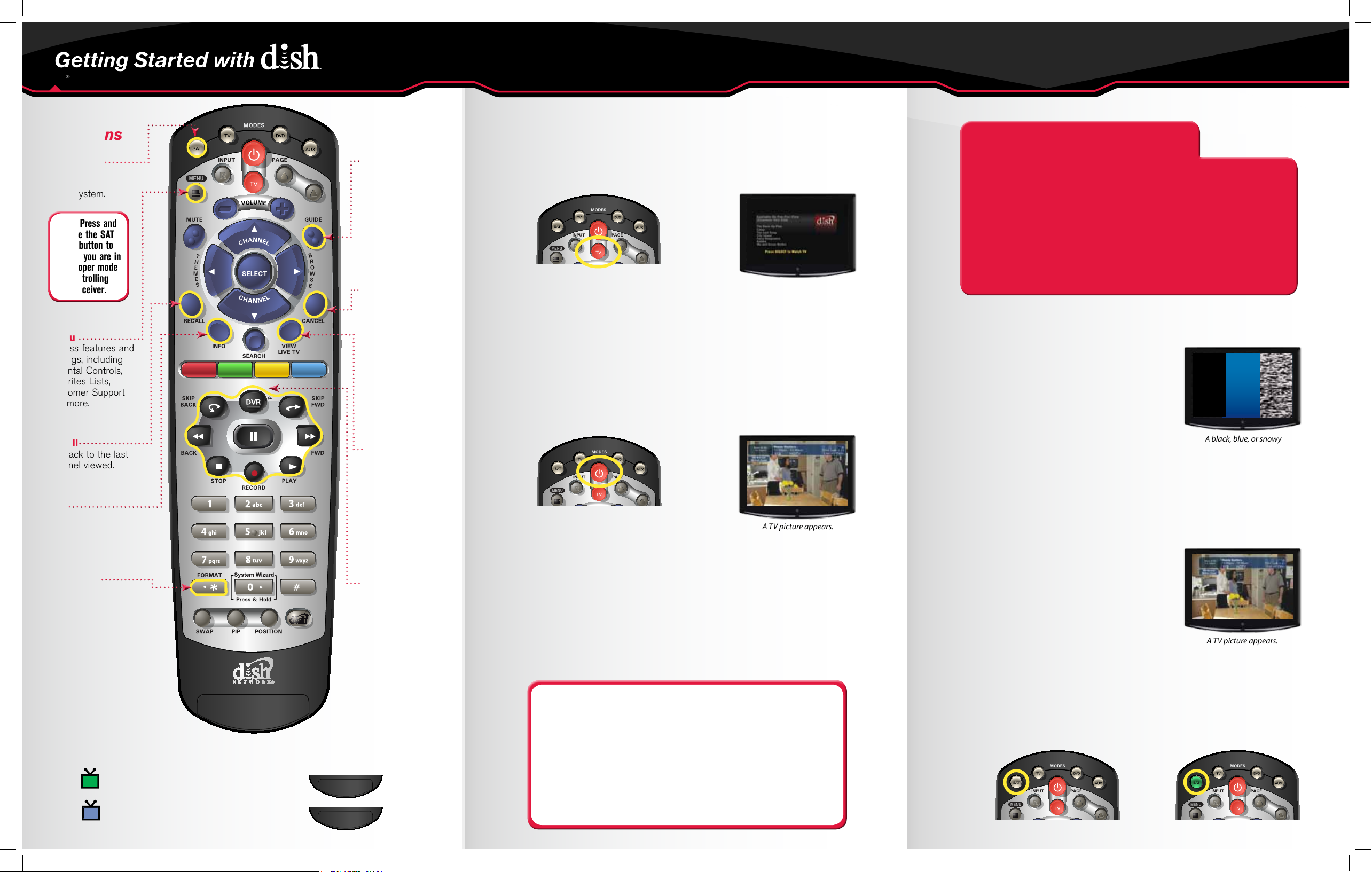
ViP® 211 • ViP 211k • 411 • ViP 222 • ViP 222k • ViP 612 • ViP 612c• ViP 622 • ViP 722 • ViP 722k
Getting Started withGetting Started with
1
D
I
S
H
O
n D
e
m
a
n
d
D
I
S
H
O
n D
e
m
a
n
d
D
I
S
H
O
n D
e
m
a
n
d
Remote
Functions
SAT Mode
Correct mode for
operating your
DISH system.
TIP: Press and
release the SAT
mode button to
ensure you are in
the proper mode
for controlling
your receiver.
Menu
Access features and
settings, including
Parental Controls,
Favorites Lists,
Customer Support
and more.
Recall
Go back to the last
channel viewed.
Info
Display additional
program info.
(*)/Format
Change the shape
of the picture on your
TV screen to match
the frame size of the
program you
are watching.
Guide
Display current and
future TV program
listings.
Cancel
Go back one
on-screen menu at a
time. (Note: This may
not be the previous
screen you
were viewing.)
View
Live TV
Return to watching
live TV. Also exits all
on-screen menus.
DVR Controls
See the
Started with Your
DVR
guide for
further instructions
on how to use your
DISH DVR.
Getting
1. Turning Your TV On and Off
a. Start with your TV and DISH receiver OFF.
b. To turn your TV ON, press and release the red
TV POWER button on your DISH remote.
c. To turn your TV OFF, press and release
the red TV POWER button on your
DISH remote again.
The screen saver appears
whenever your receiver is
OFF to remind you that
your TV is still ON.
2. Turning Your Receiver On and Off
a. Start with your TV ON and DISH receiver OFF.
b. To turn your receiver ON, press and release the
red POWER button on your DISH remote.
A TV picture appears.
c. To turn your receiver OFF, press and release the
red POWER button on your DISH remote again.
3. Staying on the Correct TV Input or Channel
Your TV needs to remain on the correct input or channel to watch
your DISH service. If your TV is not on the correct input or channel,
your TV may display a black, blue, or snowy screen, depending on your
TV. The correct input or channel for your TV may be noted on a
sticker on the back of your DISH remote or below.
How You Might Get On the
Wrong Input or Channel:
- Changing the input on your TV to operate a DVD player or
video game system
- Changing your TV input or channel using your TV remote
or the TV itself
- Pressing the INPUT or CHANNEL buttons with your
DISH remote when you are not in SAT mode
- Power outage causing your TV to get off the correct
channel or input
4. Fixing a Black, Blue, or Snowy Screen
For demonstration only
Get your TV OFF the correct input
or channel by pressing and releasing
the CHANNEL UP button on your
TV remote or the TV itself. (If you
are already on a black, blue, or snowy
screen, skip to 4a.)
A black, blue, or snowy
a. Get your TV back ON the correct input
or channel:
If TV1: Cycle your TV through its inputs by
pressing the INPUT, SOURCE, or TV/VIDEO
button on your TV remote or the TV itself.
If the picture is not restored, change
your TV to channel 3 or 4 using your
TV remote or the TV itself.
- OR -
If TV2: Tune your TV to channel 60 or 73
using the buttons on your TV remote or
the TV itself.
screen appears.
A TV picture appears.
Dual-TV Receiver
1
Remote image may vary.
Receiver #1 _______________
TV1: ROOM _______________ INPUT/CHANNEL _______________
TV2: ROOM _______________ INPUT/CHANNEL _______________
b. Once your TV picture is restored, press and
release the SAT mode button on your
DISH remote to ensure you’re in the
proper mode for controlling your receiver.
If you have a dual-TV receiver, one receiver independently operates two TVs:
TV1 has a GREEN remote key and
1
is in the room with the receiver.
TV2 has a BLUE remote key and
2
is in the room without the receiver.
1
2
Receiver #2 _______________
TV1: ROOM _______________ INPUT/CHANNEL _______________
TV2: ROOM _______________ INPUT/CHANNEL _______________
The SAT button lights up.
RETEN816 ViP QRG Update_FINAL.indd 1 8/16/12 2:26 PM
Page 2
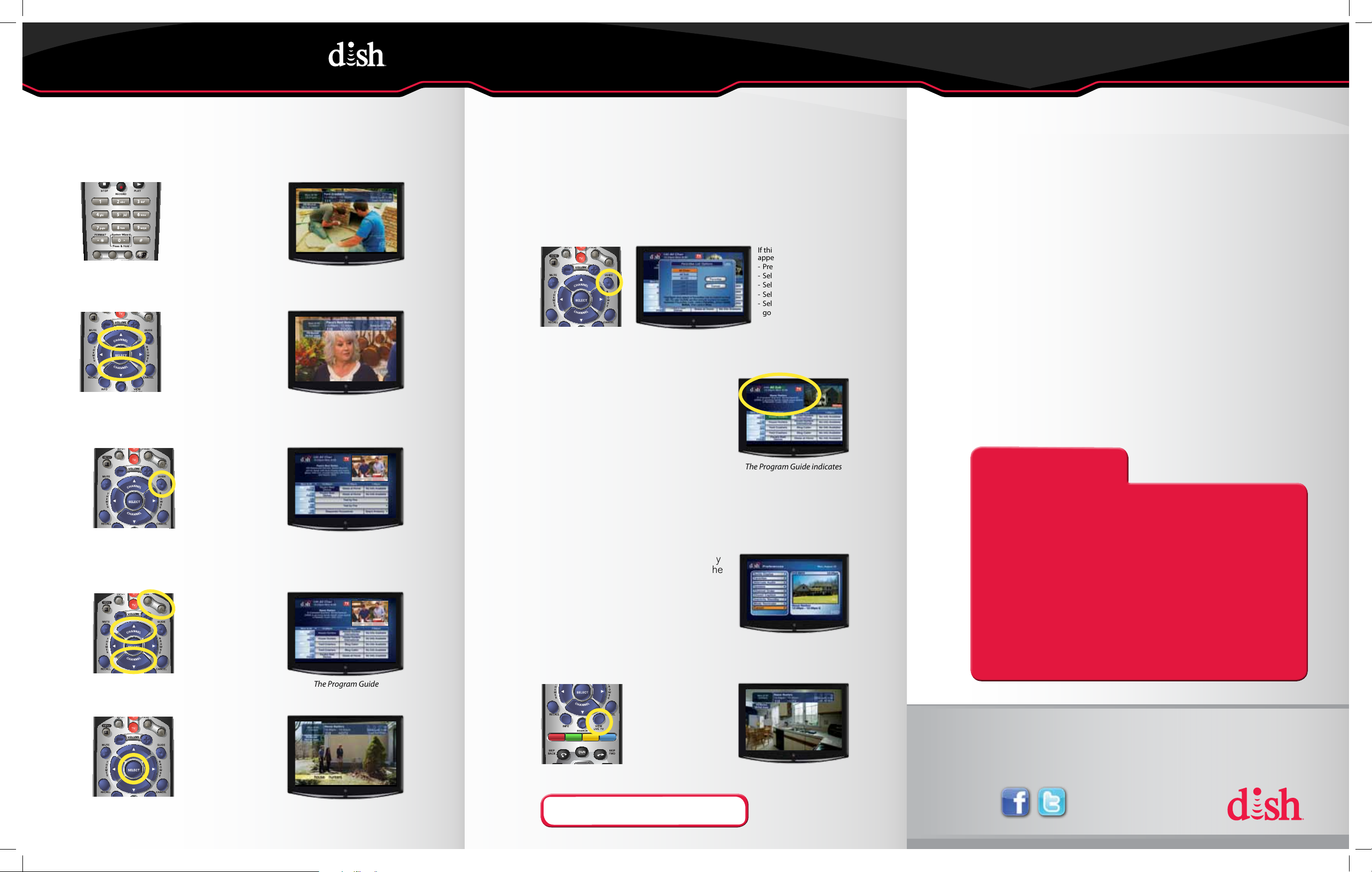
D
I
S
H
O
n D
e
m
a
n
d
5. Changing Channels
D
I
S
H
O
n D
e
m
a
n
d
There are three ways to change channels on your receiver.
Type a channel number using the
number buttons on the keypad.
- OR -
Press and release the
CHANNEL UP/DOWN buttons.
- OR -
Use the Program Guide.
a. Press and release the GUIDE button.
The TV channel changes.
The TV channel changes.
6. Selecting a Favorites List
to Display on Your Program Guide
For your convenience, three Favorites Lists have been pre-programmed:
All Chan – Displays all DISH channels
All Sub – Displays all channels you subscribe to
All HD – Displays all HD channels available
a. Press and release the GUIDE button until the
Favorite List Options screen appears.
If this screen does not
appear, please:
- Press the MENU button.
- Selec t “Preferences.”
- Selec t “Favorites.”
- Selec t “Guide Popup.”
- Select “Done” and then
go back to step 6a.
b. Press and release the CHANNEL UP/
DOWN buttons to choose the Favorites
List you would like to see, then press
and release the SELECT button.
The Favorites List Options
screen appears.
Additional Tips
Setting Parental Controls:
a. Press and release the MENU button and then select “Locks.”
•Tolockalladultchannels,select“HideAdult.”
•TolockallPPVchannels,select“LockPPV.”
•Tolockspecicchannels,select“ChannelLocks.”
•Tolockachannelbasedonrating,select“RatingsLocks.”
•
inadvertently lock certain news or other programs that are not rated.
b. When you are done, press “Lock System” and set/use a password
for any of the above locks to take effect.
Setting Closed Captioning:
a. Press and release the MENU button and then select “Preferences.”
b. Select “Closed Caption.”
c. Select “Caption On/Off.”
d. Select “CC is On.”
e. Select “Done.”
Note that if you lock channels with an NR/AO rating, you may
b. Press and release the CHANNEL UP/
DOWN or the PAGE UP/DOWN
buttons to highlight the channel you
want to watch.
c. Press and release the
SELECT button.
110 FOOD
The Program Guide appears.
110 FOOD
The Program Guide
moves up or down.
7. Exiting On-Screen Menus
When you’re in an on-screen menu, it’s easy
to exit the on-screen menu and return to the
program you were watching.
a. To exit an on-screen menu, press and
release the VIEW LIVE TV button.
The Program Guide indicates
which list you are on. If you
are on the All Chan or All HD
list, channels shown in red or
green are not included in
your subscription.
The TV is on a menu screen.
The menu screen is exited and
a TV picture appears.
Troubleshooting:
75% of all technical problems that an agent can help you with
can be solved by following these five easy steps:
1. Make sure your DISH remote is in SAT mode.
2. Make sure your TV is on the correct input/channel.
3. Make sure you’re on the correct Favorites List.
4. Check for anything obstructing the signal to your satellite
dish, such as tree branches, severe rain, or snow build-up.
If it is safe to do so, remove the obstruction or wait for it
to pass.
5. Reset your receiver by unplugging it from the wall for 10
seconds. Plug it back in and turn it back on.
Where to go for additional information:
• mydish.com/support
• Channel 101
The TV changes to the
highlighted channel.
RETEN816 ViP QRG Update_FINAL.indd 2 8/16/12 2:26 PM
TIP: The Cancel button on your DISH remote is another
option for exiting one on-screen menu at a time.
•
PN 197457
