Page 1
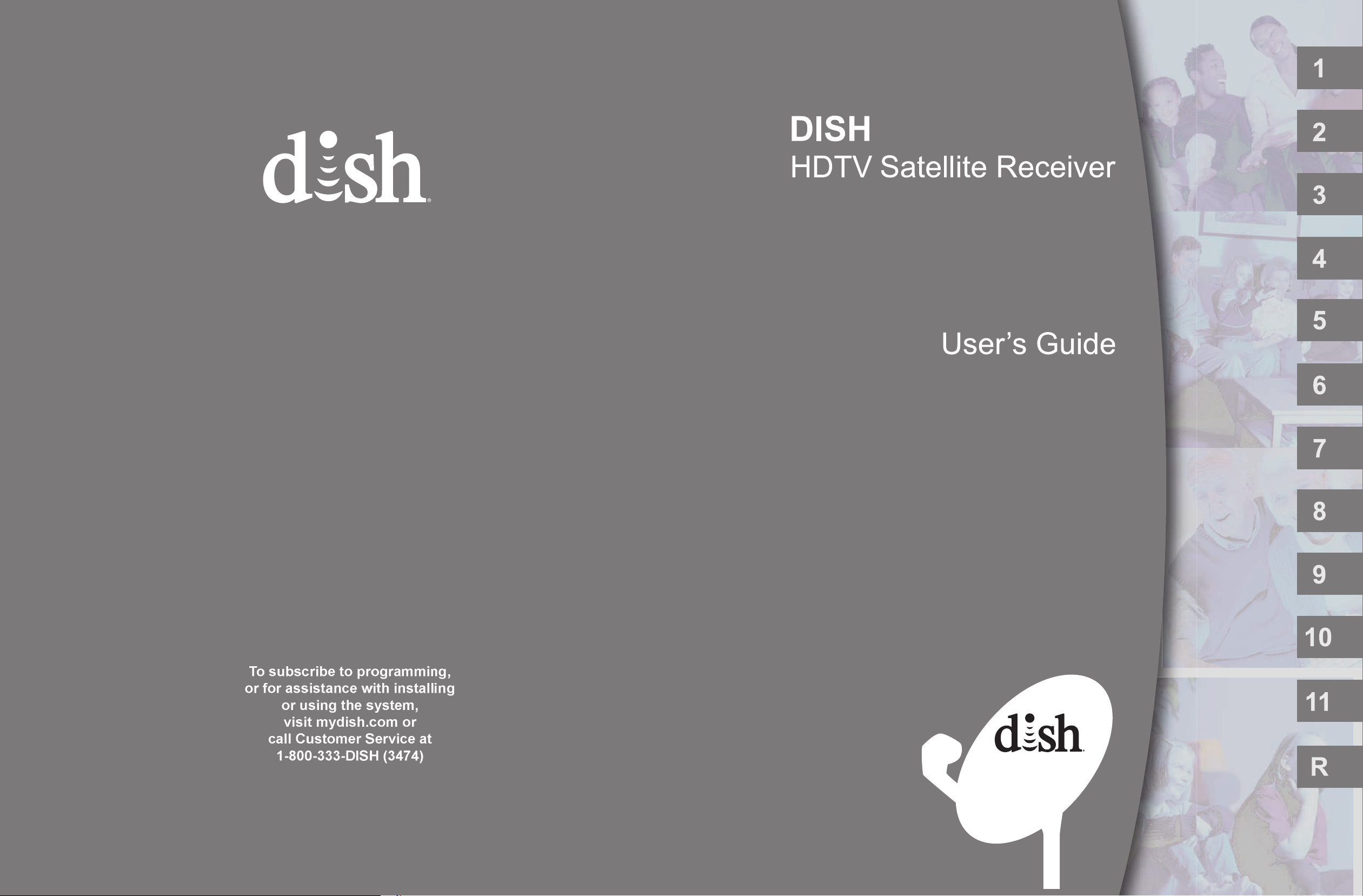
Introduction
Satellite
Receiver
Watching TV
Pay Per
Programs
Favorites
Lists
To subscribe to programming,
or for assistance with installing
or using the system,
visit mydish.com or
call Customer Service at
1-800-333-DISH (3474)
Locks
Interactive
TV
Timers
Remote
Control
Setup
Customizing
Receiver
Connections
Reference
18143181438
196438
Page 2
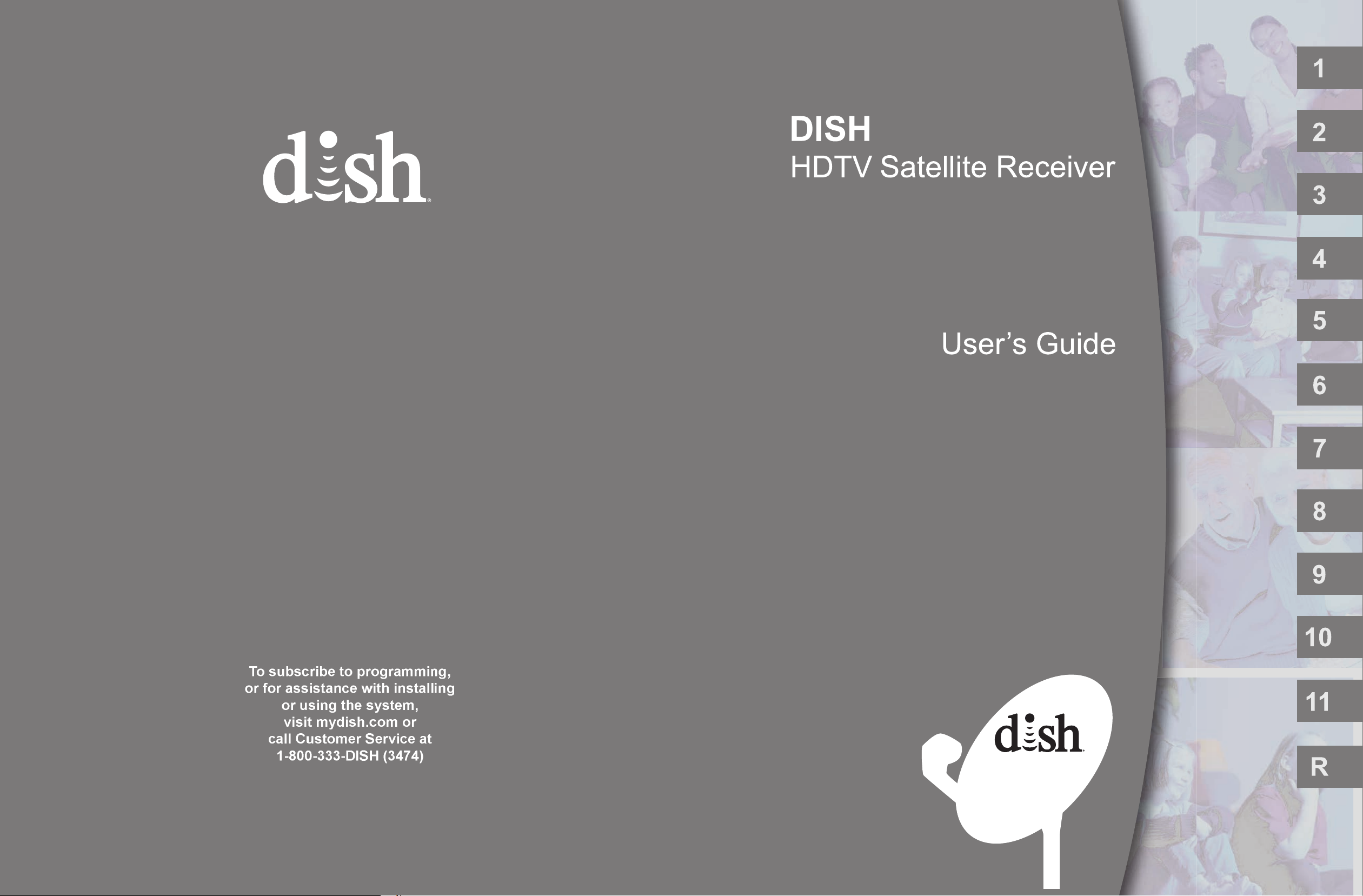
Introduction
Satellite
Receiver
Watching TV
Pay Per
Programs
Favorites
Lists
To subscribe to programming,
or for assistance with installing
or using the system,
visit mydish.com or
call Customer Service at
1-800-333-DISH (3474)
Locks
Interactive
TV
Timers
Remote
Control
Setup
Customizing
Receiver
Connections
Reference
18143181438
196438
Page 3
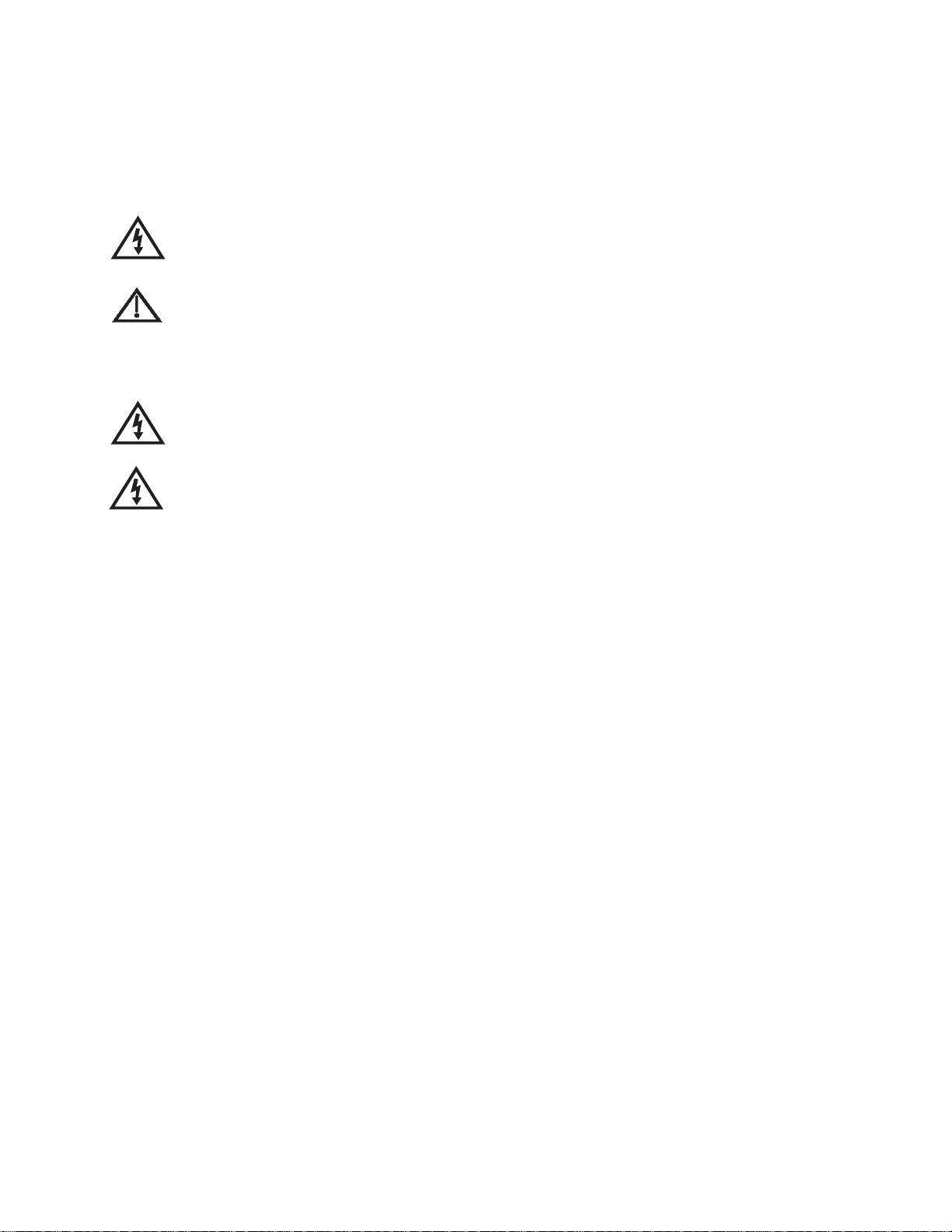
Warning and Attention Symbols
You must be aware of safety when you install and use this system. This User Guide provides various procedures. If you do
some of these procedures carelessly, you could injure or kill yourself or damage equipment or property. Some other
procedures require special attention.
The lightning flash with arrowhead symbol, within an equilateral triangle, is intended to alert the user to
the presence of uninsulated “dangerous voltage” within the product’s enclosure that may be of sufficient
magnitude to constitute a risk of electric shock to persons.
The exclamation point within an equilateral triangle is intended to alert the user to the presence of
important operating and maintenance (servicing) instructions in the literature accompanying the
appliance.
For Your Safety
Do not try to open the case of the receiver. There is risk of electrical shock, which may cause damage to
the receiver and/or personal injury or death to you. There are no user-serviceable parts inside the
receiver. Opening the receiver case or making unauthorized changes will void the warranty.
WARNING: To reduce the risk of fire or electric shock, do not expose this appliance to rain or moisture.
Important Software Notice
As with all software controlled products, unexpected behavior could arise if the user tries to perform operations in a nonroutine manner. This product, like almost any other high tech product, is subject to bugs and hence EchoStar CANNOT
AND DOES NOT GUARANTEE OR WARRANT THAT ALL FEATURES, SUCH AS PARENTAL CONTROL, WILL WORK
AS INTENDED UNDER ALL CIRCUMSTANCES. EchoStar endeavors to improve such conditions and will periodically
download improvements.
In compliance with the terms of the GNU Public License (GPL), EchoStar is making some source code available to the
public to download from www.echostar.com.
Equipment and Software Covered by this User’s Guide
This User Guide covers the ViP211z receiver and software model ViP211z. This Guide may cover other devices, not listed
here.
Copyright Notice
Copyright © 2012 EchoStar Technologies L.L.C., Englewood, Colorado 80112. All rights reserved.
The information in this User Guide may change without notice. We may issue revisions to tell you about such changes.
Please send comments or questions about this User Guide to: techpubs@echostar.com or Technical Publications, EchoStar Technologies
L.L.C., 100 Inverness Terrace East, Englewood, Colorado 80112.
Part Number: 196438
Printed in the United States of America.
DISH is a registered trademark of DISH Network L.L.C. For information about DISH, please visit our website at www.mydish.com.
We acknowledge all product names, trade names, or corporate names we mention in this User Guide to be the proprietary property of the
registered owners.
Manufactured under license from Dolby Laboratories. Dolby and the double-D symbol are trademarks of Dolby Laboratories.
HDMI, the HDMI logo and High-Definition Multimedia Interface are trademarks or registered trademarks of HDMI Licensing LLC.
This equipment may incorporate copyright protection technology that is protected by U.S. patents, patent applications, and/or other
intellectual property rights. Use of such copyright protection technology is intended for home and other limited pay-per-view uses only
unless otherwise authorized. Reverse engineering or disassembly is prohibited.
Page 4
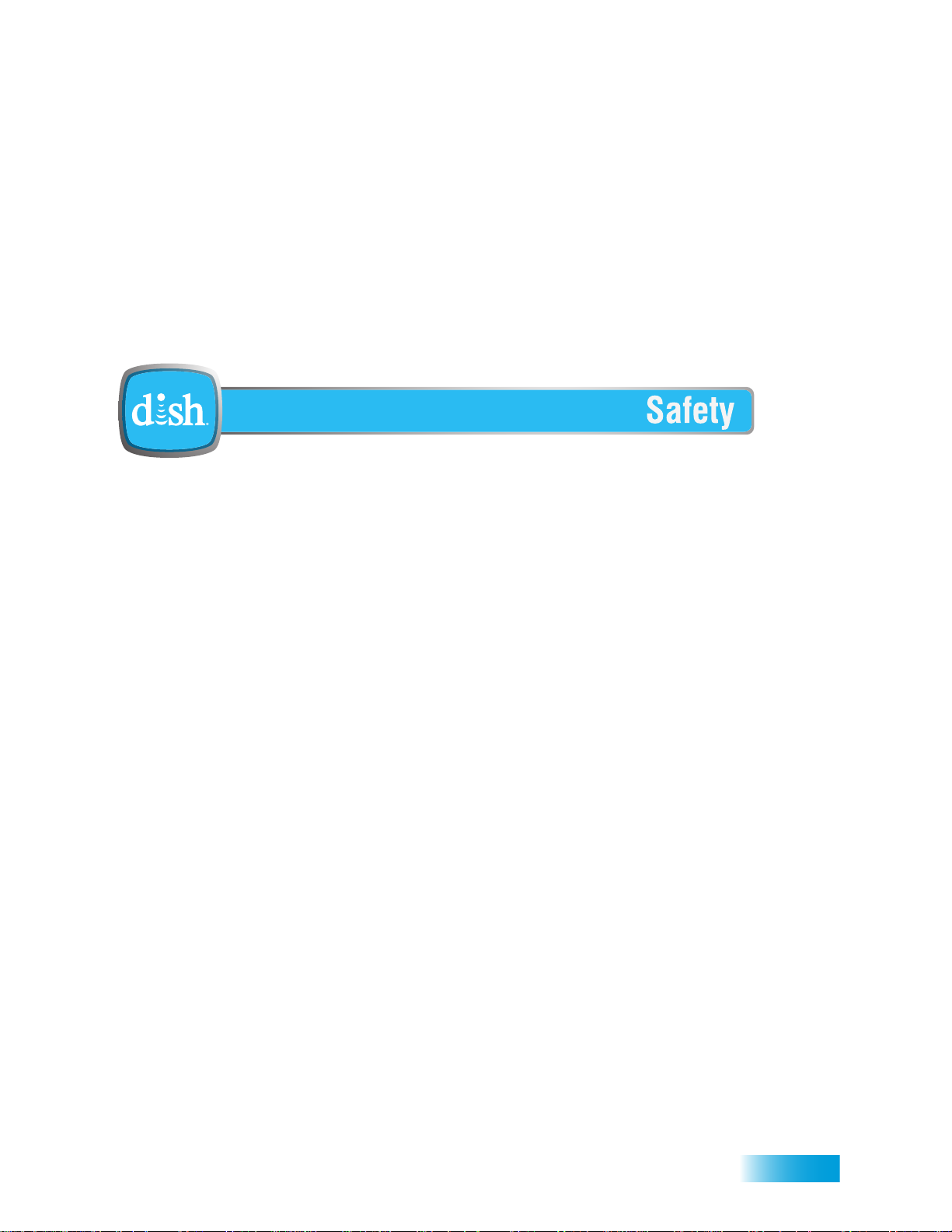
Important Safety Instructions
1
Read these instructions.
2 Keep these instructions.
3 Heed all warnings.
4 Follow all instructions.
5 Do not use this apparatus near water.
6 Clean only with a dry cloth.
7 Do not block any ventilation openings. Install in accordance with the manufacturer’s instructions.
8 Do not install near any heat sources such as radiators, heat register s, stoves, or other appara tus
(including amplifiers) that produce heat.
9 Do not defeat the safety purpose of the polarized or grounding-type plug. A polarized plug has
two blades with one wider than the other. A grounding-type plug has two blades and a third
grounding prong. The wide blade or the third prong are provided for your safety. If the pr ovided
plug does not fit into your outlet, consult an electrician for replacement of the obsolete outlet.
10 Protect the power cord from being walked on or pinched, particularly at plugs, convenience
receptacles, and the point where they exit from the apparatus.
11 Only use only attachments/accessories specified by the manufacturer.
12 Unplug the apparatus during lightning storms or when unused for long periods of time.
13 Refer all servicing to qualified service personnel. Servicing is required when the apparatus has
been damaged in any way, such as the power supply cord or plug is damaged, liquid has been
spilled or objects have fallen into the apparatus, the apparatus has been exposed to rain or
moisture, does not operate normally, or has been dropped.
14 The power plug must be readily accessible so that the apparatus can be easily disconnected
from the AC power.
v
Page 5
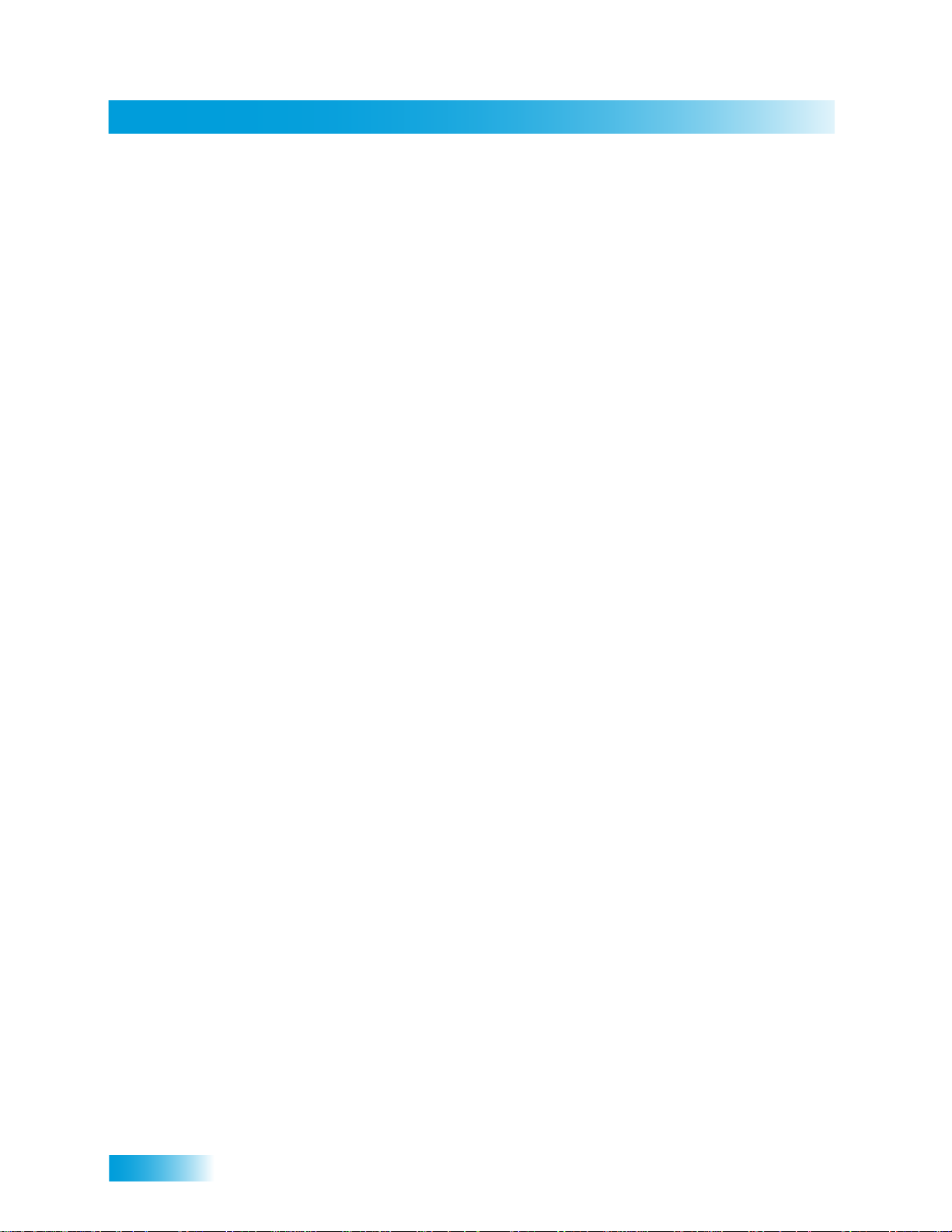
Safety
15
The receiver is still connected to the AC power whenever it is plugged into a live power
outlet, even if it is turned off using the remote control or front panel buttons.
16 No flame sources, such as lit candles, should be placed on the equipment.
17 The apparatus shall not be exposed to dripping or splashing, and no objects filled with
liquids, such as vases, shall be placed on the top of it.
18 Operate the receiver using only the type of power source indicated on the marking label.
Unplug the receiver power cord by gripping the power plug, not the cord.
19 Do not overload wall outlets or extension cords; this can result in a risk of fire or electrical
shock.
20 Never insert objects of any kind into the receiver through op enings, as the objects may
touch dangerous voltage points or short ou t part s. This could cause fire or ele ctrical shock.
21 Do not locate the antenna near overhead light or power circuits, or where it can fall into
such power lines or circuits. When installing the antenna, take extreme care to avoid
touching such power lines or circuits, as contact with them can be fatal.
22 Do not attempt to service the receiver yourself, as opening or removing covers may
expose you to dangerous voltage and will void the Limited Warranty. Refer all servicing to
authorized service personnel.
23 Unplug the receiver from the AC power outlet before cleaning.
24 Do not place the receiver in an enclosure such as a cabinet without proper ventilation.
25 Do not install the receiver in any area where the temperature can be less than 40°F or
more than 113°F. If the receiver is cold to the touch, do not plug it in immediately. Let it sit
unplugged at room temperature for at least 45 minutes before plugging it in.
26 Use an outlet that contains surge suppression or ground fault protection. During an
electrical storm or when the receiver is left unattended and unused for long periods of
time, unplug the power cord from the wall outlet, disconnect the lines betwee n the receiver
and the antenna, and disconnect the Ethernet cable. These actions provide additional
protection against damage caused by lightning or power line surges.
27 Tighten all of the coaxial cable connections only by hand. If you use a wrench, you may
overtighten the connections and damage your equipment. Damag e caused by
overtightening is not covered by the Limited Warranty.
vi
Page 6
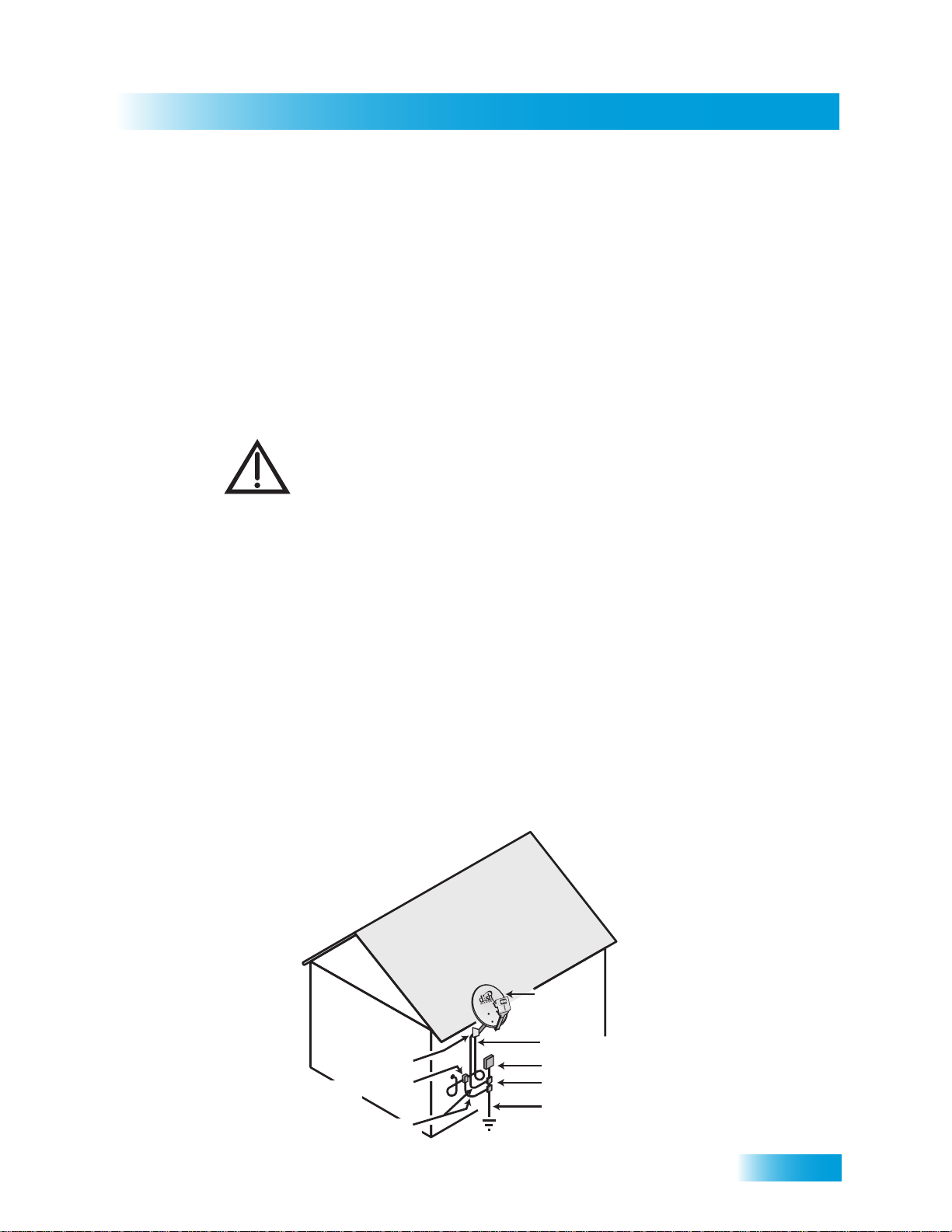
Safety
Proper Care of Your Equipment
Satellite Dish
Coaxial Cable
from Satellite Dish
Electric Service Equipment
Ground Clamps
Power Service Grounding
Electrode System
(Part III Grounding Electrode System
and Grounding Electrode Conductor)
Antenna Discharge
Unit
Ground Clamp
Grounding Conductors
(NEC Section 820.93)
• Always handle the satellite receiver carefully. Excessive shock and vibration can
damage the equipment.
• If the equipment is turned on and needs to be moved, unplug the equipment and let it
sit for at least 30 seconds before moving it.
• The use of accessories or attachments not recommended by the receiver
manufacturer voids the Limited Warranty.
• Do not st ack the receiver on top of or below other electronic devices as this can cause
heat build-up and vibration.
On some TVs, the presence of fixed images for extended periods of time may
cause them to be permanently imprinted on the screen. Consult your TV user
guide for information on whether this is a problem for your TV, what operating/
viewing restrictions apply to avoid this problem, and associated TV warranty
coverage.
If this equipment does cause harmful interference to radio or television reception, which
can be determined by turning the equipment off and on, the user is encouraged to try to
correct the interference by one or more of the following measures:
• Reorient or relocate the antenna assembly.
• Increase the separation between the equipment.
• Connect the equipme nt into an outlet on a circui t dif ferent fr om that to which the DISH
receiver is connected.
• Consult the deale r or an experienced radio/TV technician for help.
Note to Satellite TV System Installer: This reminder is provided to call the satellite TV system installer’s
attention to the guidelines for properly grounding the system in accordance with the National Electrical Code
(NEC)® as referenced in Articles 250, 810, and 820. These sections cover the conductor insulation, material,
size, length, and connection requirements
.
vii
Page 7
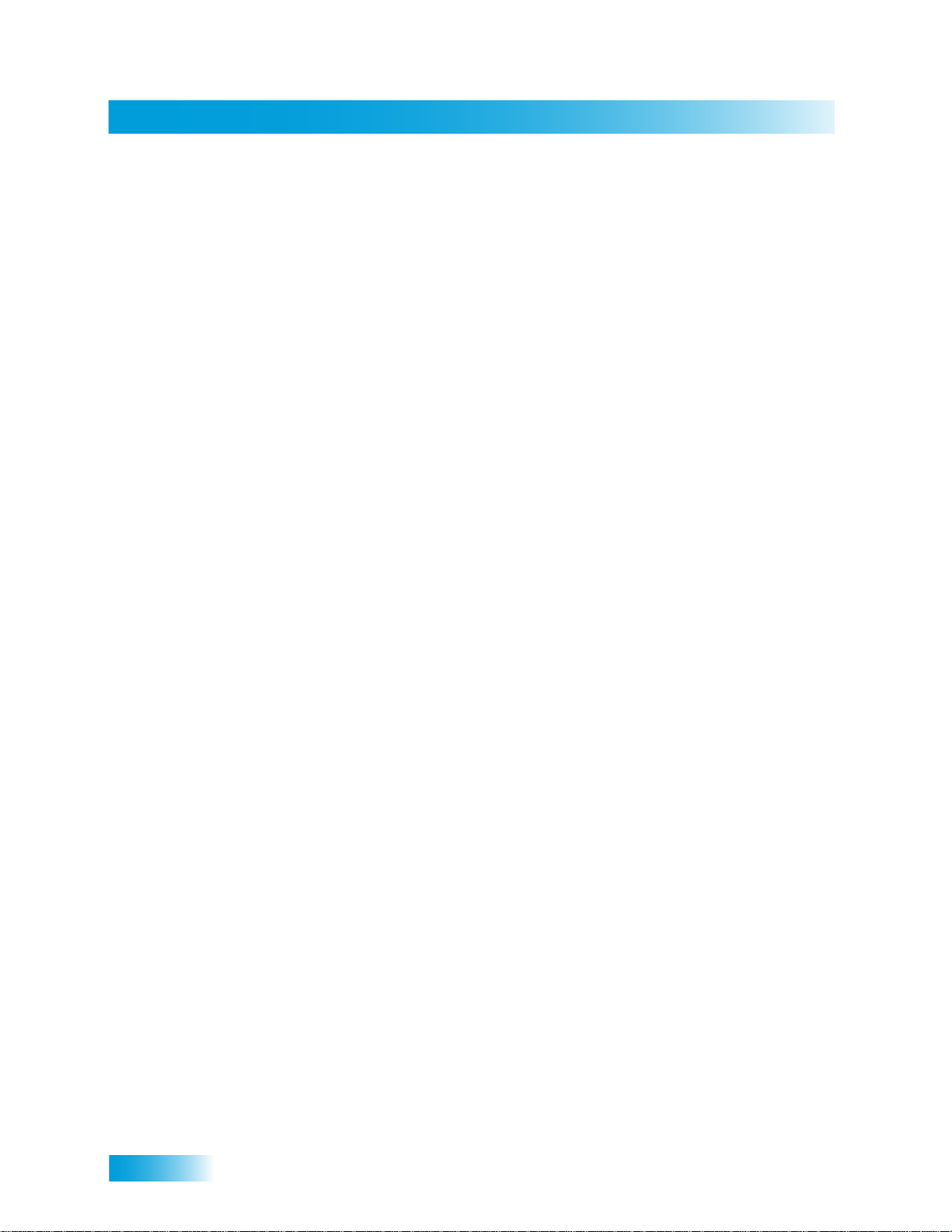
Safety
Notes
viii
Page 8
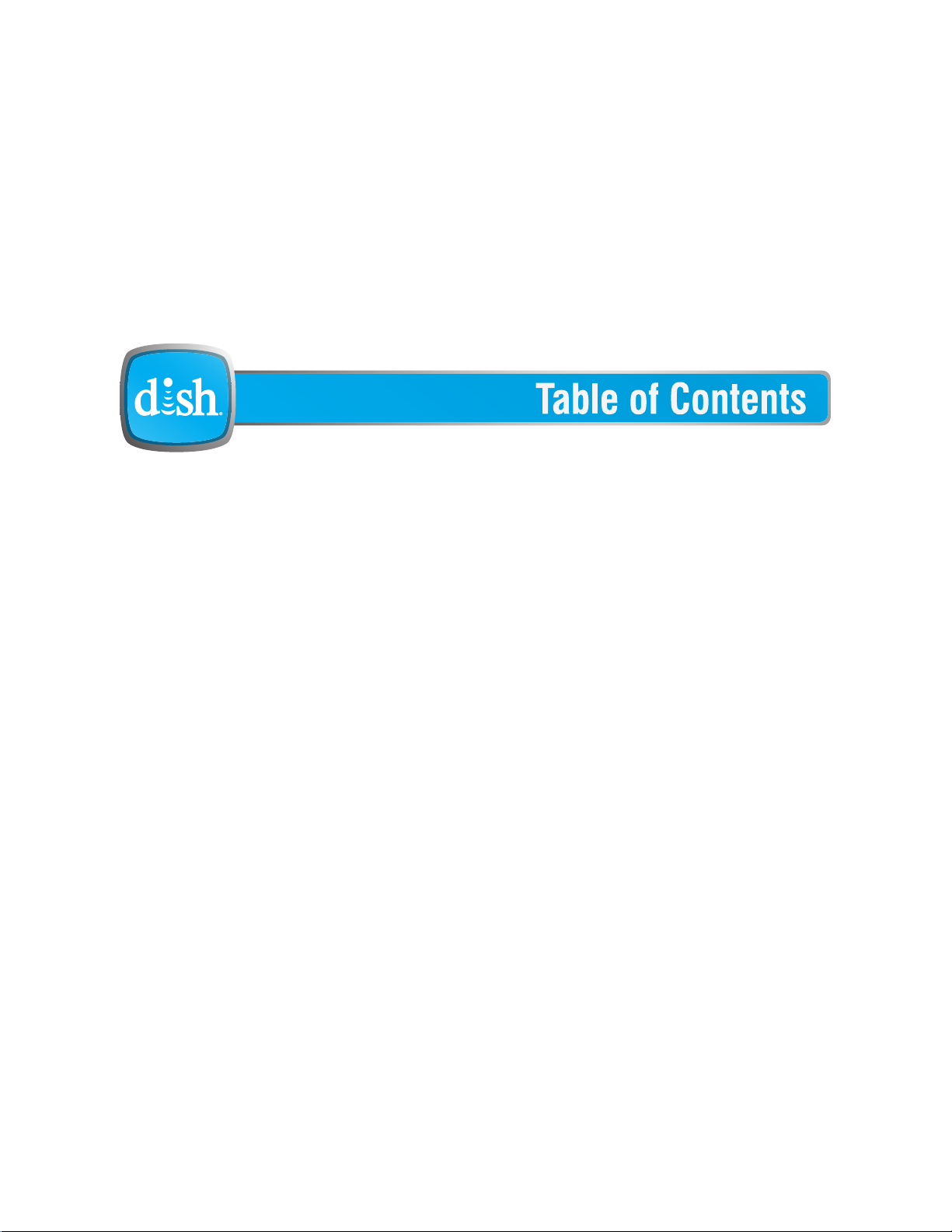
Important Safety Instructions v
1 Introduction
WELCOME 2
HOW TO USE THIS GUIDE 2
ABOUT YOUR DISH ACCOUNT 4
WATCHING TV NOW 5
ADDITIONAL SERVICES 6
ABOUT SATELLITE TV RECEPTION 6
MOVING ON-SCREEN LOGO 7
2 Satellite Receiver
REMOTE CONTROL 10
SATELLITE RECEIVER FRONT PANEL 14
S
ATELLITE RECEIVER BACK PANEL 14
USING THE MENUS 15
SING TEXT FIELDS 16
U
i
Page 9
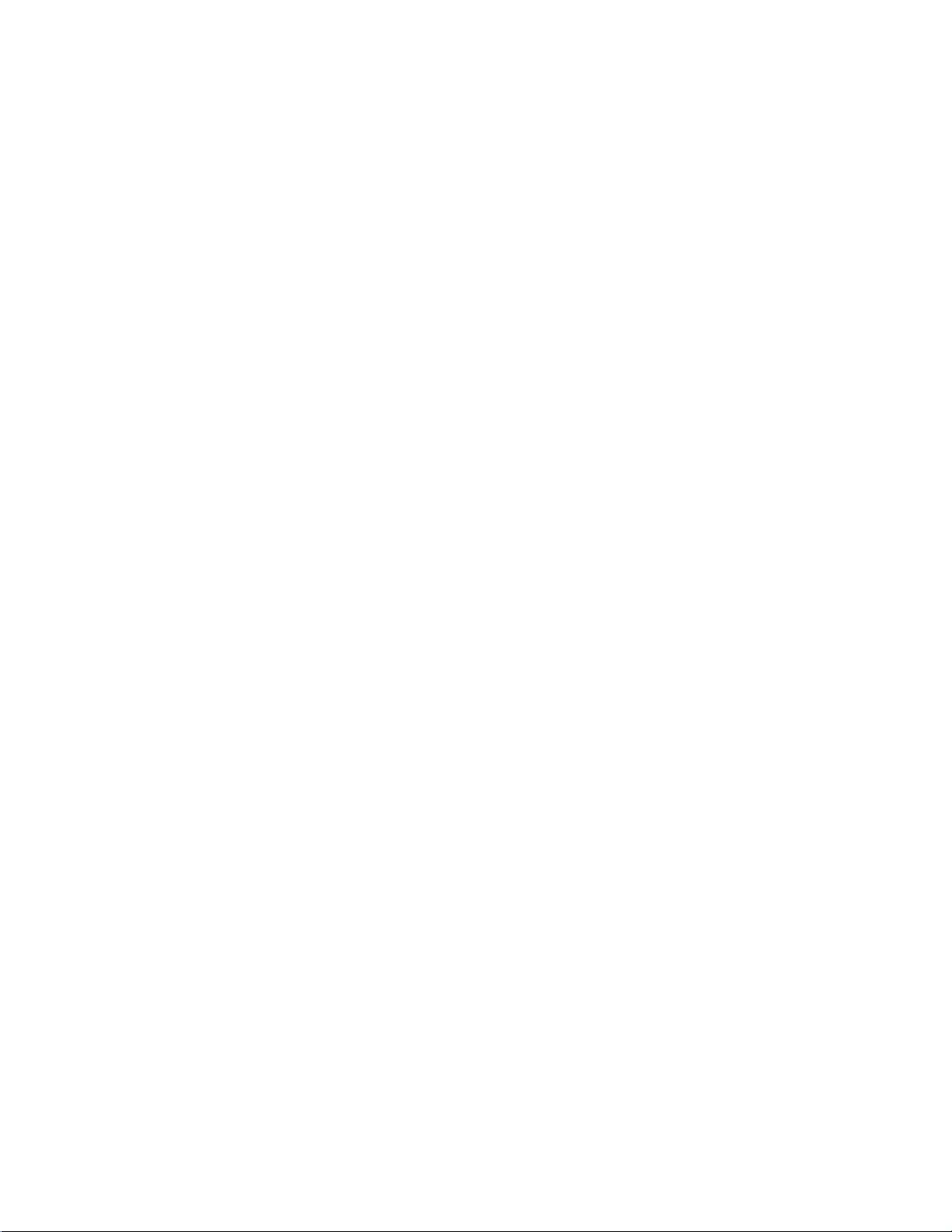
Table of Contents
3 Watching TV
CHANGING CHANNELS 20
USING THE PROGRAM GUIDE 20
USING THE BROWSE BANNER 21
USING SEARCH TO FIND A PROGRAM 22
FINDING A PROGRAM BY ITS THEME 23
4 Pay Per Programs
ORDERING A PAY-PER-VIEW PROGRAM 26
REVIEWING PAY-PER-VIEW ORDERS 26
5 Favorites Lists
WHAT ARE FAVORITES LISTS? 30
CREATING OR CHANGING FAVORITES LISTS 30
NAMING FAVORITES LISTS 31
USING FAVORITES LISTS 32
6 Locks
WHAT ARE LOCKS? 34
REATING OR CHANGING RATINGS LOCKS 35
C
C
REATING OR CHANGING CHANNEL LOCKS 38
OCKING OR UNLOCKING PAY-PER-VIEW CHANNELS 39
L
HIDING ADULT CONTENT OR LOCKED CHANNELS 39
L
OCKING OR UNLOCKING THE FRONT PANEL 40
CREATING OR CHANGING A PASSWORD 41
OCKING AND UNLOCKING YOUR RECEIVER 41
L
ii
Page 10
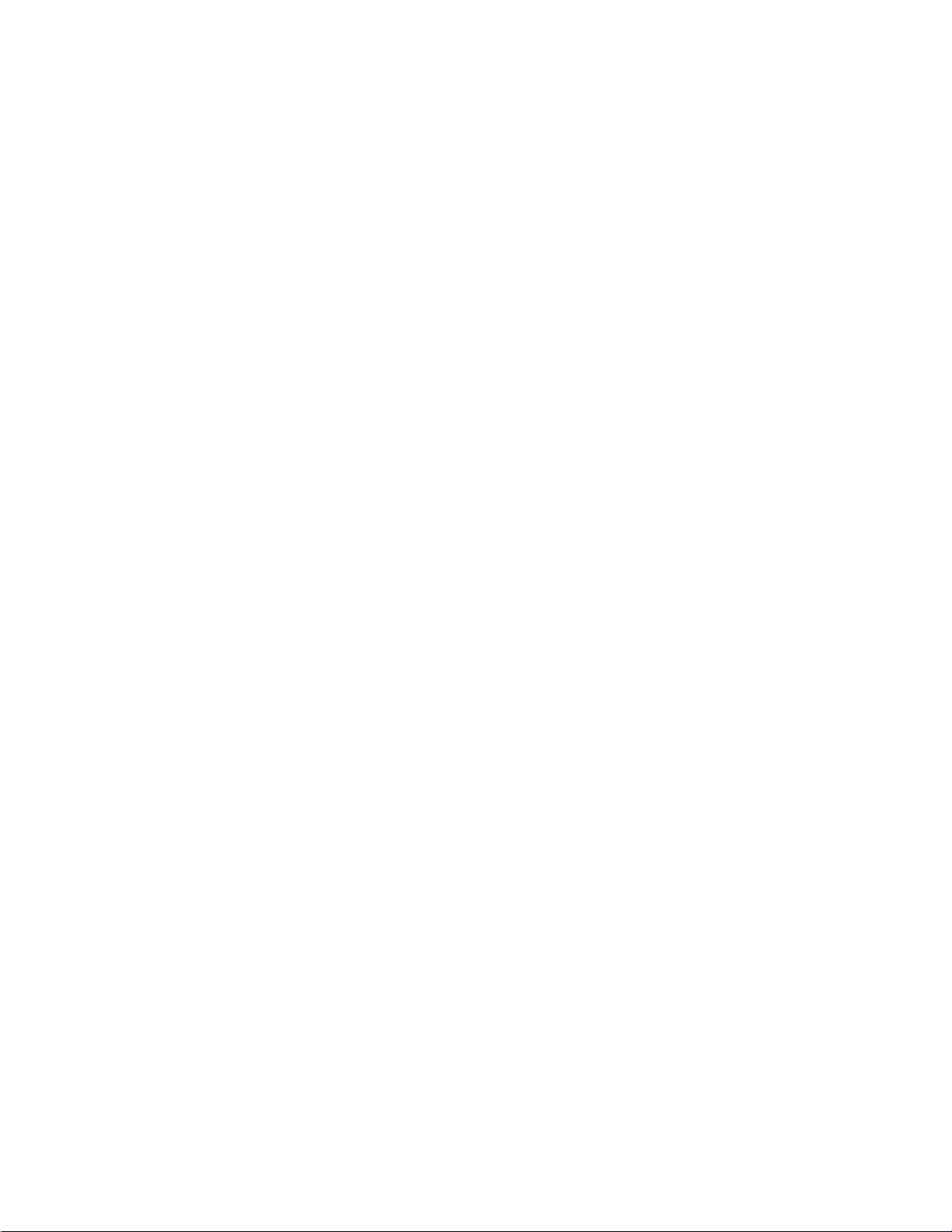
Table of Contents
7 Your DISH Account
CUSTOMER SERVICE 44
8Timers
TIMERS 46
USING THE TIMERS LIST 48
SETTING UP AN AUTOMATIC TIMER 48
SETTING UP A MANUAL TIMER 49
DELETING A TIMER 49
OVERLAPPING TIMERS 50
ENABLING RECORD LINK 50
9 Remote Control Setup
IMPROVING RECEIVER CONTROL 52
OPERATING OTHER DEVICES 54
THE RECOVER BUTTON 64
SENDING DISCRETE POWER ON AND OFF 65
10 Customizing Your Receiver
ATTACHING AN EXERNAL HARD DRIVE 68
USTOMIZING THE GUIDE AND CHANNEL LISTS 70
C
C
HANGING LANGUAGES 72
SING CLOSED CAPTIONING 72
U
SETTING UP AUDIO OUTPUT 73
R
ESETTING TO FACTORY DEFAULTS 75
SCHEDULING RECEIVER UPDATES 76
NACTIVITY STANDBY 76
I
iii
Page 11
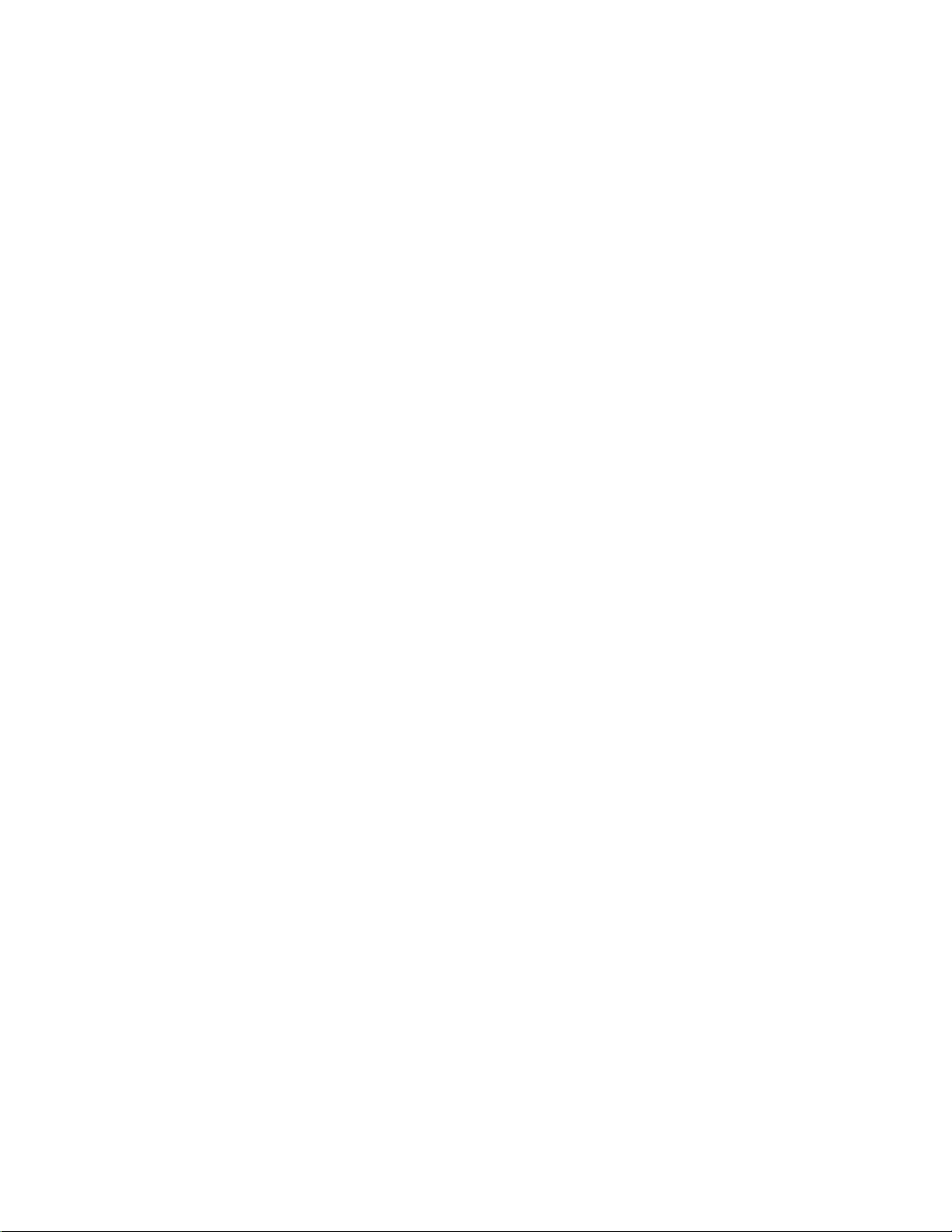
Table of Contents
11 Connections
CONNECTING TO THE TV 80
CONNECTING TO YOUR DISH ANTENNA 83
CONNECTING TO A DISH TAILGATER 84
MOBILEDISH™: USING YOUR
VIP 211Z AS A MOBILE RECEIVER 84
CONNECTING AN OVER-THE-AIR ANTENNA 86
SCANNING FOR OVER-THE-AIR CHANNELS 86
USING TROUBLESHOOTING TOOLS 90
Reference
TROUBLESHOOTING TABLES 94
REMOTE CONTROL DEVICE CODES 105
Appendix
LIMITED WARRANTY 108
RESIDENTIAL CUSTOMER AGREEMENT 109
FCC C
Index 119
OMPLIANCE 117
iv
Page 12
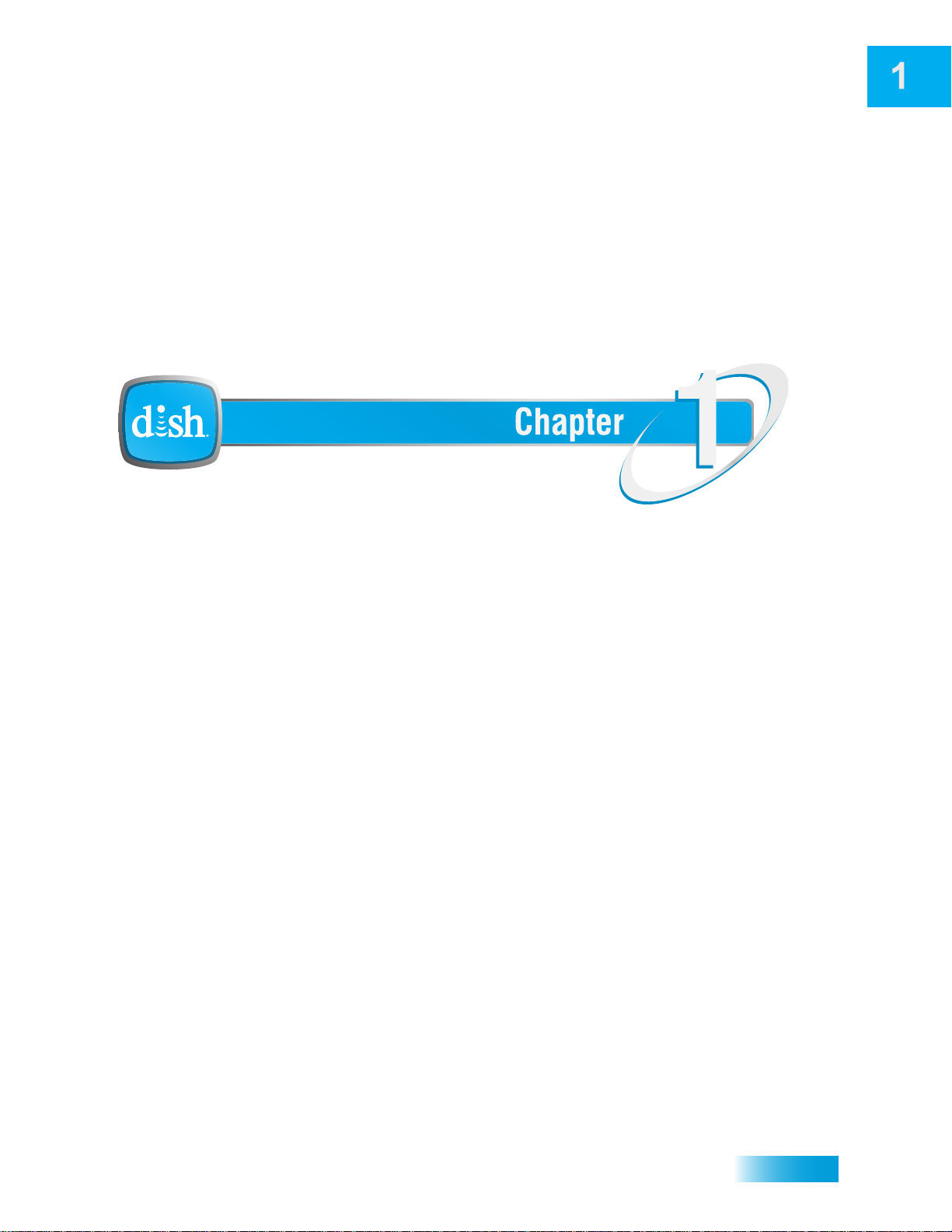
Introduction to DISH Services
Introduction
What you’ll find in this chapter:
• WELCOME
• HOW TO USE THIS GUIDE
• ABOUT YOUR DISH ACCOUNT
• WATCHING TV NOW
• ABOUT SATELLITE TV RECEPTION
• MOVING ON-SCREEN LOGO
1
Page 13
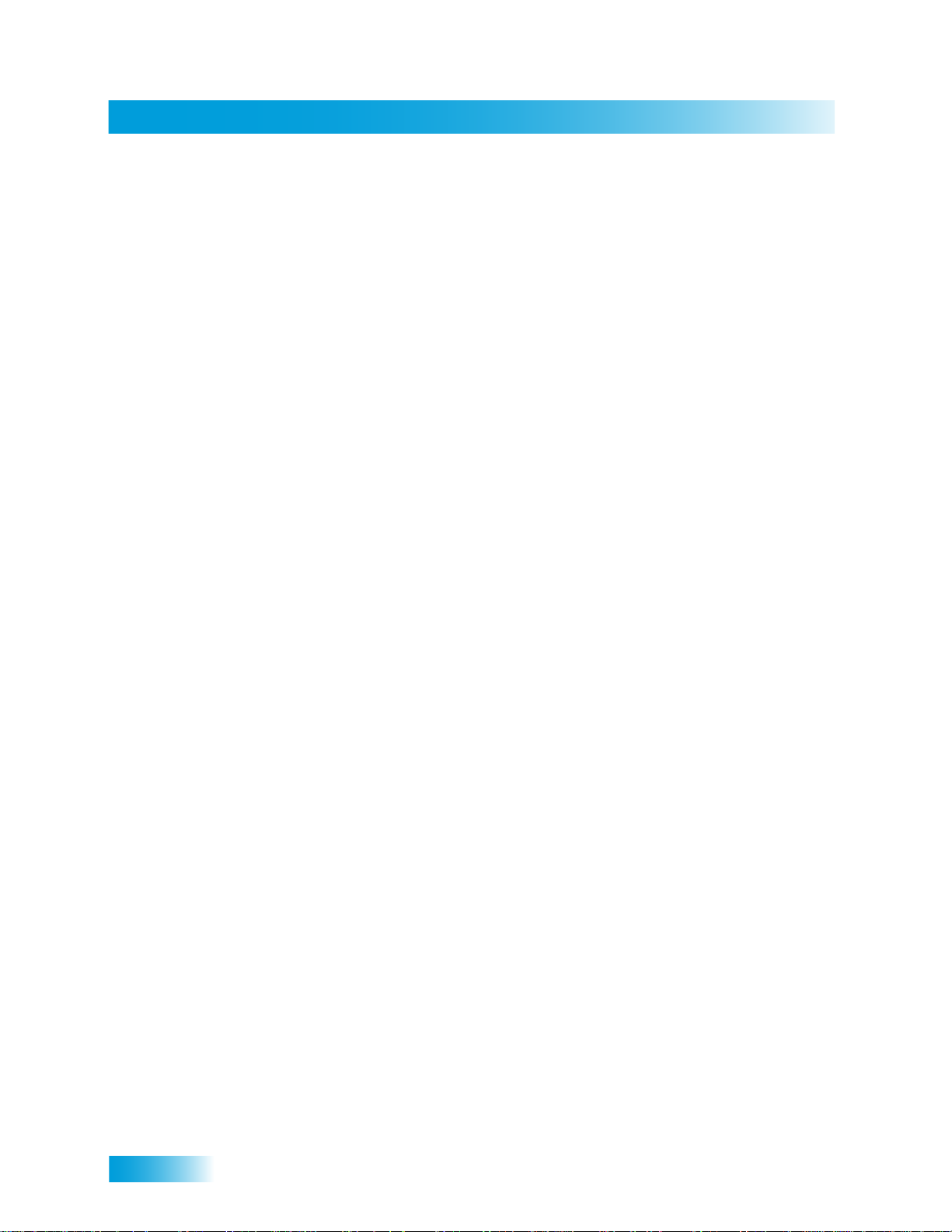
Chapter 1
Welcome
WELCOME
HOW TO USE THIS GUIDE
Thank you for choosing DISH. You are about to experience the excitement and
convenience of our Direct Broadcast Satellite (DBS) service, which delivers the very best
picture and sound quality. DISH consistently provides the latest products and satellitedelivered services—with high performance, ease of operation, and a wide variety of
entertainment options.
This section explains how the guide is divided and the conventions used throughout.
Guide Overview
This guide contains several chapters to make it easy for you to find what you need:
• Chapter 1 - Introduction gives you a brief overview of DISH and your new receiver.
• Chapter 2 - Satellite Receiver explains the basic features of your system and how to
use the remote control, front panel buttons, and back panel connections.
• Chapter 3 - Watching TV describes how to change channels and look for programs.
• Chapter 4 - Pay Per Programs shows you how to order and watch Pay-Per-View
programs.
• Chapter 5 - Favorites Lists explains how to create, name, and use favorites lists.
• Chapter 6 - Locks explains how to set locks and passwords.
• Chapter 7 - Y our DISH Acco unt describes how to use the Custo mer Support feature of
your satellite TV system.
• Chapter 8 - Timers shows you how you can record and play back your favorite
programs when you want to watch them.
• Chapter 9 - Remote Control Setu p con t ains instr uctions for pr ogra mming your r emote
to control your satellite receiver and equipment like a TV, DVD/Blu-ray Disc™ player,
or a VCR.
• Chapter 10 - Customizing Your Receiver shows you how to customize your receiver.
• Chapter 11 - Connections explains how to connect your satellite receiver to your TV
and other equipment, such as a TV, DVD/BD player, or a VCR.
• Reference includes troubleshooting steps for common issues and remote control
device codes.
• Appendix includes the warranty, the Residential Customer Agreement, and FCC
compliance information.
2
Page 14

Introduction
How to Use this Guide
V
es
V
Guide Conventions
• The names of remote co ntrol buttons are all uppercase.
Example: Press SAT.
• On-screen menu options are bold.
Example: Select System Setup.
• Select means to m ove the highlight to an on-screen option or cho ice in a list and press
SELECT on the remote control.
Example: Select the Locks option.
• The instructions in this guide are shown in one of two ways:
– Instructions in the form of pictures are handy if you’d like to learn something
quickly. These instructions are numbered left to right as shown in the sample
below.
– Instructions that are written out are helpful if you’d like to learn more details.
1
Press POWER
on the remote
to begin watching
a program
2
Press the UP
Arrow to go up
one channel
Press GUIDE
to view the
Program Guide
4
Press VIEW LIVE T
Pr
to go back to
viewing satellite
programming
3
Page 15
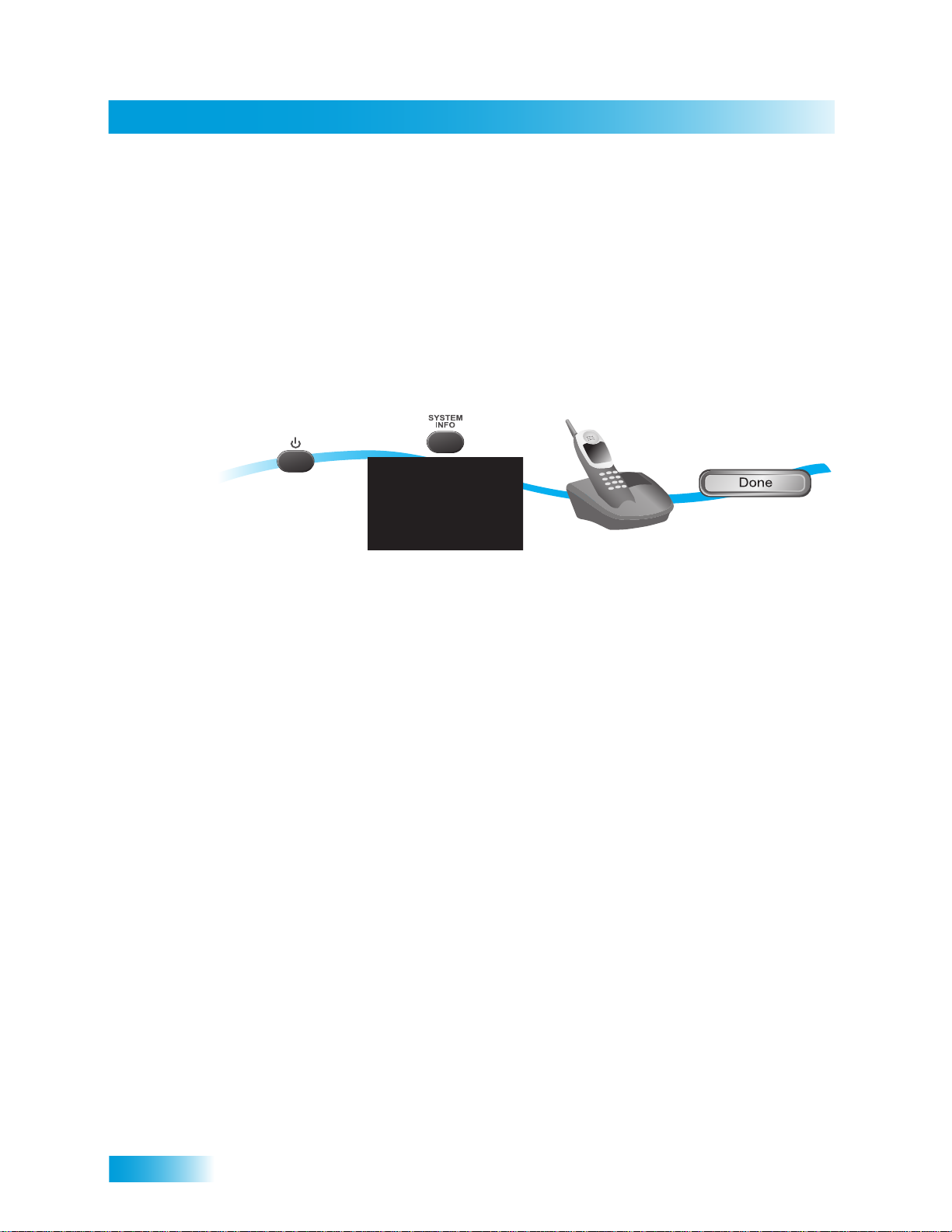
Chapter 1
About Your DISH Account
ABOUT YOUR DISH ACCOUNT
This section describes how to order your packages and provides information on how to
find information about your DISH account.
Ordering Your Programming Packages
Before you can enjoy your new receiver, order your pr ogram ming p ackage s. You can also
add programming using the Customer Support Application through DishHOME.
2
3-4
1
5
Turn your TV on
and press POWER
on the receiver
Call 1-800-333-DISH
Press SYSTEM INFO
on the receiver (make
sure you can see the
System Info screen)
and request programming
1 Press POWER on the front panel to turn on the receiver.
2 Press SYSTEM INFO on the front panel to display the receiver’s System Info screen on
the nearby TV screen.
3 Call 1-800-333-DISH (3474) and tell the Customer Service Center the system has been
installed and you would like to begin receiving services. A representative will explain the
available program packages. Give the representative information from the System Info
screen, as requested.
4 Your services will be turned on via the satellite signal. This process usually takes just a
few minutes.
Select Done
5 Select Done.
Where to Find Information on Your Account
If you want to know about charges to your DISH account or if you would like to make
changes to your programming packages, be sure to have your acco unt informa tion ha ndy
and choose one of the following:
• Go to our website at mydish.com/myaccount and log into your account.
• Press MENU on your remote control and then select Customer Support.
• Call DISH at 1-800-333-DISH (3474).
Note: Additional authorization may be required before high-definition programming and/or
over-the-air digital broadcasts can be viewed; ad ditional fees may apply.
4
Page 16
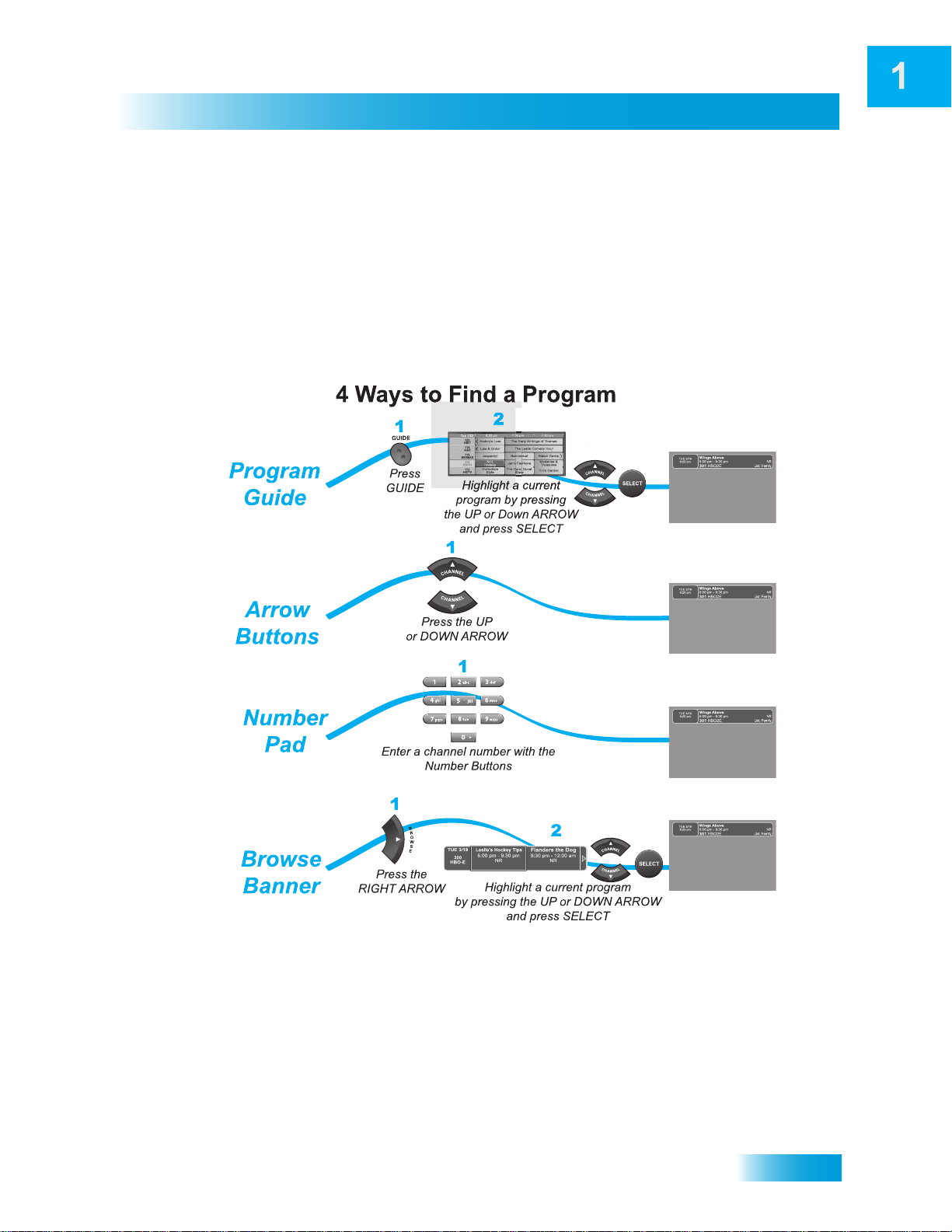
Introduction
WATCHING TV NOW
After you have ordered your programming package, you can begin enjoying the features
of your new satellite TV receiver . When you complete these simple tours, you’ll be fami liar
with the remote control and be able to find a program to watch.
Finding a Program to Watch
If you want to know more about watching TV, see Chapter 3 - Finding Programs to Watch.
Watching TV Now
5
Page 17
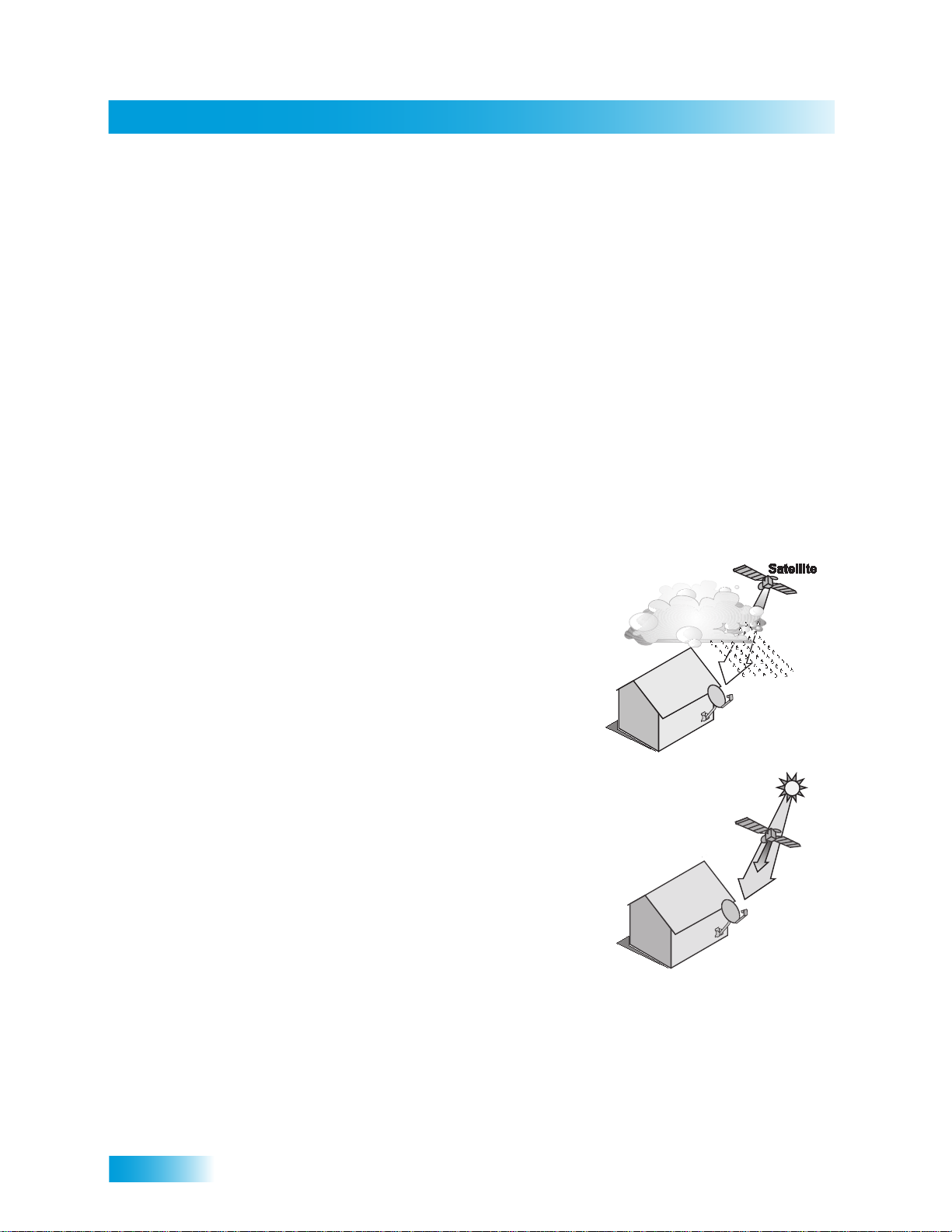
Chapter 1
Additional Services
ADDITIONAL SERVICES
Pay-Per-View
Catch all the action on Pay-Per-View. Take a break from regular TV and order the latest
movies, sports, and special events. Be sure broadband Internet is connected to your
receiver before you order a Pay-Per-View event.
ABOUT SATELLITE TV RECEPTION
Satellite television uses satellites in a stationary orbit over the Earth to deliver television
and audio programming. This type of orbit enables the satellites to stay aligned over one
place on the surface of the Earth. Once the satellite dish is aimed at the satellite, the dish
does not have to move to follow it.
Rain and Snow Fade
Heavy rain, snow, o r dense cloud cover can
reduce the satellite signal, which may interrupt
your programming service. Your service will return
after the weather condition has passed . Aiming the
satellite dish to get the strongest signal during
installation will help prevent rain and snow from
interrupting the signal.
6
Solar Interference
Twice a year, the sun moves to a position behind
the DISH satellites as they orbit the Earth. This
event occurs during a few days at the beginning of
the spring and the beginning of the autumn and
lasts only a few minutes.
During these brief periods, you will not be able to
see programs on DISH. When the sun has moved
from behind the satellites, the programs will
reappear. This is an unavoidable natural event for
all television involving the use of satellites and has
an adverse effect on many program providers.
Page 18
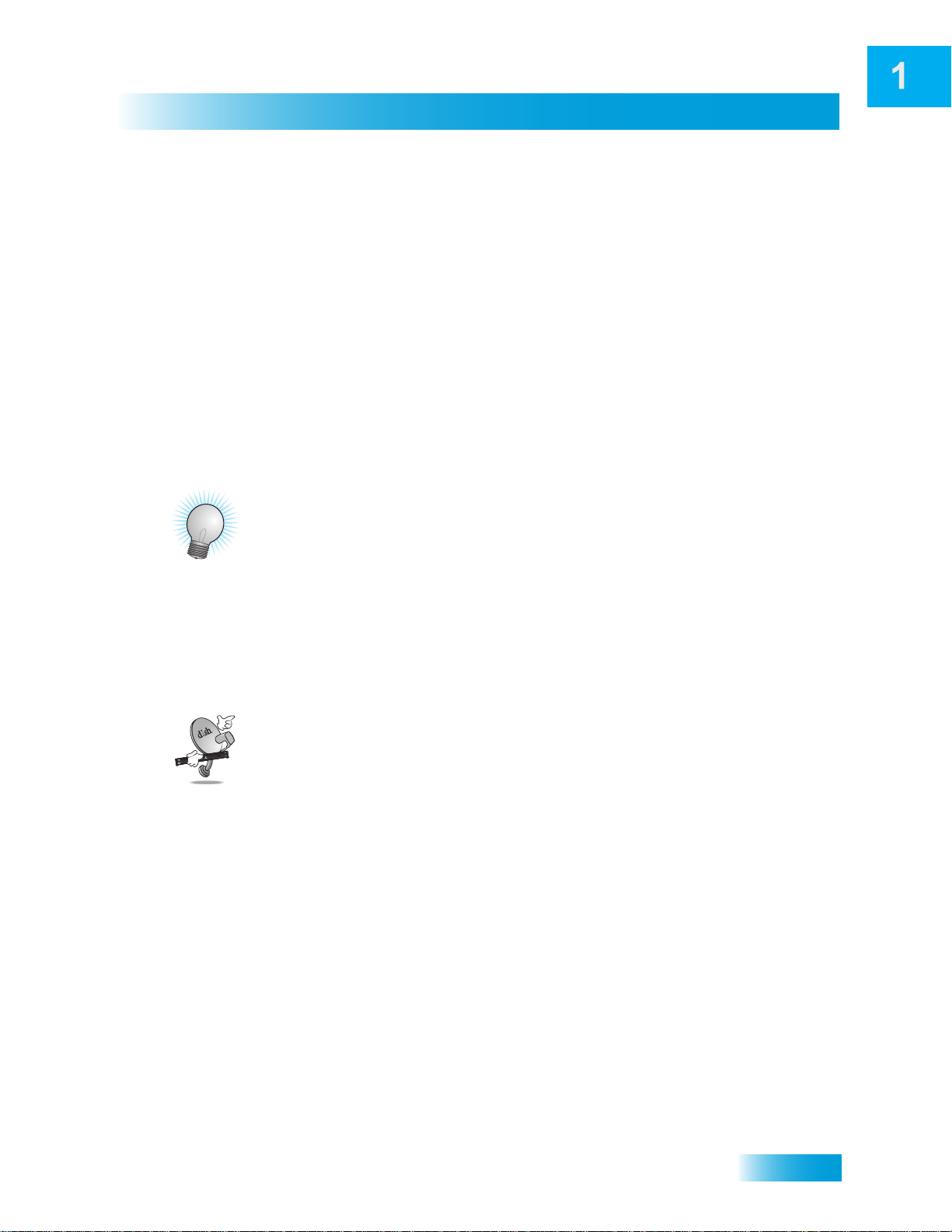
Introduction
MOVING ON-SCREEN LOGO
Whenever the receiver is turned off using the
remote control or front panel POWER button, the
DISH logo and helpful tips displays on your TV
screen. This feature is included with your receiver
to assure you that the connections between your
receiver and TV(s) are not lost and also prov ide s
useful information about your receiver and its
features. Press POWER or SELECT on the remote
control to resume watching satellite TV
programming.
TIPS
• Always have the latest software—Turn off the receiver when you’re not using it.
• Order Pay-Per-View with your remote control—Keep broadband Internet
connected to the receiver. Not only will you have Pay-Per-View at your fingertips, but
you’ll also avoid unnecessary charges.
Moving On-screen Logo
QUESTIONS
• How do I find somethin g to watch? For more information on finding something to
watch, see Chapter 3 - Finding Programs to Watch.
• Why are some of the channels red in the Program Guide? The channels that are
red in the Program Guide are those which are not currently in your subscription. If
you’d like to add channels, call 1-800-333-DISH (3474), go to
mydish.com/myaccount, or use the Customer Support Application.
• I’m looking at program information in a guide I bought at the grocery store, but
nothing matches what’s on my DISH receiver, is something wrong? No. DISH
programming may vary from what you’ll find in a local publication. For best results,
use the Program Guide on your receiver or order DISH Entertainment Magazine.
7
Page 19
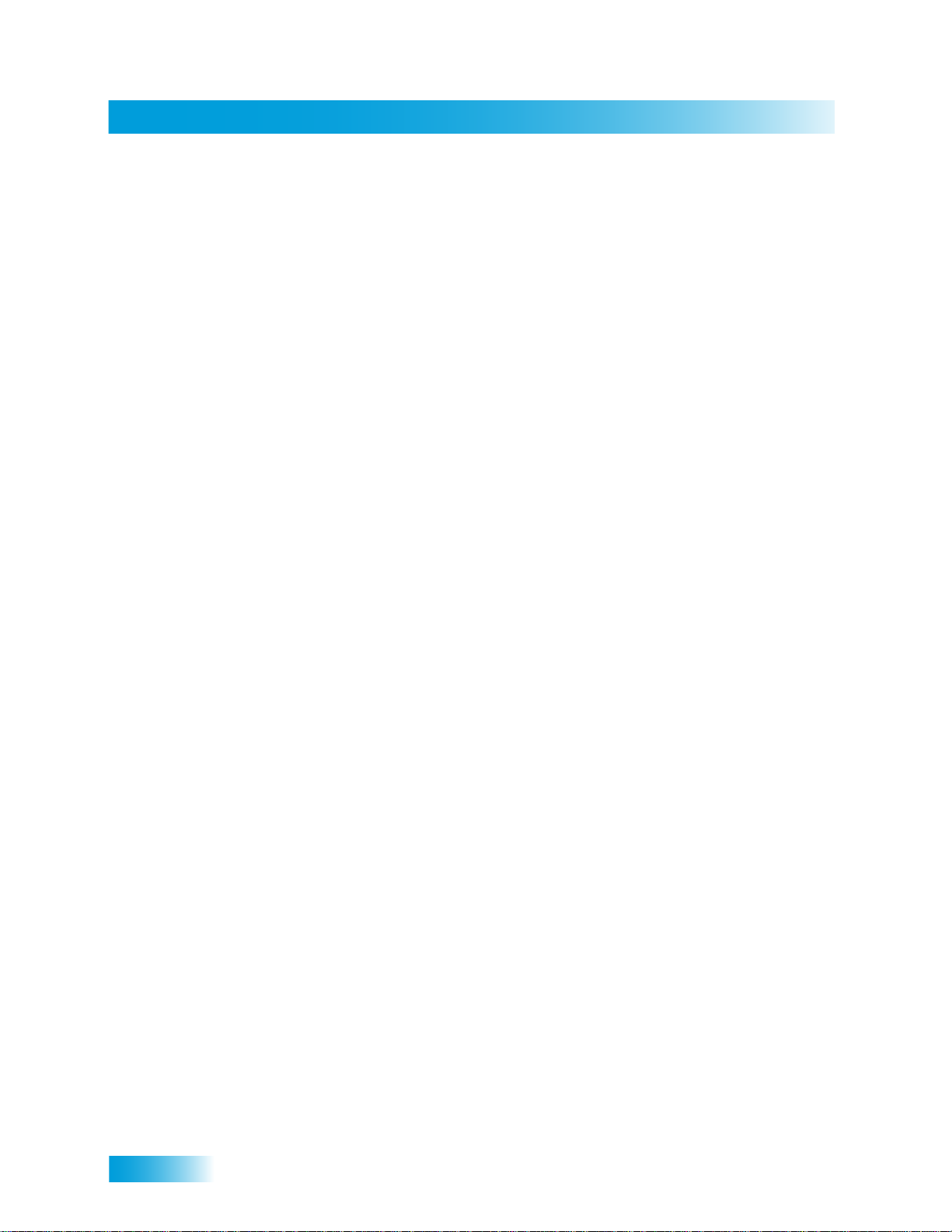
Chapter 1
Notes
8
Page 20
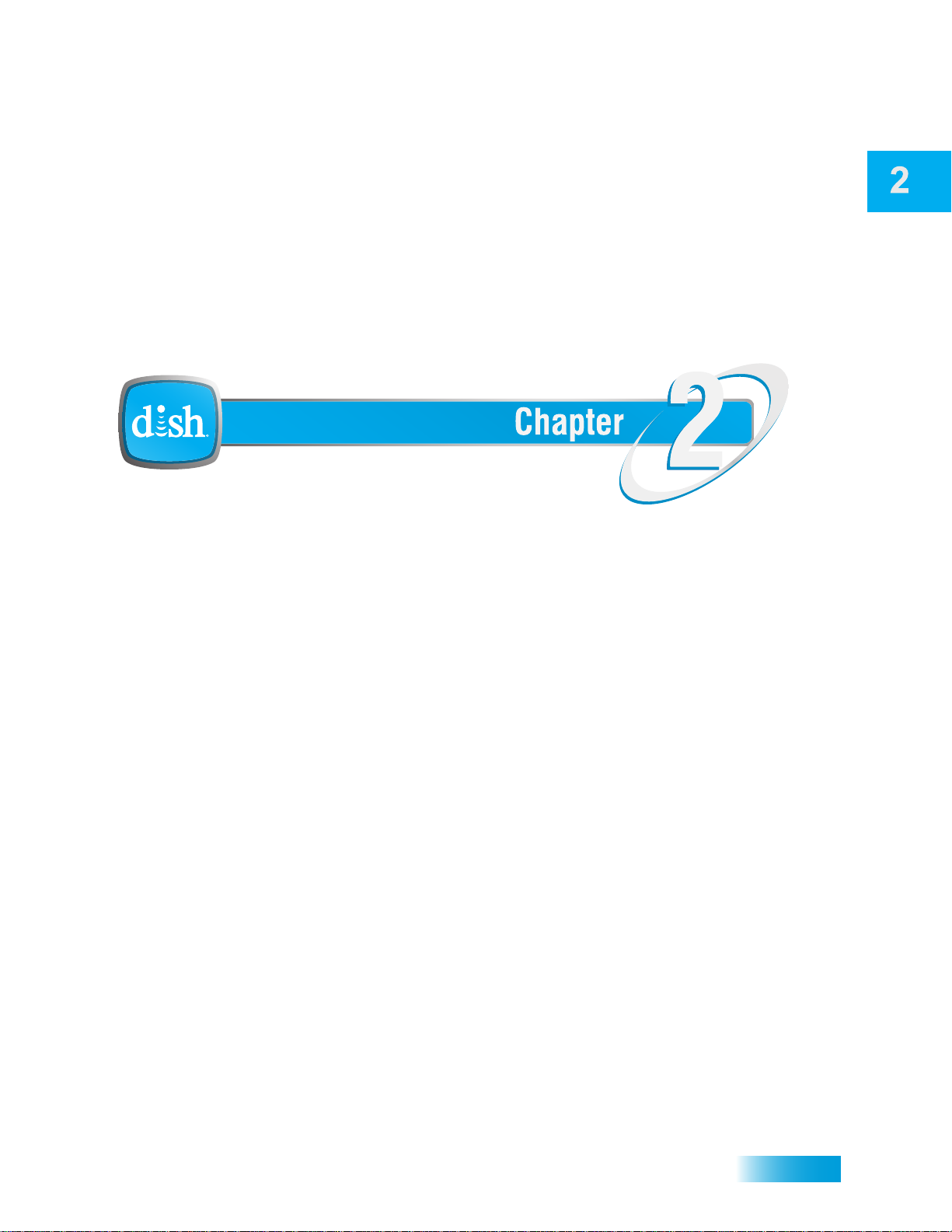
About Your Satellite Receiver
Satellite Receiver
What you’ll find in this chapter:
• REMOTE CONTROL
• SATELLITE RECEIVER FRONT PANEL
• SATELLITE RECEIVER BACK PANELL
• USING THE MENUS
• USING TEXT FIELDS
9
Page 21
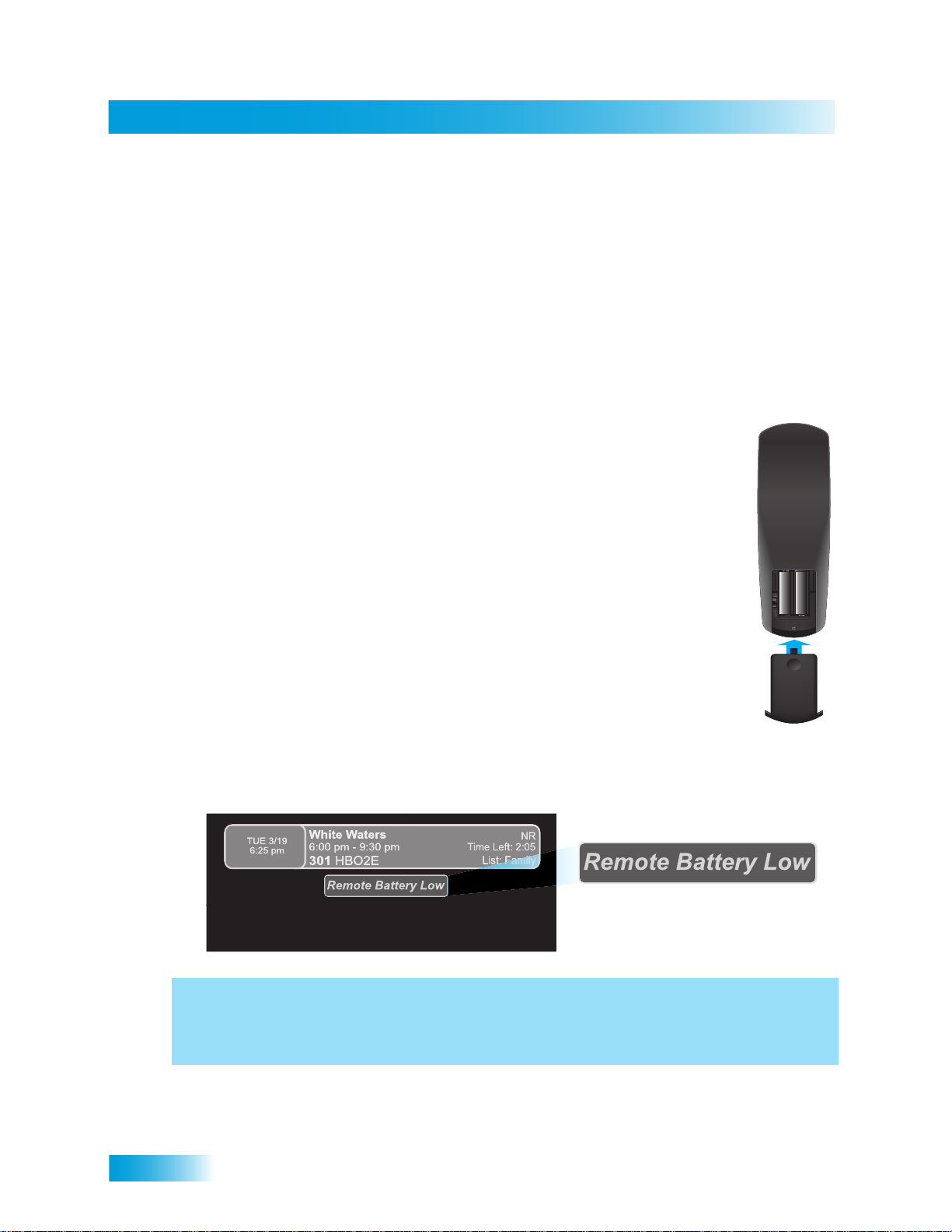
Chapter 2
Remote Control
Here's a helpful hint: Don’t wait until you see the low battery warning to change the remote
control batteries. If your remote control doesn’t seem to be working very well
(for example, you have to press POWER more than once to turn the receiver on or off),
it’s a good indication that the batteries are getting weak.
REMOTE CONTROL
Remote Control Batteries
1 Press down on the top of the battery cover and slide the cover off.
2 Take out all of the old batteries.
The remote control gives you easy access to all the features of your satellite receiver. You
can program the remote to control the satellite receiver and up to three other devices (see
page 54). These devices can be a TV, a VCR or DVD/BD player, and a third device.
The remote control uses IR signals to control both the receiver and other devices that the
remote is programmed to control.
IR signals travel only short distances (40 feet or less), and cannot go through walls or
other solid objects. You must point the remote control directly at the device, with no
objects blocking the line of sight.
The remote control comes with four AAA batteries. When you replace old
batteries you should replace all of the batteries at one time and use
batteries of the same type (for example, all alkaline or all carbon zinc).
Alkaline batteries last longer.
3 Put four new batteries in. Make sure you match the plus (“+” ) ends wi th th e
plus markings on the battery case.
Note: The remote control cannot work with less than four AAA batteries.
4 Slide the cover back into pla ce.
Low Battery Warning
When you see a low battery warning message on your screen be low the Program Ban ner,
the batteries in your remote control are weak and need to be replaced.
10
Page 22
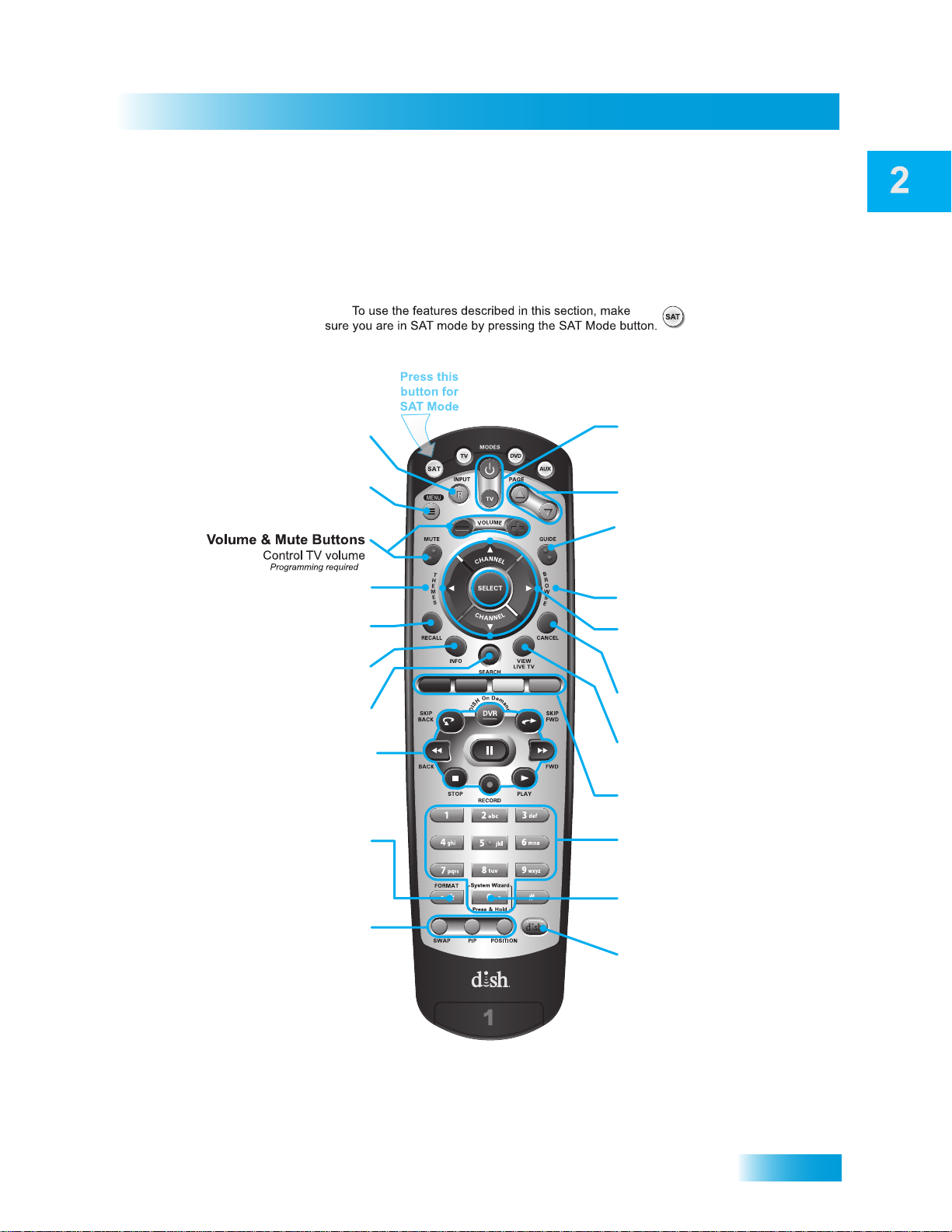
Satellite Receiver
Remote Control Buttons
SA T Mode
Remote Control
Press once for Input
Press and hold for Recover
Receiver Menu
Input
Access receiver
features and settings
Themes
Search for programs using Themes
Recall
Return to last channel viewed
Info
Get info on programs
Search
Search for a program
Digital Video Recorder
(DVR) Buttons
Record and play
programming
Requires External Hard
Drive and authorization
Format
Format the picture to the
desired width to match
the program you are viewing
Picture-In-Picture
(PIP) Buttons
Watch two separate
programs at once
(Feature not supported
at this time)
Power & TV Power
Top button turns the receiver on/off,
Bottom button turns the TV on/off
(programming required)
Page Buttons
Page up/down in menus
Program Guide
Display current and future
satellite program listings
Browse
See what is on other channels
while watching TV
Arrows/Select Buttons
Channel up/down, navigate
through menus/guides and
select a desired option
Cancel
Return to previous menu or
to watching a program
View Satellite Programming
Exit out of any menu/guide and
return to viewing live TV
Shortcut Keys
(for future use)
Number Buttons
Enter a desired channel number,
or navigate through menus
System Wizard
Press and hold to fix remote
control issues and sync data
DishHOME
Explore interactive TV features
11
Page 23
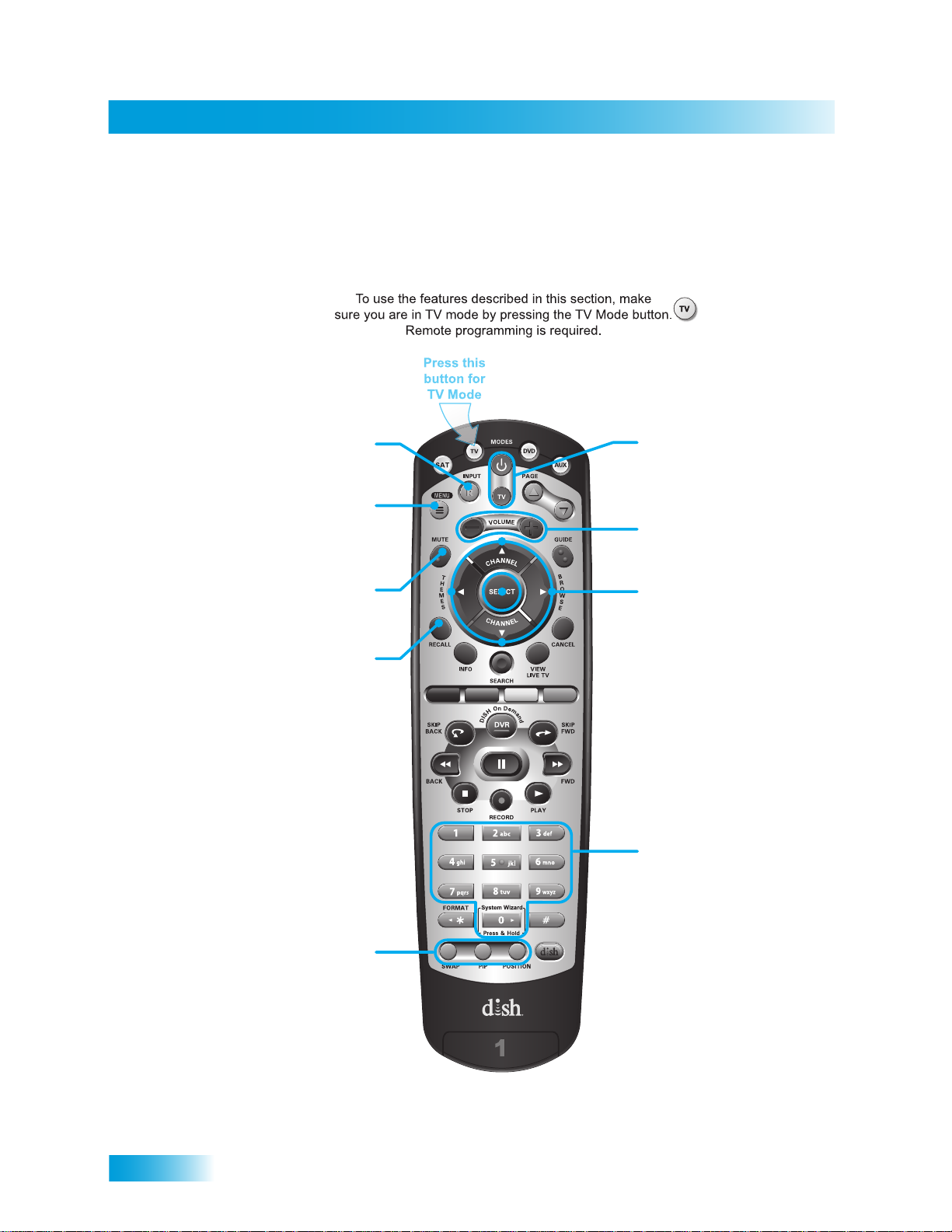
Chapter 2
Remote Control
Volume
Control TV volume
Power and TV Power
top and bottom button
Turn TV on/off
Arrows/Select Buttons
Channel up/down on TV,
navigate TV menus/modes
and select desired TV option
Number Buttons
Enter a desired channel
number on TV
TV Menu
Access menu features
available on some TVs
Recall
Return to last TV channel viewed
(or input, depending on your TV)
TV/Video
Switch between TV inputs
Picture-In-Picture
(PIP) Buttons
Display PIP features
on some TVs with
PIP capabilities
(Feature not supported
at this time)
Mute
Turn TV volume on or off
Note: Remote operation is different on DISH TVs.
See your DISH TV User’s Guide for proper operation.
Remote Control Buttons—TV Mode
12
Page 24
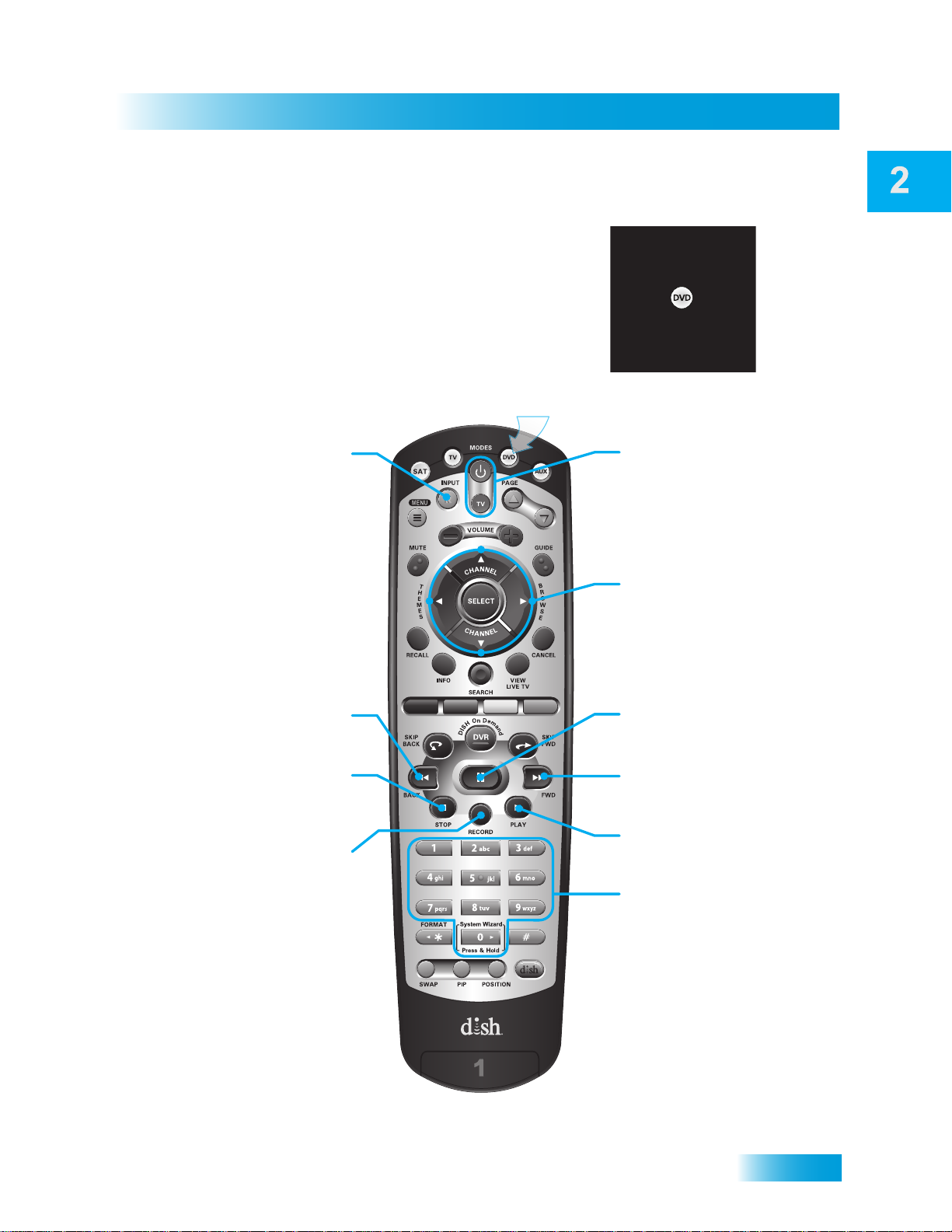
Satellite Receiver
Remote Control Buttons—DVD Mode
To use the features described in this section, make
sure your are in DVD mode by pressing the DVD Mode button.
You can also use this mode to operate a VCR instead of a DVD player.
Remote programming is required.
Press this
button for
DVD Mode
Remote Control
Input
Switch VCR between its
TV and videotape mode
Back
Reverse a
DVD or videotape
Stop
Stop playing or
recording a videotape,
stop playing a DVD
Record
Record on a videotape
DVD/VCR Power
& TV Power
Top button turns the
DVD player/VCR on
and off
Bottom button turns
the TV on and off
Arrows/Select Buttons
Channel up/down on your
VCR, navigate through
DVD or VCR menus,
and select desired option
Pause
Pause a DVD or videotape
FWD
Forward a DVD or videotape
Play
Play a DVD or videotape
Number Buttons
Enter a chapter number
for a DVD
13
Page 25
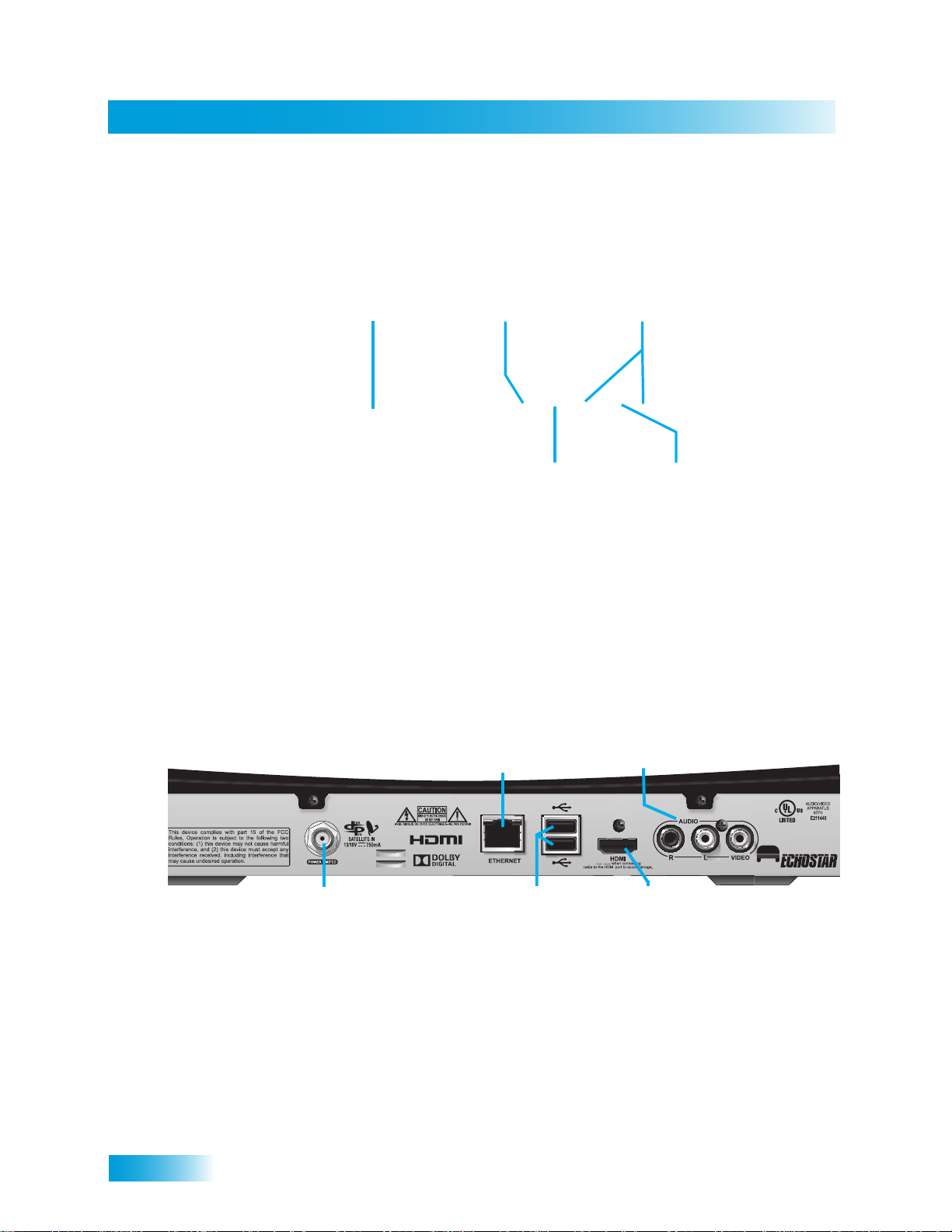
Chapter 2
Satellite Receiver Front Panel
Dolby and the double-D symbol are trademarks
Audio/Video
SATELLITE RECEIVER FRONT PANEL
Power
Smart Card Slot
Slot for a future
smart card
Turns receiver
power on/off,
press and hold
to reset receiver
System Info
Displays the
System Information
Screen
SATELLITE RECEIVER BACK PANEL
Ethernet
Port
Connection to
your home
broadband
network
Arrows
Change channels
up/down, and move
around in on-screen
menus and guides
Select
Selects
menu items
Output
High-quality
standard-definition
connection to your
TV audio and video
input
14
Satellite In
Connection to
your satellite
dish
external devices,
where supported
USB Ports
Connection to
HDMI
Output
Provides digital
audio and video
to an HDTV
of Dolby Laboratories. Manufactured under
license from Dolby Laboratories.
See applicable patents at
www.echostar.com/ip
Page 26
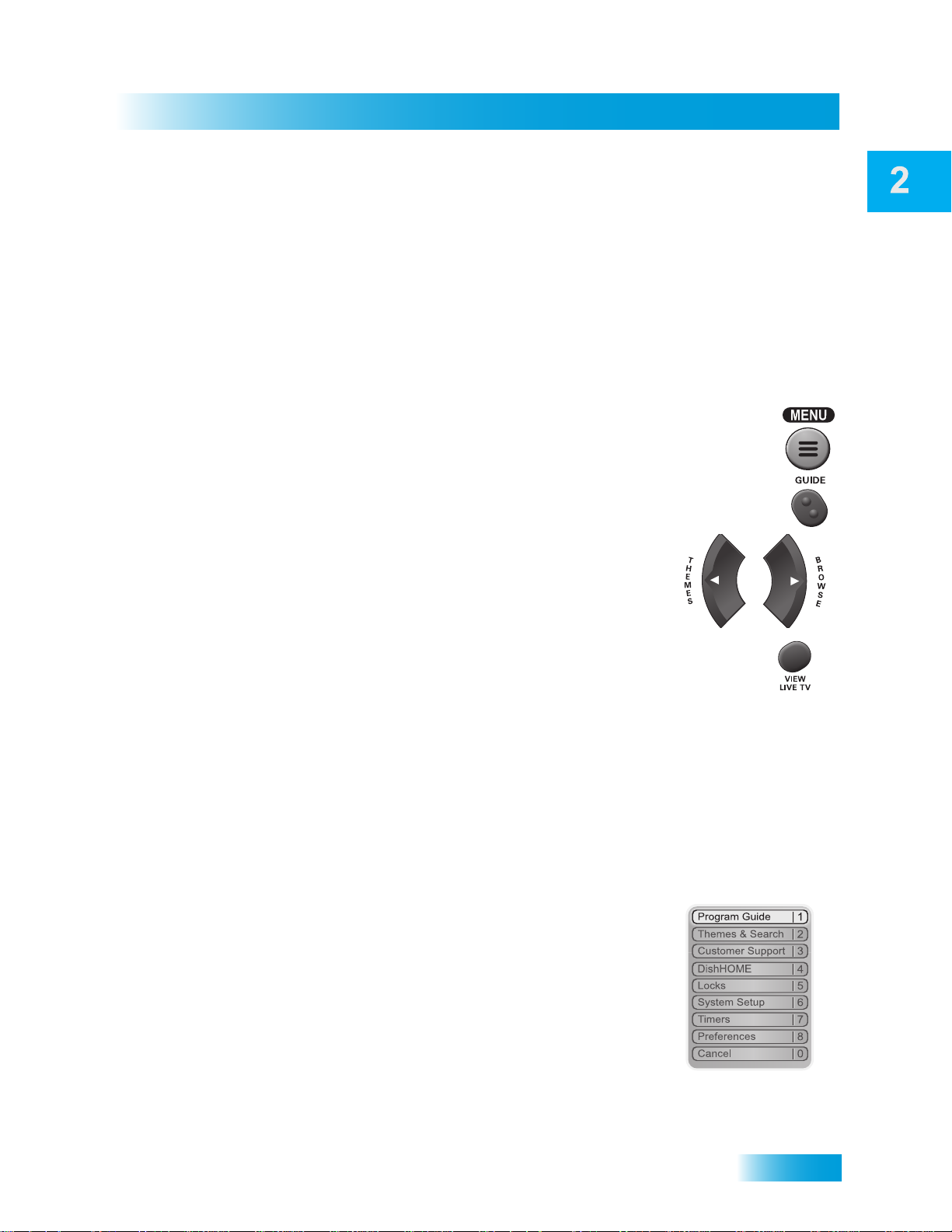
Satellite Receiver
USING THE MENUS
The menus make using the receiver and selecting programs quick and easy. Use the
menus to control the receiver and to use its featu res, such as setting locks, choosing a
program, or creating a favorites list.
Open and Close Menus
You can open the menus in either of two ways:
• Press MENU to open the Main Menu, then open any of the other
menus from the Main Menu.
• Use the following buttons on the remote control:
– Press GUIDE to open the Program Guide.
– Press THEMES (LEFT ARROW) when watching a pro-
gram to open the Themes and Search menu.
– Press BROWSE (RIGHT ARROW) to display the Browse
Banner.
Using the Menus
To close a menu and return to watching a program, press VIEW LIVE TV.
Highlighting Menu Options
To highlight a menu option, use the remote control ARROWS to move the on-screen
highlight to the menu option. When you move the on-screen highlight, the highlighted
option becomes amber in color.
Selecting Menu Options
When you select a menu option, that option takes effect right away. You can select a menu
option in either of two ways:
• If the option has a number next to it, press the number on
the NUMBER PAD button that matches this number. When
you use the NUMBER PAD, you do not need to highlight
the option first.
• Move the highlight to the menu option using the remote
control ARROWS. Then press SELECT. In the example,
Program Guide is highlighted.
15
Page 27
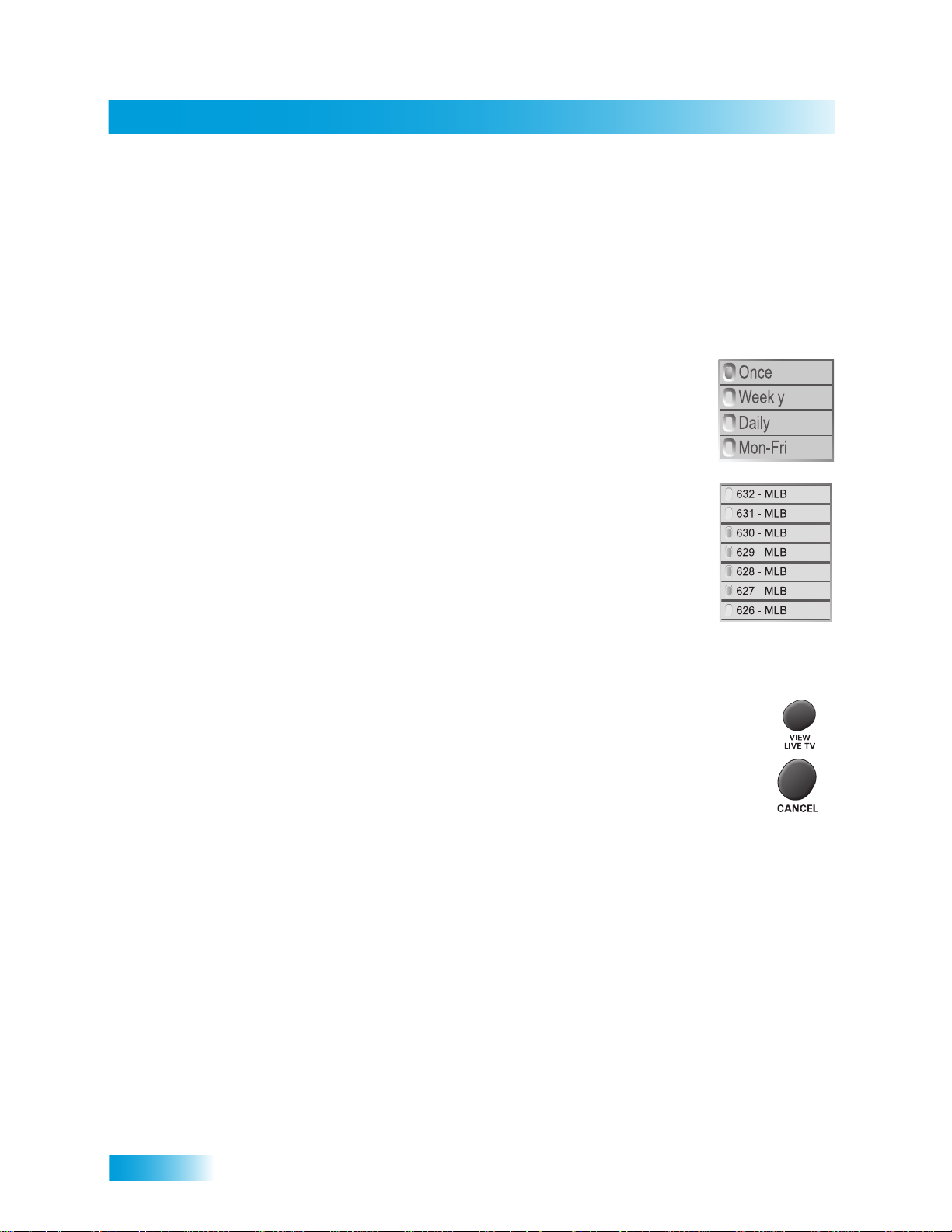
Chapter 2
Using Text Fields
List of Choices in the Menus
When you make a choice in a list, the receiver does not apply the change until you select
Done. If you do not want to save any change s, select CANCEL to discard all the changes
made in the menu.
There are two types of lists:
• A single choice list allows you to select only one choice at a time.
• A multiple choice list allows you to select more th an one choice
If you select another choice, your previous choice is deselected.
at one time. If you select another choice , your p revious cho ice(s)
stays selected.
Canceling a Procedure
You can cancel a procedure in any of three ways:
• If you want to return to watching a program, press VIEW LIVE TV.
• If you want to return to the previous menu, press CANCEL.
• W ait a few minutes and the menu will close automatically , discarding any
changes you have made.
USING TEXT FIELDS
When you use features on the receiver, you might be required to enter information, such
as the name of a movie when using Search, into areas known as text fields. Your receiver
has two basic ways to enter the information:
• On-screen keyboard
• Remote control NUMBER PAD
16
Page 28
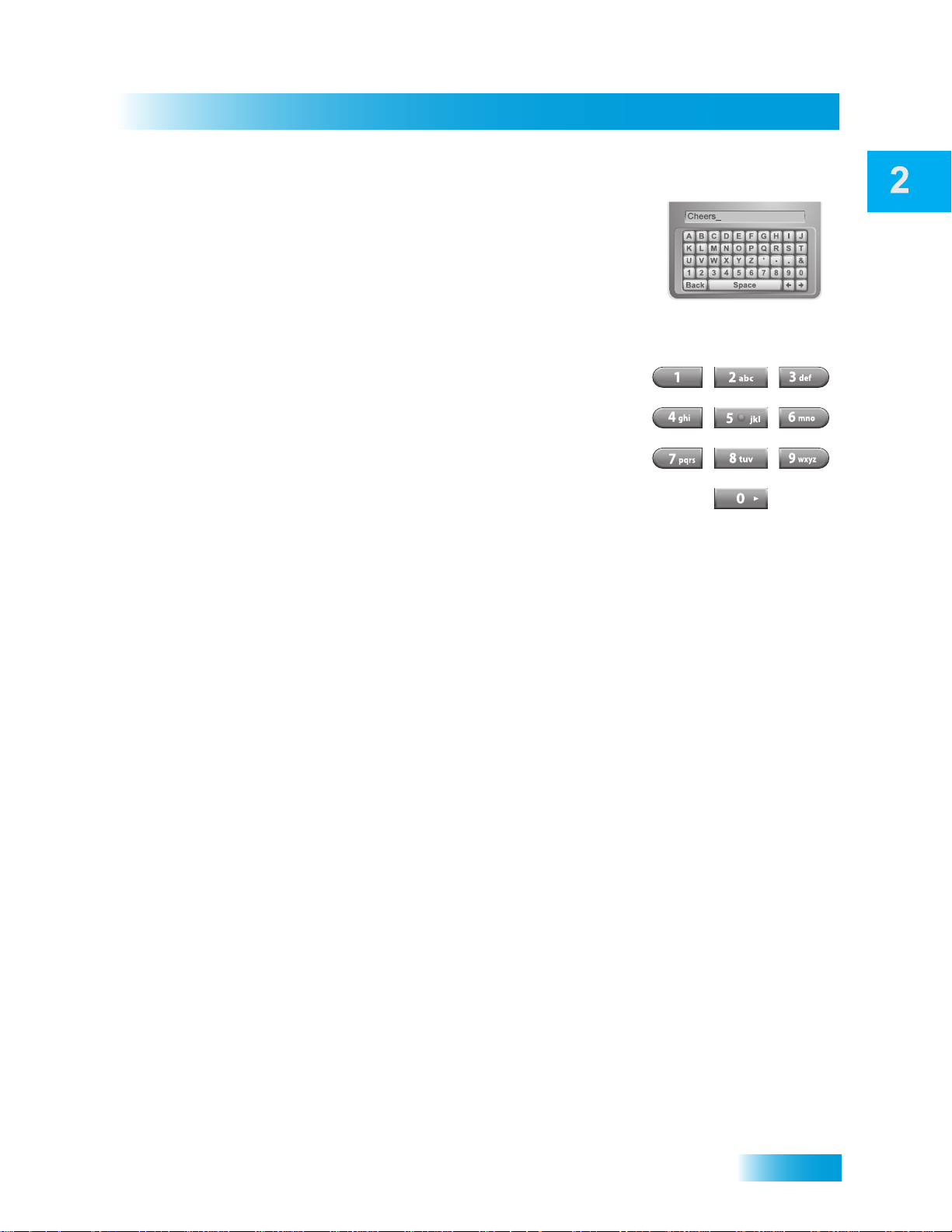
Satellite Receiver
Using the On-screen Keyboard
Use the on-screen keyboard letters to type the information.
Use the LEFT, RIGHT, UP, and DOWN ARROWS to
navigate around the keyboard. Select the characters you
want.
Using the Number Pad
Use the letters above the NUMBER PAD on the remote
control while the highlight is in the field. For example, when
looking for the channel and times to watch Rudy Presents,
you press 7 three times for an R, 8 two times for a U, 3 one
time for a D, and 9 three times for a Y to spell the word
“Rudy.”
While in the Text Field
When the cursor is in the field:
Using Text Fields
• Press the LEFT ARROW to delete characters.
• Press 0 to enter a blank space, such as between words.
• Press STAR to backspace without deleting characters.
• Use the RIGHT ARROW to forward sp ace without deleting characters.
17
Page 29
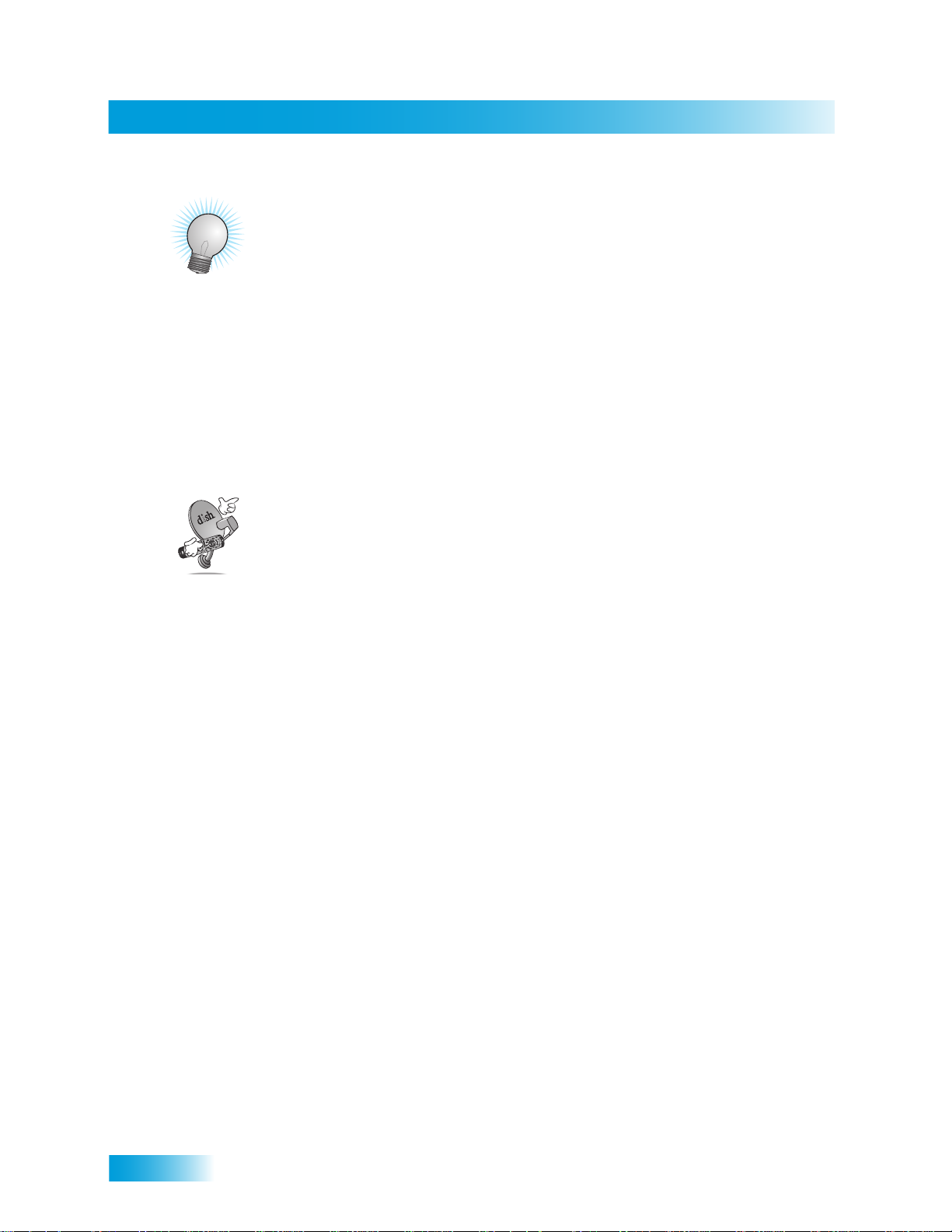
Chapter 2
Tips
TIPS
• If you do not do anything in a menu fo r several minutes, the menu automatically
closes. This will discard any changes you made, and displays the program you were
watching.
• On the remote control, press FORMAT (*) on the remote control to change the aspect
ratio (display shape) of HD and SD channels.
• Keep from accident a lly changing the chann el or input on your TV by pro gramming the
remote in Limited Mode.
QUESTIONS
Why doesn’t my remote control work? Make sure the remote control is in the right
mode and you are pointing the remote d irectly at the rece iver (or TV, VCR, or DVD player).
Make sure the batteries are good.
18
Page 30
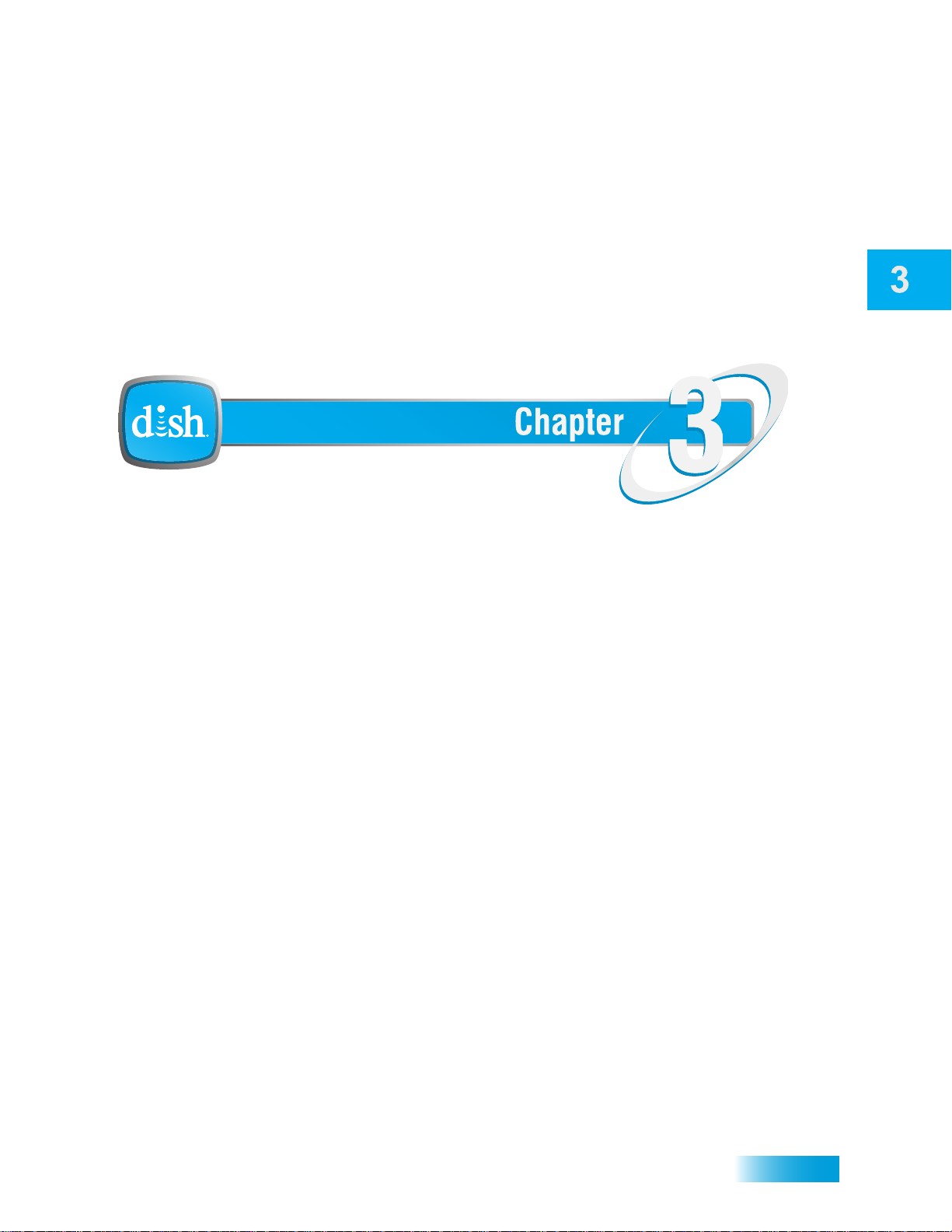
Finding Programs to Watch
Watching TV
What you’ll find in this chapter:
• CHANGING CHANNELS
• USING THE PROGRAM GUIDE
• USING THE BROWSE BANNER
• USING THEMES AND SEARCH
19
Page 31

Chapter 3
Changing Channels
List: Family
12:25 pm Wed 12/03
NHL Hockey
6:30 pm - 7:00 pm NR
114 ESPN
Tue 1/22
120
HIST
118
A&E
116
MOMAX
114
ESPN
112
HGTV
6:30 pm 7:00 pm 7:30 pm
Active Favorite
List
Channels
Program Date
Current Date & Time
Program Information
Current Program
Program Times
Programs
CHANGING CHANNELS
Using the Up and Down Arrows
While watching TV, press the UP and DOWN ARROWS on your
remote control to change channels one channel at a time. You can
also change the channels the same way using the UP and DOWN
ARROWS on the receiver front panel.
Entering a Channel Number
While watching TV, if you know the specific channel you want to
watch, enter the channel number using the NUMBER PAD on the
remote control.
USING THE PROGRAM GUIDE
20
You can use the Program Guide to see what programs are on, to change channels, and to
schedule timers. To access this guide, press GUIDE.
• A red background behind a channel usually means you have not subscribed to the
channel. After you subscribe to a channel, you can tune to it. To subscribe to a
channel, please call 1-800-333-DISH (3474).
• A yellow background behind a channel is for over-the-air digital channels. See
instructions to connect an over-the-air antenna to your receiver.
• The Program Guide shows which Favorites List is active. If All Chan is active, the
Program Guide shows all the channels. The My Channels list shows only the channels
in your subscription. The My HD Channels list displays only the high-definition
channels in your subscription. If you activate another list, the Program Guide shows
only the channels on that list.
Page 32

Finding Programs to Watch
Using the Browse Banner
Tue 1/22
120
HIST
118
A&E
116
MOMAX
114
ESPN
112
HGTV
6:30 pm 7:00 pm 7:30 pm
Press GUIDE
Use the UP and DOWN
ARROWS to highlight a
program currently broadcasting
Press SELECT
1
2
3
TUE 3/19
6:25 pm
Winnie the Pooh
301
6:00 pm - 9:30 pm
HBO2E
Time Left: 0:45
NR
List: Family
TUE 3/19
301
HBO2E
Winnie the Pooh
6:00 pm - 9:30 pm
NR
Flanders the Dog
9:30 pm - 12:00 am
NR
Current
Program
Current
Channel
Current
Program
Time
Active Favorites
List
Time Remaining
in Program
Program
Rating
Current Date & Time
Browse Current Program,
Program Time and Rating
Browse Next Program,
Program Time and Rating
Indicates
future programs
can be viewed
Browse Date
Browse Channel
Picture Format
HD:Normal
SD:Normal
• The Program Gu ide shows programs on now and coming on within the ne xt two days.
The guide does not show programs that have ended.
While using the Program Guide, you can:
• Press PAGE UP or PAGE DOWN to move a page of channels at a time.
• Enter the number of hours you want to skip for ward or backwar d in th e schedule, and
then press the RIGHT/LEFT ARROW to move forward or back in the schedule.
• To quickly jump 24 hours forward or backward in the program guide, press the SKIP
FWD or SKIP BACK buttons to move forward or back in the schedule.
USING THE BROWSE BANNER
Use the Browse Banner to see what other programs are on and not miss any of a program
you are watching. When the Browse Banner is open, you will see the Program Banner
information on the current program at the top of the screen, and on the left side of the
Browse Banner at the bottom of the screen. At the bottom right of the screen is information
on the program that is on next on the same channel.
21
Page 33

Chapter 3
Using Search to Find a Program
To see what is coming up on other channels, press the UP or DOWN ARROW while the
Browse Banner is open.
1
While watching
a program, press
BROWSE
TUE 6/19
110
FOOD
Use the UP or DOWN
ARROWS to browse current
programs and the RIGHT
ARROW to browse future
Giada at Home
1:30pm - 2:00pm
NR
programs
2
If you select a current program, the receiver will tune to that channel. If you choose a
future program, the Create Timer screen will display. See Chapter 8: Timers for more
information.
USING SEARCH TO FIND A PROGRAM
You can find programs to watch by using the Search feature of the receiver. This feature
will search all channels, including over-the-air channels (if an over-the-air antenna is
connected to the receiver), and find programs that match keywords that you enter.
Barefoot Contessa
2:00pm - 2:30pm
NR
3
Press
SELECT
Using the Search Feature
You can search for events two ways:
• Select Title to search for the words that appear in the title of a program.
• Select Info to search for words that are in the program description or title.
Enter the search word(s) in the Search Criteria Field in one of two ways:
• Use the on-screen keyboard.
• Use the letters on the NUMBER PAD.
22
Page 34

Finding Programs to Watch
Finding a Program by its Theme
If you select a program that is on now, the receiver tunes to that program. If you choose a
future program, the Create Timer screen will display. See Chapter 8: Timers for more
information.
Using Search History
After you have searched previously for programs or other information, your receiver builds
a history. You can use the Search History to re-search programming instead of typing the
information again.
Note: Use the Edit or Delete options to change or delete Search keywords.
FINDING A PROGRAM BY ITS THEME
Y ou can list and choose programs by the theme of their contents, for example, just movies
or just sports. You can then quickly list programs based on that theme, and choose the
program you want. This feature also categorizes pr ograms on over-the-air channels (if an
over-the-air antenna is connected to th e re ce ive r.
If you select a program that is on now, the receiver tunes to that program. If you choose a
future program, the Create Timer screen will display. See Chapter 8: Timers for more
information.
23
Page 35

Chapter 3
Tips
TIPS
• Press INFO to get mor e information about the program you highlighted.
• Press VIEW LIVE TV to cancel almost any screen and return to watching TV.
• Skip forward 24 hours (and then back agai n) at a time in the Program Guide by
pressing the SKIP FWD (SKIP BACK) button on the remote control.
QUESTIONS
• How can I customize the Program Guide to show only my favorite channels?
You can set up a Favorites List. You can change how the Program Guide is displayed
(size of text, number of programming hours displayed, etc.).
• Why are some of my channels missing?
– You may have locked or hidden the channels. See Chapter 6: Locks for informa-
tion on locking and unlocking the receiver.
– Y ou may have the wrong list showing in the Program Guide. Pres s GUIDE to open
the Program Guide. Press GUIDE again to select the next Favorites List. Press
GUIDE repeatedly to scan through all the available lists. See Favorites Lists for
more information.
24
Page 36

Order and Watch Pay-Per-View
Pay Per Programs
What you’ll find in this chapter:
• ORDERING A PAY-PER-VIEW PROGRAM
• REVIEWING PAY-PER-VIEW ORDERS
25
Page 37

Chapter 4
Ordering a Pay-Per-View Program
ORDERING A PAY-PER-VIEW PROGRAM
To order Pay-Per-View programs, you must connect the receiver to your broadba nd home
network through the Ethernet port. After you order a Pay- Per-View program, you can
watch it on all of the broadband-connected receivers on your DISH account. Using the
remote control, you can order the exact same program for each receiver but you pay for
the program only once (the program must be the same date, time, and channel). However,
replays of programs are separate events.
Note: Once you confirm an order for a Pay-Per-View program, you cannot cancel the
order, and you will be billed for it.
REVIEWING PAY-PER-VIEW ORDERS
Use this feature to review events you’ve ordered, including those you have wa tched and
those you purchased but have not yet watched.
26
Page 38

Pay-Per-View
Tips
TIPS
• You can connect an external hard-disk drive to the USB port on the back panel of the
receiver and record programs (see page 68).
• You can prevent others from purchasing Pay-Per-View programs by using locks.
• Tune to Channel 500 for a list of what’s playing on Pay-Per-View.
QUESTIONS
• How can I order an event for all my receivers?
– Order on each receiver, one at a time with the remote control. Make sure broad-
band Internet is connected to each receiver.
– Order the event over the phone 1-800-333-DISH (3474).
– Order the event online at mydish.com/ppv.
• Will I be charged more than once for ordering the same Pay-Per-View on two or
more receivers? If you’re using the remote control, you won’t be charged more than
once as long as it is the same exact event (for example, at the same time or All Day
events).
• Why doesn’t my Program Guide show any Pay-Per-View channels? You may be
using a Favorites List that doesn’t include Pay-Per-View channels. Press GUIDE to
open the Program Guide and then press GUIDE again until you see All Chan in the
upper left corner of the Program Guide. See Chapter 5: Favorites Lists for more
information on using Favorites Lists.
27
Page 39

Chapter 4
Notes
28
Page 40

Setting Up Your Favorites Lists
Favorites Lists
What you’ll find in this chapter:
• WHAT ARE FAVORITES LISTS?
• C
REATING OR CHANGING FAVORITES LISTS
• NAMING FAVORITES LISTS
• USING FAVORITES LISTS
29
Page 41

Chapter 5
What are Favorites Lists?
Done
Modify List
Press MENU,
select Preferences,
then Favorites
Add or delete channels
from the list (a mark
next to the channel
indicates that channel
will be part of the
Favorites List)
Select Done
1
2
3
4
5
632 - MLB
631 - MLB
630 - MLB
629 - MLB
628 - MLB
627 - MLB
626 - MLB
Modify Selected List:
List 1
Select Modify List
Select list to
create or change
Preferences
8
Favorites
2
WHAT ARE FAVORITES LISTS?
Favorites Lists are custom lists of your favorite channels. You can create and change the
lists, adding and removing channels as you wish. Your favorite channels can be grouped
into up to four lists.
• When using a Favorites List, the Program Guide and Browse Banner display only the
channels in that Favorites List. When you use the remote control UP or DOWN
ARROW to change channels, the receiver skips channels that are not on the list.
• The My Channels list contains all the channels in your DISH package. You cannot
make any changes to the My Channels list, except by changing your package.
• The My HD Channels list contains all of the HD channels in your DISH package, as
well as over-the-air digital channels if your receiver is connected to an over-the-air
antenna via an optional USB Over-the-Air Tuner.
• The All Channels list contains all the channels, including channels not in your current
DISH package. You cannot make any changes to the
• Each Favorites List has a unique color in the Program Guide. You can also give each
list a name. The four lists are named List 1, List 2, List 3, and List 4, until you change
the name. The lists are empty until you add channels to them.
All Channels list.
30
• If you choose a program using Themes or by entering a channel number using the
remote controls, the receive r tunes to the c hannel for that program whether o r not that
channel is on the active Favorites List.
• You can include over-the-air channels in your Favorites Lists if an over-the-air antenna
is connected to your receiver via an optional USB Over-the-Air Tuner.
CREATING OR CHANGING FAVORITES LISTS
You can create, add channels to, and remove channels from a Favorites List. When you
use your Favorites List only those channels in your list are shown in the Program Guide
and Browse Banner.
Page 42

Favorites Lists
Naming Favorites Lists
1 Press MENU on your DISH remote control. Select Preferences, and then Favorites.
2 Select the list that you want to change, or select List 1, List 2, List 3 , or List 4 to create a
list.
3 Select Modify List.
4 Using the SELECT button, add or delete ch annels from the list.
5 Select DONE.
NAMING FAVORITES LISTS
You can name your Favorites Lists whatever you want, up to eight characters long.
1
2
4
Use the Alpha-Numeric Pad on the
remote or the On Screen Keyboard
to edit Favorite List Name
3
Preferences
Favorites
Press MENU,
select Preferences,
then Favorites
8
2
Select list to
change
1 Press MENU on your DISH remote control. Select Preferences, and then select
Favorites.
2 Select the list that you want to rename.
3 Select Edit Name.
4 Enter the name you want for the list.
5 Select Done.
Edit Name
Select Edit
Name
Enter List Name:
Family_
A B C D E F G H I J
K L M N O P Q R S T
U V W X Y Z ' - . &
1 2 3 4 5 6 7 8 9 0
Space
Back
Enter the name
for the list
5
Done
Select Done
31
Page 43

Chapter 5
Using Favorites Lists
USING FAVORITES LISTS
Press GUIDE to open the Program Guide. Press GUIDE again to select the
next Favorites List. Press GUIDE repeatedly to scan through all the available
lists.
Note: GUIDE only works in this manner if the Guide button is selected under
MENU, Preferences, Favorites and Guide Options.
You can tell which favorites lists is active by looking in the Program Guide.
List: All Chan
TIPS
• Two lists cannot have the same name.
• Pressing GUIDE to switch Favorites Lists functions only if yo u have added channels to
the Favorites List. If you have not created a Favorites List, pressing GUIDE switches
the receiver between the All Chan, My Channels, and My HD Channels Lists.
• Locked and hidden channe ls do not display in Favorites Lists.
QUESTIONS
• Why are channels missing from the Program Guide?
– You might have a Favorites List that does not contain those channels. Press
GUIDE until the All Chan or My Channels list displays.
– You might have channels locked and hidden.
32
Page 44

Securing Your Receiver
Locks
What you’ll find in this chapter:
• WHAT ARE LOCKS?
• C
REATING OR CHANGING RATINGS LOCKS
• CREATING OR CHANGING CHANNEL LOCKS
• LOCKING OR UNLOCKING PAY-PER-VIEW
C
HANNELS
• HIDING ADULT CONTENT OR LOCKED
CHANNELS
• LOCKING OR UNLOCKING THE FRONT PANEL
• CREATING OR CHANGING A PASSWORD
OCKING AND UNLOCKING YOUR RECEIVER
• L
33
Page 45

Chapter 6
What are Locks?
WHAT ARE LOCKS?
Locks allow you to password-protect programming based on ratings, or on a channel-bychannel basis. When you have locked the receiver:
• If you try to access a locked item or open the Locks menu, the receiver displays a
• The receiver allows you three attempts to enter the correct password. If you fail to
• If you enter the correct password, you can access the locked item or open the Locks
• If you exit a locked item or close the Locks menu, you must enter the password to
Locking the receiver is a two-step process:
1 Create the locks that you want.
• Ratings Locks—locks programs based on ratings.
message prompting you to enter the password.
enter the correct password, the receiver does not allow you to try again for several
minutes.
menu.
access the item again.
• Channel Locks—locks channe ls regardless of content.
• Lock PPV—prevents unauthorized pay-per-view ordering.
• Hide Adult or Hide Locked—hides adult channels or locked channels from being
displayed in the Program Guide and other channel lists.
• Front Panel Lock—prevents the front panel buttons from being used.
2 Lock the receiver.
When the receiver is locked, anyone who wants to access locked items must enter the
password.
34
Page 46

Locks
Creating or Changing Ratings Locks
CREATING OR CHANGING RATINGS LOCKS
You can lock programs based on Motion Picture Association of America (MPAA) ratings
(PG, PG-13, etc.) and expanded ratings (violence, language, etc.).
1 Press MENU and select Locks.
2 If the receiver is locked, enter the password using the NUMBER PAD. Select OK.
3 Select Ratings Locks.
4 Highlight the least restrictive rating that you want to block. Press SELECT to lock the
highlighted rating and all ratings more restrictive than it (for example, locking PG-13
automatically locks R and NC-17).
MPAA Ratings
G—General Audiences. A G-rated motion picture contains nothing in theme, language,
nudity, sex, violence or other matters that, in the view of the Rating Board, would offend
parents whose younger children view the motion picture. The G rating is not a “certificate
of approval,” nor does it signify a “children’s” motion picture. Some snippets of language
may go beyond polite conversation but they are common everyday expressions. No
stronger words are present in G-rated motion pictures. Depictions of violence are minimal.
No nudity, sex scenes, or drug use are present in the motion picture.
PG—Parental Guidance Suggested. Some Mate ria l May No t Be Suitable For
Children. A PG-rated motion picture should be investigated by parents before they let
their younger children attend. The PG rating indicates, in the view of the Rating Board,
that parents may consider some material unsuitable for their children, and parents should
make that decision. The more mature themes in some PG-rated motion pictures may call
for parental guidance. There may be some profanity and some depictions of violence or
brief nudity. But these elements are not deemed so intense as to require that parents be
strongly cautioned beyond the suggestion of parental guidance. There is no drug use
content in a PG-rated motion picture.
35
Page 47

Chapter 6
Creating or Changing Ratings Locks
PG-13—Parents Strongly Cautioned. Some Material May Be Inappropriate For
Children Under 13. A PG-13 rating is a sterner warning by the Rating Board to parents to
determine whether their children under age 13 should view the moti on picture, as some
material might not be suited for them. A PG-13 motion picture may go beyond the PG
rating in theme, violence, nudity, sensuality, language, adult activities or other elements,
but does not reach the restricted R category. The theme of the motion picture by itself will
not result in a rating greater than PG-13, although depictions of activities related to a
mature theme may result in a restricted rating for the motion picture. Any drug use will
initially require at least a PG-13 rating. More than brief nudity will require at least a PG-13
rating, but such nudity in a PG-13 rated motion picture generally will not be sexually
oriented. There may be depictions of violence in a PG-1 3 mo vie , bu t of the ha rsher
sexually-derived words, though only as an expletive, initally requires at least a PG-13
rating. More than one such expletive requires an R rating, as must even one of those
words used in a sexual context. The Rating Board nevertheless may rate such a motion
picture PG-13 if, based on a special vote by a two-thirds majority, the Raters feel that most
American parents would believe that a PG-13 ra ting is a pprop riate because of the context
or manner in which the words are used or because the use of those words in the motion
picture is inconspicuous.
R—Restricted. Children Under 17 Require Accompanying Parent or Adult Guardian. An
R-rated motion picture, in the view of the Rating Board, contains some adult material. An
R-rated motion picture may include adult themes, adult activity, hard language, intense or
persistent violence, sexually-oriented nudity, drug abuse or other elements, so that
parents are counseled to t ake this rating very se riously. Children under 17 are not allowed
to attend R-rated motion pictures unaccompanied by a parent or adult guardian. Parents
are strongly urged to find out more about R-rated motion pictures in determining their
suitability for their children. Generally, it is not appropriate for parents to bring their young
children with them to R-rated motion pictures.
36
NR/AO—Not Rated. Programs created before MPAA rating system have an NR/AO
rating. Also, if connection to the satellite is lost, the NR/AO rating appears.
TV Ratings
TV Ratings contain information about the audience and a content label.
TV-Y—All Children. This program is designed to be appropriate for all children. Whether
animated or live-action, the themes and elements in this program are specifically d esigned
for a very young audience, including children from ages 2-6. This program is not expected
to frighten younger children.
TV-Y7—Dire cted to Older Children. This program is designed for children age 7 and
above. It may be more appropriate for children who have acquired the developmental
skills needed to distinguish between make-believe and reality. Themes and elements in
this program may include mild fantasy violence or comedic violence, or may frighten
children under the age of 7. Therefore, parents may wish to consider the suitability of this
program for their very young children.
TV-Y7-FV—Directed to Older Children - Fantasy Violence. For those programs where
fantasy violence may be more intense or more combative than other programs in this
category, such programs will be designated TV-Y7-FV.
Page 48

Locks
Creating or Changing Ratings Locks
TV-G—Genera l Audience. Most parents would find this program suitable for all ages.
Although this rating does not signify a program designed specifically for children, most
parents may let younger children watch this program unattended. It contains little or no
violence, no strong language and little or no sexual dialogue or situations.
TV-PG—Pare ntal Guidance Suggested. This program contains material that parents
may find unsuitable for younger children. Many parents may want to watch it with their
younger children. The theme itself may call for parent al guidance and/or th e program may
contain one or more of the following: some suggestive dialogue (D), infrequent coarse
language (L), some sexual situations (S), or moderate violence (V).
TV-14—Parents Strongly Cautioned. This program contains some material that many
parents would find unsuitable for children under 14 years of age. Parents are strongly
urged to exercise greater care in monitoring this program and are cautioned against letting
children under the age of 14 watch un atte nded. T his p rogra m m ay contain one or more of
the following: intensely suggestive dialogue (D), strong coarse language (L), intense
sexual situations (S), or intense violence (V).
TV-MA—Mature Audience Only. This program is specifically designed to be viewed by
adults and therefore may be unsuitable for children under 17. This program may contain
one or more of the following: crude indecent language (L), explicit sexua l activity (S), or
graphic violence (V).
Content Labels—TV Parental Guidelines may have one or more letters added to the
basic rating to let parents know when a show may contain violen ce, sex, adult language,
or suggestive dialogue.
D—suggestive dialogue (usually means talks about sex)
L—coarse or crude language
S—sexual situations
V—violence
FV—fantasy violence (children’s programming only)
5 Select the expanded rating co de(s), if you want to also lock these ratings.
6 To unlock a rating code, select the code.
7 Select Done. Make sure the receiver is locked.
37
Page 49

Chapter 6
Creating or Changing Channel Locks
CREATING OR CHANGING CHANNEL LOCKS
You can lock any channel, including Pay-Per-View and ove r-the-air ch annels. This type of
lock keeps anyone from viewing these channels unless they enter the correct password.
1 Press MENU and select Locks.
2 If the receiver is locked, enter the password using the NUMBER PAD. Select OK.
3 Select Channel Locks.
4 Highlight and select each channel that you want to lock or unlock. Press UP or DOWN
ARROW to highlight the channel. You can also move to each channel number using the
NUMBER PAD. If the checkbox next to the channel has a checkmark, the channel is
locked.
5 Select Done. Make sure the receiver is locked.
38
Page 50

Locks
Locking or Unlocking Pay-Per-View Channels
LOCKING OR UNLOCKING PAY-PER-VIEW CHANNELS
This locks all Pay-Per-View channels. This type of lock keeps anyone from viewing these
channels by using the UP or DOWN ARROWS or the remote control NUMBER PAD. You
also can lock individual Pay-Per-View channels by using channel locks.
1 Press MENU and select Locks.
2 If the receiver is locked, enter the password using the NUMBER PAD. The receiver
displays stars (*) as you enter the digit s of the password. Select OK.
3 Select Lock PPV or Unlock PPV, then select Yes. Make sure the receiver is locked.
HIDING ADULT CONTENT OR LOCKED CHANNELS
When you hide adult channels or locked channels, you prevent the Program Guide,
Themes lists, and the Browse Banner from displaying adult channels or locked channels.
It also prevents anyone from choosing these channels by using the UP or DOWN
ARROWS or the remote control NUMBER PAD.
1 Press MENU and select Locks.
2 If the receiver is locked, enter the password using the NUMBER PAD. Select OK.
39
Page 51

Chapter 6
Locking or Unlocking the Front Panel
3 Select Hide Adult to remove the adult channels from the channel lists or Show Adult to
display the adult channels in channel lists. Select Hide Locked to remove locked
channels from the channel lists or Show Locked to display locked channels in channel
lists.
4 Select Yes. Make sure the receiver is locked as described on page 41.
LOCKING OR UNLOCKING THE FRONT PANEL
This lock keeps anyone from using the front panel buttons unless they enter the correct
password, but it does not lock the remote control buttons.
40
1 Press MENU and select Locks.
2 If the receiver is locked, enter the password using the NUMBER PAD. The receiver
displays stars (*) as you enter the digit s of the password. Select OK.
3 Select Front Panel Lock to lock or unlock the front panel.
4 Select Yes. Make sure the receiver is locked as described on page 41.
Page 52

Locks
Creating or Changing a Password
CREATING OR CHANGING A PASSWORD
The first thing to do before using the receiver locks is set up your password.
1 Press MENU and select Locks.
2 If the receiver is locked, enter the password using the NUMBER PAD. The receiver
displays stars (*) as you enter the digit s of the password. Select OK.
3 To change your password, select Change Password. To create a new password, select
Lock System.
4 If requested, enter the current password using the NUMBER PAD. Select OK.
5 Press SELECT.
6 Enter the new password using the NUMBER PAD. Select OK.
7 Enter the new password again for confirmation, using the NUMBER PAD. The receiver
displays stars (*) as you enter the digit s of the password. Select OK.
8 Memorize the new password. From now on, you must enter this password to lock or
unlock the receiver. If you forget your password, you will need to call our Customer
Service Center.
LOCKING AND UNLOCKING YOUR RECEIVER
You must lock the receiver for any receiver locks you set to take effect. To lock the
receiver, you must first create a password (see Creating or Changing a Password in the
previous section). Be sure to refer to this section whenever you set any lock on your
receiver.
41
Page 53

Chapter 6
Tips
1 Press MENU and select Locks.
2 If the receiver is locked, enter the password using the NUMBER PAD. The receiver
displays stars (*) as you enter the digit s of the password. Select OK.
3 Select Lock System or Unlock System. If you are locking the receiver, the receiver
displays a message prompting you to enter a password.
4 Enter a password, using the NUMBER PAD. The receiver displays stars (*) as you enter
the digits of the password. Select OK.
5 Confirm the password by re-entering it. Select OK. All the locks you have set are now in
effect.
TIPS
• If the receiver d isplays a message prompting you to enter a password, the receiver is
locked.
• When you lock a rating, you also lock all other more restrictive ratings. For example, if
you lock PG-13 rated programs, then all programs with the R, NC-17, and NR/AO
ratings are also locked.
QUESTIONS
• Why didn’t a lock I set ta ke effect? You have to lock the receiver for any lock you set
to take effect.
• What do I do if I forget my password? If you forget your password, you will need to
visit mydish.com or call our Customer Service Center at 1-800-333-DISH (347 4).
42
Page 54

Accessing Yo ur Information
Your DISH Account
What you’ll find in this chapter:
• CUSTOMER SUPPORT
43
Page 55

Chapter 7
Customer Support
CUSTOMER SUPPORT
An important feature of your satellite TV receiver is Customer Support. This menu
provides convenient access to your DISH account to review your statement, pay your bill,
upgrade programming, and more. Make sure you connect an active broadband Internet
connection through the Ethernet port to use the Customer Support Features.
Press MENU and then select Customer Support.
TIPS
• Whenever you want to exit and return to watching programming, pre ss VIEW LIVE T V
and you’ll be taken to the last channel you were watching.
44
Page 56

Setting Up and Using Timers
Timers
What you’ll find in this chapter:
• TIMERS
• USING THE TIMERS LIST
• SETTING UP AN AUTOMATIC TIMER
• SETTING UP A MANUAL TIMER
• DELETING A TIMER
• OVERLAPPING TIMERS
• ENABLING RECORD LINK
45
Page 57

Chapter 8
Timers
TIMERS
A timer is your instruction telling the receiver the programs you want to view in the future.
If you have an external hard drive connected to the receiver, you have a 9 day Electronic
Program Guide and Event Based Recording. For record timers, you select a specific
program on a specific channel, and tell the receiver how often you want to record that
program. For more information on connecting an external hard drive, see page 68.
Timer Types
Unless you have an external hard drive enabled, there are two types of timers:
• Auto Tune—automatically changes the channel for live viewing of the event.
• Reminder—creates an on-scre en reminder when the event is about to air.
Timer Frequency
Deciding how often you want to watch a program will help you make the best choice:
• All Episodes—records each time the selected program airs on that channel.
• New Episodes—records current season programs each time they first occur on that
channel.
• Once—records a program once (good for movies, sporting events, or other one-t ime
programs).
• Weekly—records a program once a week, at that time, on that channel.
• Daily—records a program once a day, at that time, on that channel.
• Mon-Fri—records a program once a day, Monday through Friday, at the selected
time, on that channel.
46
Page 58

Remote Control
When a Timer Starts
For two minutes before a timer starts a recording, the receiver may
display a digital countdown (timer reminder) on the TV screen.
This countdown disappears when the program begins. While th e
countdown is displayed, you can do one of the following options:
• Press CANCEL to clear the symb ol from the TV screen. This does not stop the timer
from starting.
• Press INFO or SELECT to se e more infor matio n on th e time r. If you do this, you have
the following choices:
– Select OK to continue with the timer.
– Select Stop Timer to stop the timer.
Note: Pressing INFO on the timer reminder only works one time. Subsequently pressing
INFO results in the current program’s information being displayed
1:41
Special Considerations When Using Timers
• For Locked Prog rams—you must enter th e receiver p assword before you can create
an automatic timer. You can create a manual timer for a locked program without
entering the password. However, if you do this when the timer operates, the receiver
may display only an error or password entry menu.
• For Pay-Per-View Programs—you must order a Pay-Pe r- View progra m wh en you
create a timer for it.
• For Blacked Out Programs—if you set a timer for a program that is blacked out in
your area, when the timer operates the receiver may only display an error.
Timers
Reasons Why Timers are Skipped
If a timer is skipped, the reason is stated on the Timers List.
• Priority—this timer had a lower priority than other events scheduled at the time.
• User—a user chose to skip that timer.
• Duplicate event —there is already another timer set for that program.
• Not a new episode—used for New Episode timers. Currently, a New Episode is one
that has the current year listed in the Program Guide information.
• Incorrect event—for Weekly, Daily and Monday-Friday timers. If the guide has a
different event listed, then the timer will be skipped. For example, the timer was set up
on a Saturday for Daily , but the program is broadcast on ly Monday-Friday, so the timer
will be skipped on the weekends.
If an external hard drive is connected, an additional reason may be on the Timers List.
• Event exists in DVR—the program was already recorded to the external hard drive
and can be seen in the Daily Schedule list.
47
Page 59

Chapter 8
Using the Timers List
Press MENU,
and select Timers
2
Edit
Delete
Select
Delete or Edit
1
Timers
7
or
EXT
Maximum Events For This Timer: All
USING THE TIMERS LIST
Use the Timers List to:
• V iew the general list of timers.
• Create a Manual timer.
• Edit a timer.
SETTING UP AN AUTOMATIC TIMER
Y ou ca n create an automatic timer for a fu ture event. The following instructions explain the
simplest way to set up an automatic timer.
1 Find the future program you want to record using the Program Guide or Browse Banner.
The program can be a satellite or over-the-air program.
Note: You may not be able to create automatic timers on all over-the-air channels.
2 Select the future event. The Create Timer screen displays.
3 Select the Timer Frequency.
48
4 Select a Timer Type.
5 Select Create T imer to finish making the new timer.
Page 60

Remote Control
Setting Up a Manual Timer
Select the
frequency and
type of timer
2
3-4
5
6
7-8
9-10
Select Edit
Time
Select Create
Timer
and then
Done
Create Timer
Done
Edit Time
Create Timer
120 - HIST
118 - A&E
116 - GAME
114 - E!
112 - HGTV
Channels
Start Time:
Hr./Min. Mo./Day
Date:
1/227:01
Timer Properties
AM
PM
End Time:
Hr./Min.
7:05
AM
PM
Type: Reminder
Frequency: Once
Duration: 2hr 5min
Start Early: 1min
End Late: 3min
Timer
Frequency
Timer
Type
Priority: 4 of 4
Once
Weekly
Daily
Mon-Fri
VCR
Auto Tune
Reminder
Ext
Select Create
Timer
Select
channel
Enter the time
you want the timer
to start and end
Press MENU,
and select Timers
1
Timers
7
2
3
Select Timer(s)
you want to delete
Delete
5:18pm
Select Delete
Press MENU,
and select Timers
1
Timers
7
SETTING UP A MANUAL TIMER
1 Press MENU and select Timers.
2 Select Create Timer.
3 Select the Timer Frequency.
4 Select a Timer Type.
5 Select the channel (satellite or over-the-air), using the remote control ARROWS or NUM-
BER PAD to find the channel.
6 Select Edit Time.
7 Set the Start Time and End Time, being sure to specify AM or PM.
8 Set the Date.
9 Select Create Timer.
10 Select Done.
DELETING A TIMER
1 Press MENU and then select Timers.
2 Select the timers to delete.
3 Select Delete. The timers are deleted.
49
Page 61

Chapter 8
Overlapping Timers
1
2
3
4
Press MENU,
select System Setup,
then Installation,
then VCR Setup
Select ERD Setup
Select Enable
recordings to an
external device
Select OK
MENU
ERD Setup
Disable recordings to an external device
Enable recordings to an external device
OK
Program Guide
1
Themes & Search
2
Customer Support
3
DishHOME
4
Locks
5
System Setup
6
Timers
7
Preferences
8
Cancel
0
Main Menu
Thursday, January 20
114 E!114 E!
6:25 pm
Celebrity Homes
5:30 pm - 7:00 pm NR
System Setup
6
VCR Setup
7
Installation
1
OVERLAPPING TIMERS
If you try to create event timers for overlapping programs, the receiver displays a screen
with the dates and times of both programs. The receiver also displays this screen if a
program time has changed, causing one timer to overlap another. You must delete or edit
one of the timers.
ENABLING RECORD LINK
Your receiver has a timer feature called Record Link. This feature sends data (audio,
video, and other commands) to an external de vice that you can connect to the receiver’s
RCA-type or S-video outputs. This timer type allows the r eceiver to tell the external device
to start and stop recording, allowing the program to be stored on an external device. To
enable Record Link:
50
TIPS
• It’ s very im portant to leave the receiver enabled to receive updates. By doing this, the
receiver can have the latest software and Electronic Program Guide information.
Make sure the Updates feature is enabled.
Page 62

Setting Up Yo ur Remote Control
Remote Control Setup
What you’ll find in this chapter:
• IMPROVING RECEIVER CONTROL
• OPERATING OTHER DEVICES
• THE RECOVER BUTTON
• SENDING DISCRETE POWER ON AND OFF
51
Page 63

Chapter 9
Improving Receiver Control
1
Turn your receiver
and TV on, and press
SYSTEM INFO on the
front of the receiver
Confirm that
you see the
System Info screen
Press RECORD.
The receiver then
matches the
remote’s address
Confirm that your
remote operates your
receiver by pressing
remote buttons
IMPROVING RECEIVER CONTROL
These instructions help you improve your remote control settings to best o perate your dish
antenna.
Making the Remote Work with the Receiver
These instructions configure your remote.
1 Turn your receiver and TV on, and press SYSTEM INFO on the front of the receiver.
2 Confirm that you see the System Info screen.
3 Press RECORD on your remote. The receiver then matches the remote’s address.
4 Confirm that your remote operates your receiver by pressing remote buttons. If this is not
working, go back to step 3.
Changing the Remote Control Address
Because UHF signals travel long distances and go through walls, a neighbor’s remote
may control your receiver by mistake. To prevent this, you can change the remote
address.
52
Page 64

Receiver Customization
Improving Receiver Control
1 Press SYSTEM INFO on the receiver's front panel. The System Info screen displays on
the TV and shows the Remote Address.
Write down the Remote Address:
2 Press and hold SAT on your remote control for about three seconds, until all of the Mode
buttons light up, and then release SAT.
3 Use the NUMBER PAD to enter any number be tween 1 and 16, bu t not the one you wr ote
in step 1.
4 Press POUND (#). If you entered the address correctly, SAT flashes three times.
Write down the number you entered:
5 Press RECORD. Make sure the Remote Addres s you see on the System Info screen is
the same as the one you entered in step 3. If it isn't, the remote cannot control the
receiver.
6 Press SELECT to close the System Info screen.
Checking the Remote Control Address
1 Press and hold SAT for three seconds, until all of the Mode buttons light up, and then
release SAT.
2 Press POUND (#) twice. The SAT mode button flashes the same number of times as the
address number (for example, three flashes means address 3).
53
Page 65

Chapter 9
Operating Other Devices
1
2
3
4
Check batteries
and press
SAT Mode
If no operation,
press SYSTEM INFO
on the receiver to
display the System
Info Screen
Press
RECORD
Press
POWER
Confirming Remote Control Operation
1 Make sure the remote has fresh batteries and is in SAT mode.
2 Press SYSTEM INFO on the receiver front panel to display the system information screen.
3 Press RECORD on the remote control:
• The Remote Addre ss in the System Info scr een chan ges to match th e addr ess preset
in your remote control.
4 Press POWER on the remote control to turn on/off receiver.
OPERATING OTHER DEVICES
To use the remote control to operate other devices (such as a TV, VCR, DVD player, tuner ,
amplifier, or DISH antenna ), you must first program it to operate these other devices. You
can do this by either following the instructions in Programming Using Device Code Tables
or the Programming Using Device Codes Scan procedure.
Remote Control Modes
Use the remote control’s mode buttons, SAT (satellite receiver or dish antenna), TV (for a
TV), DVD (for a VCR or a DVD/Blu-ray Disc™ player), and AUX (“auxiliary,” for a second
TV, a VCR or disc player, a tune r, an audio amplifier , or a second DISH antenna) to set th e
remote to the correct mode for the device. To change the mode, press the button for the
device you want the remote to operate. The mode button lights for two seconds to show
you have set the remote to that mode.
Limited Mode
You can program your remote control in Limited Mode to keep fr om accid ent ally chan ging
the channel on your TV or VCR and causing a snowy or blue screen. When the remote
control is in Limited Mode for TV mode, you will only be able to use POWER, MUTE, and
VOLUME functions for your TV. When the remote control is in Limited Mode for VCR
mode, you will only be able to use POWER and the VCR functions for your VCR.
Note: Limited Mode is not used with amplifiers.
54
Page 66

Receiver Customization
Operating Other Devices
Press POUND (#)
Press and hold the
correct Mode button until
all Mode buttons light.
Release Mode button
Press PAGE UP to
turn Limited Mode on.
Press PAGE DOWN to
turn Limited Mode off
1
2
3-4
5-6
7
8
9-11
Turn
device on
Find code
in tables
Press & hold
Mode button
until all Mode
buttons light up
Test to make
sure code
works
Press
POWER
to see if device
turns off
Enter
code
from table
Press
POUND
DVD
DVD
DVD
Turning Limited Mode On and Off
1 Press and hold the correct mode button (for example, TV) until all of the mode buttons
light. Release the mode button.
2 Press:
• PAGE UP to turn Limited Mode on.
• PAGE DOWN to turn Limited Mode off.
3 Press POUND (#).
Combination Devices
If you are programming the remote to operate a combination device, such as a TV/VCR or
a TV/DVD, program the remote control in one m ode, and then repeat the procedur e in the
other mode. For example, to program the remote to control a TV/VCR using code 748,
follow the instructions to program the remote to control the TV using code 748, and then
repeat the instructions for the VCR using the same code.
Programming Using Device Code Tables
Program the remote to control other devices using device codes.
1 Turn the device on, using the device’s front panel buttons or its remote control.
55
Page 67

Chapter 9
Operating Other Devices
1
2-3
4
5
6
7-8
Turn
device on
Press UP or
DOWN Arrow
until device
turns off
Press & hold
Mode button
until all Mode
buttons light up
Turn device back
on and test to
make sure code
works
Press
POWER
Press
POUND
DVD
DVD
2 Using the insert of device names and codes that came with the remote control, find the
brand name of the device. If the brand is not listed, see Programing using Device Codes
Scan.
3 Press and hold the Mode button until all the ot her mode buttons light up, and then rel ease
the button. The Mode button flashes. For ex am p l e, hold TV for a TV until all of the ot he r
mode buttons light. When you release it, TV flashes.
4 For AUX only. Press 0 for a second TV, 1 for a second DVD and/or VCR, 2 for a tuner or
amplifier, or audio r eceiver. If you are not programming in AUX mode, skip to step 5.
5 Enter one of the three-digit device codes for your brand from the table using the number
buttons. The three-digit device code should be for th e brand name of you r device that you
found in step 2.
6 If you want to program Limited Mode, press 1. If not, skep to step 7. See Limited Mode fo r
more information.
7 Press POUND (#). The Mode button flashes three times.
8 Press POWER to turn off the device. If the device does not turn off, go to step 10. If the
code works, the device turns off.
9 Turn the device back on and try some other buttons to make sure they work. If the code
works for other buttons, stop here. Sometimes POWER works when other buttons do not.
If in Limited Mode, try VOLUME or MUTE.
10 If the code does not work, repeats steps 3 through 9 with the next device code from the
insert. Try every code listed for yo ur brand until one works for your device.
11 If you are unable to find a code that works, try Programming Using Device Codes Scan.
Programming Using Device Codes Scan
If the code for your device is not listed in the insert, use this procedure to scan the remote
control’s memory for the device code.
1 Turn the device on, using the device’s front panel buttons or its remote control.
56
2 Press and hold the mode button until all the ot her mode buttons light up, and then rel ease
the button. The mode button flashes. For ex am p l e, hold TV for a TV until all of the ot he r
mode buttons light. When you let go, TV flashes.
Page 68

Receiver Customization
Operating Other Devices
3 For AUX Mode only. Press 0 for a second TV, 1 for a second DVD and/or VCR, or 2 for a
tuner, amplifier, or audio receiver. Press STAR(*). This step programs the type of device
that you want to program in AUX mode. If you are not programming in AUX mode, skip to
step 4.
4 Press POWER. Your remote is now in scan mode.
5 Press the UP or DOWN ARROW repeatedly until the device turns off. As you press the UP
or DOWN ARROW, the remote tries each code in the memory to see if it can turn off the
device. When the device turns off, you have found a code that might work.
Note: The mode button for the device flashes rapidly eight times when you have scanned
all the codes for that device.
6 Press POUND (#). The mode button flases three times if the code was entered correctly.
This stores the code you found.
7 T urn the device ba ck on and try some oth er buttons to make sure they work. Some timese
POWER works when other buttons do not. If using Limited Mode, try VOLUME or MUTE.
8 If necessary, repeat this procedure until you have tried all the codes. You may need to
repeat the scan to find the best code for your device.
57
Page 69

Chapter 9
Operating Other Devices
less than
3 inches
Learning From Another Device’s Remote
Use this procedure if you are unable to find a code that allows your DISH remote to control
your device of if some of the commands are not functioning as you expect after
programming your DISH remote to control your device (in TV, DVD, or AUX modes). Use
this procedure to have your DISH remote learn the commands of the other device’s
remote control.
The remote control can learn commands in one of two ways:
• You can follow the instructions for using device codes to program a specific mode, and
then learn commands that add new or overwrite existing functions of the remote
control’s buttons in this mode. For this type of learning, any button without a learned
command keeps the previous command (if any) for that device code. To progrm a
specific mode, use the instructions for Programming Using Device Code Tables on
page 55 or Programming Using Device Code Scan on page 56.
or
• Each button on this remote learns a command from the device’s original remote
control. For this type of learning, any button without a learned command keeps the
previous command (if any) for that device code.
58
Learning can occur only in TV, DVD, or AUX modes. The Mode
buttons (SA T, TV , DVD, and AUX) cannot learn a com mand. For
each Mode button, the POWER button can be learned to turn
the devices associated with that Mode on and off.
Note: The TV POWER button turns the TV on and off in all Modes. It cannot be learned.
Note: The remote times out if a button is not pressed within 20 seconds. If the remote
times out, then start the learning process over again.
To have the DISH remote control learn specific commends for another dvice, complete the
following steps.
1 Ensure the DISH remote control is working with the receiver (see Making the Remote
Work with the Receiver on page 52).
2 Place both the DISH remote and the original device’s remote control on a flat, stable
surface. Point the front of the original device’s remote to face the small square (IR
window) on the front, left-hand side of the DISH remote, as shown below. The remotes
should be no more than 3” apart.
SAT
TV
MENU
POWER
I
MUTE
TV
T
H
E
M
E
S
RECALL
INFO
IP
DVR
K
VIEW TV
PAUSE
SKIP
FWD
PLAY
FWD
S
N
O
I
I
T
VCR
VOLUME
AUX
PAGE
GUIDE
B
R
O
W
S
E
CANCEL
Page 70

Receiver Customization
Operating Other Devices
less than
3 inches
3 On the DISH remote, press and hold the Mode button you want to use for the device until
all the Mode buttons light up (approximately three seconds), and then release it. The
selected Mode button flashes continuously.
4 To start learning commands for this mode, select one of the following choices:
• If you have fou nd a code for the device and progr ammed it into the re mote, press and
release RECALL (the Mode light goes off when RECALL is pressed and comes on
when released), then hold the RECORD button until the Mode button is lit again
(about three seconds). The Mode button remains lit while learning.
• If the device code ha s not been programmed for th at device or if you are unable to find
a code, press and hold the RECORD button until the Mode button is lit (about three
seconds). The Mode button remains lit while learning.
5 On the DISH remote, press and release the button you want the DISH remote to learn
from the original device’s remote. The Mode light goes of f and comes back on.
6 On the original device’s remote control, press and hold the button you want learned until
the Mode light goes out and comes back on. You may need to press and hold the button
on the original remote several times before the DISH remote learns the command.
• If the DISH remote learns the comma nd, the Mode light flashes off and then back on.
• If the Mode light flashes three times and rema ins lit, the DISH remote did n ot learn the
command.
SAT
TV
MENU
MUTE
T
H
E
M
E
S
RECALL
INFO
IP
DVR
K
PAUSE
S
I
T
VIEW TV
SKIP
FWD
PLAY
FWD
N
O
I
POWER
I
TV
VOLUME
CANCEL
VCR
AUX
PAGE
GUIDE
B
R
O
W
S
E
7 After a button has learned a command successfully, repeat step 5 and step 6 until all
commands you want have been learned.
8 Press and release one of the Mode buttons on the DISH remote to end the learning
sequence. This saves all the commands for that mode and exits learning to return to
normal remote control operation.
To cancel learning, do not press any buttons on either remote control for at least
20 seconds. The DISH remote control times out and returns to normal operation.
Note: If the remote control batteries are too low for learning, all the Mode buttons blink
quickly eight times. Learning ends without saving learned commands, and the remote
returns to normal operation. Change the batteries and begin learning again.
Note: No learned commands are saved if the DISH remote control times out before
completion.
59
Page 71

Chapter 9
Operating Other Devices
DVD
DVD
Checking the Device Codes
Y ou can fin d out what device code you’ve set for ea ch remote contro l mode (TV, DVD, and
AUX)
.
1 Press and hold the appr opriate mode button until all the other mode buttons light up, and
then release the button. The Mode button flashes. For example, hold TV for a TV until all
of the other mode buttons light. When you let go, TV flashes.
2 Press POUND (#) twice. Watch the mode light to determine your code. The mode button
flashes the number for each digit of the device code, with a pause between the groups of
flashes. A quick flash is for zero. For example, if the code is 570, the Mode button flashes
five times, pauses, flashes several tiems, pauses, and flashes once quickly.
For AUX mode: The first group of flashes tells you what the AUX mode controls. A quick
flash (zero) before the three-digit code is for a TV; one regular flash is for a DVD and/or
VCR; and two flashes for for a tuner, amplifier, or audio receiver.
For a satellite receiver programmed in AUX mode: The AUX mode button flashes the
same number of times as the address number.
For Limited Mode: If you have programmed a TV or DVR/VCR in Limited Mode, the
mode button flashes once at the end of the flash sequence.
60
Page 72

Receiver Customization
Operating Other Devices
Power
Volume & Mute Buttons
Turns the
tuner/amplifier
on and off
Control tuner/amplifier
volume
To use the features described in this section, make sure
you are in AUX mode by pressing the AUX Mode button.
AUX
Press this
button for
AUX Mode
Select/Arrows
Button
Channel up/down
with the Arrow buttons.
Change tuner/amplifier
inputs with the Select
button
Controlling a Tuner or Amplifier
Use the following remote control buttons to control a tuner, amplifier, or audio receiver.
When the remote control is set up, press the AUX mode button to set the remote to AUX
mode. The AUX mode button stays lit for two seconds to show you’ve set the remote to
AUX mode. Make sure to keep the remote in AUX mode to use the following buttons.
Switching Between TV and Tuner/Amplifier Volume Control
When the remote control is setup to operate your TV, the VOLUME and MUTE buttons will
adjust your TV volume. To use the remote to adjust the volume of a remote-controllable
audio receiver or amplifier instead of adjusting the TV’s volume, use th e s te ps To Use a
T uner or Amplifier’s Volume Control, below. To switch back to co ntrol the TV’s volum e, use
the steps To Us e the TV’s Volume Control.
61
Page 73

Chapter 9
Operating Other Devices
2
will flash 3 times)
To Use a Tuner or Amplifier’s Volume Control
Note: You must first program the tuner or amplifier into the AUX mode of the remote
control to use these steps.
1
Press
Press and hold the
AUX Mode button for
four seconds
(button will flash)
1 Press and hold the AUX button until all the mode buttons are lit, then let it go.
2 Press the POUND (#) button.
3 Press the PLUS side of the VOLUME button.
4 Press 0.
5 Press POUND (#). The AUX button flashes three times.
To confirm the VOLUME buttons are operating the tuner/amplifier’s volume control, press
SAT and then try adjusting the volume. Your tuner/amplifier’s volume should change
rather than your TV’s volume.
To Use the TV’s Volume Control
POUND
3
Press the plus
side of VOLUME
4
Press
ZERO
5
Press
POUND
(AUX button
will flash 3 times)
6
Press
SAT Mode
Test to make
sure volume
works on device
2
62
1
Press and hold the
TV Mode button for
four seconds
(button will flash)
Press
POUND
3
Press the plus
side of VOLUME
4
Press
ZERO
5
Press
POUND
(TV button
SAT Mode
1 Press and hold the TV button until all the mode buttons are lit, then let it go.
2 Press the POUND (#) button.
3 Press the PLUS side of the VOLUME button.
4 Press 0.
5 Press POUND (#). The TV button flashes three times.
To confirm the VOLUME buttons are operating the TV’s volume control, press SAT and
then try adjusting the volume. The TV’s volume should change.
Press
6
Test to make
sure volume
works on the TV
Page 74

Receiver Customization
Operating Other Devices
Programming to Control a Second Dish Antenna
If you have a second DISH antenna installed, you can use this remote in AUX mode to
operate your other receiver in addition to operating the first receiver. When you program
the remote to operate the other receiver, the remote sends out IR signals to the receiver
so the line of sight to the second dish antenna must be unobstructed. Y ou can program the
remote control to operate any other DISH antenna, except where UHF is used, such as
TV2 on DISH antennas.
1
4
Enter remote
address from
step one
5
Press
POUND
(AUX button
will flash 3 times)
Display System
Information
screen and note the
IR Remote Address
2
Press and hold the
AUX Mode button until all
Mode buttons light up
(Button will Flash)
3
Press the
3 button
1 Turn on the other receiver and display the System Info screen as described in that user’s
guide.
Write down the remote control address:
2 Press and hold AUX until all the other mode buttons light up, and then let go of the button.
AUX flashes.
3 Press the 3 button.
4 Use the NUMBER PAD to enter the address you wro te in step 1.
5 Press POUND (#). AUX blinks three times.
6 Press RECORD to ensure the address in the remote matches the address on the
receiver.
6
Press
RECORD
63
Page 75

Chapter 9
The Recover Button
THE RECOVER BUTTON
Use RECOVER if you accidentally change the TV channel or video input and have a
snowy , blue, or black screen on yo ur TV. When you press RECOVER as described below ,
the remote control sends commands to your TV to change channels or video input s to get
back to watching satellite programming. This procedure works only if you have
accidentally changed the TV channel o r video input. It does no t recover lost satel lite signal
(see Troubleshooting Tables on page 94 for information on solving problems).
Note: The remote control must be programmed to operate the TV (and VCR, if applicable)
for RECOVER to work as described. RECOVER will first try to tune your TV to channel 3,
then channel 4, and then other video inputs with each press of RECOVER. You may need
to press RECOVER multiple times to recover your satellite TV video.
Using the Recover Button
To use RECOVER, the remote control must be programmed to operate the TV and, if
installed, the VCR.
Note: Press any remote control button other than RECOVER to end this procedure.
1 Turn on your TV if it isn’t already on.
2 Press and hold the RECOVER button until all the Mode buttons light up.
3 Press the RECOVER button again and wait for the TV or DVD mode buttons to flash once
then all four Mode buttons flash once.
4 When the System Info screen displays, your satellite programming is recovered. Press
SELECT to exit this screen.
If the System Info screen doesn’t display, repeat Steps 2 and 3 until the System Info
screen appears.
64
Page 76

Receiver Customization
Sending Discrete Power On and Off
1
2
3
5
4
Program the
remote control
Press
POWER
Press
SAT Mode
until all mode
buttons light up
Press VOLUME UP
for discrete power on
or press VOLUME DOWN
for discrete power off
Press any
button
to end this
procedure
or
SENDING DISCRETE POWER ON AND OFF
Discrete power ON and power OFF IR commands are used when programming macro
commands into universal remotes. Using an ON-only or OFF-only command is more
effective than a toggle ON/OFF command when trying to make sure the dish antenna is
reliably in one state or the other. To send a discrete power ON or OFF command, use the
following steps:
1 Program the remote control to control all the devices that you would like to control.
2 Press SAT until all the Mode buttons light up.
3 Press POWER.
4 Press VOLUME UP for discrete power on. Press VOLUME DOWN for discrete power off.
5 Press any button to end this procedure.
QUESTIONS
• My remote doesn’t control my receiver or other components. What should I do?
– Put the remote control is in the correct mode.
– Check the batteries.
– Check the remote control address.
65
Page 77

Chapter 9
Notes
66
Page 78

Personalizing Your Satellite Receiver
Customizing Your Receiver
What you’ll find in this chapter:
• USING AN EXTERNAL HARD DRIVE
• CUSTOMIZING THE GUIDE AND CHANNEL
L
ISTS
• CHANGING LANGUAGES
• USING CLOSED CAPTIONING
ETTING UP AUDIO OUTPUT
• S
• RESETTING TO FACTORY DEFAULTS
• SCHEDULING RECEIVER UPDATES
• INACTIVITY STANDBY
67
Page 79

Chapter 10
Using an External Hard Drive
select USB Storage
external USB 2.0
USING AN EXTERNAL HARD DRIVE
Y ou can exp and the storage cap acity of your receiver by connectin g a compatible USB 2.0
hard disk drive. Connecting an external hard drive to your receiver allows you to record
and archive programs.
Purchase an
Hard Drive
Connect Hard Drive
to receiver’s
USB port
Warning
The attached USB storage device needs to be
reformatted to support DISH Network DVR
functionality. All existing data on the device will be
erased.
Do you want to reformat the device?
Select Yes
to reformat
the Hard Drive
865
865
USB Storage
Press DVR and
Follow the
on-screen prompt
4
to activate
the feature
Choosing a compatible external hard drive:
• The hard drive must have a USB 2.0 connection.
• The capacity of the hard drive should be between 40 GB and 2 TB.
• Using a hard drive with an external power supply is recommended. External hard
drives powered by the USB cable may or may not function properly with yo ur receiver ,
depending on the required power.
• Do-it-yourself kits and expandable racks may not be compatible.
• Only hard drives that are single-disk units are supported.
• Dedicate the hard drive for use only with the receiver; do not use the drive for other
purposes, such as storing computer files.
To use the external hard drive feature:
1 Purchase a USB 2.0 hard-disk drive from a local consumer electronics store.
2 Connect the drive to one of the receiver’s two USB ports, making sure to follow any
instructions that came with the hard drive.
Note: Currently, the receiver supports having one USB device connected at a time. If you
have a second USB device such as a camera or portable media player connected to the
receiver, disconnect it before connecting the external hard drive.
3 If the hard drive is compatible, you’ll receive a popup confirming the connection and
asking if you want to manage its contents. Select Yes.
4 Follow the on-screen promp ts to use the DVR External Hard Disk Drive feature for storage
and playback of DVR content.
68
Page 80

Connections and Setup
Using an External Hard Drive
5 Once the feature has been activated, you’ll receive a popup asking if you want to format
the drive—formatting is necessary to store your recorded programs on the external hard
drive. After selecting Yes, anything on the external hard drive is erased, the drive is
formatted, and then the receiver reboots. You can use the Manage Device option to view
and manage programs stored on the external hard drive. Use the Send to Device option
to transfer programs from your receiver to the external hard drive. Copy protection for
certain content may apply. See mydish.com/support/drm for more information.
6 Press DVR and select USB Storage to manage the contents of the external hard drive.
Portable Media Players
You can take your recorded content on the go with a portable media player from
ARCHOS. Visit www.archos.com for compatible models and a free DISH plug-in. A one-
hour standard-definition program will transfer in only about five minutes! Copy protection
for certain content may apply. See mydish.com/support/drm for more information.
69
Page 81

Chapter 10
Customizing the Guide and Channel Lists
2
3
Select Higher to Lower
or Lower to Higher
Done
Select Done
1
Press MENU and
select Preferences,
then Guide Format
Guide Format
5
Preferences
8
CUSTOMIZING THE GUIDE AND CHANNEL LIST S
Y ou can set up the on- screen Program Guide to list channe ls in descending order, with the
highest channel number at the bottom of the screen, or in ascending order, with the
highest channel number at the top of the screen. The default setting is to list channels in
descending order.
1 Press MENU and select Preferences, and then select Guide Format.
2 Select Higher to Lower or Lower to Higher for the Channel Order Top to Bottom.
70
3 Select Done.
Changing the Guide Display
The receiver comes set to display the Program Guide with video in the upper righ t cor ner.
However, you can change the way the Program Guide displays.
1
2
Preferences
Guide Format
Press MENU and
select Preferences,
then Guide Format
1 Press MENU and select Preferences and then select Guide Format.
2 Select one of the following Guide Format Options:
• Small. This is the default option. The Program Guide displays video in the upper right
corner and seven rows of channels per page.
• Medium. Choose this op tion if you would like lar ger text on your Progra m Guide. The
Program Guide displays video in the upper right corner and five rows of channels per
page.
8
1
Select from
the guide display
options
3
Done
Select Done
Page 82

Connections and Setup
Customizing the Guide and Channel Lists
• Large. Choose this option if you would like to see video in the upper right corner and
four rows of channels per page.
3 Select Done.
Channel Display Preferences
The Chan Preference option on the Guide Format menu allows you to customize how
your HD and SD channels display in the Program Guide.
1
2
Preferences
Guide Format
Press MENU and
select Preferences,
then Guide Format
8
1
Select from the
Channel Preferences
in the the guide
display options
3
Done
Select Done
1 Press MENU, select Preferences, and then Guide Format.
2 Choose a preference for channels display in the Program Guide and other channel lists
under Guide Format:
Note: Changing the channel display preference may cause timers on those channels to be
lost. Review your timers list after making any changes (refer to Using the Timers List on
page 48).
• HD Only—display only HD versions of the local channel below 100 at the local sta-
tion’s channel number. If an HD local channel is not available, the SD channel is listed.
• HD and SD (default)—display both HD and SD local channels at the local station’s
channel number.
3 Select Done.
71
Page 83

Chapter 10
Changing Languages
2
3
Press MENU and select
Preferences, then
Alternate Audio
Select preferred
language
Done
Alternate Audio
3
Select Done
1
Preferences
8
CHANGING LANGUAGES
You may be able to change the language of some programs. An alternate language may
not be available for all programs. Some programs, such as movies, indicate at the
beginning whether an alternate language or descriptive audio is available. An alternate
language applies only to the audio part of a program and does not change the language
used in the menus displayed by the receiver. Descriptive audio—not included on all
channels and programs—is a feature for the visually impaired that descri bes what is
happening during a program.
1 Press MENU on your DISH remote control, select Preferences, and then select Alternate
Audio.
2 Select the preferred langua ge.
3 Select Done.
USING CLOSED CAPTIONING
The receiver has many options for Closed Captioning (CC), which allow you to change the
feature to suit your needs. Also, you can display captions when you play back programs
recorded using the receiver’s DVR (Digital Video Recorder), even if you didn't have closed
captioning turned on when the program was recorded.
Note: Not all programming contains closed captioning information.
72
Page 84

Connections and Setup
Setting Up Audio Output
2
3
Turn Captions
On
(or Off)
Caption On/Off
1
Select from
the list of
options
1
Press MENU and select
Preferences, then
Closed Captions
Closed Caption
6
Preferences
8
To enable or disable closed captions and adjust how they are displayed, use the following
steps:
1 Press MENU. Select Preferences, then select Closed Captions.
2 Select Captions On/Off .
3 Select CC is On (to turn ca ption s o n) or CC i s Off ( to tu rn caption s off), then select Done.
4 Choose the display options that match your preferences, then select Done.
• Caption Font/Size—select a comfortable font and size.
• Caption Colors—sets the background, letter, and edge colors. Choose the color
combinations that makes the captioning easy to see.
• Caption Edge Style—sets the edge style of the
• Captioning Service—selects the service you want to use.
• Caption Opacity—choose from Provider, Transparent (see-through), Translucent
(semi-see-through), Solid, and Flashing.
• Reset CC Defaults—reset all closed captions settings to the default setting.
SETTING UP AUDIO OUTPUT
This receiver uses HDMI for outputting digital audio. The HDMI output can provide two
audio data types—Dolby® Digital and Linear PCM (only Dolby Digital can provide full
5.1-channel sound). Dolby Digital gives you the capability to enjoy programs in surround
sound. Since surround-sound decoders are usually built into A/V receivers or other
home theater equipment, an external de co de r is requ i re d to en joy this fe at ur e. Refe r to
the user’s guide for your decoder equipment.
CC available text.
73
Page 85

Chapter 10
Setting Up Audio Output
Note: Not all programs contain a Dolby Digital sound track.
Connect receiver to an
external decoder
1 Connect an external Dolby Digital decoder to the receiver’s back panel Digital Audio Out-
put using an HDMI cable (available at consumer electronics stores).
2 Press MENU, select System Setup, and then select Audio Output (MENU-6-6) to open
the Audio Output screen.
3 Select one of the following digital audio output options under Decoder:
• Dolby Digital/PCM—select this option only if the stereo system or amplifier can
decode both Dolby Digital and Linear PCM signals.
1
Decoder
2
System Setup
Audio Output
Press MENU and
select System Setup,
then Audio Output
3-4
6
6
Select from
the options
5
Done
Select Done
• PCM Only—select this option only if the stereo system or amplifier cannot decode
Dolby Digital signals.
The audio output is also dependent on what is present in the program you are watching.
The table below shows what type of output you will hear:
Signal Present in Program
Optical Output Setting Dolby Digital PCM Both
Dolby Digital/PCM Dolby Digital PCM Dolby Digital
PCM Only PCM (downmix) PCM PCM
Note: When both audio signals are present in the program, the receiver defaults to Dolby
Digital output unless you have selected PCM Only. If you have selected Dolby Digital Only
but there is only PCM audio in the program, you will hear nothing. This also applies to the
analog audio outputs.
• Line Mode. When yo u use this setting, in comp arison to RF Mode, the dynam ic range
is wider, which makes the music and loud noises louder, but voices quieter. This setting is good if you don’t mind turning the volume up louder to hear the speaking portions of programs.
• RF Mode. When you use this setting, in comparison with Line Mode, the dynamic
range is narrower , which make s music and loud noises quieter , but voices louder. This
setting is good if you need to keep the volume lower.
74
Page 86

Connections and Setup
Resetting to Factory Defaults
Select Yes.
STB returns to
Factory Defaults.
Press Menu, then System Setup
and Factory Defaults
2
Factory Defaults
5
1
System Setup
6
4 If Volume Leveling is desired, select Enable to turn on Volume Leveling. Volume leveling
keeps the volume levels consistent between programs and commercials, preventing
drastic volume changes while watching television.
Note: When volume leveling is enabled, only the digitial PCM and RCA analog line
outputs are affected.
5 Select Done.
RESETTING TO FACTORY DEFAULTS
You can reset the receiver to discard any changes you have made to the receiver, except
for remote control address setting and locks. Resetting the receiver to factory default
settings also discards all Favorite Lists except the My Channels, My HD Channels, and All
Channels lists.
If you have set any locks on the receiver, and the receiver is locked, these locks will be
kept. If the receiver is unlocked, any such locks will be lost. You cannot reset the receiver
to default settings to discard a password you have forgotten. No one but a Customer
Service Representative can reset the receiver to bypass a receiver lock.
1 Press MENU, select System Setup, and then Factory Defaults. The receiver displays a
2 Select Yes.
Warning message to confirm that you want to reset the receiver’s preferences.
75
Page 87

Chapter 10
Scheduling Receiver Updates
2
3
Press MENU and
select Preferences,
then Updates
Select a time
for daily updates
Updates
4
Done
Select Done
1
Preferences
8
1-2
Press MENU and select
Preferences, then
Updates
Done
Select Done
3
4
Select Inactivity
Duration
Updates
4
Preferences
8
SCHEDULING RECEIVER UPDATES
The receiver comes scheduled to update the Program Guide at 3:00 am every day. This
section describes how to change the Updates settings.
Note: This feature does not interfere with scheduled timers.
1 Press MENU, select Preferences, and then select Updates.
2 Select the time that you would like the updated software to be downloaded to your
receiver.
3 Select AM or PM.
4 Select Done.
INACTIVITY STANDBY
If your receiver is on for a preset period of time without any activity (for example, no
channel changes), the Inactivity Standby feature turns off the receiver so that you’ll always
have the latest Program Guide and DISH On Demand programs. Enabling this feature is
recommended, as it also helps improve the reliability of your receiver. To change the
settings for this feature, use the following steps:
76
1 Press MENU on the remote control.
Page 88

Connections and Setup
2 Select Preferences, and then Updates.
3 Highlight the number of hours of inactivity before the receiver waits before turning off.
4 Select Done.
Note: Select Defaults to reset the changes you’ve made to this feature.
TIPS
• To take full advantage of Dolby Digital 5.1 surround sound, you need an HDMI cable
connection to a stereo system that supports this feature.
Tips
QUESTIONS
• Why is my audio in another language? You may have selected an alternate
language.
• How can I change the channel order in the Program Guide? You can switch from
Lower to Higher (lowest to highest) or Higher or Lower (highest to lowest) by pressing
MENU-8-5 and selecting the Channel Order Setup.
77
Page 89

Chapter 10
Notes
78
Page 90

Connecting Your Satellite Receiver
Connections
What you’ll find in this chapter:
• CONNECTING TO THE TV
• C
ONNECTING TO YOUR DISH ANTENNA
• CONNECTING TO A DISH TAILGATER
• CONNECTING AN OVER-THE-AIR ANTENNA
• SCANNING FOR OVER-THE-AIR CHANNELS
• USING TROUBLESHOOTING TOOLS
79
Page 91

Chapter 11
Connecting to the TV
CONNECTING TO THE TV
High-Definition Connection: HDMI Cable
The HDMI (High-Definition Multimedia Interface) connection provides high-quality audio
and video to your HDTV or HD Monitor using one cable. If your HDTV or monitor has an
HDMI connection available, this is the recommended connection.
1
2-4
HDMI
Turn HDTV
and receiver on
Connect receiver
and HDTV with
HDMI cable
and confirm picture
1 Connect an HDMI cable to the HDMI connection on the receiver.
2 Connect the other end of the HDMI cable to the HDMI input of the HDTV set or monitor.
3 T urn on your receiver and TV. Change your TV to the correct input or source. Consult your
HDTV user’s guide for assistance.
4 Confirm that you are getting a picture from the receiver.
5 If you do not see a picture, refer to No Picture on the TV.
Note: In most cases connecting the HDMI cable provides plug-and-play control of the
monitor’s display resolution and other settings. However, your HDTV may require
selecting a different format to display from the receiver during setup.
6 Turn up the volume on your HDTV and confirm you have sound. If you don’t have sound,
your system may require you to connect audio (red and white) RCA-type cables between
the receiver’s Audio Outputs and the TV’s audio input connections.
5
Confirm
sound and
volume
7 Refer to Setting Up to Display in HD to adjust the receiver’s HD display settings to match
your TV.
No Picture on the TV
This section helps you display a picture on your TV if you were not able to using the
previous sections.
1 Connect RCA-type cables between the receiver’s COMPOSITE (RCA-type) video output
and your TV’s Composite (RCA-type) input.
2 Verify the receiver and the TV are on.
3 Make sure the TV is set to the correct input for the RCA-type connection. Refer to your
HDTV user’s guide for assistance.
80
Page 92

Connections and Setup
Connecting to the TV
4 Change the HDTV settings to match your TV’s display settings.
5 Change the TV to display from the HD input you connected in the previous sections. If you
can see a picture, you are finished.
6 Repeat steps 4 and 5 until the TV displays video from the receiver.
Setting Up to Display in HD
Once the receiver has been activated with qualifying DISH HD programming, you will be
able to receive HD programs. Use the following steps to select the HDTV display format
that best matches your TV or monitor.
1 Consult your HDTV user’s guide for the HD resolution that the TV supports (1080i or
720p).
2 Press MENU, select System Setup, then HDTV Setup.
3 Select the HD format settings (Analog T ype and TV Type) that match the format supported
by your TV, either 1080i or 720p.
4 Select the Aspect Ratio that matches your TV type.
• 16x9 is the setting for wide-screen HDTV displays.
• 4x3 #1 is the setting to use on a 4x3 TV which uses vertical compression. When fed
with a 16x9 program, a compatible TV automatically makes the picture letterbox
format (black bars top and bottom) to preserve the correct horizontal and vertical
proportions.
• 4x3 #2 is the setting to use on a 4x3 TV which does NOT ha ve internal vertical
compression. When fed with a 16x9 program, this type of TV will not show black bars
at the top and bottom, and the picture will appear tall and skinny.
5 Select Done.
6 If required, set up the HDTV to display in the format that matches the receiver’s settings.
Some HDTVs will automatically adjust to the resolution setting of the receiver.
81
Page 93

Chapter 11
Connecting to the TV
and volume
1
Standard-Definition Connections
L
R
2-4
Connect receiver
and TV with
RCA Composite
cables
Turn SDTV
and receiver on
and confirm picture
5
Confirm sound
1 Connect the receiver to the TV using the following connection.
Note: Connecting your TV directly to the audio/video outputs of your receiver will assure a
more vivid picture and enhance your viewing enjoyment.
EFT-RIGHT AUDIO/VIDEO connection (RCA-type composite connection)
• L
2 Turn on the TV and receiver to make sure you have a picture.
• Using the A
source. Refer to your TV’s user guide for more information.
UDIO/VIDEO connections, you’ll need to set your TV to a video input or
3 Turn up the volume on the TV to make sure you have audio.
82
Page 94

Connections and Setup
Connecting to Your Dish Antenna
CONNECTING TO YOUR DISH ANTENNA
Connect your TV to the receiver using the previous sections before connecting the
receiver to the dish antenna.
1-2
3
SATELLITE IN SATELLITE IN
Label
cables
Connect receiver
to dish system
1 Connect one RG-6 coaxial cable from the LNBF to a DISH Pro Plus (DPP) Separator or a
DISH Pro Plus Triplexer. Connect the DPP Separator or DPP Triplexer to the S
N port on the receiver ’s back panel.
I
remote to the receiver.
4
Continue with the
Installation Wizard,
programming the
Select Continue
when finished.
5
Wait as the system
downloads software
and updates the
receiver. When
finished the
receiver restarts.
6
Select the
best resolution
for your TV.
Select Test
and Save.
7
Wait while the
receiver connects
to Ethernet
or Phone.
Select Guide to
view the Program
Guide, Live TV to
view Live TV, or
Preferences to
establish your
preferences.
ATELLITE
8
Note: If you are installing your receiver in a system with DISH Pro or DISH Pro Plus
LNBFs (and/or switches), you can have as much as 200 feet of cable between the LNBF
and the receiver . You must use RG-6 coaxial cables rated up to at least 2150 MHz.
2 Peel off the blue stickers (found at the beginning of this User’s Guide) and affix them to the
cable near where they connect to the S
ATELLITE IN connection on the back of the receiver.
3 Power on the receiver and the TV. Program Remote to Receiver (Step 1 of 5) appears,
which is the first step of the Installation Wizard.
4 Using the remote, press SAT and then press RECORD. A number appears in the box on
the screen. Select Continue. Download Software (Step 2 of 5) of the Installation Wizard
appears.
5 After the sof tware is downloaded and the receiver has been updated, the rece iver restart s.
This process can take 10-25 minutes.
Note: Step 2 of 5 eventually fails to proceed if your antenna is not pointed correctly. You
may see a pop-up instructing you to make sure that all cables leading to the receiver are
connected securely and correctly. If this is the case, make sure your antenna is pointed
correctly before selecting Continue on this screen.
6 On the Set Video Resolution screen, select the best resolution supported by your TV.
Select Test. On the confirmation screen, select Save.
7 On the Connect Receiver to Ethernet screen, the system is establishing connection to
broadband Internet. Wait while this process occurs.
8 On the Receiver Setup Complete screen, select Guide to display the Program Guide,
select Live TV to view live programming, or select Preferences to customize the guide
and channel lists (see Customizing the Guide and Channel Lists on page 70).
83
Page 95

Chapter 11
Connecting to a DISH Tailgater
CONNECTING TO A DISH TAILGATER
The 211z receiver supports the mobile antenna, DISH Tailgater, providing you with your
satellite programming while away from home. For detailed and up-to-date information on
setting up a Tailgater, please see the Quick Start Guide and the Tailgater User’s Guide
that came with your Tailgater mobile antenna.
While setting up the Tailgater, pl ease keep the following in mind:
• Do not stand or walk in front of the side of the Tailgater facing the southern sky while
setting it up. Make sure the handle of your Tailgater antenna is pointing North.
• If instructed during set-up, contact DISH at 1-800-333-DISH (3474) to authorize your
receiver.
• If your receiver has not been used for awhile, it may need to be re-authorized.
Contact DISH at 1-800-333-DISH (3474) and follow the prompts to re-authorize your
receiver. If channel 1 01 appears, channel up or down to ensure everything is wo rking
as expected.
1 Using the instructions that came with your Tailgater, connect and set up the Tailgater,
receiver, and TV.
2 Follow the on-screen promp ts. When asked to connect to a phone line, select No. It is
necessary to select No two times. If you are using your Vi P 211z receiver for the first time,
you may have to complete the on-screen Installation Wizard as detailed in Connecting to
Your DISH Antenna on page 83. If you are unable to proceed through Step 2 of 5 in the
Installation Wizard, relocate your Tailgater antenna to a location where there are no
obstructions of the southern sky.
MOBILEDISH™: USING YOUR VIP 211Z AS A MOBILE
HD R
ECEIVER
There are two types of mobile satellite antenna systems: automatic and manual.
Automatic Mobile Satellite Antenna System
1 Connect the receiver to TV.
2 Follow the instruction of the automatic mobile satellite antenna to run the satellite search
routine.
3 Once the satellite search routine is completed, connect the ViP 211z to AC power.
4 Wait for a few minutes (black screen appears on the TV).
5 Follow the instructions for the installation wizard, which are listed beginnin g with step 3 on
page 83.
84
Page 96

Connections and Setup
MobileDISH™: Using Your ViP 211z as a Mobile HD Receiver
Manual Mobile Satellite Antennas (Require Pointing)
To use your ViP 211z receiver to assest with point your manual mobile satellite antenna,
follow these instructions:
1 Connect your ViP 211z receiver to your TV.
2 Connect your ViP 211z receiver to a power outlet. Wait a few minutes.
3 Follow the on-screen Installation Wizard to pair your remote.
4 Let Step 2 of 5 of the Installation Wizard complete until you see a pop-up asking you to
make sure that all cables leading to the receiver are co nnected cor rectly and securely. Do
not press Continue.
5 Connect the satellite feed (RG-6 coaxial cable) from your satellite antenna to the back of
your ViP 211z receiver.
6 Press the * (STAR) key on the DISH remote control.
7 Use the Point Dish screen to assist with pointing your manual mobile satellite antenna.
[Do I need to let the user know how to get here?]
8 After your manual mobile satellite antenna is pointed correctly, select Check Switch.
9 Select Test. The Check Switch test should complete correctly if the manual mobile
satellite antenna is pointed correctly . Status is indicated by a green bar corresponding to
the satellites that your manual mobile satellite antenna was able to locate.
10 Select Done in the Installation Summary screen.
11 Select Done in the Point Dish screen.
12 Select Continue on Step 2 of 5 screen for the Installation Wizard.
13 Follow the prompts for the other screens of the Installation Wizard to complete setup.
85
Page 97

Chapter 11
Connecting an Over-the-Air Antenna
2
1
3
4-5
6
7
Press MENU and
select System Setup
then Local Channels
Select Scan
Locals
Allow
receiver to
scan for locals
then select OK
Go back to
the Local
Channels screen
then select
Done
OK
Done
Done
Scan Locals
8-9
Check over-the-
air antenna
installation
A B C D E F G H I J
K L M N O P Q R S T
U V W X Y Z ' - . &
1 2 3 4 5 6 7 8 9 0
Space
Back
Select
Done
to store
channels
Enter local
channel names
System Setup
6
Local Channels
8
System Setup
6
Local Channels
8
CONNECTING AN OVER-THE-AIR ANTENNA
If you want to receive digital channels from an ove r-the-air antenna in addi tion to your dish
antenna programming, connect the over-the-air tuner/antenna to your receiver.
• The USB OTA
TUNER connects to your receiver's USB 2.0 port and can be used to
receive and view programming on the TV from an over-the-air antenna.
• Connect a USB over-the-air tuner to the O
VER-THE-AIR ANTENNA IN port. Peel off the
black sticker (found at the beginning of this User’s Guide) and affix it to the cable close
to where it connects to the back of the receiver.
• You can add local over-the-air channels to the receiver’s channels lists and assign
them network affiliations. Once you have done this, you can access the channels via
the Program Guide or the Browse Banner similar to accessing satellite channels.
Note: The type of antenna required depends on the channels used by, and the locations
of, the local broadcasters for your area. Visit www.antennaweb.org or contact a
professional installer to help you select a suitable antenna.
Make sure to follow the antenna installation instructions correctly. Ground the
dish antenna per the National Electrical Code (NEC) and any state and local
electrical codes.
The audio/video quality on local over-the-air channels depends on the distance
and terrain between the broadcast station and your home, and on the
placement and quality of the over-the-air TV antenna you use. If you have
questions about over-the-air chan n els, contact the broadcaster, not DISH.
86
SCANNING FOR OVER-THE-AIR CHANNELS
After your over-the-air antenna is adjusted for the best reception and connected to the
USB O
satellite receiver’s menus.
1 Verify your over-the-air antenna is installed and connected to the USB OVER-THE-AIR
T
VER-THE-AIR TUNER, use these instructions to scan over-the-air channels into the
UNER.
Page 98

Connections and Setup
Scanning for Over-the-Air Channels
2 On the remote control, press MENU, select System Setup, and then Local Channels. If
this is the first time you have opened the Local Channels screen, it will have no channels
listed.
3 Scan for channels by selecting Scan Locals.
4 The scan will take a few minutes to complete. When it finishes, the results will show how
many channels the scan found. If you want to stop the scan before it is completed, select
Cancel.
5 Select OK to go back to the Local Channels screen and view the list of channels.
Note: The ARROW at the bottom left means that there are more channels, off the bottom
of the screen, which you can get to with the ARROW keys if you wish to edit their names
or remove them.
6 If you want to name the over-the-air channels, continue on. If you do not want to na me
your over-the-air channels, select Done. You will then be taken out of the menus back to
watching TV.
7 Select a channel and then sele ct Edit Name to modify the way the channel name displays
on your screen. You can rename only one channel at a time.
8 Use the on-screen keyboard on the screen to select the letters of your channel name.
9 When you are finished making changes, sele ct Done. The receiver displays a message
while it is saving the changes. Be sure not to interrupt the receiver while it is saving the
changes.
Peaking Yo ur Over-the-Air Antenna
1 Press MENU, select System Setup, and then Local Channels.
2 Highlight a channel in the local channels list to display its signal strength. Make sure you
see a green signal strength bar and a Locked indication on the signal meter.
3 Adjust the orientation of yo ur antenna to maxim ize th e signa l streng th . If you ca nnot get a
Locked indication, you may need to upgrade your antenna or relocate it.
87
Page 99

Chapter 11
Scanning for Over-the-Air Channels
About Over-the-Air TV Broadcasts
Over-the-air TV signals are broadcast by local TV stations from a transmitter tower. You
receive over-the-air TV signals using an indoor or outdoor antenna instead of the dish
antenna. You are likely familiar with analog over-the-air TV signals - these are the signals
that have been used to broadcast TV for many years. New digital over-the-air TV signals
are broadcast and received in the same way. Digital over-the-air TV broadcasting uses
advanced technology like that of the DISH to deliver superb picture quality and CD quality
sound. However, d igital over-the-air signal reception (like analog over-the-air signal
reception) depends on several things.
• The distance between the broadcast station and your home (the further away the
station, the weaker the signal)
• The broadcast station's power (the lower the power, the weaker the signal)
• Obstacles b etween the station and your hom e, such as mountains, buildings, trees, or
other objects (these may block or reflect the signal before it reaches you)
• Multiple broadcast stations (to receive good signals from several stations, you may
need to compromise in how you aim the antenna or you may need more than on e
antenna)
The effects of poor digita l reception are different from the effects of poor analog reception:
• Poor analog reception usually causes the TV picture to be “snowy” or to include
“ghosts,” that is, multiple images caused by receiving reflected signals along with the
direct signal from a station. Poor digital reception may cause the TV picture to be
“pixelized,” that is, broken up into small squares of various colors, or to be lost
completely (the TV screen is all black or all blue).
• Digital broadcasts often provide either a very good picture or no picture at all.
• You may be able to receive a poor analog signal but not be able to receive a digital
signal at all.
To get the best possible digital signal reception, make sure you use the best over-the-air
antenna for where you live:
• You can receive a limited number of channels using a rabbit ears type antenna on top
of the TV set, or a much larger number via a large UHF/VHF indoor/outdoor antenna.
• The higher the quality of the antenna you use, the greater its range and the better its
reception will be.
Digital OTA Broadcasts are Still Developing
• Broadcasters may still be testing digital signals and their strength, and may stop
broadcasting without notice, vary power output, or turn it off.
• Some broadcasters do not yet have permanent transmitter tower.
88
Page 100

Connections and Setup
Scanning for Over-the-Air Channels
• Broadcasters may choose to mu lticast, which allows them to provide multiple
standard-definition channels in the same bandwidth used to provide a high-definition
channel.
• These factors are outside of DISH's control.
Additional Installation Considerations
• Follow local and National Electric Code requirements for grounding the antenna.
• RG-6 coaxial cable is preferr ed for the O
are diplexing the O
cable must be used.
• You can not use a diplexer to combine the O
N cables if using an amplified antenna.
I
If you have questions about over-the-air channels, contact the broadcasters, not DISH.
DISH does not broadcast over-the-air signals and so cannot do anything to change overthe-air signal quality . However, the receiver's digital channel setup menus provide a sign al
strength bar that can help you in aiming the over-the-air TV antenna for the strongest
possible signal.
VER THE AIR ANTENNA IN and SATELLITE IN cables, RG-6 coaxial
VER THE AIR ANTENNA IN connection. If you
VER THE AIR ANTENNA IN and SATELLITE
Additional Resources for Over-the-Air TV Broadcasts
For information on channel numbers, you can visit the National Association of
Broadcasters (NAB) web page at www.nab.org.
Note: The receiver displays “Transmit Channel” which is referred to on the NAB web page
as RF Channel. These terms mean the same thing.
Another good source of local channel information is available from the Consumer
Electronics Association (CEA) web page at: www.antennaweb.org. This website provides
recommendations for antenna types and pointing directions.
89
