Page 1

211k _Bleeds_Cover.pdf 1 6/27/2012 11:09:18 AM
Introduction
Satellite
Receiver
Watching TV
Pay Per
Programs
Favorites
Lists
C
M
Y
CM
MY
CY
CMY
K
Interactive
Locks
TV
Timers
Remote
Control
Setup
To subscribe to programming,
or for assistance with installing
or using the system,
visit mydish.com or
call Customer Service at
1-800-333-DISH (3474)
1-800-894-9131S1-800-894-9131S
1-800-894-9131S
181243
181243196812
Customizing
Receiver
Connections
Reference
Page 2
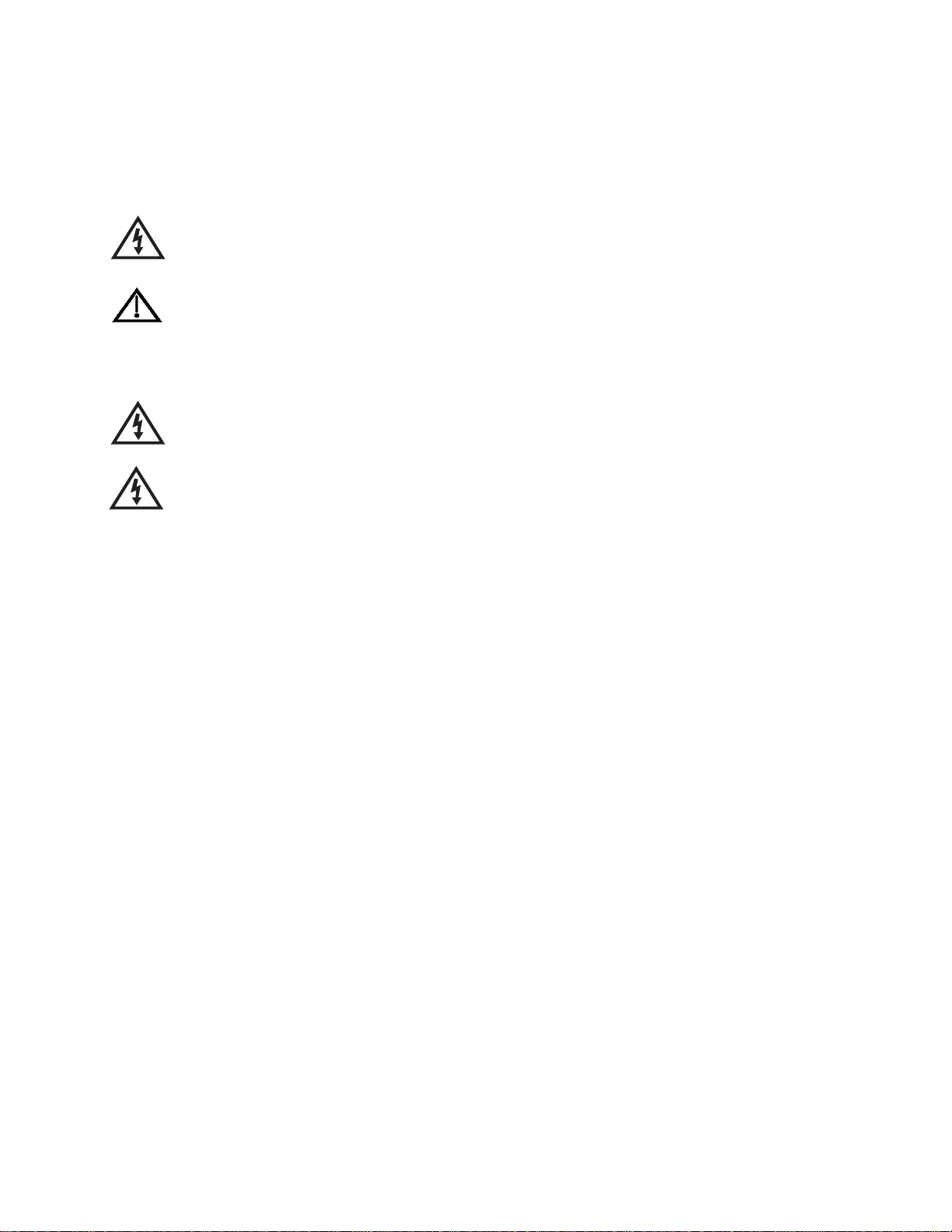
Warning and Attention Symbols
You must be aware of safety when you install and use this system. This User Guide provides various procedures. If you do
some of these procedures carelessly, you could injure or kill yourself or damage equipment or property. Some other
procedures require special attention.
The lightning flash with arrowhead symbol, within an equilateral triangle, is intended to alert the user to
the presence of uninsulated “dangerous voltage” within the product’s enclosure that may be of sufficient
magnitude to constitute a risk of electric shock to persons.
The exclamation point within an equilateral triangle is intended to alert the user to the presence of
important operating and maintenance (servicing) instructions in the literature accompanying the
appliance.
For Your Safety
Do not try to open the case of the receiver. There is risk of electrical shock, which may cause damage to
the receiver and/or personal injury or death to you. There are no user-serviceable parts inside the
receiver. Opening the receiver case or making unauthorized changes will void the warranty.
WARNING: To reduce the risk of fire or electric shock, do not expose this appliance to rain or moisture.
Important Software Notice
As with all software controlled products, unexpected behavior could arise if the user tries to perform operations in a nonroutine manner. This product, like almost any other high tech product, is subject to bugs and hence EchoStar CANNOT
AND DOES NOT GUARANTEE OR WARRANT THAT ALL FEATURES, SUCH AS PARENTAL CONTROL, WILL WORK
AS INTENDED UNDER ALL CIRCUMSTANCES. EchoStar endeavors to improve such conditions and will periodically
download improvements.
In compliance with the terms of the GNU Public License (GPL), EchoStar is making some source code available to the
public to download from www.echostar.com.
Equipment and Software Covered by this User’s Guide
This User Guide covers the ViP211k, ViP211, and DISH 411 receivers, and software models ViP211k, ViP211, and DISH
411. This Guide may cover other devices, not listed here.
Copyright Notice
Copyright © 2012 EchoStar Technologies L.L.C., Englewood, Colorado 80112. All rights reserved.
The information in this User Guide may change without notice. We may issue revisions to tell you about such changes.
Please send comments or questions about this User Guide to: techpubs@echostar.com or Technical Publications, EchoStar Technologies
L.L.C., 100 Inverness Terrace East, Englewood, Colorado 80112.
Part Number: 196812
Printed in the United States of America.
DISH is a registered trademark of DISH Network L.L.C. For information about DISH, please visit our website at www.mydish.com.
We acknowledge all product names, trade names, or corporate names we mention in this User Guide to be the proprietary property of the
registered owners.
Manufactured under license from Dolby Laboratories. Dolby and the double-D symbol are trademarks of Dolby Laboratories.
HDMI, the HDMI logo and High-Definition Multimedia Interface are trademarks or registered trademarks of HDMI Licensing LLC.
This equipment may incorporate copyright protection technology that is protected by U.S. patents, patent applications, and/or other
intellectual property rights. Use of such copyright protection technology is intended for home and other limited pay-per-view uses only
unless otherwise authorized. Reverse engineering or disassembly is prohibited.
Page 3
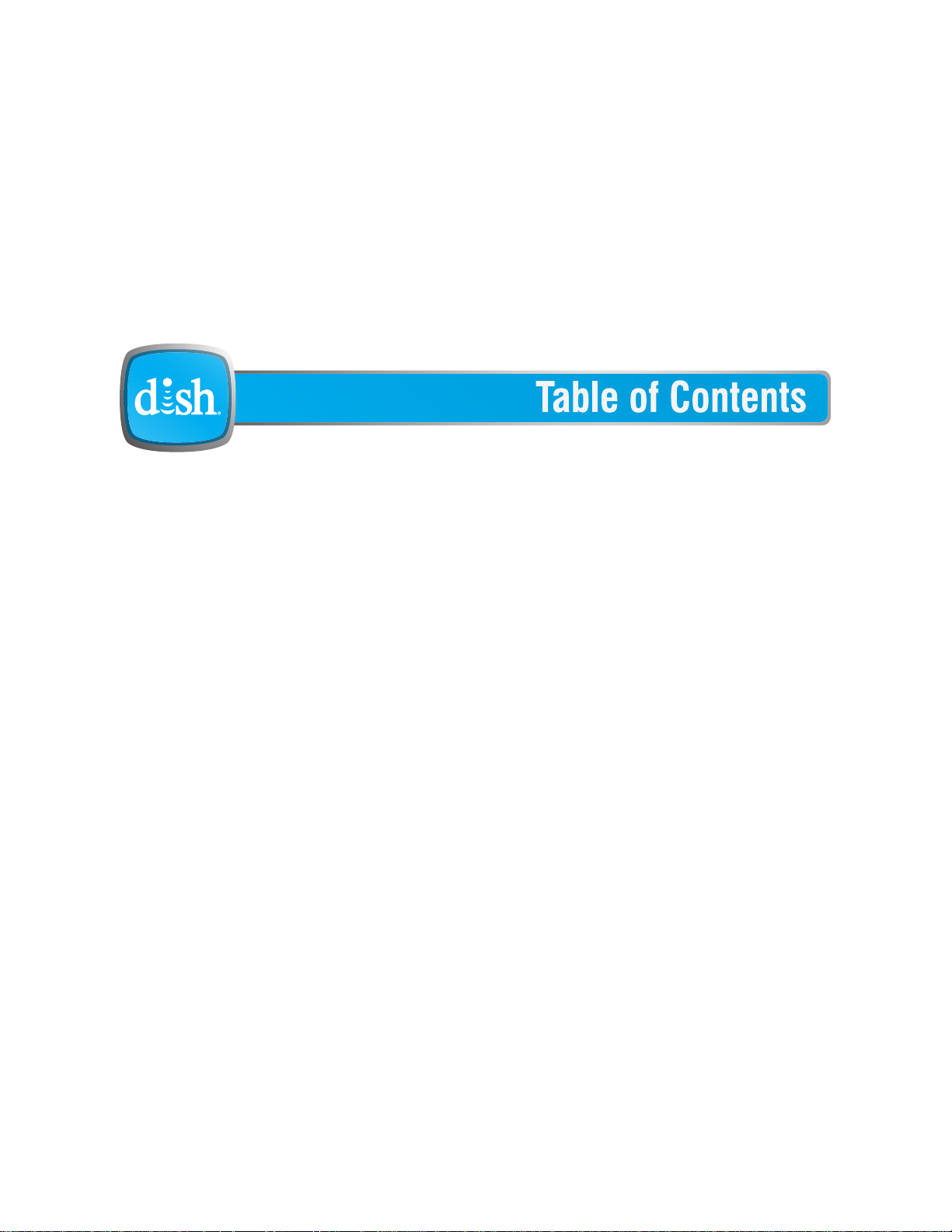
Important Safety Precautions v
1 Introduction
WELCOME 2
HOW TO USE THIS GUIDE 2
ABOUT YOUR DISH ACCOUNT 4
WATCHING TV NOW 5
ADDITIONAL SERVICES 6
ABOUT SATELLITE TV RECEPTION 6
WHY CONNECT TO A PHONE LINE 7
MOVING ON-SCREEN LOGO 7
2 Satellite Receiver
REMOTE CONTROL 10
S
ATELLITE RECEIVER FRONT PANEL 14
S
ATELLITE RECEIVER BACK PANEL 14
U
SING THE MENUS 15
U
SING TEXT FIELDS 16
i
Page 4
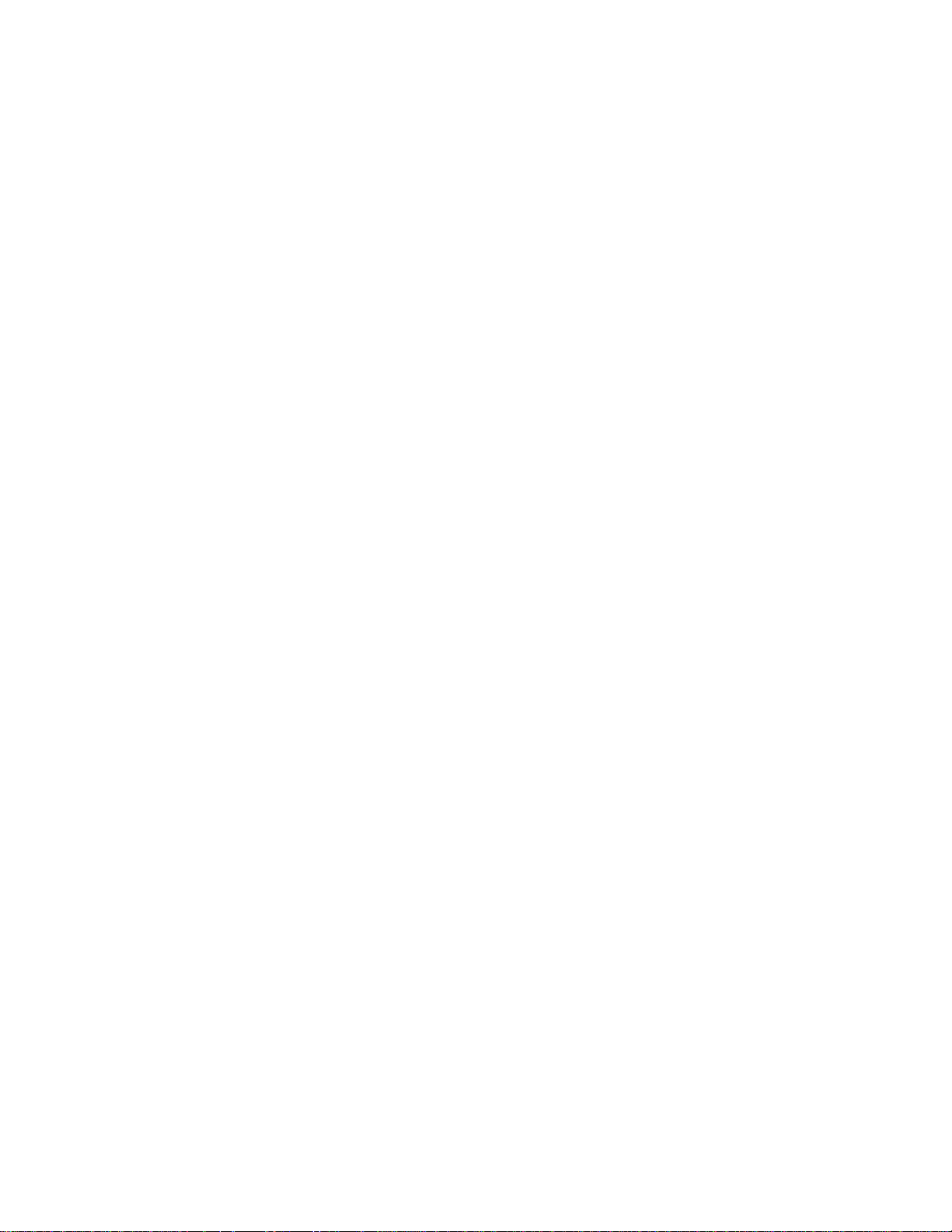
Table of Contents
3 Watching TV
4 Pay Per Programs
CHANGING CHANNELS 20
U
SING THE PROGRAM GUIDE 20
U
SING THE BROWSE BANNER 21
U
SING SEARCH TO FIND A PROGRAM 22
F
INDING A PROGRAM BY ITS THEME 23
ORDERING A PAY-PER-VIEW PROGRAM 26
R
EVIEWING PAY-PER-VIEW ORDERS 26
5 Favorites Lists
WHAT ARE FAVORITES LISTS? 30
C
REATING OR CHANGING FAVORITES LISTS 30
N
AMING FAVORITES LISTS 31
U
SING FAVORITES LISTS 32
6 Locks
WHAT ARE LOCKS? 34
C
REATING OR CHANGING RATINGS LOCKS 35
C
REATING OR CHANGING CHANNEL LOCKS 38
L
OCKING OR UNLOCKING PAY-PER-VIEW CHANNELS 39
H
IDING ADULT CONTENT OR LOCKED CHANNELS 39
L
OCKING OR UNLOCKING THE FRONT PANEL 40
C
REATING OR CHANGING A PASSWORD 41
L
OCKING AND UNLOCKING YOUR RECEIVER 41
ii
Page 5
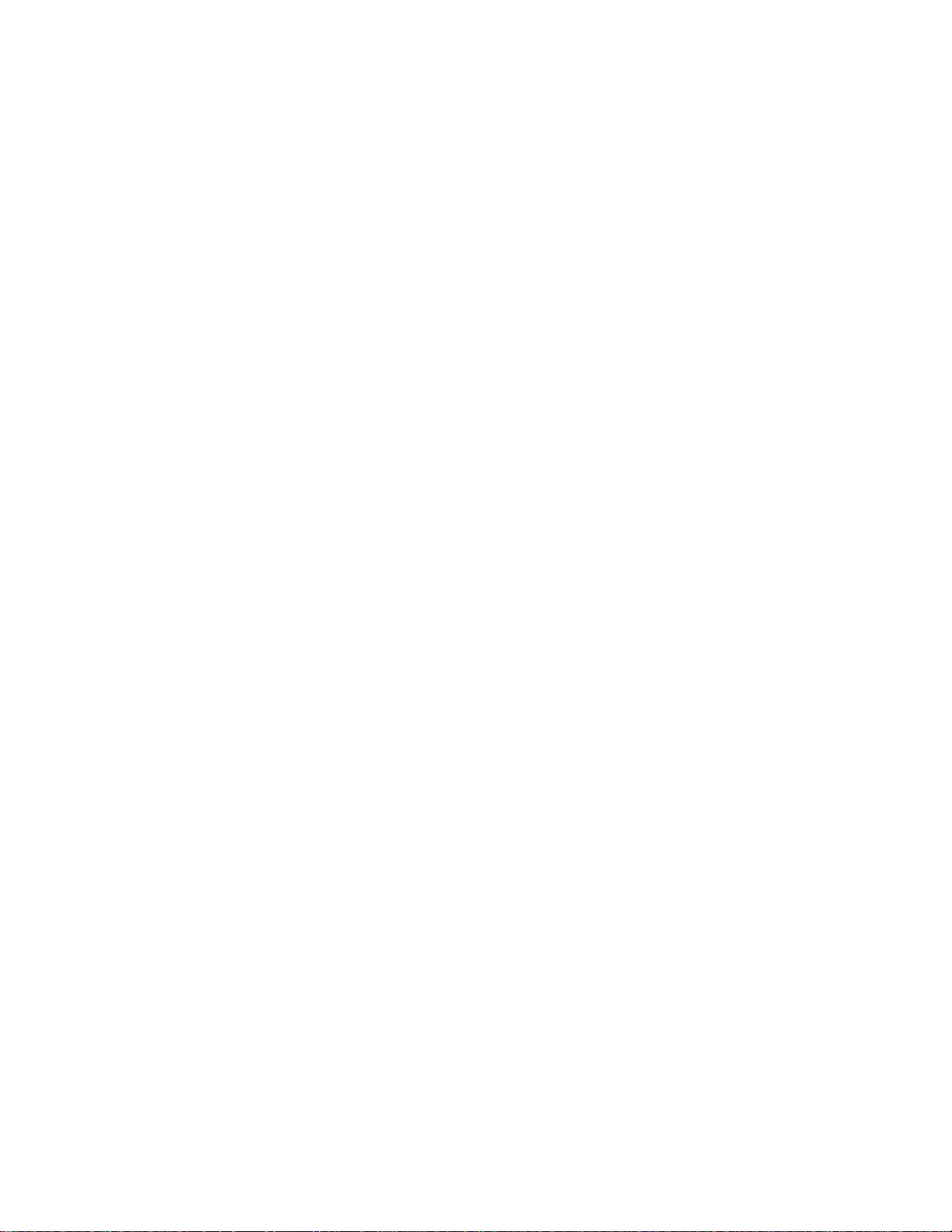
7 Interactive TV
DISHHOME INTERACTIVE TV 44
C
USTOMER SERVICE 44
8 Timers
TIMERS 46
U
SING THE TIMERS LIST 48
S
ETTING UP AN AUTOMATIC TIMER 48
S
ETTING UP A MANUAL TIMER 49
D
ELETING A TIMER 49
O
VERLAPPING TIMERS 50
E
NABLING RECORD LINK 50
Table of Contents
9 Remote Control Setup
IMPROVING RECEIVER CONTROL 52
O
PERATING OTHER DEVICES 54
T
HE RECOVER BUTTON 67
S
ENDING DISCRETE POWER ON AND OFF 68
10 Customizing Your Receiver
ATTACHING AN EXERNAL HARD DRIVE 70
U
SING CALLER ID 71
C
USTOMIZING THE GUIDE AND CHANNEL LISTS 73
C
HANGING LANGUAGES 75
U
SING CLOSED CAPTIONING 75
S
ETTING UP AUDIO OUTPUT 76
R
ESETTING TO FACTORY DEFAULTS 78
S
CHEDULING RECEIVER UPDATES 79
I
NACTIVITY STANDBY 79
iii
Page 6

Table of Contents
11 Connections
Reference
CONNECTING TO THE TV 82
C
ONNECTING TO YOUR DISH ANTENNA 86
C
ONNECTING TO A DISH TAILGATER 87
M
OBILEDISH™: USING YOUR
VIP 211K AS A MOBILE RECEIVER 87
C
ONNECTING THE PHONE LINE 88
C
ONNECTING AN OVER-THE-AIR ANTENNA 91
S
CANNING FOR OVER-THE-AIR CHANNELS 91
U
SING TROUBLESHOOTING TOOLS 95
TROUBLESHOOTING TABLES 98
R
EMOTE CONTROL DEVICE CODES 110
Appendix
L
IMITED WARRANTY 112
R
ESIDENTIAL CUSTOMER AGREEMENT 114
FCC C
OMPLIANCE 122
Index 123
iv
Page 7
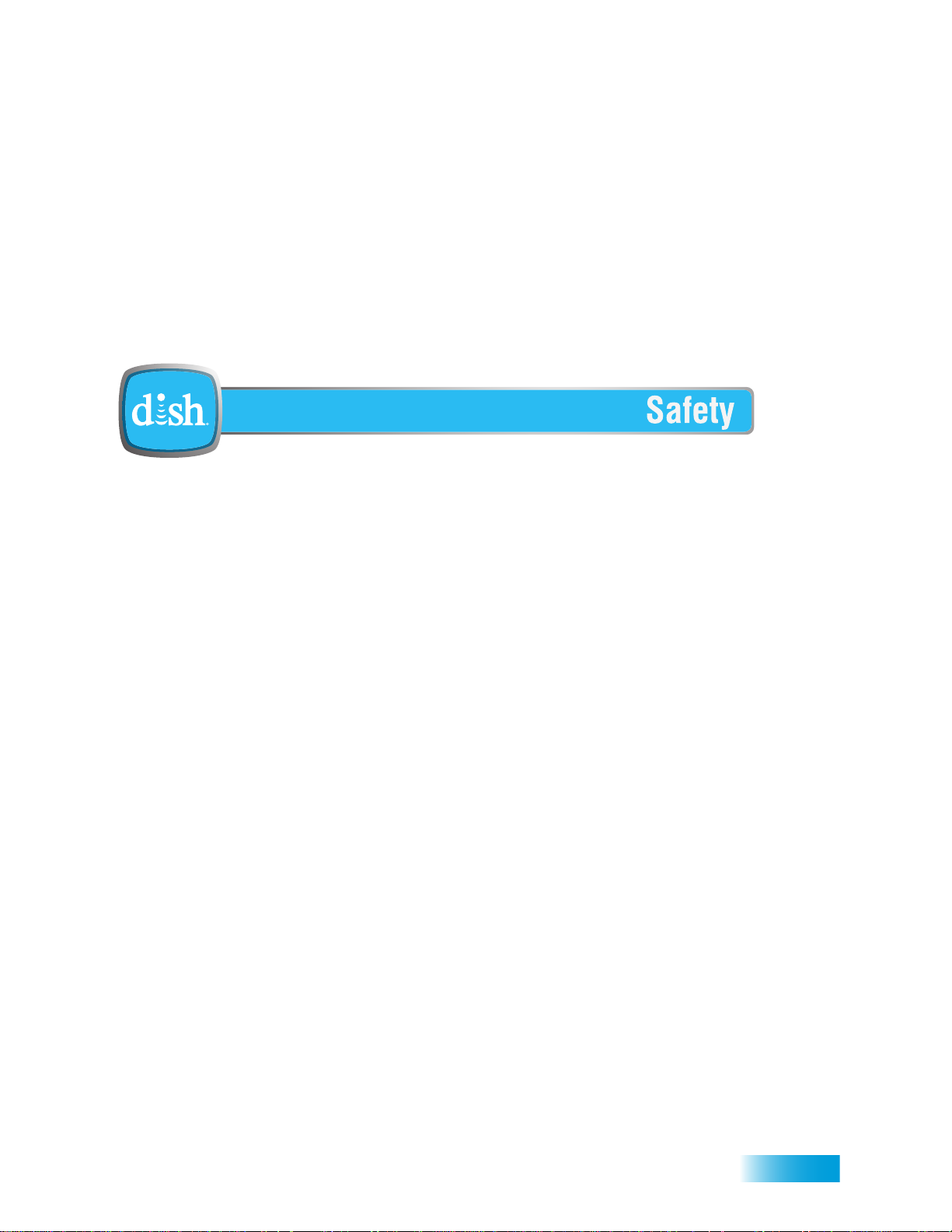
Important Safety Instructions
1 Read these instructions.
2 Keep these instructions.
3 Heed all warnings.
4 Follow all instructions.
5 Do not use this apparatus near water.
6 Clean only with a dry cloth.
7 Do not block any ventilation openings. Install in accordance with the manufacturer’s instructions.
8 Do not install near any heat sources such as radiators, heat registers, stoves, or other apparatus
(including amplifiers) that produce heat.
9 Do not defeat the safety purpose of the polarized or grounding-type plug. A polarized plug has
two blades with one wider than the other. A grounding-type plug has two blades and a third
grounding prong. The wide blade or the third prong are provided for your safety. If the provided
plug does not fit into your outlet, consult an electrician for replacement of the obsolete outlet.
10 Protect the power cord from being walked on or pinched, particularly at plugs, convenience
receptacles, and the point where they exit from the apparatus.
11 Only use only attachments/accessories specified by the manufacturer.
12 Unplug the apparatus during lightning storms or when unused for long periods of time.
13 Refer all servicing to qualified service personnel. Servicing is required when the apparatus has
been damaged in any way, such as the power supply cord or plug is damaged, liquid has been
spilled or objects have fallen into the apparatus, the apparatus has been exposed to rain or
moisture, does not operate normally, or has been dropped.
14 The power plug must be readily accessible so that the apparatus can be easily disconnected
from the AC power.
v
Page 8
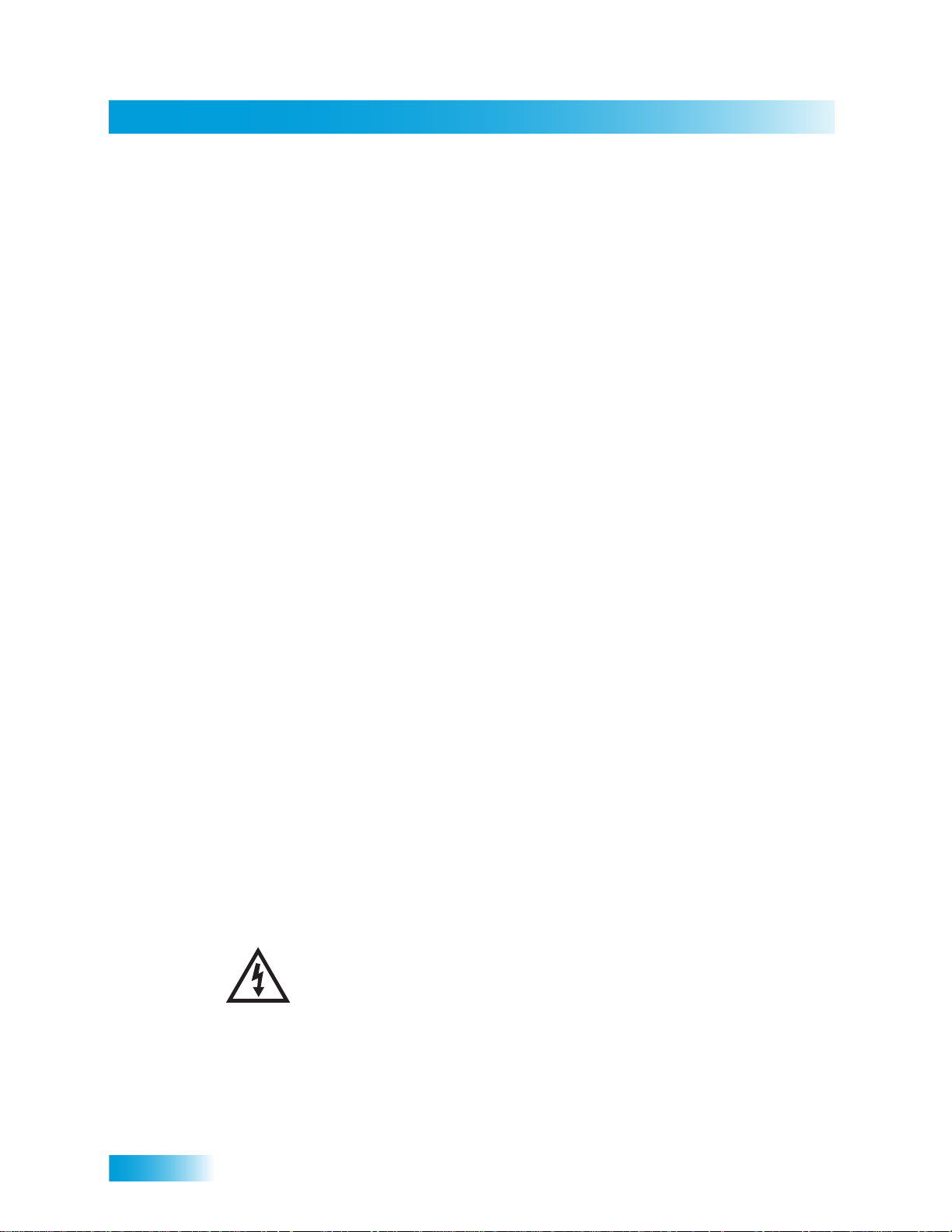
Safety
15 The receiver is still connected to the AC power whenever it is plugged into a live power
outlet, even if it is turned off using the remote control or front panel buttons.
16 No flame sources, such as lit candles, should be placed on the equipment.
17 The apparatus shall not be exposed to dripping or splashing, and no objects filled with
liquids, such as vases, shall be placed on the top of it.
18 Operate the receiver using only the type of power source indicated on the marking label.
Unplug the receiver power cord by gripping the power plug, not the cord.
19 Do not overload wall outlets or extension cords; this can result in a risk of fire or electrical
shock.
20 Never insert objects of any kind into the receiver through openings, as the objects may
touch dangerous voltage points or short out parts. This could cause fire or electrical shock.
21 Do not locate the antenna near overhead light or power circuits, or where it can fall into
such power lines or circuits. When installing the antenna, take extreme care to avoid
touching such power lines or circuits, as contact with them can be fatal.
22 Do not attempt to service the receiver yourself, as opening or removing covers may
expose you to dangerous voltage and will void the Limited Warranty. Refer all servicing to
authorized service personnel.
23 Unplug the receiver from the AC power outlet before cleaning.
24 Do not place the receiver in an enclosure such as a cabinet without proper ventilation.
25 Do not install the receiver in any area where the temperature can be less than 40°F or
more than 113°F. If the receiver is cold to the touch, do not plug it in immediately. Let it sit
unplugged at room temperature for at least 45 minutes before plugging it in.
26 Use an outlet that contains surge suppression or ground fault protection. During an
electrical storm or when the receiver is left unattended and unused for long periods of
time, unplug the power cord from the wall outlet, disconnect the lines between the receiver
and the antenna, and disconnect the telephone line. These actions provide additional
protection against damage caused by lightning or power line surges.
27 Tighten all of the coaxial cable connections only by hand. If you use a wrench, you may
overtighten the connections and damage your equipment. Damage caused by
overtightening is not covered by the Limited Warranty.
CAUTION—To reduce the risk of fire, use only No. 26 AWG or larger
telecommunication line cord.
vi
Page 9
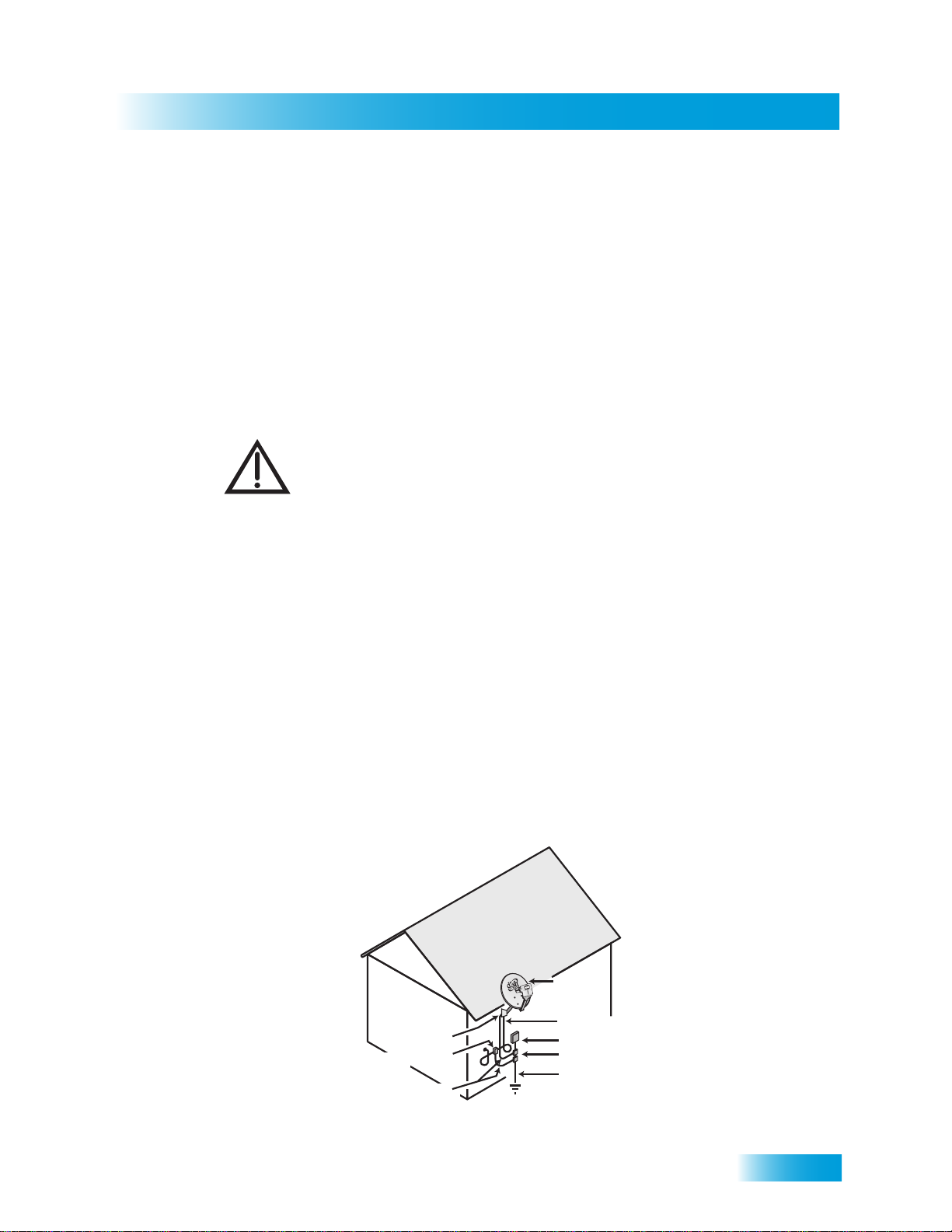
Safety
Proper Care of Your Equipment
• Always handle the satellite receiver carefully. Excessive shock and vibration can
damage the hard drive.
• If the equipment is turned on and needs to be moved, unplug the equipemnt and let it
sit for at least 30 seconds before moving it.
• The use of accessories or attachments not recommended by the receiver
manufacturer voids the Limited Warranty.
• Do not stack the receiver on top of or below other electronic devices as this can cause
heat build-up and vibration.
On some TVs, the presence of fixed images for extended periods of time may
cause them to be permanently imprinted on the screen. Consult your TV user
guide for information on whether this is a problem for your TV, what operating/
viewing restrictions apply to avoid this problem, and associated TV warranty
coverage.
If this equipment does cause harmful interference to radio or television reception, which
can be determined by turning the equipment off and on, the user is encouraged to try to
correct the interference by one or more of the following measures:
• Reorient or relocate the antenna assembly.
• Increase the separation between the equipment.
• Connect the equipment into an outlet on a circuit different from that to which the DISH
receiver is connected.
• Consult the dealer or an experienced radio/TV technician for help.
Note to Satellite TV System Installer: This reminder is provided to call the satellite TV system installer’s
attention to Article 820-40 of the National Electrical Code (NEC) that provides guidelines for proper grounding
and, in particular, specifies that the cable ground shall be connected to the grounding system of the building as
close to the point of cable entry as practical.
Satellite Dish
Coaxial Cable
Ground Clamp
Antenna Discharge
Unit
Grounding Conductors
(NEC Section 810-21)
from Satellite Dish
Electric Service Equipment
Ground Clamps
Power Service Grounding
Electrode System
(NEC Art. 250, Part H)
vii
Page 10

Safety
Notes
viii
Page 11
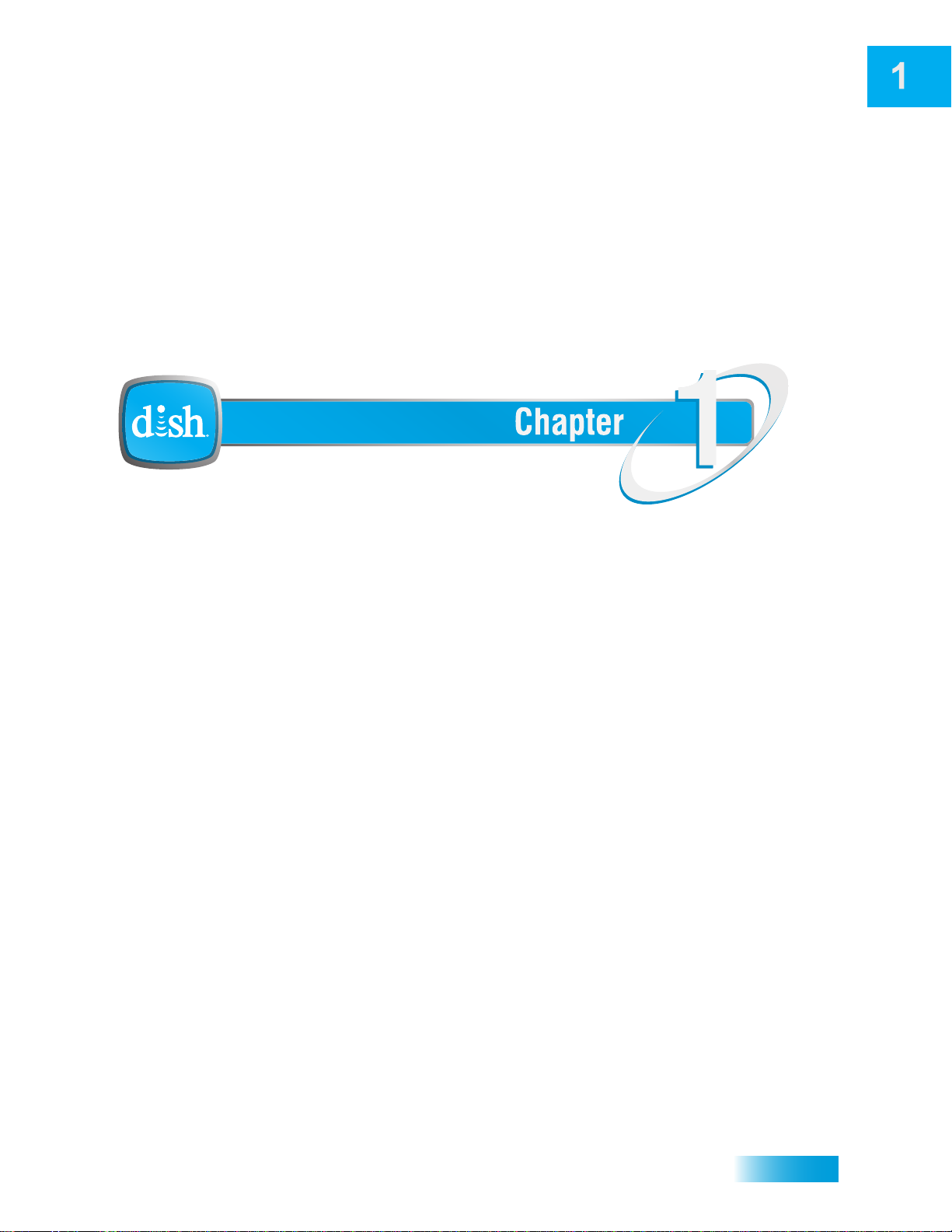
Introduction
Introduction to DISH Services
What you’ll find in this chapter:
• WELCOME
• HOW TO USE THIS GUIDE
• ABOUT YOUR DISH ACCOUNT
• WATCHING TV NOW
• ABOUT SATELLITE TV RECEPTION
• WHY CONNECT TO A PHONE LINE
• MOVING ON-SCREEN LOGO
1
Page 12
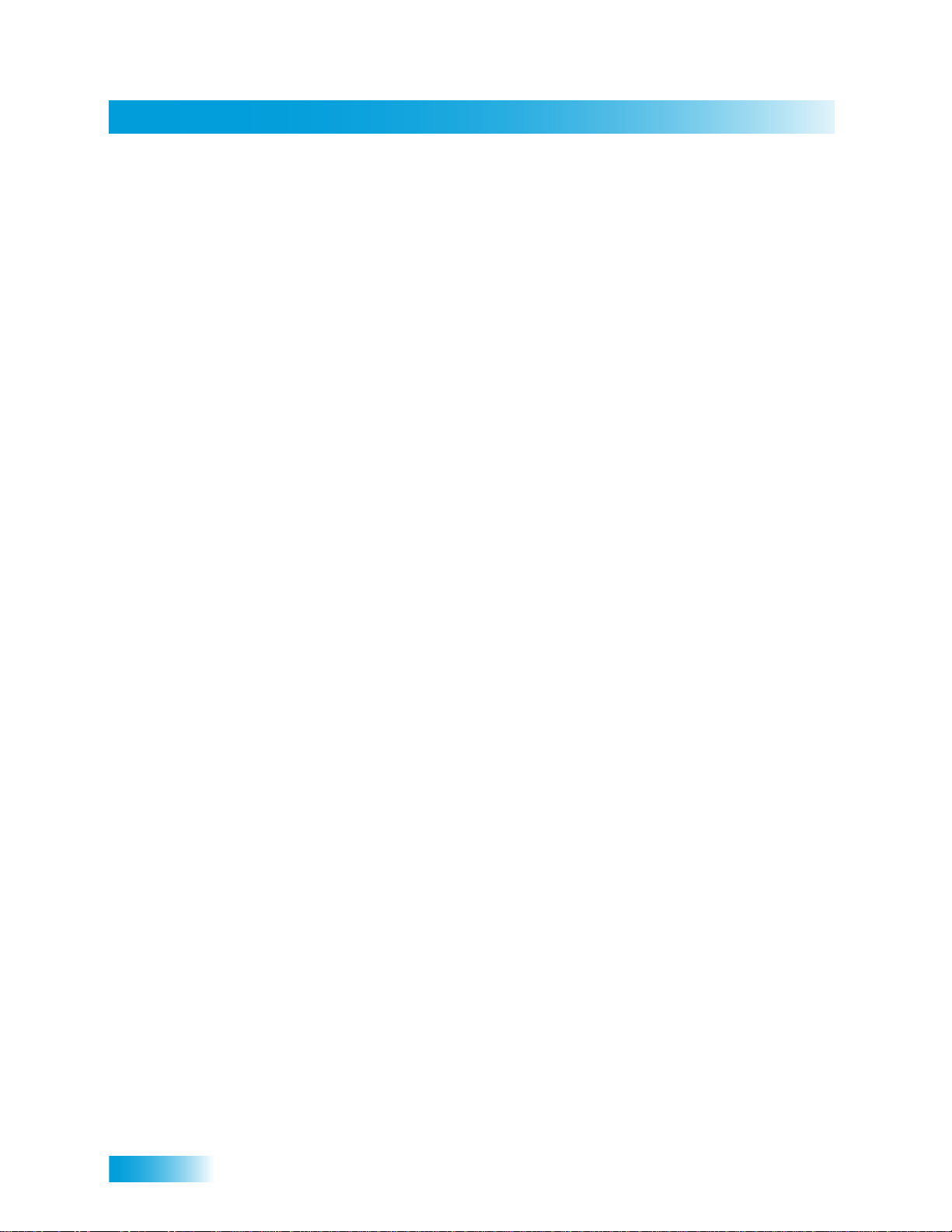
Chapter 1
Welcome
WELCOME
HOW TO USE THIS GUIDE
Guide Overview
Thank you for choosing DISH. You are about to experience the excitement and
convenience of our Direct Broadcast Satellite (DBS) service, which delivers the very best
picture and sound quality. DISH consistently provides the latest products and satellitedelivered services—with high performance, ease of operation, and a wide variety of
entertainment options.
This section explains how the guide is divided and the conventions used throughout.
This guide contains several chapters to make it easy for you to find what you need:
• Chapter 1 - Introduction gives you a brief overview of DISH and your new receiver.
• Chapter 2 - Satellite Receiver explains the basic features of your system and how to
use the remote control, front panel buttons, and back panel connections.
• Chapter 3 - Watching TV describes how to change channels and look for programs.
• Chapter 4 - Pay Per Programs shows you how to order and watch Pay-Per-View
programs.
• Chapter 5 - Favorites Lists explains how to create, name, and use favorites lists.
• Chapter 6 - Locks explains how to set locks and passwords.
• Chapter 7 - Interactive TV describes how to use the DishHOME Interactive TV
features of your satellite TV system.
• Chapter 8 - Timers shows you how you can record and play back your favorite
programs when you want to watch them.
• Chapter 9 - Remote Control Setup contains instructions for programming your remote
to control your satellite receiver and equipment like a TV, DVD, or VCR.
• Chapter 10 - Customizing Your Receiver shows you how to customize your receiver.
• Chapter 11 - Connections explains how to connect your satellite receiver to your TV
and other equipment, such as a TV, DVD, or VCR.
• Reference includes troubleshooting steps for common issues and remote control
device codes.
• Appendix includes the warranty, the Residential Customer Agreement, and FCC
compliance information.
2
Page 13
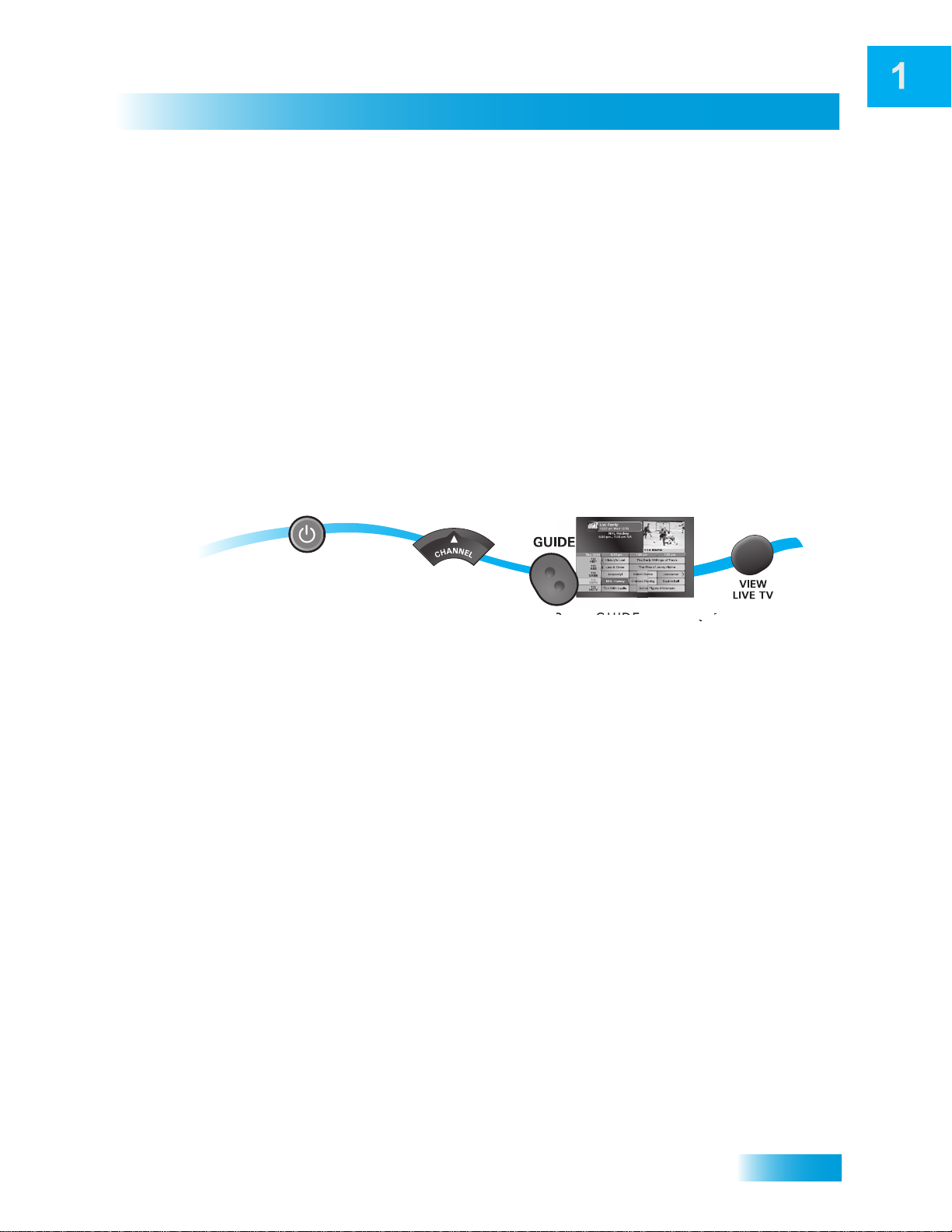
Introduction
V
How to Use this Guide
Guide Conventions
• The names of remote control buttons are all uppercase.
Example: Press SAT.
• On-screen menu options are bold.
Example: Select System Setup.
• Select means to move the highlight to an on-screen option or choice in a list and press
SELECT on the remote control.
Example: Select the Locks option.
• The instructions in this guide are shown in one of two ways:
– Instructions in the form of pictures are handy if you’d like to learn something
quickly. These instructions are numbered left to right as shown in the sample
below.
– Instructions that are written out are helpful if you’d like to learn more details.
1
Press POWER
on the remote
to begin watching
a program
2
Press the UP
Arrow to go up
one channel
Press GUIDE
to view the
Program Guide
4
Press VIEW LIVE T
r
to go back to
viewing satellite
programming
3
Page 14

Chapter 1
About Your DISH Account
ABOUT YOUR DISH ACCOUNT
This section describes how to order your packages and provides information on how to
find information about your DISH account.
Ordering Your Programming Packages
Before you can enjoy your new receiver, order your programming packages. You can also
add programming using the Customer Support Application through DishHOME.
2
3-4
1
5
Turn your TV on
and press POWER
on the receiver
Call 1-800-333-DISH
Press SYSTEM INFO
on the receiver (make
sure you can see the
System Info screen)
and request programming
1 Press POWER on the front panel to turn on the receiver.
2 Press SYSTEM INFO on the front panel to display the receiver’s System Info screen on
the nearby TV screen.
3 Call 1-800-333-DISH (3474) and tell the Customer Service Center the system has been
installed and you would like to begin receiving services. A representative will explain the
available program packages. Give the representative information from the System Info
screen, as requested.
4 Your services will be turned on via the satellite signal. This process usually takes just a
few minutes.
Select Done
4
5 Select Done.
Where to Find Information on Your Account
If you want to know about charges to your DISH account or if you would like to make
changes to your programming packages, be sure to have your account information handy
and choose one of the following:
• Go to our website at mydish.com/myaccount and log into your account.
• Press MENU on your remote control and then select Customer Support.
• Call DISH at 1-800-333-DISH (3474).
Note: Additional authorization may be required before high-definition programming and/or
over-the-air digital broadcasts can be viewed; additional fees may apply.
Page 15
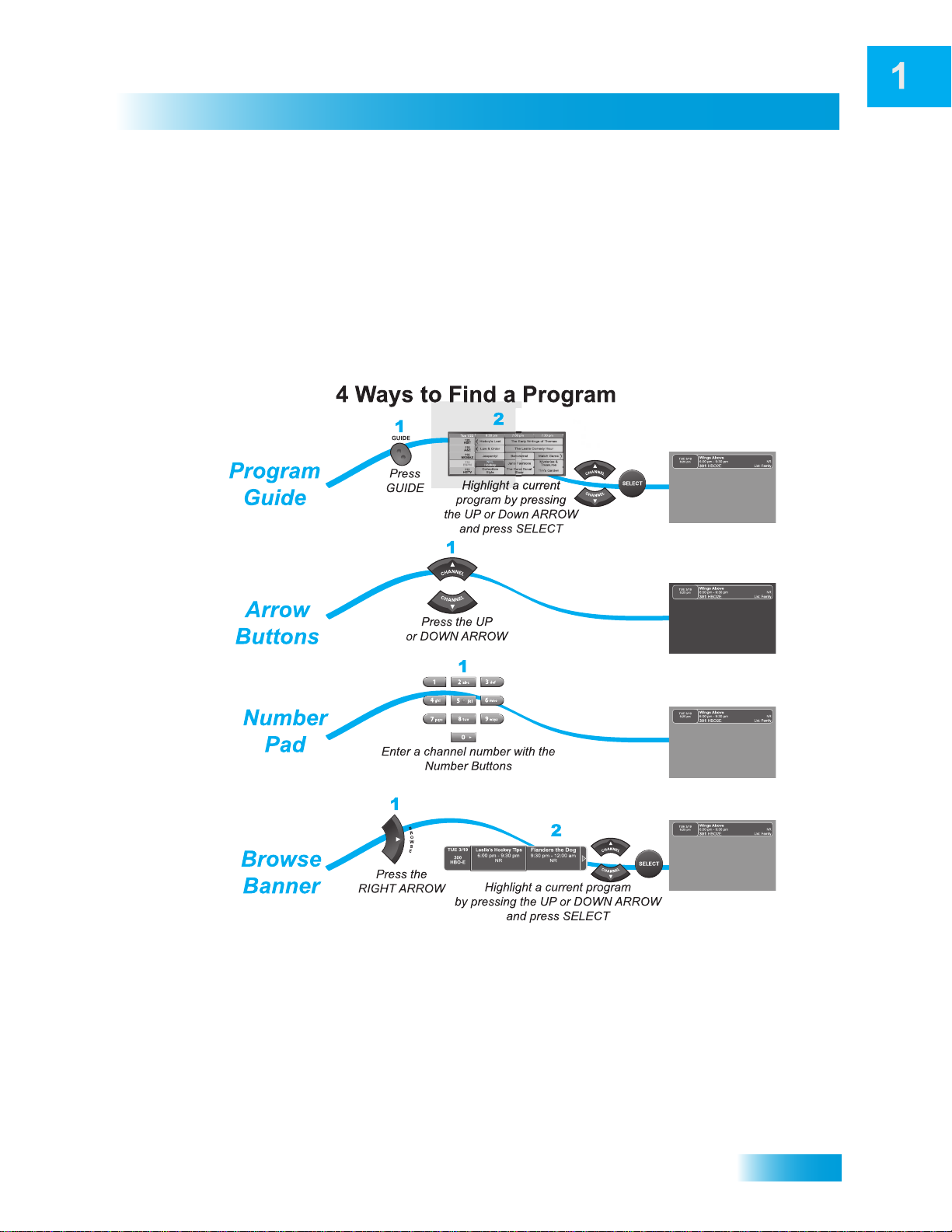
WATCHING TV NOW
After you have ordered your programming package, you can begin enjoying the features
of your new satellite TV receiver. When you complete these simple tours, you’ll be familiar
with the remote control and be able to find a program to watch.
Finding a Program to Watch
If you want to know more about watching TV, see Chapter 3 - Finding Programs to Watch.
Introduction
Watching TV Now
5
Page 16
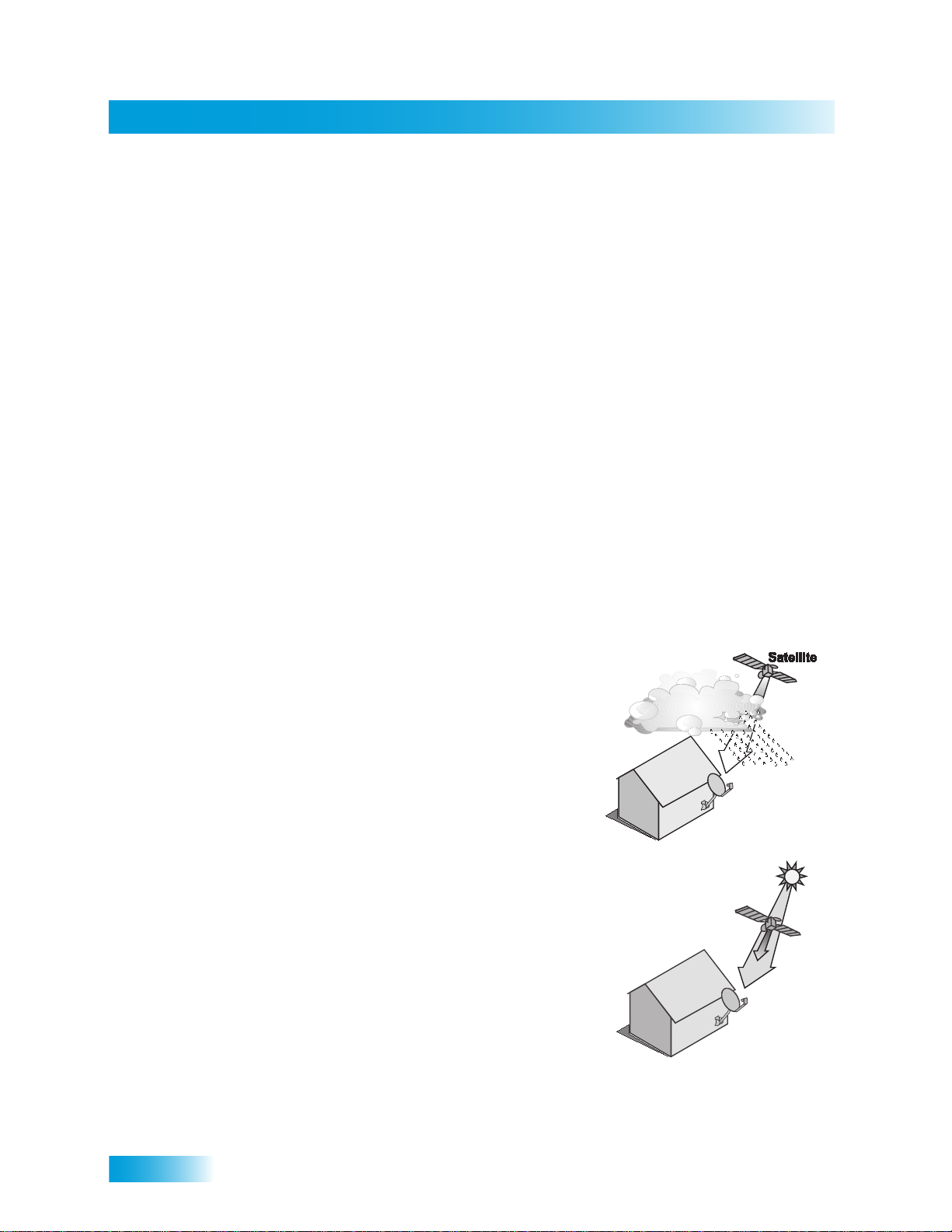
Chapter 1
Additional Services
ADDITIONAL SERVICES
Pay-Per-View
Catch all the action on Pay-Per-View. Take a break from regular TV and order the latest
movies, sports, and special events. Be sure to connect an active phone line or broadband
Internet connection to your receiver before you order a Pay-Per-View event.
DishHOME
On DishHOME (press DISH on your remote control), you’ll find news, sports, weather
information, TV and movie buzz, customer service, games, and more.
ABOUT SATELLITE TV RECEPTION
Satellite television uses satellites in a stationary orbit over the Earth to deliver television
and audio programming. This type of orbit enables the satellites to stay aligned over one
place on the surface of the Earth. Once the satellite dish is aimed at the satellite, the dish
does not have to move to follow it.
Rain and Snow Fade
Heavy rain, snow, or dense cloud cover can
reduce the satellite signal, which may interrupt
your programming service. Your service will return
after the weather condition has passed. Aiming the
satellite dish to get the strongest signal during
installation will help prevent rain and snow from
interrupting the signal.
Solar Interference
Twice a year, the sun moves to a position behind
the DISH satellites as they orbit the Earth. This
event occurs during a few days at the beginning of
the spring and the beginning of the autumn and
lasts only a few minutes.
During these brief periods, you will not be able to
see programs on DISH. When the sun has moved
from behind the satellites, the programs will
reappear. This is an unavoidable natural event for
all television involving the use of satellites and has
an adverse effect on many program providers.
6
Page 17
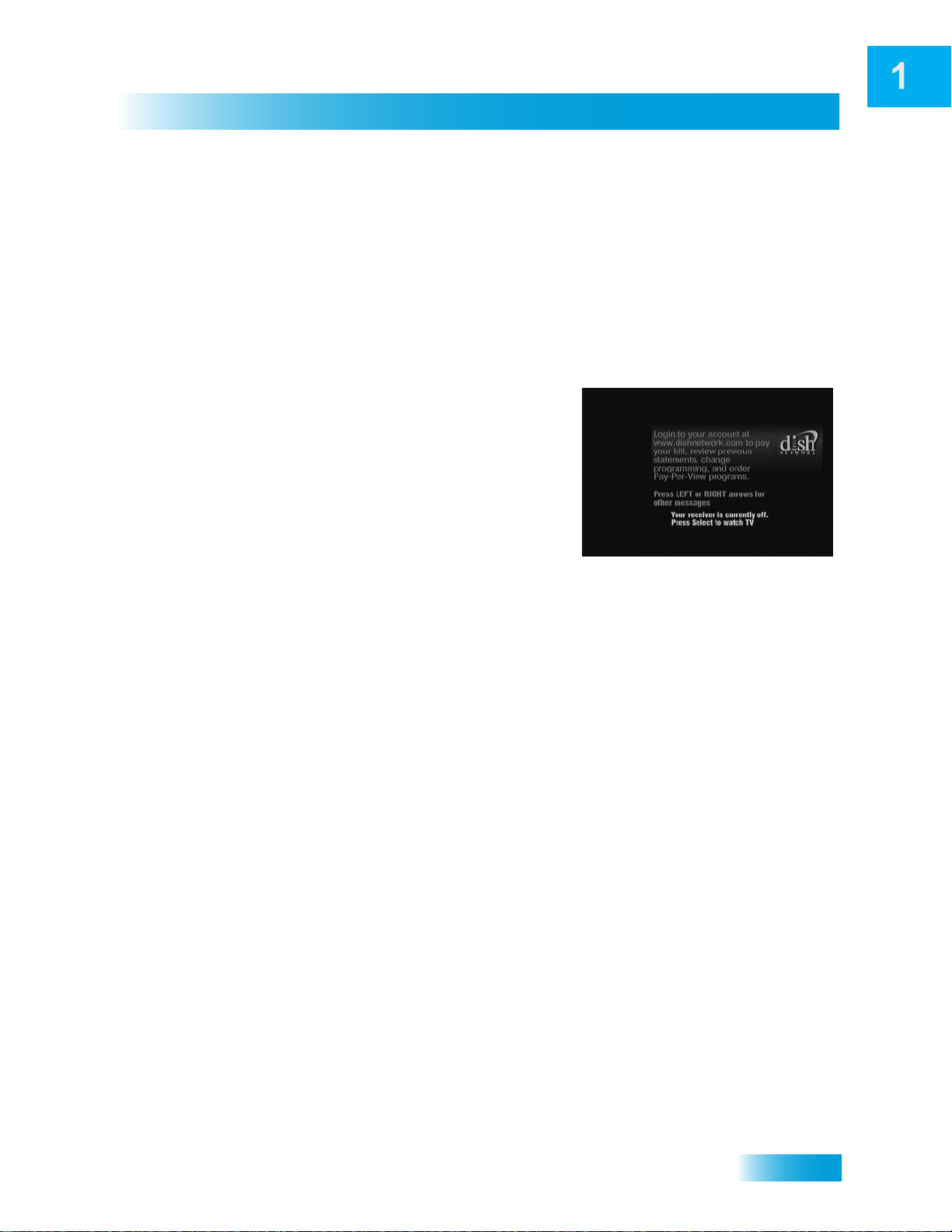
WHY CONNECT TO A PHONE LINE
Your satellite receiver is equipped with a standard telephone jack that you use to connect
to an active telephone line. Keep the receiver connected to an active telephone line so
that you are able to order pay-per-view programs using your remote control, use all of the
DishHOME Interactive TV features, and use other services from DISH.
MOVING ON-SCREEN LOGO
Whenever the receiver is turned off using the
remote control or front panel POWER button, the
DISH logo and helpful tips displays on your TV
screen. This feature is included with your receiver
to assure you that the connections between your
receiver and TV(s) are not lost and also provides
useful information about your receiver and its
features. Press POWER or SELECT on the remote
control to resume watching satellite TV
programming.
Introduction
Why Connect to a Phone Line
The moving logo does not display if you have the receiver connected to the TV with the TV
SET OUT connection (see page 85).
7
Page 18
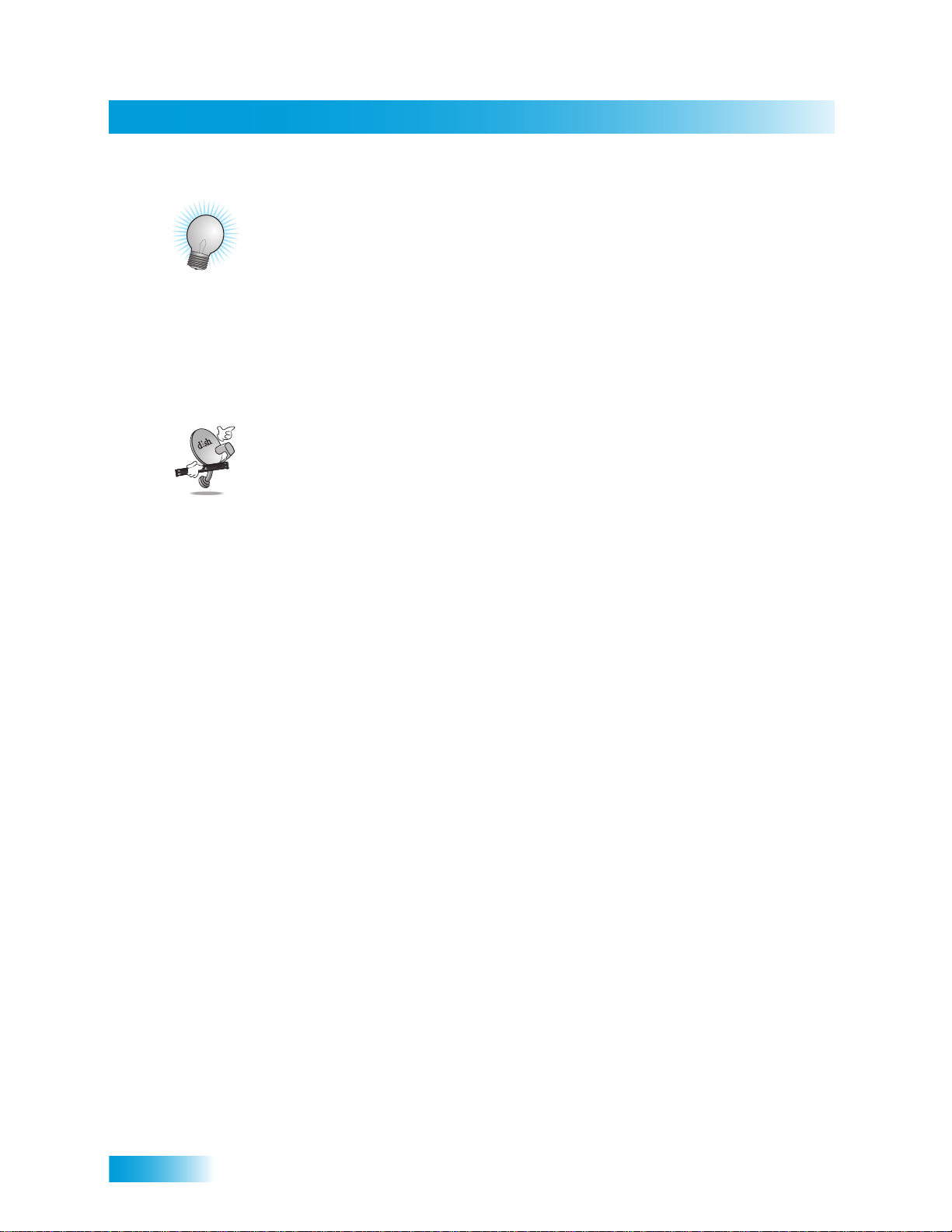
Chapter 1
Tips
TIPS
• Always have the latest software—Turn off the receiver when you’re not using it.
• Order Pay-Per-View with your remote control—Keep an active phone line
connected to the receiver. Not only will you have Pay-Per-View at your fingertips, but
you’ll also avoid unnecessary charges.
QUESTIONS
• How do I find something to watch? For more information on finding something to
watch, see Chapter 3 - Finding Programs to Watch.
• Why are some of the channels red in the Program Guide? The channels that are
red in the Program Guide are those which are not currently in your subscription. If
you’d like to add channels, call 1-800-333-DISH (3474), go to
mydish.com/myaccount, or use the Customer Support Application through
DishHOME.
• I’m looking at program information in a guide I bought at the grocery store, but
nothing matches what’s on my DISH receiver, is something wrong? No. DISH
programming may vary from what you’ll find in a local publication. For best results,
use the Program Guide on your receiver or order DISH Entertainment Magazine.
8
Page 19
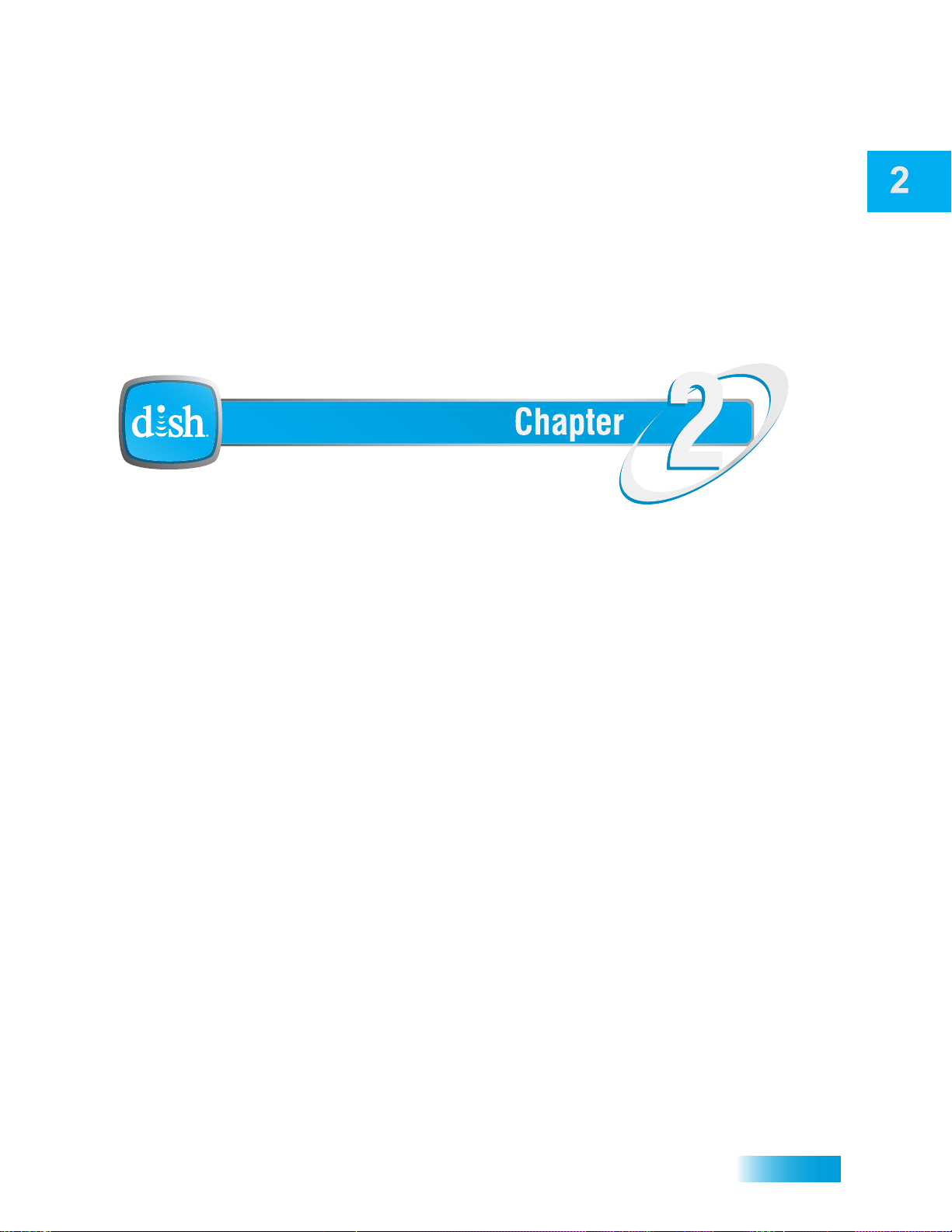
Satellite Receiver
About Your Satellite Receiver
What you’ll find in this chapter:
• REMOTE CONTROL
• SATELLITE RECEIVER FRONT PANEL
• SATELLITE RECEIVER BACK PANELL
• USING THE MENUS
• USING TEXT FIELDS
9
Page 20
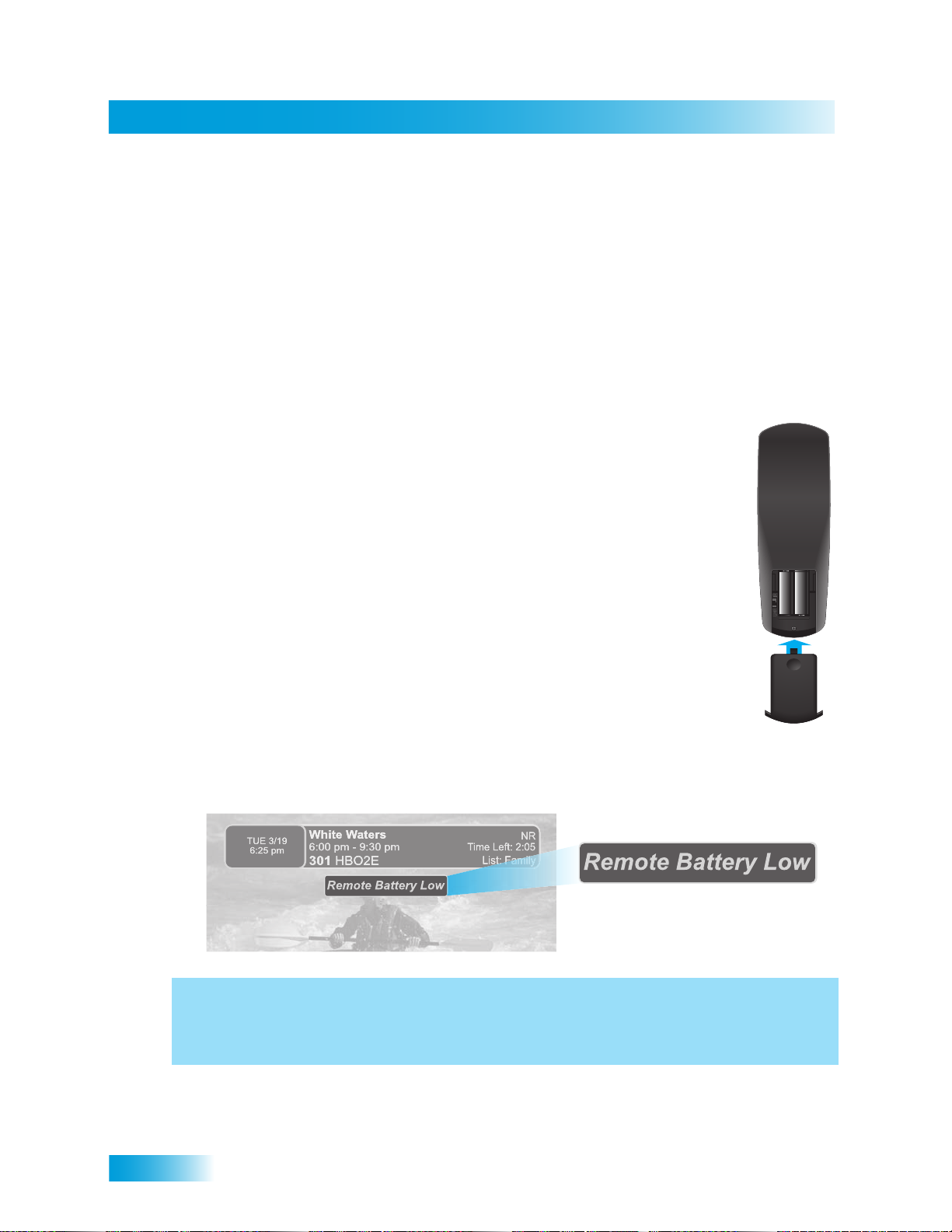
Chapter 2
Remote Control
REMOTE CONTROL
Remote Control Batteries
1 Press down on the top of the battery cover and slide the cover off.
The remote control gives you easy access to all the features of your satellite receiver. You
can program the remote to control the satellite receiver and up to three other devices (see
page 54). These devices can be a TV, a VCR or DVD player, and a third device.
The remote control uses IR signals to control both the receiver and other devices that the
remote is programmed to control.
IR signals travel only short distances (40 feet or less), and cannot go through walls or
other solid objects. You must point the remote control directly at the device, with no
objects blocking the line of sight.
The remote control comes with four AAA batteries. When you replace old
batteries you should replace all of the batteries at one time and use
batteries of the same type (for example, all alkaline or all carbon zinc).
Alkaline batteries last longer.
2 Take out all of the old batteries.
3 Put four new batteries in. Make sure you match the plus (“+”) ends with the
plus markings on the battery case.
Note: The remote control cannot work with less than four AAA batteries.
4 Slide the cover back into place.
Low Battery Warning
When you see a low battery warning message on your screen below the Program Banner,
the batteries in your remote control are weak and need to be replaced.
Here's a helpful hint: Don’t wait until you see the low battery warning to change the remote
control batteries. If your remote control doesn’t seem to be working very well
(for example, you have to press POWER more than once to turn the receiver on or off),
it’s a good indication that the batteries are getting weak.
10
Page 21

Remote Control Buttons
Satellite Receiver
Remote Control
SAT Mode
Press once for Input
Press and hold for Recover
Receiver Menu
Input
Access receiver
features and settings
Themes
Search for programs using Themes
Recall
Return to last channel viewed
Info
Get info on programs
Search
Search for a program
Digital Video Recorder
(DVR) Buttons
Record and play
programming
Requires External Hard
Drive and authorization
Format
Format the picture to the
desired width to match
the program you are viewing
Picture-In-Picture
(PIP) Buttons
Watch two separate
programs at once
(Feature not supported
at this time)
Power & TV Power
Top button turns the receiver on/off,
Bottom button turns the TV on/off
(programming required)
Page Buttons
Page up/down in menus
Program Guide
Display current and future
satellite program listings
Browse
See what is on other channels
while watching TV
Arrows/Select Buttons
Channel up/down, navigate
through menus/guides and
select a desired option
Cancel
Return to previous menu or
to watching a program
View Satellite Programming
Exit out of any menu/guide and
return to viewing live TV
Shortcut Keys
(for future use)
Number Buttons
Enter a desired channel number,
or navigate through menus
System Wizard
Press and hold to fix remote
control issues and sync data
DishHOME
Explore interactive TV features
11
Page 22
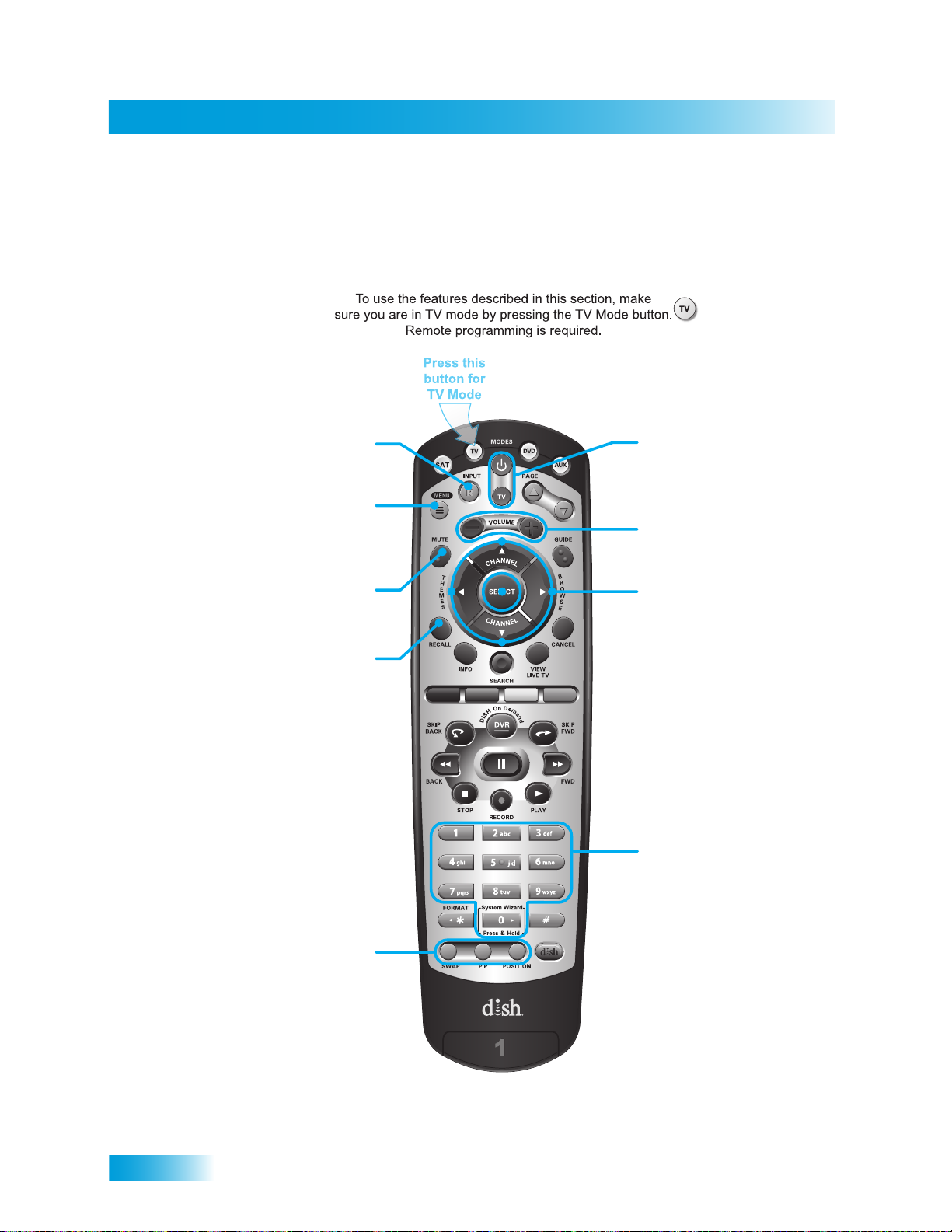
Chapter 2
Remote Control
Remote Control Buttons—TV Mode
TV/Video
Switch between TV inputs
TV Menu
Access menu features
available on some TVs
Mute
Turn TV volume on or off
Recall
Return to last TV channel viewed
(or input, depending on your TV)
Power and TV Power
top and bottom button
Turn TV on/off
Volume
Control TV volume
Arrows/Select Buttons
Channel up/down on TV,
navigate TV menus/modes
and select desired TV option
Number Buttons
Enter a desired channel
number on TV
12
Picture-In-Picture
(PIP) Buttons
Display PIP features
on some TVs with
PIP capabilities
(Feature not supported
at this time)
Note: Remote operation is different on DISH TVs.
See your DISH TV User’s Guide for proper operation.
Page 23
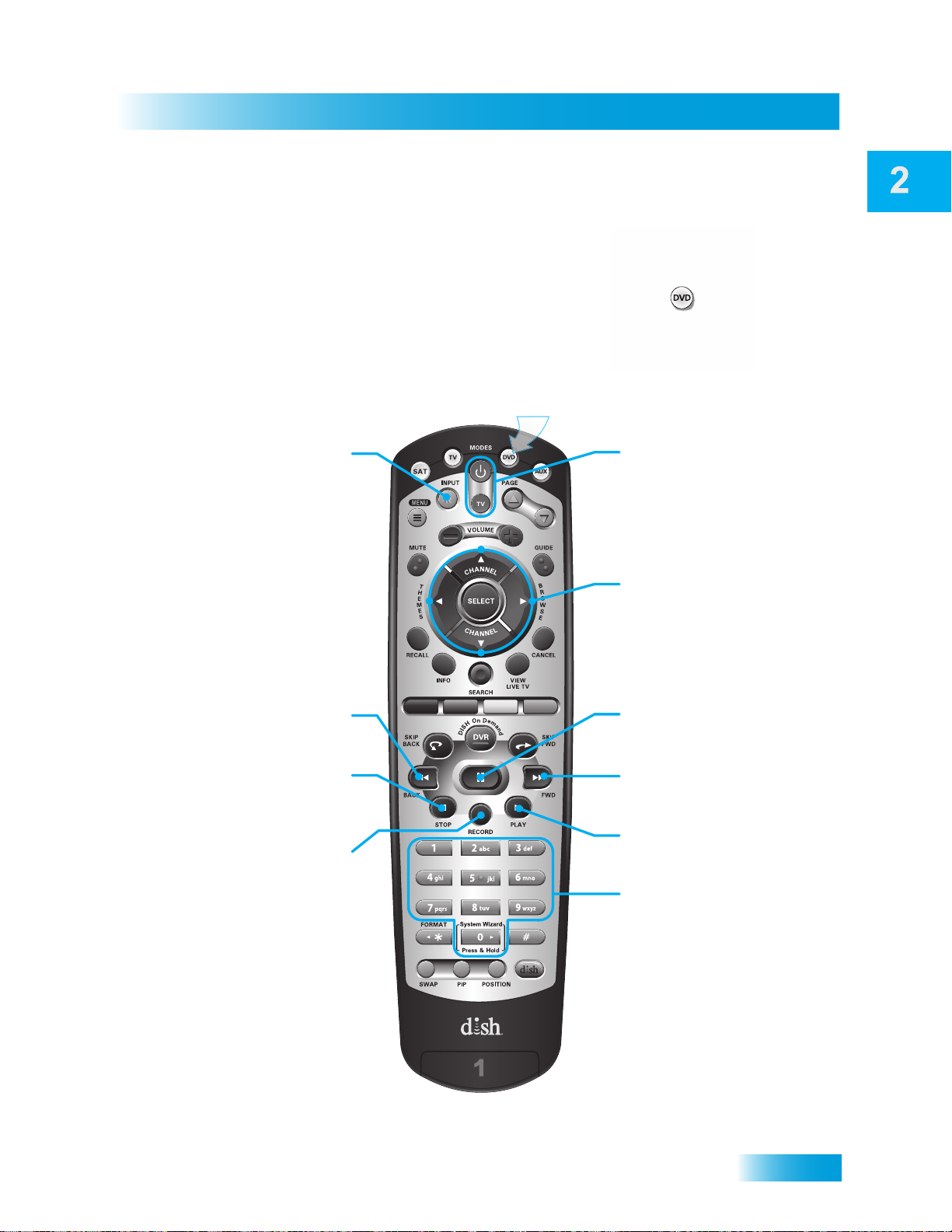
Satellite Receiver
Remote Control Buttons—DVD Mode
To use the features described in this section, make
sure your are in DVD mode by pressing the DVD Mode button.
You can also use this mode to operate a VCR instead of a DVD player.
Remote programming is required.
Press this
button for
DVD Mode
Remote Control
Input
Switch VCR between its
TV and videotape mode
Back
Reverse a
DVD or videotape
Stop
Stop playing or
recording a videotape,
stop playing a DVD
Record
Record on a videotape
DVD/VCR Power
& TV Power
Top button turns the
DVD player/VCR on
and off
Bottom button turns
the TV on and off
Arrows/Select Buttons
Channel up/down on your
VCR, navigate through
DVD or VCR menus,
and select desired option
Pause
Pause a DVD or videotape
FWD
Forward a DVD or videotape
Play
Play a DVD or videotape
Number Buttons
Enter a chapter number
for a DVD
13
Page 24
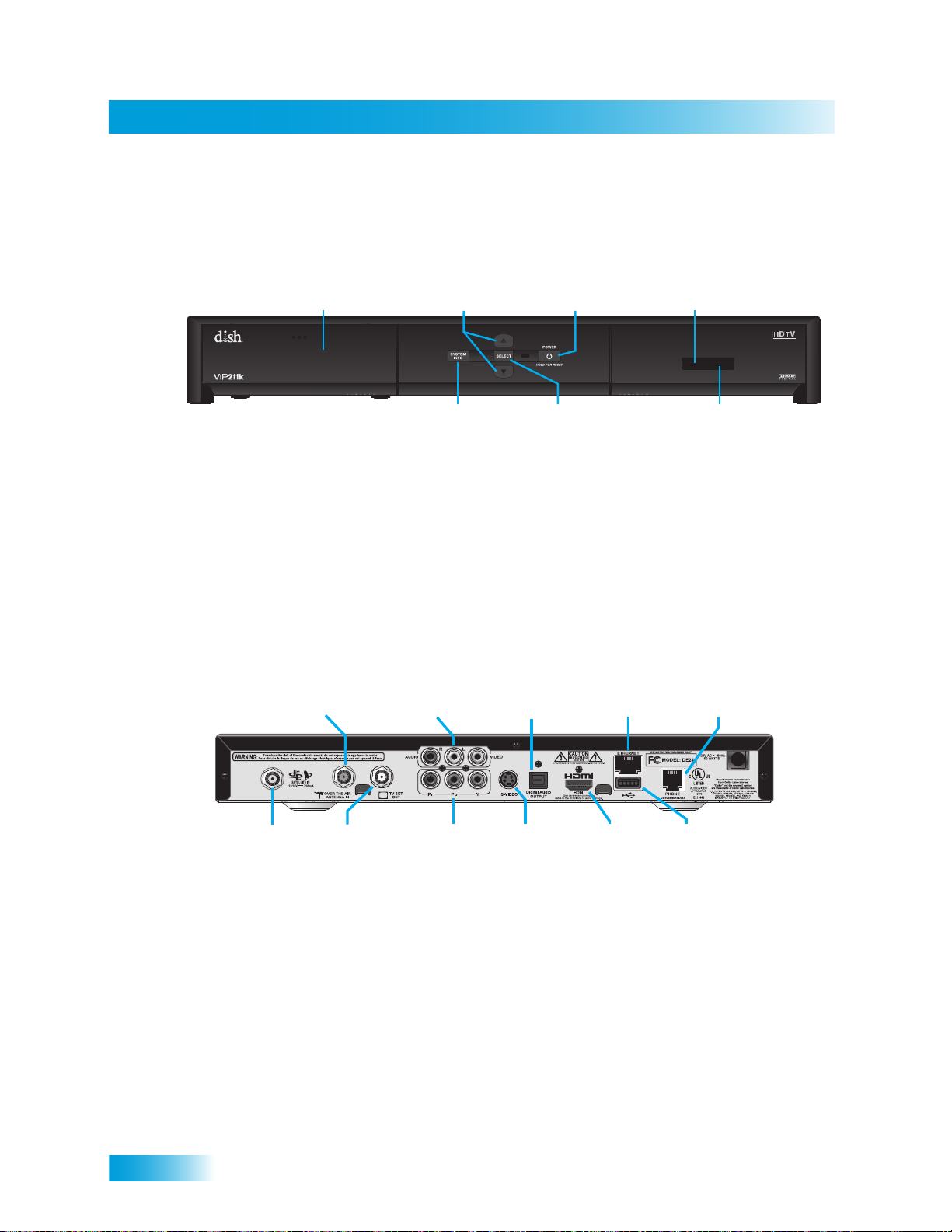
Chapter 2
Satellite Receiver Front Panel
SATELLITE RECEIVER FRONT PANEL
Smart Card Door
Slot for a future
smart card
Arrows
Change channels
up/down, and move
around in on-screen
menus and guides
System Info
Displays the
System Information
Screen
Power
Turns receiver
power on/off,
press and hold
to reset receiver
Select
Selects
menu items
SATELLITE RECEIVER BACK PANEL
Over-the-Air
Antenna In Input
Connection to
your over-the-air
antenna
Audio/Video
Output
High-quality
standard-definition
connection to your
TV audio and video
input
Digital Audio
Output
Connection
to a high-quality
digital sound
decoding system
Infrared Blaster
Sends IR Signals
to other components
Ethernet
Port
Connection to
your home
broadband
network
Infrared Sensor
Receives IR Signals
from your
remote control
Phone
Jack
Connection
to your
telephone
line
14
Satellite In
Connection to
your satellite
dish
TV Set Out
Video and audio
connection to
your standard-
definition TV
video input
YPbPr/
Component
Output
Optional
connection
to your high-
definition
TV video input
S-Video
High quality
standard-
definition
connection
to your TV
video input
HDMI
Output
Provides digital
audio and video
to an HDTV
USB Port
Connection
to external
devices,
where
supported
Page 25
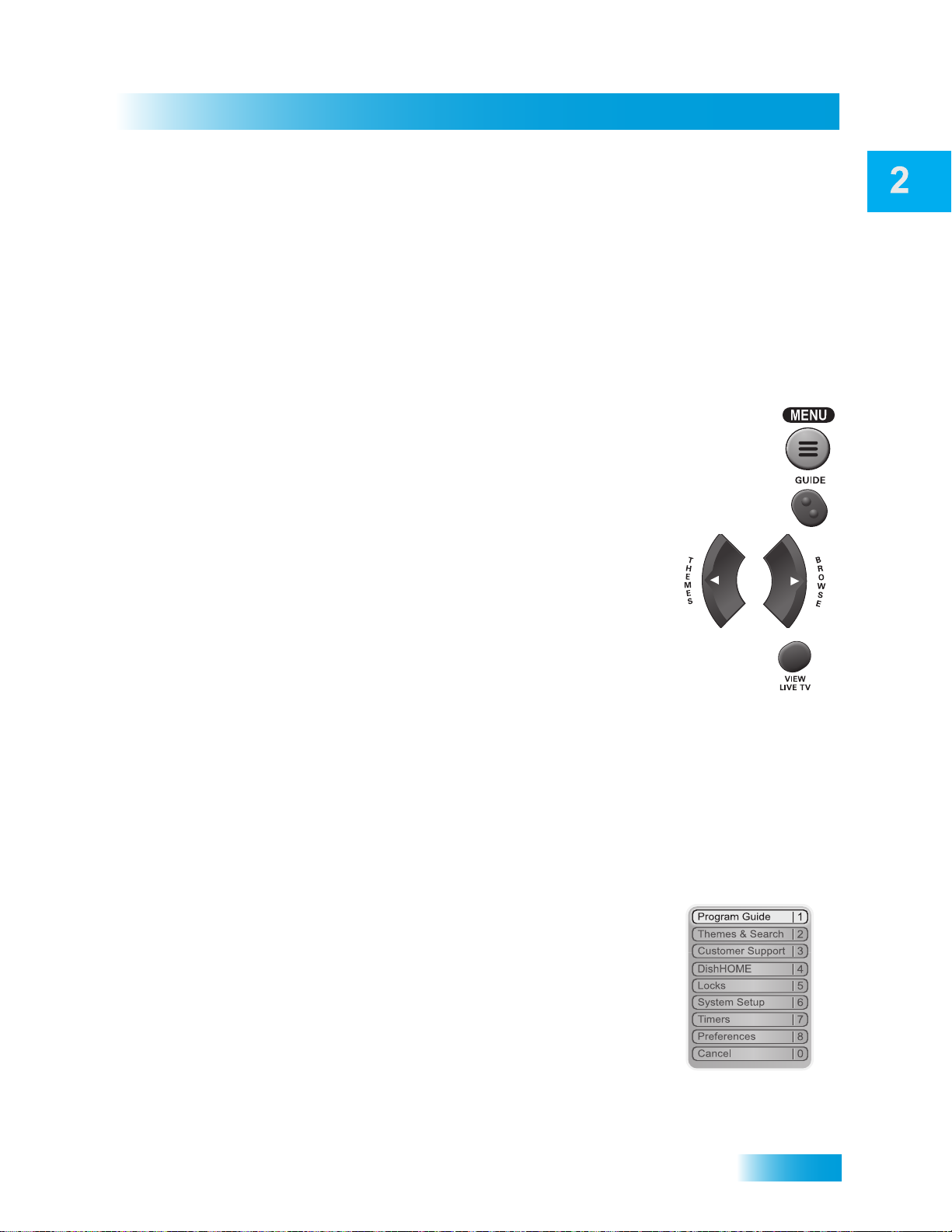
USING THE MENUS
The menus make using the receiver and selecting programs quick and easy. Use the
menus to control the receiver and to use its features, such as setting locks, choosing a
program, or creating a favorites list.
Open and Close Menus
You can open the menus in either of two ways:
• Press MENU to open the Main Menu, then open any of the other
menus from the Main Menu.
• Use the following buttons on the remote control:
– Press GUIDE to open the Program Guide.
– Press THEMES (LEFT ARROW) when watching a pro-
gram to open the Themes and Search menu.
Satellite Receiver
Using the Menus
– Press BROWSE (RIGHT ARROW) to display the Browse
Banner.
To close a menu and return to watching a program, press VIEW LIVE TV.
Highlighting Menu Options
To highlight a menu option, use the remote control ARROWS to move the on-screen
highlight to the menu option. When you move the on-screen highlight, the highlighted
option becomes amber in color.
Selecting Menu Options
When you select a menu option, that option takes effect right away. You can select a menu
option in either of two ways:
• If the option has a number next to it, press the number on
the NUMBER PAD button that matches this number. When
you use the NUMBER PAD, you do not need to highlight
the option first.
• Move the highlight to the menu option using the remote
control ARROWS. Then press SELECT. In the example,
Program Guide is highlighted.
15
Page 26
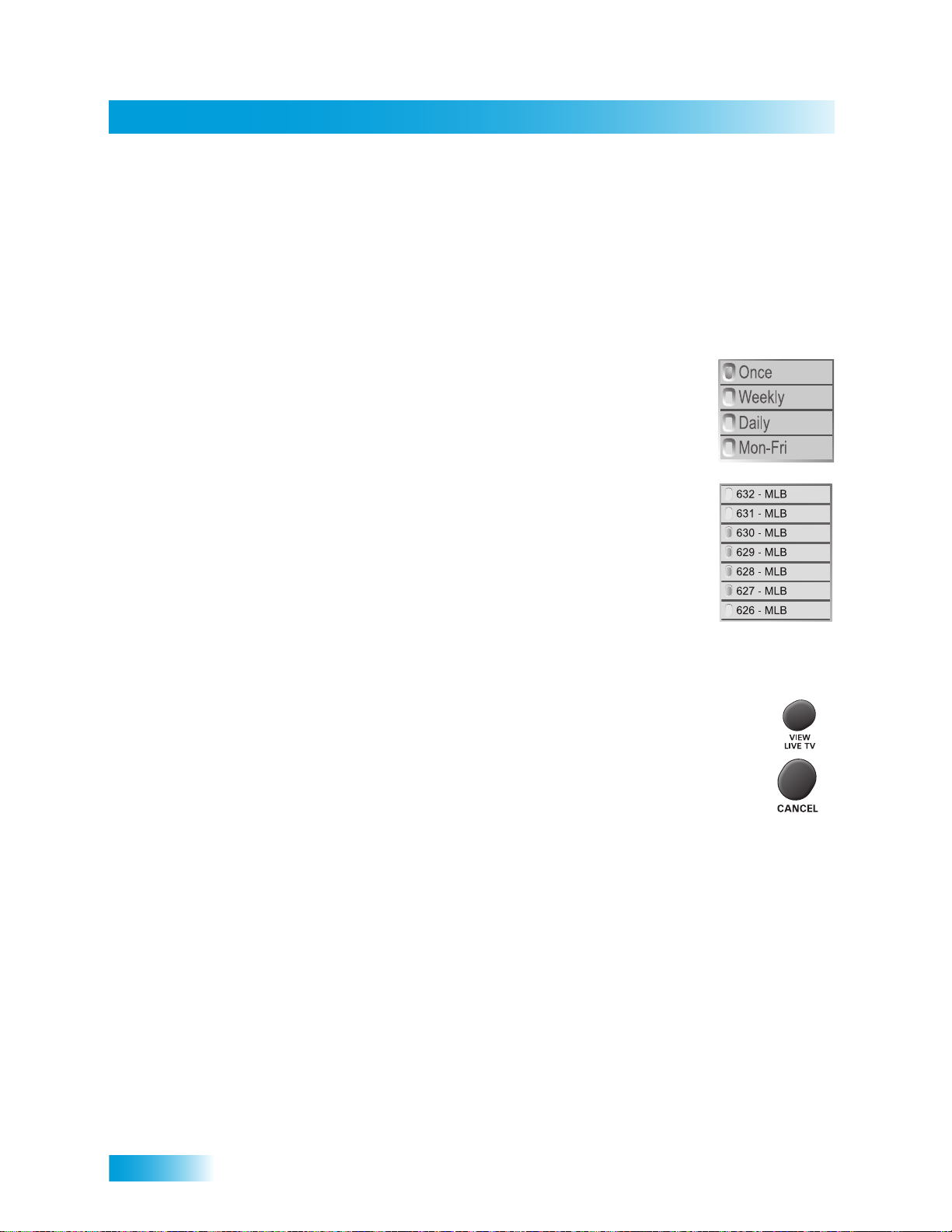
Chapter 2
Using Text Fields
List of Choices in the Menus
When you make a choice in a list, the receiver does not apply the change until you select
Done. If you do not want to save any changes, select CANCEL to discard all the changes
made in the menu.
There are two types of lists:
• A single choice list allows you to select only one choice at a time.
• A multiple choice list allows you to select more than one choice
If you select another choice, your previous choice is deselected.
at one time. If you select another choice, your previous choice(s)
stays selected.
Canceling a Procedure
You can cancel a procedure in any of three ways:
• If you want to return to watching a program, press VIEW LIVE TV.
• If you want to return to the previous menu, press CANCEL.
• Wait a few minutes and the menu will close automatically, discarding any
changes you have made.
USING TEXT FIELDS
When you use features on the receiver, you might be required to enter information, such
as the name of a movie when using Search, into areas known as text fields. Your receiver
has two basic ways to enter the information:
• On-screen keyboard
• Remote control NUMBER PAD
16
Page 27
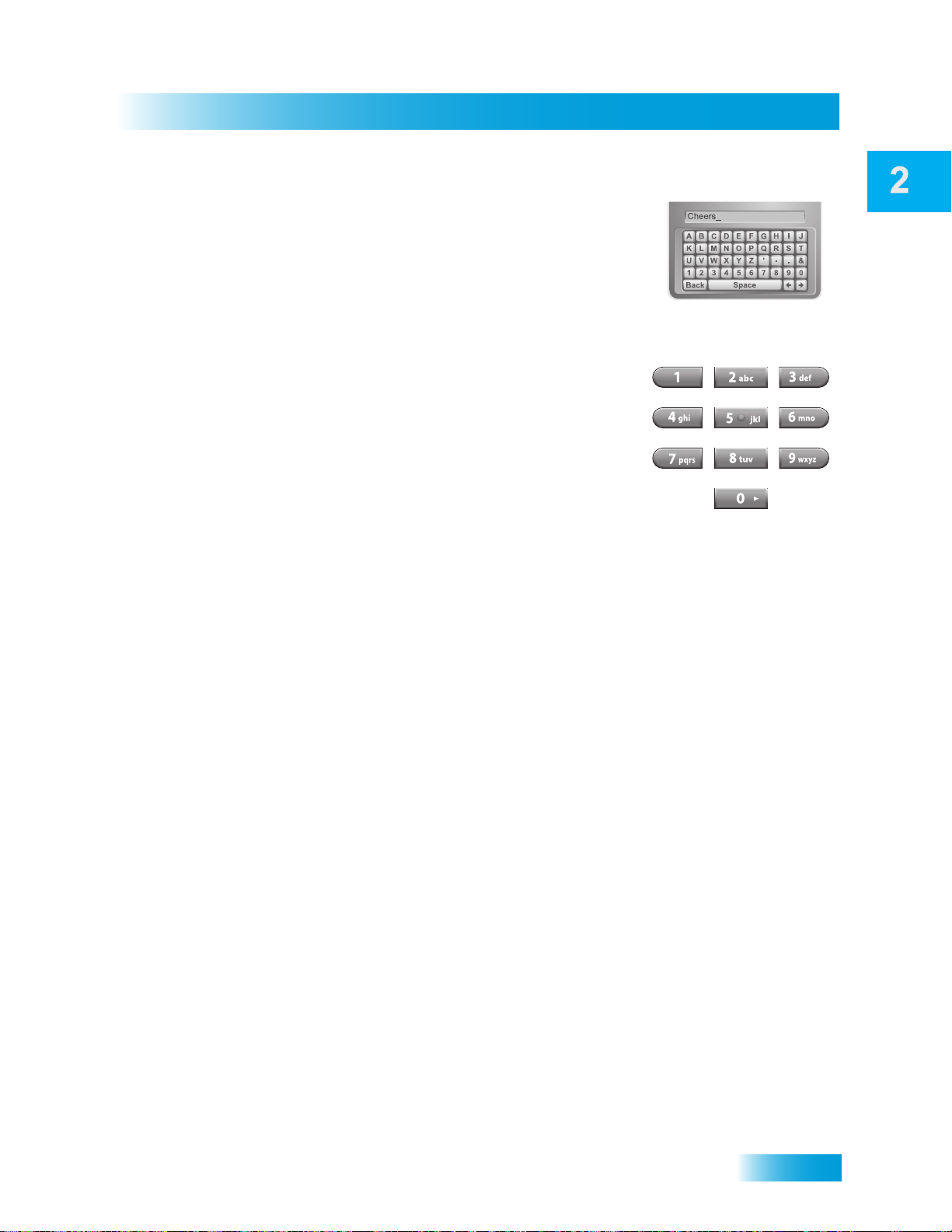
Using the On-screen Keyboard
Use the on-screen keyboard letters to type the information.
Use the LEFT, RIGHT, UP, and DOWN ARROWS to
navigate around the keyboard. Select the characters you
want.
Using the Number Pad
Use the letters above the NUMBER PAD on the remote
control while the highlight is in the field. For example, when
looking for the channel and times to watch Rudy Presents,
you press 7 three times for an R, 8 two times for a U, 3 one
time for a D, and 9 three times for a Y to spell the word
“Rudy.”
While in the Text Field
Satellite Receiver
Using Text Fields
When the cursor is in the field:
• Press the LEFT ARROW to delete characters.
• Press 0 to enter a blank space, such as between words.
• Press STAR to backspace without deleting characters.
• Use the RIGHT ARROW to forward space without deleting characters.
17
Page 28
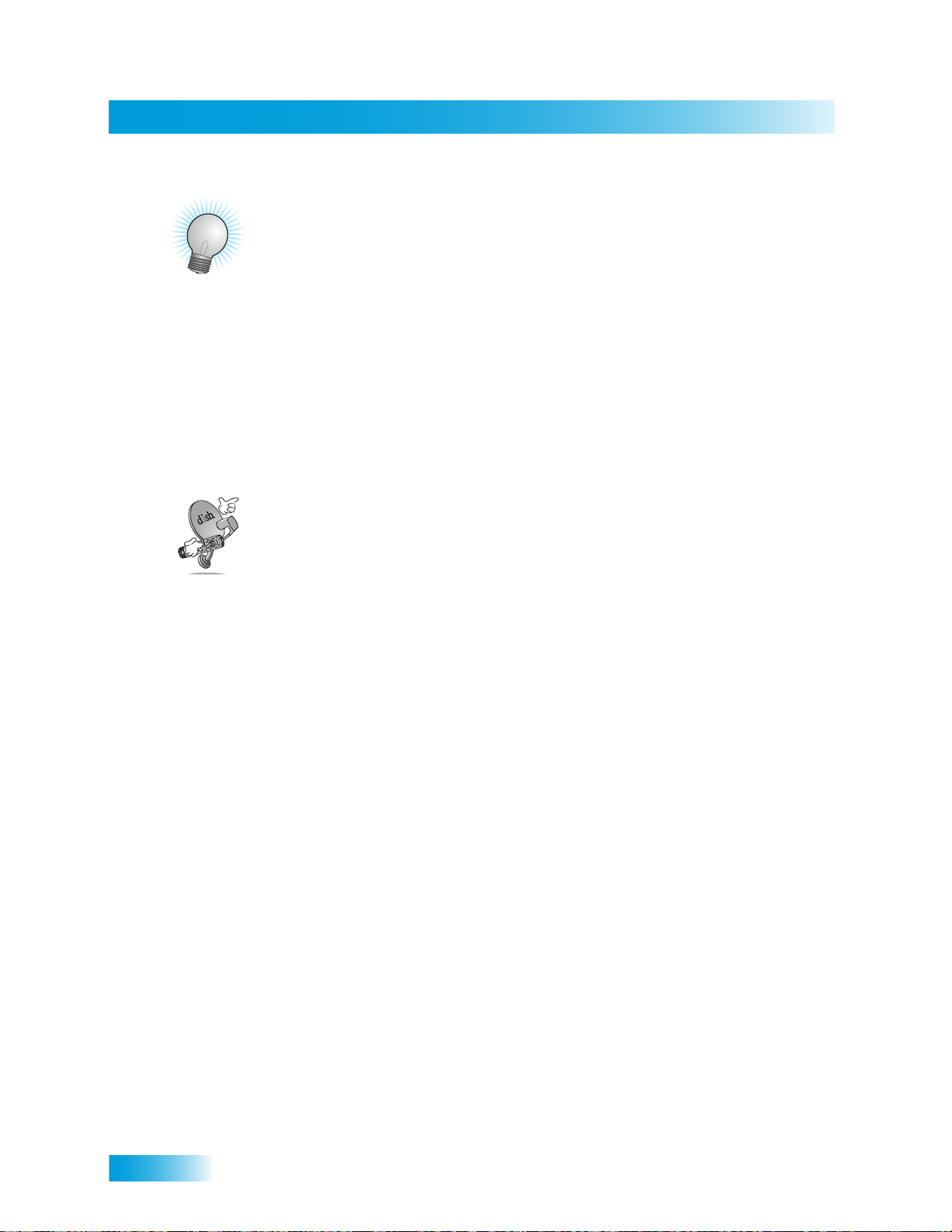
Chapter 2
Tips
TIPS
• If you do not do anything in a menu for several minutes, the menu automatically
closes. This will discard any changes you made, and displays the program you were
watching.
• On the remote control, press FORMAT (*) on the remote control to change the aspect
ratio (display shape) of HD and SD channels.
• Keep from accidentally changing the channel or input on your TV by programming the
remote in Limited Mode.
QUESTIONS
Why doesn’t my remote control work? Make sure the remote control is in the right
mode and you are pointing the remote directly at the receiver (or TV, VCR, or DVD player).
Make sure the batteries are good.
18
Page 29
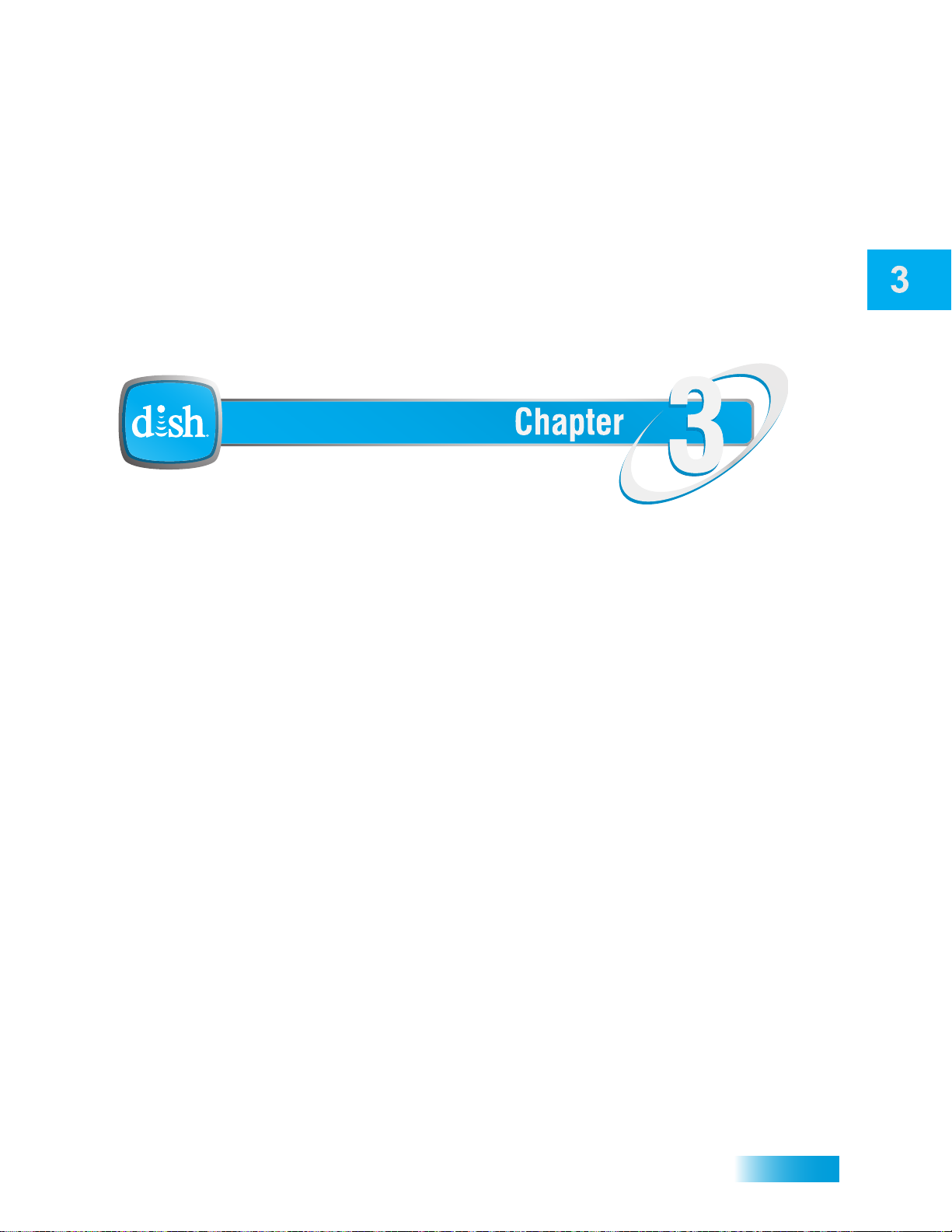
Watching TV
Finding Programs to Watch
What you’ll find in this chapter:
• CHANGING CHANNELS
• USING THE PROGRAM GUIDE
• USING THE BROWSE BANNER
• USING THEMES AND SEARCH
19
Page 30
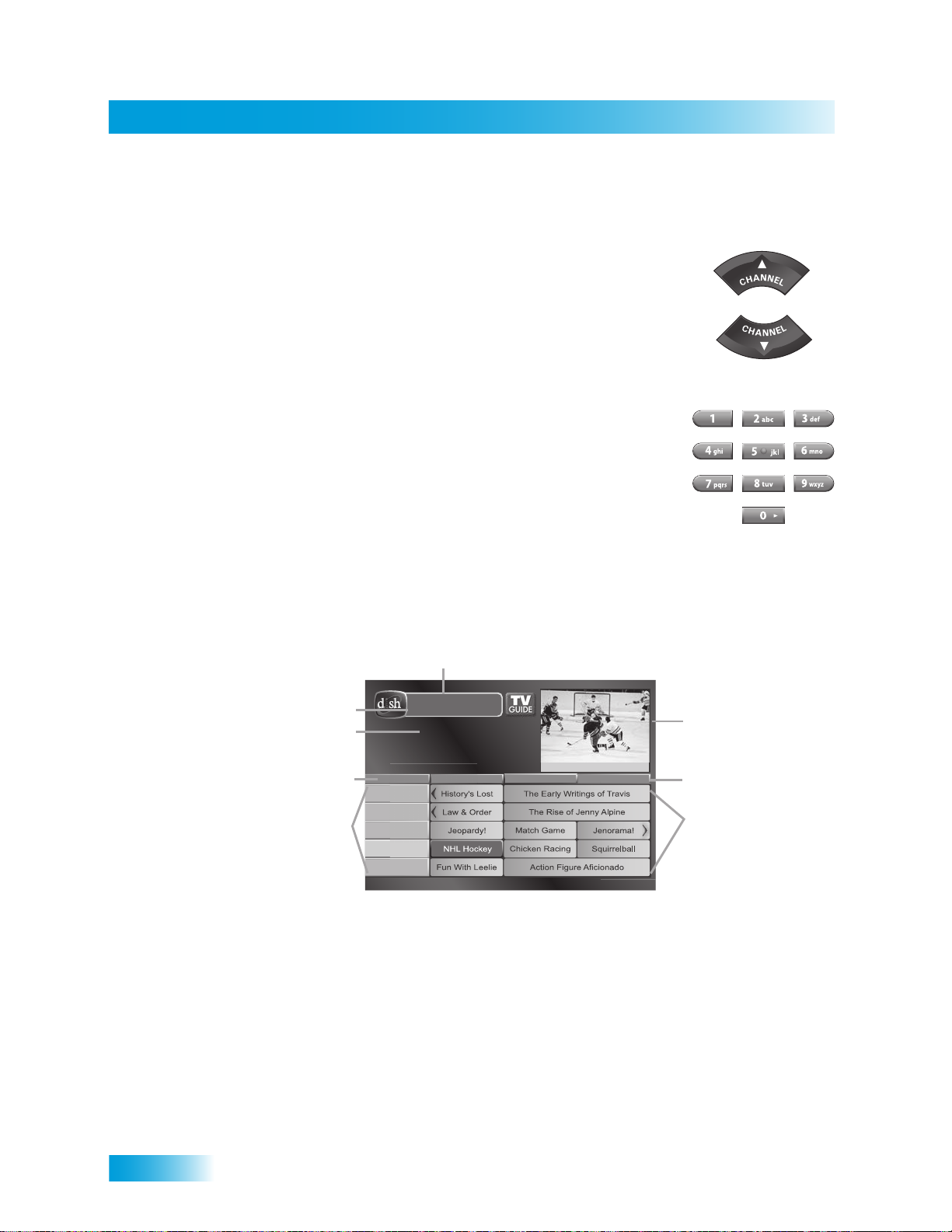
Chapter 3
Changing Channels
CHANGING CHANNELS
Using the Up and Down Arrows
While watching TV, press the UP and DOWN ARROWS on your
remote control to change channels one channel at a time. You can
also change the channels the same way using the UP and DOWN
ARROWS on the receiver front panel.
Entering a Channel Number
While watching TV, if you know the specific channel you want to
watch, enter the channel number using the NUMBER PAD on the
remote control.
USING THE PROGRAM GUIDE
You can use the Program Guide to see what programs are on, to change channels, and to
schedule timers. To access this guide, press GUIDE.
Active Favorite
List
List: Family
Current Date & Time
Program Information
Program Date
Channels
12:25 pm Wed 12/03
6:30 pm - 7:00 pm NR
Tue 1/22
120
HIST
118
A&E
116
MOMAX
114
ESPN
112
HGTV
NHL Hockey
6:30 pm 7:00 pm 7:30 pm
114 ESPN
Current Program
Program Times
Programs
• A red background behind a channel usually means you have not subscribed to the
channel. After you subscribe to a channel, you can tune to it. To subscribe to a
channel, please call 1-800-333-DISH (3474).
• A yellow background behind a channel is for over-the-air digital channels. See
instructions to connect an over-the-air antenna to your receiver.
• The Program Guide shows which Favorites List is active. If All Chan is active, the
Program Guide shows all the channels. The My Channels list shows only the channels
in your subscription. The My HD Channels list displays only the high-definition
channels in your subscription. If you activate another list, the Program Guide shows
only the channels on that list.
20
Page 31

Finding Programs to Watch
Using the Browse Banner
• The Program Guide shows programs on now and coming on within the next two days.
The guide does not show programs that have ended.
1
2
6:30 pm 7:00 pm 7:30 pm
Tue 1/22
120
HIST
118
A&E
116
MOMAX
114
ESPN
112
Press GUIDE
HGTV
Use the UP and DOWN
ARROWS to highlight a
program currently broadcasting
While using the Program Guide, you can:
• Press PAGE UP or PAGE DOWN to move a page of channels at a time.
• Enter the number of hours you want to skip forward or backward in the schedule, and
then press the RIGHT/LEFT ARROW to move forward or back in the schedule.
• To quickly jump 24 hours forward or backward in the program guide, press the SKIP
FWD or SKIP BACK buttons to move forward or back in the schedule.
3
Press SELECT
USING THE BROWSE BANNER
Use the Browse Banner to see what other programs are on and not miss any of a program
you are watching. When the Browse Banner is open, you will see the Program Banner
information on the current program at the top of the screen, and on the left side of the
Browse Banner at the bottom of the screen. At the bottom right of the screen is information
on the program that is on next on the same channel.
Current
Current Date & Time
Picture Format
Browse Date
Browse Channel
TUE 3/19
6:25 pm
HD:Normal
SD:Normal
TUE 3/19
301
HBO2E
Browse Current Program,
Program Time and Rating
Program
Winnie the Pooh
6:00 pm - 9:30 pm
HBO2E
301
Current
Channel
Winnie the Pooh
6:00 pm - 9:30 pm
NR
Program
Rating
Time Left: 0:45
Current
Program
NR
List: Family
Active Favorites
List
Time
Flanders the Dog
9:30 pm - 12:00 am
NR
Browse Next Program,
Program Time and Rating
Time Remaining
in Program
Indicates
future programs
can be viewed
21
Page 32

Chapter 3
Using Search to Find a Program
To see what is coming up on other channels, press the UP or DOWN ARROW while the
Browse Banner is open.
1
While watching
a program, press
BROWSE
TUE 6/19
110
FOOD
Use the UP or DOWN
ARROWS to browse current
programs and the RIGHT
ARROW to browse future
Giada at Home
1:30pm - 2:00pm
NR
programs
2
If you select a current program, the receiver will tune to that channel. If you choose a
future program, the Create Timer screen will display. See Chapter 8: Timers for more
information.
USING SEARCH TO FIND A PROGRAM
You can find programs to watch by using the Search feature of the receiver. This feature
will search all channels, including over-the-air channels (if an over-the-air antenna is
connected to the receiver), and find programs that match keywords that you enter.
Barefoot Contessa
2:00pm - 2:30pm
NR
3
Press
SELECT
Using the Search Feature
You can search for events two ways:
• Select Title to search for the words that appear in the title of a program.
• Select Info to search for words that are in the program description or title.
Enter the search word(s) in the Search Criteria Field in one of two ways:
• Use the on-screen keyboard.
• Use the letters on the NUMBER PAD.
22
Page 33

Finding Programs to Watch
Finding a Program by its Theme
If you select a program that is on now, the receiver tunes to that program. If you choose a
future program, the Create Timer screen will display. See Chapter 8: Timers for more
information.
Using Search History
After you have searched previously for programs or other information, your receiver builds
a history. You can use the Search History to re-search programming instead of typing the
information again.
Note: Use the Edit or Delete options to change or delete Search keywords.
FINDING A PROGRAM BY ITS THEME
You can list and choose programs by the theme of their contents, for example, just movies
or just sports. You can then quickly list programs based on that theme, and choose the
program you want. This feature also categorizes programs on over-the-air channels (if an
over-the-air antenna is connected to the receiver.
If you select a program that is on now, the receiver tunes to that program. If you choose a
future program, the Create Timer screen will display. See Chapter 8: Timers for more
information.
23
Page 34

Chapter 3
Tips
TIPS
• Press INFO to get more information about the program you highlighted.
• Press VIEW LIVE TV to cancel almost any screen and return to watching TV.
• Skip forward 24 hours (and then back again) at a time in the Program Guide by
pressing the SKIP FWD (SKIP BACK) button on the remote control.
QUESTIONS
• How can I customize the Program Guide to show only my favorite channels?
You can set up a Favorites List. You can change how the Program Guide is displayed
(size of text, number of programming hours displayed, etc.).
• Why are some of my channels missing?
– You may have locked or hidden the channels. See Chapter 6: Locks for informa-
tion on locking and unlocking the receiver.
– You may have the wrong list showing in the Program Guide. Press GUIDE to open
the Program Guide. Press GUIDE again to select the next Favorites List. Press
GUIDE repeatedly to scan through all the available lists. See Favorites Lists for
more information.
24
Page 35

Pay Per Programs
Order and Watch Pay-Per-View
What you’ll find in this chapter:
• ORDERING A PAY-PER-VIEW PROGRAM
• REVIEWING PAY-PER-VIEW ORDERS
25
Page 36

Chapter 4
Ordering a Pay-Per-View Program
ORDERING A PAY-PER-VIEW PROGRAM
To order Pay-Per-View programs, you must connect the receiver to an active phone line or
to the your broadband network through the Ethernet port. After you order a Pay-Per-View
program, you can watch it on all of the receivers on your DISH account. Using the remote
control, you can order the exact same program for each receiver but you pay for the
program only once (the program must be the same date, time, and channel). However,
replays of programs are separate events.
Note: Once you confirm an order for a Pay-Per-View program, you cannot cancel the
order, and you will be billed for it.
REVIEWING PAY-PER-VIEW ORDERS
Use this feature to review events you’ve ordered, including those you have watched and
those you purchased but have not yet watched.
26
Page 37

Pay-Per-View
Tips
TIPS
• You can set up a VCR to record Pay-Per-View programs. You can also connect an
external hard drive to the USB port on the back panel of the receiver and record
programs (see page 70).
• You can prevent others from purchasing Pay-Per-View programs by using locks.
• Tune to Channel 500 for a list of what’s playing on Pay-Per-View.
QUESTIONS
• How can I order an event for all my receivers?
– Order on each receiver, one at a time with the remote control. Make sure an active
phone line is connected to each receiver.
– Press the DISH button on your remote control and follow the instructions.
– Order the event over the phone 1-800-333-DISH (3474).
– Order the event online at mydish.com/ppv.
• Will I be charged more than once for ordering the same Pay-Per-View on two or
more receivers? If you’re using the remote control, you won’t be charged more than
once as long as it is the same exact event (for example, at the same time or All Day
events).
• Why doesn’t my Program Guide show any Pay-Per-View channels? You may be
using a Favorites List that doesn’t include Pay-Per-View channels. Press GUIDE to
open the Program Guide and then press GUIDE again until you see All Chan in the
upper left corner of the Program Guide. See Chapter 5: Favorites Lists for more
information on using Favorites Lists.
27
Page 38

Chapter 4
Notes
Notes
28
Page 39

Favorites Lists
Setting Up Your Favorites Lists
What you’ll find in this chapter:
• WHAT ARE FAVORITES LISTS?
• C
REATING OR CHANGING FAVORITES LISTS
• NAMING FAVORITES LISTS
• USING FAVORITES LISTS
29
Page 40

Chapter 5
What are Favorites Lists?
WHAT ARE FAVORITES LISTS?
Favorites Lists are custom lists of your favorite channels. You can create and change the
lists, adding and removing channels as you wish. Your favorite channels can be grouped
into up to four lists.
• When using a Favorites List, the Program Guide and Browse Banner display only the
channels in that Favorites List. When you use the remote control UP or DOWN
ARROW to change channels, the receiver skips channels that are not on the list.
• The All Chan list contains all the channels, including channels not in your current
subscription. You cannot make any changes to the All Chan list.
• The My Channels list contains all the channels in your subscription. You cannot make
any changes to the My Channels list, except by changing your subscription.
• The My HD Channels list contains all of the HD channels in your subscription, as well
as over-the-air digital channels if your receiver is connected to an over-the-air
antenna.
• Each Favorites List has a unique color in the Program Guide. You can also give each
list a name. The four lists are named List 1, List 2, List 3, and List 4, until you change
the name. The lists are empty until you add channels to them.
• If you choose a program using Themes or by entering a channel number using the
remote controls, the receiver tunes to the channel for that program whether or not that
channel is on the active Favorites List.
• You can include over-the-air channels in your Favorites Lists if an over-the-air antenna
is connected to the receiver.
CREATING OR CHANGING FAVORITES LISTS
You can create, add channels to, and remove channels from a Favorites List. When you
use your Favorites List only those channels in your list are shown in the Program Guide
and Browse Banner.
1
Preferences
Favorites
Press MENU,
select Preferences,
then Favorites
8
2
Select list to
create or change
2
3
Modify List
Select Modify List
Add or delete channels
4
Modify Selected List:
List 1
632 - MLB
631 - MLB
630 - MLB
629 - MLB
628 - MLB
627 - MLB
626 - MLB
from the list (a mark
next to the channel
indicates that channel
will be part of the
Favorites List)
5
Done
Select Done
30
Page 41

Favorites Lists
Naming Favorites Lists
1 Press MENU on your DISH remote control. Select Preferences, and then Favorites.
2 Select the list that you want to change, or select List 1, List 2, List 3, or List 4 to create a
list.
3 Select Modify List.
4 Using the SELECT button, add or delete channels from the list.
5 Select DONE.
NAMING FAVORITES LISTS
You can name your Favorites Lists whatever you want, up to eight characters long.
1
2
4
Use the Alpha-Numeric Pad on the
remote or the On Screen Keyboard
to edit Favorite List Name
3
Preferences
Favorites
Press MENU,
select Preferences,
then Favorites
8
2
Select list to
change
1 Press MENU on your DISH remote control. Select Preferences, and then select
Favorites.
2 Select the list that you want to rename.
3 Select Edit Name.
4 Enter the name you want for the list.
5 Select Done.
Edit Name
Select Edit
Name
Enter List Name:
Family_
A B C D E F G H I J
K L M N O P Q R S T
U V W X Y Z ' - . &
1 2 3 4 5 6 7 8 9 0
Space
Back
Enter the name
for the list
5
Done
Select Done
31
Page 42

Chapter 5
Using Favorites Lists
USING FAVORITES LISTS
Press GUIDE to open the Program Guide. Press GUIDE again to select the
next Favorites List. Press GUIDE repeatedly to scan through all the available
lists.
Note: GUIDE only works in this manner if the Guide button is selected under
MENU, Preferences, Favorites and Guide Options.
You can tell which favorites lists is active by looking in the Program Guide.
List: All Chan
TIPS
• Two lists cannot have the same name.
• Pressing GUIDE to switch Favorites Lists functions only if you have added channels to
the Favorites List. If you have not created a Favorites List, pressing GUIDE switches
the receiver between the All Chan, My Channels, and My HD Channels Lists.
• Locked and hidden channels do not display in Favorites Lists.
QUESTIONS
• Why are channels missing from the Program Guide?
– You might have a Favorites List that does not contain those channels. Press
GUIDE until the All Chan or My Channels list displays.
– You might have channels locked and hidden.
32
Page 43

Locks
Securing Your Receiver
What you’ll find in this chapter:
• WHAT ARE LOCKS?
• C
REATING OR CHANGING RATINGS LOCKS
• CREATING OR CHANGING CHANNEL LOCKS
• LOCKING OR UNLOCKING PAY-PER-VIEW
CHANNELS
• HIDING ADULT CONTENT OR LOCKED
CHANNELS
• LOCKING OR UNLOCKING THE FRONT PANEL
• CREATING OR CHANGING A PASSWORD
• LOCKING AND UNLOCKING YOUR RECEIVER
33
Page 44

Chapter 6
What are Locks?
WHAT ARE LOCKS?
Locks allow you to password-protect programming based on ratings, or on a channel-bychannel basis. When you have locked the receiver:
• If you try to access a locked item or open the Locks menu, the receiver displays a
• The receiver allows you three attempts to enter the correct password. If you fail to
• If you enter the correct password, you can access the locked item or open the Locks
• If you exit a locked item or close the Locks menu, you must enter the password to
Locking the receiver is a two-step process:
1 Create the locks that you want.
message prompting you to enter the password.
enter the correct password, the receiver does not allow you to try again for several
minutes.
menu.
access the item again.
• Ratings Locks—locks programs based on ratings.
• Channel Locks—locks channels regardless of content.
• Lock PPV—prevents unauthorized pay-per-view ordering.
• Hide Adult or Hide Locked—hides adult channels or locked channels from being
displayed in the Program Guide and other channel lists.
• Front Panel Lock—prevents the front panel buttons from being used.
2 Lock the receiver.
When the receiver is locked, anyone who wants to access locked items must enter the
password.
34
Page 45

Creating or Changing Ratings Locks
CREATING OR CHANGING RATINGS LOCKS
You can lock programs based on Motion Picture Association of America (MPAA) ratings
(PG, PG-13, etc.) and expanded ratings (violence, language, etc.).
1 Press MENU and select Locks.
Locks
2 If the receiver is locked, enter the password using the NUMBER PAD. Select OK.
3 Select Ratings Locks.
4 Highlight the least restrictive rating that you want to block. Press SELECT to lock the
highlighted rating and all ratings more restrictive than it (for example, locking PG-13
automatically locks R and NC-17).
MPAA Ratings
G—General Audiences. A G-rated motion picture contains nothing in theme, language,
nudity, sex, violence or other matters that, in the view of the Rating Board, would offend
parents whose younger children view the motion picture. The G rating is not a “certificate
of approval,” nor does it signify a “children’s” motion picture. Some snippets of language
may go beyond polite conversation but they are common everyday expressions. No
stronger words are present in G-rated motion pictures. Depictions of violence are minimal.
No nudity, sex scenes, or drug use are present in the motion picture.
PG—Parental Guidance Suggested. Some Material May Not Be Suitable For
Children. A PG-rated motion picture should be investigated by parents before they let
their younger children attend. The PG rating indicates, in the view of the Rating Board,
that parents may consider some material unsuitable for their children, and parents should
make that decision. The more mature themes in some PG-rated motion pictures may call
for parental guidance. There may be some profanity and some depictions of violence or
brief nudity. But these elements are not deemed so intense as to require that parents be
strongly cautioned beyond the suggestion of parental guidance. There is no drug use
content in a PG-rated motion picture.
35
Page 46

Chapter 6
Creating or Changing Ratings Locks
PG-13—Parents Strongly Cautioned. Some Material May Be Inappropriate For
Children Under 13. A PG-13 rating is a sterner warning by the Rating Board to parents to
determine whether their children under age 13 should view the motion picture, as some
material might not be suited for them. A PG-13 motion picture may go beyond the PG
rating in theme, violence, nudity, sensuality, language, adult activities or other elements,
but does not reach the restricted R category. The theme of the motion picture by itself will
not result in a rating greater than PG-13, although depictions of activities related to a
mature theme may result in a restricted rating for the motion picture. Any drug use will
initially require at least a PG-13 rating. More than brief nudity will require at least a PG-13
rating, but such nudity in a PG-13 rated motion picture generally will not be sexually
oriented. There may be depictions of violence in a PG-13 movie, but of the harsher
sexually-derived words, though only as an expletive, initally requires at least a PG-13
rating. More than one such expletive requires an R rating, as must even one of those
words used in a sexual context. The Rating Board nevertheless may rate such a motion
picture PG-13 if, based on a special vote by a two-thirds majority, the Raters feel that most
American parents would believe that a PG-13 rating is appropriate because of the context
or manner in which the words are used or because the use of those words in the motion
picture is inconspicuous.
R—Restricted. Children Under 17 Require Accompanying Parent or Adult Guardian. An
R-rated motion picture, in the view of the Rating Board, contains some adult material. An
R-rated motion picture may include adult themes, adult activity, hard language, intense or
persistent violence, sexually-oriented nudity, drug abuse or other elements, so that
parents are counseled to take this rating very seriously. Children under 17 are not allowed
to attend R-rated motion pictures unaccompanied by a parent or adult guardian. Parents
are strongly urged to find out more about R-rated motion pictures in determining their
suitability for their children. Generally, it is not appropriate for parents to bring their young
children with them to R-rated motion pictures.
36
NR/AO—Not Rated. Programs created before MPAA rating system have an NR/AO
rating. Also, if connection to the satellite is lost, the NR/AO rating appears.
TV Ratings
TV Ratings contain information about the audience and a content label.
TV-Y—All Children. This program is designed to be appropriate for all children. Whether
animated or live-action, the themes and elements in this program are specifically designed
for a very young audience, including children from ages 2-6. This program is not expected
to frighten younger children.
TV-Y7—Directed to Older Children. This program is designed for children age 7 and
above. It may be more appropriate for children who have acquired the developmental
skills needed to distinguish between make-believe and reality. Themes and elements in
this program may include mild fantasy violence or comedic violence, or may frighten
children under the age of 7. Therefore, parents may wish to consider the suitability of this
program for their very young children.
TV-Y7-FV—Directed to Older Children - Fantasy Violence. For those programs where
fantasy violence may be more intense or more combative than other programs in this
category, such programs will be designated TV-Y7-FV.
Page 47

Locks
Creating or Changing Ratings Locks
TV-G—General Audience. Most parents would find this program suitable for all ages.
Although this rating does not signify a program designed specifically for children, most
parents may let younger children watch this program unattended. It contains little or no
violence, no strong language and little or no sexual dialogue or situations.
TV-PG—Parental Guidance Suggested. This program contains material that parents
may find unsuitable for younger children. Many parents may want to watch it with their
younger children. The theme itself may call for parental guidance and/or the program may
contain one or more of the following: some suggestive dialogue (D), infrequent coarse
language (L), some sexual situations (S), or moderate violence (V).
TV-14—Parents Strongly Cautioned. This program contains some material that many
parents would find unsuitable for children under 14 years of age. Parents are strongly
urged to exercise greater care in monitoring this program and are cautioned against letting
children under the age of 14 watch unattended. This program may contain one or more of
the following: intensely suggestive dialogue (D), strong coarse language (L), intense
sexual situations (S), or intense violence (V).
TV-MA—Mature Audience Only. This program is specifically designed to be viewed by
adults and therefore may be unsuitable for children under 17. This program may contain
one or more of the following: crude indecent language (L), explicit sexual activity (S), or
graphic violence (V).
Content Labels—TV Parental Guidelines may have one or more letters added to the
basic rating to let parents know when a show may contain violence, sex, adult language,
or suggestive dialogue.
D—suggestive dialogue (usually means talks about sex)
L—coarse or crude language
S—sexual situations
V—violence
FV—fantasy violence (children’s programming only)
5 Select the expanded rating code(s), if you want to also lock these ratings.
6 To unlock a rating code, select the code.
7 Select Done. Make sure the receiver is locked.
37
Page 48

Chapter 6
Creating or Changing Channel Locks
CREATING OR CHANGING CHANNEL LOCKS
You can lock any channel, including Pay-Per-View and over-the-air channels. This type of
lock keeps anyone from viewing these channels unless they enter the correct password.
1 Press MENU and select Locks.
2 If the receiver is locked, enter the password using the NUMBER PAD. Select OK.
3 Select Channel Locks.
4 Highlight and select each channel that you want to lock or unlock. Press UP or DOWN
ARROW to highlight the channel. You can also move to each channel number using the
NUMBER PAD. If the checkbox next to the channel has a checkmark, the channel is
locked.
5 Select Done. Make sure the receiver is locked.
38
Page 49

Locks
Locking or Unlocking Pay-Per-View Channels
LOCKING OR UNLOCKING PAY-PER-VIEW CHANNELS
This locks all Pay-Per-View channels. This type of lock keeps anyone from viewing these
channels by using the UP or DOWN ARROWS or the remote control NUMBER PAD. You
also can lock individual Pay-Per-View channels by using channel locks.
1 Press MENU and select Locks.
2 If the receiver is locked, enter the password using the NUMBER PAD. The receiver
displays stars (*) as you enter the digits of the password. Select OK.
3 Select Lock PPV or Unlock PPV, then select Yes. Make sure the receiver is locked.
HIDING ADULT CONTENT OR LOCKED CHANNELS
When you hide adult channels or locked channels, you prevent the Program Guide,
Themes lists, and the Browse Banner from displaying adult channels or locked channels.
It also prevents anyone from choosing these channels by using the UP or DOWN
ARROWS or the remote control NUMBER PAD.
1 Press MENU and select Locks.
2 If the receiver is locked, enter the password using the NUMBER PAD. Select OK.
39
Page 50

Chapter 6
Locking or Unlocking the Front Panel
3 Select Hide Adult to remove the adult channels from the channel lists or Show Adult to
display the adult channels in channel lists. Select Hide Locked to remove locked
channels from the channel lists or Show Locked to display locked channels in channel
lists.
4 Select Yes. Make sure the receiver is locked as described on page 41.
LOCKING OR UNLOCKING THE FRONT PANEL
This lock keeps anyone from using the front panel buttons unless they enter the correct
password, but it does not lock the remote control buttons.
40
1 Press MENU and select Locks.
2 If the receiver is locked, enter the password using the NUMBER PAD. The receiver
displays stars (*) as you enter the digits of the password. Select OK.
3 Select Front Panel Lock to lock or unlock the front panel.
4 Select Yes. Make sure the receiver is locked as described on page 41.
Page 51

Creating or Changing a Password
CREATING OR CHANGING A PASSWORD
The first thing to do before using the receiver locks is set up your password.
1 Press MENU and select Locks.
Locks
2 If the receiver is locked, enter the password using the NUMBER PAD. The receiver
displays stars (*) as you enter the digits of the password. Select OK.
3 To change your password, select Change Password. To create a new password, select
Lock System.
4 If requested, enter the current password using the NUMBER PAD. Select OK.
5 Press SELECT.
6 Enter the new password using the NUMBER PAD. Select OK.
7 Enter the new password again for confirmation, using the NUMBER PAD. The receiver
displays stars (*) as you enter the digits of the password. Select OK.
8 Memorize the new password. From now on, you must enter this password to lock or
unlock the receiver. If you forget your password, you will need to call our Customer
Service Center.
LOCKING AND UNLOCKING YOUR RECEIVER
You must lock the receiver for any receiver locks you set to take effect. To lock the
receiver, you must first create a password (see Creating or Changing a Password in the
previous section). Be sure to refer to this section whenever you set any lock on your
receiver.
41
Page 52

Chapter 6
Tips
1 Press MENU and select Locks.
2 If the receiver is locked, enter the password using the NUMBER PAD. The receiver
3 Select Lock System or Unlock System. If you are locking the receiver, the receiver
4 Enter a password, using the NUMBER PAD. The receiver displays stars (*) as you enter
displays stars (*) as you enter the digits of the password. Select OK.
displays a message prompting you to enter a password.
the digits of the password. Select OK.
5 Confirm the password by re-entering it. Select OK. All the locks you have set are now in
effect.
TIPS
• If the receiver displays a message prompting you to enter a password, the receiver is
locked.
• When you lock a rating, you also lock all other more restrictive ratings. For example, if
you lock PG-13 rated programs, then all programs with the R, NC-17, and NR/AO
ratings are also locked.
QUESTIONS
42
• Why didn’t a lock I set take effect? You have to lock the receiver for any lock you set
to take effect.
• What do I do if I forget my password? If you forget your password, you will need to
call our Customer Service Center at 1-800-333-DISH (3474).
Page 53

Interactive TV
Interacting with Your TV
What you’ll find in this chapter:
• DISHHOME INTERACTIVE TV
• C
USTOMER SUPPORT
43
Page 54

Chapter 7
DishHOME Interactive TV
DISHHOME INTERACTIVE TV
Press DISH on the remote control to go to DishHOME Interactive TV features available
with your service. Watch video from popular news, entertainment, and sports networks all
on one screen. You can also select an icon from the bottom of the screen for customer
support, news, shopping sports, games, and entertainment.
CUSTOMER SUPPORT
An important feature of your satellite TV receiver is Customer Support. This menu
provides convenient access to your DISH account to review your statement, pay your bill,
upgrade programming, and more. Make sure you connect an active phone line or a
broadband connection through the Ethernet port to use the Customer Support Features.
Press MENU and then select Customer Support.
44
TIPS
• Whenever you want to exit an interactive feature and return to watching programming,
press VIEW LIVE TV and you’ll be taken to the last channel you were watching.
• You can also get to Customer Support from DishHOME.
Page 55

Timers
Setting Up and Using Timers
What you’ll find in this chapter:
• TIMERS
• USING THE TIMERS LIST
• SETTING UP AN AUTOMATIC TIMER
• SETTING UP A MANUAL TIMER
• DELETING A TIMER
• OVERLAPPING TIMERS
• ENABLING RECORD LINK
45
Page 56

Chapter 8
Timers
TIMERS
Timer Types
A timer is your instruction telling the receiver the programs you want to view in the future.
For most ERD (External Recording Device) or VCR timers, you select a specific program
on a specific channel, and tell the receiver how often you want to record that program. Be
sure to set up the receiver to control your VCR. If you have an external hard drive
connected to the receiver, you have a 9 day Electronic Program Guide and Event Based
Recording. For more information on connecting an external hard drive, see page 70.
There are four types of timers:
• VCR—records an event on a previously inserted tape for later viewing. Make sure you
have your VCR connected and turned on when using this type of timer. Also, be sure
to set up the receiver to tell the VCR to start/stop recording.
• Auto Tune—automatically changes the channel for live viewing of the event.
• Reminder—creates an on-screen reminder when the event is about to air.
• Ext—automatically changes the channel for live viewing of the event and sends
commands to a compatible external device, such as the PocketDISH, which is
connected to your receiver’s RCA-type or S-Video outputs. This option is not available
unless you enable the feature. See Enabling Record Link. This timer type allows you
to record to the external device, instead of recording to the receiver’s hard drive.
Timer Frequency
Deciding how often you want to watch a program will help you make the best choice:
• All Episodes—records each time the selected program airs on that channel.
• New Episodes—records current season programs each time they first occur on that
channel.
• Once—records a program once (good for movies, sporting events, or other one-time
programs).
• Weekly—records a program once a week, at that time, on that channel.
• Daily—records a program once a day, at that time, on that channel.
• Mon-Fri—records a program once a day, Monday through Friday, at the selected
time, on that channel.
46
Page 57

Remote Control
When a Timer Starts
For two minutes before a timer starts a recording, the receiver may
display a digital countdown (timer reminder) on the TV screen.
This countdown disappears when the program begins. While the
countdown is displayed, you can do one of the following options:
• Press CANCEL to clear the symbol from the TV screen. This does not stop the timer
from starting.
• Press INFO or SELECT to see more information on the timer. If you do this, you have
the following choices:
– Select OK to continue with the timer.
– Select Stop Timer to stop the timer.
Note: Pressing INFO on the timer reminder only works one time. Subsequently pressing
INFO results in the current program’s information being displayed
1:41
Special Considerations When Using Timers
Timers
• For Locked Programs—you must enter the receiver password before you can create
an automatic timer. You can create a manual timer for a locked program without
entering the password. However, if you do this when the timer operates, the receiver
may display only an error or password entry menu.
• For Pay-Per-View Programs—you must order a Pay-Per-View program when you
create a timer for it.
• For Blacked Out Programs—if you set a timer for a program that is blacked out in
your area, when the timer operates the receiver may only display an error.
Reasons Why Timers are Skipped
If a timer is skipped, the reason is stated on the Timers List.
• Priority—this timer had a lower priority than other events being recorded at the
time.
• User—a user chose to skip that timer.
• Duplicate event—there is already another timer set to record that program.
• Event exists in DVR—the program was already recorded and can be seen in the
Daily Schedule list.
• Not a new episode—used for New Episode timers. Currently, a New Episode is one
that has the current year listed in the Program Guide information.
• Incorrect event—for Weekly, Daily and Monday-Friday timers. If the guide has a
different event listed the timer will be skipped. For example, the timer was set up on a
Saturday for Daily, but the program is broadcast only Monday-Friday, so the timer will
be skipped on the weekends.
47
Page 58

Chapter 8
Using the Timers List
USING THE TIMERS LIST
Use the Timers List to:
• View the general list of timers.
• Create a Manual timer.
• Edit a timer.
1
Timers
Press MENU,
and select Timers
2
Delete
or
Edit
7
Select
Delete or Edit
SETTING UP AN AUTOMATIC TIMER
You can create an automatic timer for a future event. The following instructions explain the
simplest way to set up an automatic timer.
EXT
Maximum Events For This Timer: All
1 Find the future program you want to record using the Program Guide or Browse Banner.
The program can be a satellite or over-the-air program.
Note: You may not be able to create automatic timers on all over-the-air channels.
2 Select the future event. The Create Timer screen displays.
3 Select the Timer Frequency.
48
4 Select a Timer Type.
5 Select Create Timer to finish making the new timer.
Page 59

Remote Control
Setting Up a Manual Timer
SETTING UP A MANUAL TIMER
1
2
Select Create
Timer
Create Timer
Timers
Press MENU,
and select Timers
7
1 Press MENU and select Timers.
2 Select Create Timer.
3 Select the Timer Frequency.
4 Select a Timer Type.
5 Select the channel (satellite or over-the-air), using the remote control ARROWS or NUM-
BER PAD to find the channel.
3-4
Priority: 4 of 4
Timer
Timer
Frequency
Type
VCR
Once
Auto Tune
Weekly
Reminder
Daily
Ext
Mon-Fri
Start Early: 1min
End Late: 3min
Select the
frequency and
type of timer
5
Channels
120 - HIST
118 - A&E
116 - GAME
114 - E!
112 - HGTV
Select
channel
6
Edit Time
Select Edit
Time
7-8
Start Time:
Date:
End Time:
Hr./Min. Mo./Day
Hr./Min.
AM
AM
1/227:01
7:05
PM
PM
Timer Properties
Type: Reminder
Frequency: Once
Duration: 2hr 5min
Enter the time
you want the timer
to start and end
9-10
Create Timer
Done
Select Create
Timer
and then
Done
6 Select Edit Time.
7 Set the Start Time and End Time, being sure to specify AM or PM.
8 Set the Date.
9 Select Create Timer.
10 Select Done.
DELETING A TIMER
1
2
5:18pm
Timers
Press MENU,
and select Timers
7
Select Timer(s)
you want to delete
3
Delete
Select Delete
1 Press MENU and then select Timers.
2 Select the timers to delete.
3 Select Delete. The timers are deleted.
49
Page 60

Chapter 8
Overlapping Timers
OVERLAPPING TIMERS
If you try to create event timers for overlapping programs, the receiver displays a screen
with the dates and times of both programs. The receiver also displays this screen if a
program time has changed, causing one timer to overlap another. You must delete or edit
one of the timers.
ENABLING RECORD LINK
Your receiver has a timer feature called Record Link. This feature sends data (audio,
video, and other commands) to an external device that you can connect to the receiver’s
RCA-type or S-video outputs. This timer type allows the receiver to tell the external device
to start and stop recording, allowing the program to be stored on an external device. To
enable Record Link:
select System Setup,
1
MENU
1
2
3
4
5
6
7
8
0
114 E!114 E!
Celebrity Homes
5:30 pm - 7:00 pm NR
Thursday, January 20
Main Menu
Program Guide
Themes & Search
Customer Support
DishHOME
Locks
System Setup
Timers
Preferences
Cancel
System Setup
Installation
VCR Setup
Press MENU,
then Installation,
then VCR Setup
2
6:25 pm
Select ERD Setup
6
1
7
Disable recordings to an external device
Enable recordings to an external device
ERD Setup
3
Select Enable
recordings to an
external device
4
OK
Select OK
50
TIPS
• It’s very important to leave the receiver enabled to receive updates. By doing this, the
receiver can have the latest software and Program Guide information. Make sure the
Updates feature is enabled.
• If your VCR does not respond to the receiver’s commands, see if you accidentally left
the protective film on the receiver’s front panel.
Page 61

Remote Control Setup
Setting Up Your Remote Control
What you’ll find in this chapter:
• IMPROVING RECEIVER CONTROL
• OPERATING OTHER DEVICES
• THE RECOVER BUTTON
• SENDING DISCRETE POWER ON AND OFF
51
Page 62

Chapter 9
Improving Receiver Control
IMPROVING RECEIVER CONTROL
These instructions help you improve your remote control settings to best operate your dish
antenna.
Making the Remote Work with the Receiver
These instructions configure your remote.
1
Press RECORD.
The receiver then
matches the
remote’s address
Confirm that your
remote operates your
receiver by pressing
remote buttons
Turn your receiver
and TV on, and press
SYSTEM INFO on the
front of the receiver
Confirm that
you see the
System Info screen
1 Turn your receiver and TV on, and press SYSTEM INFO on the front of the receiver.
2 Confirm that you see the System Info screen.
3 Press RECORD on your remote. The receiver then matches the remote’s address.
4 Confirm that your remote operates your receiver by pressing remote buttons. If this is not
working, go back to step 3.
Changing the Remote Control Address
Because UHF signals travel long distances and go through walls, a neighbor’s remote
may control your receiver by mistake. To prevent this, you can change the remote
address.
52
Page 63

Receiver Customization
Improving Receiver Control
1 Press SYSTEM INFO on the receiver's front panel. The System Info screen displays on
the TV and shows the Remote Address.
Write down the Remote Address:
2 Press and hold SAT on your remote control for about three seconds, until all of the Mode
buttons light up, and then release SAT.
3 Use the NUMBER PAD to enter any number between 1 and 16, but not the one you wrote
in step 1.
4 Press POUND (#). If you entered the address correctly, SAT flashes three times.
Write down the number you entered:
5 Press RECORD. Make sure the Remote Address you see on the System Info screen is
the same as the one you entered in step 3. If it isn't, the remote cannot control the
receiver.
6 Press SELECT to close the System Info screen.
Checking the Remote Control Address
1 Press and hold SAT for three seconds, until all of the Mode buttons light up, and then
release SAT.
2 Press POUND (#) twice. The SAT mode button flashes the same number of times as the
address number (for example, three flashes means address 3).
53
Page 64

Chapter 9
Operating Other Devices
Confirming Remote Control Operation
2
1
Check batteries
and press
SAT Mode
If no operation,
press SYSTEM INFO
on the receiver to
display the System
Info Screen
3
Press
RECORD
4
Press
POWER
1 Make sure the remote has fresh batteries and is in SAT mode.
2 Press SYSTEM INFO on the receiver front panel to display the system information screen.
3 Press RECORD on the remote control:
• The Remote Address in the System Info screen changes to match the address preset
in your remote control.
4 Press POWER on the remote control to turn on/off receiver.
OPERATING OTHER DEVICES
To use the remote control to operate other devices (such as a TV, VCR, DVD player, tuner,
amplifier, or DISH antenna), you must first program it to operate these other devices. You
can do this by either following the instructions in Programming Using Device Code Tables
or the Programming Using Device Codes Scan procedure.
54
Remote Control Modes
Use the remote control’s mode buttons, SAT (satellite receiver or dish antenna), TV (for a
TV), DVD (for a VCR or a DVD player), and AUX (“auxiliary,” for a second TV, a VCR or
DVD, a tuner, an audio amplifier, or a second DISH antenna) to set the remote to the
correct mode for the device. To change the mode, press the button for the device you want
the remote to operate. The mode button lights for two seconds to show you have set the
remote to that mode.
Limited Mode
You can program your remote control in Limited Mode to keep from accidentally changing
the channel on your TV or VCR and causing a snowy or blue screen. When the remote
control is in Limited Mode for TV mode, you will only be able to use POWER, MUTE, and
VOLUME functions for your TV. When the remote control is in Limited Mode for VCR
mode, you will only be able to use POWER and the VCR functions for your VCR.
Note: Limited Mode is not used with amplifiers.
Page 65

Receiver Customization
Operating Other Devices
Turning Limited Mode On and Off
Press PAGE UP to
Press and hold the
correct Mode button until
all Mode buttons light.
Release Mode button
1 Press and hold the correct mode button (for example, TV) until all of the mode buttons
light. Release the mode button.
2 Press:
turn Limited Mode on.
Press PAGE DOWN to
turn Limited Mode off
Press POUND (#)
• PAGE UP to turn Limited Mode on.
• PAGE DOWN to turn Limited Mode off.
3 Press POUND (#).
SAT Auto-Tune
The SAT Auto-Tune feature, which is enabled by default, sends the correct TV channel for
viewing satellite TV when you select the SAT mode button on the remote control.
SAT Auto-Tune can only send a channel to the TV, not an input. Because of this, SAT
Auto-Tune is most useful for TV2. If used for TV1, channel 3 or 4 should be programmed
using the steps under Setting SAT Auto-Tune Channel. The TV channel programmed for
SAT Auto-Tune is also the channel that will be sent to the TV if the RECOVER button is
used. The steps in Setting SAT Auto-Tune Channel can also be used in VCR mode to
program the channel sent to a VCR during the Recover process.
For SAT Auto-Tune to function correctly, the correct channel for the installation must be
programmed into the remote using the steps under Setting SAT Auto-Tune Channel.
55
Page 66

Chapter 9
Operating Other Devices
Setting SAT Auto-Tune Channel
1 Make sure the remote control operates your TV.
2 Press and hold TV for three seconds until all four Mode buttons are lit.
3 Press STAR (*).
4 Enter the channel used for viewing (up to three digits in range of 002 to 125), for example
channel “010.”
5 Press POUND (#). The Mode button flashes three times to indicate programming was
successful.
6 Press SAT. The channel changes.
56
Page 67

Receiver Customization
Operating Other Devices
Enabling and Disabling SAT Auto-Tune
Note: SAT Auto-Tune is enabled by default; however, the channel must be set (see
Setting SAT Auto-Tune Channel).
1 Press and hold SAT for three seconds until all four Mode buttons are lit.
2 Press STAR (*).
3 Press VOLUME UP to enable SAT Auto-Tune or VOLUME DOWN to disable.
4 Press POUND (#).
Removing SAT Auto-Tune Channel
1 Press and hold TV until it stays lit.
2 Press STAR (*).
3 Enter 00 or 000.
4 Press POUND (#).
57
Page 68

Chapter 9
Operating Other Devices
Setting Auto-Tune for DVD/VCR
You can set Auto-Tune for your DVD/VCR. Auto-Tune allows you to return to the channel
for your DVD/VCR output when you accidentally change the channel or video input.
1 Make sure the remote control operates your DVD/VCR.
2 Press and hold DVD for three seconds until all four Mode buttons are lit.
3 Press STAR (*).
4 Enter the channel used for viewing (up to three digits in range of 002 to 125), for example
channel “003” or “004.”
5 Press POUND (#). The Mode button flashes three times to indicate programming was
successful.
Removing Auto-Tune for DVD/VCR
If you want to remove Auto-Tune for your DVD/VCR, follow these steps.
58
1 Press and hold DVD until it stays lit.
2 Press STAR (*).
3 Enter 00 or 000.
4 Press POUND (#).
Page 69

Receiver Customization
Operating Other Devices
Combination Devices
If you are programming the remote to operate a combination device, such as a TV/VCR or
a TV/DVD, program the remote control in one mode, and then repeat the procedure in the
other mode. For example, to program the remote to control a TV/VCR using code 748,
follow the instructions to program the remote to control the TV using code 748, and then
repeat the instructions for the VCR using the same code.
Programming Using Device Code Tables
Program the remote to control other devices using device codes.
2
1
DVD
Turn
device on
DVD
Find code
in tables
3-4
Press & hold
Mode button
until all Mode
buttons light up
5-6
Enter
code
from table
7
Press
POUND
8
Press
POWER
to see if device
turns off
9-11
DVD
Test to make
sure code
works
1 Turn the device on, using the device’s front panel buttons or its remote control.
2 Using the insert of device names and codes that came with the remote control, find the
brand name of the device. If the brand is not listed, see Programing using Device Codes
Scan.
3 Press and hold the Mode button until all the other mode buttons light up, and then release
the button. The Mode button flashes. For example, hold TV for a TV until all of the other
mode buttons light. When you release it, TV flashes.
4 For AUX only. Press 0 for a second TV, 1 for a second DVD and/or VCR, 2 for a tuner or
amplifier, or audio receiver. If you are not programming in AUX mode, skip to step 5.
5 Enter one of the three-digit device codes for your brand from the table using the number
buttons. The three-digit device code should be for the brand name of your device that
you found in step 2.
6 If you want to program Limited Mode, press 1. If not, skep to step 7. See Limited Mode
for more information.
7 Press POUND (#). The Mode button flashes three times.
8 Press POWER to turn off the device. If the device does not turn off, go to step 10. If the
code works, the device turns off.
59
Page 70

Chapter 9
Operating Other Devices
9 Turn the device back on and try some other buttons to make sure they work. If the code
works for other buttons, stop here. Sometimes POWER works when other buttons do not.
If in Limited Mode, try VOLUME or MUTE.
10 If the code does not work, repeats steps 3 through 9 with the next device code from the
insert. Try every code listed for your brand until one works for your device.
11 If you are unable to find a code that works, try Programming Using Device Codes Scan.
Programming Using Device Codes Scan
If the code for your device is not listed in the insert, use this procedure to scan the remote
control’s memory for the device code.
1
DVD
Turn
device on
2-3
Press & hold
Mode button
until all Mode
buttons light up
4
Press
POWER
5
Press UP or
DOWN Arrow
until device
turns off
6
Press
POUND
7-8
DVD
Turn device back
on and test to
make sure code
works
1 Turn the device on, using the device’s front panel buttons or its remote control.
2 Press and hold the mode button until all the other mode buttons light up, and then release
the button. The mode button flashes. For example, hold TV for a TV until all of the other
mode buttons light. When you let go, TV flashes.
3 For AUX Mode only. Press 0 for a second TV, 1 for a second DVD and/or VCR, or 2 for a
tuner, amplifier, or audio receiver. Press STAR(*). This step programs the type of device
that you want to program in AUX mode. If you are not programming in AUX mode, skip to
step 4.
4 Press POWER. Your remote is now in scan mode.
5 Press the UP or DOWN ARROW repeatedly until the device turns off. As you press the UP
or DOWN ARROW, the remote tries each code in the memory to see if it can turn off the
device. When the device turns off, you have found a code that might work.
Note: The mode button for the device flashes rapidly eight times when you have scanned
all the codes for that device.
6 Press POUND (#). The mode button flases three times if the code was entered correctly.
This stores the code you found.
7 Turn the device back on and try some other buttons to make sure they work. Sometimese
POWER works when other buttons do not. If using Limited Mode, try VOLUME or MUTE.
8 If necessary, repeat this procedure until you have tried all the codes. You may need to
repeat the scan to find the best code for your device.
60
Page 71

Receiver Customization
O
Operating Other Devices
Learning From Another Device’s Remote
Use this procedure if you are unable to find a code that allows your DISH remote to control
your device of if some of the commands are not functioning as you expect after
programming your DISH remote to control your device (in TV, DVD, or AUX modes). Use
this procedure to have your DISH remote learn the commands of the other device’s
remote control.
The remote control can learn commands in one of two ways:
• You can follow the instructions for using device codes to program a specific mode, and
then learn commands that add new or overwrite existing functions of the remote
control’s buttons in this mode. For this type of learning, any button without a learned
command keeps the previous command (if any) for that device code. To progrm a
specific mode, use the instructions for Programming Using Device Code Tables on
page 59 or Programming Using Device Code Scan on page 60.
or
• Each button on this remote learns a command from the device’s original remote
control. For this type of learning, any button without a learned command keeps the
previous command (if any) for that device code.
Learning can occur only in TV, DVD, or AUX modes. The Mode
buttons (SAT, TV, DVD, and AUX) cannot learn a command. For
each Mode button, the POWER button can be learned to turn
the devices associated with that Mode on and off.
Note: The TV POWER button turns the TV on and off in all Modes. It cannot be learned.
Note: The remote times out if a button is not pressed within 20 seconds. If the remote
times out, then start the learning process over again.
To have the DISH remote control learn specific commends for another dvice, complete the
following steps.
1 Ensure the DISH remote control is working with the receiver (see Making the Remote
Work with the Receiver on page 52).
2 Place both the DISH remote and the original device’s remote control on a flat, stable
surface. Point the front of the original device’s remote to face the small square (IR
window) on the front, left-hand side of the DISH remote, as shown below. The remotes
should be no more than 3” apart.
less than
3 inches
SAT
TV
MENU
POWER
I
MUTE
TV
T
H
E
M
E
S
RECALL
INFO
IP
DVR
K
VIEW TV
PAUSE
SKIP
FWD
PLAY
FWD
S
N
O
I
I
T
VCR
VOLUME
AUX
PAGE
GUIDE
B
R
O
W
S
E
CANCEL
61
Page 72

Chapter 9
O
Operating Other Devices
3 On the DISH remote, press and hold the Mode button you want to use for the device until
all the Mode buttons light up (approximately three seconds), and then release it. The
selected Mode button flashes continuously.
4 To start learning commands for this mode, select one of the following choices:
• If you have found a code for the device and programmed it into the remote, press and
release RECALL (the Mode light goes off when RECALL is pressed and comes on
when released), then hold the RECORD button until the Mode button is lit again
(about three seconds). The Mode button remains lit while learning.
• If the device code has not been programmed for that device or if you are unable to find
a code, press and hold the RECORD button until the Mode button is lit (about three
seconds). The Mode button remains lit while learning.
5 On the DISH remote, press and release the button you want the DISH remote to learn
from the original device’s remote. The Mode light goes off and comes back on.
6 On the original device’s remote control, press and hold the button you want learned until
the Mode light goes out and comes back on. You may need to press and hold the button
on the original remote several times before the DISH remote learns the command.
• If the DISH remote learns the command, the Mode light flashes off and then back on.
• If the Mode light flashes three times and remains lit, the DISH remote did not learn the
command.
less than
3 inches
SAT
TV
MENU
MUTE
T
H
E
M
E
S
RECALL
INFO
IP
DVR
K
PAUSE
S
I
VIEW TV
SKIP
FWD
PLAY
FWD
N
O
I
T
POWER
I
TV
VOLUME
CANCEL
VCR
AUX
PAGE
GUIDE
B
R
O
W
S
E
7 After a button has learned a command successfully, repeat step 5 and step 6 until all
commands you want have been learned.
8 Press and release one of the Mode buttons on the DISH remote to end the learning
sequence. This saves all the commands for that mode and exits learning to return to
normal remote control operation.
To cancel learning, do not press any buttons on either remote control for at least
20 seconds. The DISH remote control times out and returns to normal operation.
Note: If the remote control batteries are too low for learning, all the Mode buttons blink
quickly eight times. Learning ends without saving learned commands, and the remote
returns to normal operation. Change the batteries and begin learning again.
Note: No learned commands are saved if the DISH remote control times out before
completion.
62
Page 73

Receiver Customization
Operating Other Devices
Checking the Device Codes
You can find out what device code you’ve set for each remote control mode (TV, DVD, and
AUX).
DVD
1
Press and hold the appropriate mode button until all the other mode buttons light up, and
then release the button. The Mode button flashes. For example, hold TV for a TV until all
of the other mode buttons light. When you let go, TV flashes.
DVD
2 Press POUND (#) twice. Watch the mode light to determine your code. The mode button
flashes the number for each digit of the device code, with a pause between the groups of
flashes. A quick flash is for zero. For example, if the code is 570, the Mode button flashes
five times, pauses, flashes several tiems, pauses, and flashes once quickly.
For AUX mode: The first group of flashes tells you what the AUX mode controls. A quick
flash (zero) before the three-digit code is for a TV; one regular flash is for a DVD and/or
VCR; and two flashes for for a tuner, amplifier, or audio receiver.
For a satellite receiver programmed in AUX mode: The AUX mode button flashes the
same number of times as the address number.
For Limited Mode: If you have programmed a TV or DVR/VCR in Limited Mode, the
mode button flashes once at the end of the flash sequence.
63
Page 74

Chapter 9
V
Operating Other Devices
Controlling a Tuner or Amplifier
Use the following remote control buttons to control a tuner, amplifier, or audio receiver.
When the remote control is set up, press the AUX mode button to set the remote to AUX
mode. The AUX mode button stays lit for two seconds to show you’ve set the remote to
AUX mode. Make sure to keep the remote in AUX mode to use the following buttons.
To use the features described in this section, make sure
you are in AUX mode by pressing the AUX Mode button.
Power
Turns the
tuner/amplifier
on and off
olume & Mute Buttons
Control tuner/amplifier
volume
Press this
button for
AUX Mode
Select/Arrows
Button
Channel up/down
with the Arrow buttons.
Change tuner/amplifier
inputs with the Select
button
AUX
Switching Between TV and Tuner/Amplifier Volume Control
When the remote control is setup to operate your TV, the VOLUME and MUTE buttons will
adjust your TV volume. To use the remote to adjust the volume of a remote-controllable
audio receiver or amplifier instead of adjusting the TV’s volume, use the steps To Use a
Tuner or Amplifier’s Volume Control, below. To switch back to control the TV’s volume, use
the steps To Use the TV’s Volume Control.
64
Page 75

Receiver Customization
Operating Other Devices
To Use a Tuner or Amplifier’s Volume Control
Note: You must first program the tuner or amplifier into the AUX mode of the remote
control to use these steps.
1
Press
Press and hold the
AUX Mode button for
four seconds
(button will flash)
1 Press and hold the AUX button until all the mode buttons are lit, then let it go.
2 Press the POUND (#) button.
3 Press the PLUS side of the VOLUME button.
4 Press 0.
5 Press POUND (#). The AUX button flashes three times.
To confirm the VOLUME buttons are operating the tuner/amplifier’s volume control, press
SAT and then try adjusting the volume. Your tuner/amplifier’s volume should change
rather than your TV’s volume.
To Use the TV’s Volume Control
POUND
3
Press the plus
side of VOLUME
4
Press
ZERO
5
Press
POUND
(AUX button
will flash 3 times)
6
Press
SAT Mode
Test to make
sure volume
works on device
2
1
Press and hold the
TV Mode button for
four seconds
(button will flash)
2
Press
POUND
3
Press the plus
side of VOLUME
4
Press
ZERO
5
Press
POUND
(TV button
will flash 3 times)
6
Press
SAT Mode
works on the TV
1 Press and hold the TV button until all the mode buttons are lit, then let it go.
2 Press the POUND (#) button.
3 Press the PLUS side of the VOLUME button.
4 Press 0.
5 Press POUND (#). The TV button flashes three times.
To confirm the VOLUME buttons are operating the TV’s volume control, press SAT and
then try adjusting the volume. The TV’s volume should change.
Test to make
sure volume
65
Page 76

Chapter 9
Operating Other Devices
Programming to Control a Second Dish Antenna
If you have a second DISH antenna installed, you can use this remote in AUX mode to
operate your other receiver in addition to operating the first receiver. When you program
the remote to operate the other receiver, the remote sends out IR signals to the receiver
so the line of sight to the second dish antenna must be unobstructed. You can program the
remote control to operate any other DISH antenna, except where UHF is used, such as
TV2 on DISH antennas.
1
4
Enter remote
address from
step one
5
Press
POUND
(AUX button
will flash 3 times)
Display System
Information
screen and note the
IR Remote Address
2
Press and hold the
AUX Mode button until all
Mode buttons light up
(Button will Flash)
3
Press the
3 button
1 Turn on the other receiver and display the System Info screen as described in that user’s
guide.
Write down the remote control address:
2 Press and hold AUX until all the other mode buttons light up, and then let go of the button.
AUX flashes.
3 Press the 3 button.
4 Use the NUMBER PAD to enter the address you wrote in step 1.
5 Press POUND (#). AUX blinks three times.
6 Press RECORD to ensure the address in the remote matches the address on the receiver.
6
Press
RECORD
66
Page 77

THE RECOVER BUTTON
Use RECOVER if you accidentally change the TV channel or video input and have a
snowy, blue, or black screen on your TV. When you press RECOVER as described below,
the remote control sends commands to your TV to change channels or video inputs to get
back to watching satellite programming. This procedure works only if you have
accidentally changed the TV channel or video input. It does not recover lost satellite signal
(see Troubleshooting Tables on page 98 for information on solving problems).
Note: The remote control must be programmed to operate the TV (and VCR, if applicable)
for RECOVER to work as described. RECOVER will first try to tune your TV to channel 3,
then channel 4, and then other video inputs with each press of RECOVER. You may need
to press RECOVER multiple times to recover your satellite TV video.
Using the Recover Button
To use RECOVER, the remote control must be programmed to operate the TV and, if
installed, the VCR.
Receiver Customization
The Recover Button
Note: Press any remote control button other than RECOVER to end this procedure.
1 Turn on your TV if it isn’t already on.
2 Press and hold the RECOVER button until all the Mode buttons light up.
3 Press the RECOVER button again and wait for the TV or DVD mode buttons to flash
once then all four Mode buttons flash once.
4 When the System Info screen displays, your satellite programming is recovered. Press
SELECT to exit this screen.
If the System Info screen doesn’t display, repeat Steps 2 and 3 until the System Info
screen appears.
67
Page 78

Chapter 9
Sending Discrete Power On and Off
SENDING DISCRETE POWER ON AND OFF
Discrete power ON and power OFF IR commands are used when programming macro
commands into universal remotes. Using an ON-only or OFF-only command is more
effective than a toggle ON/OFF command when trying to make sure the dish antenna is
reliably in one state or the other. To send a discrete power ON or OFF command, use the
following steps:
1
Program the
remote control
2
Press
SAT Mode
until all mode
buttons light up
3
Press
POWER
for discrete power on
or press VOLUME DOWN
for discrete power off
4
or
Press VOLUME UP
5
Press any
button
to end this
procedure
1 Program the remote control to control all the devices that you would like to control.
2 Press SAT until all the Mode buttons light up.
3 Press POWER.
4 Press VOLUME UP for discrete power on. Press VOLUME DOWN for discrete power off.
5 Press any button to end this procedure.
QUESTIONS
68
• My remote doesn’t control my receiver or other components. What should I do?
– Put the remote control is in the correct mode.
– Check the batteries.
– Check the remote control address.
– Check or adjust the UHF antenna.
• Why does my receiver change channels or display menus at random? Your
neighbor may have their remote control set on the same address. Change the
address on your remote control and receiver. If that doesn’t help, you may have to
install a UHF attenuator.
Page 79

Customizing Your Receiver
Personalizing Your Satellite Receiver
What you’ll find in this chapter:
• USING AN EXTERNAL HARD DRIVE
• USING CALLER ID
• C
USTOMIZING THE GUIDE AND CHANNEL
LISTS
• CHANGING LANGUAGES
• USING CLOSED CAPTIONING
• SETTING UP AUDIO OUTPUT
• RESETTING TO FACTORY DEFAULTS
• SCHEDULING RECEIVER UPDATES
• INACTIVITY STANDBY
69
Page 80

Chapter 10
Using an External Hard Drive
USING AN EXTERNAL HARD DRIVE
You can expand the storage capacity of your receiver by connecting a compatible USB 2.0
hard disk drive. Connecting an external hard drive to your receiver allows you to record
and archive programs.
Purchase an
external USB 2.0
Hard Drive
Connect Hard Drive
to receiver’s
USB port
Warning
The attached USB storage device needs to be
reformatted to support DISH Network DVR
functionality. All existing data on the device will be
erased.
Do you want to reformat the device?
Select Yes
to reformat
the Hard Drive
865
865
USB Storage
Press DVR and
select USB Storage
Follow the
on-screen prompt
4
to activate
the feature
Choosing a compatible external hard drive:
• The hard drive must have a USB 2.0 connection.
• The capacity of the hard drive should be between 40GB and 750GB.
• Using a hard drive with an external power supply is recommended. External hard
drives powered by the USB cable may not function properly with your receiver.
• Do-it-yourself kits and expandable racks may not be compatible.
• Only hard drives that are single-disk units are supported.
• Dedicate the hard drive for use only with the receiver; do not use the drive for other
purposes, such as storing computer files.
To use the external hard drive feature:
1 Purchase a USB 2.0 hard-disk drive from a local consumer electronics store.
70
2 Connect the drive to one of the receiver’s two USB ports, making sure to follow any
instructions that came with the hard drive.
Note: Currently, the receiver supports having one USB device connected at a time. If you
have a second USB device such as a camera or portable media player connected to the
receiver, disconnect it before connecting the external hard drive.
3 If the hard drive is compatible, you’ll receive a popup confirming the connection and
asking if you want to manage its contents. Select Yes.
4 Follow the on-screen prompts for activation on your DISH account of the DVR External
Hard Disk Drive feature for storage and playback of DVR content.
Page 81

Connections and Setup
Using Caller ID
5 Once the feature has been activated, you’ll receive a popup asking if you want to format
the drive—formatting is necessary to store your recorded programs on the external hard
drive. After selecting Yes, anything on the external hard drive is erased, the drive is
formatted, and then the receiver reboots. You can use the Manage Device option to view
and manage programs stored on the external hard drive. Use the Send to Device option
to transfer programs from your receiver to the external hard drive. Copy protection for
certain content may apply. See mydish.com/support/drm for more information.
6 Press DVR and select USB Storage to manage the contents of the external hard drive.
Portable Media Players
You can take your recorded content on the go with a portable media player from
ARCHOS. Visit www.archos.com for compatible models and a free DISH plug-in. A onehour standard-definition program will transfer in only about five minutes! Copy protection
for certain content may apply. See mydish.com/support/drm for more information.
USING CALLER ID
If you subscribe to Caller ID from your local phone company and your receiver is
connected to a phone line, enabling the Caller ID feature allows the receiver to display the
names of people and/or telephone numbers as they call on your TV.
Setting Up Caller ID Display
Use these instructions to enable or disable Caller ID.
1
2
System Setup
Installation
Caller ID
Press MENU and select
System Setup, then Installation,
then Caller ID
6
1
2
1 Press MENU and select System Setup. Select Installation and then Caller ID.
Enable/Disable Caller ID
Enable Caller ID
Disable Caller ID
Select Enable Caller ID
or
Disable Caller ID
Select Done
3
Done
2 Select Enable Caller ID or Disable Caller ID.
3 Select Done.
71
Page 82

Chapter 10
Using Caller ID
Caller ID Screens
When you receive a call, you will see a Caller ID popup screen.
Select OK to dismiss the message. If you do nothing, it will disappear after 20 seconds.
If you are using a menu when a call comes in, a different Caller ID screen appears.
Using Caller ID History
Your receiver also stores a history of the incoming calls. Use the following steps to view
and delete numbers from your Caller ID History.
1 Press MENU and select System Setup and then Caller ID History.
2 Scroll through the list that displays.
3 Select Delete to delete selected histories or Clear List to delete all histories.
4 Select Done.
72
Page 83

Connections and Setup
Customizing the Guide and Channel Lists
CUSTOMIZING THE GUIDE AND CHANNEL LISTS
You can set up the on-screen Program Guide to list channels in descending order, with the
highest channel number at the bottom of the screen, or in ascending order, with the
highest channel number at the top of the screen. The default setting is to list channels in
descending order.
1
2
Preferences
Guide Format
Press MENU and
select Preferences,
then Guide Format
1 Press MENU and select Preferences, and then select Guide Format.
8
5
Select Done
Select Higher to Lower
or Lower to Higher
3
Done
2 Select Higher to Lower or Lower to Higher for the Channel Order Top to Bottom.
3 Select Done.
Changing the Guide Display
The receiver comes set to display the Program Guide with video in the upper right corner.
However, you can change the way the Program Guide displays.
1
2
Preferences
Guide Format
Press MENU and
select Preferences,
then Guide Format
8
1
Select from
the guide display
options
1 Press MENU and select Preferences and then select Guide Format.
2 Select one of the following Guide Format Options:
3
Done
Select Done
• Small. This is the default option. The Program Guide displays video in the upper right
corner and seven rows of channels per page.
• Medium. Choose this option if you would like larger text on your Program Guide. The
Program Guide displays video in the upper right corner and five rows of channels per
page.
73
Page 84

Chapter 10
Customizing the Guide and Channel Lists
• Large. Choose this option if you would like to see video in the upper right corner and
four rows of channels per page.
3 Select Done.
Channel Display Preferences
The Chan Preference option on the Guide Format menu allows you to customize how
your HD and SD channels display in the Program Guide.
1
2
Preferences
Guide Format
Press MENU and
select Preferences,
then Guide Format
8
1
Select from the
Channel Preferences
in the the guide
display options
3
Done
Select Done
1 Press MENU, select Preferences, and then Guide Format.
2 Choose a preference for channels display in the Program Guide and other channel lists
under Guide Format:
Note: Changing the channel display preference may cause timers on those channels to be
lost. Review your timers list after making any changes (refer to Using the Timers List on
page 48).
• HD Only—display only HD versions of the local channel below 100 at the local sta-
tion’s channel number. If an HD local channel is not available, the SD channel is listed.
• HD and SD (default)—display both HD and SD local channels at the local station’s
channel number.
3 Select Done.
74
Page 85

CHANGING LANGUAGES
You may be able to change the language of some programs. An alternate language may
not be available for all programs. Some programs, such as movies, indicate at the
beginning whether an alternate language or descriptive audio is available. An alternate
language applies only to the audio part of a program and does not change the language
used in the menus displayed by the receiver. Descriptive audio—not included on all
channels and programs—is a feature for the visually impaired that describes what is
happening during a program.
1
Preferences
Alternate Audio
Press MENU and select
Preferences, then
Alternate Audio
8
3
2
Select preferred
language
Connections and Setup
Changing Languages
3
Done
Select Done
1 Press MENU on your DISH remote control, select Preferences, and then select Alternate
Audio.
2 Select the preferred language.
3 Select Done.
USING CLOSED CAPTIONING
The receiver has many options for Closed Captioning (CC), which allow you to change the
feature to suit your needs. Also, you can display captions when you play back programs
recorded using the receiver’s DVR (Digital Video Recorder), even if you didn't have closed
captioning turned on when the program was recorded.
Note: Not all programming contains closed captioning information.
75
Page 86

Chapter 10
Setting Up Audio Output
To enable or disable closed captions and adjust how they are displayed, use the following
steps:
1 Press MENU. Select Preferences, then select Closed Captions.
2 Select Captions On/Off.
3 Select CC is On (to turn captions on) or CC is Off (to turn captions off), then select Done.
1
Preferences
Closed Caption
Press MENU and select
Preferences, then
Closed Captions
3
2
8
6
Caption On/Off
Turn Captions
On
(or Off)
1
Select from
the list of
options
4 Choose the display options that match your preferences, then select Done.
• Caption Font/Size—select a comfortable font and size.
• Caption Colors—sets the background, letter, and edge colors. Choose the color
combinations that makes the captioning easy to see.
• Caption Edge Style—sets the edge style of the CC available text.
• Captioning Service—selects the service you want to use.
• Caption Opacity—choose from Provider, Transparent (see-through), Translucent
(semi-see-through), Solid, and Flashing.
• Reset CC Defaults—reset all closed captions settings to the default setting.
SETTING UP AUDIO OUTPUT
This receiver uses HDMI or an optical port for outputting digital audio. The HDMI or optical
output can provide two audio data types—Dolby® Digital and Linear PCM (only Dolby
Digital can provide full 5.1-channel sound). Dolby Digital gives you the capability to enjoy
programs in surround sound. Since decoders are usually built into A/V receivers or other
Home Theater equipment, an external decoder is required to enjoy this feature. Refer to
your decoder user’s guide.
76
Page 87

Connections and Setup
Setting Up Audio Output
Note: Not all programs contain a Dolby Digital sound track.
2
1
Decoder
3-4
Connect receiver to an
external decoder
System Setup
Audio Output
Press MENU and
select System Setup,
then Audio Output
1 Connect an external Dolby Digital decoder to the receiver’s back panel Digital Audio Out-
put using an HDMI or optical cable (available at consumer electronics stores).
2 Press MENU, select System Setup, and then select Audio Output (MENU-6-6) to open
the Audio Output screen.
6
6
Select from
the options
5
Done
Select Done
3 Select one of the following digital audio output options under Decoder:
• Dolby Digital/PCM—select this option only if the stereo system or amplifier can
decode both Dolby Digital and Linear PCM signals.
• PCM Only—select this option only if the stereo system or amplifier cannot decode
Dolby Digital signals.
The audio output is also dependent on what is present in the program you are watching.
The table below shows what type of output you will hear:
Signal Present in Program
Optical Output Setting Dolby Digital PCM Both
Dolby Digital/PCM Dolby Digital PCM Dolby Digital
PCM Only PCM (downmix) PCM PCM
Note: When both audio signals are present in the program, the receiver defaults to
Dolby Digital output unless you have selected PCM Only. If you have selected Dolby
Digital Only but there is only PCM audio in the program, you will hear nothing. This also
applies to the analog audio outputs.
• Line Mode. When you use this setting, in comparison to RF Mode, the dynamic range
is wider, which makes the music and loud noises louder, but voices quieter. This setting is good if you don’t mind turning the volume up louder to hear the speaking portions of programs.
• RF Mode. When you use this setting, in comparison with Line Mode, the dynamic
range is narrower, which makes music and loud noises quieter, but voices louder. This
setting is good if you need to keep the volume lower.
77
Page 88

Chapter 10
Resetting to Factory Defaults
4 If Volume Leveling is desired, select Enable to turn on Volume Leveling. Volume leveling
keeps the volume levels consistent between programs and commercials, preventing
drastic volume changes while watching television.
Note: When volume leveling is enabled, only the digitial PCM and RCA analog line
outputs are affected.
5 Select Done.
RESETTING TO FACTORY DEFAULTS
You can reset the receiver to discard any changes you have made to the receiver, except
for remote control address setting and locks. Resetting the receiver to factory default
settings also discards all Favorite Lists except the All Chan, All Sub, and All HD lists.
If you have set any locks on the receiver, and the receiver is locked, these locks will be
kept. If the receiver is unlocked, any such locks will be lost. You cannot reset the receiver
to default settings to discard a password you have forgotten. No one but a Customer
Service Representative can reset the receiver to bypass a receiver lock.
1
2
System Setup
Factory Defaults
Press Menu, then System Setup
and Factory Defaults
1 Press MENU, select System Setup, and then Factory Defaults. The receiver displays a
Warning message to confirm that you want to reset the receiver’s preferences.
2 Select Yes.
6
5
Select Yes.
STB returns to
Factory Defaults.
78
Page 89

SCHEDULING RECEIVER UPDATES
The receiver comes scheduled to update the Program Guide at 3:00 am every day. This
section describes how to change the Updates settings.
Note: This feature does not interfere with scheduled timers.
1
2
Connections and Setup
Scheduling Receiver Updates
Preferences
Updates
Press MENU and
select Preferences,
then Updates
8
4
Select a time
for daily updates
3
Done
Select Done
1 Press MENU, select Preferences, and then select Updates.
2 Select the time that you would like the updated software to be downloaded to your
receiver.
3 Select AM or PM.
4 Select Done.
INACTIVITY STANDBY
If your receiver is on for a preset period of time without any activity (for example, no
channel changes), the Inactivity Standby feature turns off the receiver so that you’ll always
have the latest Program Guide and DISH On Demand programs. Enabling this feature is
recommended, as it also helps improve the reliability of your receiver. To change the
settings for this feature, use the following steps:
1-2
Preferences
Updates
Press MENU and select
Preferences, then
Updates
1 Press MENU on the remote control.
8
4
3
4
Done
Select Done
Select Inactivity
Duration
79
Page 90

Chapter 10
Tips
2 Select Preferences, and then Updates.
3 Highlight the number of hours of inactivity before the receiver waits before turning off.
4 Select Done.
Note: Select Defaults to reset the changes you’ve made to this feature.
TIPS
• To take full advantage of Dolby Digital 5.1 surround sound, you need an optical cable
and a stereo that supports this feature.
• To use the Caller ID feature on this receiver, be sure to have the receiver connected to
an active phone line and subscribe to Caller ID service from your phone company.
QUESTIONS
• How can I see who has called me in the past? Open your Caller ID History by
pressing MENU, select System Setup and then Caller ID History.
• Why is my audio in another language? You may have selected an alternate
language.
• How can I change the channel order in the Program Guide? You can switch from
Lower to Higher (lowest to highest) or Higher or Lower (highest to lowest) by pressing
MENU-8-5 and selecting the Channel Order Setup.
80
Page 91

Connections
Connecting Your Satellite Receiver
What you’ll find in this chapter:
• CONNECTING TO THE TV
• C
ONNECTING TO YOUR DISH ANTENNA
• CONNECTING TO A DISH TAILGATER
• CONNECTING THE PHONE LINE
• CONNECTING AN OVER-THE-AIR ANTENNA
• SCANNING FOR OVER-THE-AIR CHANNELS
• USING TROUBLESHOOTING TOOLS
81
Page 92

Chapter 11
Connecting to the TV
CONNECTING TO THE TV
High-Definition Connection: HDMI Cable
The HDMI (High-Definition Multimedia Interface) connection provides high-quality audio
and video to your HDTV or HD Monitor using one cable. If your HDTV or monitor has an
HDMI connection available, this is the recommended connection.
1
2-4
HDMI
5
Confirm
sound and
volume
Connect receiver
and monitor with
HDMI cable
Turn monitor
and receiver on
and confirm picture
1 Connect an HDMI cable to the HDMI connection on the receiver.
2 Connect the other end of the HDMI cable to the HDMI input of the HDTV set or monitor.
3 Turn on your receiver and TV. Change your TV to the correct input or source. Consult your
HDTV user’s guide for assistance.
4 Confirm that you are getting a picture from the receiver.
5 If you do not see a picture, refer to No Picture on the TV.
Note: In most cases connecting the HDMI cable provides plug-and-play control of the
monitor’s display resolution and other settings. However, your HDTV may require
selecting a different format to display from the receiver during setup.
6 Turn up the volume on your HDTV and confirm you have sound. If you don’t have sound,
your system may require you to connect audio (red and white) RCA-type cables between
the receiver’s Audio Outputs and the TV’s audio input connections.
82
7 Refer to Setting Up to Display in HD to adjust the receiver’s HD display settings to match
your TV.
Page 93

Connections and Setup
Connecting to the TV
High-Definition Connection: YPBPR (Component) Cables
The YPBPR connections provide high-quality video to your HDTV or HD monitor. Use
these connections if your TV does not have an HDMI connection.
1
2
L
AUDIO
R
4
3
Connect receiver
and monitor with
YPbPr Component
connections
Connect receiver
and monitor with
Audio cables
Turn on monitor
and receiver on
and confirm picture
1 Connect component video cables to the YPBPR (component) connections on the receiver.
Connect the other end of the component video cables to the YPbPr (component) connections on the TV.
Confirm sound
and volume
2 Connect audio (red and white) RCA-type cables between the receiver’s Audio Outputs
and TV’s audio inputs.
3 Turn on your receiver and TV. Change your TV to the correct input or source. Consult your
HDTV user’s guide for assistance.
4 If you do not see a picture, refer to No Picture on the TV, below.
5 Turn up the volume on your HDTV and confirm you have sound.
6 Refer to Setting Up to Display in HD to adjust the receiver’s HD display settings to match
your TV.
No Picture on the TV
This section helps you display a picture on your TV if you were not able to using the
previous sections.
1 Connect RCA-type cables between the receiver’s COMPOSITE (RCA-type) video output
and your TV’s Composite (RCA-type) input.
2 Verify the receiver and the TV are on.
3 Make sure the TV is set to the correct input for the RCA-type connection. Refer to your
HDTV user’s guide for assistance.
4 Change the HDTV settings to match your TV’s display settings.
5 Change the TV to display from the HD input you connected in the previous sections. If you
can see a picture, you are finished.
6 Repeat steps 4 and 5 until the TV displays video from the receiver.
83
Page 94

Chapter 11
Connecting to the TV
Setting Up to Display in HD
Once the receiver has been activated with qualifying DISH HD programming, you will be
able to receive HD programs. Use the following steps to select the HDTV display format
that best matches your TV or monitor.
1 Consult your HDTV user’s guide for the HD resolution that the TV supports (1080i or
720p).
2 Press MENU, select System Setup, then HDTV Setup.
3 Select the HD format settings (Analog Type and TV Type) that match the format supported
by your TV, either 1080i or 720p.
4 Select the Aspect Ratio that matches your TV type.
• 16x9 is the setting for wide-screen HDTV displays.
• 4x3 #1 is the setting to use on a 4x3 TV which uses vertical compression. When fed
with a 16x9 program, a compatible TV automatically makes the picture letterbox
format (black bars top and bottom) to preserve the correct horizontal and vertical
proportions.
• 4x3 #2 is the setting to use on a 4x3 TV which does NOT have internal vertical
compression. When fed with a 16x9 program, this type of TV will not show black bars
at the top and bottom, and the picture will appear tall and skinny.
5 Select Done.
6 If required, set up the HDTV to display in the format that matches the receiver’s settings.
Some HDTVs will automatically adjust to the resolution setting of the receiver.
84
Page 95

Standard-Definition Connections
1
Connections and Setup
Connecting to the TV
Connect receiver
and TV with
RCA Composite
connections
L
or
R
or
1
Connect receiver
and TV with
Coax cable
TV SET
or
or
Connect receiver
and TV with
S-Video cable
and audio cables
S VIDEO
2
Label cable
3
TV SETTV SET
Turn on TV
and receiver on
and confirm picture
4
Confirm sound
and volume
1 Connect the receiver to the TV using one of the following connections.
Note: Connecting your TV directly to the audio/video outputs of your receiver will assure a
more vivid picture and enhance your viewing enjoyment.
• AUDIO/VIDEO connection (RCA-type composite connection)
• S-VIDEO and LEFT/RIGHT AUDIO
• TV SET OUT
2 If using the TV SET OUT connection, peel off the white sticker and attach it to the cable
close to where it connects to the TV SET OUT connection on the back of the receiver. The
sticker is in the front cover of this guide.
3 Turn on the TV and receiver to make sure you have a picture.
• If using the TV SET OUT connection, you’ll need to set your TV to either channel 3 or 4.
This output channel can be changed in the receiver’s menus by pressing MENU on
the remote control, selecting System Setup, Installation, then Modulator Setup.
The default output is channel 3.
• If using the S-VIDEO or AUDIO/VIDEO connections, you’ll need to set your TV to a video
input or source. Refer to your TV’s user guide for more information.
4 Turn up the volume on the TV to make sure you have audio.
85
Page 96

Chapter 11
Connecting to Your Dish Antenna
CONNECTING TO YOUR DISH ANTENNA
Connect your TV to the receiver using the previous sections before connecting the
receiver to the dish antenna.
1-2
3
SATELLITE IN SATELLITE IN
Label
cables
Connect receiver
to dish system
1 Connect one RG-6 coaxial cable from the LNBF to a DISH Pro Plus (DPP) Separator or a
DISH Pro Plus Triplexer. Connect the DPP Separator or DPP Triplexer to the SATELLITE
IN port on the receiver’s back panel.
Continue with the
Installation Wizard,
programming the
remote to the receiver.
Select Continue
when finished.
4
5
Wait as the system
downloads software
and updates the
receiver. When
finished the
receiver restarts.
6
Select the
best resolution
for your TV.
Select Test
and Save.
7
Wait while the
receiver connects
to Ethernet
or Phone.
8
Select Guide to
view the Program
Guide, Live TV to
view Live TV, or
Preferences to
establish your
preferences.
Note: If you are installing your receiver in a system with DISH Pro or DISH Pro Plus
LNBFs (and/or switches), you can have as much as 200 feet of cable between the LNBF
and the receiver. You must use RG-6 coaxial cables rated up to at least 2150 MHz.
2 Peel off the blue stickers (found at the beginning of this User’s Guide) and affix them to the
cable near where they connect to the SATELLITE IN connection on the back of the receiver.
3 Power on the receiver and the TV. Program Remote to Receiver (Step 1 of 5), which is the
first step of the Installation Wizard appears.
4 Using the remote, press SAT and then press RECORD. A number appears in the box on
the screen. Select Continue. Download Software (Step 2 of 5) of the Installation Wizard
appears.
5 After the software is downloaded and the receiver has been updated, the receiver restarts.
This process can take 10-25 minutes.
Note: Step 2 of 5 eventually fails to proceed if your antenna is not pointed correctly. You
may see a pop-up instructing you to make sure that all cables leading to the receiver are
connected securely and correctly. If this is the case, make sure your antenna is pointed
correctly before selecting Continue on this screen.
6 On the Set Video Resolution screen, select the best resolution supported by your TV.
Select Test. On the confirmation screen, select Save.
7 On the Connect Receiver to Ethernet or Phone screen, the system is establishing
connection to broadband or phone. Wait while this process occurs.
86
8 On the Receiver Setup Complete scren, select Guide to display the Program Guide,
select Live TV to view live programming, or select Preferences to customize the guide
and channel lists (see Customizing the Guide and Channel Lists on page 73).
Page 97

CONNECTING TO A DISH TAILGATER
The 211k receiver supports the mobile antenna, DISH Tailgater, providing you with your
satellite programming while away from home. For detailed and up-to-date information on
setting up a Tailgater, please see the Quick Start Guide and the Tailgater User’s Guide
that came with your Tailgater mobile antenna.
While setting up the Tailgater, please keep the following in mind:
• Do not stand or walk in front of the side of the Tailgater facing the southern sky while
setting it up. Make sure the handle of your Tailgater antenna is pointing North.
• If instructed during set-up, contact DISH at 1-800-333-DISH (3474) to authorize your
receiver.
• If your receiver has not been used for awhile, it may need to be re-authorized.
Contact DISH at 1-800-333-DISH (3474) and follow the prompts to re-authorize your
receiver. If channel 101 appears, channel up or down to ensure everything is working
as expected.
Connections and Setup
Connecting to a DISH Tailgater
1 Using the instructions that came with your Tailgater, connect and set up the Tailgater,
receiver, and TV.
2 Follow the on-screen prompts. When asked to connect to a phone line, select No. It is
necessary to select No two times. If you are using your ViP 211k receiver for the first time,
you may have to complete the on-screen Installation Wizard as detailed in Connecting to
Your DISH Antenna on page 86. If you are unable to proceed through Step 2 of 5 in the
Installation Wizard, relocate your Tailgater antenna to a location where there are no
obstructions of the southern sky.
MOBILEDISH™: USING YOUR VIP 211K AS A MOBILE
HD RECEIVER
There are two types of mobile satellite antenna systems: automatic and manual.
Automatic Mobile Satellite Antenna System
1 Connect the receiver to TV.
2 Follow the instruction of the automatic mobile satellite antenna to run the satellite search
routine.
3 Once the satellite search routine is completed, connect the ViP 211k to AC power.
4 Wait for a few minutes (black screen appears on the TV).
5 Follow the instructions for the installation wizard, which are listed beginning with step 3 on
page 86.
87
Page 98

Chapter 11
Connecting the Phone Line
Manual Mobile Satellite Antennas (Require Pointing)
To use your ViP 211k receiver to assest with point your manual mobile satellite antenna,
follow these instructions:
1 Connect your ViP 211k receiver to your TV.
2 Connect your ViP 211k receiver to a power outlet. Wait a few minutes.
3 Follow the on-screen Installation Wizard to pair your remote.
4 Let Step 2 of 5 of the Installation Wizard complete until you see a pop-up asking you to
make sure that all cables leading to the receiver are connected correctly and securely. Do
not press Continue.
5 Connect the satellite feed (RG-6 coaxial cable) from your satellite antenna to the back of
your ViP 211k receiver.
6 Press the * (STAR) key on the DISH remote control.
7 Use the Point Dish screen to assist with pointing your manual mobile satellite antenna.
[Do I need to let the user know how to get here?]
8 After your manual mobile satellite antenna is pointed correctly, select Check Switch.
9 Select Test. The Check Switch test should complete correctly if the manual mobile
satellite antenna is pointed correctly. Status is indicated by a green bar corresponding to
the satellites that your manual mobile satellite antenna was able to locate.
10 Select Done in the Installation Summary screen.
11 Select Done in the Point Dish screen.
12 Select Continue on Step 2 of 5 screen for the Installation Wizard.
13 Follow the prompts for the other screens of the Installation Wizard to complete setup.
CONNECTING THE PHONE LINE
You must keep the receiver connected to an active telephone line to order Pay-Per-View
programs, use all of the DishHOME Interactive features, or use other services from DISH
with your remote control.
Note: You may be able to use a wireless modem jack. However, this may not support all
the features of this receiver, such as Caller ID. See mydish.com for compatible modem
products. If you have a Digital Subscriber Line (DSL), you may have to install a DSL filter
between the receiver’s back panel Phone Jack and the telephone wall jack to successfully
connect with DISH. You can obtain a filter from your DSL provider.
88
Page 99

Connections and Setup
Connecting the Phone Line
Phone Line Connection
Connect a telephone cable with a standard RJ-11 connector between the receiver’s back
panel PHONE connection and an active telephone connection as shown below.
Note: Do not connect the phone line to the ETHERNET connection. If you accidentally
connect the phone line to the ETHERNET port, all phones in your home may stop
functioning.
Phone Connection Recommendations for VoIP
If you have a VoIP (Voice over Internet Protocol) phone service, the following tips may
help improve the chances of the satellite receiver successfully connecting to DISH using
the VoIP phone service.
Note: Not all VoIP services will function with the receiver.
• Manually set the VoIP equipment for the proper bandwidth, to the highest bandwidth
possible, using the VoIP equipment’s instructions.
• Use other settings or connections suitable for modems or fax machines.
• For Vonage VoIP customers only, using the phone prefix *99 in the phone systems
setup can allow the VoIP connection to switch to its highest possible bandwidth.
Follow the steps in Phone System Setup, below, to enter a phone prefix.
89
Page 100

Chapter 11
Connecting the Phone Line
Phone System Setup
You must also set up the receiver for your telephone system (touch tone or rotary). If you
need a prefix to make an outside call, set a telephone number prefix.
1
2
3-4
5
System Setup
Installation
Phone System
Press MENU and
select System Setup,
then Installation,
then Phone System
6
1
Select phone
4
type
Select either
No Prefix or
Prefix Code
1 Press MENU on the remote control, then select System Setup, Installation, and then
Phone System.
2 Select the Prefix Code option under Outside Line if you need to dial a prefix to make
outside calls. Otherwise, leave this setting on No Prefix.
Note: Usually, you need a telephone number prefix only for business installations. For
most residential installations, all you need to do is set the telephone system type. The
default setting of No Prefix will allow correct dialing. If this is the case, select the Save
option to save the above setting, and stop here. If you do need to set a prefix, then instead
of selecting the Save option, go on to step 5.
3 If you selected No Prefix, select Done.
4 Select the Touch Tone or Rotary Phone option in the Phone Type list.
Prefix
9
If your phone
system needs a
prefix code for an
outside line, enter
it under Prefix
6
Done
Select Done
90
5 If you selected Prefix Code, the receiver highlights the box where you must enter the
exact sequence you dial to reach an outside line.
6 Select Done.
