Page 1

3.5” Portable Media
Player
20GB Hard Drive
OWNER’S GUIDE
INSTALLATION GUIDE
© 2005 Directed Electronics, Inc. all rights reserved N93520 09-05
Page 2
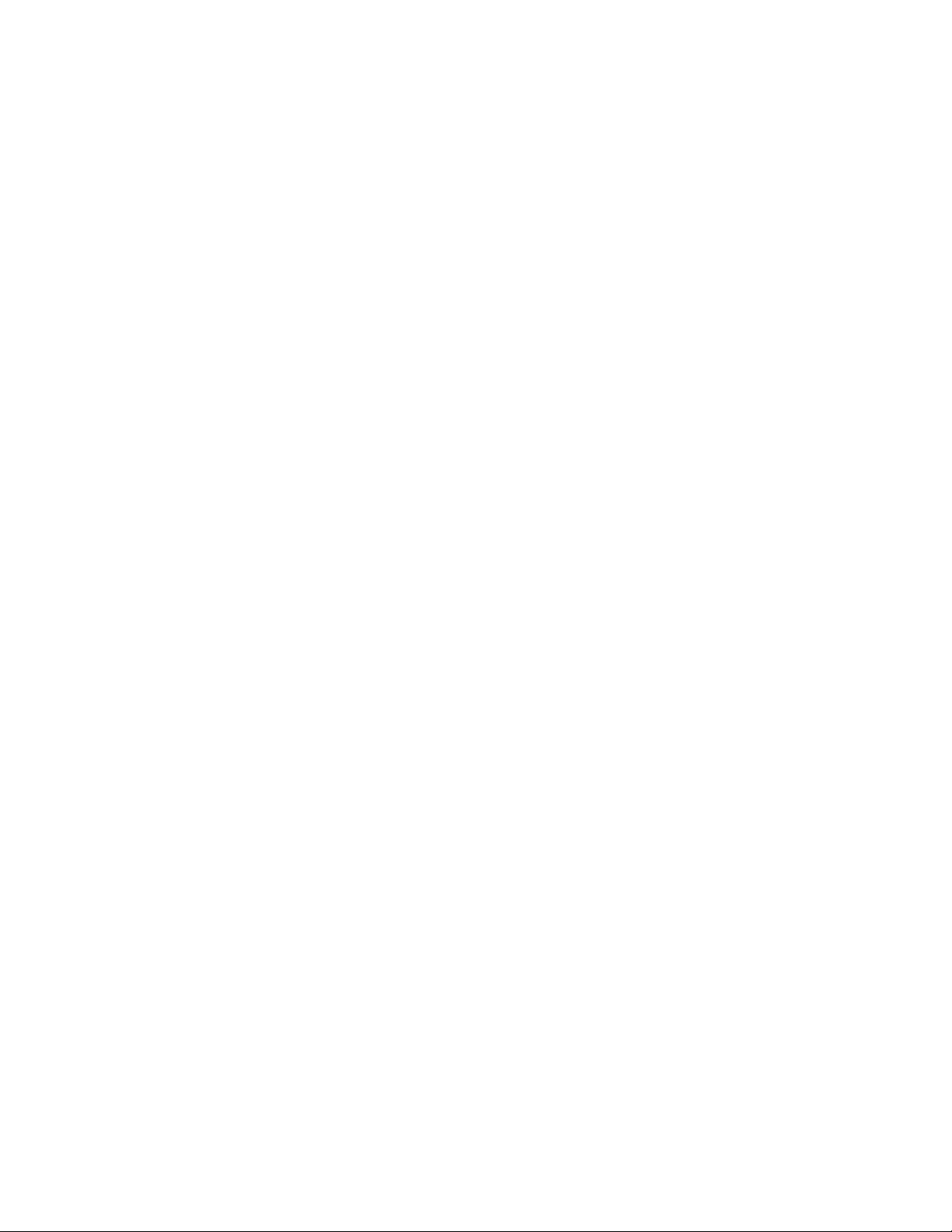
2
© 2005 Directed Electronics—all rights reserved
NON-TRANSFERABLE LIMITED ONE YEAR CONSUMER WARRANTY
Directed Electronics, Inc. (Directed) promises to the original purchaser that the new automotive video
monitor and/or source unit(s) (the Product) that is purchased and installed from a Directed authorized
dealer more than ninety (90) days after the purchase of a new vehicle are warranted for a period of one
(1) year from date of purchase of the Product.
Directed promises to the original purchaser that all video accessories will be free from defects in materials and workmanship under normal use and condition for a period of ninety (90) days after the date of
purchase. A sales receipt and/or warranty registration card is required to provide proof of date of purchase
of the Product or accessories.
Should the Product be determined defective during the applicable warranty period, the defect(s) will be
repaired or replaced with a new or reconditioned part(s), at Directed's option. To obtain warranty service, the
Product must be returned to a Directed authorized dealer along with proof of purchase and installation.
Note: This warranty does not cover labor costs for the removal and reinstallation of the Product. IN
ORDER FOR THIS WARRANTY TO BE VALID, YOUR PRODUCT MUST BE SHIPPED WITH PROOF OF
PURCHASE AND INSTALLATION BY AN AUTHORIZED DIRECTED DEALER. ALL PRODUCTS
RECEIVED BY DIRECTED FOR WARRANTY REPAIR WITHOUT PROOF OF DIRECTED DEALER
INSTALLATION WILL BE DENIED.
This warranty is non-transferable and does not apply to any Product that has been modified or used in a
manner contrary to its intended purpose, and does not cover damage to the Product caused by installation or removal of the Product.This warranty is VOID if the product has not been purchase from an author-
ized Directed dealer or has been damaged by accident or unreasonable use, negligence, acts of God,
neglect, improper service or other causes not arising out of defect in materials or construction. This warranty does not cover the elimination of externally generated static or noise, or the correction of antenna
problems or weak television reception, damage to tapes, video games, software, camcorders, discs,
speakers, accessories or vehicle electrical systems, cosmetic damage or damage due to negligence, misuse, abuse, failure to follow operating instructions, accidental spills or customer applied cleaners, damage
due to environmental causes such as floods, airborne fallout, chemicals, salt, hail, windstorms, lightning
or extreme temperatures, damage due to accidents, road hazards, fire, theft, loss or vandalism, damage
due to improper connection to equipment of another manufacturer, modification of existing equipment, use
of a faulty tape cartridge or cleaning of the VCR head, or Product which has been opened or tampered
with for any reason or which has been damaged due to alteration or service performed by anyone other
than Directed Electronics, Inc.
ALL WARRANTIES INCLUDING BUT NOT LIMITED TO EXPRESS WARRANTY, IMPLIED WARRANTY, WARRANTY OF MERCHANTABILITY, FITNESS FOR PARTICULAR PURPOSE, AND WARRANTY
OF NON-INFRINGEMENT OF INTELLECTUAL PROPERTY ARE EXPRESSLY EXCLUDED TO THE
MAXIMUM EXTENT ALLOWED BY LAW, AND DIRECTED NEITHER ASSUMES NOR AUTHORIZES
ANY PERSON TO ASSUME FOR IT ANY LIABILITY IN CONNECTION WITH THE SALE OF THE
PRODUCT. DIRECTED HAS ABSOLUTELY NO LIABILITY FOR ANY AND ALL ACTS OF THIRD PARTIES INCLUDING ITS LICENSED DEALERS OR INSTALLERS. IN NO EVENT WILL DIRECTED ELECTRONICS, INC. BE LIABLE FOR ANY INCIDENTAL, SPECIAL OR CONSEQUENTIAL DAMAGES
(INCLUDING LOSS OF PROFITS), BY PURCHASING THIS PRODUCT, THE CONSUMER AGREES
AND CONSENTS THAT ALL DISPUTES BETWEEN THE CONSUMER AND DIRECTED SHALL BE
RESOLVED IN ACCORDANCE WITH CALIFORNIA LAWS IN SAN DIEGO COUNTY, CALIFORNIA.
Some states do not allow limitation on how long an implied warranty lasts. In such states, the limitations
or exclusions of this Limited Warranty may not apply. Some states do not allow the exclusion or limitation
of incidental or consequential damages. In such states, the exclusion or limitation of this Limited Warranty
may not apply to you.This Limited Warranty gives you specific legal rights, and you may have other rights
which vary from state to state.
Some states do not allow the exclusion or limitation of incidental or consequential damages. In such
states, the exclusion or limitations of this Limited Warranty may not apply to you. This Limited Warranty
gives you specific legal rights and you may have other rights which vary from state to state.
Page 3
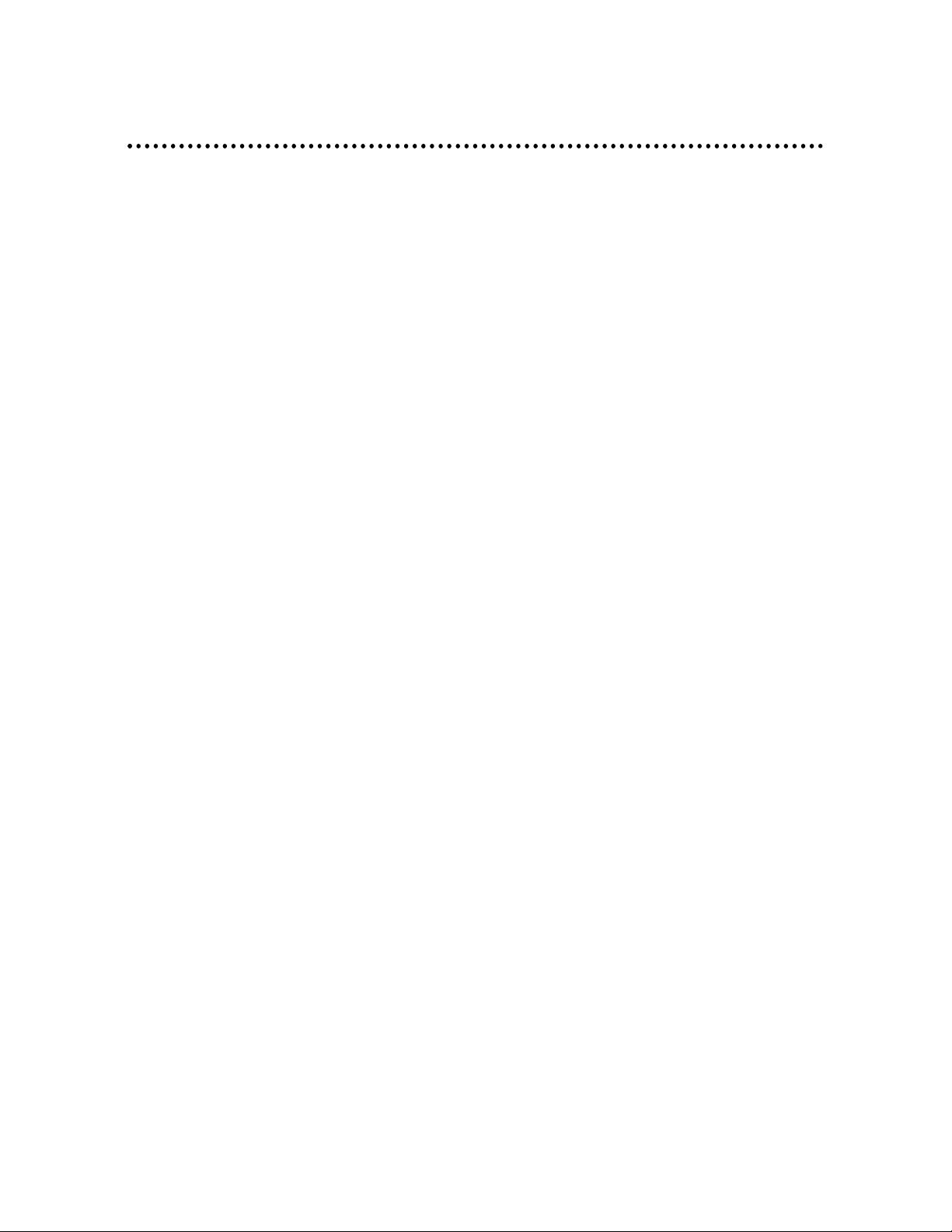
© 2005 Directed Electronics—all rights reserved
3
Table of Contents
Safety Instructions . . . . . . . . . . . . . . . . . . . . . . . . . . . . . . . . . . . . . . . .5
Introduction . . . . . . . . . . . . . . . . . . . . . . . . . . . . . . . . . . . . . . . . . . . .6
How to Use this Guide . . . . . . . . . . . . . . . . . . . . . . . . . . . . . . . . . . . . . .7
What’s Included . . . . . . . . . . . . . . . . . . . . . . . . . . . . . . . . . . . . . . . . . .8
Getting Started . . . . . . . . . . . . . . . . . . . . . . . . . . . . . . . . . . . . . . . . . .9
Overview .........................................................................................9
Operating Menu Displays . . . . . . . . . . . . . . . . . . . . . . . . . . . . . . . . . . .11
Main Menu .....................................................................................11
Video /Music /Photo Menu ...............................................................11
FM Radio .......................................................................................12
Voice/AV Recording .........................................................................12
Set Up Menu ..................................................................................13
USB Hard Disk . . . . . . . . . . . . . . . . . . . . . . . . . . . . . . . . . . . . . . . . . .13
Lock Switch . . . . . . . . . . . . . . . . . . . . . . . . . . . . . . . . . . . . . . . . . . . .14
SD/MMC Card Slot . . . . . . . . . . . . . . . . . . . . . . . . . . . . . . . . . . . . . . . .14
Remote Control . . . . . . . . . . . . . . . . . . . . . . . . . . . . . . . . . . . . . . . . . .15
Li-Ion Battery Recharging . . . . . . . . . . . . . . . . . . . . . . . . . . . . . . . . . .16
Battery Consumption Reference.........................................................17
Battery Replacement .......................................................................17
Utility CD . . . . . . . . . . . . . . . . . . . . . . . . . . . . . . . . . . . . . . . . . . . . .18
Connect & Disconnect from PC . . . . . . . . . . . . . . . . . . . . . . . . . . . . . . .19
Connect PMP3520 to Computer .........................................................19
For Systems with Windows 98SE ........................................................22
Format PMP3520 and disk maintenance ..............................................22
Safely Disconnect PMP3520 from Computer . . . . . . . . . . . . . . . . . . . . . . .23
Basic Usage....................................................................................24
Power On and Off............................................................................24
Volume Adjustment .........................................................................25
PMPSync . . . . . . . . . . . . . . . . . . . . . . . . . . . . . . . . . . . . . . . . . . . . . .25
Install & Execute ............................................................................26
Buttons .........................................................................................26
Edit Tags for Files in PC: ..................................................................28
Create Music Playlist—Example .........................................................34
Video . . . . . . . . . . . . . . . . . . . . . . . . . . . . . . . . . . . . . . . . . . . . . . . .36
Music . . . . . . . . . . . . . . . . . . . . . . . . . . . . . . . . . . . . . . . . . . . . . . . .42
Photo . . . . . . . . . . . . . . . . . . . . . . . . . . . . . . . . . . . . . . . . . . . . . . . .45
Page 4
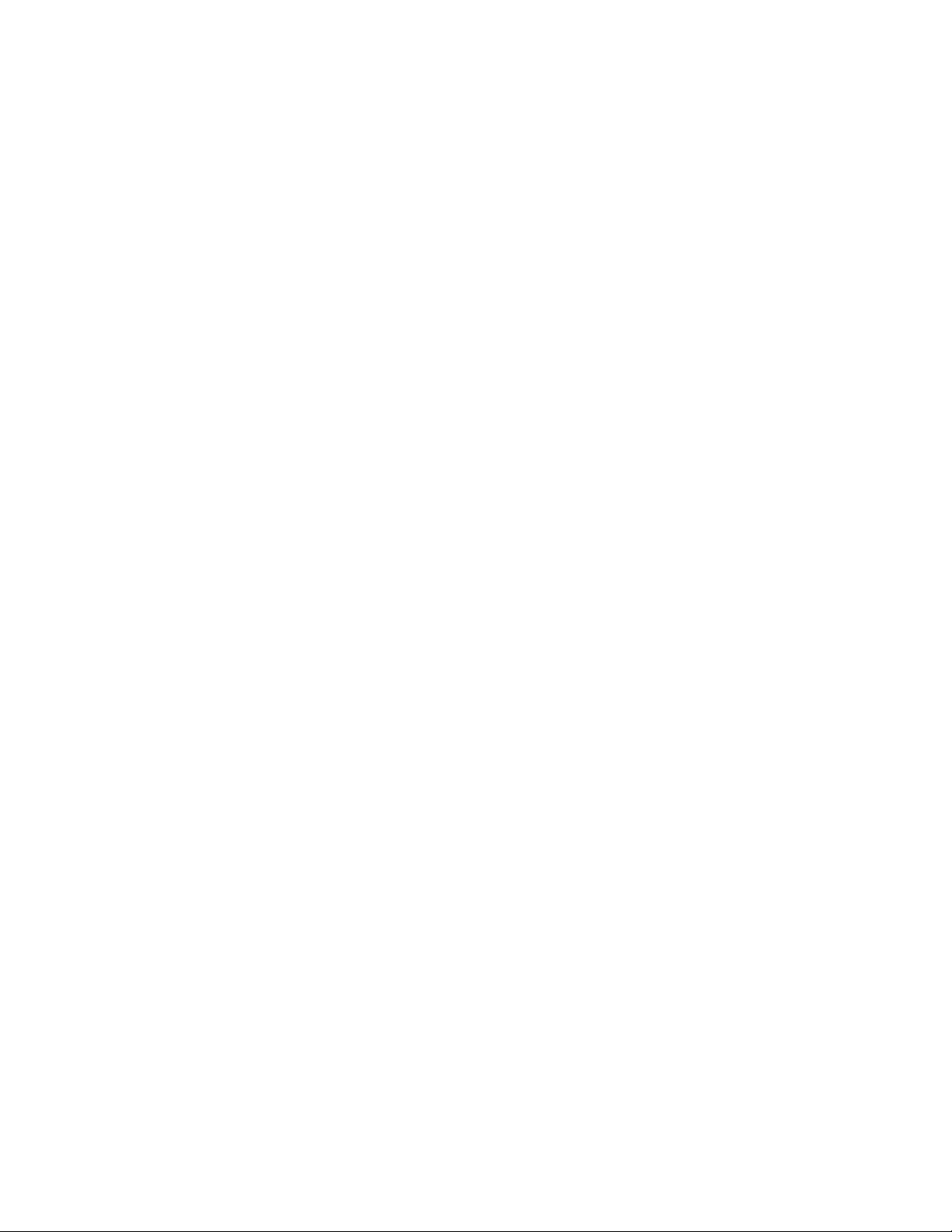
4
© 2005 Directed Electronics—all rights reserved
FM Radio . . . . . . . . . . . . . . . . . . . . . . . . . . . . . . . . . . . . . . . . . . . . . .48
Voice Recording . . . . . . . . . . . . . . . . . . . . . . . . . . . . . . . . . . . . . . . . .50
AV Recording . . . . . . . . . . . . . . . . . . . . . . . . . . . . . . . . . . . . . . . . . . .52
SD/MMC card . . . . . . . . . . . . . . . . . . . . . . . . . . . . . . . . . . . . . . . . . . .54
Signal Input and Output . . . . . . . . . . . . . . . . . . . . . . . . . . . . . . . . . . .55
On The Go . . . . . . . . . . . . . . . . . . . . . . . . . . . . . . . . . . . . . . . . . . . . .56
Setting . . . . . . . . . . . . . . . . . . . . . . . . . . . . . . . . . . . . . . . . . . . . . . .58
Display Tab ....................................................................................58
Photo Tab ......................................................................................59
Record Tab .....................................................................................60
System Tab.....................................................................................61
Info Tab ........................................................................................63
Specifications . . . . . . . . . . . . . . . . . . . . . . . . . . . . . . . . . . . . . . . . . . .65
Firmware/Software Download/Upgrade . . . . . . . . . . . . . . . . . . . . . . . . . .66
Upgrade Firmware ...........................................................................66
Upgrade Software............................................................................67
Page 5
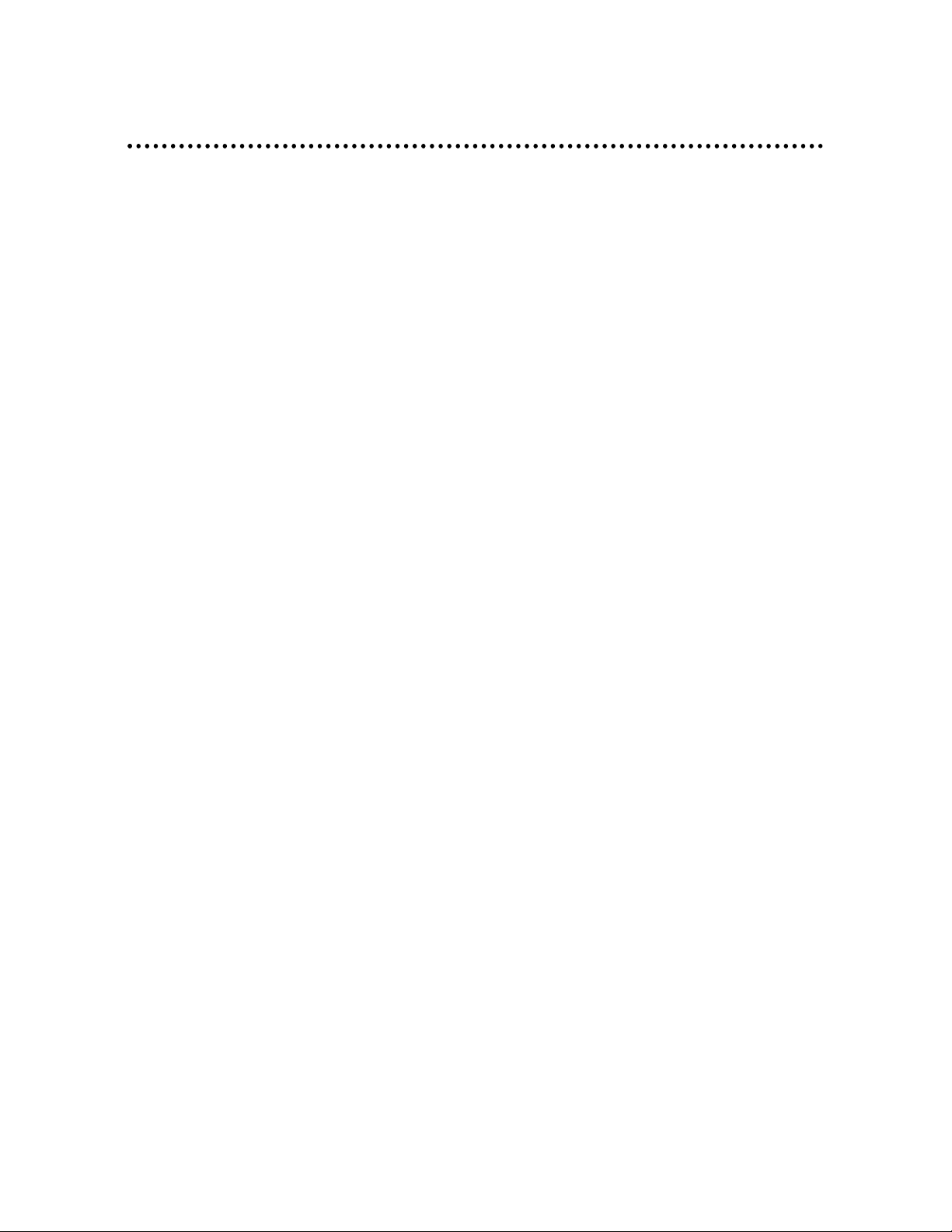
© 2005 Directed Electronics—all rights reserved
5
Safety Instructions
Completely read the safety instructions carefully. Please retain this guide in a
convenient location for future reference.
1. Keep the PMP3520 away from humidity.
2. Keep the PMP3520 away from long exposure to the sunlight.
3. Never pour any liquid into the PMP3520 to avoid damages or electrical
shock.
4. If any of the following situations occurs, get the PMP3520 checked by serv-
ice personnel:
❍ Liquid has penetrated into the PMP3520.
❍ The PMP3520 has been exposed to moisture.
❍ The PMP3520 is not functioning or you can not get functions to work
correctly according to this guide.
❍ The PMP3520 has dropped and damaged.
5. DO NOT use the PMP3520 in the following situations (death or injury could
result):
❍ While driving a vehicle.
❍ While operating machinery.
❍ Viewing videos/photos while walking.
❍ In any situations or environments requiring concentration.
6. If you need to format the PMP3520’s hard disk, please select FAT32 format.
DO NOT PARTITION the PMP3520’s HARD DISK.
7. DO NOT use any liquids or aerosol sprays to clean this device. Use a clean-
soft dampened cloth instead.
8. Adjust to proper volume while listening with earphone to avoid damage to
your hearing.
9. Caution: Use of an incorrect battery may cause explosion! Follow the
instruction on the battery section to use battery properly!
10. A battery that can no longer be recharged should be disposed of properly in
accordance with local regulations.
Page 6
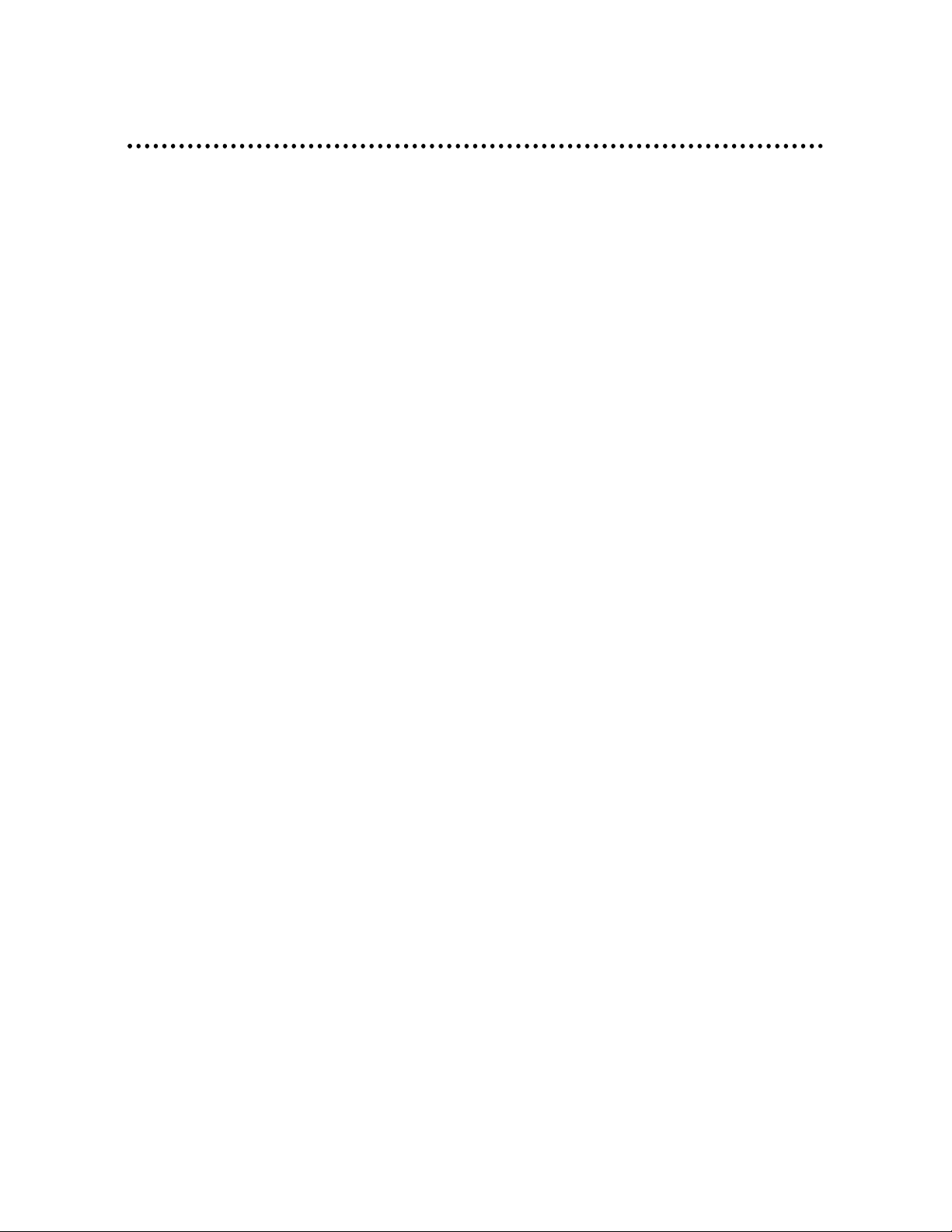
6
© 2005 Directed Electronics—all rights reserved
Introduction
Congratulations for choosing the PMP3520, by Directed Video. This high performance product has been designed and engineered by Directed Electronics, the
industry leader in high quality automotive security, audio, and video equipment
since 1990.
The PMP3520 is a high performance portable multimedia player and recorder
which comes with a Li-Ion rechargeable-removable battery. With the PMP3520,
you can play audio or video files in various formats, and record audio/video. It
also provides convenient portable storage, utilizing a USB port, to allow you to
store and manage personal data.
Following are the main features of the PMP3520:
❍ Video Player—supports MPEG-4 SP, DivX 3.11/4.x/5.x, Motion JPEG, and
WMV-9 SP@ML format video playback.
❍ Audio Player—supports MP3 (MPEG1 Layer2, Layer3), WAV (LPCM, ADPCM),
and WMA (WMA-9 Layer 2a) format audio files playback.
❍ Photo Viewer—supports JPEG, GIF, BMP, and TIFF photos. You can down-
load photos to the PMP3520 and browse them.
❍ Recording—supports recording function for audio and video. You can use
this function to record voice, music, and video.
❍ USB Storage—supports data storage through a USB port. You can use the
built-in 20GB hard disk to store any data and view that data on a computer with Windows Explorer. Also supported is USB OTG.
❍ SD/ MMC Card Slot—supports SD/ MMC cards. You can insert and play
video, photo, and music files in SD-MMC folder of the PMP3520.
Page 7
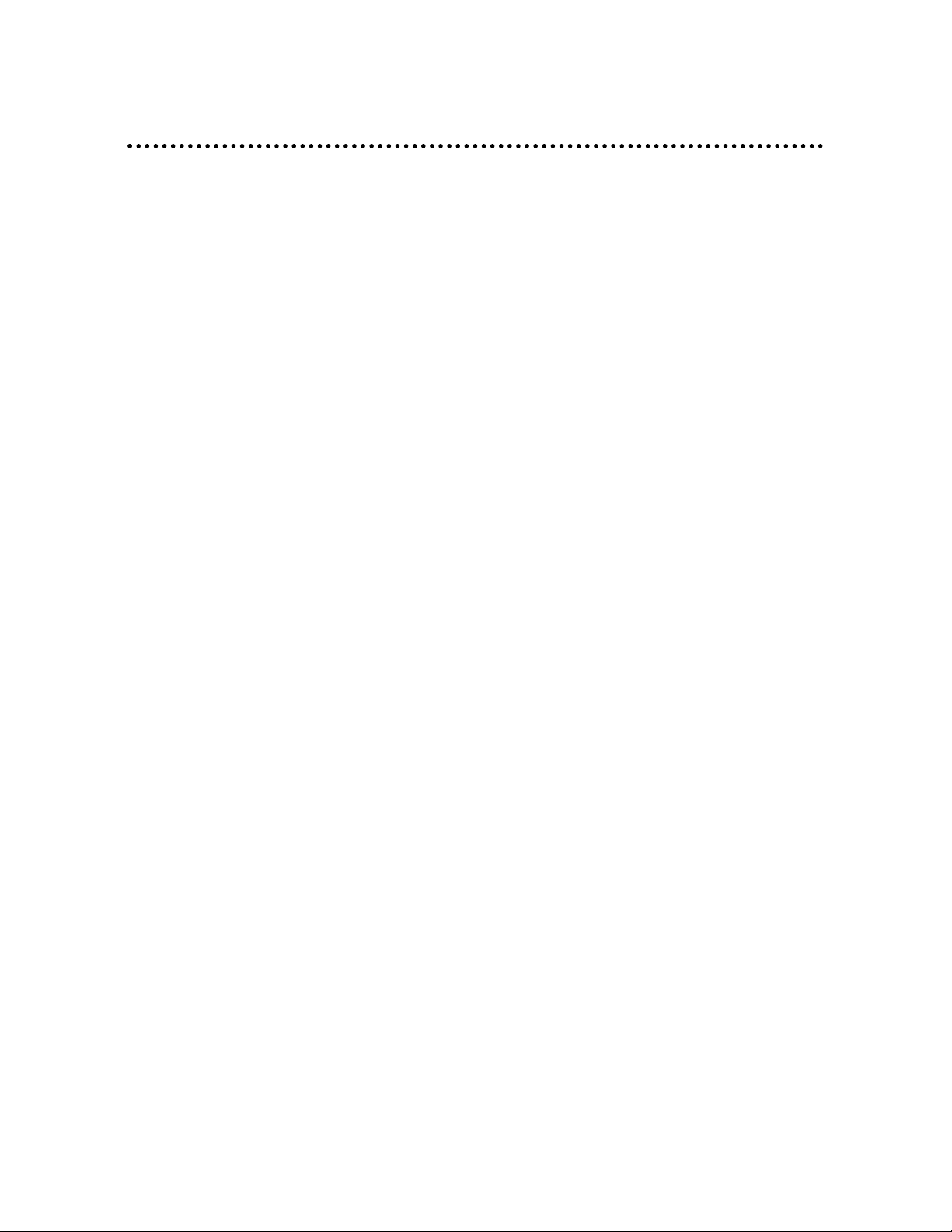
© 2005 Directed Electronics—all rights reserved
7
How to Use this Guide
This guide provides instructions and illustrations on how to install and operate
the PMP3520. With step-by-step instructions, we will guide you through the
PMP3520 driver installation process. If you are not familiar with computer operating systems, we suggest you learn more from this manual and help documents
on the Driver and Recovery CD before installing the PMP3520 driver.
What's Included—shows you all PMP3520 accessories in the package. Please
verify that all of them are included when you open the box. If any item is damaged or missing, please contact your dealer directly.
Get Started—introduces the function keys of the PMP3520, the LCD Display status in different modes, and how to recharge the Li-Ion battery.
Connect and Remove from Computer—describes how to connect and remove
the PMP3520 from your computer.
Basic Usage—describes how to operate all functions of the PMP3520. We suggest you to read this chapter carefully before using the PMP3520.
Specifications—PMP3520 specifications.
Driver and Recovery CD—describes how to use the Driver and Recovery CD, and
how to upgrade the firmware and software.
Page 8
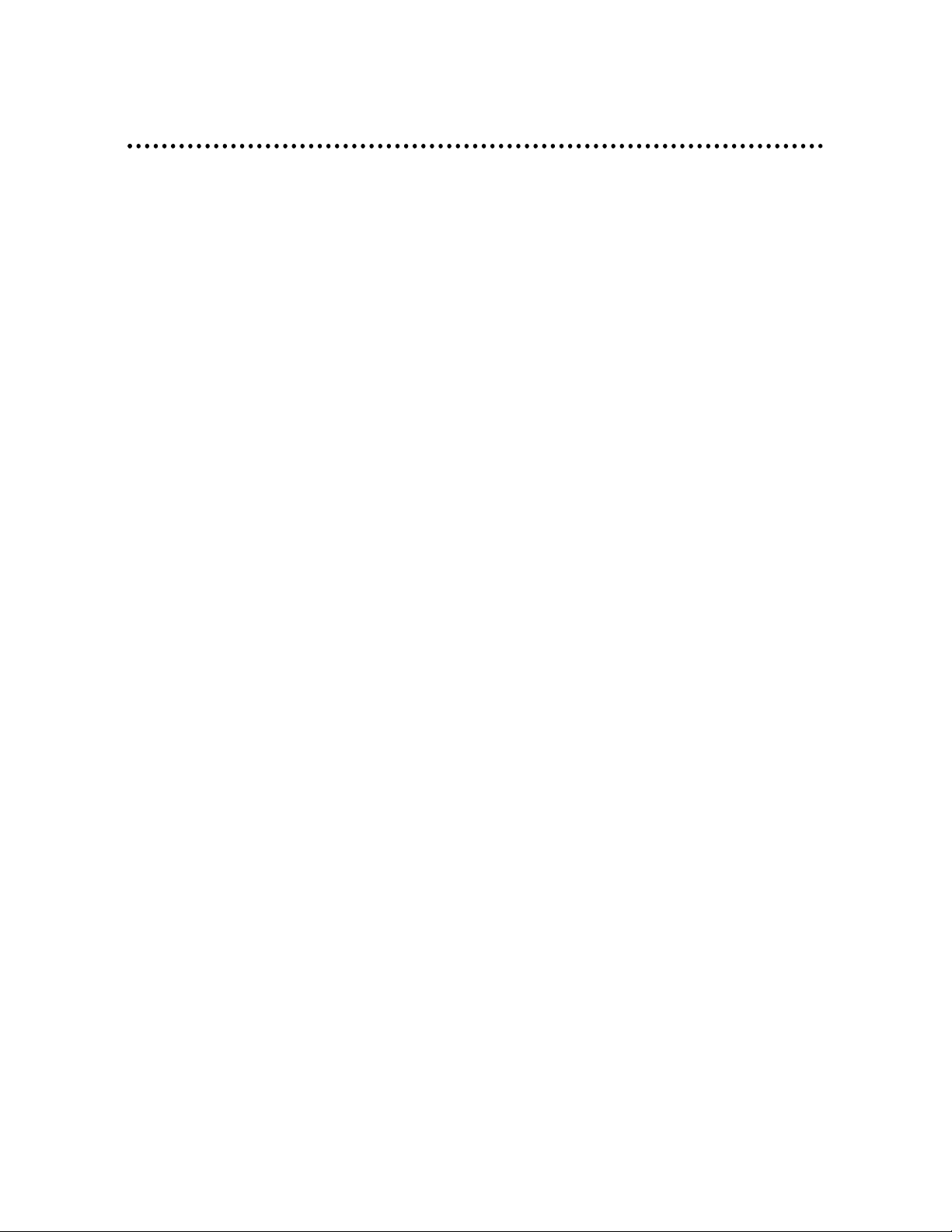
8
© 2005 Directed Electronics—all rights reserved
What’s Included
NOTE: The PMP3520 battery should be charged ONLY with the provid-
ed adapter!
❍ PMP3520 ❍ USB Cable
❍ Strap ❍ USB Cable (OTG)
❍ Stereo Earphones ❍ Handy Bag
❍ AC Adapter ❍ Driver and Recovery CD
❍ AV-in/out Cable ❍ Battery (qty 2)
❍ Remote Control ❍ Audio Line In Cable
Page 9
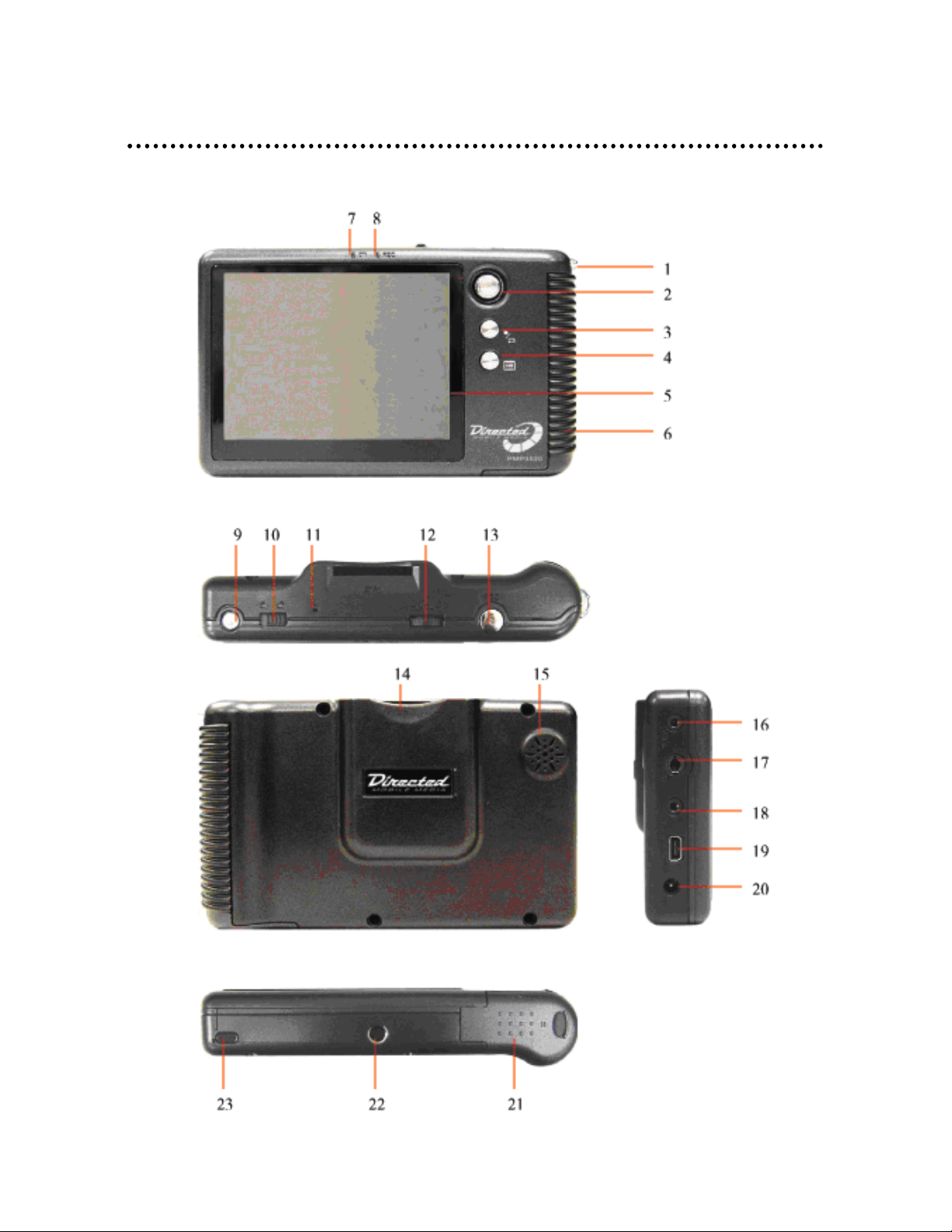
© 2005 Directed Electronics—all rights reserved
9
Getting Started
OVERVIEW
Page 10
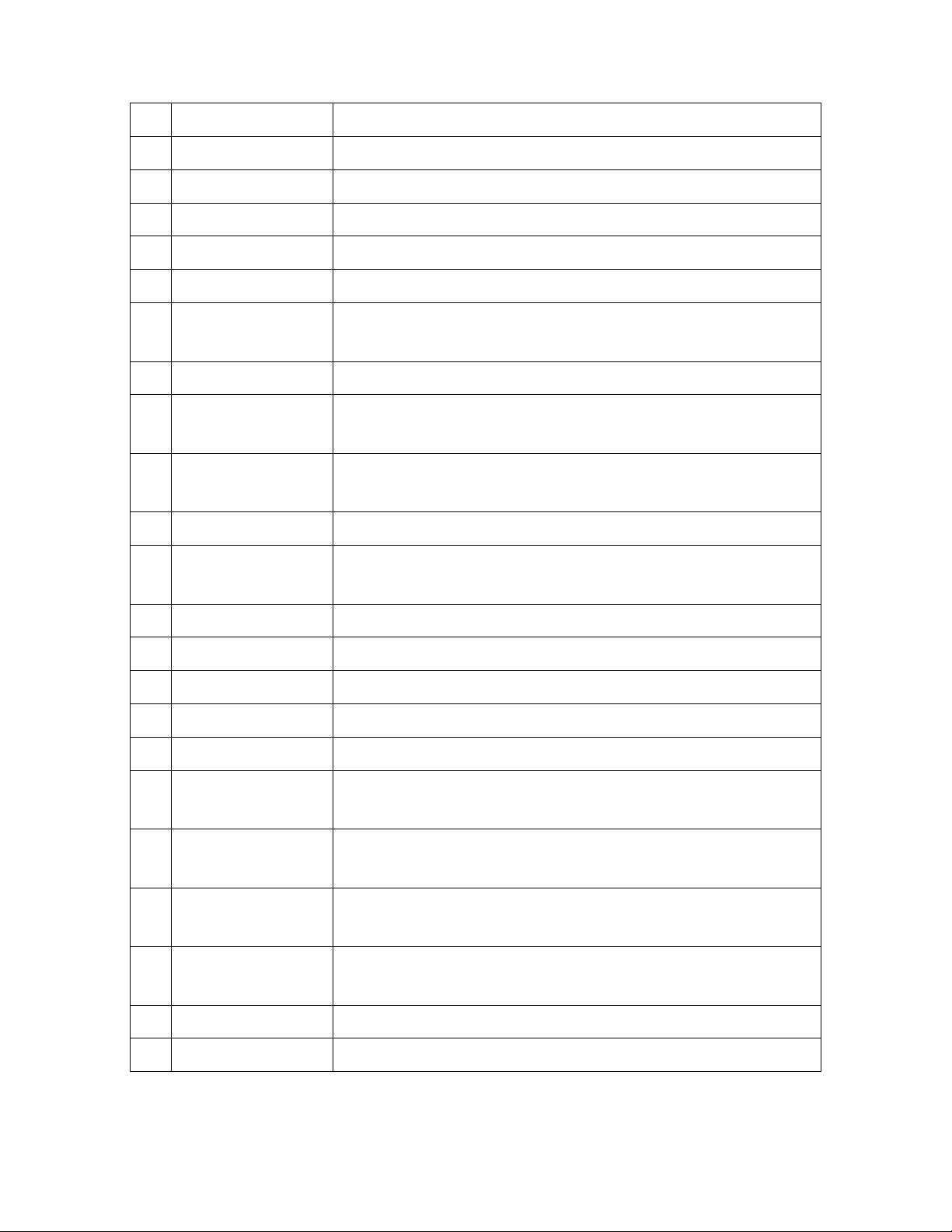
10
© 2005 Directed Electronics—all rights reserved
* Tripod is not included.
1. Strap Hole Attach the hand-strap here.
2. Navigation key The 4-way Navigation key for menu selections.
3.
/2
Press to stop or go-back from action.
4.
Press to stop and display menu, or go to the previous menu.
5. LCD Display Show menus and selection playing.
6. Hold Handle The hold handle of the PMP3520.
7. Power LED This LED is illuminated when the PMP3520 is powered
on, and flashes when charging the battery.
8. Record LED This LED is illuminated when recording.
9. Power On/Off Press to power On/Off. Hold down for 5 seconds for
reset if system locks up.
10. Lock Switch When this Switch is locked, all key press commands are
disabled. Including power On/Off switch.
11. MIC Built-in microphone for voice recording.
12. Volume Control Push it to the right to increase volume, to the left to
decrease volume. Press it down to mute.
13. REC[●] Press to start or stop recording.
14. SD/MMC slot Insert SD/MMC card to retrieve data.
15. Speaker Built-in speaker.
16. AV Line-In Jack Plug AV cable here to enable AV Line-In recording.
17. Earphone Jack Plug the earphones here.
18. AV Line-Out Jack Plug the AV cable here to connect the PMP3520 to an
external display (TV).
19. USB Connector Connect the mini USB connector of the supplied USB
cable here, and the other end to PC host/OTG equipment.
20. DC-In Jack Plug in the supplied AC Adapter here to recharge the
battery.
21. Battery cap Press the latch and push the cap forward to replace the
rechargeable battery.
22. Tripod Screw Hole Secure a tripod* here to hold the PMP3520.
23. IR Receiver Implements commands from remote control.
Page 11
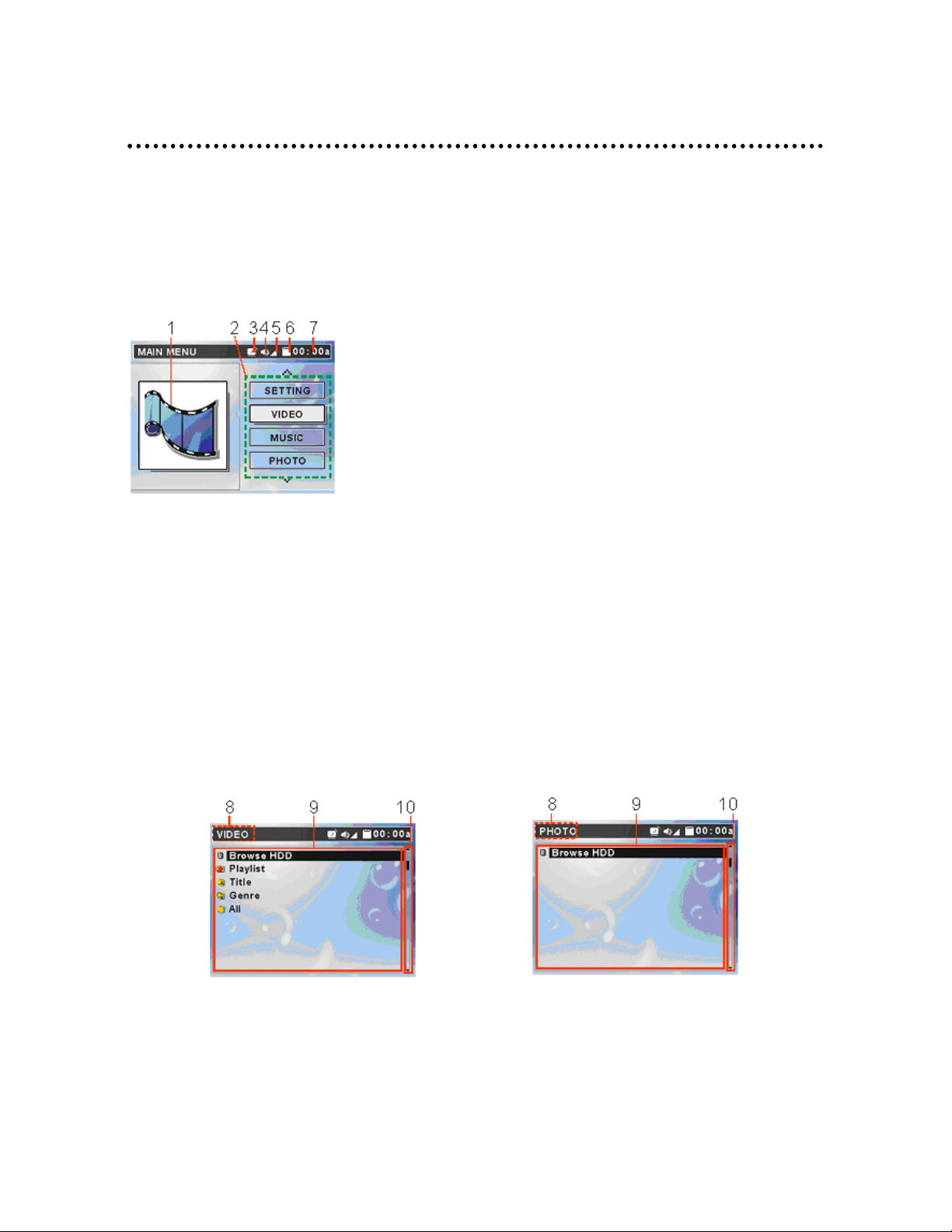
© 2005 Directed Electronics—all rights reserved
11
Operating Menu Displays
Power on the PMP3520, the main menu on LCD will display after the boot-up
animation. Following are the instructions for each menu option.
MAIN MENU
1. Function Icon: Visually indicates selected function.
2. Menu List: List function options, such as Video, Music, Photo, etc.
3. Alarm: Indicates alarm clock is set.
4. Voice: Indicates voice On or Off.
5. Volume: Shows volume status.
6. Battery: Shows battery status.
7. Time: Shows current time (setup required).
VIDEO /MUSIC /PHOTO MENU
Page 12
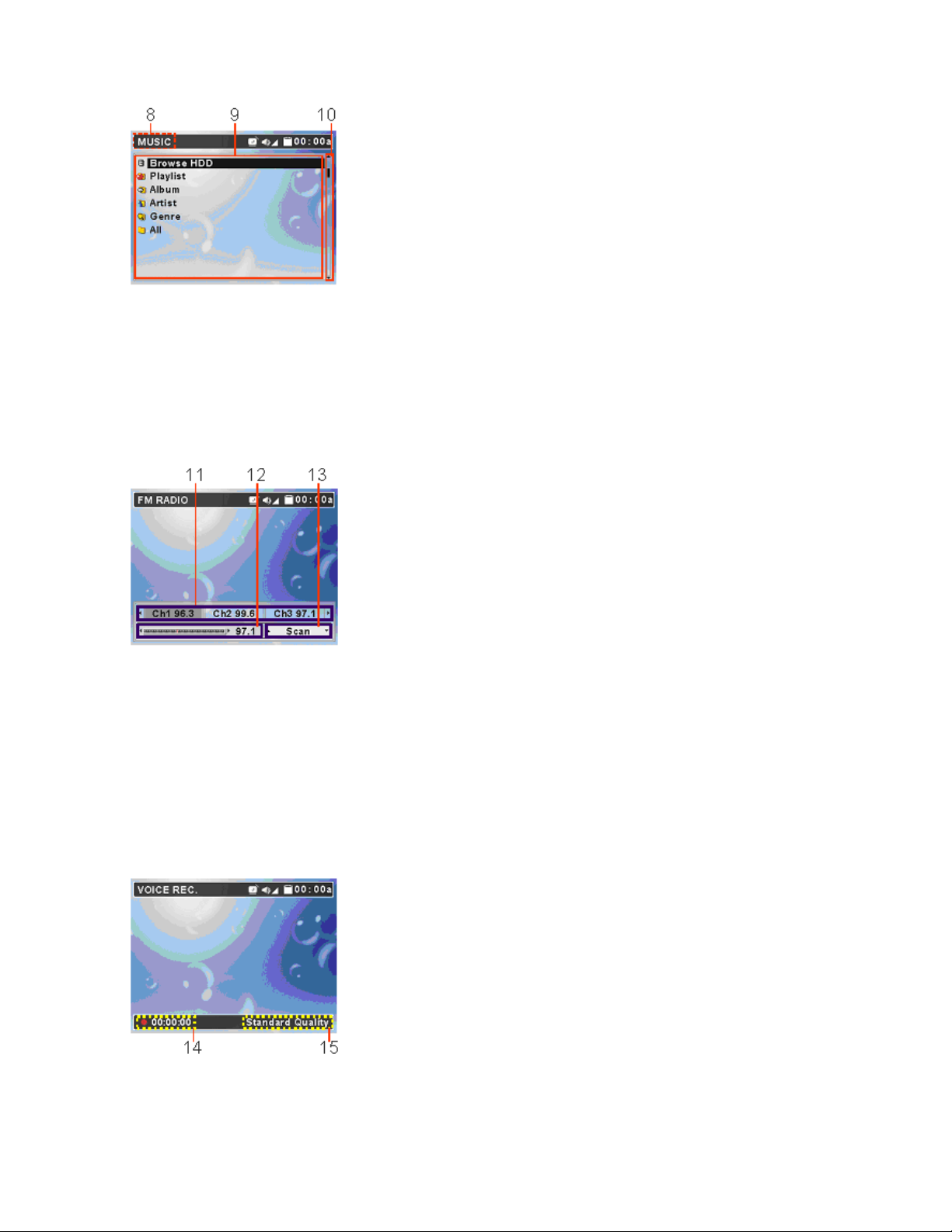
12
© 2005 Directed Electronics—all rights reserved
8. Menu Title: Show the selected menu title.
9. List: All files in a selected menu.
10. Scroll bar: Indicates additional files available.
FM RADIO
11. Memorized Stations: 8 FM stations can be set into memory.
12. Channel Frequency: Current FM frequency.
13. Select Scan or Fine Tuning.
VOICE/AV RECORDING
Page 13
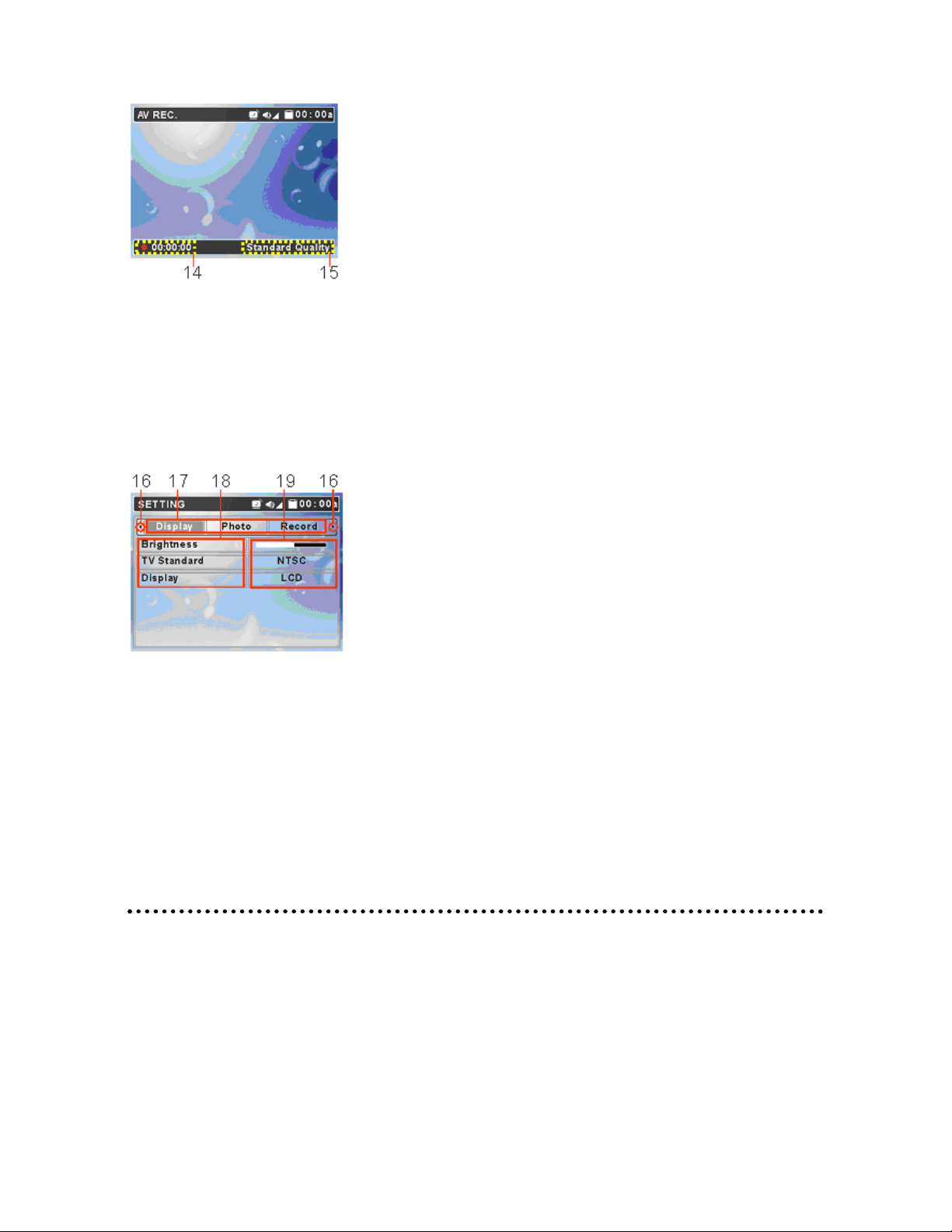
© 2005 Directed Electronics—all rights reserved
13
14. Recording Time: Recording elapse time (hh:mm:ss).
15. Recording Quality: Indicate selected and operating recording quality.
SET UP MENU
16. Scroll bar: Mean more tabs are available.
17. Tabs: Include Display, Photo, Record, System, and Info Tabs.
18. Setting Items: List tab item for adjusting.
19. Setting Options: Show setting options
USB Hard Disk
The PMP3520 contains a 20GB mini-hard disk. You can operate the PMP3520 as
an USB hard disk and copy personal data to it. Simply connect the PMP3520 to
your computer, and use Windows Explorer to copy and manage your data.
Page 14
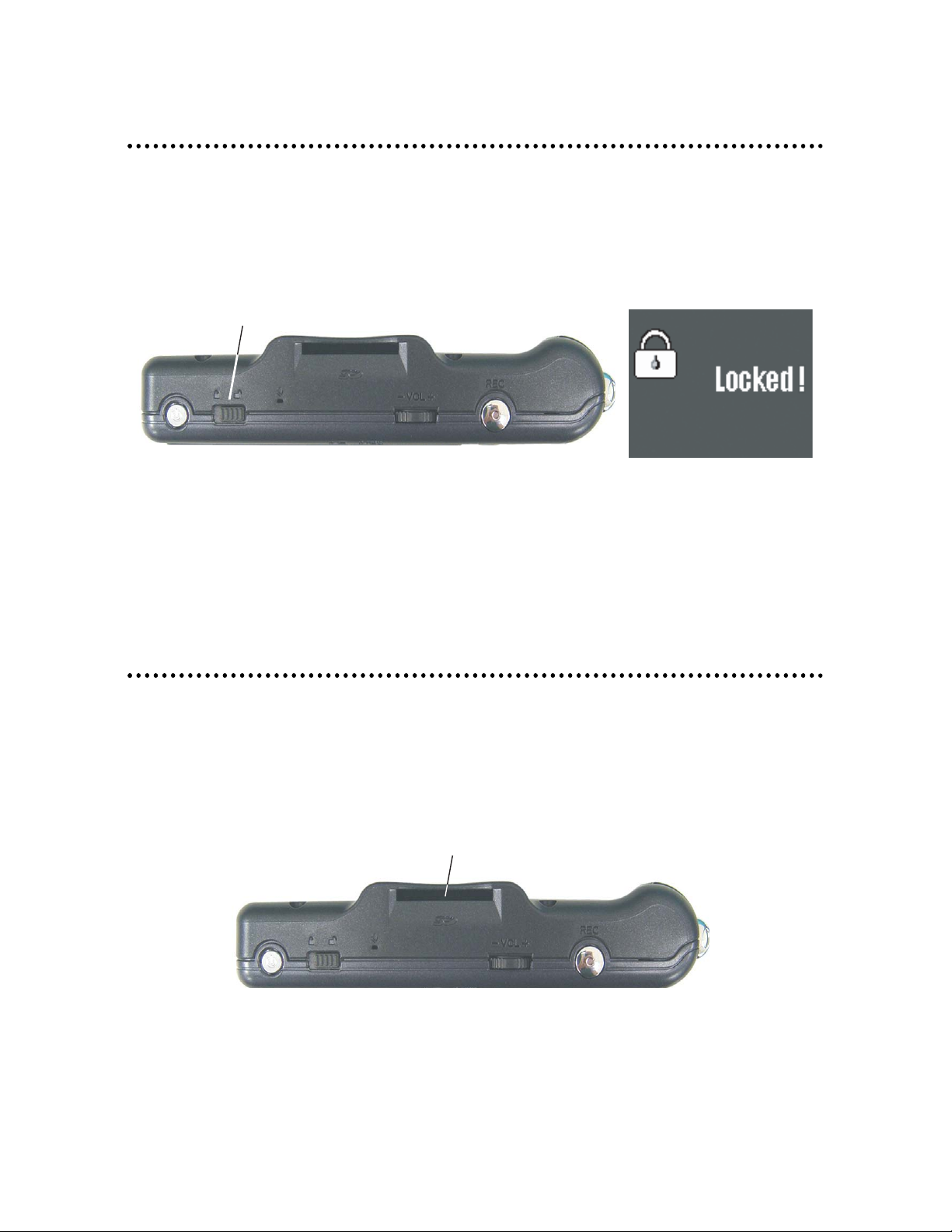
14
© 2005 Directed Electronics—all rights reserved
Lock Switch
The PMP3520 has a Lock Switch to avoid accidental operation. Slide the Lock
Switch to lock position while power is on. If any control button is pressed the
“Locked!” message displays to indicate all function keys are disabled.
If the PMP3520’s power is Off, and the lock-switch is in the lock position, the
unit will not turn on.
SD/MMC Card Slot
The PMP3520 has an SD/MMC slot. You can insert a Secure Digital Card or
MultiMedia Card into the slot to allow your photos, videos, or music to be played
or displayed on the PMP3520.
Lock Switch
SD/MMC slot
Page 15
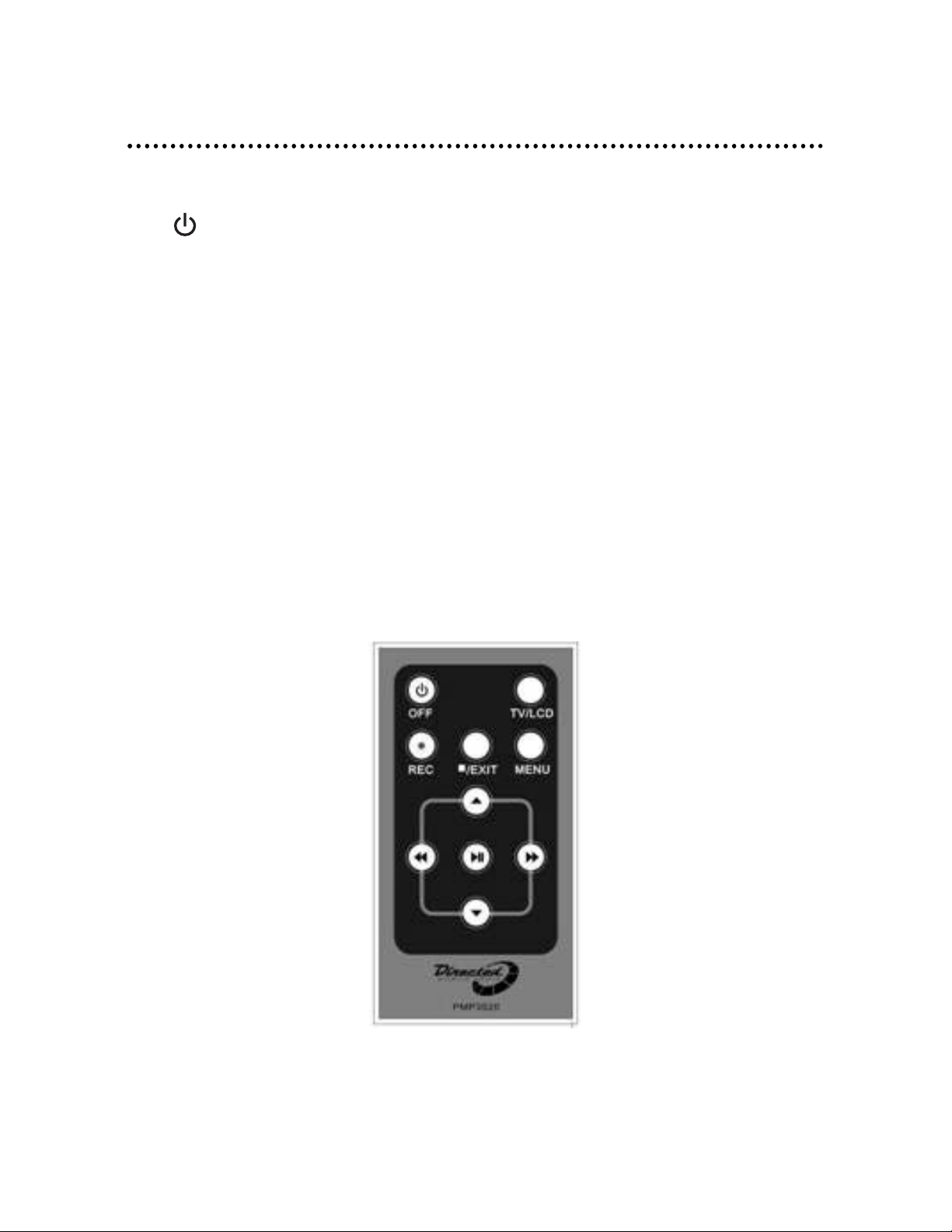
© 2005 Directed Electronics—all rights reserved
15
Remote Control
The PMP3520 remote control provides the following functions:
❍ OFF: press to power off the PMP3520.
❍ TV/LCD: press to switch the video output device between TV and the
PMP3520.
❍ z REC: press to start to record of each function.
❍ Exit: press to stop playback or go back to previous menu.
❍ MENU: press to go back to Main Menu.
❍ S/T: press to select previous/next item on menu list. These two buttons
function the same as pushing the Navigator button up/down.
❍ WW /XX : press to rewind/fast-forward the playback. These two buttons
function the same as pushing Navigator button left/right.
❍ X❙❙: press to play or pause the playback. This button functions the same as
pressing down with the Navigator button.
Note: The Power button on the remote control can only power off the
PMP3520, not power it on.
Page 16
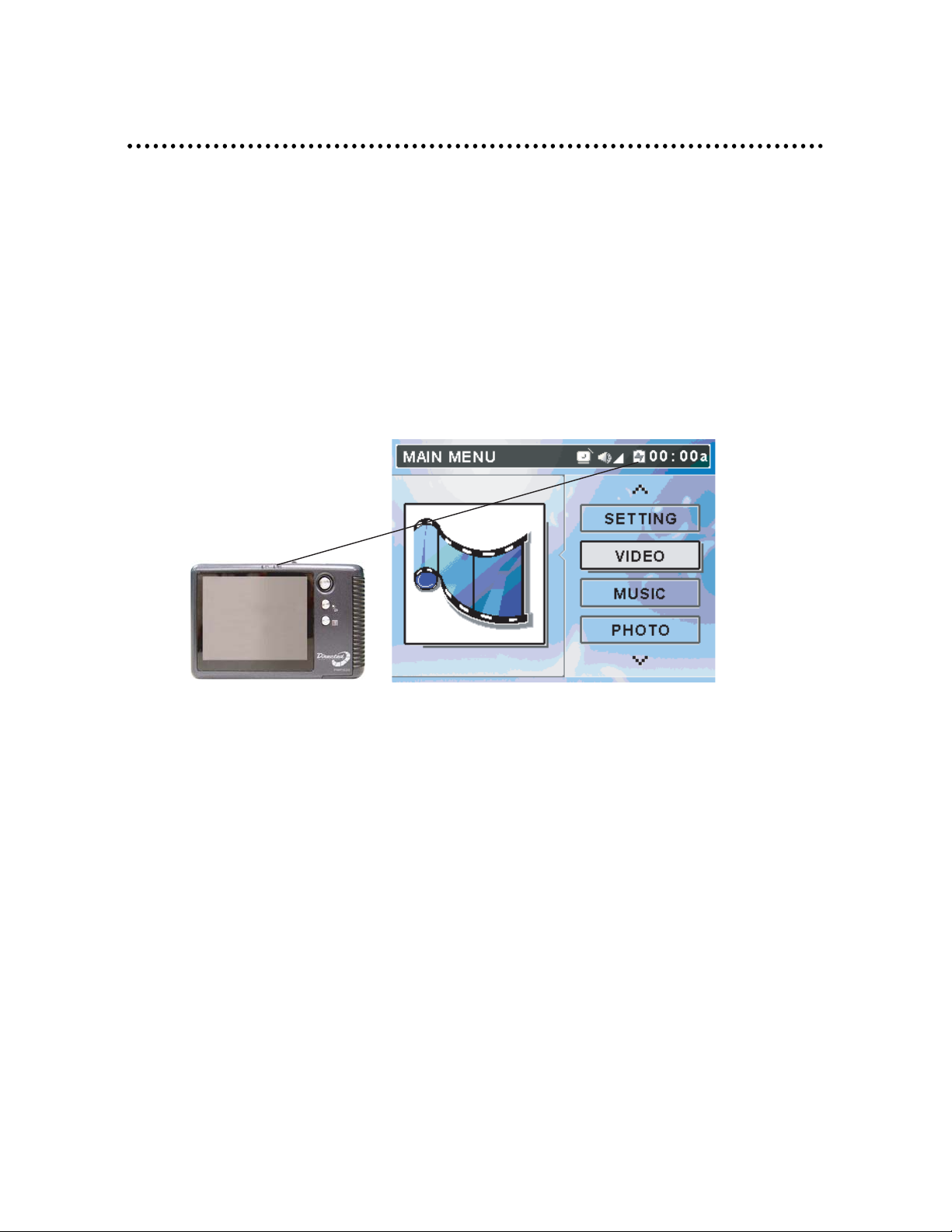
16
© 2005 Directed Electronics—all rights reserved
Li-Ion Battery Recharging
The PMP3520 comes with two Li-Ion rechargeable and removable batteries.
Charge the battery completely before using the PMP3520 for the first time by
following the steps below:
1. Connect the supplied AC Adapter to AC outlet, and plug in the other end of
the AC Adapter to the DC in-jack of the PMP3520.
2. While recharging, the power LED above the LCD screen will flash. If you turn
on the PMP3520 while recharging, you will see the power charging indication at the top of the LCD display.
3. When the battery is fully charged, the Power LED will stop flashing.
Disconnect the AC Adapter from the PMP3520.
NOTE: Charge the PMP3520 only with the supplied AC Adapter.
NOTE: Do NOT open the battery cap while power is on.
NOTE: The unit should not be left on the AC adapter for long periods of
time after battery is fully charged. This could damage the battery. The unit should be played on the internal battery until it
is completely drained. If the unit is turned off for a month,
charge the battery to retain full efficiency and life. The battery
should be completely charged before use when fully discharged,
new, or after not being used for a long period of time. Due to
the internal clock and IR sensor operation there is a continuous
battery drain even while the unit is off. The battery will discharge when not being used.
Page 17

© 2005 Directed Electronics—all rights reserved
17
BATTERY CONSUMPTION REFERENCE
The PMP3520 uses a 2200mAhr, 3.7V, 1 Cell rechargeable removable Li-Ion battery. The battery consuming reference will vary in different depending on the
operating mode. A fully recharged battery has the following useful
playback/recording time:
❍ Video Playback/Video Record: can be used for about 5 hours.
❍ Music Playback/Music Record: can be used for about 7.5 hours.
BATTERY REPLACEMENT
Ensure you charge your second battery and keep it on hand. To remove the battery, open the battery cap, hold down the power cap button and push it forward
to open. Pull out the battery inside and insert the fully charged battery. When
convenient, remember to charge the discharged battery.
1
2
3
Page 18
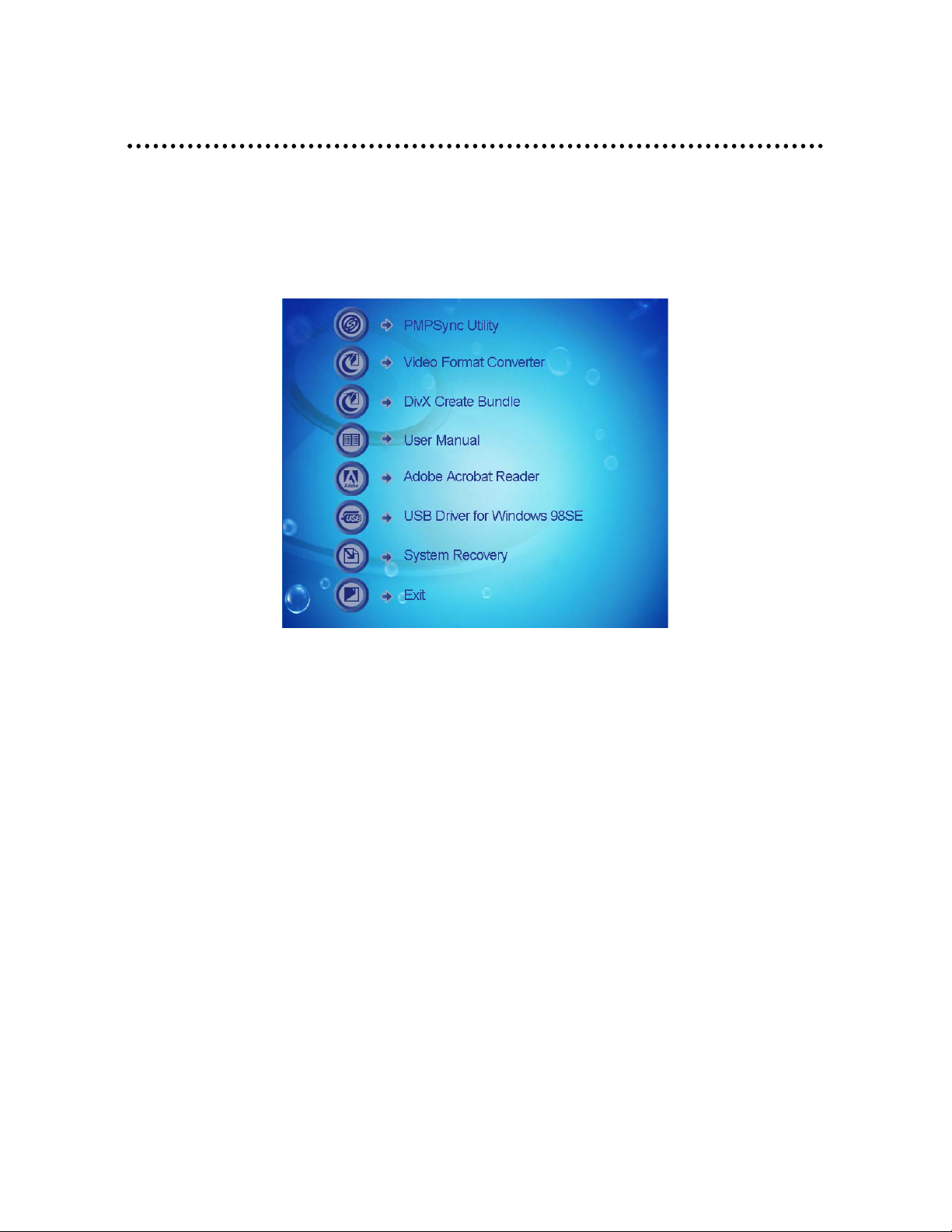
18
© 2005 Directed Electronics—all rights reserved
Utility CD
The PMP3520 package includes a Utility CD (to be used on a PC). Insert the supplied CD into your CD-ROM, and the CD will auto-run the Setup program. On your
computer screen, you will see the following display.
❍ PMPSync Utility: for PMP3520 file management and synchronizing.
❍ Video Format Converter: Video converter utility for converting the format
of video files.
❍ DivX Create Bundle: Free trial version of DivX Create Bundle provides the
tools to create and play DivX videos with advanced features. For the full
version of DivX Create Bundle you need to register with the serial
number from the back of the CD case)
❍ User Manual: User manual in PDF format.
❍ Adobe Reader: Adobe Reader for opening PDF files.
❍ USB Driver for Windows 98SE: USB Driver for Windows 98 operating system.
❍ System Recovery: Format and restore the media player system back to
factory default settings. To restore the system you need to input the
serial number from the back of CD case.
❍ Exit: Exit and close the Setup program
NOTE: System Restore can only be used on computers running Windows
2000 or XP. Ensure that the PMP3520 is connected to the computer prior to running System Restore.
Page 19
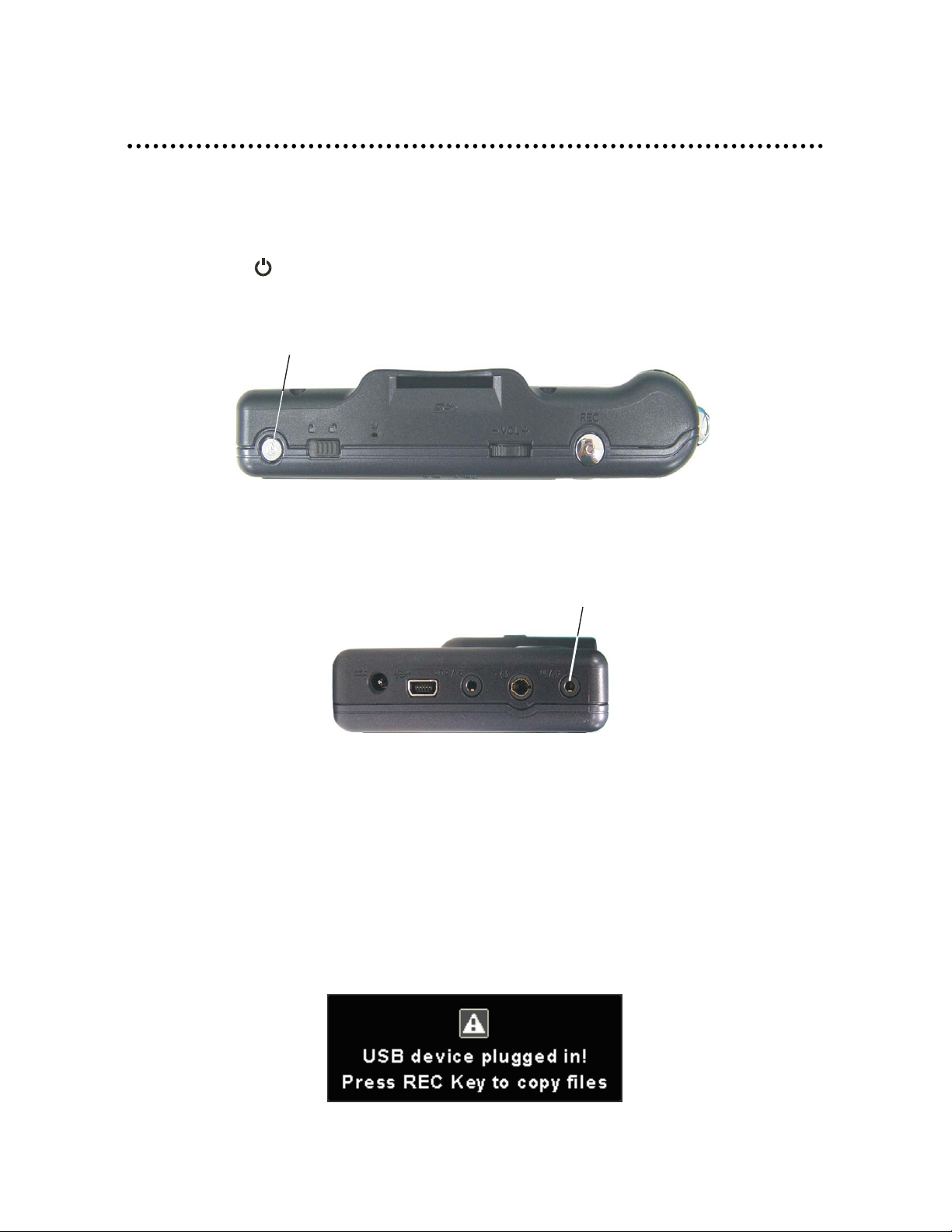
© 2005 Directed Electronics—all rights reserved
19
Connect & Disconnect from PC
CONNECT PMP3520 TO COMPUTER
1. Press the button to power on the PMP3520.
2. Plug the mini-end of the supplied USB cable to the PMP3520, and the other
end to your computer’s USB port.
3. Once the PMP3520 is connected to your computer, it should be detected by
your computer operating system automatically. You will see the following
two messages on the PMP3520.
NOTE: While the first message temporarily displays below and the com-
puter is connected to the PMP3520, DO NOT press the REC button! This activates the automatic download function (the entirety of the PC hard drive will start to download to the PMP3520!
Power On/Off
USB Port
Page 20
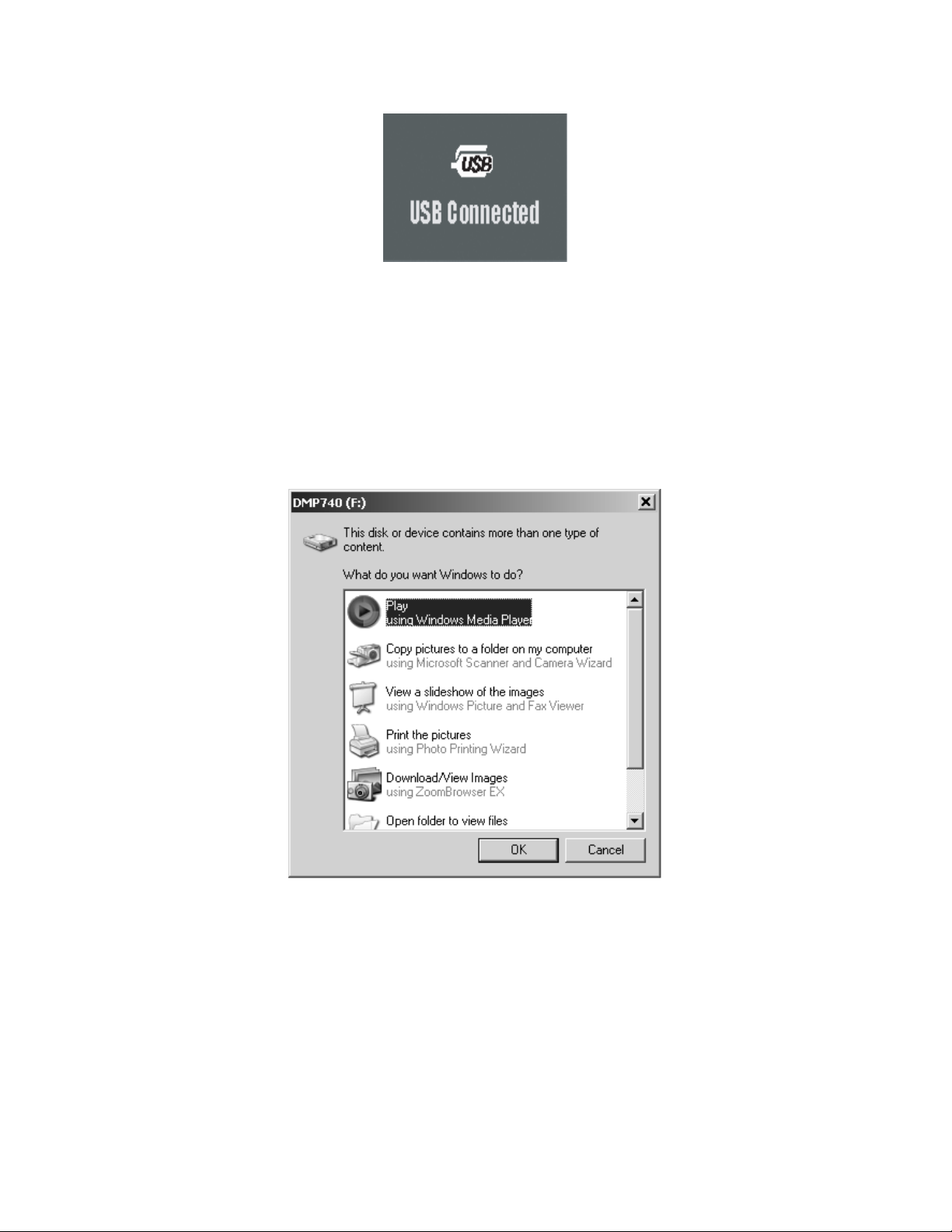
20
© 2005 Directed Electronics—all rights reserved
NOTE: For Windows 98SE users, a driver is required to activate the
PMP3520 on your computer. Refer to Upgrading
Software/Firmware section of this manual for installation
instructions for this driver.
4. After connection is initialized the following window will display on your
computer.
5. Scroll down and select “Open Folder . . . ” to use Windows Explorer to view
the contents of the PMP3520’s hard drive.
Page 21
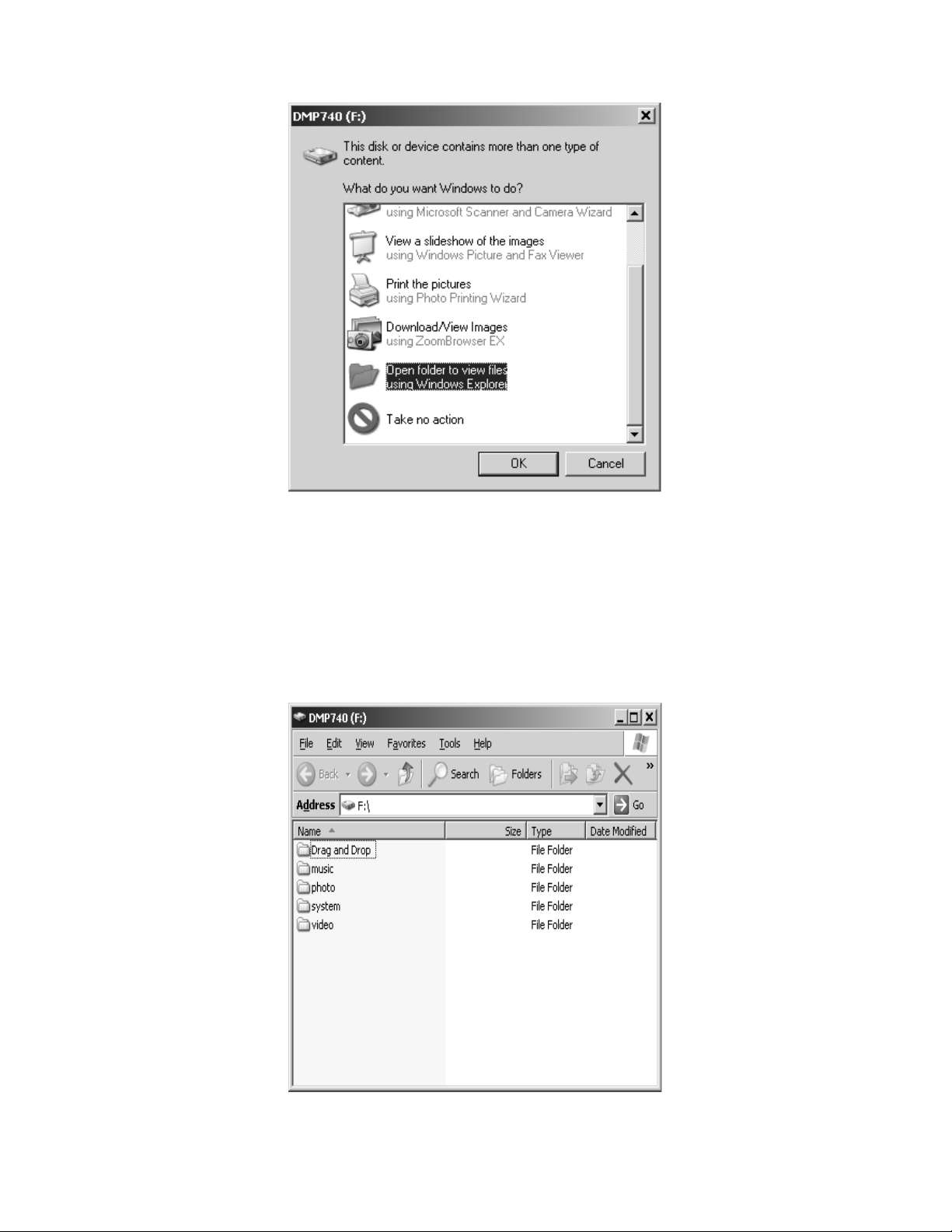
© 2005 Directed Electronics—all rights reserved
21
6. You can then move, copy, or delete files using Windows Explorer.
Note: In the example shown below the drive in the PMP3520 is iden-
tified as drive F: The drive letter may be different depending
upon the configuration of the computer being used.
Page 22

22
© 2005 Directed Electronics—all rights reserved
7. After connection is initialized, if your computer operating system fails to
recognize the PMP3520 as a hard disk, then go to [Device Manager] by
clicking "Start""Setting""Control Panel""System""Hardware", and
look for [DMP3520 USB Device] under [Disk Drive] to check connection
status. If the connection is failed, you will not find under Disk Drives a
drive with a similar name such as [DMP3520 USB Device]. This is the hard
drive in the PMP3520. Repeat this procedure from step 2 to connect the
PMP3520 to your computer.
FOR SYSTEMS WITH WINDOWS 98SE
After connecting the PMP3520 to a Windows 98SE operating system computer,
the Windows system will detect the PMP3520 and ask to install driver. Place the
supplied driver CD in the CD-ROM drive, and refer to the Utility CD section to
complete the driver installation.
FORMAT PMP3520 AND DISK MAINTENANCE
NOTE: If you format the PMP3520 hard disk, all data on the hard disk
will be erased! You should first copy all the data to your PC
before starting the format procedure. The hard disk must be formatted using FAT32. Then re-install system files and directory
names from your PC to the PMP3520
PMP3520 USB Device
Page 23

© 2005 Directed Electronics—all rights reserved
23
We strongly suggest that you do not format the PMP3520 hard disk! The
PMP3520 display interfaces will not function correctly if the hard disk is formatted. If you do need to format PMP3520 hard disk, connect the PMP3520 to
your computer first and format it with the Windows formatting tool. When formation is completed, please refer to the Upgrading Software/Firmware sections
of this manual for procedures to recover the system files, software, and firmware.
NOTE: The www.directedmobilemedia.com web site will have the latest
version of the software/firmware.
NOTE: Use Windows Disk Defragmenter utility or other defragmenter
tool to unfragment the PMP3520 hard disk to improve hard disk
access speed and for longer battery life.
Safely Disconnect PMP3520 from
Computer
After managing files or updating firmware, please follow the steps below to safely disconnect the
PMP3520 from the computer:
1. When the
PMP3520
is connected to the computer, the icon will be
shown on computer system tray (lower right corner of the computer’s
screen). To disconnect the PMP3520, first close all the related PMP3520
screens. Right click the icon to bring up Safely Remove USB Mass Storage
Device box. If there is more than one box which displays, right click the top
or uppermost box.
2. When the following message displays, the
PMP3520 can be safely discon-
nected from the computer.
Page 24

24
© 2005 Directed Electronics—all rights reserved
Basic Usage
POWER ON AND OFF
1. Press button once to power on the PMP3520. After startup animation startup, you will see the main menu and can then continue the use of the PMP3520.
NOTE: If you locked the Lock Switch before powering on, the power will
not turn on. Unlock the Lock Switch and press the power button.
2. To power off the PMP3520, press the button again. The following message will display, and the PMP3520 will shut down.
Note: If the PMP3520 can not be shut down by one short press, press
and hold the power button for 5 seconds, this forces power off
Power On/Off
Page 25

© 2005 Directed Electronics—all rights reserved
25
with reset.
Page 26

26
© 2005 Directed Electronics—all rights reserved
VOLUME ADJUSTMENT
1. To change the volume level, push the Volume Control left/right. The volume
status icon at the top of the LCD screen changes while adjusting volume.
There are 16 volume levels.
2. To mute the volume, press Volume Control button down. Volume status icon
display as follows:
Note: If the earphones are plugged in, this icon will display as .
PMPSync
The PMP3520 supports files to be sorted by categories, such as Title, Artist,
Album, Category, or Playlist with the bundled PMPSync utility. With this utility,
you can define or edit category tags to append to each file and transfer them
to the PMP3520. Only files transferred with the utility, can they be sorted in categories predefined with the utility or ID3 tags.
NOTE: Only MP3 music will be sorted via ID3 tags. The other supported
types of music, video, and photo files will need PMPSync to
define tags.
Volume Control
Page 27

© 2005 Directed Electronics—all rights reserved
27
INSTALL & EXECUTE
To install PMPSync, refer to the Utility CD section for installation. To execute,
click the shortcut on the desktop, or PMPSync, click
Start””Programs””PMPSync””PMPSync”. The screen for this utility will be
shown as given below.
BUTTONS
Buttons on PMPSync are categorized and described as following:
❍ Tool Bar
1. Media Import: Import multimedia files from any directory in computer.
2. Export to PMP: Export imported multimedia files to the PMP3520.
3. Create New Photo Album: Create a new album to categorize and store photos.
4. Setting: Set Synchronize mode.
5. Delete: Delete selected files from list. If the source device is PC, the files
are only removed from the list. When source device is the PMP3520, a dialog box will display a confirm message. Press OK to delete the files from the
PMP3520.
6. Help: Help file or other information regarding PMPSync.
❍ Source
Page 28

28
© 2005 Directed Electronics—all rights reserved
1. PC: Select default folder created by PMPSync in your PC as the file source to
import.
2. PMP: Select player as file source to import.
❍ Media Tabs
1. Video: Video files are listed.
2. Music: Music files are listed.
❍ Media Player
Preview window for media play. Select a music/video file and press X to play.
Pressing the
❙❙ or button, respectively pause and stop the playback.
Page 29

© 2005 Directed Electronics—all rights reserved
29
❍ Media List Panel
Files imported to PMPSync will be listed in the Media List Panel for creating and
editing category tags. The category tags will vary depending upon the media types.
❍ Add and Remove Buttons
Add: Press Add button to upload selected file(s) to Playlist.
Remove: Press Remove to remove selected file(s) from Playlist.
❍ Playlist Panel
Playlist: List all files which will be added to playlist. You can use S to move
up, T to move down, or
X to clear the playlist.
EDIT TAGS FOR FILES IN PC:
1. To execute, click the shortcut on the desktop, or use PMPSync by clicking Start””Programs””PMPSync””PMPSync”.
2. Turn on and connect the PMP3520 to your PC with the supplied USB cable.
3. Press button to select the source device to be the PC.
Page 30

30
© 2005 Directed Electronics—all rights reserved
4. Press button to bring up the Import Window to import files from the PC.
5. Select the or , tab on Listing Panel for the types of files that you
will edit.
6. Click on folder to navigate and locate media files. If the tab is selected, only the music files in the folder will be displayed in Viewing Panel.
Music
MusicVideo
Page 31

© 2005 Directed Electronics—all rights reserved
31
7. In the middle column, select one or multiple files for later editing.
NOTE: You can use Shift or CTRL key to select multiple files.
8. Press the button to add the selected files to File Listing Panel. Or press
to import all files in the directory.
9. Repeat Steps 5 thru 8 if to add more files. To remove a file from File Listing
Panel, highlight the file and press the button to remove it.
10. Press button to go back to main window. The files are displayed on
Media List Panel as below with their category tags. If a file is not defined
with any tag, "unknown" will be shown in the associated category.
OK
W
Select all
X
Page 32

32
© 2005 Directed Electronics—all rights reserved
NOTE: If a MP3 file is predefined with ID3 Tags, the tags will be shown
under each category. The
✔
mark on the Supported Media column denotes the checked files can be playback without converting. Although, sometimes a file may not play correctly. The maximum file name length of an ID3 Tag is 128 uni-code characters.
11. To preview a video or music file on the editing list press the button on
Media Player at left hand side. During playback, the file name, elapsed time,
and total time will be displayed.
12. To edit tags, double click on a category of a file and type in a tag name. If
the file is MP3 music, you can also right click on a file and select Edit ID3
Tag to edit tags in a separate window.
X
Page 33

© 2005 Directed Electronics—all rights reserved
33
13. For Category tag of Video and Genre of Music, click the down arrow and
select one of the default options from the drop-down list.
Page 34

34
© 2005 Directed Electronics—all rights reserved
❍ Video Conversion
If the imported file is not supported by the PMP3520, you can right click on the
file on the list and select "Video Convert" to convert the video file into supported format for play on the PMP3520.
❍ Edit Tags of a File in PMP3520:
You can also edit files in the PMP3520 if they are loaded from other sources than
PMPSync for easier file navigation. To edit tags of a file, click on button to
set the source device as the
PMP3520 and follow the steps of "Edit Tags of a File
in PC".
❍ Edit Playlist:
After editing tags of files on the PC, you can group files into playlist and playback the list on the PMP3520. Only one playlist will be transferred to and playback on the PMP3520. To edit playlist:
1. Select all the files that you want to group into a list. Click the button
to add them to Playlist Panel. A typical playlist displays as shown in the figure below.
2. Use the Move Up, Move Down, or Delete buttons to manage the files and
play sequence their playback.
Note: the playlist can have a maximum of 2048 files.
❍ Transfer Files to PMP3520:
1. After completing playlist editing, click the button on the Tool Bar to
transfer the files and the playlist from the PC to the
PMP3520.
X
Page 35

© 2005 Directed Electronics—all rights reserved
35
2. A progress bar will be displayed, as shown below, during transfer. When it
vanishes, the selected files are transferred to the PMP3520.
3. Disconnect the
PMP3520 from the PC and enter a mode. Select a playlist from
the Playlist folder to play a list of files organized with PMPSync.
NOTE: Press the Setting button and select SyncMode to Overwrite or
Rename files with the same name that have been chosen for
uploading. Choose Overwrite or Append on the Sync Playlist to
overwrite or append the playlist.
CREATE MUSIC PLAYLIST—EXAMPLE
To create a music playlist use the following procedure.
1. Turn on the PMP3520 and wait until the media player has completed
it’s boot up.
2. Start the PMP Sync utility on your PC, the following window will display.
Page 36

36
© 2005 Directed Electronics—all rights reserved
3. Connect your PC to the PMP3520 via the USB port.
4. After connection is initialized the following window will display on
your computer.
5. Click on Cancel.
6. Click on the Music tab.
2. Select all the files that you want to group into a list. Click the button
to add them to Playlist Panel or drag the files you want to the Playlist area
(on the right side on the above figure).
3. Click on the 2nd icon (Export to PMP) from the right shown below.
X
Page 37

© 2005 Directed Electronics—all rights reserved
37
2. A progress bar will be displayed, as shown below, during transfer. When it
vanishes, the selected files are transferred to the PMP3520.
3. Disconnect the
PMP3520 from the PC.
The playlist is found under the Playlist folder (refer to the Music discussion later
in this manual
Video
The PMP3520 supports playback of MPEG-4 SP, DivX 3.11/4/5, Motion JPEG, and
WMV-9 SP@ML video files. Video can be playback at up to 30fps. Only supported file formats will be shown on the list and be playable on the PMP3520.
Figure 1 Figure 2
❍ Play Video on PMP3520:
Page 38

38
© 2005 Directed Electronics—all rights reserved
1. Execute PMPSync to edit video file tags.
2. Connect the PMP3520 to the computer, refer to Connect and Disconnect from PC.
3. Upload the files with tags from the computer to the PMP3520 using
PMPSync.
4. If the uploading video file is not supported by the
PMP3520, you can use the
bundled video converter tool to convert it to a supported format.
5. Refer to the Safely Remove
PMP3520
from Computer section to disconnect
the PMP3520 from computer after the files are transferred.
6. On the main menu, push the Navigation button up or down to the Video
menu as shown in Figure 1 above. Press in on the Navigation button to display the Video folders as shown in Figure 2.
7. Push the Navigation button up or down to select a folder and press in on
the Navigation button to display the contents of the folder, select a file to
play from the list by using the same technique with the Navigation button.
If there are a large number of files, you can push and hold the down or up
Navigation button to quickly scroll to the next or previous page.
8. Preview the highlighted video by pushing the Navigation button to the
right. Press the /2 button once to stop the preview.
Page 39

© 2005 Directed Electronics—all rights reserved
39
9. Press in on the Navigation button to play/pause the selected video. When
pressed to pause, you will see the display below showing playback status and
elapse time on the display. It will automatically disappear in few seconds.
10. If the file selected to play is not supported by the
PMP3520, the message
shown below will display.
11. Push the Navigation button to the right to fast-forward video playback,
each push increments from FFx2, x4, x8, x16, and x1. (Push once to fastforward by 2x, twice to fast-forward 4x, etc.) Press in on the Navigation
button to playback the video at normal speed.
Page 40

40
© 2005 Directed Electronics—all rights reserved
12. Push the Navigation button left to rewind the playback, each push increments from RWx2, x4, x8, x16, and x1. (Push once to rewind by 2x, push
twice to rewind 4x, etc.) Press in on the Navigation button to playback the
video at normal speed. When pressing to fast-forward or rewind, you will see
the display below showing playback status and elapse time.
13. To adjust brightness of the display when playing a video, push the
Navigation button up or down. There are 16 levels of adjustment, use the
level that meets your needs. A brightness status bar will display as shown
below, it will disappear in a few seconds if no button is pressed.
14. If during playing, the video is stopped or power is turned off, the
PMP3520
will automatically set a resume bookmark. When you attempt to play the file
again, a "Continue?" prompt will be displayed as shown below for continuing the playback. Choose Yes to resume the video playback.
NOTE: There is only one resume break stored at a time on the
PMP3520. If you play another video, the resume bookmark will
be erased.
Page 41

© 2005 Directed Electronics—all rights reserved
41
15. If any file is not needed, you can delete it from file list. Push the Navigation
button up or down to select the file, pushing the Navigation button left displays the left figure below. Push the Navigation button left/right to select
Yes, and press the Navigation button down to confirm to delete. These are
displayed as shown below.
❍ Manage Files on the
PMP3520
Use Windows Explorer to add files to the PMP3520 by transferring files from your
computer to the PMP3520. In Video mode, you will see only the supported video
files in the "Browse HDD" folder on the PMP3520.
Note: Files transferred using Windows Explorer will only be found in
the Browse HDD folder (not shown in categories). Use PMPSync
to transfer files into categories.
❍ Play a DivX® Video:
PMP3520 is certified by DivX's Portable Profile logo program to guarantee playback of DivX®.v3.11, v4.x, and v5.x file formats with up to D1 (704x576) resolution for Portable and Handheld devices. You can transfer DivX format videos to
the PMP3520, and play them later on.
1. Connect the
PMP3520 to your computer, move or copy DivX® format video
files to the PMP3520. Disconnect the computer after transfer is completed.
2. From the
PMP3520 main menu, use the Navigation button to highlight Video
and press the Navigation button in to enter the Video menu.
3. Select a DivX file from the list and press the Navigation button in. If the
file is purchased from the Internet with DivX® DRM protection, you will see
the message as shown below. Select [YES] with Navigation button and press
the Navigation button in to start to play, or select [NO] to quit the file and
return back to video list.
Page 42

42
© 2005 Directed Electronics—all rights reserved
4. With DivX DRM protection, video playing may be limited by the number of
views. The video will no longer be able to be played after the rental is
expired, and you will see the message below when you try to play it again.
Press the Navigation button to acknowledge.
❍ Select Audio Track and Subtitle Track of DivX® File:
DivX® video may support multiple language audio and subtitle tracks. You can
select different languages for audio and subtitles to meet your needs during
video playback.
1. If the video has embedded multiple language audio tracks, the "Please
select Audio Track" message will display on LCD when you press the
Navigation button in to play the DivX® video. Use the Navigation button to
choose a track and then press the Navigation button in to start the video.
Page 43

© 2005 Directed Electronics—all rights reserved
43
2. If the video has embedded multiple subtitle tracks, the "Please select
Subtitle Track" message will display on LCD when you press the Navigation
button in to play the DivX® video file. Use the Navigation button to choose
a track and then press the Navigation button in to start the video.
NOTE: The tracks now can only be shown as Track 1, Track 2, etc. This
function will be updated by DivX® Network in the near future.
3. You can change audio and subtitle language during DivX® video playback.
When a video is playing, press the Navigation button in to pause the playback. Push the Navigation button up to select an audio track and press the
Navigation button in to switch that audio track. Push the Navigation button down to choose a language subtitle and press the Navigation button in
to play with that selected language subtitle.
Music
The PMP3520 supports MP3 (MPEG1 Layer2, Layer3), WAV (LPCM, ADPCM), and
WMA (WMA-9 Layer 2a) file playback. MP3 and WMA can be playback at up to
320 Kbps.
NOTE: Only supported files will be displayed on the list and playable on
the PMP3520.
NOTE: Playing time can be extended (increase battery usage time) by
turning the LCD display off while playing music files. See
Systems Tab discussion for setting the LCD display to off.
Page 44

44
© 2005 Directed Electronics—all rights reserved
Figure 3 Figure 4
❍ Play Music on PMP3520:
1. Use the bundled PMPSync software to edit video file tags.
2. Connect the PMP3520 to the computer, refer to Connect & Disconnect from PC.
3. Upload the files with tags from your computer to the PMP3520 using
PMPSync.
4. After the files are transferred, disconnect the PMP3520 from the computer.
5. From the main menu, push the Navigation button up or down to Music as
shown in Figure 3. On Music selection, press the Navigation button in to
display the Music folders as shown in Figure 4.
6. Push the Navigation button up or down to select a category and press the
Navigation button in to select a file from list. If there is a large number of
files push and hold down or up with the Navigation button to quickly scroll
to the next or previous page.
7. You can press the Navigation button to the right to pre-listen (preview) the
highlighted file.
Page 45

© 2005 Directed Electronics—all rights reserved
45
8. Press the Navigation button in to play the song with the Virtual Music
Player.
9. If the selected file is not supported by the PMP3520, the message below is
displayed.
10. Push the Navigation button up or down to choose from
Random/Repeat/EQ/Playback Status/Song. Each of these items can be
adjusted (see the table below).
11. Press the /2 button once to stop the file playing.
Random Push Navigation button right or left: On/Off
Repeat Push Navigation button right or left: Single/All/Off
EQ Push right or left: Normal, Jazz, Rock, Classic, Dance
Playback Status
Press Navigation button in: to play/pause playback
Push right: 2X/4X fast-forward/Play
Push left: 2X/4X rewind/Play
Song
Push left: go to previous song
Push right: go to next song
Page 46

46
© 2005 Directed Electronics—all rights reserved
12. If any file is not needed, it can be deleted from the file list. Push the
Navigation button up or down to select the file, push the Navigation button left to display the below left-hand figure. Push Navigation key left/right
to select Yes, and press Navigation key down to confirm to delete. These are
displayed as shown below.
Photo
The PMP3520 supports viewing JPEG, GIF, BMP, and TIFF file format. Only supported files will be shown from the list and viewed on the PMP3520.
❍ View Photo or Picture
1. Connect the PMP3520 to the computer and upload the files from the computer to the PMP3520.
2. Disconnect the PMP3520 from the computer after the files are transferred.
3. From the main menu, push the Navigation button up or down to select
Photo as shown on the above left-hand figure. When Photo is selected,
press the Navigation button in to enter the Photo menu as shown in the
above right-hand figure.
Page 47

© 2005 Directed Electronics—all rights reserved
47
4. Push the Navigation button up or down to select a category and press the
Navigation button in to enter. Push the Navigation button up or down to
select a file from list. You can preview selected file by pushing Navigation
button to the right (see figure below). Press the Navigation button in, to
view the file in full screen.
5. If you want to rotate the photo, push the Navigation button to the right.
Each press will rotate the photo 90 degrees. Press the Navigation button in
again, the photo will be displayed normally.
6. While viewing the photo in full screen, you can push the Navigation button
up or down to view the previous or next photo.
7. Press the Navigation button in to start a Slide Show of the photos. The slide
presentation duration, in seconds, can be set from the main menu; go to
Setting then Photo then Slide Interval.
8. In slide show mode you can continually repeat all photos saved to the
PMP3520 by adjusting Setting Menu\Photo\Slide Repeat to On.
9. You can set a viewing picture to be wallpaper. When desired picture shows
on the display in preview mode (see step 6), press the Navigation button
left and then to the right (refer to the left-hand figure below). Select wallpaper (right icon) and press the Navigation button in. Select Yes and press
the Navigation button in to set that photo as Wallpaper (refer to the righthand figure below).
Page 48

48
© 2005 Directed Electronics—all rights reserved
9. While viewing one photo in full screen (not in slide show mode), push the
Navigation button left to browse photos in 3X3 format. Then you will see 9
frames on the display. The first or last photo of a folder will be highlighted
in red frame.
NOTE: The icon with the exclamation mark in the middle of the figure
above denotes the file format for that photo is not supported by
the PMP3520.
10. Push the Navigation button to the right or left to select the previous or next
photo. Push the Navigation button up or down to select last 9 or next 9
photos. Push the Navigation button in to view the selected photo in full
screen.
12. Press the /2 button to exit photo viewing.
NOTE: Photos/pictures are best viewed at resolution of 1600x1200 for
JPEG, TIFF, and BMP format; 800x600 for GIF format.
12. If any file is not needed, you can delete it from file list. Push Navigation
button up or down to select the file, push Navigation button left to see
below left figure, select the trash can icon and push the Navigation button
in. Push Navigation button left/right to select Yes, and press Navigation key
in to confirm to delete. This sequence is displayed below.
Page 49

© 2005 Directed Electronics—all rights reserved
49
FM Radio
The PMP3520 contains an FM radio, follow the directions below for use:
1. Fist plug the earphones into the earphone jack. The earphones are also used
as the antenna for the PMP3520. A "Plug in Headphone!" momentary message will appear, in step 2 below if they are not plugged in. Radio quality
will vary from different geographic regions and orientation of the PMP3520.
Disconnecting the earphones may cause radio static.
2. Push the Navigation button up or down to select FM Radio as shown in the
left-hand figure below, and then press the Navigation button in to display
the FM Radio shown as in the right-hand figure below.
❍ Search/Tuning FM Stations
3. Default (memory) stations showing on the top portion of the display (see
figure below). The bottom section shows the frequency tuning indicator
with a display of frequency and also the tuning method (scan or fine).
4. Push the Navigation button down to select Scan or Fine Tune. When Scan is
selected, an available station can be found by pushing Navigation key to
the right or left. If Fine Tune is selected, frequency bar will be adjusted by
0.1 MHz on each Navigation button left or right movement.
5. On scanning or tuning, the frequency tuned to is shown on display.
Page 50

50
© 2005 Directed Electronics—all rights reserved
❍ Store a FM station
1. To store a FM station, on the Frequency Bar, press down the Navigator button after a desired radio station has been tuned in, station number 1 will
be flashing.
2. Select station number from 1 to 8 by pushing the Navigation button to left
or right, and press down on the Navigation button to save frequency to that
assigned station number.
3. Repeat steps 1-2 to store other stations.
❍ Select a stored FM station
1. To select a stored station, push Navigation key up to Station List.
2. Push Navigation key to the left or right to select a number and press down
Navigator button to listen to the selected station.
❍ Record from an FM station
1. You can also record a radio broadcast into mp3 format with the PMP3520.
Select a station and then press z REC button to record.
2. The Record Quality and Record Time will be shown on the display (see figures below), and Record LED will be illuminated.
NOTE: The record quality is set in the Setting—Record section of the
Setting menu.
3. To stop recording, press the z REC button again. When recording has
stopped, the saved file information will be shown (see the following figure).
In the Music\Record folder you will find the saved file(s). The file names
start with [FM000000.mp3], [FM000001.mp3], and so forth.
Page 51

© 2005 Directed Electronics—all rights reserved
51
❍ Delete a Recorded FM File
To delete a recorded FM file, use the Navigation button to go to Music mode,
Browse HDD, Recorded folder. Select the file to be deleted and press the
Navigation to the left, select yes, and press the Navigation button in.
Voice Recording
The PMP3520 provides a voice recorder function.
❍ Record Voice
1. Push Navigation button up or down to select Voice Record as shown above.
Press the Navigation button in to enter the Voice Record screen as shown
above.
2. On Voice Record, press z REC button to start recording. The microphone is
located at the top of the PMP3520.
NOTE: To avoid battery discharge and subsequent loss of recording, it
is suggested that the AC adapter be used to power the PMP3520.
Page 52

52
© 2005 Directed Electronics—all rights reserved
NOTE: The record quality is set in the Setting—Record/Voice section of
the Setting menu.
3. Press the REC z button to start recording, the Record LED will stay illuminated and the Start Recording message will display.
3. To stop recording, press REC z button again. You will see the recorded file being
saved to the Music\record folder (see figure above). The file name will start with
[VO000000.mp3], [VO000001.mp3], and so forth, for each recording.
NOTE: The maximum length of Voice Recording depends on hard disk
free space. Voice Recording can not exceed 24hrs or 2GB.
❍ Play a Recorded Voice File
1. To play a recorded voice file, use the navigation button to go to Music
mode, Browse HDD, Recorded folder.
2. Find recorded file name on the file list of Music mode.
3. Select a file and press the Navigation button in to play or press to the right
to preview the file.
❍ Delete a Recorded Voice File
To delete a recorded voice file, use the Navigation button to go to Music mode,
Browse HDD, Recorded folder. Select the file to be deleted and press the
Navigation to the left, select yes, and press the Navigation button in.
Page 53

© 2005 Directed Electronics—all rights reserved
53
AV Recording
PMP3520 can also record AV signal from other devices.
❍
Record AV
1. Connect the PMP3520 AV-In Jack to an AV output device, such as TV or DVD
player with the supplied AV cable. Match video line-in component cable to
AV signal connectors on the same row by color or text.
NOTE: To avoid battery discharge and subsequent loss of recording, it
is suggested that the AC adapter be used to power the PMP3520.
NOTE: Before recording from TV/Video, it is recommended that the
highest resolution and Best AV quality in Setting be selected.
2. On main menu, push the Navigation button up or down to select AV Record.
On AV Record, press the Navigation button in.
3. You will first read a prompt for Audio/Video or Audio options. Select your
preference with Navigation button, and press the Navigation button in to
confirm.
4. If Audio/Video option is selected without AV cable connected, you will see
the following message will display momentarily.
Page 54

54
© 2005 Directed Electronics—all rights reserved
5. If you select the Audio/Video option, the message below will display. You
can choose a duration, and recording will stop automatically when the
selected time has elapsed. Select an option by the Navigation button and
press the Navigation button in. If Continuous is selected, when the recorded file exceeds 2GI capacity or 3 hours, the recording will be saved and then
will continue to record the signal to another file, unless you press /Exit
button.
6. Press the REC z button to start recording, the Record LED will be illuminated and the message below will display.
7. To stop recording, press the REC z button again. If the recording option is
set to Audio/Video, a file will be generated in Video\Record folder. File
name starts with [AV000000.asf], [AV000001.asf], and so forth. If the
recording option is set to Audio, recorded files will be created in
Music\Record folder with file name starting as [AU000000.mp3],
[AU000001.mp3].
Page 55

© 2005 Directed Electronics—all rights reserved
55
NOTE: The maximum length of an AV Recording file depends on hard
disk free space and can not exceed 3hrs or 2GB.
❍ Play a Recorded AV File
1. To play a recorded AV or audio file, go back to main menu and select Video
or Music mode by referring to Video or Music section.
2. Find the recorded file name in Video\Recorded folder or Music\Recorded
folder.
3. Select a file and press the Navigation button in to play or press to the right
to preview the file.
❍ Delete a Recorded A/V File
To delete a recorded A/V file, use the Navigation button to go to Video or Music
mode, Browse HDD, Recorded folder. Select the file to be deleted and press the
Navigation to the left, select yes, and press the Navigation button in.
SD/MMC card
The PMP3520 comes with a SD/MMC card slot. You can insert a Secure Digital
Card or MultiMedia Card into the slot to increase the capability and functionality of your PMP3520.
❍ Insert a SD/MMC Card
1. If you highlight the [SD-MMC] folder under Music, Video, or Photo, and press
the Navigation button in without inserting a card, you will see a message
as below.
Page 56

56
© 2005 Directed Electronics—all rights reserved
2. Before inserting a SD/MMC card, press the button to turn off the
PMP3520, if power is on.
3. Insert your SD card or MMC card into the slot in the correct orientation.
4. Push down on the SD/MMC card to release the lock and card will come up
about 1/4" to allow easy removal of card. Remove card completely before trying to push card back in so spring loaded latch mechanism can reset. Card
must be pushed down firmly (you will feel some spring tension) to latch. The
unit is shipped with a dummy card in the slot to keep the spring latch secure.
The dummy card must be removed before a memory card is inserted.
5. Press button to turn on PMP3520.
6. If your SD/MMC card has video, audio, or photo files in the inserted card,
change to appropriate mode to play or view them.
IMPORTANT: Before inserting or removing the SD/MMC card, turn the
power off to the PMP3520, otherwise files on the PMP3520 and
the card might be corrupted!
Signal Input and Output
You can view the PMP3520 signal output on a large video device, such as a TV
set, to share your enjoyment with a larger group. Also, you can input signals
from a video device to the PMP3520, and record the signal into files utilizing
the AV Recording function.
SD/MMC slot
Page 57

© 2005 Directed Electronics—all rights reserved
57
❍ Output PMP3520 Signals to a TV:
1. Connect the PMP3520 AV-Out Jack to a TV with the supplied AV cable. Note
the AV cable should be connected correspondingly in color or text to TV AVIn Jack.
2. Turn on your TV and switch it to Video (AV signal) mode.
3. Change Setting Menu\Display\Display option on PMP3520 to TV, you will see
the display switch to the TV. The remote’s TV/LCD button can also be used
to switch the display.
NOTE: When the PMP is powered off and turned back on the TV/LCD
mode will reset and default back to LCD.
4. On Video menu, select and play a file on the PMP3520. Now you can watch
the video file on TV and adjust settings on the PMP3520 with supplied
remote.
❍ Input Other Video Device Signals to the PMP3520:
1. Connect PMP3520 AV-In Jack to a video device, such as TV set or DVD Player,
with the supplied AV cable. Note the AV cable should be connected correspondingly in color or cable text markings to the video device AV-Out Jack.
2. Turn on the video device and have the video or channel tuned to what you
want to record or play.
3. Enter the PMP3520 AV Recording function, select "Video/Audio". That signal will play on the PMP3520.
4. Refer to AV Recording section to have the signal recorded to files and saved
on the PMP3520. You can playback the recorded files anytime on-the-go, or
transfer them to computer to share with friends.
On The Go
The USB On-The-Go function is a new technology, also called OTG. The PMP3520
supports OTG and can directly backup data from portable disks and digital cameras without going through a PC. To transfer files from portable devices, use the
following procedure:
1. Connect the USB host cable (the short one), to the PMP3520 USB port. The
PMP3520 is now ready for the USB device.
Page 58

58
© 2005 Directed Electronics—all rights reserved
2. Connect your USB device, such as digital camera or USB memory stick, to
the other end of the USB host cable.
NOTE: The USB device and the PMP3520 should be turned on before
making the USB connections.
3. The message below will display when the connection is initialized. To copy
all the files from USB device connected to the PMP3520, press the REC z
key (button) as the message states.
4. Files from the USB device will be saved to a folder under USB OTG folder of
PMP3520, folder name will be USB00001, USB00002, etc.
5. If the connected USB device supports OTG, the following message will display.
NOTE: The PMP3520 supports limited USB devices. For an up-to-date
compatibility list, please visit http://www.directedmobilemedia.com
NOTE: It is suggested that the AC adapter be used to power the
PMP3520 while a USB device is connected.
Page 59

© 2005 Directed Electronics—all rights reserved
59
Setting
PMP3520 Setting menu includes Display, Photo, Record, System, and Info tabs.
1. Select Setting menu by pushing the Navigation button up or down as shown
above on the left. Press the Navigation button in, the screen will display as
shown above on the right.
2. Push the Navigation button right or left to select Display, Photo, Record,
System, or Info tab with the various setting options for each tab.
NOTE: Exit the Setting Menu by pressing the /2 button, any new
settings will be saved and applied.
DISPLAY TAB
The Display tab includes Brightness, TV Standard, and Display items.
1. Enter Setting menu, the Display tab is the default tab (see figure above).
2. Push the Navigation button down to select Brightness, TV Standard, or
Display. Refer to the table below for the settings available.
Page 60

60
© 2005 Directed Electronics—all rights reserved
PHOTO TAB
The following photo settings, Slide Music, Slide Repeat, and Slide Interval are
found under the Photo tab.
1. From Setting Menu, push the Navigation button right or left to go to Photo
as shown above.
2. Push the Navigation button up or down to select among Slide Music, Slide
Repeat, and Slide Interval. Refer to the table below for the settings available.
Setting Item Method and Purpose Options
Brightness
Push Navigation button to right or
left to adjust display brightness
Adjust brightness to meet
personal requirements
TV Standard
Push Navigation button to right
or left to select a video standard
NTSC/PAL
Display
Push Navigation button to right or
left to select the output device
LCD/TV—In TV mode the
3.5" LCD screen will be
blank. When powered off
the unit will revert to the
3.5" LCD screen operation.
Page 61

© 2005 Directed Electronics—all rights reserved
61
NOTE: The slide music depends upon a previously saved mp3 playlist
(using the PMPSync program only discussed previously).
RECORD TAB
You can adjust Resolution, AV Quality, and Voice Quality in Record tab.
1. In Setting Menu, push the Navigation button right or left to Record tab. The
display will appear as shown above.
2. Push the Navigation button up or down to select a setting item. Refer to
the table below for the settings available.
Setting Item Adjustment and Purpose Options
Slide Music
Push Navigation button right or left to
enable or disable the background music
On, Off
Slide Repeat
Push Navigation button right or left to
enable or disable the repetition
On, Off
Slide
Interval
Push Navigation button right or left to
adjust the interval between each photo
3/5/10/20/30 sec.
Page 62

62
© 2005 Directed Electronics—all rights reserved
NOTE: The file size will be larger when higher resolution and/or quali-
ty are selected.
PMP3520 can record video at up to 30 fps. Select the settings for your preferences.
SYSTEM TAB
You can adjust various system settings within the System tab.
To change system settings:
1. In Setting Menu, push the Navigation button right or left to System tab. The
display will display as shown above.
2. Push the Navigation button up or down to select Display Off, Power Off,
Language, Date Format, Date Setting, Time Setting, Time Format, Alarm,
Alarm Time, and Load Defaults. Refer to the table below for the settings
available.
Setting Item Method and Purpose Options
Resolution
Push Navigation button right or
left to adjust record resolution
240x180, 280x210,
312x234, 320x240
AV Quality
Push Navigation button right or
left to adjust AV quality
Standard, Fine, Better,
Best
Voice Quality
Push Navigation button right or
left to adjust voice quality
Standard, Fine, Better,
Best
Page 63

© 2005 Directed Electronics—all rights reserved
63
Setting Method and Purpose Options
Display Off
Push Navigation right or left to
set Display shut down on idling
to save battery consuming.
Off/3 sec/5 sec/10 sec /15
sec/30 sec/1 min.
Power Off
Push Navigation right or left to
set power off automatically.
Off/15 sec/30 sec/1/2/5/10
min.
Language
Push Navigation right or left to
select language.
Version dependent
Date Format
Push Navigation right or left to
select date format on display.
yy/mm/dd, mm/dd/yy,
dd/mm/yy
Date Setting
Push Navigation right or left to
select year/month/day. Push
Navigation up or down to
change property.
Set today’s date
Time Setting
Push Navigation right or left to
select hour/minute/sec. Push
Navigation up or down to
change setting.
Set time
Time Format
Push Navigation right or left to
select time format on display.
12hrs/24 hrs
Alarm
Push Navigation right or left to
enable or disable the alarm
function.
Off/On
Alarm Time
Push Navigation right or left to
select hour/ minute/sec. Push
Navigation up or down to
change property.
Sets the alarm time
Load
Defaults
Push Navigation key right and
select YES to load factory
default settings.
Yes/No
Page 64

64
© 2005 Directed Electronics—all rights reserved
INFO TAB
You can display information regarding Storage Free Space, Software Version, MCU
Firmware Version, DivX (R) VOD, Update Software, Update MCU Firmware, and
Update USB Firmware in Info tab.
To change information settings:
1. In Setting Menu, push the Navigation button right or left to select Info tab.
The display will appear as shown above.
2. Push the Navigation button up or down to change the selection. Refer to
the table below for the information/settings available.
Page 65

© 2005 Directed Electronics—all rights reserved
65
NOTE: Updating Software, Update MCU Firmware, and Update USB
Firmware are advanced operations! Only advanced users should
perform these actions! Refer to the website www.directedmobilemedia.com for additional information.
Setting Item Method and Purpose Options
Storage Free
Space
Shows HDD available storage free space. NA
Software
Version
Displays software version. NA
MCU Firmware
Version
Displays MCU Firmware version. NA
DivX (R) VOD
Push Navigation key to the right to read
DivX information and the registration code.
NA
Update
Software
Please refer to Upgrade Software for procedure to upgrade the software.
Yes/No
Update MCU
Firmware
Refer to the Upgrade Firmware for procedure upgrading firmware.
Yes/No
Update USB
Firmware
Refer to the Upgrade Firmware for procedure upgrading firmware.
Yes/No
Page 66

66
© 2005 Directed Electronics—all rights reserved
Specifications
Battery life test is under the conditions of Temperature/Humidity 25ºC, 50%RH,
System Setting: Brightness: 10 /16 Level, Volume: 50%, Audio Output:
Headphone, Test File: Resolution: 240x180, Video bit-rate: 800Kbps, Audio bitrate: 64Kbps, File size: 1.1GI, MP4+MP3, Power Sources: Battery, Test Duration:
4 hours.
NOTE: Specifications are subject to change without notice.
PMP3520
Dimensions 4.9 x 3 x 1 in. (124 x 76 x 24.5 mm)
Weight About 8.6 oz. (245 g) (with battery)
Operating Temperature 41°F to 95°F (5°C to 35°C)
Storage Temperature -4°F to 158°F (-20°C to +70°C)
Operating Humidity 15% to 90%
Audio Spec
Earphone Output: 30mW rms (15mW / channel)
Frequency: 20 to 20KHz SNR: ~85dB
Supports OS
Windows 98SE, Windows ME, Windows 2000
Windows XP Home/Pro
(Windows 98SE system requires driver installation.)
USB Profile Meet USB 2.0 Profile
LCD Display 3.5" (8.9 cm)
Hard Disk 20 GB
I/O Input
Output: mini-USB connector, Earphone Jack, AV-in
Jack, AV-out Jack, AC Adaptor connector, CIR,
Speaker, and Microphone
EMI and Safety BSMI, FCC, CB, CE, VCCI, CCC
Battery Li-Ion rechargeable battery, 2200mAhr/3.7V
Video Playback 5 hours
Audio Playback 7.5 hours (with LCD screen off)
Power Adapter 100–240 V (varies from country to country)
Page 67

© 2005 Directed Electronics—all rights reserved
67
Firmware/Software
Download/Upgrade
Use the following procedure to download the firmware and software to upgrade
your PMP3520.
1. Using your computer connect to www.directedmultimedia.com. Download
and save the upgrade file for the PMP3520 to your desktop. The file will be
named PMP3520XXXX.exe with the version level indicated in the file name.
2. Double click on the exe file to extract the zipped files to a folder on your
desktop.
3. Connect the PMP3520 to your computer with the USB cable.
4. Power on the PMP3520 to initialize it on your computer.
5. Copy all the files from the folder to the systems directory of your PMP3520.
NOTE: If you cannot view the System’s directory on the PMP3520 be
sure to turn on your PCs hidden file viewing.
6. A “Confirm File Replace” dialog box will display. Click on “Yes to All.”
7. Safely disconnect the PMP3520 from your computer.
8. Proceed to the Upgrade Firmware procedure below.
NOTE: During the firmware/software upgrade process do not turn the
power off to the PMP3520. If power is turned off before the
upgrade is completed the unit will not function.
UPGRADE FIRMWARE
Use the following procedure to upgrade the PMP3520 firmware:
Page 68

68
© 2005 Directed Electronics—all rights reserved
NOTE: To prevent battery discharging while upgrading, we recommend
that the AC Adapter be used.
NOTE: If you need to update both firmware and software, update the
firmware first.
1. Select Setting from main menu and press X/Enter button to enter.
2. Push the Navigation button left or right to select Info tab.
3. Push the Navigation button up or down to select Update Firmware.
4. Push the Navigation button to the right. Message "Confirm? Yes No" will
appear on the display.
5. Push the Navigation button to the right or left to select Yes and press the
Navigation button in to start to upgrade firmware. Or, select No to cancel
upgrade.
6. When firmware upgrade completes, system will restart.
UPGRADE SOFTWARE
Use the following procedure to upgrade the PMP3520 software:
Page 69

© 2005 Directed Electronics—all rights reserved
69
NOTE: To prevent battery discharging while upgrading, we recommend
that the AC Adapter be used.
NOTE: If you need to update both firmware and software, update
firmware first.
1. Select Setting from main menu on your PMP3520 and press the Navigation
button in to enter.
2. Push the Navigation button left or right to select Info tab.
3. Push the Navigation button up or down to select Update Software.
4. Push the Navigation button to the right. Message "Confirm? Yes No" will
show on the display.
5. Push the Navigation button right or left to select Yes and press the
Navigation button in to start to upgrade software. Or, select No to cancel
the upgrade.
6. When the software upgrade completes, the system will restart.
Page 70

Directed Electronics
Vista, CA 92081
www.directed.com
© 2005 Directed Electronics—All rights reserved
N93520 09-05
The company behind this system is Directed Electronics.
Since its inception, Directed has had one purpose, to provide consumers with the finest vehicle security, car stereo
products, rear seat entertainment, and accessories available. The recipient of more than 20 patents in the field of
advanced electronic technology, Directed is ISO 9001 registered.
Quality Directed Electronics products are sold and serviced throughout North America and around the world.
Call (800) 274-0200 for more information about our products and services.
Directed®is committed to delivering world-class quality products
and services that excite and delight our customers.
