Page 1

7” Widescreen
TFT LCD Color Monitor
Owner’s/Installation Manual
MMOODDEELL HHVVMM
770022
© 2005 Directed Electronics, N81702 08-05
OO WW NN EE RR ’’ SS GG UU II DD EE
IINNSSTTAALLLLAATTIIOONN GGUUIIDDEE
Page 2
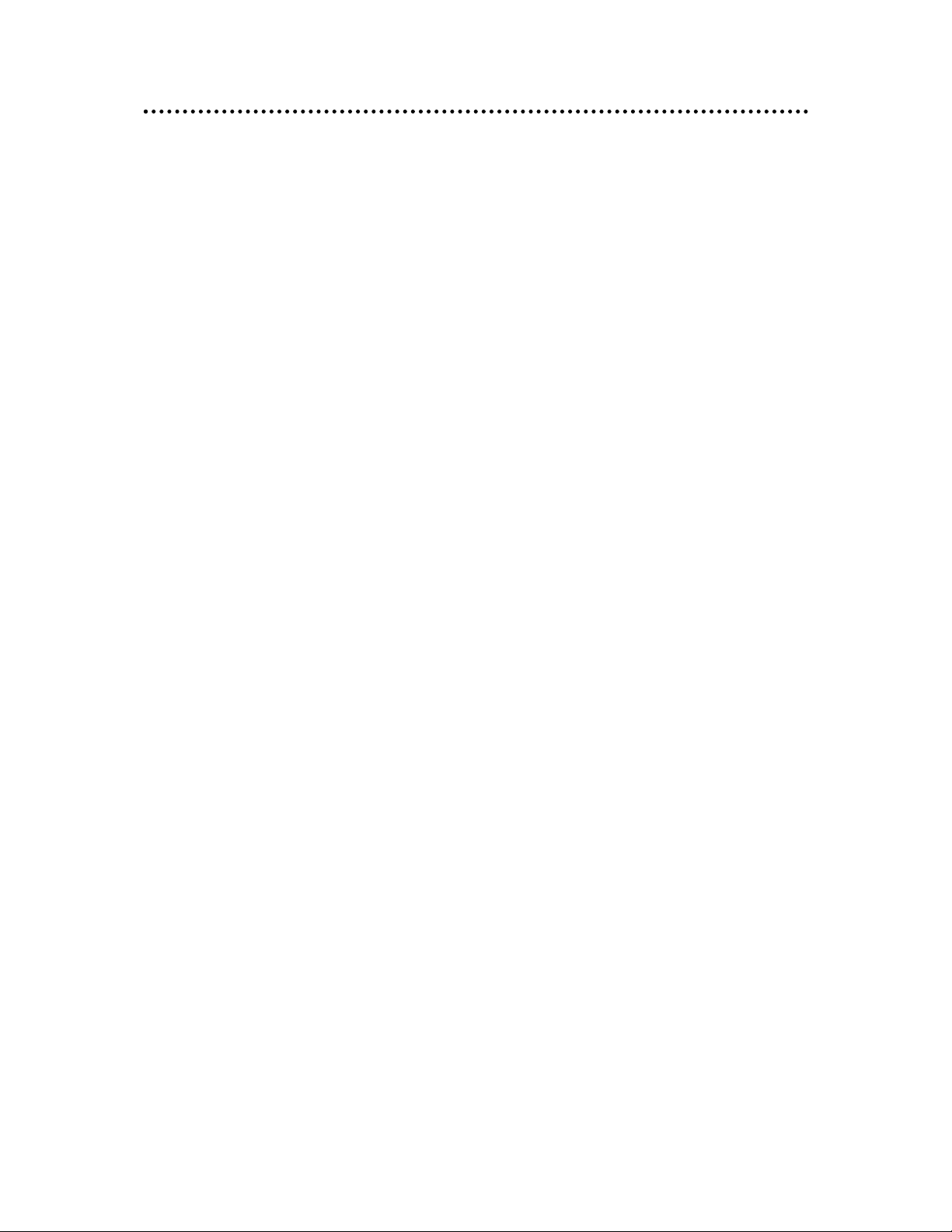
22
© 2005 Directed Electronics—all rights reserved
NNOONN--TTRRAANNSSFFEERRAABBLLEE LLIIMMIITTEEDD OONNEE YYEEAARR CCOONNSSUUMMEERR WWAARRRRAANNTTYY
Directed Electronics, Inc. (Directed) promises to the original purchaser that the new automotive video monitor and/or source unit(s) (the Product), excluding accessories, that is purchased and installed from a Directed
authorized dealer more than ninety (90) days after the purchase of a new vehicle is warranted for a period of
one (1) year from date of purchase of the Product.
Directed promises to the original purchaser that all video accessories will be free from defects in materials and workmanship under normal use and condition for a period of ninety (90) days after the date of purchase. A sales receipt and/or warranty registration card is required to provide proof of date of purchase of the
Product or accessories.
Should the Product prove to be defective during the applicable warranty period, the Product will be repaired
or replaced with a new or comparable reconditioned part(s), at Directed's election. To obtain warranty service,
the Product must be returned to a Directed authorized dealer along with proof of purchase and proof of installation by an Authorized Directed Dealer.
Note: This warranty does not cover labor costs for the removal and/or reinstallation of the Product. IN ORDER
FOR THIS WARRANTY TO BE VALID, YOUR PRODUCT MUST BE SHIPPED WITH PROOF OF PURCHASE AND INSTALLATION BY AN AUTHORIZED DIRECTED DEALER. ALL PRODUCTS RECEIVED BY
DIRECTED FOR WARRANTY REPAIR WITHOUT PROOF OF DIRECTED DEALER INSTALLATION WILL
BE DENIED.
This warranty is non-transferable and does not apply to any Product that has been modified or used in a
manner contrary to its intended purpose, and does not cover damage to the Product caused by installation or
removal of the Product. This warranty is VOID if the product has not been purchased from an authorized
Directed dealer or has been damaged by accident or unreasonable use, negligence, acts of God, neglect,
improper service or other causes not arising out of defect in materials or construction. This warranty does not
cover the elimination of externally generated static or noise, or the correction of antenna problems or weak
television reception, damage to tapes, video games, software, camcorders, discs, speakers, accessories or
vehicle electrical systems, cosmetic damage or damage due to negligence, misuse, abuse, failure to follow
operating instructions, accidental spills or customer applied cleaners, damage due to environmental causes
such as floods, airborne fallout, chemicals, salt, hail, windstorms, lightning or extreme temperatures, damage
due to accidents, road hazards, fire, theft, loss or vandalism, damage due to improper connection to equipment of another manufacturer, modification of existing equipment, use of a faulty tape cartridge or cleaning of
the VCR head, or Product which has been opened or tampered with for any reason or which has been damaged due to alteration or service performed by anyone other than Directed Electronics, Inc.
ALL WARRANTIES INCLUDING BUT NOT LIMITED TO EXPRESS WARRANTY, IMPLIED WARRANTY,
WARRANTY OF MERCHANTABILITY, FITNESS FOR PARTICULAR PURPOSE, AND WARRANTY OF
NON-INFRINGEMENT OF INTELLECTUAL PROPERTY ARE EXPRESSLY EXCLUDED TO THE MAXIMUM
EXTENT ALLOWED BY LAW, AND DIRECTED NEITHER ASSUMES NOR AUTHORIZES ANY PERSON TO
ASSUME FOR IT ANY LIABILITY IN CONNECTION WITH THE SALE OF THE PRODUCT. DIRECTED HAS
ABSOLUTELY NO LIABILITY FOR ANY AND ALL ACTS OF THIRD PARTIES INCLUDING ITS LICENSED
DEALERS OR INSTALLERS. IN NO EVENT WILL DIRECTED ELECTRONICS, INC. BE LIABLE FOR ANY
INCIDENTAL, SPECIAL OR CONSEQUENTIAL DAMAGES (INCLUDING LOSS OF PROFITS), BY PURCHASING THIS PRODUCT, THE CONSUMER AGREES AND CONSENTS THAT ALL DISPUTES
BETWEEN THE CONSUMER AND DIRECTED SHALL BE RESOLVED IN ACCORDANCE WITH CALIFORNIA LAWS IN SAN DIEGO COUNTY, CALIFORNIA.
Some states do not allow limitation on how long an implied warranty lasts. In such states, the limitations or
exclusions of this Limited Warranty may not apply. Some states do not allow the exclusion or limitation of incidental or consequential damages. In such states, the exclusion or limitation of this Limited Warranty may not
apply to you. This Limited Warranty gives you specific legal rights, and you may have other rights which vary
from state to state.
920-0001 Directed Video, 1 year Warranty Rev 11-04 Directed Video 1 year RSE warranty 11-17-04.doc
Page 3
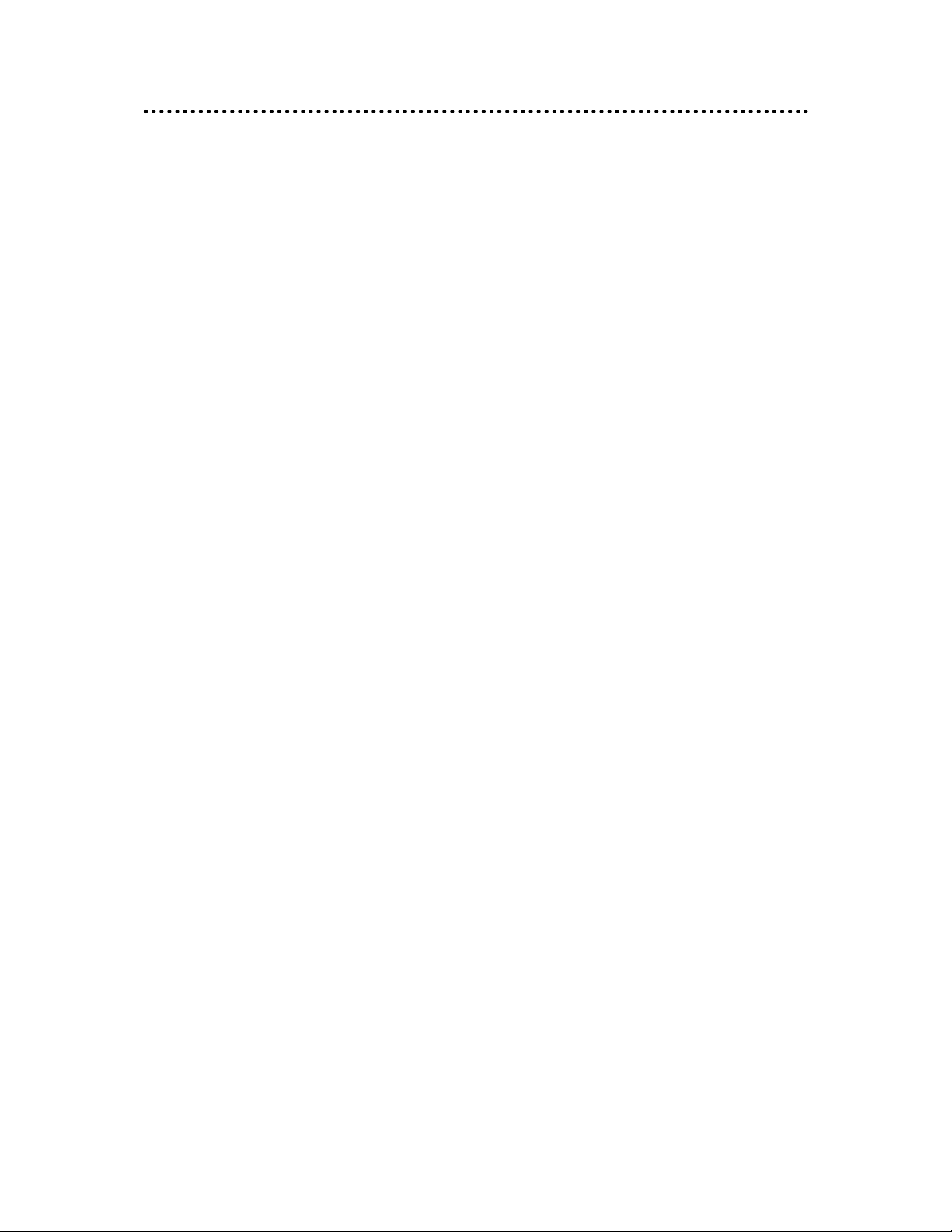
TTaabbllee ooff CCoonntteennttss
Non-Transferable Limited One Year Consumer Warranty . . . . . . . . . . . . . . . . . .2
Important Notes . . . . . . . . . . . . . . . . . . . . . . . . . . . . . . . . . . . . . . . . . . . .4
Introduction . . . . . . . . . . . . . . . . . . . . . . . . . . . . . . . . . . . . . . . . . . . . . . .5
Features . . . . . . . . . . . . . . . . . . . . . . . . . . . . . . . . . . . . . . . . . . . . . . . . . .5
What is Included . . . . . . . . . . . . . . . . . . . . . . . . . . . . . . . . . . . . . . . . . . . .6
System Description . . . . . . . . . . . . . . . . . . . . . . . . . . . . . . . . . . . . . . . . . .6
Battery Replacement . . . . . . . . . . . . . . . . . . . . . . . . . . . . . . . . . . . . . . . . .7
Operation . . . . . . . . . . . . . . . . . . . . . . . . . . . . . . . . . . . . . . . . . . . . . . . . .8
Power On/Off ........................................................................................8
Mute....................................................................................................8
Menu (Adjustments)...............................................................................8
Headrest Housing/Bezel Installation . . . . . . . . . . . . . . . . . . . . . . . . . . . . . . .9
Headrest Installation . . . . . . . . . . . . . . . . . . . . . . . . . . . . . . . . . . . . . . . .11
Typical Wiring Diagram . . . . . . . . . . . . . . . . . . . . . . . . . . . . . . . . . . . . . . .12
Multiple A/V Input Selector . . . . . . . . . . . . . . . . . . . . . . . . . . . . . . . . . . . .13
Connecting a monitor to multiple sources................................................13
Troubleshooting . . . . . . . . . . . . . . . . . . . . . . . . . . . . . . . . . . . . . . . . . . . .15
Specifications . . . . . . . . . . . . . . . . . . . . . . . . . . . . . . . . . . . . . . . . . . . . .16
Notes . . . . . . . . . . . . . . . . . . . . . . . . . . . . . . . . . . . . . . . . . . . . . . . . . . .19
© 2005 Directed Electronics—all rights reserved
33
Page 4
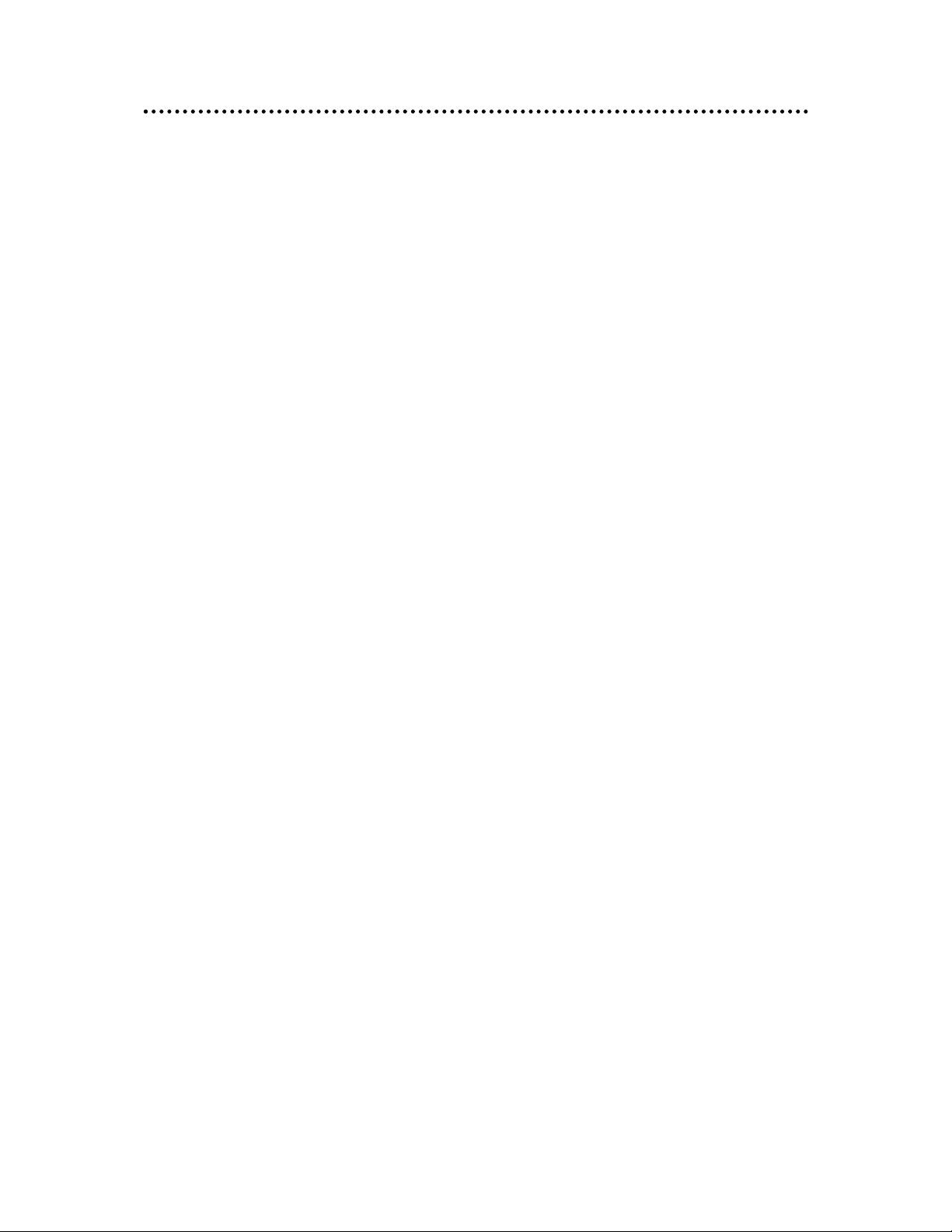
44
© 2005 Directed Electronics—all rights reserved
IImmppoorrttaanntt NNootteess
1. Before operating your LCD Monitor system, please read these instructions carefully.
2. Retain this manual for future reference.
3. Do not remove any WARNING stickers on the unit.
4. Do not use any chemical solvent, cleaning agent or corrosive detergent to clean
away dirt on the surface of the screen. Doing so may cause irreversible damage to the surface of the LCD screen. To clean off dirt or fingerprints, it is recommended that a soft-damp lens-cleaning cloth be used.
5. Using spare parts from another manufacturer may cause permanent damage to
the unit.
6. Avoid installing the monitor screen in a position that is exposed to direct sunlight and hot air vents.
7. Install the unit in a dry location, avoid condensation.
8. Ensure that all wiring is properly connected before operating the unit.
9. Should the LCD panel break, avoid contact with the broken glass or fluid leaking
out from the enclosure. If you come into contact, flush and clean the affected
areas with plenty of water. Seek medical attention immediately.
10. When operating the monitor, avoid touching or pressing on the LCD screen.
Excessive force will damage the LCD screen.
11. When installing this unit in a vehicle, ensure that the installation and use of
this unit is in compliance with local vehicle rules and regulations.
12. Before replacing a blown fuse, turn the unit off and disconnect all power. Ensure
the replacement fuse is of the same rating (5A) of the fuse being replaced.
13. If during operation the unit overheats or malfunctions, turn off the power and
contact your dealer. Do NOT disassemble the unit, there are no user serviceable parts in the unit.
14. Ensure that no foreign objects are in the unit when the LCD screen is closed.
15. The battery (CR2025) in the remote control has a useful lifetime of approximately 6-months. To ensure proper and reliable operation, replace the battery
in a timely manner.
16. When the unit is used in conjunction with a radio/TV tuner, reception quality
will vary depending on the geographic location and weather conditions.
17. The rated operating temperature range of the unit is 32º–92º F. Cool or warm
the vehicle to within this temperature range prior to unit operation.
18. The picture viewing quality of this LCD is dependent on the installed location.
Adjust the brightness control and/or the angle of the screen to achieve the
optimum visual quality.
Page 5
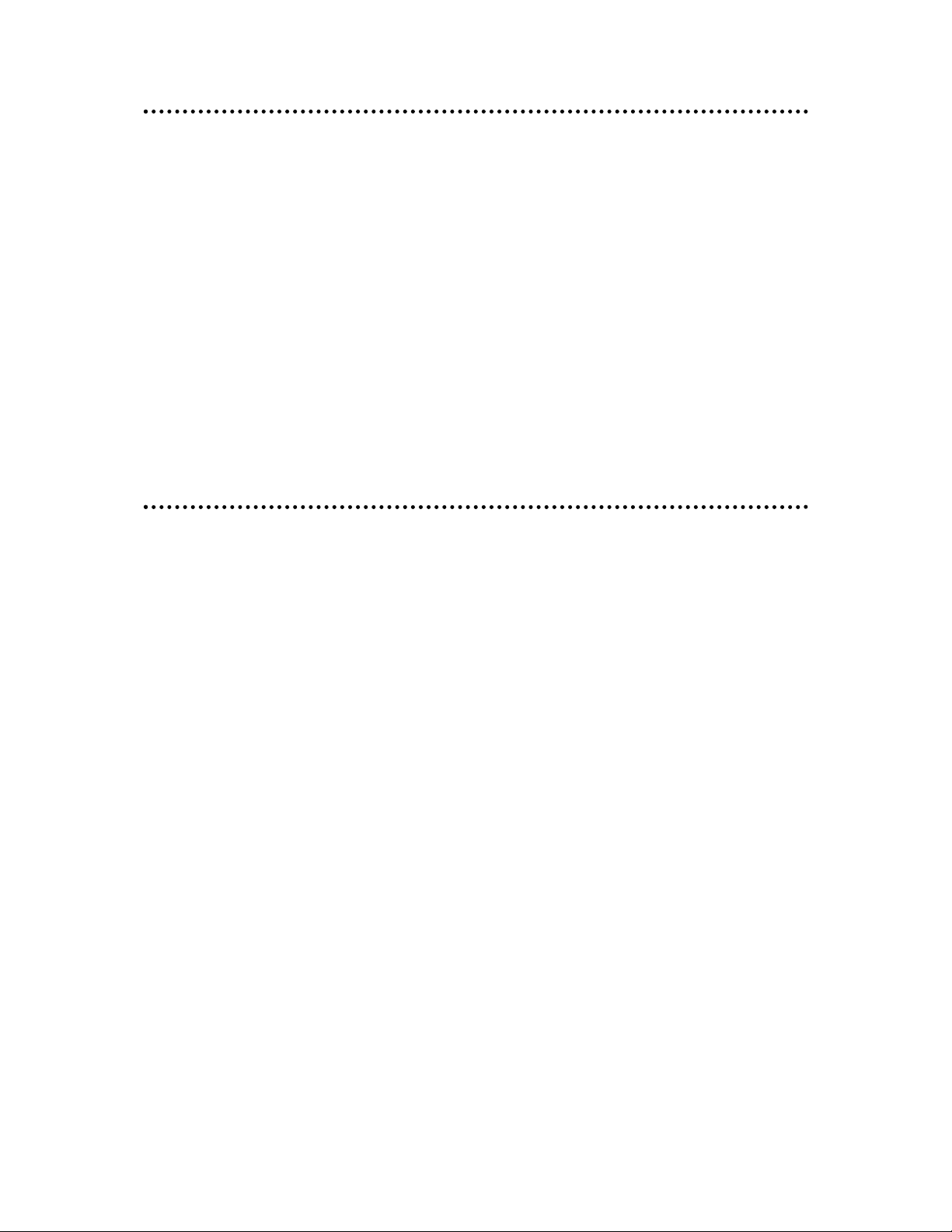
IInnttrroodduuccttiioonn
Congratulations on your purchase of the world’s finest video entertainment system.
At Directed we are committed to bringing you the most technologically advanced
products available. We are pleased that you chose a Directed Video product. Through
years of critical testing and hand craftsmanship, we have created a wide range of
video entertainment products for your viewing pleasure.
This system incorporates the use of on screen display menu controls that allows you
to configure the system to suit your own personal preferences. For your listening flexibility, audio can be heard by optional infrared (wireless) headphones.
To view other great products from Directed Electronics, please visit the Directed
Video page at www.directed.com.
FFeeaattuurreess
z High definition, low reflection TFT LCD screen – 1440 (W) X 234 (H)
z 16:9 wide screen ratio (full, 4:3, or wide selectable)
z All functions can be operated from the remote control (power, volume,
source select, etc.)
z OSD (On Screen Display) of all functions
z Brightness, color, and tint controls provided
z Invert image control (Up/Down, Left/Right)
z One-touch dimmer control
z Stereo audio output
z Low power consumption (750 mA at 12VDC)
z Input voltage tolerance (9VDC–16VDC)
z External A/V input
z 2-ch IR wireless stereo headphone
z Front headphone stereo output
z PAL/NTSC manual select
© 2005 Directed Electronics—all rights reserved
55
Page 6
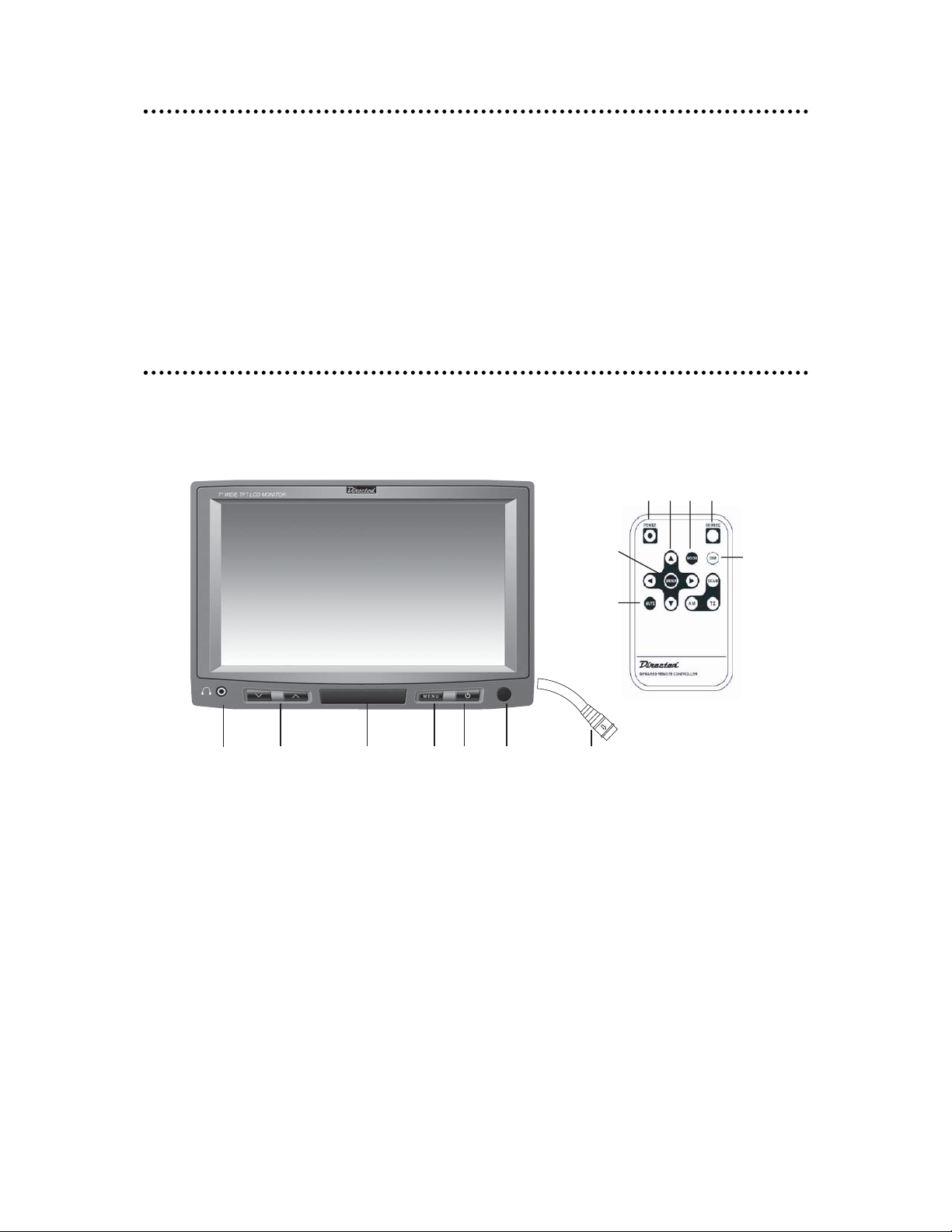
66
WWhhaatt iiss IInncclluuddeedd
7” TFT LCD Color Monitor Mounting hardware package
Headrest housing EV sponge
Headrest bezel DIN to RCA cable (for A/V input)
Remote Control Unit/battery
SSyysstteemm DDeessccrriippttiioonn
MMOONNIITTOORR
1. Headphone jack
2. Volume up/down buttons
3. Wireless headphone IR transmitter
4. Menu—changes the viewing aspect ratio (Full, 4:3, or Wide)
5. Power On/Off button
6. Remote control IR sensor receiver
7. DIN jack for external audio/video input
RREEMMOOTTEE CCOONNTTRROOLL
8. POWER On/Off button
9. MENU/UP/DOWN/LEFT/RIGHT—use to adjust selected Menu setting
10. MODE—use to select 4:3 or 16:9 picture display.
© 2005 Directed Electronics—all rights reserved
1
MONITOR
2
3
56 7
4
REMOTE CONTROL
8 9 10 11
14
13
12
Page 7

11. SOURCE—select the video source (AV1/AV2).
12. DIM—dims the LCD screen
13. MUTE—mutes the audio
14. MENU—displays the menu screen. Each press advances through each of the
menus
BBaatttteerryy RReeppllaacceemmeenntt
1. Follow the instructions given in the illustration below to open the battery
holder.
2. Remove the old battery and replace it with a CR2025 or equivalent. The positive (+) side of the battery must be facing upward in the clip.
3. Push the battery holder into the body of the remote control until the battery
holder is locked.
4. Properly dispose of the old battery.
77
© 2005 Directed Electronics—all rights reserved
2
1
Page 8

88
OOppeerraattiioonn
PPOOWWEERR OONN//OOFFFF
1. Press the POWER button on the LCD screen, or press the POWER button on the
remote control to turn the monitor on/off.
2. The Directed Electronics logo will display for 2-seconds.
MMUUTTEE
Press the MENU button on the LCD monitor and hold it for 2-seconds to mute the
audio, press again and hold it for 2-seconds to restore the audio.
Also you can use the MUTE button on the remote. Press to mute the audio, press
again to restore the audio
NNOOTTEE::
The power on/off button on the monitor does not mute the audio when there
is an A/V input selector (VS102), in which case the button selects the A/V input.
Press the SEL button on the remote control to the mute the audio, press again to
restore audio.
NNOOTTEE::
The MENU button on the monitor does not mute the audio when there is an
A/V input selector, in which case the MENU button selects the A/V input.
MMEENNUU ((AADDJJUUSSTTMMEENNTTSS))
1. Press the MENU button on the remote to display the following:
MENU
Bright 31
Contrast 31
Color 31
Tint 31
Screen 16:9
Bass 0
Treble 0
IR ch1
© 2005 Directed Electronics—all rights reserved
Page 9

2. Use the S/T buttons on the remote to highlight the desired setting.
3. Use the W/X buttons to change the setting.
4. If no entry or action is taken within approximately 8-seconds the Menu will
disappear and any changes are saved. Pressing the MENU button will also exit
the adjustments screen.
IIRR:: AA--CCHH BB--CCHH
This setting allows the use of 2 headphones on different frequencies. If two video
units are installed and each unit is playing a different video, using two headphones
set at the same frequency may result in interference of the audio signal between
the two headphones. Ensure that the headphones being used are capable of receiving different frequencies, and are capable of 2-channel reception.
HHeeaaddrreesstt HHoouussiinngg//BBeezzeell IInnssttaallllaattiioonn
1. Remove the cover from the headrest.
2. Using the headrest housing as a template, position the housing over the backside of the headrest
and mark the foam with a felt tip pen. Cut the
marked portion of foam and pull out the cut portion.
3. Insert the headrest housing into the headrest
and secure the the headrest. Usually wire ties
attached to the headrest posts is sufficient.
NNOOTTEE::
Ensure that the UP arrow on the headrest housing
is pointing up.
99
© 2005 Directed Electronics—all rights reserved
Page 10

1100
4. Replace the cover over the headrest. Mark 11/2” from the inside of the headrest housing and
cut the material away.
5. Optional Step: Glue the material to the inside of
the headrest housing. Take care not to use excessive glue so that the headrest bezel is not glued to
the headrest housing.
NNOOTTEE::
Glue is not required if the material of the headrest
covering is of sufficient thickness to be tensioned by the
headrest bezel.
6. Insert the headrest bezel into the headrest
housing and secure the assembly using the provided hardware.
NNOOTTEE::
Ensure that the UP arrow on the headrest bezel is
pointing up.
© 2005 Directed Electronics—all rights reserved
Page 11

HHeeaaddrreesstt IInnssttaallllaattiioonn
1. Unplug the DIN cable from the monitor.
2. Connect the LCD screen’s 8-pin DIN plug into
the 8-pin DIN plug of the headrest.
NNOOTTEE::
When assembling the cable, match the arrows at
each end of the connector.
NNOOTTEE::
Feed and orient the connector assembly behind
the shroud mount in the lower right hand corner. You
may have to feed some of the DIN cable up into the
headrest to accomplish this positioning.
3. Position the monitor over the mounting shroud
and apply even pressure to each corner of the monitor until the internal clips lock the monitor in
place.
NNOOTTEE::
Do not press on the LCD screen as this will dam-
age the screen.
4. Tape the end of the DIN plug to prevent damage to the pins. Then feed this cable from the hollow post of the headrest down through the seat
back and connect it to the cable from the DVD player.
NNOOTTEE::
Ensure the cable does not entangle or interfere
with the seat positioning/adjusting mechanism.
1111
© 2005 Directed Electronics—all rights reserved
8-pin main
DIN cable
5-pin adapter
cable
Page 12

1122
5. To remove the monitor from the mounting
shroud for service or repair, insert and slide a plastic card at the edge of the monitor. This will remove
the clip engagement of the monitor. Slightly lift
this side of the monitor out, then repeat this procedure on the other side of the monitor.
TTyyppiiccaall WWiirriinngg DDiiaaggrraamm
© 2005 Directed Electronics—all rights reserved
Page 13

MMuullttiippllee AA//VV IInnppuutt SSeelleeccttoorr
Refer to diagram on the next page for the discussion that follows:
CCOONNNNEECCTTIINNGG AA MMOONNIITTOORR TTOO MMUULLTTIIPPLLEE SSOOUURRCCEESS
When the monitor(s) power is turned on the input source will appear in the upper
right hand corner (AV1, AV2, etc.). Press the SOURCE button on the remote to
switch between the available sources for that monitor.
NNOOTTEE::
If PARKING is displayed on the screen, it means that this monitor(s) will not
display video until the parking brake is set (vehicle parked).
NNOOTTEE::
You cannot change sources on video output 3 using the source selector, Only
the remote will switch #3 output between the 3 video inputs.
For operating convienence, when the system is connected to several other devices
which have their own remotes, you can use those remotes through the HVM702 to
operate the other devices. This is done by connecting the Remote Eye IR interface
cable from the other devices to the R(emote) Sensor Input at the VS102 video
selector.
1133
© 2005 Directed Electronics—all rights reserved
Page 14

1144
VS102
© 2005 Directed Electronics—all rights reserved
Page 15

TTrroouubblleesshhoooottiinngg
Use the following chart to assist in troubleshooting the system.
PPRROOBBLLEEMM SSOOLLUUTTIIOONN
Power will not turn on
Check connections to the power
supply and other devices.
No picture or sound
Check connections of external
device.
Have picture, but no sound
Check if the volume is set to low. If
in A/V mode, check audio connections.
Remote control does not work
Avoid using the product under
strong & direct sunlight. Replace
the battery in the remote control.
Intermittent audio Power supply voltage is too low.
TV picture appear to shakes while
driving
Bad reception. Check antenna and
try reception in a better area.
No audio from headphone
Ensure the Power is switched on at
the headphone. Replace the
batteries in the headphone. Check
to ensure the frequency of the
headphone is the same as set up in
the monitor. Check the volume
level setting on the headphone.
1155
© 2005 Directed Electronics—all rights reserved
Page 16

1166
SSppeecciiffiiccaattiioonnss
NNOOTTEE::
Specifications are subject to change without notice.
Power 12VDC (9–16VDC)
Power consumption 750mA Maximum @ 12VDC
Power consumption (stand-by) 50mA
Video type PAL/NTSC
Video input level
1Vp-p, 75 ohm (composite)
IR frequency (left/right)
A-ch 2.3 MHz/2.8MHz
B-ch 3.2 MHz/3.8MHz
IR range
1m ±30º
1m ±15º
Headphone stereo output 0.5 watts - 16 ohms/channel
Actual screen size 155 (W) X 880 (H) mm
Dimensions 189.4 (W) X 126.5 (H) X 35 (D) mm
Weight 536 ±3 grams
Remote control battery lithium battery CR2025, 3V
© 2005 Directed Electronics—all rights reserved
Page 17

1177
© 2005 Directed Electronics—all rights reserved
Page 18

1188
© 2005 Directed Electronics—all rights reserved
Page 19

NNootteess
____________________________________________________________
____________________________________________________________
____________________________________________________________
__
__________________________________________________________
____________________________________________________________
____________________________________________________________
_________________
___________________________________________
____________________________________________________________
____________________________________________________________
_______________________________
_____________________________
____________________________________________________________
____________________________________________________________
_____________________________________________
_______________
____________________________________________________________
____________________________________________________________
___________________________________________________________
_
____________________________________________________________
____________________________________________________________
____________________________________________________________
© 2005 Directed Electronics—all rights reserved
1199
Page 20

Directed Electronics
Vista, CA 92081
www.directed.com
© 2005 Directed Electronics—All rights reserved
N81702 08-05
TThhee ccoommppaannyy bbeehhiinndd tthhiiss ssyysstteemm iiss DDiirreecctteedd EElleeccttrroonniiccss..
Since its inception, Directed has had one purpose, to provide consumers with the finest vehicle security, car stereo
products, rear seat entertainment, and accessories available. The recipient of more than 20 patents in the field of
advanced electronic technology, Directed is ISO 9001 registered.
Quality Directed Electronics products are sold and serviced throughout North America and around the world.
Call
((880000)) 227744--00220000
for more information about our products and services.
Directed®is committed to delivering world-class quality products
and services that excite and delight our customers.
