DINEX DX-LCD3709 Schematic
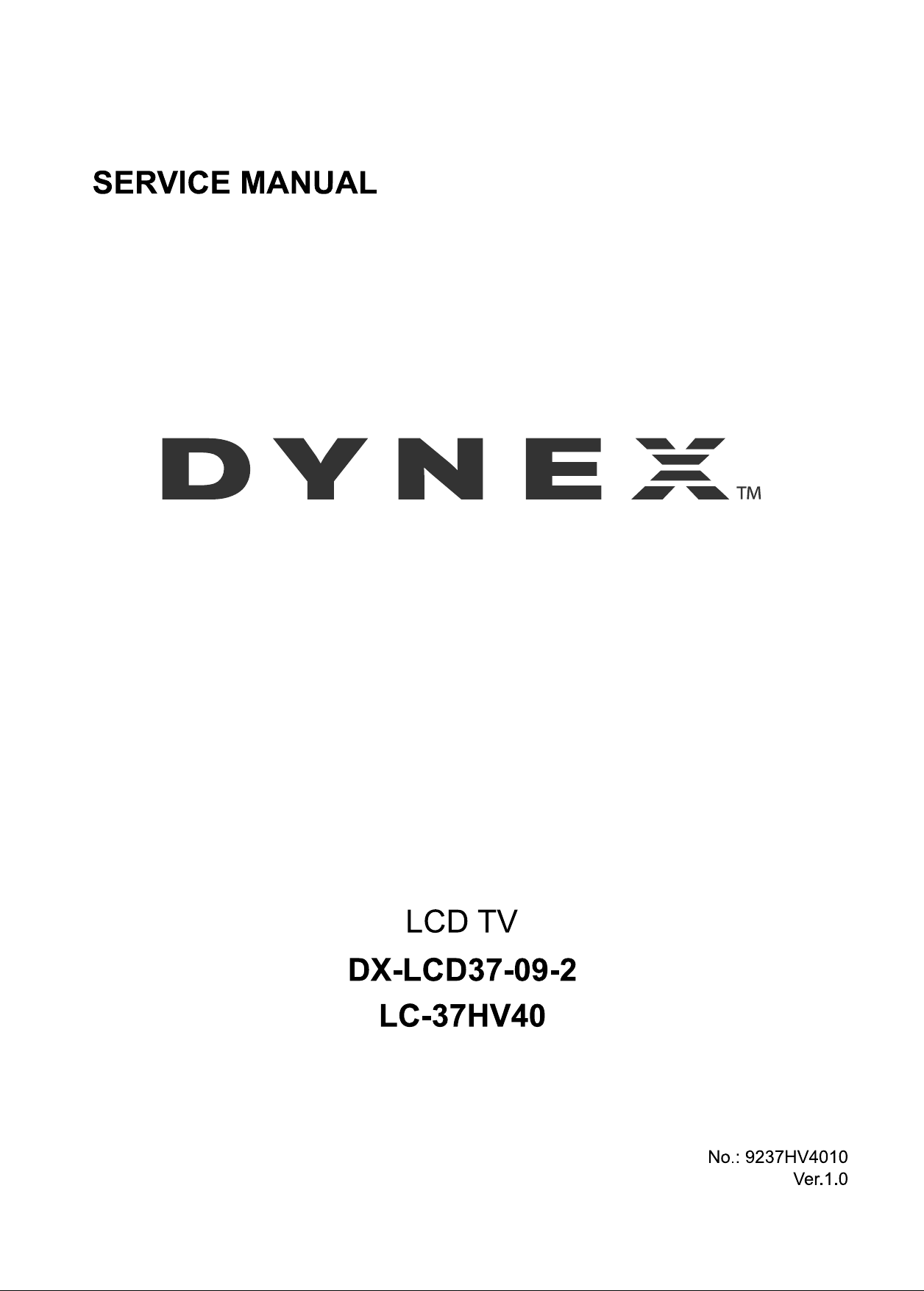
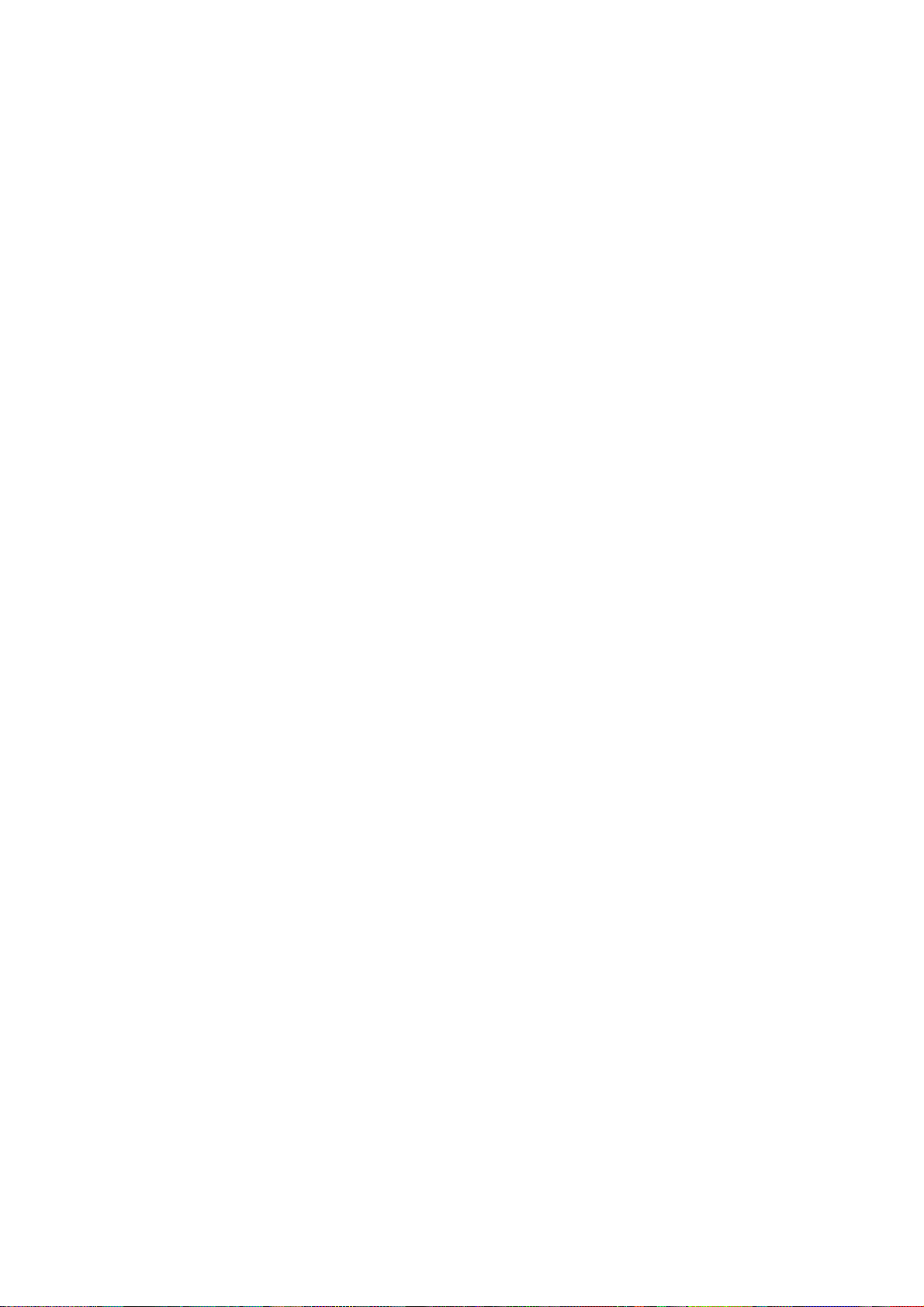
CONTENTS
Safety precautions………………………………………………………………………..…
Alignment instructions …………………………….…….…………………………………
Method of software upgrading……………………………………………………………..
Working principle analysis of the unit……………………………….………….………….
Block diagram…………………………………..………………………………….…………
IC block diagram………………………………………………………………………..……
Wiring diagram …………………………………………………………………………….
Troubleshooting guide ………………………………………………………………..……
Schematic diagram…………………………………………………………………………
APPENDIX-A: Assembly list
APPENDIX-B: Exploded View
1
3
7
14
15
16
26
27
32

Attention: This service manual is only for service personnel to take reference with. Before
servicing please read the following points carefully.
Safety precautions
1. Instructions
Be sure to switch off the power supply before replacing or welding any components or
inserting/plugging in connection wire Anti static measures to be taken (throughout the entire
production process!):
a) Do not touch here and there by hand at will;
b) Be sure to use anti static electric iron;
c) It’s a must for the welder to wear anti static gloves.
Please refer to the detailed list before replacing components that have special safety requirements.
Do not change the specs and type at will.
2. Points for attention in servicing of LCD
2.1 Screens are different from one model to another and therefore not interchangeable. Be sure to
use the screen of the original model for replacement.
2.2 The operation voltage of LCD screen is 700-825V. Be sure to take proper measures in
protecting yourself and the machine when testing the system in the course of normal operation or
right after the power is switched off. Please do not touch the circuit or the metal part of the module
that is in operation mode. Relevant operation is possible only one minute after the power is
switched off.
2.3 Do not use any adapter that is not identical with the TV set. Otherwise it will cause fire or
damage to the set.
2.4 Never operate the set or do any installation work in bad environment such as wet bathroom,
laundry, kitchen, or nearby fire source, heating equipment and devices or exposure to sunlight etc.
Otherwise bad effect will result.
2.5 If any foreign substance such as water, liquid, metal slices or other matters happens to fall into
the module, be sure to cut the power off immediately and do not move anything on the module lest it
should cause fire or electric shock due to contact with the high voltage or short circuit.
2.6 Should there be smoke, abnormal smell or sound from the module, please shut the power off at
once. Likewise, if the screen is not working after the power is on or in the course of operation, the
power must be cut off immediately and no more operation is allowed under the same condition.
2.7 Do not pull out or plug in the connection wire when the module is in operation or just after the
power is off because in this case relatively high voltage still remains in the capacitor of the driving
circuit. Please wait at least one minute before the pulling out or plugging in the connection wire.
2.8 When operating or installing LCD please don’t subject the LCD components to bending, twisting
or extrusion, collision lest mishap should result.
2.9 As most of the circuitry in LCD TV set is composed of CMOS integrated circuits, it’s necessary
to pay attention to anti static. Before servicing LCD TV make sure to take anti static measure and
ensure full grounding for all the parts that have to be grounded.
2.10 There are lots of connection wires between parts behind the LCD screen. When servicing or
moving the set please take care not to touch or scratch them. Once they are damaged the screen
1
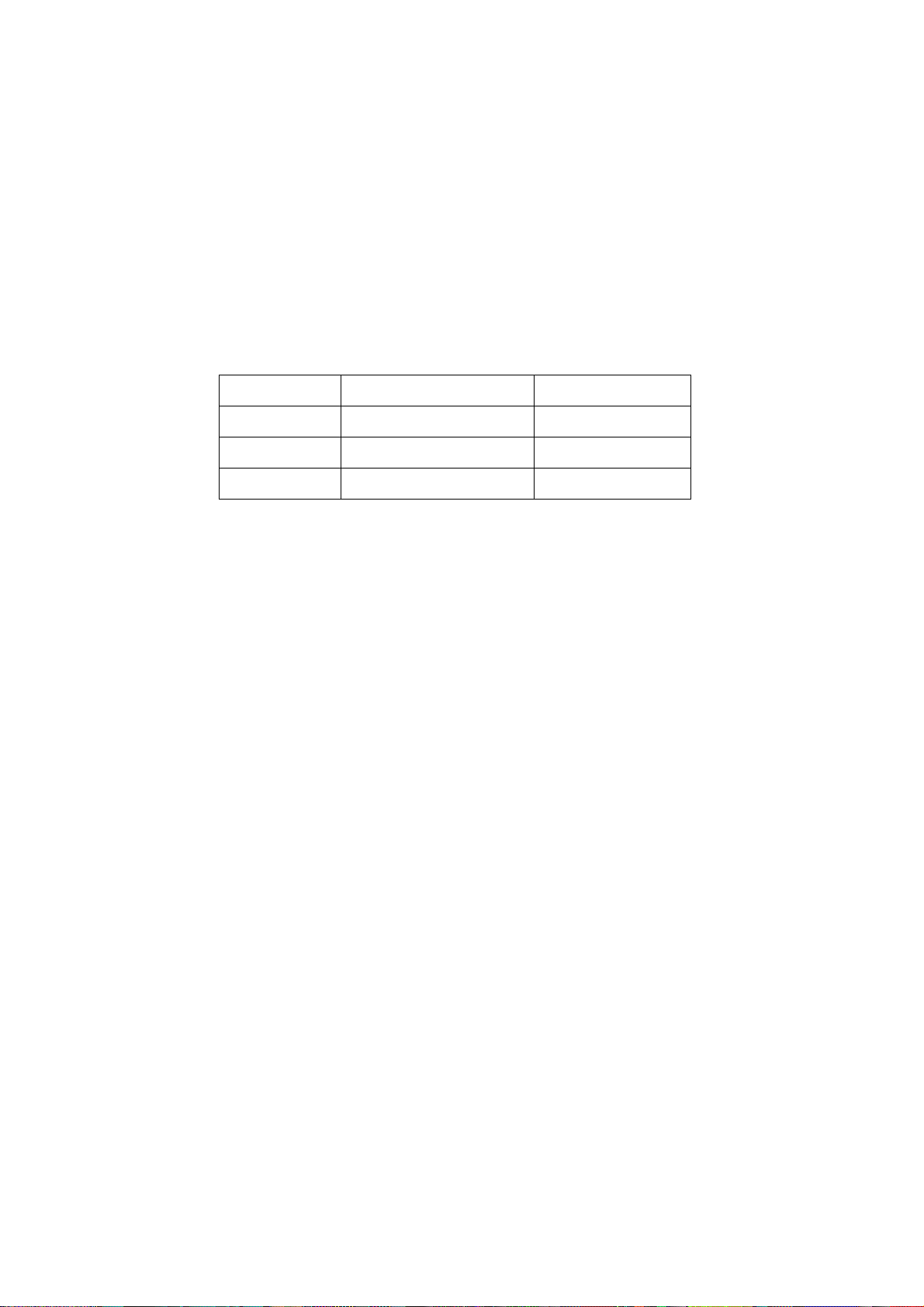
would be unable to work and no way to get it repaired.
If the connection wires, connectors or components fixed by the thermotropic glue need to disengage
when service, please soak the thermotropic glue into the alcohol and then pull them out in case of
damage.
2.11 Special care must be taken in transporting or handling it. Exquisite shock vibration may lead to
breakage of screen glass or damage to driving circuit. Therefore it must be packed in a strong case
before the transportation or handling.
2.12 For the storage make sure to put it in a place where the environment can be controlled so as to
prevent the temperature and humidity from exceeding the limits as specified in the manual. For
prolonged storage, it is necessary to house it in an anti-moisture bag and put them altogether in one
place. The ambient conditions are tabulated as follows:
Temperature Scope for operation 0 ~ +50 oC
Scope for storage -20 ~ +60 oC
Humidity Scope for operation 20% ~ 85%
Scope for storage 10% ~ 90%
2.13 Display of a fixed picture for a long time may result in appearance of picture residue on the
screen, as commonly called “ghost shadow”. The extent of the residual picture varies with the
maker of LCD screen. This phenomenon doesn’t represent failure. This “ghost shadow” may remain
in the picture for a period of time (several minutes). But when operating it please avoid displaying
still picture in high brightness for a long time.
3. Points for attention during installation
3.1 The front panel of LCD screen is of glass. When installing it please make sure to put it in place.
3.2 For service or installation it’s necessary to use specified screw lest it should damage the screen.
3.3 Be sure to take anti dust measures. Any foreign substance that happens to fall down between
the screen and the glass will affect the receiving and viewing effect
3.4 When dismantling or mounting the protective partition plate that is used for anti vibration and
insulation please take care to keep it in intactness so as to avoid hidden trouble.
3.5 Be sure to protect the cabinet from damage or scratch during service, dismantling or mounting.
2
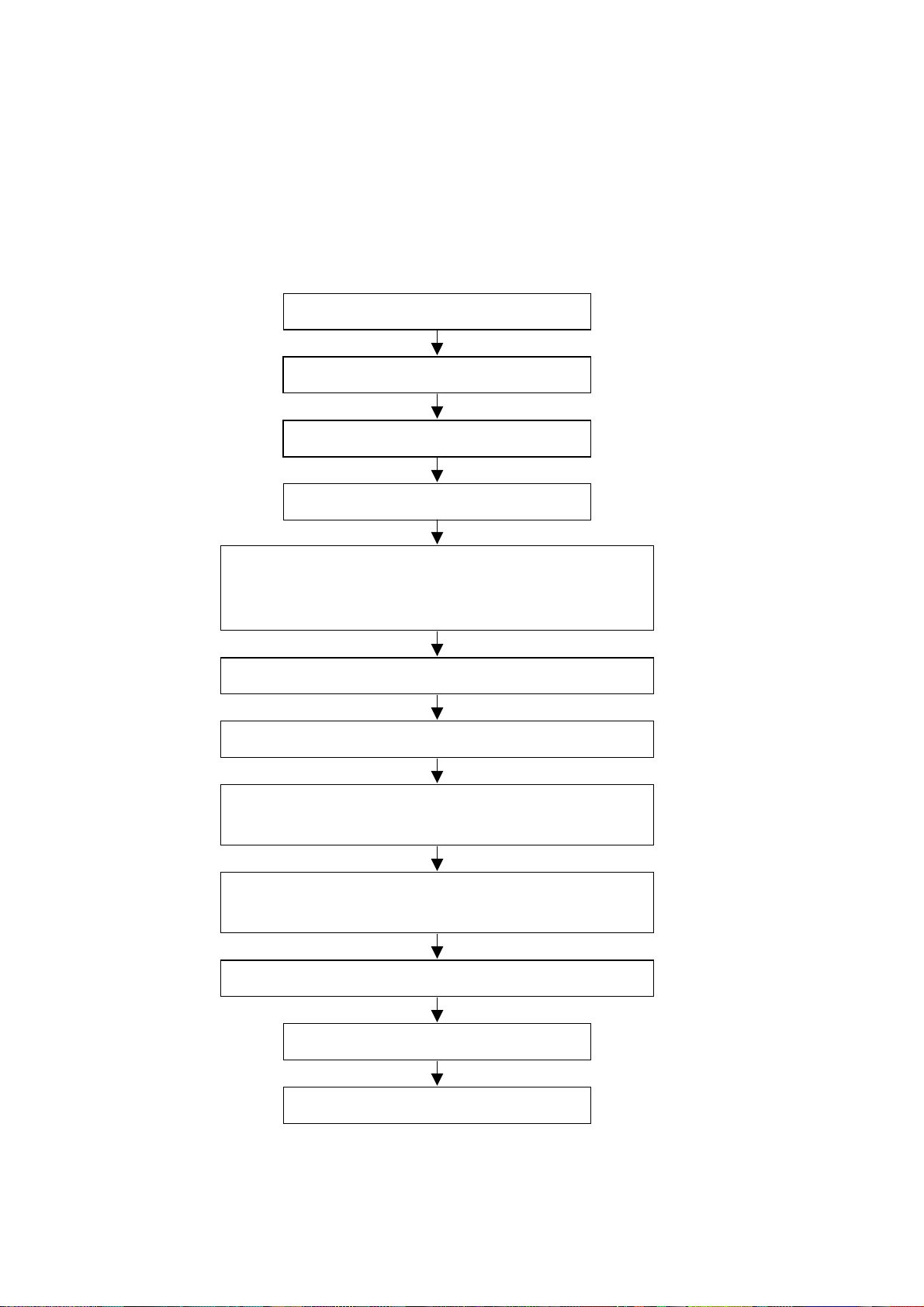
Alignment instructions
1. Test equipment
VG-848 (YPbPr, VGA signal generator)
CA210 (white balancer)
2 Alignment flow-chart
The alignment flow-chart is shown as fig-1
Connect to the center signal source and check if various
functions of TV (station leaking, analog control), earphone
and speaker output are normal
Input AV/SVIDEO signal source and check the functions
Input HD signal source and check the function
Input VGA signal source and check the display, various
functions (analog control) and H/V center.
Input HDMI signal source and check the display, various
functions (analog control) and H/V center.
Insert the USB device and check the function
Check if DDC and FLASH are written
Produce the digital processing board
Combined test for general assembly
White balance adjustment
Check the accessories and pack
Preset ex-factory
Fig-1 adjustment flow-chart
3
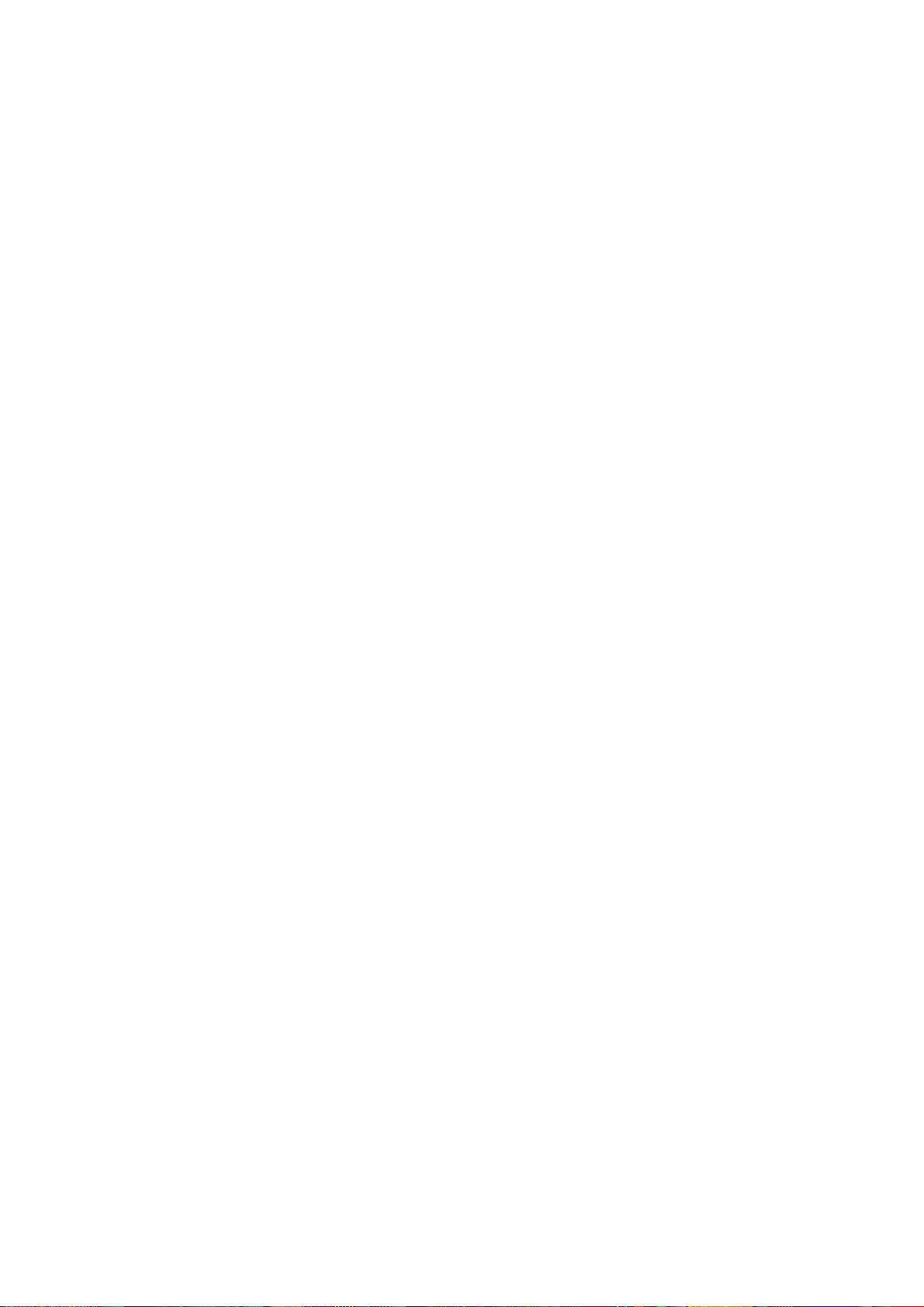
3 Unit adjustments
Connect all the boards according to wiring diagram, connect with power and observe the display.
3.1 Method for using factory menu:
a) Press “INPUT”, “2”, “5”, ”8” and “0” in turn to enter level-one factory menu;
b) Press “CH+” and “CH-” to move the cursor to the adjustment page of the level-one factory menu
then press “OK” to enter;
c) Press “CH+” and “CH-” to move the cursor up and down;
d) When the cursor move to a certain adjust item, press “ VOL+” and “VOL –“ to adjust value;
e) Press “MENU” to exit to the level-one factory menu;
f) Press “EXIT” to exit the factory menu.
g) After exit the factory menu, press “SLEEP” to enter the factory menu again as long as power on.
h) “Power on mode” item of “Otherseting” menu: on= turn on; off =standby; memory=memory
function of turn on
3.2 White balance adjustment
3.2.1 Before adjustment
Before adjustment, the unit should keep working for over 30 minutes to be in a stable status.
a) In VGA channel, input VESA800*600/60HZ chessboard signal(VG848 Timing 854, pat 914),
enter user menu ADVANCE and perform AUTO to let picture display integrity, enter the factory
menu ADC Setting and perform ADC AUTO to do ADC correction.
b) In YPbPr channel, input 480i/60HZ 75%color bar and gray scale signal (VG848 Timing 968, PAT
918), enter the factory menu ADC Setting and perform ADC AUTO.
3.2.2 Four groups white balance adjustments (HDMI and VGA)
Allowable error range is below:
a) 12000K:
The white balance error range of the gray scale lower than 10IRE: X=(-15, +15) Y=(-50, +50)
The white balance error range of the gray scale between 10IRE and 30IRE: X=(-10, +10) Y=(-20,
+20)
The white balance error range of the gray scale higher than 30IRE: X=(-5, +5) Y=(-15, +15)
b) 9300K:
The white balance error range of the gray scale lower than 10IRE: X=(-15, +15) Y=(-50, +50)
The white balance error range of the gray scale between 10IRE and 30IRE: X=(-10, +10) Y=(-20,
+20)
The white balance error range of the gray scale higher than 30IRE: X=(-5, +5) Y=(-15, +15)
c) 6500K:
The white balance error range of the gray scale lower than 10IRE: X=(-15, +15) Y=(-50, +50)
The white balance error range of the gray scale between 10IRE and 30IRE: X=(-10, +10) Y=(-20,
+20)
The white balance error range of the gray scale higher than 30IRE: X=(-5, +5) Y=(-15, +15)
For BESTBUY, it needs to check if the white balance of 50IRE gray scale is up to the mustard at
9300K and 6500K (BBY channel of CA210).
3.2.2.1 ATV channel adjustment (same for AV, S-VIDEO)
Input 21-channel signal to the TV AIR, enter the factory menu “Color Temp”, set “Color Mode” to
COOL, 11-gray scale will display, fixed G GAIN, adjust R GAIN, B GAIN to let the color coordinate of
the ninth level be (272, 278); fixed G OFF, adjust R OFF, B OFF to let the color coordinate of the
4
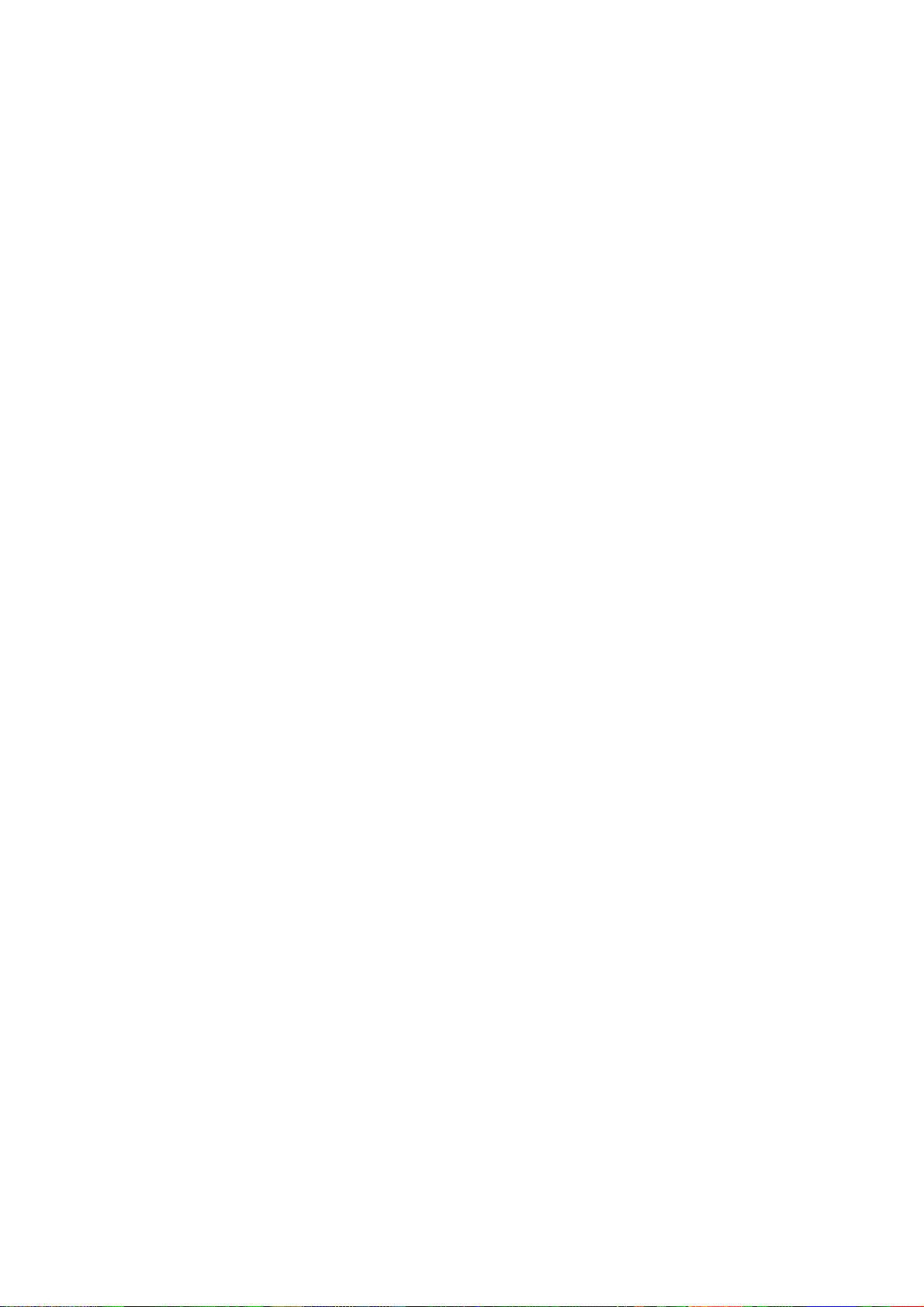
third level be (272, 278). Adjust R GAIN, B GAIN, R OFF and B OFF repeatedly until the value of
the two levels gray-scale are (272, 278) then press MENU return to the previous menu or press
SAVE TO EEPROM to store the value.
Check if the color temperature of NORMAL and WARM is up to the mustard, if not, adjust
R-GAIN/B-GAIN/R-OFF/B-OFF till accord with the requirement.
3.2.2.2 DTV channel adjustment (same for HDMI)
Input 26-channel signal to the TV AIR, enter the factory menu “Color Temp”, set “Color Mode” to
COOL, 11-gray scale will display, fixed G GAIN, adjust R GAIN, B GAIN to let the color coordinate of
the ninth level be (272, 278); fixed G OFF, adjust R OFF, B OFF to let the color coordinate of the
third level be (272, 278) then press MENU return to the previous menu or press SAVE TO EEPROM
to store the value.
Check if the color temperature of NORMAL and WARM is up to the mustard, if not, adjust R GAIN/ B
GAIN/R OFF/B OFF till accord with the requirement.
3.2.2.3 YPbPr channel adjustment
Input 1920*1080I/60Hz 8-level gray scale signal of VG848 to YPbPr, enter the factory menu “Color
Temp”, set “Color Mode” to COOL, fixed G GAIN, adjust R GAIN, B GAIN to let the color coordinate
of the seventh level be (272, 278); fixed G OFF, adjust R OFF, B OFF to let the color coordinate of
the second level be (272, 278). Adjust R GAIN, B GAIN, R OFF and B OFF repeatedly until the
value of the two levels gray-scale are (272, 278) then press MENU return to the previous menu or
press SAVE TO EEPROM to store the value.
Check if the color temperature of NORMAL and WARM is up to the mustard, if not, adjust R GAIN/ B
GAIN/R OFF/B OFF till accord with the requirement.
3.2.2.4 VGA channel adjustment
Input 800*600/60Hz 8-level gray scale signal of VG848 to VGA, enter the factory menu “Color
Temp”, set “Color Mode” to COOL, fixed G GAIN, adjust R GAIN, B GAIN to let the color coordinate
of the seventh level be (272, 278); fixed G OFF, adjust R OFF, B OFF to let the color coordinate of
the second level be (272, 278). Adjust R GAIN, B GAIN, R OFF and B OFF repeatedly until the
value of the two levels gray-scale are (272, 278) then press MENU return to the previous menu or
press SAVE TO EEPROM to store the value.
Check if the color temperature of NORMAL and WARM is up to the mustard, if not, adjust R GAIN/ B
GAIN/R OFF/B OFF till accord with the requirement.
4 Performance check
4.1 TV function
Connect RF terminal with central signal source, enter CHANNEL menu and perform auto search,
check if there are channels be skipped. Check the speaker and the picture. Especially notice that
the single should include NTSC and ATSC.
4.2 AV/S-Video terminals
Input AV/S signal, check if the picture and sound is normal.
4.3 YPbPr/YCbCr terminal
Input YUV signal (VG848 signal), separately input the signal of table1 and check if the display and
sound is normal.
5
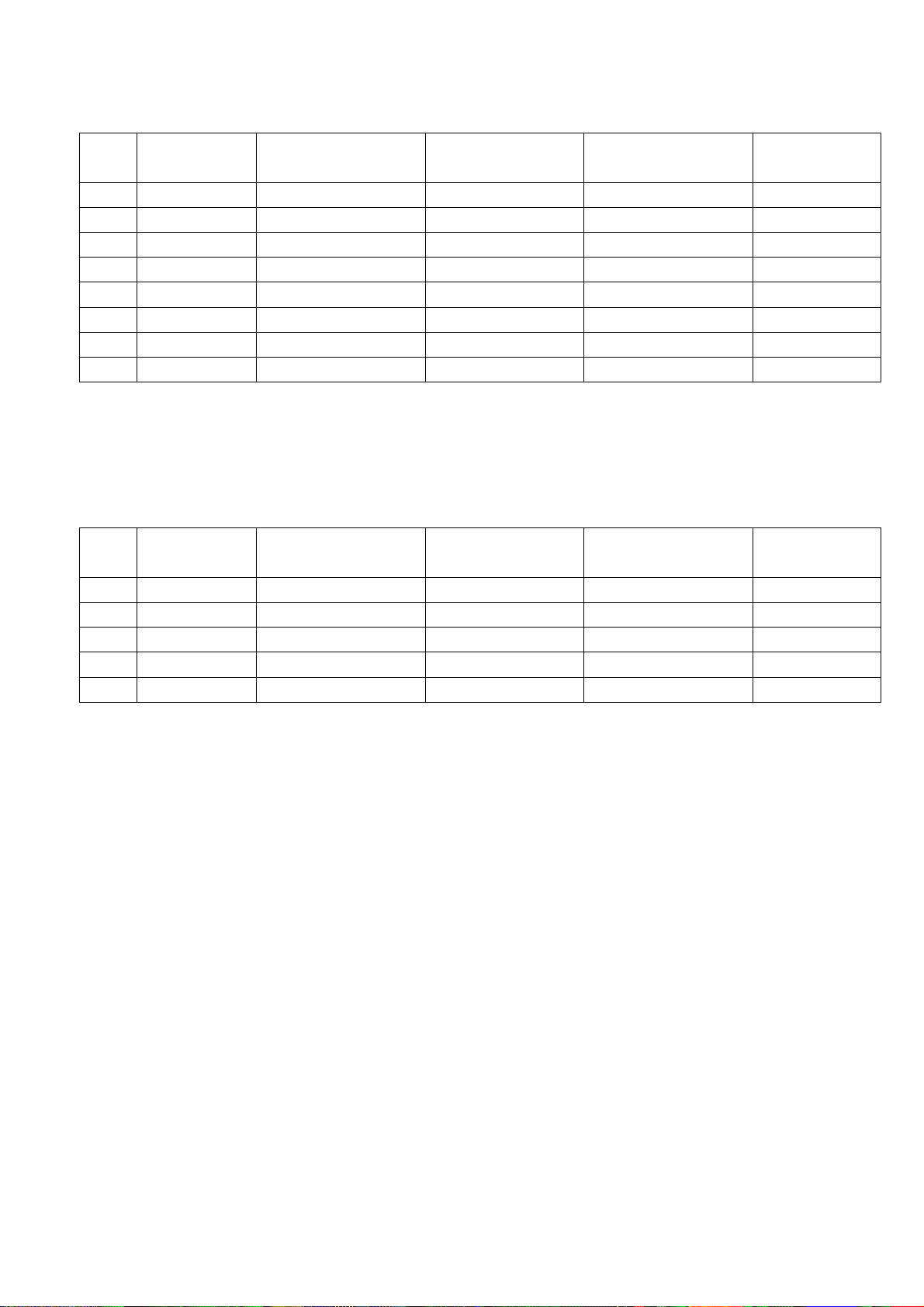
Table1 YUV signal format
No. Resolution H-frequency (kHz) V-frequency (Hz)
1
2
3
4
5
6
7
8
720x480i 15.734 59.94/60 13.5 480i
720x480p 31.469 59.94/60 27.00 480p
1280x720p 44.96 59.94 74.18 720p(59p)
1280x720p 45.00 60.00 74.25 720p(60p)
1920x1080i 33.75 59.94 74.25 1080i(59i)
1920x1080i 33.75 60.00 74.25 1080i(60i)
1920x1080p 67.5 60 149.00 1080p(60p)
1920x1080p 67.43 59.94 148.35 1080p(59p)
Pixel clock pulse
frequency (MHz)
Remark
4.4 VGA terminal
Input the VGA signal (VG848 signal generator), separate input format signal of table1 and table2
and check the display and sound. If the image is slight deflection of the H-field, press “Advance” of
OPTION menu to do auto correction.
Table2 VGA signal format
No. Resolution H-frequency (kHz) V-frequency (Hz)
1
2
3
4
5
720x400 31.469 70.086 28.322 IBM (1)
640x480 31.469 59.94 25.175 IBM
800x600 37.879 60.317 40 VESA
1024x768 48.363 60.004 65 VESA
1360x768 47.71 60.01 85.50 VESA
Pixel clock pulse
frequency (MHz)
Remark
4.5 HDMI terminal
Input HDMI signal (VG848 signal generator), separate input signal of table1 and check the display
and sound.
4.6 presetting before ex-factory
Enter the factory menu and select SHIPMENT, the unit will preset the data automatically. Perform
the step after factory menu adjustment. SHIPMENT will perform the steps below:
1) Clear the program information of the channel
2) Clear VCHIP information
3) Default setting of user analog
4) Menu Language is English
5) Set AIR/CABLE to AIR
6) Power on mode is Off
6
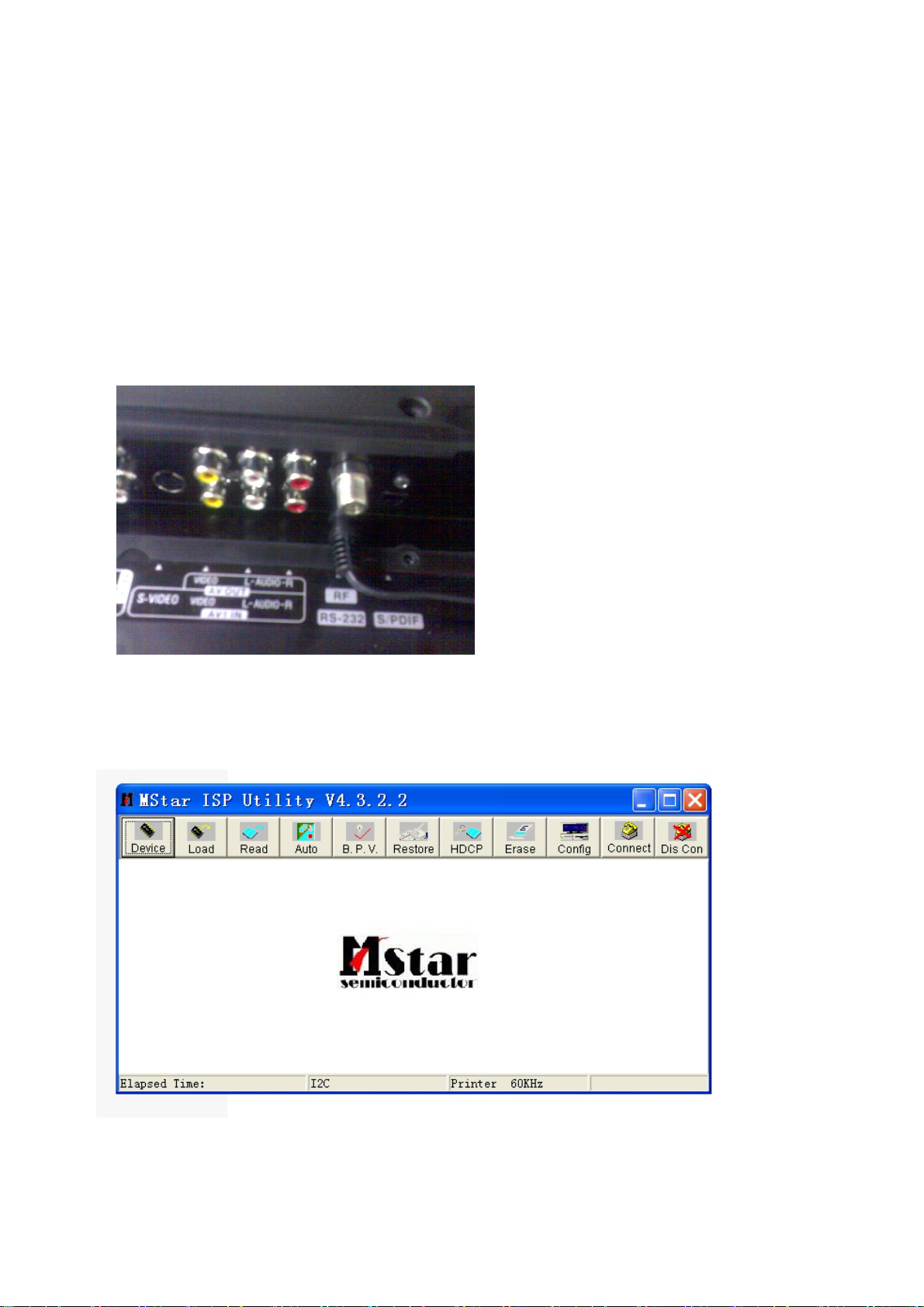
Method of software update
Please follow listed below steps:
1. Copy all files to your computer, Include three files
ISP_Tool_V43.exe: Debug Tool software for Dynex to update
Dynex_32HV36_new.bin: New software for Dynex 32 LCD, (Note: Maybe the update
filename no as same as Dynex_32hv36_new.bin, the filename only for example)
Dynex32_software_update.doc: Document of software update
2. Cable Connect
The debug tool board one port connect your computer LPT, the other port connect to
Dynex32LCD RS232.
3. Connect the Dynex to Power Socket. The Power LED will turn Red. You can update the
software at TV Power on of TV Standby.
4. Run Debug Tool Software
Double click the file of ISP_Tool_V43.exe , then you can see the follow picture.
7
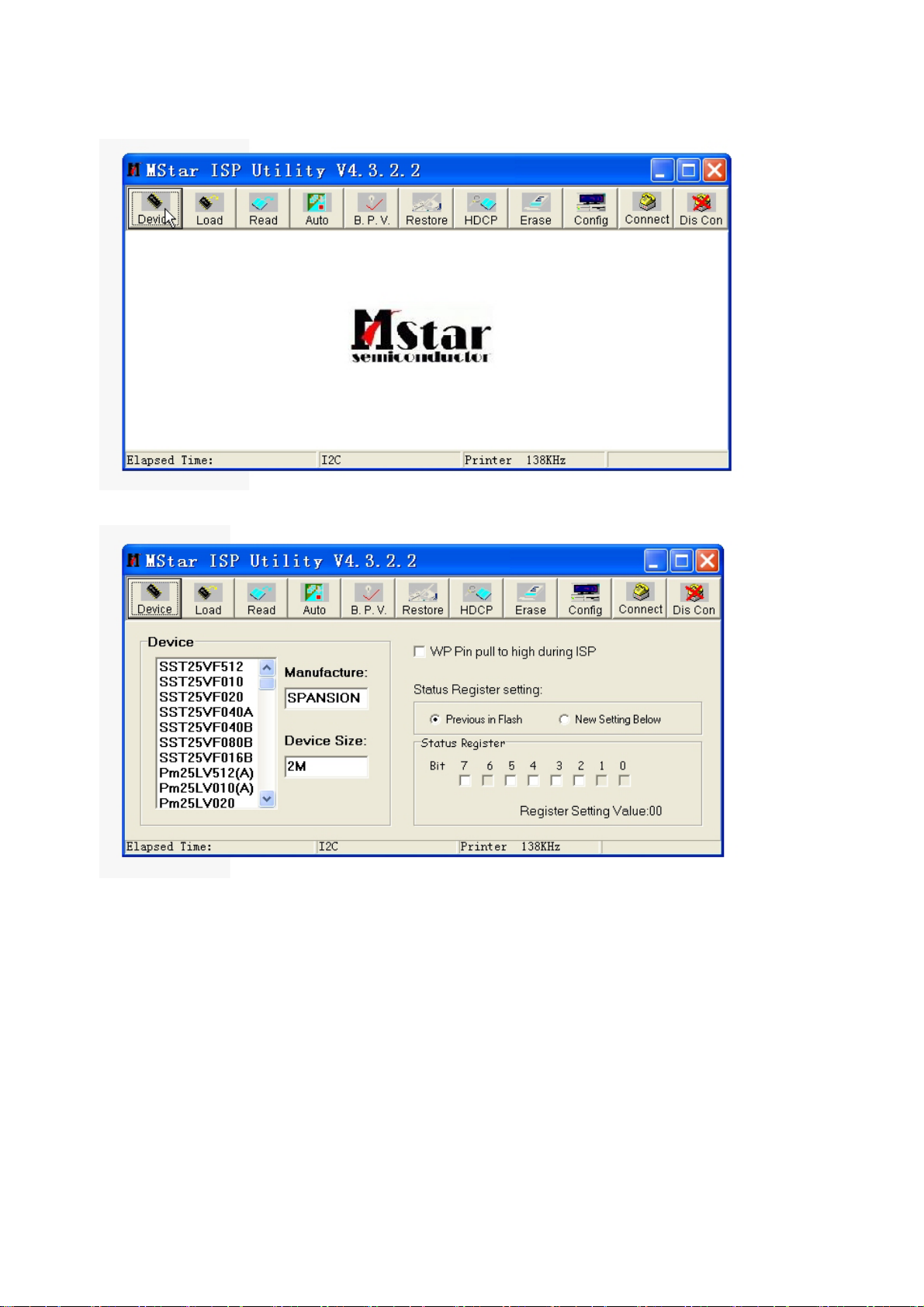
5. Click the icon of Device (If not the first time to run this software we can skip step 5)
Set the Device information as below
6. Click the icon of Connect
8
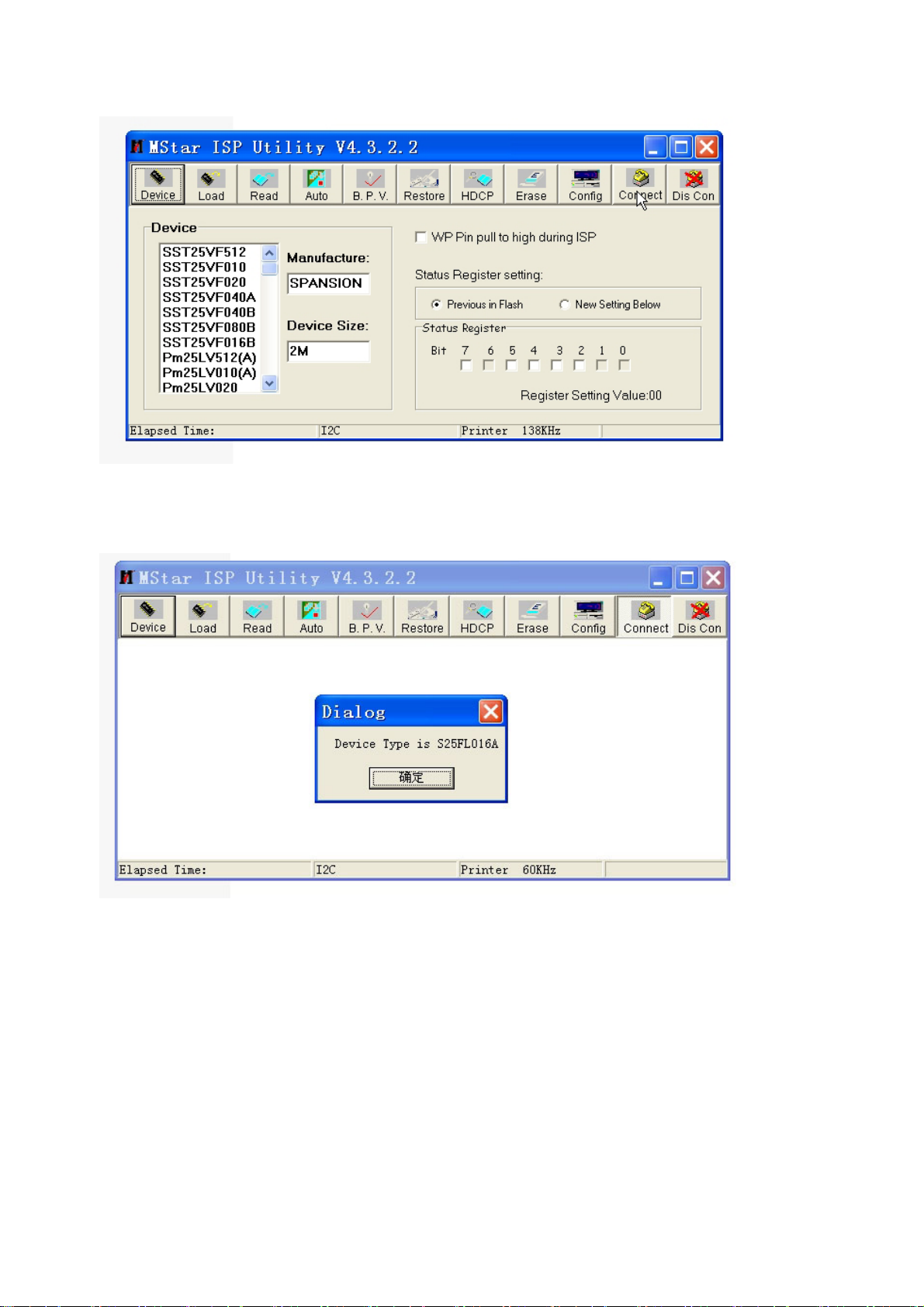
7. If cable connect is ok, you can get the follow picture. If failure please double check the cable
connect and try again.
8. Click the icon of Read
9
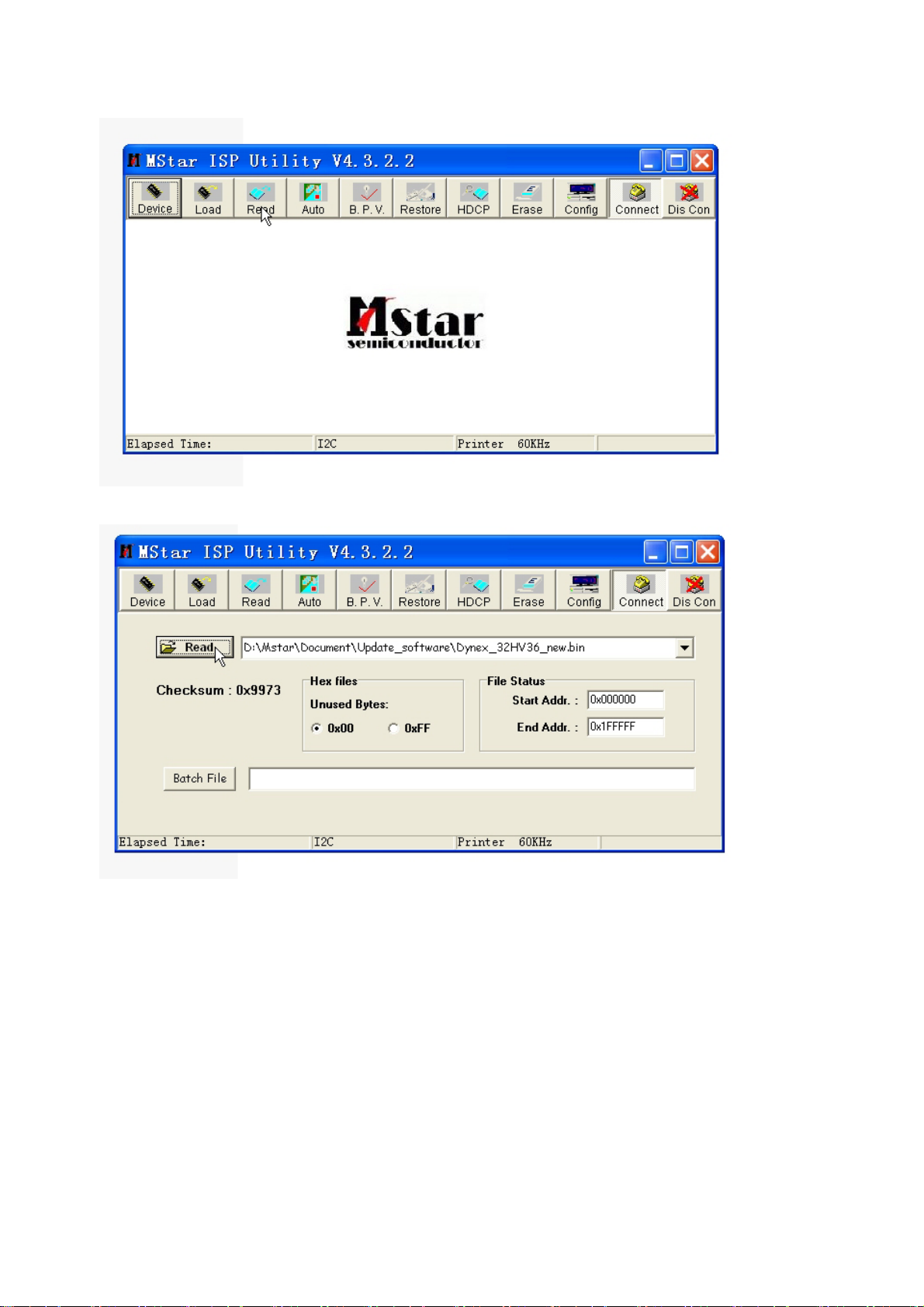
Click the follow Icon of Read
to Select the update software for Dynex
10
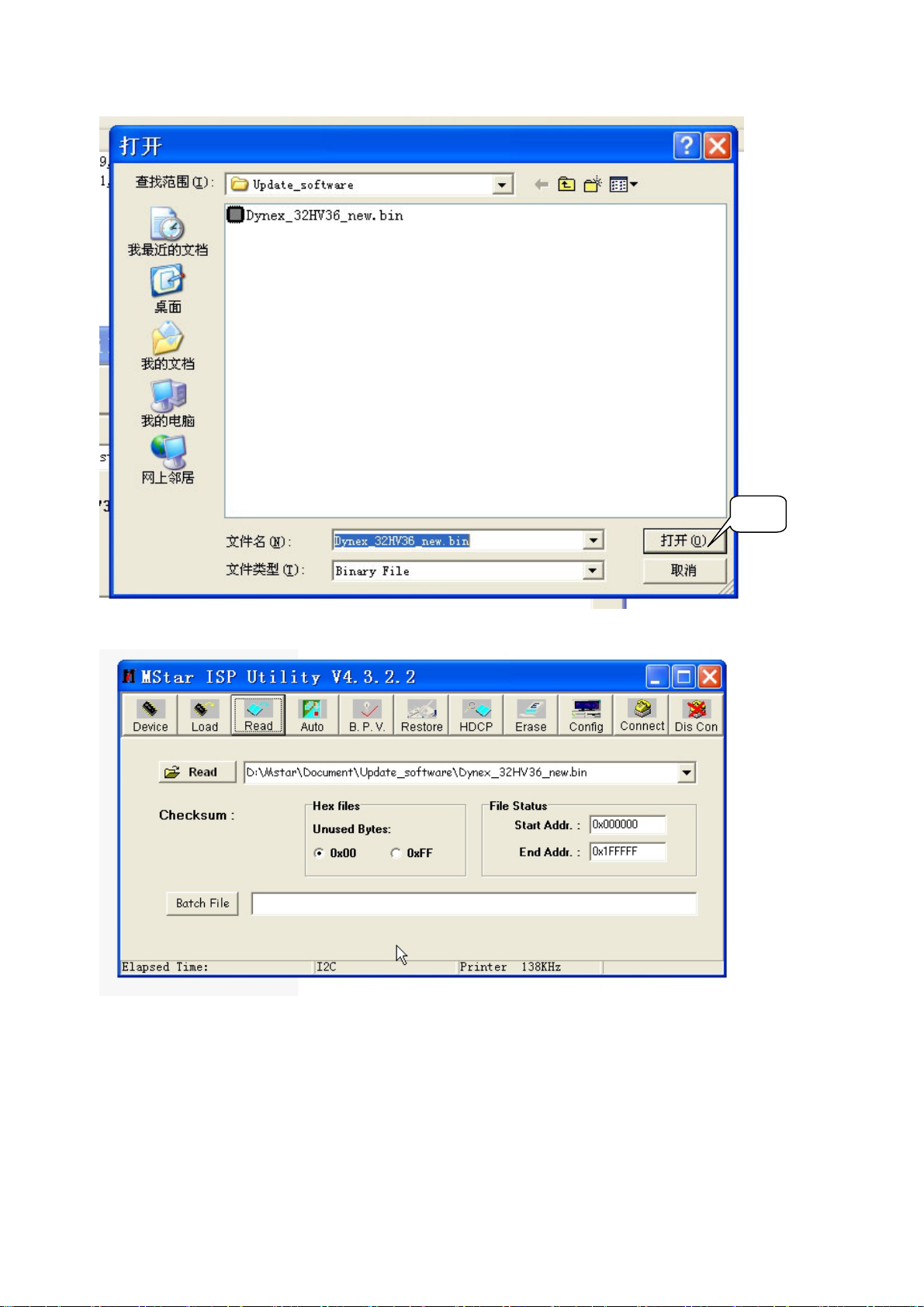
Select Open Icon. Then will appear the follow picture.
Open
9. Click the Icon of Auto
11
