Page 1
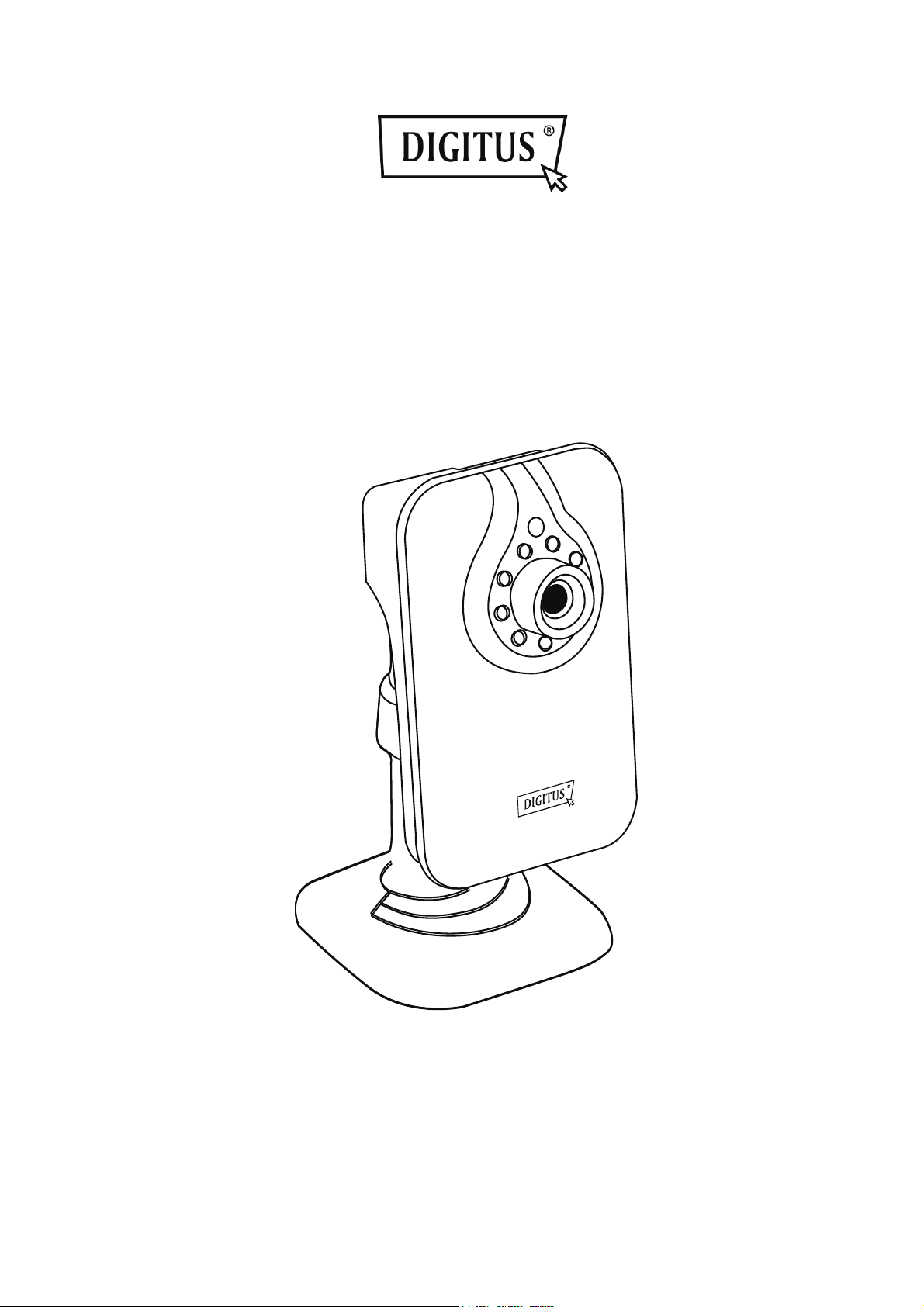
DIGITUS Plug&View
OptiView
User Manual
DN-16028
1
Page 2
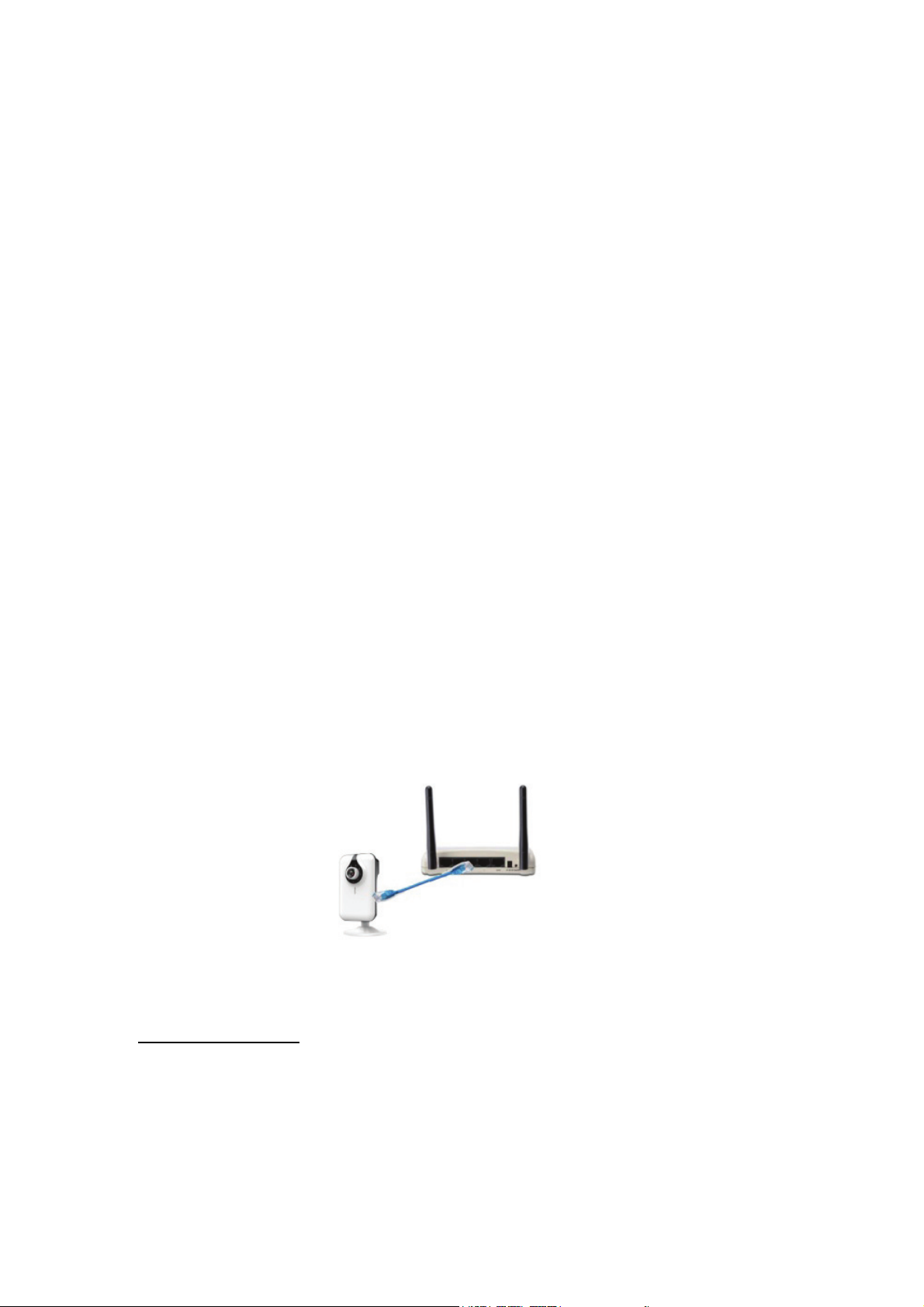
1. Introduction:
DIGITUS Plug&View series of IP cameras offers P2P Cloud service to avoid those
complicated network setting for camera installation. All you need is just “Plug&View” with
the 3 simple steps.
2. Package Content:
- IP camera x 1
- Power supply x 1
- Ethernet cable x 1
- Support CD x 1
- Mounting accessory x 1
3. Installation Procedures:
3.1 Getting connected
1. Power on the camera and connect the Ethernet cable from the camera to the router.
Please make sure that the router is setup to be able to access Internet.
2. Open a browser (Internet Explorer, Google Chrome, Mozilla Firefox...) and key in
http://mydigitus.net/ to access DIGITUS Plug&View Website.
Please login your account and password if you already have a Google Account
(gmail account). Otherwise, please create a new Google account.
2
Page 3
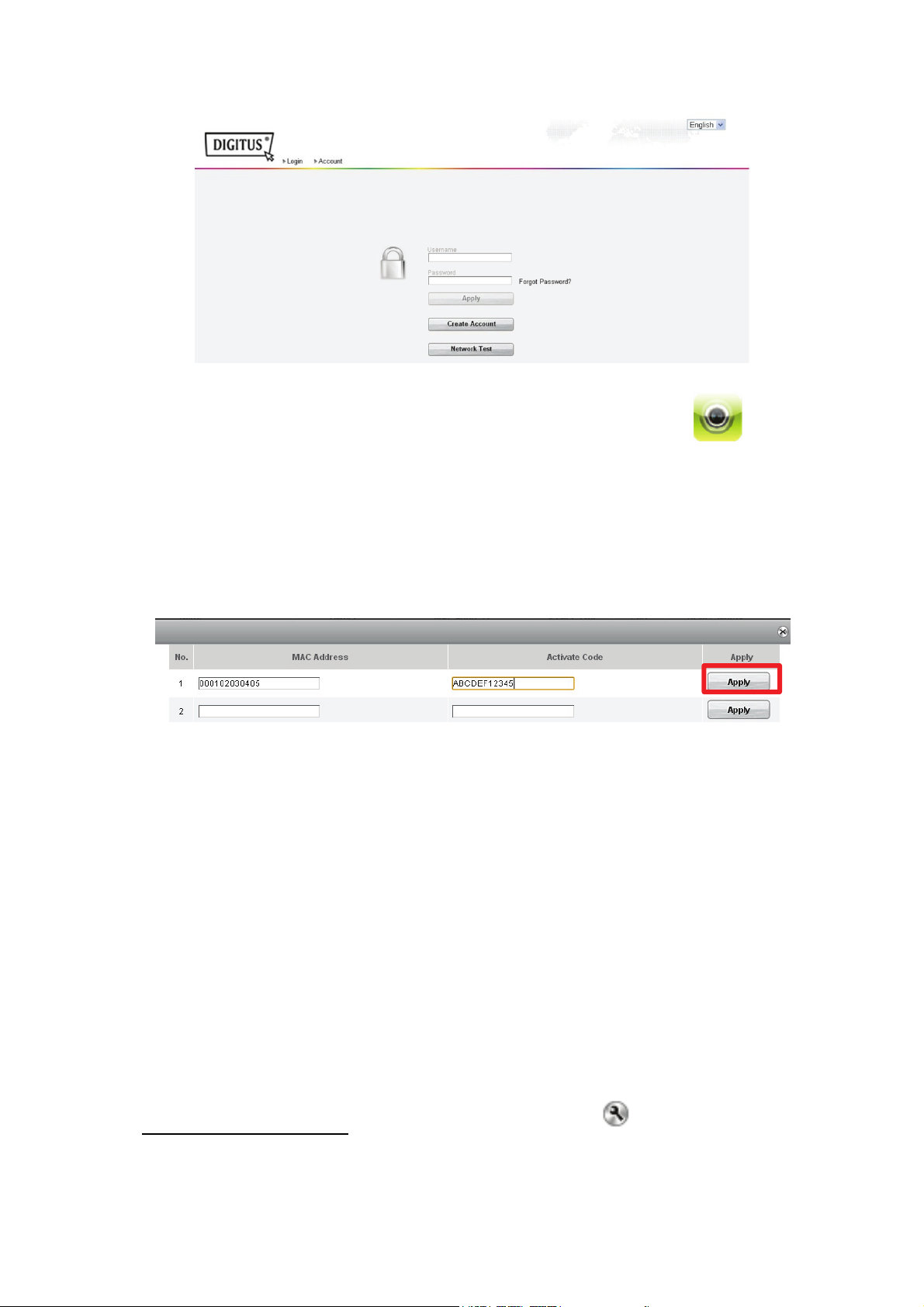
Alternatively you can also download “DIGITUS Plug&View” APP from APP
store or Google Play and execute this APP from your mobile devices and login the
account and password instead of using browser.
3. With browser, please key in the MAC address and Activation code as shown on the
1st page of the QIG to add camera under your account. After press “Apply”, it will
show “Success”.
Alternatively the easiest way to add camera without key-in long numbers is using the
st
smart phone to scan the QR code on the 1
page of this QIG using “DIGITUS Plug&View”
APP from your mobile devices.
After adding the camera, now you can have live-view anytime anywhere.
3.2 Getting connected wirelessly
Wireless (WiFi) connection between IP cameras and Wireless router / Access point is
also available with the following procedures.
4. After completing Step 1 ~ 3 for wired connection with Ethernet cable, login into
http://www.mydigitus.net/ and click the setting icon to enter camera user
interface.
3
Page 4
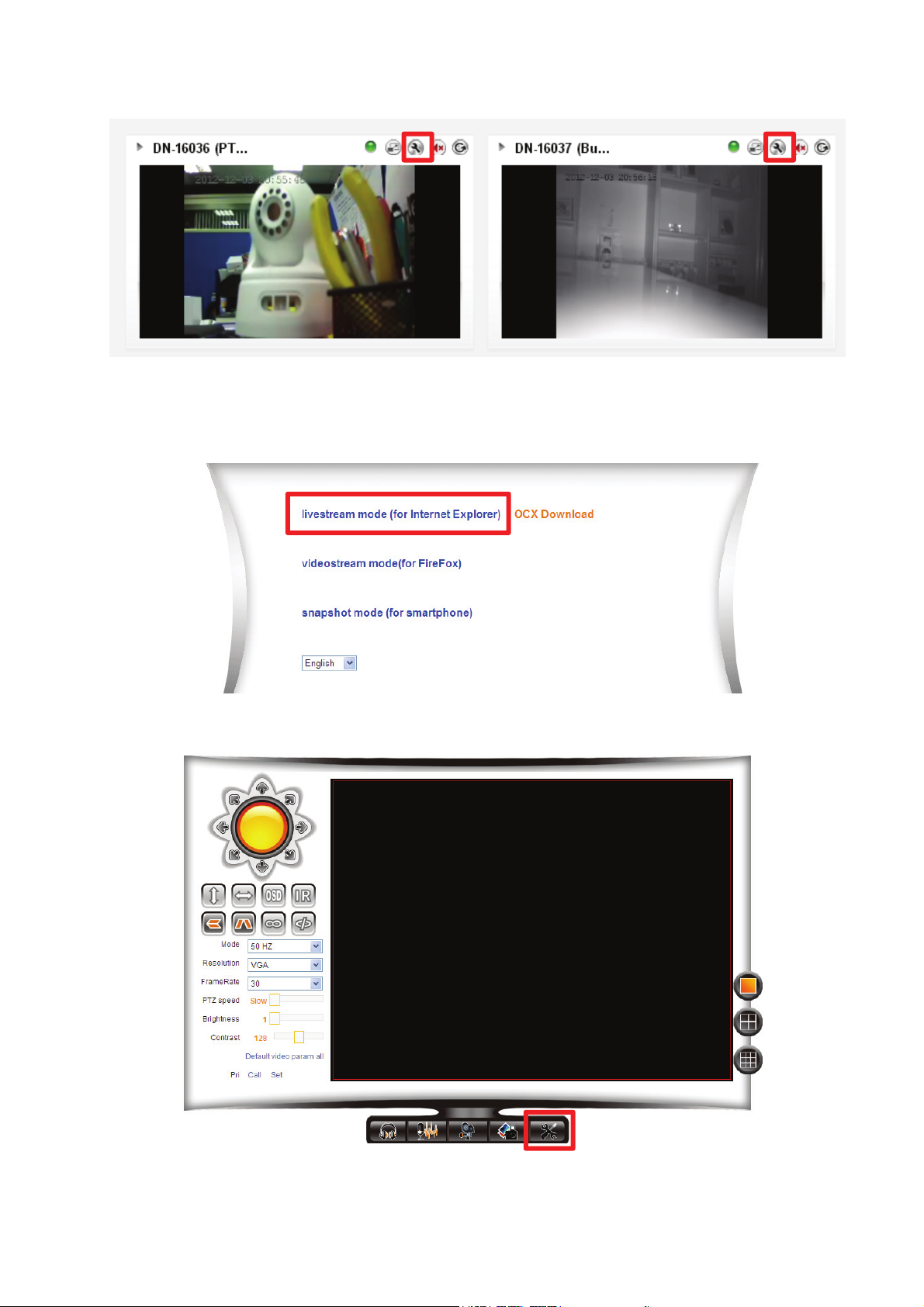
Then you will enter the Web User Interface of the cameras. Please select livestream
mode to enter. Please key in “admin” for the account and password to log in.
5. Press “Tool bar” to enter the configuration page.
4
Page 5

6. Go to “Wireless Lan Settings” and select the wireless router / access point to connect
to. Then enable “Using Wireless Lan” and key in the password. Press “Submit” to
take effect of the new WiFi setting and close this camera user interface window.
Then unplug the Ethernet cable. Now you can access the camera wirelessly via
Plug&View APP or through http://mydigitus.net
Digitus AP
Demo
Demo 2
Lab
Digitus AP
4.0 Change Device Name
Go to Settings and click Config button to lead to a Modify page for each camera.
You may change the name to any desired description.
5
Page 6

5.0 Tool bar description
Tool bar is located on the up-right-side of each IP cam media screen to
foster an easy management at your preference.
5.1 Light Signal
Green Signal
When you read the green light that means the IP cam is online and on air,
therefore, its video is successfully displayed on the screen.
Yellow Signal
When you read the yellow light that means the IP cam is online but not yet
on air, therefore, its video is not displayed on the screen.
Red Signal
When you read the red light that means the IP cam is offline, therefore, the
screen is blank.
5.2 Full Screen
Full screen button is to lead you to a new screen layer where the video is
displayed in full screen for the clearer vision and event play back function.
5.3 Live View
“Live view” button is to view the selected IP cam’s media in a timely manner.
You may also select to view the different camera’s media from the “camera list”
displayed on the left-hand side of the screen. Click the arrow buttons and
to select more IP cams from the list.
Click located on the top-right hand side of the screen to exit the full screen
function, or click located on the right-bottom side of the screen to get back to
the matrix view page.
6
Page 7

You may click to reload the live view media if you encounter problem getting
it. Each selected camera’s configuration can be accessed by clicking on the
right-bottom side of the screen.
5.4 Play Back
“Play back” function is only supported when IP cam is embedded with SD card
for media recording. All the recorded events can be retrieved from the blue mark
displayed in timeline.
7
Page 8

All recorded events are stored and marked in the timeline as in blue tag. You may
manage to view them in different time length: by clicking hour, day or week
located on the top-left hand side of the timeline.
The detailed recorded clips will be displayed when mouse over on the blue tag
and the tag turned to be in orange. You can the select a specific clip to review at
your wish.
While playing back the selected media clip, you may also manage it to be stopped,
paused, move one clip forward or backward from the media control panel. Or,
you may also drag the progress bar cursor to the specific playing point at your
preference.
5.5 Cloud
“Cloud” is utilized as a backup service to copy those video clips stored in
camera’s SD card and save on to your personal Google Drive. Before you can
review the clips stored in this “Cloud” service, you need to have a Google
account and sign in.
8
Page 9

Setting
Setting button is to lead you to that specific IP cam’s setting web UI.
Mute
Mute or un-mute buttons are used to control whether the users would like
to hear the voice receiving via camera or not.
Refresh
Refresh button is for you to refresh or reload the IP cam video.
Remove
Remove button is the button for you to remove this specific IP cam media in
Overview page.
6.0 Camera User Interface
After entering Camera User Interface from DIGITUS Plug&View website through setting
icon , please key in “admin” for the Username and Password to login.
9
Page 10

At the first viewing of the IP camera, the browser will prompt the users to install the OCX
component.
Then press “Livestream mode (for Internet Explorer)” to enter the User Interface.
6.1 Setting Menu Description
Press the tool bar to enter the Setting Menu description
10
Page 11

6.1.1 Device Basic Information
You can change the Camera name under “Alias Settings”.
For time setting, you can either synchronize the time with NTP server or synchronize
with your computer time.
For recoding to the computer or notebook, you can select the desired recording path.
For recycling recording, please tick “Recover cover”.
6.1.2 Alarm Service Setting
To enable motion detection, please tick the box. The motion detection sensitivity is
adjustable. You can enable “Send alarm notification by mail”. Mail setting is shown
in the next section.
11
Page 12

Please setup the email setting for the event notification.
Press “Submit” first before “Test” the email setup.
6.1.3 Network Configuration
DHCP is default enabled and it should always be enabled for DIGITUS Plug&View
connection.
12
Page 13

You can setup the wireless connection as shown below.
Please enable “Using Wireless Lan” and press “scan” to search the surrounding
Access Point or Wireless router. Please key in the “key” for the AP or Wireless router.
Then press submit to take effect.
6.1.4 User & Device manage
You can change or add user name and password under this setting.
The factory default reset and reboot device control can also be done here as well as
Firmware upgrade.
13
