Page 1
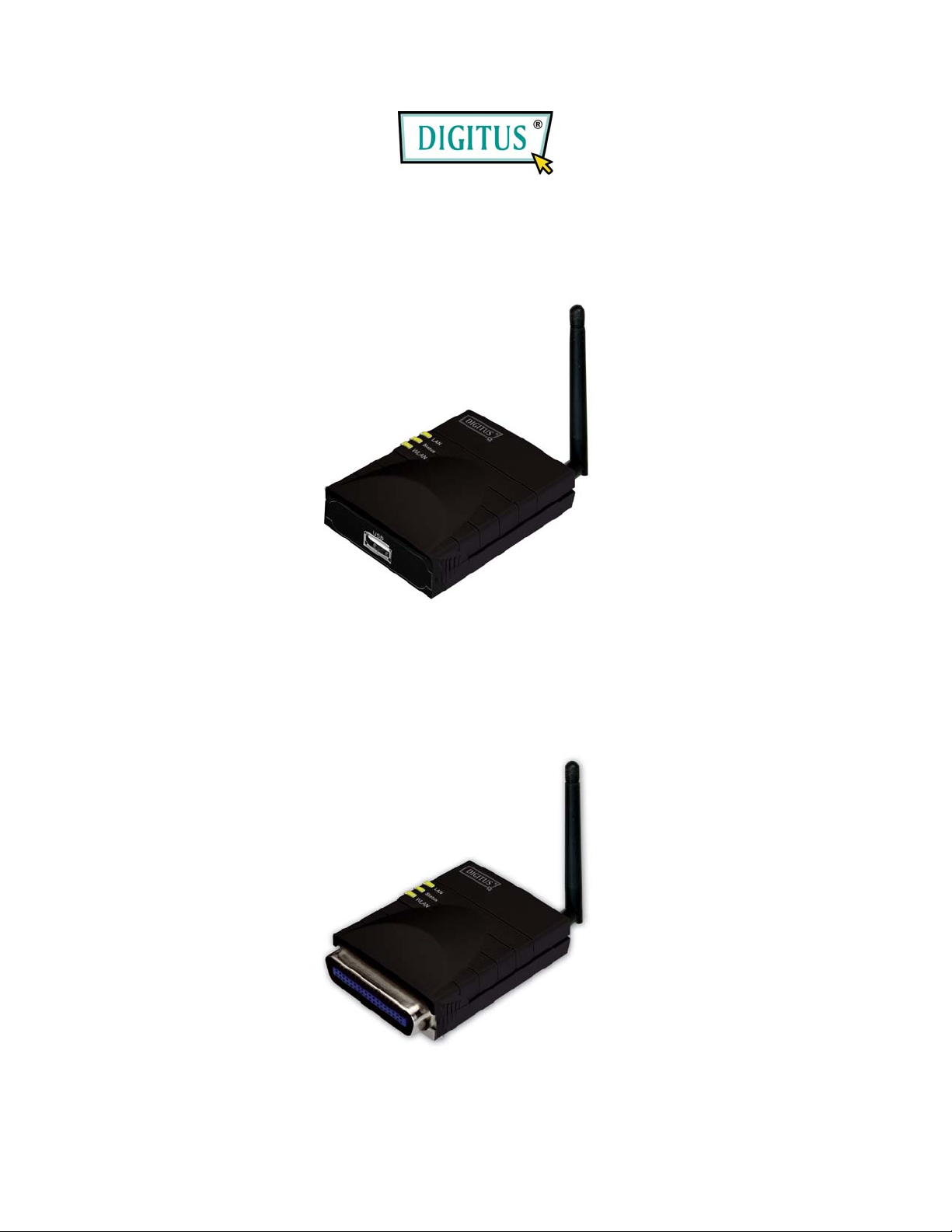
USB PRINTER
WIRELESS LAN PRINT SERVER
(DN-13014)
PARALLEL PRINTER
WIRELESS LAN PRINT SERVER
(DN-13016)
Quick Installation Guide
1
Page 2
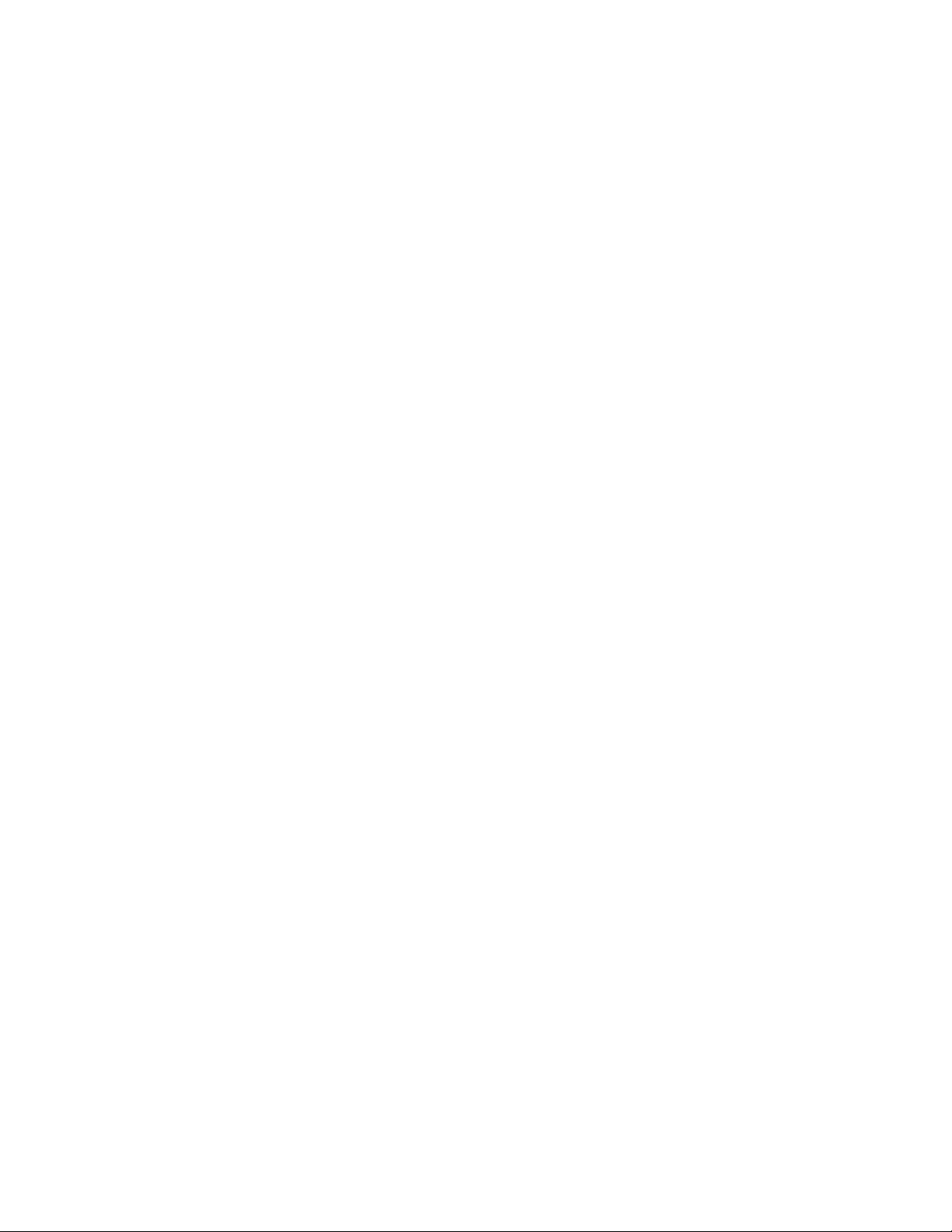
1.1 Product Introduction
Thank you for purchasing and using our print server.
This print server allows your printer to become a shared
device on the network. It offers printing flexibility and
manageability on your Wired or Wireless Local Area
Network with an absolute minimum setup and
maintenance required.
This print server supports TCP/IP, NetBEUI, IPX/SPX,
and AppleTalk protocols. It is the best network printing
solutions for various common network operating systems
such as
Windows Peer-to-Peer Printing (Windows
95/98SE/Me/NT/2000/XP/2003/Vista)
Microsoft Windows NT/2000/2003/Vista
Server-Based Printing
Novell NetWare 3.x/4.x/5.x
Unix/Linux
MAC OS
With the help of Installation Wizard, you can easily and
instantly complete the settings for the printing
environment, and start enjoying the fantastic features
provided by this print server.
This guide is used for quick installation on Windows
peer-to-peer printing environments. If you have a simple
network you can simply follow the procedures described
2
Page 3
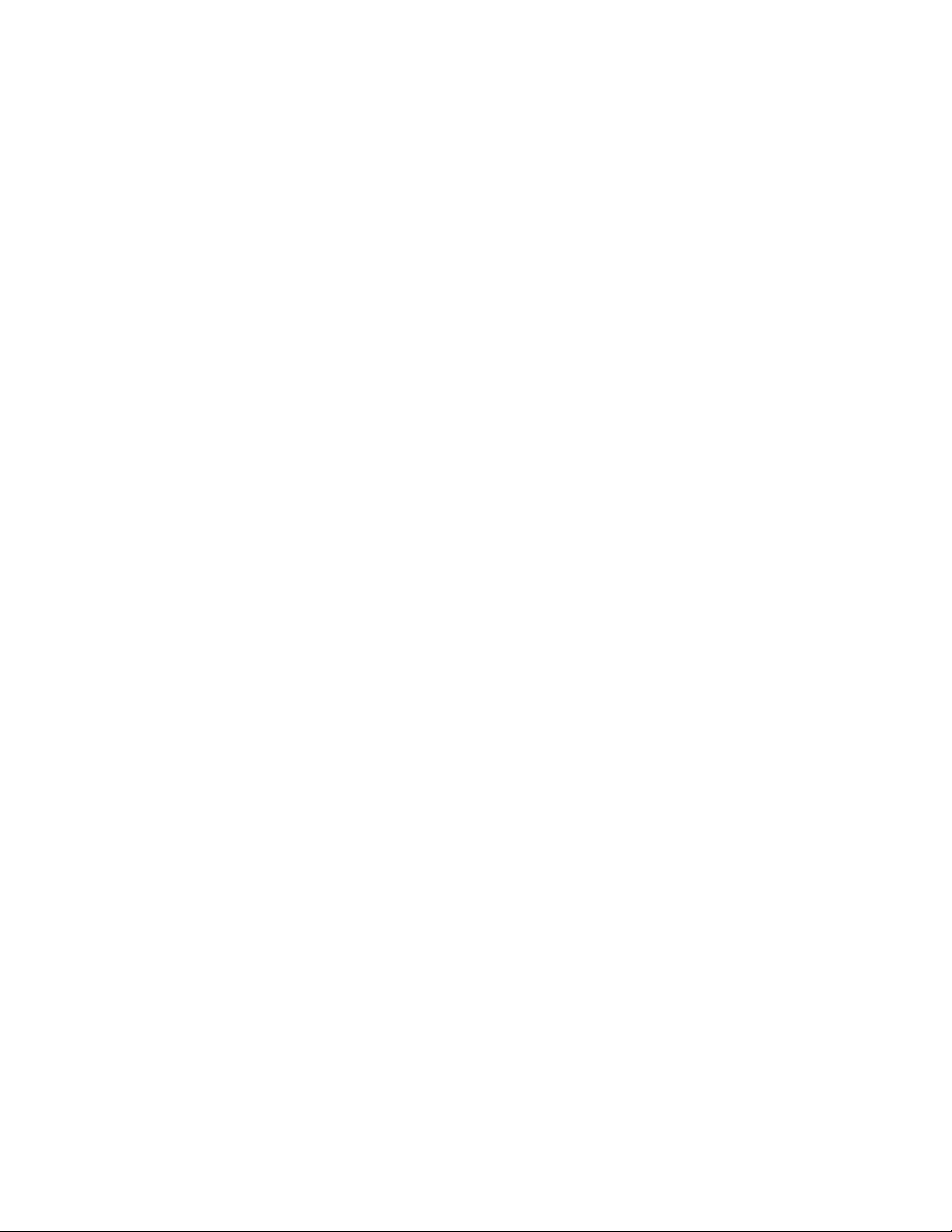
in this guide step-by-step to complete the installation. If
you find any problem, please refer to the User’s Manual
on the CD-ROM for more detail information.
1.2 Product Package
This package contains the following components:
One Print Server
One Antenna (Only for Wireless Print Server)
One Power Adapter
One Quick Installation Guide
One CD-ROM (Including all the software
utilities, drivers and User’s Manual)
1.3 Hardware Installation Procedure
1. Unpack the print server package and verify that all the
items listed in the previous section are provided.
2. Connect the print server to the printer you want to
share on the network.
3. Connect the print server to your network by attached
the network cable to the UTP port of the print server.
4. Connect the power adapter to the print server. The
print server will perform the Power-On-Self-Test
(POST) after it is powered on. During the POST, the
3
Page 4
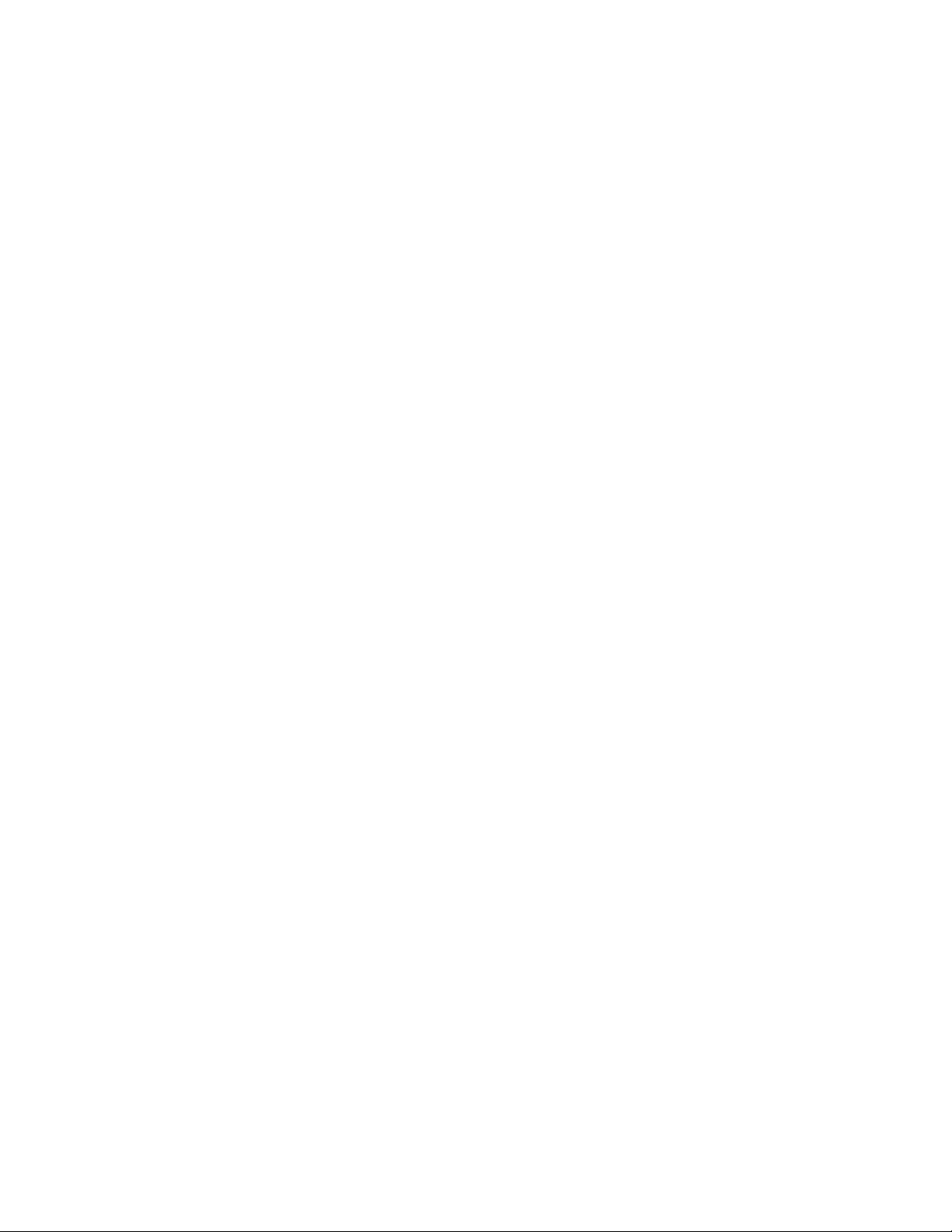
Status LED will be blinking. When the Status LED is
unlighted, the print server is ready.
Note: You must use the power adapter shipped along
with the print server, do NOT use any other power
adapter from other sources.
1.4 Administrator Installation and Setup
The Administrator Installation Program executes a
wizard-driven procedure that performs the following
tasks:
Install all necessary utilities and drivers in
your PC (including the client utilities).
Prompt to setup the print server (including
the print server name and network protocols).
Add the network port of the print server to
your PC.
After the installation, perform the standard “Add Printer”
procedure and choose the print server’s “Network Port”
in the “Available Ports” list. Then, you can test printing
function from the Administrator PC.
The Administrator Installation can be performed on
Windows 95/98SE/Me/NT/2000/XP/2003 with the same
user interface. Before the installation, please verify that
your network protocol is installed on your PC (TCP/IP,
IPX and/or NetBEUI). Please follow the steps below to
start installation.
4
Page 5
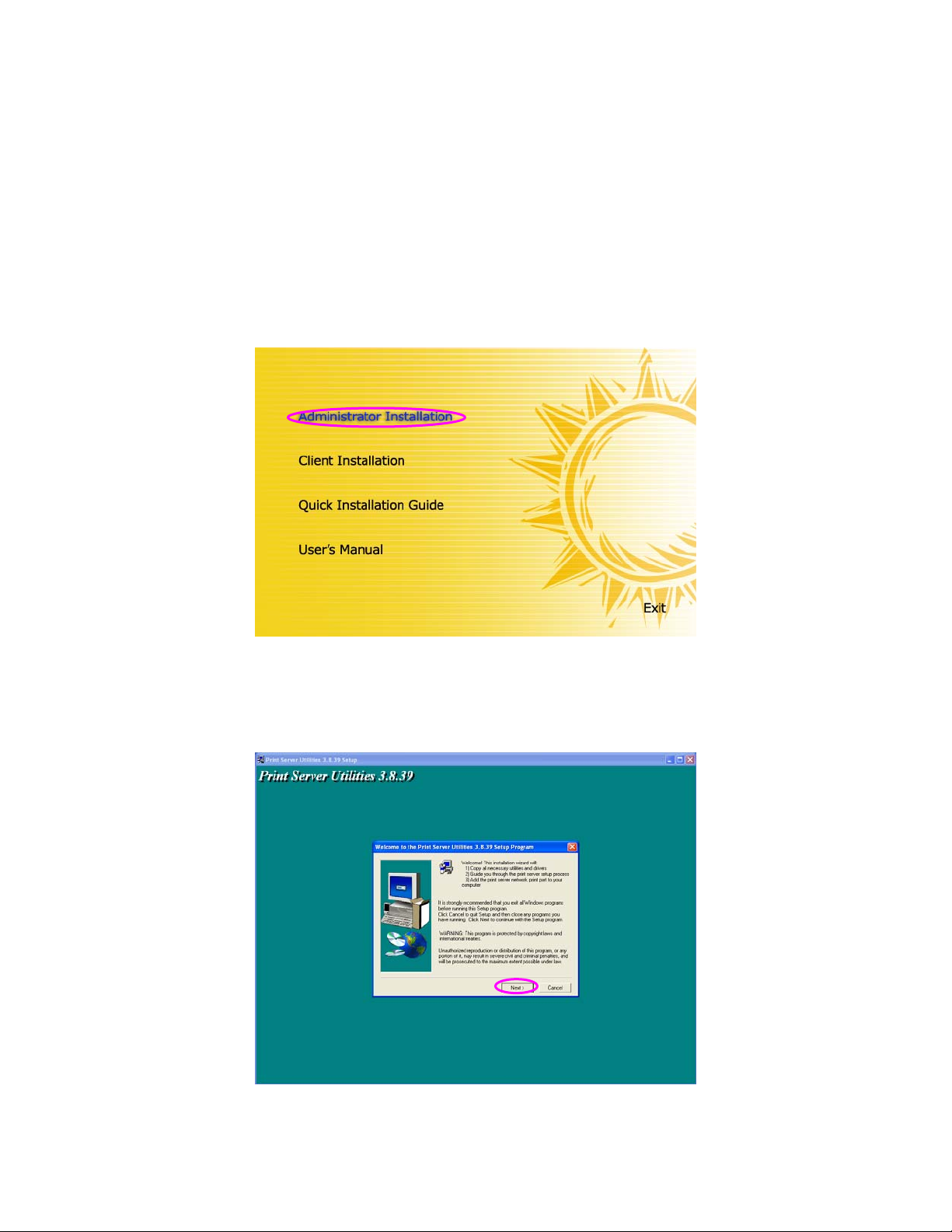
1. Insert the CD shipped along with the print server into
your CD-ROM drive. The Autorun.exe program should
be executed automatically. If not, run Autorun.exe
manually from CD-ROM drive’s root directory.
2. The “Installation Manager” will be displayed on the
screen as following. Click “Administrator Installation”.
3. The “Utilities Setup” window will be displayed. Click
“Next”.
5
Page 6
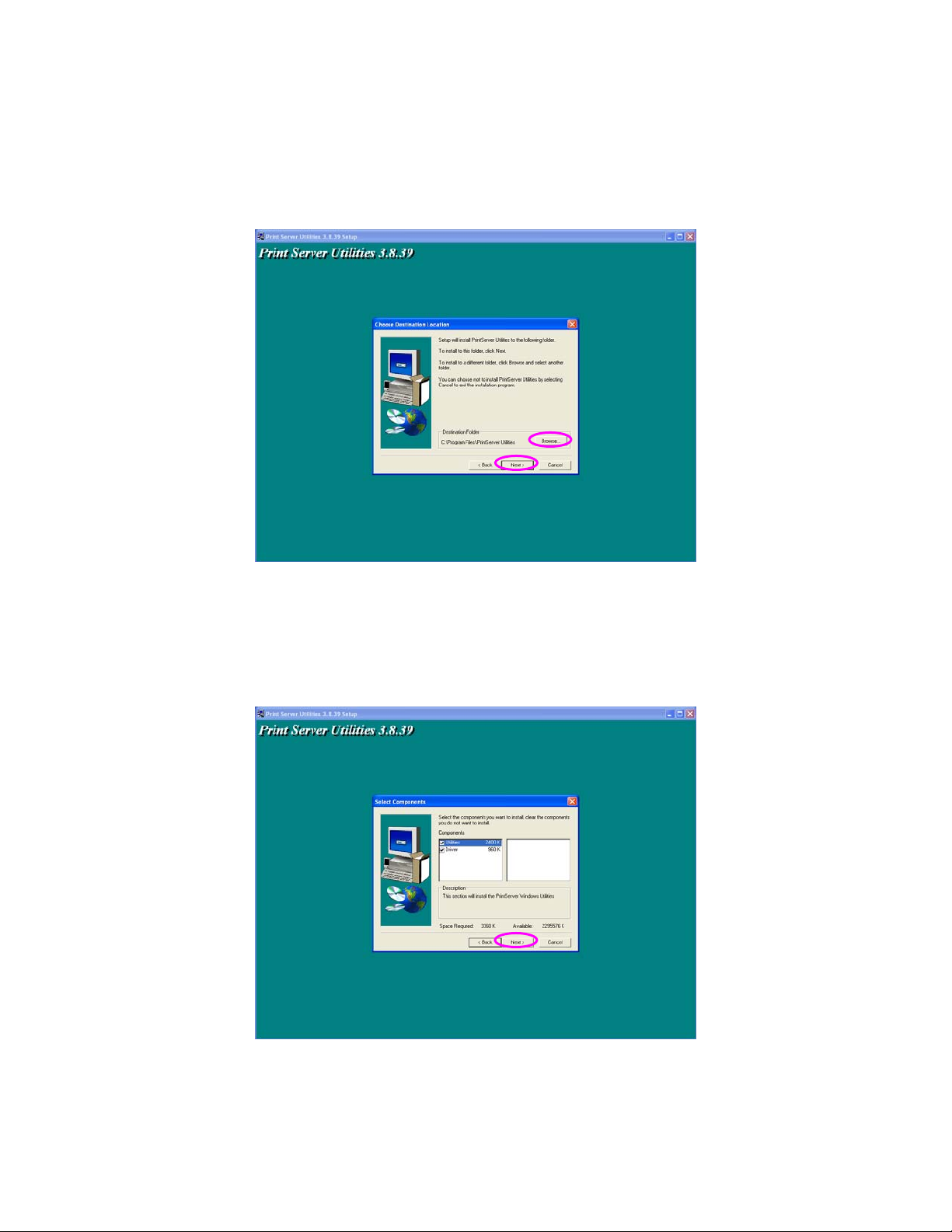
4. Click “Next” to install the utilities in the default folder
or click “Browse” to specify the destination folder
where you would like to install the utilities.
5. Select the components you want to install. It is highly
recommended to install all provided components.
Click “Next” to continue.
6
Page 7

6. Specify the program folder where the program icons
will be added to, click “Next”.
7. The system will start to install the utilities
automatically.
7
Page 8

8. You have completed the installation phase and
prepare to configure the Print Server. The “Choose
Print Server” will list all Print Servers within the
network. Select the Print Server you would like to
configure and click “Next”.
NOTE 1: If this is the first time you configure the Print
Server, the “Print Server Name” is the last 6digit of MAC ID with prefix “PS”. Please check
the MAC ID on the print server.
NOTE 2: The list can only display the devices from the
same manufacturer.
8
Page 9

9. Specify a recognizable name for the Print Server and
click “Next”.
10. Specify the IP Address for the Print Server manually
or click “Next” to keep default IP Address.
9
Page 10

11. The configuration summary is displayed in the
window. Now, you have completed the “Print Server
Setup”. Click “Finish” and your system will add
network port of the Print Server to your PC
automatically.
12. The Administrator Installation procedure is totally
completed. Click “Finish”.
10
Page 11

1.5 Client Installation and Setup
The Client Installation Program is a wizard driven
procedure which will perform the following tasks:
Install client utilities and drivers into your PC.
Automatically add all Network Ports to your
PC.
The network port driver supports network protocol autodetection. It will automatically select an available
network protocol (TCP/IP, IPX or NetBEUI) of the client
computer to connect to the print server.
Since both the print server side and client side support
multi-protocols, the configuration process of the client
side is fully automatic.
After the installation, perform the standard “Add Printer”
procedure and choose the print server’s “Network Port”
in the “Available Ports” list. You can test printing from
the PC to the print server as your local printer.
The Client Installation can be performed on Windows
95/98SE/Me/NT/2000/XP/2003 with the same user
interface. Before installation, please confirm that your
PC has already connected to the network and installed
at least one network protocol. Please follow the steps
below to start installation.
11
Page 12

1. Insert the CD shipped along with the print server into
your CD-ROM drive. The Autorun.exe program should
be executed automatically. If not, run Autorun.exe
manually from CD-ROM drive’s root directory.
2. The "Installation Manager" will be displayed on the
screen as follows. Click “Client Installation”.
3. The “Utilities Setup” window will be displayed. Click
“Next”.
12
Page 13

4. Click “Next” to install the utilities in the default folder
or click “Browse” to specify the destination folder
where you would like to install the utilities.
5. Specify the program folder where the program icons
will be added to, click “Next”.
13
Page 14

6. The system will start to install the utilities
automatically.
7. Now, the installation procedure is completed, you are
ready to set up the client’s computer. All network
14
Page 15

ports of the Print Servers detected on the network will
be added to your PC automatically, click “Continue”.
8. The Client Installation procedure is completed. Click
“Finish”.
15
Page 16

1.6 Windows Add Printer Procedure
After adding a “Network Port” of the print server to your
PC by Administrator or Client Installation Program, you
can follow the procedure described below to add printer
to the Windows. Note that following “Add Printer” steps
are running in Windows XP, the steps in other Operating
Systems are similar.
Step1. Click “Start”, choose “Settings” and select “Printers and
Faxes”.
Step2. Click “Add a Printer”.
Step3. The “Add Printer Wizard” is displayed. Click “Next”.
16
Page 17

Step4. Select “Local printer attached to this computer” and make
sure that “Automatically detect and install my Plug and Play
printer” is not selected. Click “Next”.
Step5. Choose the suitable “Print Server Network Port” which
was created by the Administrator Installation or Client
Installation process and click “Next”.
17
Page 18

Step6. Select a suitable printer manufacturer and the printer
model and click “Next”. If your printer is not in the list, click
“Have Disk…” to install the driver of the printer. After
installation, the printer model will be added to the list.
Step7. Name your printer and setup the default printer, click
“Next”.
18
Page 19

Step8. Choose to print the test page or not. It is recommended to
print a test page. Click “Next”.
Step9. You have added the printer to the PC successfully. The
information of the printer is displayed in the windows. Click
“Finish”.
19
Page 20

Now you can start to print from your PC to the print
server.
20
